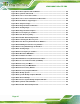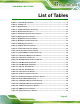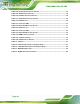Manual
Table Of Contents
- 1 Introduction
- 2 Packing List
- 3 Connector Pinouts
- 3.1 Peripheral Interface Connectors
- 3.2 Internal Peripheral Connectors
- 3.2.1 ATX Power Signal Connector
- 3.2.2 Battery Connector
- 3.2.3 Digital I/O Connector
- 3.2.4 DisplayPort Connector
- 3.2.5 EC Debug Port
- 3.2.6 Fan Connector (CPU)
- 3.2.7 Fan Connector (System)
- 3.2.8 Front Panel Connector
- 3.2.9 Keyboard/Mouse Connector
- 3.2.10 LAN Active LED Connector
- 3.2.11 LVDS Connector
- 3.2.12 LVDS Backlight Connector
- 3.2.13 PCIe Mini Card Slot (Full-size)
- 3.2.14 PCIe Mini Card Slot (Half-size)
- 3.2.15 PCI Express x16 Slot
- 3.2.16 Power Button (On-board)
- 3.2.17 Power Connector (12V)
- 3.2.18 RS-232 Serial Port Connectors (COM2 ~ COM5)
- 3.2.19 RS-422/485 Serial Port Connector (COM6)
- 3.2.20 SATA 6Gb/s Drive Connectors
- 3.2.21 SATA 3Gb/s Drive Connectors
- 3.2.22 SATA Power Connectors
- 3.2.23 SMBus Connector
- 3.2.24 SO-DIMM Connectors
- 3.2.25 SPI Flash Connector
- 3.2.26 SPI Flash Connector (EC)
- 3.2.27 TPM Connector
- 3.2.28 USB 2.0 Connectors
- 3.2.29 USB 3.0/2.0 Connector
- 3.3 External Interface Connectors
- 4 Installation
- 4.1 Anti-static Precautions
- 4.2 Installation Considerations
- 4.3 Cooling Kit Installation
- 4.4 SO-DIMM Installation
- 4.5 PCIe Mini Card Installation
- 4.6 Jumper Settings
- 4.7 Chassis Installation
- 4.8 Internal Peripheral Device Connections
- 4.9 External Peripheral Interface Connection
- 4.10 Intel® AMT Setup Procedure
- 5 BIOS
- 5.1 Introduction
- 5.2 Main
- 5.3 Advanced
- 5.3.1 ACPI Settings
- 5.3.2 RTC Wake Settings
- 5.3.3 Trusted Computing
- 5.3.4 CPU Configuration
- 5.3.5 SATA Configuration
- 5.3.6 Intel(R) Rapid Start Technology
- 5.3.7 AMT Configuration
- 5.3.8 USB Configuration
- 5.3.9 iWDD H/W Monitor
- 5.3.10 F81866 Super IO Configuration
- 5.3.11 F81866 H/W Monitor
- 5.3.12 Serial Port Console Redirection
- 5.3.13 iEi Feature
- 5.4 Chipset
- 5.5 Boot
- 5.6 Security
- 5.7 Save & Exit
- 6 Software Drivers
- A BIOS Options
- B One Key Recovery
- C Terminology
- D Digital I/O Interface
- E Hazardous Materials Disclosure
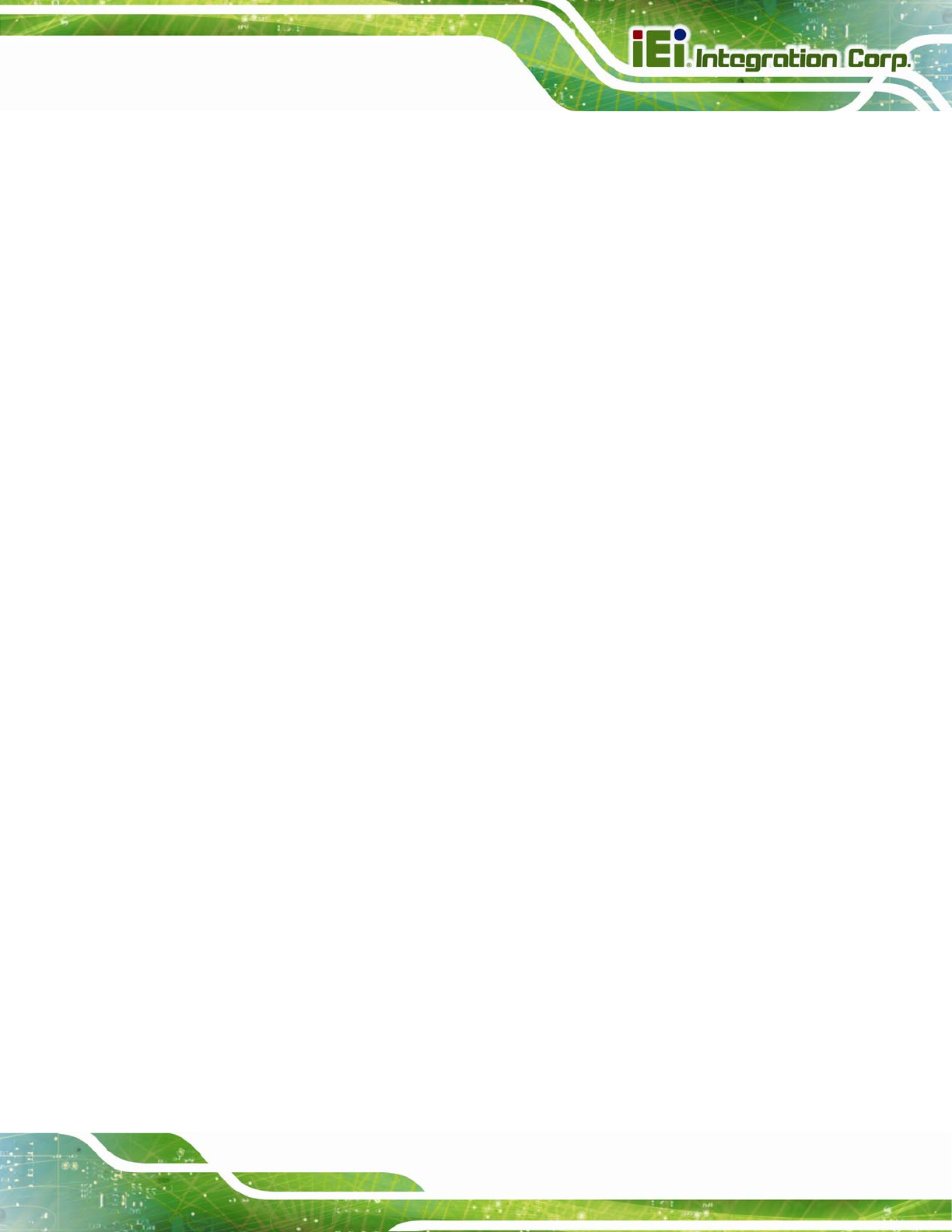
KINO-DQM871 Mini-ITX SBC
Page xi
Figure 6-8: Graphics Driver Welcome Screen ........................................................................ 127
Figure 6-9: Graphics Driver License Agreement.................................................................... 127
Figure 6-10: Graphics Driver Read Me File............................................................................. 128
Figure 6-11: Graphics Driver Setup Operations..................................................................... 128
Figure 6-12: Graphics Driver Installation Finish Screen ....................................................... 129
Figure 6-13: Windows Control Panel....................................................................................... 130
Figure 6-14: System Control Panel.......................................................................................... 130
Figure 6-15: Device Manager List ............................................................................................ 131
Figure 6-16: Update Driver Software Window ........................................................................ 132
Figure 6-17: Locate Driver Files............................................................................................... 132
Figure 6-18: LAN Driver Installation ........................................................................................ 133
Figure 6-19: LAN Driver Installation Complete....................................................................... 133
Figure 6-20: USB 3.0 Driver Welcome Screen ........................................................................ 134
Figure 6-21: USB 3.0 Driver License Agreement.................................................................... 135
Figure 6-22: USB 3.0 Driver Read Me File............................................................................... 135
Figure 6-23: USB 3.0 Driver Setup Operations....................................................................... 136
Figure 6-24: USB 3.0 Driver Installation Finish Screen ......................................................... 136
Figure 6-25: Audio Driver Welcome Screen............................................................................ 137
Figure 6-26: Audio Driver Installation...................................................................................... 138
Figure 6-27: Audio Driver Installation Complete.................................................................... 138
Figure 6-28: Intel® ME Driver Welcome Screen ..................................................................... 139
Figure 6-29: Intel® ME Driver License Agreement................................................................. 140
Figure 6-30: Intel® ME Driver Setup Operations.................................................................... 140
Figure 6-31: Intel® ME Driver Installation Finish Screen ...................................................... 141
Figure B-1: IEI One Key Recovery Tool Menu ........................................................................ 146
Figure B-2: Launching the Recovery Tool .............................................................................. 151
Figure B-3: Recovery Tool Setup Menu .................................................................................. 151
Figure B-4: Command Prompt ................................................................................................. 152
Figure B-5: Partition Creation Commands.............................................................................. 153
Figure B-6: Launching the Recovery Tool .............................................................................. 155
Figure B-7: Manual Recovery Environment for Windows..................................................... 155
Figure B-8: Building the Recovery Partition........................................................................... 156
Figure B-9: Press Any Key to Continue .................................................................................. 156
Figure B-10: Press F3 to Boot into Recovery Mode............................................................... 157
Figure B-11: Recovery Tool Menu ........................................................................................... 157