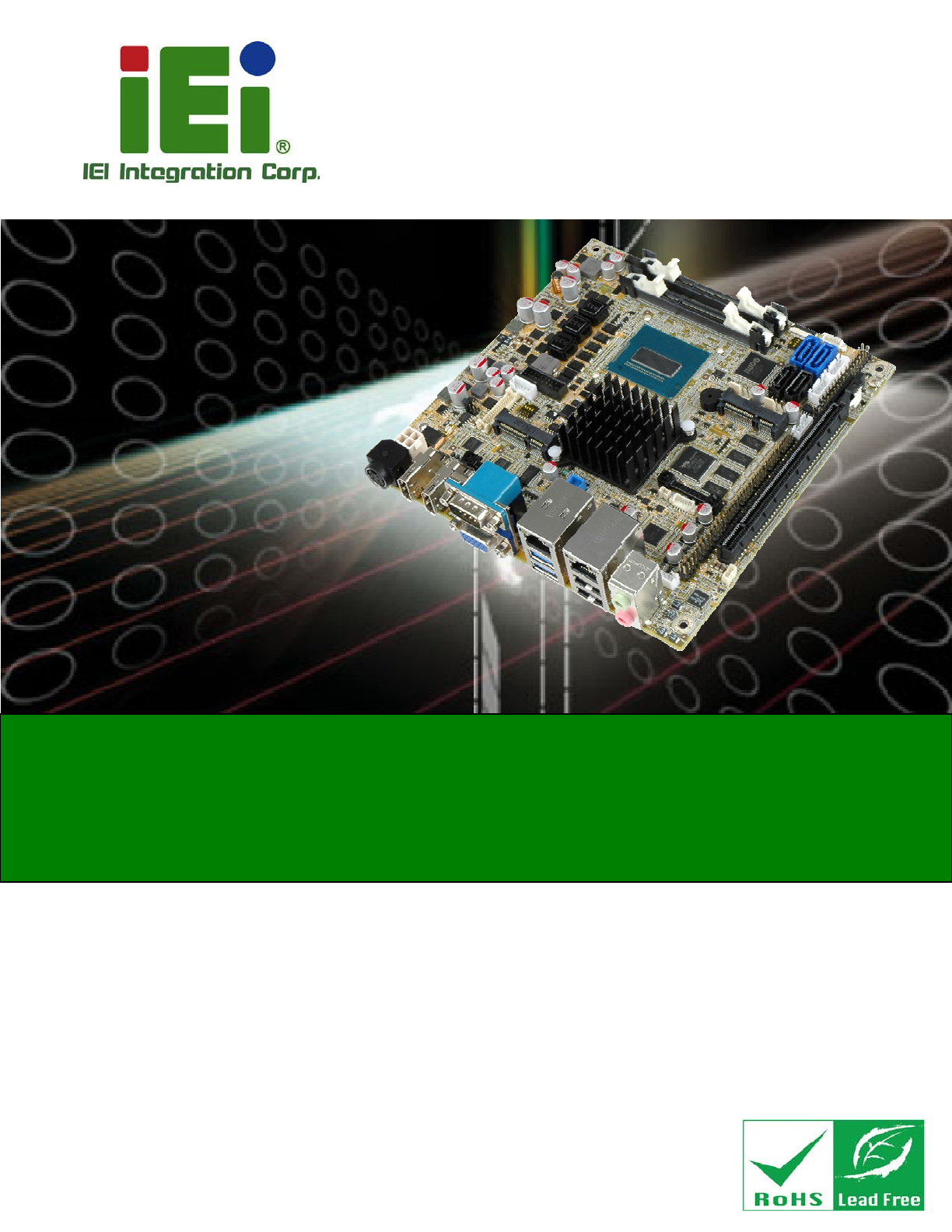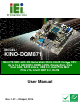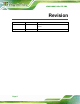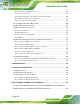KINO-DQM871 Mini-ITX SBC MODEL: KINO-DQM871 Mini-ITX SBC with 4th Generation 22nm Intel® Core CPU Up to 16.0 GB DDR3, HDMI, LVDS, DisplayPort, VGA Dual GbE, SATA 6Gb/s, USB 3.0, Dual PCIe Mini PCIe x16, Intel® AMT 9.0, RoHS User Manual Page i Rev. 1.
KINO-DQM871 Mini-ITX SBC Revision Date Version Changes 22 April, 2014 1.01 Modified Table 3-32: LAN2 Pinouts and Table 3-35: LAN1 Pinouts 30 August, 2013 Page ii 1.
KINO-DQM871 Mini-ITX SBC Copyright COPYRIGHT NOTICE The information in this document is subject to change without prior notice in order to improve reliability, design and function and does not represent a commitment on the part of the manufacturer. In no event will the manufacturer be liable for direct, indirect, special, incidental, or consequential damages arising out of the use or inability to use the product or documentation, even if advised of the possibility of such damages.
KINO-DQM871 Mini-ITX SBC Table of Contents 1 INTRODUCTION.......................................................................................................... 1 1.1 INTRODUCTION........................................................................................................... 2 1.2 BENEFITS ................................................................................................................... 3 1.3 FEATURES ...........................................................................
KINO-DQM871 Mini-ITX SBC 3.2.11 LVDS Connector............................................................................................. 28 3.2.12 LVDS Backlight Connector ............................................................................ 30 3.2.13 PCIe Mini Card Slot (Full-size)..................................................................... 30 3.2.14 PCIe Mini Card Slot (Half-size) .................................................................... 32 3.2.15 PCI Express x16 Slot........
KINO-DQM871 Mini-ITX SBC 4.6.1 AT/ATX Mode Selection ................................................................................... 63 4.6.2 Clear CMOS..................................................................................................... 64 4.6.3 LVDS Voltage Selection.................................................................................... 65 4.6.4 LVDS Resolution Selection .............................................................................. 66 4.
KINO-DQM871 Mini-ITX SBC 5.3.9 iWDD H/W Monitor ......................................................................................... 93 5.3.9.1 Smart Fan Mode Configuration ................................................................ 93 5.3.10 F81866 Super IO Configuration.................................................................... 95 5.3.10.1 Serial Port n Configuration ..................................................................... 95 5.3.11 F81866 H/W Monitor ......................
KINO-DQM871 Mini-ITX SBC B.2.1 Hardware and BIOS Setup ............................................................................ 150 B.2.2 Create Partitions ........................................................................................... 150 B.2.3 Install Operating System, Drivers and Applications ..................................... 154 B.2.4 Building the Recovery Partition .................................................................... 155 B.2.5 Create Factory Default Image............
KINO-DQM871 Mini-ITX SBC List of Figures Figure 1-1: KINO-DQM871..............................................................................................................2 Figure 1-2: Connectors ..................................................................................................................4 Figure 1-3: KINO-DQM871 Dimensions (mm) ..............................................................................5 Figure 1-4: Data Flow Diagram...............................................
KINO-DQM871 Mini-ITX SBC Figure 3-27: EC SPI Flash Connector Location.........................................................................45 Figure 3-28: TPM Connector Location........................................................................................46 Figure 3-29: USB Connector Locations......................................................................................47 Figure 3-30: USB 3.0/2.0 Connector Location ........................................................................
KINO-DQM871 Mini-ITX SBC Figure 6-8: Graphics Driver Welcome Screen ........................................................................ 127 Figure 6-9: Graphics Driver License Agreement.................................................................... 127 Figure 6-10: Graphics Driver Read Me File ............................................................................. 128 Figure 6-11: Graphics Driver Setup Operations .....................................................................
KINO-DQM871 Mini-ITX SBC Figure B-12: About Symantec Ghost Window ........................................................................ 158 Figure B-13: Symantec Ghost Path ......................................................................................... 158 Figure B-14: Select a Local Source Drive ............................................................................... 159 Figure B-15: Select a Source Partition from Basic Drive ......................................................
KINO-DQM871 Mini-ITX SBC List of Tables Table 1-1: Technical Specifications..............................................................................................9 Table 2-1: Packing List.................................................................................................................13 Table 2-2: Optional Items.............................................................................................................14 Table 3-1: Peripheral Interface Connectors .....................
KINO-DQM871 Mini-ITX SBC Table 3-28: EC SPI Flash Connector Pinouts ............................................................................46 Table 3-29: TPM Connector Pinouts ...........................................................................................47 Table 3-30: USB Port Connector Pinouts...................................................................................48 Table 3-31: USB 3.0/2.0 Connector Pinouts........................................................................
KINO-DQM871 Mini-ITX SBC BIOS Menus BIOS Menu 1: Main .......................................................................................................................81 BIOS Menu 2: Advanced ..............................................................................................................83 BIOS Menu 3: ACPI Settings .......................................................................................................83 BIOS Menu 4: RTC Wake Settings ....................................
KINO-DQM871 Mini-ITX SBC Chapter 1 1 Introduction Page 1
KINO-DQM871 Mini-ITX SBC 1.1 Introduction Figure 1-1: KINO-DQM871 The KINO-DQM871 is a Mini-ITX SBC with a 4th generation 22nm Intel® Core™ or Celeron® processor and Intel® QM87 Express Chipset. Storage on the board is handled by two SATA 6Gb/s ports, two SATA 3Gb/s ports and one PCIe Mini socket for connecting a hard drive, optical drive or SSD. The board has four types of graphics outputs that support triple independent display. A VGA output connects to a VGA monitor.
KINO-DQM871 Mini-ITX SBC 1.2 Benefits Some of the KINO-DQM871 motherboard benefits include: Low power consumption Wide range of I/O interfaces Triple independent display support 1.3 Features Some of the KINO-DQM871 motherboard features are listed below: Mini-ITX form factor RoHS compliant 4th generation 22mm Intel® Core™ or Celeron® processor 1066/1333/1600MHz dual-channel DDR3 SDRAM Intel® AMT 9.0 support Dual GbE Supports VGA, HDMI, LVDS and DisplayPort interface for triple independent display (HDMI V1.
KINO-DQM871 Mini-ITX SBC 1.4 Connectors The connectors on the KINO-DQM871 are shown in the figure below.
KINO-DQM871 Mini-ITX SBC 1.5 Dimensions The main dimensions of the KINO-DQM871 are shown in the diagram below.
KINO-DQM871 Mini-ITX SBC 1.6 Data Flow Figure 1-4 shows the data flow between the system chipset, the CPU and other components installed on the motherboard.
KINO-DQM871 Mini-ITX SBC 1.7 Technical Specifications KINO-DQM871 technical specifications are listed in Table 1-1. Specification KINO-DQM871 Form Factor Mini-ITX On-board Processor Intel® Core™ i7-4700EQ processor with Intel® AMT 9.0 support (2.4 GHz, quad-core, 6 MB cache, 47 W TDP) Intel® Core™ i5-4402E processor with Intel® AMT 9.0 support (1.6 GHz, dual-core, 3 MB cache, 25 W TDP) Intel® Core™ i3-4102E processor (1.6 GHz, dual-core, 3 MB cache, 25 W TDP) Intel® Celeron® 2002E processor (1.
KINO-DQM871 Mini-ITX SBC I/O Interface Connectors Display Output Ports 1 x VGA (up to 1920 x 1200 @ 60 Hz) (Triple Display 2 x HDMI (up to 2500 x 1600 @ 60 Hz) Supported) 1 x 18/24-bit dual-channel LVDS (up to 1920 x 1200 @ 60 Hz) 1 x DisplayPort via on-board box header supports HDMI, LVDS, VGA, DVI and DisplayPort (up to 3840 x 2160 @ 60 Hz) Fan connector One 4-pin wafer for CPU fan One 4-pin wafer for system fan Keyboard/Mouse One internal 6-pin wafer connector Serial Ports Five RS-232 COM conn
KINO-DQM871 Mini-ITX SBC Weight GW/NW 900 g/450 g Table 1-1: Technical Specifications Page 9
KINO-DQM871 Mini-ITX SBC Chapter 2 2 Packing List Page 10
KINO-DQM871 Mini-ITX SBC 2.1 Anti-static Precautions WARNING! Static electricity can destroy certain electronics. Make sure to follow the ESD precautions to prevent damage to the product, and injury to the user. Make sure to adhere to the following guidelines: Wear an anti-static wristband: - Wearing an anti-static wristband can prevent electrostatic discharge. Self-grounding:- Touch a grounded conductor every few minutes to discharge any excess static buildup.
KINO-DQM871 Mini-ITX SBC 2.3 Packing List NOTE: If any of the components listed in the checklist below are missing, do not proceed with the installation. Contact the IEI reseller or vendor the KINO-DQM871 was purchased from or contact an IEI sales representative directly by sending an email to sales@ieiworld.com.tw.
KINO-DQM871 Mini-ITX SBC Quantity Item and Part Number 1 One Key Recovery CD 1 Quick installation guide Image Table 2-1: Packing List 2.4 Optional Items These optional items are available. Item and Part Number Image Dual RS-232 cable with Bracket (P/N:19800-000300-100-RS) RS-422/485 cable (P/N: 32205-003800-300-RS) Dual USB cable (w bracket) (P/N: 19800-003100-300-RS) Dual-port USB 3.
KINO-DQM871 Mini-ITX SBC Item and Part Number Infineon TPM module (P/N: TPM-IN01-R11) DisplayPort to 24-bit dual channel LVDS converter board (For IEI IDP connector) (P/N: DP-LVDS-R10) DisplayPort to HDMI converter board (For IEI IDP connector) (P/N: DP-HDMI-R10) DisplayPort to DVI-D converter board (For IEI IDP connector) (P/N: DP-DVI-R10) DisplayPort to VGA converter board (For IEI IDP connector) (P/N: DP-VGA-R10) DisplayPort to DisplayPort converter board for iEi IDP connector (P/N: DP-DP-R10) Table 2
KINO-DQM871 Mini-ITX SBC Chapter 3 3 Connector Pinouts Page 15
KINO-DQM871 Mini-ITX SBC 3.1 Peripheral Interface Connectors Section 3.1.1 shows peripheral interface connector locations. Section 3.1.2 lists all the peripheral interface connectors seen in Section 3.1.1. 3.1.1 Layout The figure below shows the on-board peripheral connectors, rear panel peripheral connectors and on-board jumpers.
KINO-DQM871 Mini-ITX SBC 3.1.2 Peripheral Interface Connectors The table below shows a list of the peripheral interface connectors on the KINO-DQM871. Detailed descriptions of these connectors can be found below.
KINO-DQM871 Mini-ITX SBC Connector Type Label SATA power connectors 4-pin wafer SATA_PWR1, SATA_PWR2 SMBus connector 4-pin wafer SMB1 SO-DIMM connectors SO-DIMM connector DIMM1, DIMM2 SPI Flash connector 6-pin wafer SPI1 SPI Flash connector (EC) 6-pin header JSPI1 TPM connector 20-pin header TPM1 USB 2.0 connectors 8-pin header USB1, USB2, USB3 USB 3.0/2.0 connector 20-pin box header CN1 Table 3-1: Peripheral Interface Connectors 3.1.
KINO-DQM871 Mini-ITX SBC 3.2 Internal Peripheral Connectors Internal peripheral connectors are found on the motherboard and are only accessible when the motherboard is outside of the chassis. This section has complete descriptions of all the internal, peripheral connectors on the KINO-DQM871. 3.2.1 ATX Power Signal Connector CN Label: PS_ON1 CN Type: 3-pin header CN Location: See Figure 3-2 CN Pinouts: See Table 3-3 This connector provides power-on signal for ATX power mode.
KINO-DQM871 Mini-ITX SBC 3.2.2 Battery Connector CAUTION: Risk of explosion if battery is replaced by an incorrect type. Only certified engineers should replace the on-board battery. Dispose of used batteries according to instructions and local regulations. CN Label: BAT1 CN Type: 2-pin wafer CN Location: See Figure 3-3 CN Pinouts: See Table 3-4 This is connected to the system battery. The battery provides power to the system clock to retain the time when power is turned off.
KINO-DQM871 Mini-ITX SBC Pin Description 1 Battery+ 2 Ground Table 3-4: Battery Connector Pinouts 3.2.3 Digital I/O Connector CN Label: DIO1 CN Type: 10-pin header CN Location: See Figure 3-4 CN Pinouts: See Table 3-5 The digital I/O connector provides programmable input and output for external devices. The digital I/O provides 4-bit output and 4-bit input.
KINO-DQM871 Mini-ITX SBC 3.2.4 DisplayPort Connector CN Label: DP1 CN Type: 20-pin box header CN Location: See Figure 3-5 CN Pinouts: See Table 3-6 Connects to a monitor that accepts DisplayPort input.
KINO-DQM871 Mini-ITX SBC 3.2.5 EC Debug Port CN Label: LPT_DB1 CN Type: 20-pin header CN Location: See Figure 3-6 CN Pinouts: See Table 3-7 The connector is for EC debug only.
KINO-DQM871 Mini-ITX SBC 3.2.6 Fan Connector (CPU) CN Label: CPU_FAN1 CN Type: 4-pin wafer CN Location: See Figure 3-7 CN Pinouts: See Table 3-8 The fan connector attaches to a CPU cooling fan. Figure 3-7: CPU Fan Connector Location Pin Description 1 GND 2 +V12S 3 Rotation Signal 4 PWM Control Signal Table 3-8: CPU Fan Connector Pinouts 3.2.
KINO-DQM871 Mini-ITX SBC CN Location: See Figure 3-8 CN Pinouts: See Table 3-9 The fan connector attaches to a system cooling fan. Figure 3-8: System Fan Connector Location Pin Description 1 GND 2 +V12S 3 Rotation Signal 4 PWM Control Signal Table 3-9: System Fan Connector Pinouts 3.2.
KINO-DQM871 Mini-ITX SBC The front panel connector connects to the indicator LEDs and buttons on the computer's front panel. Figure 3-9: Front Panel Connector Location Pin Description Buzzer Pin Description 2 BEEP_PWR Power 1 PWR_LED+ LED 3 NC 4 NC 5 PWR_LED- 6 NC Power 7 PWRBTN_SW#_C 8 PC_BEEP Button 9 GND 10 NC HDD 11 HDD_LED+ 12 EXTRST- LED 13 HDD_LED- 14 GND Reset Table 3-10: Front Panel Connector Pinouts 3.2.
KINO-DQM871 Mini-ITX SBC The keyboard/mouse connector connects to a PS/2 Y-cable that can be connected to a PS/2 keyboard and mouse. Figure 3-10: Keyboard/Mouse Connector Location Pin Description 1 VCC5_KBMS 2 Mouse Data 3 Mouse Clock 4 Keyboard Data 5 Keyboard Clock 6 GND Table 3-11: Keyboard/Mouse Connector Pinouts 3.2.
KINO-DQM871 Mini-ITX SBC Figure 3-11: LAN Active LED Connector Location Pin Description Pin Description 1 LAN1_LINK_ACT- 2 V_3P3_LAN 3 LAN2_LINK_ACT- 4 +3.3A Table 3-12: LAN Active LED Connector Pinouts 3.2.11 LVDS Connector CN Label: LVDS1 CN Type: 30-pin crimp CN Location: See Figure 3-12 CN Pinouts: See Table 3-13 The LVDS connector is for an LCD panel connected to the board.
KINO-DQM871 Mini-ITX SBC Figure 3-12: LVDS Connector Location Pin Description Pin Description 1 GND 2 GND 3 A_Y0 4 A_Y0# 5 A_Y1 6 A_Y1# 7 A_Y2 8 A_Y2# 9 A_CK 10 A_CK# 11 A_Y3 12 A_Y3# 13 GND 14 GND 15 B_Y0 16 B_Y0# 17 B_Y1 18 B_Y1# 19 B_Y2 20 B_Y2# 21 B_CK 22 B_CK# 23 B_Y3 24 B_Y3# 25 GND 26 GND 27 VCC/VCC3 28 VCC/VCC3 29 VCC/VCC3 30 VCC/VCC3 Table 3-13: LVDS Connector Pinouts Page 29
KINO-DQM871 Mini-ITX SBC 3.2.12 LVDS Backlight Connector CN Label: INV1 CN Type: 5-pin wafer CN Location: See Figure 3-13 CN Pinouts: See Table 3-14 The backlight inverter connectors provide power to LCD panels. Figure 3-13: LVDS Backlight Inverter Connector Pin Description 1 BRIGHTNESS 2 GROUND 3 +12VS_LCD_BKL 4 GROUND 5 BACKLIGHT ENABLE Table 3-14: Backlight Inverter Connector Pinouts 3.2.
KINO-DQM871 Mini-ITX SBC CN Location: See Figure 3-14 CN Pinouts: See Table 3-15 The PCIe Mini card slot enables a PCIe Mini card expansion module to be connected to the board. Cards supported include among others PCIe Mini cards and mSATA cards. Figure 3-14: PCIe Mini Card Slot Location Pin Description Pin Description 1 PCIE_WAKE# 2 VCC3 3 N/C 4 GND 5 N/C 6 1.
KINO-DQM871 Mini-ITX SBC Pin Description Pin Description 33 PETP2 (SATA_TX4+) 34 GND 35 GND 36 USBD- 37 N/C 38 USBD+ 39 N/C 40 GND 41 N/C 42 N/C 43 SATA_DET4_R_N 44 N/C 45 N/C 46 N/C 47 N/C 48 1.5V 49 N/C 50 GND 51 MSATA_SEL# 52 VCC3 Table 3-15: PCIe Mini Card Slot Pinouts 3.2.
KINO-DQM871 Mini-ITX SBC Pin Description Pin Description 1 PCIE_WAKE# 2 VCC3 3 N/C 4 GND 5 N/C 6 1.5V 7 N/C 8 N/C 9 GND 10 N/C 11 CLK- 12 N/C 13 CLK+ 14 N/C 15 GND 16 N/C 17 PCIRST# 18 GND 19 N/C 20 VCC3 21 GND 22 PCIRST# 23 PERN2 24 3VDual 25 PERP2 26 GND 27 GND 28 1.
KINO-DQM871 Mini-ITX SBC CN Location: See Figure 3-16 CN Pinouts: See Table 3-17 (Side A) Table 3-18 (Side B) The PCIe x16 expansion cards slot is for PCIe x16 expansion cards.
KINO-DQM871 Mini-ITX SBC Pin Description Pin Description Pin Description Pin Description A15 REFCLK- A36 HSIn(4) A57 HSIn(9) A78 GND A16 GND A37 GND A58 GND A79 GND A17 HSIp(0) A38 GND A59 GND A80 HSIp(15) A18 HSIn(0) A39 HSIp(5) A60 HSIp(10) A81 HSIn(15) A19 GND A40 HSIn(5) A61 HSIn(10) A82 GND A20 RSVD A41 GND A62 GND A21 GND A42 GND A63 GND Table 3-17: PCIe x16 Side A Pinouts Pin Description Pin Description Pin Description Pin Descriptio
KINO-DQM871 Mini-ITX SBC Pin Description Pin Description Pin Description B21 GND B42 HSOn(6) B63 HSOn(11) Pin Description Table 3-18: PCIe x16 Side B Pinouts 3.2.16 Power Button (On-board) CN Label: PWR_SW1 CN Type: Push button CN Location: See Figure 3-17 Push the on-board power button to power on the KINO-DQM871. Figure 3-17: On-board Power Button Location 3.2.
KINO-DQM871 Mini-ITX SBC Figure 3-18: Power Connector Location Pin Description Pin Description 1 Ground 2 Ground 3 +12V 4 +12V Table 3-19: Power Connector Pinouts 3.2.18 RS-232 Serial Port Connectors (COM2 ~ COM5) CN Label: COM2, COM3, COM4, COM5 CN Type: 10-pin header CN Location: See Figure 3-19 CN Pinouts: See Table 3-20 The 10-pin serial port connector provides one RS-232 serial communications channel.
KINO-DQM871 Mini-ITX SBC Figure 3-19: RS-232 Serial Port Connector Location Pin Description Pin Description 1 -NDCD 2 -NDSR 3 NSIN 4 -NRTS 5 NSOUT 6 -NCTS 7 -NDTR 8 -XRI 9 GND 10 GND Table 3-20: Serial Port Connector Pinouts 3.2.19 RS-422/485 Serial Port Connector (COM6) CN Label: COM6 CN Type: 4-pin wafer CN Location: See Figure 3-20 CN Pinouts: See Table 3-21 This connector provides RS-422 or RS-485 communications.
KINO-DQM871 Mini-ITX SBC Figure 3-20: RS-422/485 Serial Port Connector Location Pin Description 1 RXD422- 2 RXD422+ 3 TXD422+/TXD485+ 4 TXD422-/TXD485- Table 3-21: RS-422/485 Serial Port Connector Pinouts Use the optional RS-422/485 cable to connect to a serial device. The pinouts of the D-sub 9 connector are listed below. RS-422 Pinouts RS-485 Pinouts Table 3-22: D-sub 9 RS-422/485 Pinouts 3.2.
KINO-DQM871 Mini-ITX SBC CN Pinouts: See Table 3-23 The SATA connectors connect to SATA hard drives or optical drives with data transfer speeds as high as 6Gb/s. Figure 3-21: SATA 6Gb/s Drive Connector Locations Pin Description 1 GND 2 TX+ 3 TX- 4 GND 5 RX- 6 RX+ 7 GND Table 3-23: SATA 6Gb/s Drive Connector Pinouts 3.2.
KINO-DQM871 Mini-ITX SBC The SATA connectors connect to SATA hard drives or optical drives with data transfer speeds as high as 3Gb/s. Figure 3-22: SATA 3Gb/s Drive Connector Locations Pin Description 1 GND 2 TX+ 3 TX- 4 GND 5 RX- 6 RX+ 7 GND Table 3-24: SATA 3Gb/s Drive Connector Pinouts 3.2.
KINO-DQM871 Mini-ITX SBC Figure 3-23: SATA Power Connector Locations Pin Description 1 +V12S 2 GND 3 GND 4 +V5S Table 3-25: SATA Power Connector Pinouts 3.2.23 SMBus Connector CN Label: SMB1 CN Type: 4-pin wafer CN Location: See Figure 3-24 CN Pinouts: See Table 3-26 The SMBus (System Management Bus) connector provides low-speed system management communications.
KINO-DQM871 Mini-ITX SBC Figure 3-24: SMBus Connector Location Pin Description 1 GND 2 SMB_DATA 3 SMB_CLK 4 +V5S Table 3-26: SMBus Connector Pinouts 3.2.24 SO-DIMM Connectors CN Label: DIMM1, DIMM2 CN Type: 204-pin DDR3 SO-DIMM connector CN Location: See Figure 3-25 The SO-DIMM connector is for installing memory on the system.
KINO-DQM871 Mini-ITX SBC Figure 3-25: SO-DIMM Connector Locations 3.2.25 SPI Flash Connector CN Label: SPI1 CN Type: 6-pin wafer CN Location: See Figure 3-26 CN Pinouts: See Table 3-27 The 6-pin SPI Flash connector is used to flash the BIOS.
KINO-DQM871 Mini-ITX SBC Pin Description 1 +V3.3M_SPI_CON 2 SPI_CS#0_CN 3 SPI_SO_SW 4 SPI_CLK_SW 5 SPI_SI_SW 6 GND Table 3-27: SPI Flash Connector Pinouts 3.2.26 SPI Flash Connector (EC) CN Label: JSPI1 CN Type: 6-pin wafer CN Location: See Figure 3-27 CN Pinouts: See Table 3-28 The 6-pin EC SPI Flash connector is used to flash the BIOS.
KINO-DQM871 Mini-ITX SBC Pin Description 1 +V3.3M_SPI_CON_EC 2 SPI_CS#0_CN_EC 3 SPI_SO_SW_EC 4 SPI_CLK_SW_EC 5 SPI_SI_SW_EC 6 GND Table 3-28: EC SPI Flash Connector Pinouts 3.2.27 TPM Connector CN Label: TPM1 CN Type: 20-pin header CN Location: See Figure 3-28 CN Pinouts: See Table 3-29 The Trusted Platform Module (TPM) connector secures the system on bootup.
KINO-DQM871 Mini-ITX SBC Pin Description Pin Description 5 LRERST# 6 +5V 7 LAD3 8 LAD2 9 +3V 10 LAD1 11 LAD0 12 GND 13 SCL 14 SDA 15 SB3V 16 SERIRQ 17 GND 18 GLKRUN# 19 LPCPD# 20 LDRQ# Table 3-29: TPM Connector Pinouts 3.2.28 USB 2.0 Connectors CN Label: USB1, USB2, USB3 CN Type: 8-pin header CN Location: See Figure 3-29 CN Pinouts: See Table 3-30 The USB header can connect to two USB devices.
KINO-DQM871 Mini-ITX SBC Pin Description Pin Description 3 DATA- 4 DATA+ 5 DATA+ 6 DATA- 7 GND 8 VCC Table 3-30: USB Port Connector Pinouts 3.2.29 USB 3.0/2.0 Connector CN Label: CN1 CN Type: 20-pin box header CN Location: See Figure 3-30 CN Pinouts: See Table 3-31 The connector supports two USB 3.0 ports and two USB 2.0 ports connection. Figure 3-30: USB 3.0/2.
KINO-DQM871 Mini-ITX SBC Pin Description Pin Description 7 GND 17 USB3_RXDP4_C 8 USB2_DN3 18 USB3_RXDN4_C 9 USB2_DP3 19 +5V 10 NC Table 3-31: USB 3.0/2.0 Connector Pinouts 3.3 External Interface Connectors Figure 3-31 shows the KINO-DQM871 motherboard external interface connectors. The KINO-DQM871 on-board external interface connectors are shown in Figure 3-31. Figure 3-31: External Interface Connectors 3.3.
KINO-DQM871 Mini-ITX SBC Figure 3-32: Audio Jacks 3.3.2 Ethernet and USB 2.0 Connectors CN Label: LAN2_USB2 CN Type: RJ-45 and USB 2.0 combo connector CN Location: See Figure 3-31 CN Pinouts: See Table 3-32 and Table 3-34 The LAN connector connects to a local network.
KINO-DQM871 Mini-ITX SBC LED Description LED Description A on: linked B off: 10 Mb/s blinking: data is being sent/received green: 100 Mb/s orange: 1000 Mb/s Table 3-33: Connector LEDs The USB 2.0 connector can be connected to a USB device. Pin Description 1 VBUS 2 D1- 3 D1+ 4 GND Table 3-34: External USB 2.0 Port Pinouts 3.3.3 Ethernet and USB 3.0 Connectors CN Label: LAN1_USB1 CN Type: RJ-45 and USB 3.
KINO-DQM871 Mini-ITX SBC Figure 3-34: Ethernet Connector LED Description LED Description A on: linked B off: 10 Mb/s blinking: data is being sent/received green: 100 Mb/s orange: 1000 Mb/s Table 3-36: Connector LEDs The USB 3.0 connector can be connected to a USB device. Pin Description 1 VBUS 2 D1- 3 D1+ 4 GND1 5 STDA_SSRX1_N 6 STDA_SSRX1_P 7 GND_DRAIN 8 STDA_SSTX1_N 9 STDA_SSTX1_P Table 3-37: External USB 3.0 Port Pinouts 3.3.
KINO-DQM871 Mini-ITX SBC Pin Description Pin Description 1 HDMI_DATA2 11 GND 2 GND 12 HDMI_CLK# 3 HDMI_DATA2# 13 N/C 4 HDMI_DATA1 14 N/C 5 GND 15 HDMI_SCL 6 HDMI_DATA1# 16 HDMI_SDA 7 HDMI_DATA0 17 GND 8 GND 18 +5V 9 HDMI_DATA0# 19 HDMI_HPD 10 HDMI_CLK+ Table 3-38: HDMI Connector Pinouts Figure 3-35: HDMI Connector 3.3.
KINO-DQM871 Mini-ITX SBC 3.3.6 Serial Port Connector (COM1) CN Label: COM1 CN Type: D-sub 9 CN Location: See Figure 3-31 CN Pinouts: See Table 3-39 The serial port connects to a RS-232 serial communications device. PIN NO. DESCRIPTION PIN NO.
KINO-DQM871 Mini-ITX SBC Figure 3-38: VGA Connector Pin Description Pin Description 1 RED 9 5V 2 GREEN 10 GROUND 3 BLUE 11 NC 4 NC 12 DDCDAT 5 GND 13 HSYNC 6 GND 14 VSYNC 7 GND 15 DDCCLK 8 GND Table 3-40: VGA Connector Pinouts Page 55
KINO-DQM871 Mini-ITX SBC Chapter 4 4 Installation Page 56
KINO-DQM871 Mini-ITX SBC 4.1 Anti-static Precautions WARNING: Failure to take ESD precautions during installation may result in permanent damage to the product and severe injury to the user. Electrostatic discharge (ESD) can cause serious damage to electronic components, including the KINO-DQM871. Dry climates are especially susceptible to ESD. It is therefore critical to strictly adhere to the following anti-static precautions whenever the KINO-DQM871, or any other electrical component, is handled.
KINO-DQM871 Mini-ITX SBC WARNING: The installation instructions described in this manual should be carefully followed in order to prevent damage to the KINO-DQM871, KINO-DQM871 components and injury to the user. Before and during the installation please DO the following: Read the user manual: o The user manual provides a complete description of the installation instructions and configuration options. Wear an electrostatic discharge cuff (ESD): o Electronic components are easily damaged by ESD.
KINO-DQM871 Mini-ITX SBC 4.3 Cooling Kit Installation An IEI CPU cooling kit can be purchased separately (See Chapter 2). The cooling kit is comprised of a CPU heat sink and a cooling fan. WARNING: Do not wipe off (accidentally or otherwise) the pre-sprayed layer of thermal paste on the bottom of the heat sink. The thermal paste between the CPU and the heat sink is important for optimum heat dissipation. To install the cooling kit, please follow the steps below. Step 1: Install the support bracket.
KINO-DQM871 Mini-ITX SBC Step 2: Properly orient the cooling kit. The CPU fan cable must not interfere with the fan or other moving parts. Make sure the cable can be routed away from the moving parts. Step 3: Properly align the cooling kit. Line up the four screws with the screw holes on the support bracket below the board (Figure 4-2). Figure 4-2: Align the Cooling Kit Step 4: Place the cooling kit onto the CPU. Push down the fan with some pressure to secure the cooling kit with the support bracket.
KINO-DQM871 Mini-ITX SBC Figure 4-3: Secure the Cooling Kit 4.4 SO-DIMM Installation To install a SO-DIMM, please follow the steps below and refer to Figure 4-4.
KINO-DQM871 Mini-ITX SBC Step 1: Open the SO-DIMM socket handles. Open the two handles outwards as far as they can. See Figure 4-4. Step 2: Align the SO-DIMM with the socket. Align the SO-DIMM so the notch on the memory lines up with the notch on the memory socket. See Figure 4-4. Step 3: Insert the SO-DIMM. Once aligned, press down until the SO-DIMM is properly seated. Clip the two handles into place. See Figure 4-4. Step 4: Removing a SO-DIMM. To remove a SO-DIMM, push both handles outward.
KINO-DQM871 Mini-ITX SBC 4.6 Jumper Settings NOTE: A jumper is a metal bridge that is used to close an electrical circuit. It consists of two metal pins and a small metal clip (often protected by a plastic cover) that slides over the pins to connect them. To CLOSE/SHORT a jumper means connecting the pins of the jumper with the plastic clip and to OPEN a jumper means removing the plastic clip from a jumper.
KINO-DQM871 Mini-ITX SBC Set the switch to select AT or ATX power mode for the KINO-DQM871. AT power mode limits the system to on/off. ATX allows the system to use various power saving states and enter a standby state, so the system can be turned on remotely over a network. To configure, see the diagram below. Figure 4-6: AT/ATX Mode Selection Jumper Location 4.6.
KINO-DQM871 Mini-ITX SBC Load Failsafe Defaults. After having done one of the above, save the changes and exit the CMOS Setup menu. Figure 4-7: Clear CMOS Jumper Location 4.6.3 LVDS Voltage Selection Jumper Label: JLCD_PWR1 Jumper Type: 6-pin header Jumper Settings: See Table 4-2 Jumper Location: See Figure 4-8 This jumper selects the voltage of the LVDS connector. Pin Description Short 1-2 +3.
KINO-DQM871 Mini-ITX SBC Figure 4-8: LVDS Voltage Selection Jumper Location 4.6.4 LVDS Resolution Selection Jumper Label: SW1 Jumper Type: DIP switch Jumper Settings: See Table 4-3 Jumper Location: See Figure 4-9 This jumper selects the resolution of the LCD panel connected to the LVDS connector.
KINO-DQM871 Mini-ITX SBC SW1 (4-3-2-1) Description 1010 1400x1050 24bit D 1011 1600x900 24bit D 1100 1680x1050 24bit D 1101 1600x1200 24bit D 1110 1920x1080 24bit D 1111 1920x1200 24bit D Table 4-3: LVDS Resolution Selection Jumper Settings Figure 4-9: LVDS Resolution Selection Jumper Location 4.7 Chassis Installation 4.7.1 Airflow WARNING: Airflow is critical for keeping components within recommended operating termperatures.
KINO-DQM871 Mini-ITX SBC power supply unit, the cooling fan of a power supply can also help generate airflow through the board surface. 4.7.2 Motherboard Installation To install the KINO-DQM871 motherboard into the chassis please refer to the reference material that came with the chassis. 4.8 Internal Peripheral Device Connections This section outlines the installation of peripheral devices to the onboard connectors. 4.8.1 SATA Drive Connection The KINO-DQM871 is shipped with two SATA drive cable.
KINO-DQM871 Mini-ITX SBC Step 3: Connect the cable to the SATA disk. Connect the connector on the other end of the cable to the connector at the back of the SATA drive. See Figure 4-10. Step 4: To remove the SATA cable from the SATA connector, press the clip on the connector at the end of the cable. Step 0: 4.9 External Peripheral Interface Connection Devices can be connected to the external connectors. To install external devices, follow the directions in the subsections below. 4.9.
KINO-DQM871 Mini-ITX SBC Figure 4-11: Audio Connector Step 3: Check audio clarity. Check that the sound is coming through the right speakers by adjusting the balance front to rear and left to right. Step 0: 4.9.2 HDMI Display Device Connection The HDMI connector transmits a digital signal to compatible HDMI display devices such as a TV or computer screen. To connect the HDMI cable to the KINO-DQM871, follow the steps below. Step 1: Locate the HDMI connector. The location is shown in Chapter 3.
KINO-DQM871 Mini-ITX SBC Figure 4-12: HDMI Connection Step 3: Insert the HDMI connector. Gently insert the HDMI connector. The connector should engage with a gentle push. If the connector does not insert easily, check again that the connector is aligned correctly, and that the connector is being inserted with the right way up. Step 0: 4.9.3 LAN Connection (Single Connector) There are two external RJ-45 LAN connectors. The RJ-45 connectors enable connection to an external network.
KINO-DQM871 Mini-ITX SBC Figure 4-13: LAN Connection Step 3: Insert the LAN cable RJ-45 connector. Once aligned, gently insert the LAN cable RJ-45 connector into the on-board RJ-45 connector. Step 0: 4.9.4 Serial Device Connection The KINO-DQM871 has a single male D-sub 9 connector on the external peripheral interface panel for a serial device. Follow the steps below to connect a serial device to the KINO-DQM871. Step 1: Locate the D-sub 9 connector.
KINO-DQM871 Mini-ITX SBC Figure 4-14: Serial Device Connector Step 3: Secure the connector. Secure the serial device connector to the external interface by tightening the two retention screws on either side of the connector. Step 0: 4.9.5 USB Connection (Dual Connector) The external USB 2.0/USB 3.0 connectors provide easier and quicker access to external USB devices. Follow the steps below to connect USB devices to the KINO-DQM871. Step 1: Locate the USB 2.0/USB 3.0 connectors.
KINO-DQM871 Mini-ITX SBC Figure 4-15: USB Connector 4.9.6 VGA Monitor Connection The KINO-DQM871 has a single female D-sub 15 connector on the external peripheral interface panel. The D-sub 15 connector is connected to a CRT or VGA monitor. To connect a monitor to the KINO-DQM871, please follow the instructions below. Step 1: Locate the female D-sub 15 connector. The location of the female D-sub 15 connector is shown in Chapter 3. Step 2: Align the VGA connector.
KINO-DQM871 Mini-ITX SBC Figure 4-16: VGA Connector Step 4: Secure the connector. Secure the D-sub 15 VGA connector from the VGA monitor to the external interface by tightening the two retention screws on either side of the connector. Step 0: 4.10 Intel® AMT Setup Procedure The KINO-DQM871 is featured with the Intel® Active Management Technology (AMT). To enable the Intel® AMT function, follow the steps below. Step 1: Make sure the DIMM1 socket is installed with one DDR3 SO-DIMM.
KINO-DQM871 Mini-ITX SBC process. Enter the Intel® current ME password as it requires (the Intel® default password is admin). NOTE: To change the password, enter a new password following the strong password rule (containing at least one upper case letter, one lower case letter, one digit and one special character, and be at least eight characters).
KINO-DQM871 Mini-ITX SBC Chapter 5 5 BIOS Page 77
KINO-DQM871 Mini-ITX SBC 5.1 Introduction The BIOS is programmed onto the BIOS chip. The BIOS setup program allows changes to certain system settings. This chapter outlines the options that can be changed. NOTE: Some of the BIOS options may vary throughout the life cycle of the product and are subject to change without prior notice. 5.1.1 Starting Setup The UEFI BIOS is activated when the computer is turned on. The setup program can be activated in one of two ways. 1.
KINO-DQM871 Mini-ITX SBC Key Function Left arrow Move to the item on the left hand side Right arrow Move to the item on the right hand side + Increase the numeric value or make changes - Decrease the numeric value or make changes Page Up key Move to the next page Page Dn key Move to the previous page Esc key Main Menu – Quit and not save changes into CMOS Status Page Setup Menu and Option Page Setup Menu -Exit current page and return to Main Menu F1 General help, only for Status Page Setup
KINO-DQM871 Mini-ITX SBC 5.1.5 BIOS Menu Bar The menu bar on top of the BIOS screen has the following main items: Main – Changes the basic system configuration. Advanced – Changes the advanced system settings. Chipset – Changes the chipset settings. Boot – Changes the system boot configuration. Security – Sets User and Supervisor Passwords. Save & Exit – Selects exit options and loads default settings.
KINO-DQM871 Mini-ITX SBC 5.2 Main The Main BIOS menu (BIOS Menu 1) appears when the BIOS Setup program is entered. The Main menu gives an overview of the basic system information. Aptio Setup Utility – Copyright (C) 2012 American Megatrends, Inc. Main Advanced Chipset Boot Security Save & Exit BIOS Information BIOS Vendor Core Version Compliancy Project Version Build Date and Time American Megatrends 4.6.5.4 UEFI 2.3.1; PI 1.2 E415AR05.ROM 07/15/2013 14:08:15 iWDD Vendor iWDD Version ICP B271ER15.
KINO-DQM871 Mini-ITX SBC System Overview The BIOS Information lists a brief summary of the BIOS. The fields in BIOS Information cannot be changed. The items shown in the system overview include: BIOS Information Processor Information Memory Information PCH Information SPI Clock Frequency The System Overview field also has two user configurable fields: System Date [xx/xx/xx] Use the System Date option to set the system date. Manually enter the day, month and year.
KINO-DQM871 Mini-ITX SBC Aptio Setup Utility – Copyright (C) 2012 American Megatrends, Inc.
KINO-DQM871 Mini-ITX SBC ACPI Sleep State [S1 only (CPU Stop Clock)] Use the ACPI Sleep State option to specify the sleep state the system enters when it is not being used. S1 only (CPU Stop DEFAULT The system enters S1 (POS) sleep state. The system appears off. The CPU is stopped; RAM is Clock) refreshed; the system is running in a low power mode. S3 only (Suspend The caches are flushed and the CPU is powered to RAM) off. Power to the RAM is maintained.
KINO-DQM871 Mini-ITX SBC Wake system with Fixed Time [Disabled] Use the Wake system with Fixed Time option to enable or disable the system wake on alarm event. Disabled DEFAULT The real time clock (RTC) cannot generate a wake event Enabled If selected, the Wake up every day option appears allowing you to enable to disable the system to wake every day at the specified time.
KINO-DQM871 Mini-ITX SBC Aptio Setup Utility – Copyright (C) 2012 American Megatrends, Inc. Advanced Configuration Security Device Support [Disable] Current Status Information NO Security Device Found Enables or Disables BIOS support for security device. O.S. will not show Security Device. TCG EFI protocol and INT1A interface will not be available. ---------------------- : Select Screen ↑ ↓: Select Item Enter: Select +/-: Change Opt.
KINO-DQM871 Mini-ITX SBC 5.3.4 CPU Configuration Use the CPU Configuration menu (BIOS Menu 6) to view detailed CPU specifications and configure the CPU. Aptio Setup Utility – Copyright (C) 2012 American Megatrends, Inc. Advanced CPU Configuration Intel(R) Core(TM) i5-4402E CPU @ 1.
KINO-DQM871 Mini-ITX SBC Intel VT-x Technology: Indicates if Intel VT-x Technology is supported by the CPU. Intel SMX Technology: Indicates if Intel SMX Technology is supported by the CPU. EIST Technology: Indicates if the Enhanced Intel SpeedStep® Technology (EIST) is supported by the CPU. 64-bit: Indicates if 64-bit is supported by the CPU. L1 Data Cache: Lists the amount of data storage space on the L1 cache. L1 Code Cache: Lists the amount of code storage space on the L1 cache.
KINO-DQM871 Mini-ITX SBC 5.3.5 SATA Configuration Use the SATA Configuration menu (BIOS Menu 7) to change and/or set the configuration of the SATA devices installed in the system. Aptio Setup Utility – Copyright (C) 2012 American Megatrends, Inc. Advanced SATA Controller(s) SATA Mode Selection [Enabled] [IDE] Enable or disable SATA Device. S_ATA1 S_ATA2 S_ATA3 S_ATA4(or mSATA) Empty Empty Empty Empty --------------------- : Select Screen ↑ ↓: Select Item Enter: Select +/-: Change Opt.
KINO-DQM871 Mini-ITX SBC NOTE: Before accessing the RAID configuration utility, ensure to set the Option ROM Messages BIOS option in the Boot menu to Force BIOS. This is to allow the “Press to enter Configuration Utility……” message to appear during POST. Press Ctrl+I when prompted to enter the RAID configuration utility. 5.3.6 Intel(R) Rapid Start Technology Use the Intel(R) Rapid Start Technology (BIOS Menu 8) menu to configure Intel® Rapid Start Technology support.
KINO-DQM871 Mini-ITX SBC 5.3.7 AMT Configuration The AMT Configuration menu (BIOS Menu 9) allows the advanced power management options to be configured. Aptio Setup Utility – Copyright (C) 2012 American Megatrends, Inc. Advanced Intel AMT Un-Configure ME [Enabled] [Disabled] Enable/Disable Intel (R) Active Management Technology BIOS Extension. Note: iAMT H/W is always enabled. This option just controls the BIOS extension execution. If enabled, this requires additional firmware in the SPI device.
KINO-DQM871 Mini-ITX SBC 5.3.8 USB Configuration Use the USB Configuration menu (BIOS Menu 10) to read USB configuration information and configure the USB settings. Aptio Setup Utility – Copyright (C) 2012 American Megatrends, Inc. Advanced USB Configuration USB Devices: 1 Keyboard, 2 Hubs Legacy USB Support [Enabled] Enables Legacy USB support. AUTO option disables legacy support if no USB devices are connected. DISABLE option will keep USB devices available only for EFI applications.
KINO-DQM871 Mini-ITX SBC Enabled DEFAULT Legacy USB support enabled Disabled Legacy USB support disabled Auto Legacy USB support disabled if no USB devices are connected 5.3.9 iWDD H/W Monitor The iWDD H/W Monitor menu (BIOS Menu 11) displays the CPU temperature and CPU fan speed, and contains the fan configuration submenu. Aptio Setup Utility – Copyright (C) 2012 American Megatrends, Inc.
KINO-DQM871 Mini-ITX SBC Aptio Setup Utility – Copyright (C) 2012 American Megatrends, Inc. Advanced Smart Fan Mode Configuration Smart Fan Mode Select Fan 1 Smart Fan Control Auto mode fan start temperature Auto mode fan off temperature Auto mode fan start PWM Auto mode fan slope PWM [Auto Mode] 50 40 30 1 --------------------- : Select Screen ↑ ↓: Select Item Enter Select + - Change Opt. F1 General Help F2 Previous Values F3 Optimized Defaults F4 Save & Exit ESC Exit Version 2.15.1236.
KINO-DQM871 Mini-ITX SBC 5.3.10 F81866 Super IO Configuration Use the F81866 Super IO Configuration menu (BIOS Menu 13) to set or change the configurations for the serial ports. Aptio Setup Utility – Copyright (C) 2012 American Megatrends, Inc.
KINO-DQM871 Mini-ITX SBC 5.3.10.1.1 Serial Port 1 Configuration Serial Port [Enabled] Use the Serial Port option to enable or disable the serial port. Disable the serial port Disabled Enabled DEFAULT Enable the serial port Change Settings [Auto] Use the Change Settings option to change the serial port IO port address and interrupt address. Auto DEFAULT The serial port IO port address and interrupt address are automatically detected.
KINO-DQM871 Mini-ITX SBC Change Settings [Auto] Use the Change Settings option to change the serial port IO port address and interrupt address. Auto DEFAULT The serial port IO port address and interrupt address are automatically detected.
KINO-DQM871 Mini-ITX SBC IO=3E8h; Serial Port I/O port address is 3E8h and the interrupt IRQ=10 address is IRQ10 IO=3E8h; Serial Port I/O port address is 3E8h and the interrupt IRQ=10, 11 address is IRQ10, 11 IO=2E8h; Serial Port I/O port address is 2E8h and the interrupt IRQ=10, 11 address is IRQ10, 11 IO=2D0h; Serial Port I/O port address is 2D0h and the interrupt IRQ=10, 11 address is IRQ10, 11 IO=2D8h; Serial Port I/O port address is 2D8h and the interrupt IRQ=10, 11 address is IRQ10,
KINO-DQM871 Mini-ITX SBC IO=2D0h; Serial Port I/O port address is 2D0h and the interrupt IRQ=10, 11 address is IRQ10, 11 IO=2D8h; Serial Port I/O port address is 2D8h and the interrupt IRQ=10, 11 address is IRQ10, 11 5.3.10.1.5 Serial Port 5 Configuration Serial Port [Enabled] Use the Serial Port option to enable or disable the serial port.
KINO-DQM871 Mini-ITX SBC 5.3.10.1.6 Serial Port 6 Configuration Serial Port [Enabled] Use the Serial Port option to enable or disable the serial port. Disable the serial port Disabled Enabled DEFAULT Enable the serial port Change Settings [Auto] Use the Change Settings option to change the serial port IO port address and interrupt address. Auto DEFAULT The serial port IO port address and interrupt address are automatically detected.
KINO-DQM871 Mini-ITX SBC 5.3.11 F81866 H/W Monitor The F81866 H/W Monitor menu (BIOS Menu 15) contains the fan configuration submenu and displays the system fan speeds. Aptio Setup Utility – Copyright (C) 2012 American Megatrends, Inc. Advanced PC Health Status > Smart Fan Mode Configuration System temperature CPU_FAN1 Speed SYS_FAN1 Speed +VCC_CORE +V5S +V12S +V1.5 +V3.3S VSB3V VBAT Smart Fan Mode Select : : : : : : : : : : +40 C N/A N/A +1.720 V +5.087 V +12.056 V +1.584 V +3.344 V +3.344 V +3.
KINO-DQM871 Mini-ITX SBC 5.3.11.1 Smart Fan Mode Configuration Use the Smart Fan Mode Configuration submenu (BIOS Menu 16) to configure fan temperature and speed settings. Aptio Setup Utility – Copyright (C) 2012 American Megatrends, Inc.
KINO-DQM871 Mini-ITX SBC 5.3.12 Serial Port Console Redirection The Serial Port Console Redirection menu (BIOS Menu 17) allows the console redirection options to be configured. Console redirection allows users to maintain a system remotely by re-directing keyboard input and text output through the serial port. Aptio Setup Utility – Copyright (C) 2012 American Megatrends, Inc.
KINO-DQM871 Mini-ITX SBC NOTE: The following five options appear when the Console Redirection option is enabled. Terminal Type [ANSI] Use the Terminal Type option to specify the remote terminal type. VT100 The target terminal type is VT100 VT100+ The target terminal type is VT100+ VT-UTF8 The target terminal type is VT-UTF8 ANSI DEFAULT The target terminal type is ANSI Bits per second [115200] Use the Bits per second option to specify the serial port transmission speed.
KINO-DQM871 Mini-ITX SBC 8 DEFAULT Sets the data bits at 8. Parity [None] Use the Parity option to specify the parity bit that can be sent with the data bits for detecting the transmission errors. None DEFAULT No parity bit is sent with the data bits. The parity bit is 0 if the number of ones in the data Even bits is even. The parity bit is 0 if the number of ones in the data Odd bits is odd. The parity bit is always 1. This option does not Mark provide error detection.
KINO-DQM871 Mini-ITX SBC 5.3.13 iEi Feature Use the iEi Feature menu (BIOS Menu 18) to configure One Key Recovery function. Aptio Setup Utility – Copyright (C) 2012 American Megatrends, Inc. Advanced iEi Feature Auto Recovery Function [Disabled] Auto Recovery Function Reboot and recover system automatically within 10 min, when OS crashes. Please install Auto Recovery API service before enabling this function. --------------------: Select Screen ↑ ↓: Select Item Enter: Select +/-: Change Opt.
KINO-DQM871 Mini-ITX SBC 5.4 Chipset Use the Chipset menu (BIOS Menu 19) to access the PCH IO and System Agent (SA) configuration menus. WARNING! Setting the wrong values for the Chipset BIOS selections in the Chipset BIOS menu may cause the system to malfunction. Aptio Setup Utility – Copyright (C) 2012 American Megatrends, Inc.
KINO-DQM871 Mini-ITX SBC 5.4.1 System Agent (SA) Configuration Use the System Agent (SA) Configuration menu (BIOS Menu 20) to configure the System Agent (SA) parameters. Aptio Setup Utility – Copyright (C) 2012 American Megatrends, Inc. Chipset VT-d Capability VT-d > Graphics Configuration > NB PCIe Configuration > Memory Configuration Supported [Disabled] Check to enable VT-d function on MCH. --------------------: Select Screen ↑ ↓: Select Item Enter: Select +/-: Change Opt.
KINO-DQM871 Mini-ITX SBC Aptio Setup Utility – Copyright (C) 2012 American Megatrends, Inc. Chipset Graphics Configuration Primary Display DVMT Pre-Allocated DVMT Total Gfx Mem [Auto] [256M] [MAX] Primary IGFX Boot Display Backlight Control [VBIOS Default] [Inverted] Select which of IGFX/PEG/PCI Graphics device should be Primary Display Or select SG for Switchable Gfx. ---------------------: Select Screen ↑ ↓: Select Item Enter: Select +/-: Change Opt.
KINO-DQM871 Mini-ITX SBC DVMT Total Gfx Mem [MAX] Use the DVMT Total Gfx Mem option to select DVMT5.0 total graphic memory size used by the internal graphic device. The following options are available: 128M 256M MAX Default Primary IGFX Boot Display [VBIOS Default] Use the Primary IGFX Boot Display option to select the display device used by the system when it boots. Configuration options are listed below.
KINO-DQM871 Mini-ITX SBC 5.4.1.2 NB PCIe Configuration Aptio Setup Utility – Copyright (C) 2012 American Megatrends, Inc. Chipset NB PCIe Configuration PCIEX16 PCIEX16 – Gen X Enable PEG Detect Non-Compliance Device Not Present [Auto] [Auto] [Disabled] Configure PEG0 B0:D1:F0 Gen1-Gen3 ---------------------: Select Screen ↑ ↓: Select Item Enter: Select +/-: Change Opt. F1: General Help F2: Previous Values F3: Optimized Defaults F4: Save & Exit ESC: Exit Version 2.15.1236.
KINO-DQM871 Mini-ITX SBC Disabled Default Enabled 5.4.1.3 Memory Configuration Use the Memory Configuration submenu (BIOS Menu 23) to view memory information. Aptio Setup Utility – Copyright (C) 2012 American Megatrends, Inc. Chipset Memory Information Memory Frequency Total Memory DIMM1 DIMM2 1333 Mhz 2048 MB (DDR3) 2048 MB (DDR3) Not Present --------------------: Select Screen ↑ ↓: Select Item Enter: Select +/-: Change Opt.
KINO-DQM871 Mini-ITX SBC 5.4.2 PCH-IO Configuration Use the PCH-IO Configuration menu (BIOS Menu 24) to configure the PCH parameters. Aptio Setup Utility – Copyright (C) 2012 American Megatrends, Inc. Chipset Restore AC Power Loss Azalia Power Saving Function(ERP) [Last State] [Enabled] [Disabled] > PCI Express Configuration Select AC power state with power is re-applied after a power failure. When Auto Power Button Function select Enabled the AC power loss will always power on.
KINO-DQM871 Mini-ITX SBC The onboard High Definition Audio controller is disabled Disabled Enabled DEFAULT The onboard High Definition Audio controller automatically detected and enabled Power Saving Function [Disabled] Use the Power Saving Function option to enable or disable power saving function. Disabled DEFAULT Enabled Power saving function is disabled Enable to reduce power consumption in system off state. 5.4.2.
KINO-DQM871 Mini-ITX SBC Gen2 Detect Non-Compliance Device [Disabled] Use the Detect Non-Compliance Device option to enable or disable the “detect no-compliance PCIe device” function. Disabled DEFAULT Enabled Detect no-compliance PCIe device function is disabled Detect no-compliance PCIe device function is enabled. If will take more time at POST if it is enabled. 5.5 Boot Use the Boot menu (BIOS Menu 26) to configure system boot options. Aptio Setup Utility – Copyright (C) 2012 American Megatrends, Inc.
KINO-DQM871 Mini-ITX SBC On DEFAULT Allows the Number Lock on the keyboard to be enabled automatically when the computer system boots up. This allows the immediate use of the 10-key numeric keypad located on the right side of the keyboard. To confirm this, the Number Lock LED light on the keyboard is lit. Does not enable the keyboard Number Lock Off automatically. To use the 10-keys on the keyboard, press the Number Lock key located on the upper left-hand corner of the 10-key pad.
KINO-DQM871 Mini-ITX SBC Load PXE Option ROMs. Enabled UEFI Boot [Disabled] Use the UEFI Boot BIOS option to allow the system to boot from the UEFI devices. Disabled DEFAULT Enabled Disables to boot from the UEFI devices. Enables to boot from the UEFI devices. 5.6 Security Use the Security menu (BIOS Menu 27) to set system and user passwords. Aptio Setup Utility – Copyright (C) 2012 American Megatrends, Inc.
KINO-DQM871 Mini-ITX SBC 5.7 Save & Exit Use the Save & Exit menu (BIOS Menu 28) to load default BIOS values, optimal failsafe values and to save configuration changes. Aptio Setup Utility – Copyright (C) 2012 American Megatrends, Inc. Main Advanced Chipset Boot Security Save & Exit Save Changes and Reset Discard Changes and Reset Reset the system after saving the changes.
KINO-DQM871 Mini-ITX SBC Restore User Defaults Use the Restore User Defaults option to restore the user defaults to all the setup options.
KINO-DQM871 Mini-ITX SBC Chapter 6 6 Software Drivers Page 120
KINO-DQM871 Mini-ITX SBC 6.1 Available Software Drivers NOTE: The content of the CD may vary throughout the life cycle of the product and is subject to change without prior notice. Visit the IEI website or contact technical support for the latest updates. The following drivers can be installed on the system: Chipset Graphics LAN USB 3.0 Audio Intel® AMT Installation instructions are given below. 6.2 Starting the Driver Program To access the driver installation programs, please do the following.
KINO-DQM871 Mini-ITX SBC Figure 6-1: Start Up Screen Step 3: Click KINO-DQM871. Step 4: The list of drivers in Figure 6-2 appears. Figure 6-2: Drivers 6.3 Chipset Driver Installation To install the chipset driver, please do the following. Step 1: Access the driver list. (See Section 6.
KINO-DQM871 Mini-ITX SBC Step 2: Click “1-Chipset”. Step 3: Locate the setup file and double click on it. Step 4: The Welcome Screen in Figure 6-3 appears. Click Next to continue. Figure 6-3: Chipset Driver Welcome Screen Step 5: The license agreement in Figure 6-4 appears. Step 6: Read the License Agreement. Step 7: Click Yes to continue.
KINO-DQM871 Mini-ITX SBC Figure 6-4: Chipset Driver License Agreement Step 8: The Read Me file in Figure 6-5 appears. Step 9: Click Next to continue.
KINO-DQM871 Mini-ITX SBC Step 10: Setup Operations are performed as shown in Figure 6-6. Figure 6-6: Chipset Driver Setup Operations Step 11: Once the Setup Operations are complete, click Next to continue. Step 12: The Finish screen in Figure 6-7 appears. Step 13: Select “Yes, I want to restart the computer now” and click the Finish icon. See Figure 6-7.
KINO-DQM871 Mini-ITX SBC Figure 6-7: Chipset Driver Installation Finish Screen 6.4 Graphics Driver Installation To install the graphics driver, please do the following. Step 1: Access the driver list. (See Section 6.2) Step 2: Click “2-Graphics” and select the folder which corresponds to the operating system. Step 3: Double click the setup file. Step 4: The Welcome Screen in Figure 6-8 appears. Click Next to continue.
KINO-DQM871 Mini-ITX SBC Figure 6-8: Graphics Driver Welcome Screen Step 5: The license agreement in Figure 6-9 appears. Read the License Agreement. Step 6: Click Yes to continue.
KINO-DQM871 Mini-ITX SBC Step 7: The Read Me file in Figure 6-10 appears. Step 8: Click Next to continue. Figure 6-10: Graphics Driver Read Me File Step 9: Setup Operations are performed as shown in Figure 6-11.
KINO-DQM871 Mini-ITX SBC Step 10: Once the Setup Operations are complete, click the Next icon to continue. Step 11: The Finish screen appears. Step 12: Select “Yes, I want to restart the computer now” and click the Finish icon. See Figure 6-12. Figure 6-12: Graphics Driver Installation Finish Screen 6.5 LAN Driver Installation To install the LAN driver, please do the following. Step 1: Right-click the Computer button from the start menu and select Properties (Figure 6-13).
KINO-DQM871 Mini-ITX SBC Figure 6-13: Windows Control Panel Step 2: The system control panel window in Figure 6-14 appears. Step 3: Click the Device Manager link (Figure 6-14). Figure 6-14: System Control Panel Step 4: A list of system hardware devices appears (Figure 6-15). Step 5: Right-click the Ethernet Controller that has question marks next to it (this means Windows does not recognize the device).
KINO-DQM871 Mini-ITX SBC Step 6: Select Update Driver Software. Figure 6-15: Device Manager List Step 7: The Update Driver Software Window appears (Figure 6-16).
KINO-DQM871 Mini-ITX SBC Figure 6-16: Update Driver Software Window Step 8: Select “Browse my computer for driver software” and click NEXT to continue. Step 9: Click Browse to select “X:\3-LAN” directory in the Locate File window, where “X:\” is the system CD drive. (Figure 6-17). Figure 6-17: Locate Driver Files Step 10: Click NEXT to continue.
KINO-DQM871 Mini-ITX SBC Step 11: Driver Installation is performed as shown in Figure 6-18. Figure 6-18: LAN Driver Installation Step 12: The Finish screen in Figure 6-19 appears. Click Close to exit.
KINO-DQM871 Mini-ITX SBC 6.6 USB 3.0 Driver Installation WARNING: Do not run this driver’s installer (Setup.exe) from a USB storage device (ie. external USB hard drive or USB thumb drive). For proper installation, please copy driver files to a local hard drive folder and run from there. To install the USB 3.0 driver, please follow the steps below. Step 1: Access the driver list. (See Section 6.2) Step 2: Click “4-USB 3.0”. Step 3: Locate the setup file and double click on it.
KINO-DQM871 Mini-ITX SBC Step 6: The license agreement in Figure 6-21 appears. Step 7: Read the License Agreement. Step 8: Click Yes to continue. Figure 6-21: USB 3.0 Driver License Agreement Step 9: The Read Me file in Figure 6-22 appears. Step 10: Click Next to continue. Figure 6-22: USB 3.
KINO-DQM871 Mini-ITX SBC Step 11: Setup Operations are performed as shown in Figure 6-23. Step 12: Once the Setup Operations are complete, click Next to continue. Figure 6-23: USB 3.0 Driver Setup Operations Step 13: The Finish screen in Figure 6-24 appears. Step 14: Select “Yes, I want to restart this computer now” and click Finish.Step 0: Figure 6-24: USB 3.
KINO-DQM871 Mini-ITX SBC 6.7 Audio Driver Installation To install the Audio driver, please do the following. Step 1: Access the driver list. (See Section 6.2) Step 2: Click “5-Audio” and select the folder which corresponds to the operating system. Step 3: Double click the setup file. Step 4: The InstallShield Wizard is prepared to guide the user through the rest of the process Step 5: Once initialized, the InstallShield Wizard welcome screen appears (Figure 6-25).
KINO-DQM871 Mini-ITX SBC Figure 6-26: Audio Driver Installation Step 8: When the driver installation is complete, the screen in Figure 6-27 appears. Figure 6-27: Audio Driver Installation Complete Step 9: Select “Yes, I want to restart my computer now” and click Finish. Step 10: The system reboots.
KINO-DQM871 Mini-ITX SBC 6.8 Intel® AMT Driver Installation To install these Intel® AMT components, please do the following. Step 1: Access the driver list. (See Section 6.2) Step 2: Click “7-iAMT Driver & Utility”. Step 3: Locate the setup file and double click it. Step 4: When the setup files are completely extracted the Welcome Screen in Figure 6-28 appears. Step 5: Click Next to continue. Figure 6-28: Intel® ME Driver Welcome Screen Step 6: The license agreement in Figure 6-29 appears.
KINO-DQM871 Mini-ITX SBC Figure 6-29: Intel® ME Driver License Agreement Step 9: Setup Operations are performed as shown in Figure 6-30. Step 10: Once the Setup Operations are complete, click Next to continue. Figure 6-30: Intel® ME Driver Setup Operations Step 11: The Finish screen in Figure 6-31 appears.
KINO-DQM871 Mini-ITX SBC Step 12: Select “Yes, I want to restart this computer now” and click Finish.
KINO-DQM871 Mini-ITX SBC Appendix A A BIOS Options Page 142
KINO-DQM871 Mini-ITX SBC Below is a list of BIOS configuration options in the BIOS chapter. System Overview .................................................................................................................82 System Date [xx/xx/xx] ........................................................................................................82 System Time [xx:xx:xx] .......................................................................................................
KINO-DQM871 Mini-ITX SBC Detect Non-Compliance Device [Disabled] .................................................................... 115 Bootup NumLock State [On]............................................................................................ 115 Quiet Boot [Enabled] ........................................................................................................ 116 Option ROM Messages [Force BIOS]..............................................................................
KINO-DQM871 Mini-ITX SBC Appendix B B One Key Recovery Page 145
KINO-DQM871 Mini-ITX SBC B.1 One Key Recovery Introduction The IEI one key recovery is an easy-to-use front end for the Norton Ghost system backup and recovery tool. This tool provides quick and easy shortcuts for creating a backup and reverting to that backup or reverting to the factory default settings.
KINO-DQM871 Mini-ITX SBC After completing the five initial setup procedures as described above, users can access the recovery tool by pressing while booting up the system. The detailed information of each function is described in Section B.5. NOTE: The initial setup procedures for Linux system are described in Section B.3. B.1.1 System Requirement NOTE: The recovery CD can only be used with IEI products. The software will fail to run and a warning message will appear when used on non-IEI hardware.
KINO-DQM871 Mini-ITX SBC partitions. Please take the following table as a reference when calculating the size of the partition. OS OS Image after Ghost Compression Ratio Windows® 7 7 GB 5 GB 70% Windows® XPE 776 MB 560 MB 70% Windows® CE 6.0 36 MB 28 MB 77% NOTE: Specialized tools are required to change the partition size if the operating system is already installed. B.1.2 Supported Operating System The recovery CD is compatible with both Microsoft Windows and Linux operating systems (OS).
KINO-DQM871 Mini-ITX SBC Linux o o o o o o o o o o o o o o Fedora Core 12 (Constantine) Fedora Core 11 (Leonidas) Fedora Core 10 (Cambridge) Fedora Core 8 (Werewolf) Fedora Core 7 (Moonshine) RedHat RHEL-5.4 RedHat 9 (Ghirke) Ubuntu 8.10 (Intrepid) Ubuntu 7.10 (Gutsy) Ubuntu 6.10 (Edgy) Debian 5.0 (Lenny) Debian 4.0 (Etch) SuSe 11.2 SuSe 10.3 NOTE: Installing unsupported OS versions may cause the recovery tool to fail. B.
KINO-DQM871 Mini-ITX SBC The detailed descriptions are described in the following sections. NOTE: The setup procedures described below are for Microsoft Windows operating system users. For Linux, most of the setup procedures are the same except for several steps described in Section B.3. B.2.1 Hardware and BIOS Setup Step 1: Make sure the system is powered off and unplugged. Step 2: Install a hard drive or SSD in the system. An unformatted and unpartitioned disk is recommended.
KINO-DQM871 Mini-ITX SBC Step 2: Boot the system from recovery CD. When prompted, press any key to boot from the recovery CD. It will take a while to launch the recovery tool. Please be patient! Figure B-2: Launching the Recovery Tool Step 3: The recovery tool setup menu is shown as below. Figure B-3: Recovery Tool Setup Menu Step 4: Press <6> then .
KINO-DQM871 Mini-ITX SBC Figure B-4: Command Prompt Step 5: The command prompt window appears. Type the following commands (marked in red) to create two partitions. One is for the OS installation; the other is for saving recovery files and images which will be an invisible partition.
KINO-DQM871 Mini-ITX SBC Figure B-5: Partition Creation Commands Page 153
KINO-DQM871 Mini-ITX SBC NOTE: Use the following commands to check if the partitions were created successfully. Step 6: Press any key to exit the recovery tool and automatically reboot the system. Please continue to the following procedure: Build the Recovery Partition.Step0: B.2.3 Install Operating System, Drivers and Applications Install the operating system onto the unlabelled partition.
KINO-DQM871 Mini-ITX SBC B.2.4 Building the Recovery Partition Step 1: Put the recover CD in the optical drive. Step 2: Start the system. Step 3: Boot the system from the recovery CD. When prompted, press any key to boot from the recovery CD. It will take a while to launch the recovery tool. Please be patient! Figure B-6: Launching the Recovery Tool Step 4: When the recovery tool setup menu appears, press <2> then .
KINO-DQM871 Mini-ITX SBC Step 5: The Symantec Ghost window appears and starts configuring the system to build a recovery partition. In this process the partition created for recovery files in Section B.2.2 is hidden and the recovery tool is saved in this partition. Figure B-8: Building the Recovery Partition Step 6: After completing the system configuration, press any key in the following window to reboot the system. Figure B-9: Press Any Key to Continue Step 7: Eject the recovery CD.
KINO-DQM871 Mini-ITX SBC B.2.5 Create Factory Default Image NOTE: Before creating the factory default image, please configure the system to a factory default environment, including driver and application installations. To create a factory default image, please follow the steps below. Step 1: Turn on the system. When the following screen displays (Figure B-10), press the key to access the recovery tool.
KINO-DQM871 Mini-ITX SBC Figure B-12: About Symantec Ghost Window Step 4: Use mouse to navigate to the option shown below (Figure B-13). Figure B-13: Symantec Ghost Path Step 5: Select the local source drive (Drive 1) as shown in Figure B-14. Then click OK.
KINO-DQM871 Mini-ITX SBC Figure B-14: Select a Local Source Drive Step 6: Select a source partition (Part 1) from basic drive as shown in Figure B-15. Then click OK. Figure B-15: Select a Source Partition from Basic Drive Step 7: Select 1.2: [Recovery] NTFS drive and enter a file name called iei (Figure B-16). Click Save. The factory default image will then be saved in the selected recovery drive and named IEI.GHO. WARNING: The file name of the factory default image must be iei.GHO.
KINO-DQM871 Mini-ITX SBC Figure B-16: File Name to Copy Image to Step 8: When the Compress Image screen in Figure B-17 prompts, click High to make the image file smaller.
KINO-DQM871 Mini-ITX SBC Step 9: The Proceed with partition image creation window appears, click Yes to continue. Figure B-18: Image Creation Confirmation Step 10: The Symantec Ghost starts to create the factory default image (Figure B-19). Figure B-19: Creating Image Step 11: When the image creation completes, a screen prompts as shown in Figure B-20. Click Continue and close the Ghost window to exit the program.
KINO-DQM871 Mini-ITX SBC Step 12: The recovery tool main menu window is shown as below. Press any key to reboot the system. Step0: Figure B-21: Press Any Key to Continue B.3 Auto Recovery Setup Procedure The auto recovery function allows a system to automatically restore from the factory default image after encountering a Blue Screen of Death (BSoD) or a hang for around 10 minutes. To use the auto recovery function, follow the steps described in the following sections.
KINO-DQM871 Mini-ITX SBC Step 1: Follow the steps described in Section B.2.1 ~ Section B.2.3 to setup BIOS, create partitions and install operating system. Step 2: Install the auto recovery utility into the system by double clicking the Utility/AUTORECOVERY-SETUP.exe in the One Key Recovery CD. This utility MUST be installed in the system, otherwise, the system will automatically restore from the factory default image every ten (10) minutes.
KINO-DQM871 Mini-ITX SBC Step 4: Reboot the system from the recovery CD. When prompted, press any key to boot from the recovery CD. It will take a while to launch the recovery tool. Please be patient! Figure B-24: Launching the Recovery Tool Step 5: When the recovery tool setup menu appears, press <4> then . Figure B-25: Auto Recovery Environment for Windows Step 6: The Symantec Ghost window appears and starts configuring the system to build an auto recovery partition.
KINO-DQM871 Mini-ITX SBC Figure B-26: Building the Auto Recovery Partition Step 7: After completing the system configuration, the following message prompts to confirm whether to create a factory default image. Type Y to have the system create a factory default image automatically. Type N within 6 seconds to skip this process (The default option is YES). It is suggested to choose YES for this option.
KINO-DQM871 Mini-ITX SBC Step 8: The Symantec Ghost starts to create the factory default image (Figure B-28). Figure B-28: Creating Image Step 9: After completing the system configuration, press any key in the following window to restart the system. Figure B-29: Press Any Key to Continue Step 10: Eject the One Key Recovery CD and restart the system. Step 11: Press the key as soon as the system is turned on to enter the BIOS.
KINO-DQM871 Mini-ITX SBC Main Advanced PCIPNP BIOS SETUP UTILITY Boot Security Chipset Exit iEi Feature ⎯⎯⎯⎯⎯⎯⎯⎯⎯⎯⎯⎯⎯⎯⎯⎯⎯⎯⎯⎯⎯⎯⎯⎯⎯⎯⎯ Auto Recovery Function [Enabled] Recover from PXE [Disabled] ↑ ↓ Enter F1 F10 ESC Select Screen Select Item Go to SubScreen General Help Save and Exit Exit v02.61 ©Copyright 1985-2006, American Megatrends, Inc. Figure B-30: IEI Feature BIOS Menu Step 13: Save changes and restart the system.
KINO-DQM871 Mini-ITX SBC Partition 1: / Partition 2: SWAP NOTE: Please reserve enough space for partition 3 for saving recovery images. Figure B-31: Partitions for Linux Step 3: Create a recovery partition. Insert the recovery CD into the optical disk drive. Follow Step 1 ~ Step 3 described in Section B.2.2. Then type the following commands (marked in red) to create a partition for recovery images.
KINO-DQM871 Mini-ITX SBC recovery partition. After completing the system configuration, press any key to reboot the system. Eject the recovery CD. Figure B-32: Manual Recovery Environment for Linux Step 5: Access the recovery tool main menu by modifying the “menu.lst”. To first access the recovery tool main menu, the menu.lst must be modified. In Linux, enter Administrator (root). When prompt appears, type: cd /boot/grub vi menu.lst Figure B-33: Access menu.
KINO-DQM871 Mini-ITX SBC Step 7: The recovery tool menu appears. (Figure B-34) Figure B-34: Recovery Tool Menu Step 8: Create a factory default image. Follow Step 2 ~ Step 12 described in Section B.2.5 to create a factory default image. Step0: B.5 Recovery Tool Functions After completing the initial setup procedures as described above, users can access the recovery tool by pressing while booting up the system. However, if the setup procedure in Section B.
KINO-DQM871 Mini-ITX SBC Figure B-35: Recovery Tool Main Menu The recovery tool has several functions including: 1. Factory Restore: Restore the factory default image (iei.GHO) created in Section B.2.5. 2. Backup system: Create a system backup image (iei_user.GHO) which will be saved in the hidden partition. 3. Restore your last backup: Restore the last system backup image 4. Manual: Enter the Symantec Ghost window to configure manually. 5. Quit: Exit the recovery tool and restart the system.
KINO-DQM871 Mini-ITX SBC B.5.1 Factory Restore To restore the factory default image, please follow the steps below. Step 1: Type <1> and press in the main menu. Step 2: The Symantec Ghost window appears and starts to restore the factory default. A factory default image called iei.GHO is created in the hidden Recovery partition. Figure B-36: Restore Factory Default Step 3: The screen shown in Figure B-37 appears when completed. Press any key to reboot the system.
KINO-DQM871 Mini-ITX SBC B.5.2 Backup System To backup the system, please follow the steps below. Step 1: Type <2> and press in the main menu. Step 2: The Symantec Ghost window appears and starts to backup the system. A backup image called iei_user.GHO is created in the hidden Recovery partition. Figure B-38: Backup System Step 3: The screen shown in Figure B-39 appears when system backup is complete. Press any key to reboot the system.
KINO-DQM871 Mini-ITX SBC B.5.3 Restore Your Last Backup To restore the last system backup, please follow the steps below. Step 1: Type <3> and press in the main menu. Step 2: The Symantec Ghost window appears and starts to restore the last backup image (iei_user.GHO). Figure B-40: Restore Backup Step 3: The screen shown in Figure B-41 appears when backup recovery is complete. Press any key to reboot the system.
KINO-DQM871 Mini-ITX SBC B.5.4 Manual To restore the last system backup, please follow the steps below. Step 1: Type <4> and press in the main menu. Step 2: The Symantec Ghost window appears. Use the Ghost program to backup or recover the system manually. Figure B-42: Symantec Ghost Window Step 3: When backup or recovery is completed, press any key to reboot the system.
KINO-DQM871 Mini-ITX SBC B.6 Restore Systems from a Linux Server through LAN The One Key Recovery allows a client system to automatically restore to a factory default image saved in a Linux system (the server) through LAN connectivity after encountering a Blue Screen of Death (BSoD) or a hang for around 10 minutes. To be able to use this function, the client system and the Linux system MUST reside in the same domain.
KINO-DQM871 Mini-ITX SBC B.6.1 Configure DHCP Server Settings Step 1: Install the DHCP #yum install dhcp (CentOS, commands marked in red) #apt-get install dhcp3-server (Debian, commands marked in blue) Step 2: Confirm the operating system default settings: dhcpd.conf. CentOS Use the following command to show the DHCP server sample location: #vi /etc/dhcpd.conf The DHCP server sample location is shown as below: Use the following command to copy the DHCP server sample to etc/dhcpd.
KINO-DQM871 Mini-ITX SBC filename “pxelinux.0”; B.6.2 Configure TFTP Settings Step 1: Install the tftp, httpd and syslinux. #yum install tftp-server httpd syslinux (CentOS) #apt-get install tftpd-hpa xinetd syslinux (Debian) Step 2: Enable the TFTP server by editing the “/etc/xinetd.d/tftp” file and make it use the remap file. The “-vvv” is optional but it could definitely help on getting more information while running the remap file. For example: CentOS #vi /etc/xinetd.
KINO-DQM871 Mini-ITX SBC Debian Replace the TFTP settings from “inetd” to “xinetd” and annotate the “inetd” by adding “#”. #vi /etc/inetd.conf Modify: #tftp dgram udp wait root /usr/sbin....... (as shown below) #vi /etc/xinetd.d/tftp B.6.3 Configure One Key Recovery Server Settings Step 1: Copy the Utility/RECOVERYR10.TAR.BZ2 package from the One Key Recovery CD to the system (server side). Step 2: Extract the recovery package to /. #cp RecoveryR10.tar.bz2 / #cd / #tar –xvjf RecoveryR10.tar.
KINO-DQM871 Mini-ITX SBC B.6.4 Start the DHCP, TFTP and HTTP Start the DHCP, TFTP and HTTP. For example: CentOS #service xinetd restart #service httpd restart #service dhcpd restart Debian #/etc/init.d/xinetd reload #/etc/init.d/xinetd restart #/etc/init.d/dhcp3-server restart B.6.5 Create Shared Directory Step 1: Install the samba. #yum install samba Step 2: Create a shared directory for the factory default image. #mkdir /share #cd /share #mkdir /image #cp iei.
KINO-DQM871 Mini-ITX SBC Modify: [image] comment = One Key Recovery path = /share/image browseable = yes writable = yes public = yes create mask = 0644 directory mask = 0755 Step 4: Edit “/etc/samba/smb.conf” for your environment. For example: Step 5: Modify the hostname #vi /etc/hostname Modify: RecoveryServer B.6.6 Setup a Client System for Auto Recovery Step 1: Disable the automatically restart function before creating the factory default image. Go to: My Computer Properties Advanced.
KINO-DQM871 Mini-ITX SBC Figure B-43: Disable Automatically Restart Step 2: Configure the following BIOS options of the client system. Advanced → iEi Feature → Auto Recovery Function → Enabled Advanced → iEi Feature → Recover from PXE → Enabled Boot → Launch PXE OpROM → Enabled Step 3: Continue to configure the Boot Option Priorities BIOS option of the client system: Boot Option #1 remain the default setting to boot from the original OS. Boot Option #2 select the boot from LAN option.
KINO-DQM871 Mini-ITX SBC MUST be installed in the system, otherwise, the system will automatically restore from the factory default image every ten (10) minutes. Step 6: Restart the client system from LAN. If the system encounters a Blue Screen of Death (BSoD) or a hang for around 10 minutes, it will automatically restore from the factory default image. The following screens will show when the system starts auto recovering.
KINO-DQM871 Mini-ITX SBC NOTE: A firewall or a SELinux is not in use in the whole setup process described above. If there is a firewall or a SELinux protecting the system, modify the configuration information to accommodate them. B.7 Other Information B.7.1 Using AHCI Mode or ALi M5283 / VIA VT6421A Controller When the system uses AHCI mode or some specific SATA controllers such as ALi M5283 or VIA VT6421A, the SATA RAID/AHCI driver must be installed before using one key recovery.
KINO-DQM871 Mini-ITX SBC Step 5: When the following window appears, press to select “Specify Additional Device”.
KINO-DQM871 Mini-ITX SBC Step 6: In the following window, select a SATA controller mode used in the system. Then press . The user can now start using the SATA HDD. Step 7: After pressing , the system will get into the recovery tool setup menu. Continue to follow the setup procedure from Step 4 in Section B.2.2 Create Partitions to finish the whole setup process.Step7: B.7.
KINO-DQM871 Mini-ITX SBC Appendix C C Terminology Page 187
KINO-DQM871 Mini-ITX SBC AC ’97 Audio Codec 97 (AC’97) refers to a codec standard developed by Intel® in 1997. ACPI Advanced Configuration and Power Interface (ACPI) is an OS-directed configuration, power management, and thermal management interface. AHCI Advanced Host Controller Interface (AHCI) is a SATA Host controller register-level interface. ATA The Advanced Technology Attachment (ATA) interface connects storage devices including hard disks and CD-ROM drives to a computer.
KINO-DQM871 Mini-ITX SBC DMA Direct Memory Access (DMA) enables some peripheral devices to bypass the system processor and communicate directly with the system memory. DIMM Dual Inline Memory Modules are a type of RAM that offer a 64-bit data bus and have separate electrical contacts on each side of the module. DIO The digital inputs and digital outputs are general control signals that control the on/off circuit of external devices or TTL devices.
KINO-DQM871 Mini-ITX SBC LCD Liquid crystal display (LCD) is a flat, low-power display device that consists of two polarizing plates with a liquid crystal panel in between. LVDS Low-voltage differential signaling (LVDS) is a dual-wire, high-speed differential electrical signaling system commonly used to connect LCD displays to a computer. POST The Power-on Self Test (POST) is the pre-boot actions the system performs when the system is turned-on.
KINO-DQM871 Mini-ITX SBC Appendix D D Digital I/O Interface Page 191
KINO-DQM871 Mini-ITX SBC D.1 Introduction The DIO connector on the KINO-DQM871 is interfaced to GPIO ports on the Super I/O chipset. The DIO has both 4-bit digital inputs and 4-bit digital outputs. The digital inputs and digital outputs are generally control signals that control the on/off circuit of external devices or TTL devices. Data can be read or written to the selected address to enable the DIO functions. NOTE: For further information, please refer to the datasheet for the Super I/O chipset. D.
KINO-DQM871 Mini-ITX SBC D.3 Assembly Language Samples D.3.1 Enable the DIO Input Function The BIOS interrupt call INT 15H controls the digital I/O. An assembly program to enable digital I/O input functions is listed below. MOV AX, 6F08H Sets the digital port as input INT 15H Initiates the INT 15H BIOS call D.3.2 Enable the DIO Output Function The BIOS interrupt call INT 15H controls the digital I/O. An assembly program to enable digital I/O output functions is listed below.
KINO-DQM871 Mini-ITX SBC Appendix E E Hazardous Materials Disclosure Page 194
KINO-DQM871 Mini-ITX SBC E.1 Hazardous Materials Disclosure Table for IPB Products Certified as RoHS Compliant Under 2002/95/EC Without Mercury The details provided in this appendix are to ensure that the product is compliant with the Peoples Republic of China (China) RoHS standards. The table below acknowledges the presences of small quantities of certain materials in the product, and is applicable to China RoHS only.
KINO-DQM871 Mini-ITX SBC Part Name Toxic or Hazardous Substances and Elements Lead Mercury Cadmium Hexavalent Polybrominated Polybrominated (Pb) (Hg) (Cd) Chromium Biphenyls Diphenyl (CR(VI)) (PBB) Ethers (PBDE) Housing O O O O O O Display O O O O O O Printed Circuit O O O O O O O O O O O O O O O O O O Fan Assembly O O O O O O Power Supply O O O O O O O O O O O O Board Metal Fasteners Cable Assembly Assemblies Battery O: This toxic or ha
KINO-DQM871 Mini-ITX SBC 此附件旨在确保本产品符合中国 RoHS 标准。以下表格标示此产品中某有毒物质的含量符 合中国 RoHS 标准规定的限量要求。 本产品上会附有”环境友好使用期限”的标签,此期限是估算这些物质”不会有泄漏或突变”的 年限。本产品可能包含有较短的环境友好使用期限的可替换元件,像是电池或灯管,这些元 件将会单独标示出来。 部件名称 有毒有害物质或元素 铅 汞 镉 六价铬 多溴联苯 多溴二苯 (Pb) (Hg) (Cd) (CR(VI)) (PBB) 醚 (PBDE) 壳体 O O O O O O 显示 O O O O O O 印刷电路板 O O O O O O 金属螺帽 O O O O O O 电缆组装 O O O O O O 风扇组装 O O O O O O 电力供应组装 O O O O O O 电池 O O O O O O O: 表示该有毒有害物质在该部件所有物质材料中的含量均在 SJ/T11363-2006 标准规定的限量要