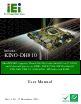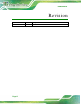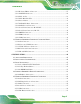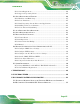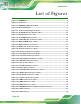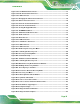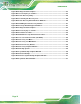KINO-DH810 KINO-DH810 CPU Card MODEL: KINO-DH810 Min i-ITX S BC s u p p o rts 22n m LGA1150 s o c ke t In te l® Co re ™ i7/i5/i3 a n d Ce le ro n ® p ro c e s s o r, DDR3, DVI-D / VGA / DP, Du a l In te l® P CIe Gb E, US B 3.0, S ATA 6Gb /s , HD Au d io a n d Ro HS Us e r Ma n u a l Page I Re v. 1.
KINO-DH810 Re vis io n Date Version Changes 17 December, 2013 1.
KINO-DH810 Co p yrig h t COP YRIGHT NOTICE The information in this document is subject to change without prior notice in order to improve reliability, design and function and does not represent a commitment on the part of the manufacturer. In no event will the manufacturer be liable for direct, indirect, special, incidental, or consequential damages arising out of the use or inability to use the product or documentation, even if advised of the possibility of such damages.
KINO-DH810 Ta b le o f Co n te n ts 1 INTRODUCTION.......................................................................................................... 1 1.1 INTRODUCTION........................................................................................................... 2 1.2 FEATURES ................................................................................................................... 3 1.3 CONNECTORS ................................................................................
KINO-DH810 3.2.12 Keyboard/Mouse Connector .......................................................................... 27 3.2.13 LAN LED Connector ...................................................................................... 28 3.2.14 PCIe x1 Slot ................................................................................................... 29 3.2.15 PCIe Mini Card Slot ...................................................................................... 30 3.2.16 Power Button ................
KINO-DH810 5 BIOS .............................................................................................................................. 61 5.1 INTRODUCTION......................................................................................................... 62 5.1.1 Starting Setup ................................................................................................... 62 5.1.2 Using Setup .................................................................................................
KINO-DH810 B.1.1 System Requirement ....................................................................................... 104 B.1.2 Supported Operating System ......................................................................... 105 B.2 SETUP PROCEDURE FOR WINDOWS ........................................................................ 106 B.2.1 Hardware and BIOS Setup ............................................................................ 107 B.2.2 Create Partitions .............................
KINO-DH810 Lis t o f Fig u re s Figure 1-1: KINO-DH810 .................................................................................................................2 Figure 1-2: Connectors ..................................................................................................................4 Figure 1-3: KINO-DH810 Dimensions (mm) .................................................................................5 Figure 1-4: Data Flow Diagram ..................................................
KINO-DH810 Figure 3-28: 12V DC-IN Power Connector ..................................................................................41 Figure 3-29: RS-232 Serial Port Connector ................................................................................41 Figure 3-30: VGA Connector .......................................................................................................42 Figure 4-1: Disengage the CPU Socket Load Lever ..................................................................
KINO-DH810 Figure B-20: Image Creation Complete ....................................................................................118 Figure B-21: Press Any Key to Continue .................................................................................119 Figure B-22: Auto Recovery Utility ...........................................................................................120 Figure B-23: Launching the Recovery Tool .............................................................................
KINO-DH810 Lis t o f Ta b le s Table 1-1: Technical Specifications ..............................................................................................8 Table 3-1: Peripheral Interface Connectors ...............................................................................17 Table 3-2: Rear Panel Connectors ..............................................................................................17 Table 3-3: AT/ATX Mode Select Switch Settings ...............................................
KINO-DH810 Lis t o f BIOS Me n u s BIOS Menu 1: Main .......................................................................................................................65 BIOS Menu 2: Advanced ..............................................................................................................66 BIOS Menu 3: ACPI Configuration ..............................................................................................66 BIOS Menu 4: Trusted Computing .........................................
KINO-DH810 Chapter 1 1 In tro d u c tio n Page 1
KINO-DH810 1.1 In tro d u c tio n Figure 1-1: KINO-DH810 The KINO-DH810 is a Mini-ITX motherboard. It accepts a LGA1150 Intel® Core™ i7/i5/i3 and Celeron® processor and supports two 204-pin 1066/1333/1600 MHz dual-channel DDR3 SDRAM unbuffered SO-DIMM modules up to 16 GB. The integrated Intel® H81 system chipset supports two GbE LAN ports through dual Intel® I211AT PCIe GbE controllers.
KINO-DH810 1.2 Fe a tu re s Some of the KINO-DH810 motherboard features are listed below: LGA1150 Intel® Core™ i7/i5/i3 and Celeron® processor supported DDR3 1066/1333/1600 MHz dual channel SDRAM 3D micro-architecture enhancements supports for DX11.1, OCL 1.2 and OGL3.2 Rich media acceleration for hardware decode and encode acceleration High speed I/O interface for USB 3.
KINO-DH810 1.3 Co n n e c to rs The connectors on the KINO-DH810 are shown in the figure below.
KINO-DH810 1.
KINO-DH810 1.5 Da ta Flow Figure 1-4 shows the data flow between the system chipset, the CPU and other components installed on the motherboard.
KINO-DH810 1.6 Te c h n ic a l Sp e c ific a tio n s KINO-DH810 technical specifications are listed below. S p e c ific a tio n KINO-DH810 CP U 22nm LGA1150 socket supports Intel® Core™ i7/i5/i3 and Celeron® processor P CH Intel® H81 Me m o ry Two 240-pin 1066/1333/1600 MHz dual-channel DDR3 SRAM unbuffered SO-DIMM supported (system max. 16GB) BIOS UEFI BIOS Eth e rn e t Dual Intel I211AT PCIe GbE controller Gra p h ic En g in e Support for DX11.1 and OpenGL3.
KINO-DH810 S p e c ific a tio n KINO-DH810 TPM 1 x 20-pin (2x10) header S MBu s 1 x 4-pin (1x4) wafer Fa n 1 x 4-pin (1x4) CPU fan connector 1 x 4-pin (1x4) system fan connector S e ria l P o rts 5 x RS-232 (2 on Rear I/O, 3 by pin header) 1 x RS-422/485 by 4-pin wafer US B P o rts 2 x USB 3.0 (on Rear I/O) 6 x USB 2.
KINO-DH810 Chapter 2 2 Un p a c kin g Page 9
KINO-DH810 2.1 An ti-s ta tic P re c a u tio n s WARNING! Static electricity can destroy certain electronics. Make sure to follow the ESD precautions to prevent damage to the product, and injury to the user. Make sure to adhere to the following guidelines: Wear an anti-static wristband: Wearing an anti-static wristband can prevent electrostatic discharge. Self-grounding: Touch a grounded conductor every few minutes to discharge any excess static buildup.
KINO-DH810 2.3 P a c kin g Lis t NOTE: If any of the components listed in the checklist below are missing, do not proceed with the installation. Contact the IEI reseller or vendor the KINO-DH810 was purchased from or contact an IEI sales representative directly by sending an email to sales@iei.com.tw.
KINO-DH810 2.
KINO-DH810 High-performance LGA1155/LGA1156 cooler kit, 95W (P/N: CF-1156E-RS-R11) 12V 60W power adaptor with 4-pin DIN lock, 90 ~ 264VAC input, ErP (P/N: 63040-010060-050-RS) 20-pin Infineon TPM module, software management tool, firmware V3.
KINO-DH810 Chapter 3 3 Co n n e c to rs P a g e 14
KINO-DH810 3.1 P e rip h e ra l In te rfa c e Co n n e c to rs This chapter details all the jumpers and connectors. 3.1.1 KINO-DH810 La yo u t The figures below show all the connectors and jumpers.
KINO-DH810 3.1.2 P e rip h e ra l In te rfa c e Co n n e c to rs The table below lists all the connectors on the board.
KINO-DH810 SMBus connector 4-pin wafer CN1 TPM connector 20-pin connector TPM1 USB connectors 8-pin header USB1, USB2 Table 3-1: Peripheral Interface Connectors 3.1.3 Exte rn a l In te rfa c e P a n e l Co n n e c to rs The table below lists the connectors on the external I/O panel. Connector Type Label Audio connector Audio jack AUDIO_CV1 Ethernet and USB 3.0 connectors RJ-45, USB 3.0 LAN1_USB1 Ethernet and USB 2.0 connectors RJ-45, USB 2.
KINO-DH810 The AT/ATX mode select switch specifies the systems power mode as AT or ATX. AT/ATX mode select switch settings are shown in Table 3-3. Setting Description Short 2-3 AT Mode Short 1-2 ATX Mode Default Table 3-3: AT/ATX Mode Select Switch Settings The location of the AT/ATX mode select switch is shown in Figure 3-2 below. Figure 3-2: AT/ATX Mode Select Switch Location 3.2.
KINO-DH810 Figure 3-3: Battery Connector Location PIN NO. DESCRIPTION PIN NO. DESCRIPTION 1 VBATT 2 GND Table 3-4: Battery Connector Pinouts 3.2.3 Cle a r CMOS Bu tto n CN La b e l: J _CMOS 1 CN Typ e : button CN S e ttin g s : See Table 3-5 CN Lo c a tio n : See Figure 3-4 If the KINO-DH810 fails to boot due to improper BIOS settings, use the button to clear the CMOS data and reset the system BIOS information. The clear CMOS button settings are shown in Table 3-5.
KINO-DH810 Figure 3-4: Clear CMOS Button Location 3.2.4 12V DC-IN P o we r Con n e c to r CN La b e l: P WR2 CN Typ e : 4-pin Molex CN Lo c a tio n : See Figure 3-5 CN P in o u ts : See Table 3-6 The connector supports the 12V power supply.
KINO-DH810 Figure 3-5: 12V DC-IN Power Connector Location PIN NO. DESCRIPTION PIN NO. DESCRIPTION 1 GND 2 GND 3 +12V 4 +12V Table 3-6: 12V DC-IN Power Connector Pinouts 3.2.5 DDR3 S O-DIMM S lo ts CN La b e l: CHA_DIMM1, CHB_DIMM1 CN Typ e : DDR3 SO-DIMM slot CN Lo c a tio n : See Figure 3-6 The DDR3 SO-DIMM slots are for DDR3 SO-DIMM memory modules.
KINO-DH810 Figure 3-6: DDR3 SO-DIMM Slot Locations 3.2.6 Dig ita l I/O Co n n e c to r CN La b e l: DIO1 CN Typ e : 10-pin header CN Lo c a tio n : See Figure 3-7 CN P in o u ts : See Table 3-7 The digital I/O connector provides programmable input and output for external devices. The digital I/O provides 4-bit output and 4-bit input.
KINO-DH810 PIN NO. DESCRIPTION PIN NO. DESCRIPTION 1 GND 2 +5V 3 DGPO3 4 DGPO2 5 DGPO1 6 DGPO0 7 DGPI3 8 DGPI2 9 DGPI1 10 DGPI0 Table 3-7: Digital I/O Connector Pinouts 3.2.7 Dis p la y P o rt Co n n e c to r CN La b e l: DP 1 CN Typ e : 20-pin box header CN Lo c a tio n : See Figure 3-8 CN P in o u ts : See Table 3-8 The disport port connector provides flexible display function that supports VGA, DVI, LVDS, HDMI and DisplayPort via the disport port convert board.
KINO-DH810 Pin Description Pin Description 7 GND 8 AUX_CTRL_DET_D 9 GND 10 DDI1_HPD# 11 DPD_AUX_CTRL_P2 12 DPD_AUX_CTRL_N2 13 GND 14 DPD_OB_LANE2_P 15 DPD_OB_LANE2_N 16 GND 17 DPD_OB_LANE0_P 18 DPD_OB_LANE0_N 19 +3.3V 20 NC Table 3-8: Display Port Connector Pinouts 3.2.8 Fa n Co n n e c to r (CP U) CN La b e l: CP U_FAN1 CN Typ e : 4-pin wafer CN Lo c a tio n : See Figure 3-9 CN P in o u ts : See Table 3-9 The fan connector attaches to a CPU cooling fan.
KINO-DH810 PIN NO. DESCRIPTION PIN NO. DESCRIPTION 3 FANIO1 4 FANOUT1 Table 3-9: CPU Fan Connector Pinouts 3.2.9 Fa n Co n n e c to r (S ys te m ) CN La b e l: S YS _FAN1 CN Typ e : 4-pin wafer CN Lo c a tio n : See Figure 3-10 CN P in o u ts : See Table 3-10 The fan connector connects to a system cooling fan. Figure 3-10: System Fan Connector Location PIN NO. DESCRIPTION PIN NO.
KINO-DH810 3.2.10 Fro n t Au d io Co n n e c to r CN La b e l: FRONT_P ANEL1 CN Typ e : 10-pin header CN Lo c a tio n : See Figure 3-11 CN P in o u ts : See Table 3-11 This connector connects to speakers, a microphone and an audio input. Figure 3-11: Front Audio Connector Location Pin Description Pin Description 1 MIC2-L 2 Analog_GND 3 MIC2-R 4 PRESENCE# 5 LINE2-R 6 MIC2-JD 7 FRONT-IO 8 NC 9 LINE2-L 10 LINE2-JD Table 3-11: Front Audio Connector Pinouts 3.2.
KINO-DH810 CN Lo c a tio n : See Figure 3-12 CN P in o u ts : See Table 3-12 The front panel connector connects to the indicator LEDs and buttons on the computer’s front panel. Figure 3-12: Front Panel Connector Location PIN NO. DESCRIPTION PIN NO. DESCRIPTION 1 NC 2 PWRBTN_SW 3 GND 4 HDDLED+ 5 HDDLED- 6 PWRLED+ 7 PWRLED+ 8 GND 9 EXTRST- 10 GND Table 3-12: Front Panel Connector Pinouts 3.2.
KINO-DH810 CN P in o u ts : See Table 3-13 The keyboard/mouse connector connects to a PS/2 Y-cable that can be connected to a PS/2 keyboard and mouse. Figure 3-13: Keyboard/Mouse Connector Location Pin Description 1 +5V_KBMS 2 MSDATA 3 MSCLK 4 KBDATA 5 KBCLK 6 KBMS_GND Table 3-13: Keyboard/Mouse Connector Pinouts 3.2.
KINO-DH810 Figure 3-14: LAN LED Connector Location PIN NO. DESCRIPTION PIN NO. DESCRIPTION 1 +3.3VLAN 2 LAN1/2_LED_LINK# Table 3-14: LAN LED Connector Pinouts 3.2.14 P CIe x1 S lo t CN La b e l: P CIEX1_1 CN Typ e : PCIe x1 slot CN Lo c a tio n : See Figure 3-15 The PCIe x1 slot is for PCIe x1 expansion cards.
KINO-DH810 Figure 3-15: PCIe x1 Slot Location 3.2.15 P CIe Min i Ca rd S lo t CN La b e l: CN2 CN Typ e : PCIe Mini card slot CN Lo c a tio n : See Figure 3-16 The PCIe Mini card slot is for installing a PCIe Mini expansion card.
KINO-DH810 3.2.16 P owe r Bu tto n CN La b e l: P WR_S W1 CN Typ e : Push button CN Lo c a tio n : See Figure 3-17 It is an on-board power button. Push the power button to turn on the system. Figure 3-17: Power Button Location 3.2.17 S ATA 6Gb /s Drive Co n n e c to rs CN La b e l: S_ATA1, S_ATA2 CN Typ e : 7-pin SATA connector CN Lo c a tio n : See Figure 3-18 The two SATA 6Gb/s drive connectors are each connected to a SATA 6Gb/s drive.
KINO-DH810 Figure 3-18: SATA 6Gb/s Drive Connector Locations 3.2.18 S ATA P o we r Co n n e c to rs CN La b e l: S ATA_P WR1, S ATA_P WR2 CN Typ e : 4-pin wafer CN Lo c a tio n : See Figure 3-19 CN P in o u ts : See Table 3-15 Use the SATA Power Connector to connect to SATA device power connections.
KINO-DH810 Pin Description 1 +12V 2 GND 3 GND 4 +5V Table 3-15: SATA Power Connector Pinouts 3.2.19 S e ria l P o rt Co n n e c to r, RS -422/485 CN La b e l: COM6 CN Typ e : 4-pin wafer CN Lo c a tio n : See Figure 3-20 CN P in o u ts : See Table 3-16 This connector provides RS-422 or RS-485 communications. Figure 3-20: RS-422/485 Connector Location PIN NO. DESCRIPTION PIN NO.
KINO-DH810 3.2.20 S e ria l P o rt Co n n e c tors , RS -232 CN La b e l: COM3, COM4, COM5 CN Typ e : 10-pin header CN Lo c a tio n : See Figure 3-21 CN P in o u ts : See Table 3-17 Each of these connectors provides RS-232 connections. Figure 3-21: Serial Port Connector Location PIN NO. DESCRIPTION PIN NO. DESCRIPTION 1 NDCD3/4/5 6 NDSR3/4/5 2 NRXD3/4/5 7 NRTS3/4/5 3 NTXD3/4/5 8 NCTS3/4/5 4 NDTR3/4/5 9 NRI3/4/5 5 GND 10 GND Table 3-17: Serial Port Connector Pinouts 3.2.
KINO-DH810 CN P in o u ts : See Table 3-18 The SMBus (System Management Bus) connector provides low-speed system management communications. Figure 3-22: SMBus Connector Location PIN NO. DESCRIPTION PIN NO. DESCRIPTION 1 GND 2 SMBDATA 3 SMBCLK 4 +5V Table 3-18: SMBus Connector Pinouts 3.2.
KINO-DH810 Figure 3-23: TPM Connector Location PIN NO. DESCRIPTION PIN NO. DESCRIPTION 1 TPMPCLK 2 GND 3 LPC_FRAME# 4 NC 5 BUF_PCIRST# 6 +5V 7 LPC_AD3 8 LPC_AD2 9 +3.3V 10 LPC_AD1 11 LPC_AD0 12 GND 13 SMBCLK_RESUME 14 SMBDATA_RESUME 15 +3V_DUAL 16 SERIRQ 17 GND 18 +3.3V 19 LPCPD_N 20 LDRQ0# Table 3-19: TPM Connector Pinouts 3.2.
KINO-DH810 The USB connectors connect to USB devices. Each pin header provides two USB ports. Figure 3-24: USB Connector Locations PIN NO. DESCRIPTION PIN NO. DESCRIPTION 1 +5V 2 GND 3 USB20_C_N4/8 4 USB20_C_P5/9 5 USB20_C_P4/8 6 USB20_C_N5/9 7 GND 8 +5V Table 3-20: USB 2.0 Connector Pinouts (USB1, USB2) 3.3 Exte rn a l P e rip h e ra l In te rfa c e Co n n e c to r P a n e l Figure 3-25 shows the KINO-DH810 external peripheral interface connector (EPIC) panel.
KINO-DH810 Figure 3-25: KINO-DH810 External Peripheral Interface Connector 3.3.1 Au d io Co n n e c to r CN La b e l: AUDIO_CV1 CN Typ e : Audio jack CN Lo c a tio n : See Figure 3-25 The audio jacks connect to external audio devices. Line Out port (Lime): Connects to a headphone or a speaker. With multi-channel configurations, this port can also connect to front speakers. Microphone (Pink): Connects to a microphone. Figure 3-26: Audio Connector 3.3.
KINO-DH810 CN Typ e : RJ-45 , USB 3.0 and USB 2.0 ports CN Lo c a tio n : See Figure 3-25 CN P in o u ts : See Figure 3-27, Table 3-21 and Table 3-22 The LAN connector connects to a local network. Figure 3-27: LAN Connector The USB 2.0 ports are for attaching USB 2.0 peripheral devices to the system. The pinouts of LAN2 and USB 2.0 connectors are shown below. PIN NO. DESCRIPTION PIN NO. DESCRIPTION P1 +1.
KINO-DH810 PIN NO. DESCRIPTION PIN NO. DESCRIPTION 1 USB3_PWR1 2 USB2P0_DM1 3 USB2P0_DP1 4 GND 5 USB3P0_RXDN1 6 USB3P0_RXDP1 7 GND 8 USB3P0_TXDN1 9 USB3P0_TXDP1 10 USB3_PWR2 11 USB2P0_DM2 12 USB2P0_DP2 13 GND 14 USB3P0_RXDN2 15 USB3P0_RXDP2 16 GND 17 USB3P0_TXDN2 18 USB3P0_TXDP2 19 +0.9V_LAN1 20 LAN1_MDIP0 21 LAN1_MDIN0 22 LAN1_MDIP1 23 LAN1_MDIN1 24 LAN1_MDIP2 25 LAN1_MDIN2 26 LAN1_MDIP3 27 LAN1_MDIN3 28 GND 29 +3.
KINO-DH810 Figure 3-28: 12V DC-IN Power Connector PIN NO. DESCRIPTION 1 +12V 2 GND 3 +12V 4 GND 5 GND Table 3-23: 12V DC-IN Power Connector Pinouts 3.3.4 RS -232 S e ria l P o rt Co n n e c to rs CN Label: COM1_2 CN Type: DB-9 Male CN Location: See Figure 3-25 CN Pinouts: See Figure 3-29 and Table 3-24 The serial port connects to a RS-232 serial communications device. Figure 3-29: RS-232 Serial Port Connector PIN NO. DESCRIPTION PIN NO.
KINO-DH810 PIN NO. DESCRIPTION PIN NO. DESCRIPTION 7 NRTS1/2# 8 NCTS1/2# 9 NRI1/2# Table 3-24: RS-232 Serial Port Connector Pinouts (COM1, COM2) 3.3.5 VGA a n d DVI Co n n e c to r CN La b e l: VIDEO1 CN Typ e : 15-pin female (VGA) , 24-pin female (DVI) CN Lo c a tio n : See Figure 3-25 CN P in o u ts : See Figure 3-30 , Table 3-25 and Table 3-26 The VGA port connects to a monitor that accepts a standard VGA input.
KINO-DH810 PIN NO. DESCRIPTION PIN NO.
KINO-DH810 Chapter 4 4 In s ta lla tio n P a g e 44
KINO-DH810 4.1 An ti-s ta tic P re c a u tio n s WARNING: Failure to take ESD precautions during the installation of the KINO-DH810 may result in permanent damage to the KINO-DH810 and severe injury to the user. Electrostatic discharge (ESD) can cause serious damage to electronic components, including the KINO-DH810. Dry climates are especially susceptible to ESD.
KINO-DH810 4.2 In s ta lla tio n Co n s id e ra tio n s NOTE: The following installation notices and installation considerations should be read and understood before the KINO-DH810 is installed. All installation notices pertaining to the installation of the KINO-DH810 should be strictly adhered to. Failing to adhere to these precautions may lead to severe damage of the KINO-DH810 and injury to the person installing the motherboard.
KINO-DH810 Before and during the installation of the KINO-DH810 DO NOT: Remove any of the stickers on the PCB board. These stickers are required for warranty validation. Use the product before verifying all the cables and power connectors are properly connected. Allow screws to come in contact with the PCB circuit, connector pins, or its components. 4.3 Ba s ic In s ta lla tio n WARNING: A CPU should never be turned on without the specified cooling kit being installed.
KINO-DH810 To install the CPU, follow the steps below. S te p 1: Disengage the load lever by pressing the lever down and slightly outwards to clear the retention tab. Fully open the lever. See Figure 4-1. Figure 4-1: Disengage the CPU Socket Load Lever S te p 2: Open the socket and remove the protective cover. The black protective cover can be removed by pulling up on the tab labeled “Remove”. See Figure 4-2. Figure 4-2: Remove Protective Cover S te p 3: Inspect the CPU socket.
KINO-DH810 S te p 4: Orientate the CPU properly. The contact array should be facing the CPU socket. S te p 5: Correctly position the CPU. Match the Pin 1 mark with the CPU edge on the CPU socket. S te p 6: Align the CPU pins. Locate pin 1 and the two orientation notches on the CPU. Carefully match the two orientation notches on the CPU with the socket alignment keys. S te p 7: Insert the CPU. Gently insert the CPU into the socket.
KINO-DH810 Figure 4-4: Close the Socket LGA1150 S te p 9: Connect the 12 V power to the board. Connect the 12 V power from the power supply to the board. 4.3.2 Co o lin g Kit In s ta lla tio n WARNING: DO NOT attempt to install a push-pin cooling fan. The pre-installed support bracket prevents the board from bending and is ONLY compatible with captive screw type cooling fans. The cooling kits can be bought from IEI. The cooling kit has a heat sink and fan.
KINO-DH810 To install the cooling kit, follow the instructions below. S te p 1: A cooling kit bracket is pre-installed on the rear of the motherboard. See Figure 4-5. Figure 4-5: Cooling Kit Support Bracket S te p 2: Place the cooling kit onto the socket LGA1150 CPU. Make sure the CPU cable can be properly routed when the cooling kit is installed. S te p 3: Mount the cooling kit. Gently place the cooling kit on top of the CPU.
KINO-DH810 Figure 4-6: SO-DIMM Installation S te p 1: Open the SO-DIMM socket handles. Open the two handles outwards as far as they can. See Figure 4-6. S te p 2: Align the SO-DIMM with the socket. Align the DIMM so the notch on the memory lines up with the notch on the memory socket. See Figure 4-6. S te p 3: Insert the SO-DIMM. Once aligned, press down until the SO-DIMM is properly seated. Clip the two handles into place. See Figure 4-6. S te p 4: Removing a SO-DIMM.
KINO-DH810 4.4 In te rn a l P e rip h e ra l De vic e Co n n e c tio n s This section outlines the installation of peripheral devices to the on-board connectors 4.4.1 S ATA Drive Co n n e c tio n The KINO-DH810 is shipped with two SATA drive cable. To connect the SATA drive to the connector, please follow the steps below. S te p 1: Locate the SATA connector and the SATA power connector. The locations of the connectors are shown in Chapter 3. S te p 2: Insert the cable connector.
KINO-DH810 4.5 Exte rn a l P e rip h e ra l In te rfa c e Co n n e c tio n The following external peripheral devices can be connected to the external peripheral interface connectors.
KINO-DH810 Figure 4-8: Audio Connector S te p 3: Check audio clarity. Check that the sound is coming through the right speakers by adjusting the balance front to rear and left to right. 4.5.2 DVI Dis p la y De vic e Co n n e c tio n The KINO-DH810 has a single female DVI connector on the external peripheral interface panel. The DVI connector is connected to a digital display device. To connect a digital display device to the KINO-DH810, please follow the instructions below.
KINO-DH810 Figure 4-9: DVI Connector S te p 4: Secure the connector. Secure the DVI connector from the digital display device to the external interface by tightening the two retention screws on either side of the connector. 4.5.3 LAN Co n n e c tio n There are two external RJ-45 LAN connectors. The RJ-45 connector enables connection to an external network. To connect a LAN cable with an RJ-45 connector, please follow the instructions below. S te p 1: Locate the RJ-45 connectors.
KINO-DH810 Figure 4-10: LAN Connection S te p 3: Insert the LAN cable RJ-45 connector. Once aligned, gently insert the LAN cable RJ-45 connector into the on-board RJ-45 connector. 4.5.4 S e ria l De vic e Co n n e c tio n The KINO-DH810 has two single female DB-9 connectors on the external peripheral interface panel for a serial device. Follow the steps below to connect a serial device to the KINO-DH810. S te p 1: Locate the DB-9 connector. The locations of the DB-9 connectors are shown in Chapter 3.
KINO-DH810 Figure 4-11: Serial Device Connector S te p 3: Secure the connector. Secure the serial device connector to the external interface by tightening the two retention screws on either side of the connector 4.5.5 US B Co n n e c tio n The external USB Series "A" receptacle connectors provide easier and quicker access to external USB devices. Follow the steps below to connect USB devices to the KINO-DH810. S te p 1: Locate the USB Series "A" receptacle connectors.
KINO-DH810 Figure 4-12: USB Connector 4.5.6 VGA Mo n ito r Co n n e c tio n The KINO-DH810 has a single female DB-15 connector on the external peripheral interface panel. The DB-15 connector is connected to a CRT or VGA monitor. To connect a monitor to the KINO-DH810, please follow the instructions below. S te p 1: Locate the female DB-15 connector. The location of the female DB-15 connector is shown in Chapter 3. S te p 2: Align the VGA connector.
KINO-DH810 Figure 4-13: VGA Connector S te p 4: Secure the connector. Secure the DB-15 VGA connector from the VGA monitor to the external interface by tightening the two retention screws on either side of the connector.
KINO-DH810 Chapter 5 5 BIOS P a g e 61
KINO-DH810 5.1 In tro d u c tio n The BIOS is programmed onto the BIOS chip. The BIOS setup program allows changes to certain system settings. This chapter outlines the options that can be changed. 5.1.1 Sta rtin g S e tu p The UEFI BIOS is activated when the computer is turned on. The setup program can be activated in one of two ways. 1. Press the DELETE or F2 key as soon as the system is turned on or 2. Press the DELETE or F2 key when the “Press Del to enter SETUP” message appears on the screen. 0.
KINO-DH810 Ke y Fu n c tio n Esc Main Menu – Quit and do not save changes into CMOS Status Page Setup Menu and Option Page Setup Menu -Exit current page and return to Main Menu F1 General help, only for Status Page Setup Menu and Option Page Setup Menu F2 Load previous values F3 Load optimized defaults F4 Save changes and Exit BIOS Table 5-1: BIOS Navigation Keys 5.1.
KINO-DH810 5.2 Ma in The Main BIOS menu (BIOS Menu 1) appears when the BIOS Setup program is entered. The Main menu gives an overview of the basic system information. Aptio Setup Utility – Copyright (C) 2012 American Megatrends, Inc. Main Advanced Chipset Boot Security Save & Exit BIOS Information BIOS Vendor American Megatrends Choose the system Core Version 4.6.5.4 default language. Compliency UEFI 2.3.1; PI 1.2 Project Version SAA2AR11.
KINO-DH810 BIOS Menu 1: Main The Main menu lists the following system details: BIOS Information Processor Information Memory Information PCH Information SPI Clock Frequency The Main menu has two user configurable fields: S ys te m Da te [xx/xx/xx] Use the System Date option to set the system date. Manually enter the day, month and year. S ys te m Tim e [xx:xx:xx] Use the System Time option to set the system time. Manually enter the hours, minutes and seconds. 5.
KINO-DH810 Aptio Setup Utility – Copyright (C) 2012 American Megatrends, Inc. Main Advanced Chipset Boot Security Save & Exit > > > > > > > > > ACPI Settings Trusted Computing CPU Configuration SATA Configuration USB Configuration F81866 Super IO Configuration F81866 H/M Monitor Serial Port Console Redirection iEi Feature System ACPI Parameters ---------------------: Select Screen ↑ ↓: Select Item Enter Select F1 General Help F2 Previous Values F3 Optimized Defaults F4 Save ESC Exit Version 2.15.1231.
KINO-DH810 ACP I S le e p Sta te [S 1 o n ly (CP U Sto p Clo c k)] Use the ACPI Sleep State option to specify the sleep state the system enters when it is not being used. Suspend Disabled S1 only (CPU Stop Clock) Disable the suspend function. DEFAULT The system enters S1 (POS) sleep state. The system appears off. The CPU is stopped; RAM is refreshed; the system is running in a low power mode. S3 only (Suspend The caches are flushed and the CPU is powered to RAM) off.
KINO-DH810 Aptio Setup Utility – Copyright (C) 2012 American Megatrends, Inc. Advanced Configuration Security Device Support [Disable] Current Status Information NO Security Device Found Enables or Disables BIOS support for security device. O.S. will not show Security Device. TCG EFI protocol and INT1A interface will not be available. ---------------------: Select Screen ↑ ↓: Select Item Enter Select F1 General Help F2 Previous Values F3 Optimized Defaults F4 Save ESC Exit Version 2.15.1231.
KINO-DH810 5.3.3 CP U Co n fig u ra tio n Use the CPU Configuration menu (BIOS Menu 5) to view detailed CPU specifications and configure the CPU. Aptio Setup Utility – Copyright (C) 2012 American Megatrends, Inc. Advanced CPU Configuration Intel(R) Core(TM) i5-4570S CPU @ 2.
KINO-DH810 Active three of the processor cores 3 In te l Virtu a liza tio n Te c h n o lo g y [En a b le d ] Use the Intel Virtualization Technology option to enable or disable virtualization on the system. When combined with third party software, Intel Virtualization technology allows several OSs to run on the same system at the same time. Disabled Enabled Disables Intel Virtualization Technology. DEFAULT Enables Intel Virtualization Technology.
KINO-DH810 5.3.4 S ATA Co n fig u ra tio n Use the SATA Configuration menu (BIOS Menu 6) to change and/or set the configuration of the SATA devices installed in the system. Aptio Setup Utility – Copyright (C) 2012 American Megatrends, Inc.
KINO-DH810 5.3.5 US B Co n fig u ra tio n Use the USB Configuration menu (BIOS Menu 7) to read USB configuration information and configure the USB settings. Aptio Setup Utility – Copyright (C) 2012 American Megatrends, Inc. Advanced USB Configuration USB Devices: 1 Keyboard, 2 Hubs Legacy USB Support [Enabled] Enables Legacy USB support. AUTO option disables legacy support if no USB devices are connected. DISABLE option will keep USB devices available only for EFI applications.
KINO-DH810 Disabled Legacy USB support disabled Auto Legacy USB support disabled if no USB devices are connected 5.3.6 F81866 S u pe r IO Co nfig u ra tio n Use the F81866 Super IO Configuration menu (BIOS Menu 8) to set or change the configurations for the serial ports. Aptio Setup Utility – Copyright (C) 2012 American Megatrends, Inc.
KINO-DH810 5.3.6.1 S e ria l P o rt n Co n fig u ra tio n Use the Serial Port n Configuration menu (BIOS Menu 9) to configure the serial port n. Aptio Setup Utility – Copyright (C) 2012 American Megatrends, Inc. Advanced Serial Port 1 Configuration Serial Port Device Settings Enable or Disable Serial Port (COM) [Enabled] IO=3F8h; IRQ=4 --------------------: Select Screen ↑ ↓: Select Item Enter Select F1 General Help F2 Previous Values F3 Optimized Defaults F4 Save ESC Exit Version 2.15.1231.
KINO-DH810 IO=3F8h; Serial Port I/O port address is 3E8h and the interrupt IRQ=3, 4 address is IRQ3, 4 IO=2F8h; Serial Port I/O port address is 2F8h and the interrupt IRQ=3, 4 address is IRQ3, 4 5.3.6.1.2 S e ria l P o rt 2 Co n fig u ra tio n S e ria l P o rt [En a b le d ] Use the Serial Port option to enable or disable the serial port.
KINO-DH810 5.3.6.1.3 S e ria l P o rt 3 Co n fig u ra tio n S e ria l P o rt [En a b le d ] Use the Serial Port option to enable or disable the serial port. Disabled Enabled Disable the serial port DEFAULT Enable the serial port Ch a n g e S e ttin g s [Au to ] Use the Change Settings option to change the serial port IO port address and interrupt address. Auto DEFAULT The serial port IO port address and interrupt address are automatically detected.
KINO-DH810 Enabled DEFAULT Enable the serial port Ch a n g e S e ttin g s [Au to ] Use the Change Settings option to change the serial port IO port address and interrupt address. Auto DEFAULT The serial port IO port address and interrupt address are automatically detected.
KINO-DH810 Auto DEFAULT The serial port IO port address and interrupt address are automatically detected. IO=2D0h; Serial Port I/O port address is 2D0h and the interrupt IRQ=10 address is IRQ10 IO=2D0h; Serial Port I/O port address is 2D0h and the interrupt IRQ=10, 11 address is IRQ10, 11 IO=2D8h; Serial Port I/O port address is 2D8h and the interrupt IRQ=10, 11 address is IRQ10, 11 De vic e Mo d e [RS 232] The Device Mode shows Serial Port 5 provides RS-232 communications. 5.3.
KINO-DH810 IO=2D8h; Serial Port I/O port address is 2D8h and the interrupt IRQ=10, 11 address is IRQ10, 11 De vic e Mo d e [RS 485/RS 422] The Device Mode shows Serial Port 6 provides RS-485/RS-422 communications. 5.3.7 F81866 H/W Mo n ito r The F8186 H/W Monitor menu (BIOS Menu 10) shows the operating temperature, fan speeds and system voltages. Aptio Setup Utility – Copyright (C) 2012 American Megatrends, Inc.
KINO-DH810 o Speed: o System Temperature FAN1 Speed Voltages: o o o o o o o VCC3V V_core +1.05V VDDR VSB5V VSB3V VBAT 5.3.7.1 S m a rt Fa n Mo d e Co nfig u ra tio n Use the Smart Fan Mode Configuration submenu (BIOS Menu 11) to configure the smart fan temperature and speed settings. Aptio Setup Utility – Copyright (C) 2012 American Megatrends, Inc.
KINO-DH810 Full Mode Fan is on all the time Manual PWM Mode The fan spins at the speed set in the manual PWM setting Auto PWM Mode DEFAULT The fan adjusts its speed using these settings: Temperature of Start Temperature of Off Start PWM Slope (Duty Cycle) Te m p e ra tu re o f Off [75] WARNING: Setting this value too high may cause the fan to speed up only when the CPU is at a very high temperature and therefore cause the system to be damaged.
KINO-DH810 system to be damaged. The Temperature of Start option can only be set if the CPU Smart Fan control option is set to Auto Mode. When the CPU Temperature is higher than Temperature of Start, the fan will be rotate at full speed. To set a value, select the Temperature of Start option and enter a decimal number between 0 and 127. The temperature range is specified below.
KINO-DH810 S lo p e (Du ty Cyc le ) [4] The Slope (Duty Cycle) option can only be set if the CPU Smart Fan control option is set to Auto Mode. Use the Slope (Duty Cycle) option to select the linear rate at which the PWM mode increases with respect to an increase in temperature. A list of available options is shown below: 0 1 2 4 8 16 5.3.
KINO-DH810 Aptio Setup Utility – Copyright (C) 2012 American Megatrends, Inc.
KINO-DH810 Aptio Setup Utility – Copyright (C) 2012 American Megatrends, Inc. Advanced COM1 Console Redirection Settings Terminal Type Bits per second Data Bits Parity Stop Bits [ANSI] [115200] [8] [None] [1] Emulation: ANSI: Extended ASCII char set. VT100: ASCII char set. VT100+: Extends VT100 to support color, function keys, etc. VT-UTF8: Uses UTF8 encoding to map Unicode chars onto 1 or more bytes.
KINO-DH810 38400 Sets the serial port transmission speed at 38400. 57600 Sets the serial port transmission speed at 57600. 115200 DEFAULT Sets the serial port transmission speed at 115200. Da ta Bits [8] Use the Data Bits option to specify the number of data bits. 7 8 Sets the data bits at 7. DEFAULT Sets the data bits at 8. P a rity [No n e ] Use the Parity option to specify the parity bit that can be sent with the data bits for detecting the transmission errors.
KINO-DH810 5.3.9 IEI Fe a tu re Use the IEI Feature menu (BIOS Menu 14) to configure One Key Recovery function. Aptio Setup Utility – Copyright (C) 2012 American Megatrends, Inc. Advanced iEi Feature Auto Recovery Function [Disabled] Auto Recovery Function Reboot and recover system automatically within 10 min, when OS crashes.
KINO-DH810 5.4 Ch ips e t Use the Chipset menu (BIOS Menu 15) to access the PCH-IO and System Agent (SA) configuration menus. WARNING! Setting the wrong values for the Chipset BIOS selections in the Chipset BIOS menu may cause the system to malfunction. Aptio Setup Utility – Copyright (C) 2012 American Megatrends, Inc.
KINO-DH810 5.4.1 P CH-IO Co n fig u ra tio n Use the PCH-IO Configuration menu (BIOS Menu 16) to configure the PCH chipset. Aptio Setup Utility – Copyright (C) 2012 American Megatrends, Inc. Chipset Intel PCH RC Version Intel PCH SKU Name 1.4.0.0 H81 PCH Azalia Configuration settings.
KINO-DH810 5.4.1.1 P CH Aza lia Co n fig u ra tio n Use the PCH Azalia Configuration submenu (BIOS Menu 17) to configure the PCH Azalia device. Aptio Setup Utility – Copyright (C) 2012 American Megatrends, Inc. Chipset PCH Azalia Configuration Azalia Control Detection of the Azalia device. Disabled = Azalia will be unconditionally disabled Enabled = Azalia will be unconditionally enabled Auto = Azalia will be enabled if present, disabled otherwise.
KINO-DH810 5.4.2 S ys te m Ag e n t (S A) Co n fig u ra tio n Use the System Agent (SA) Configuration menu (BIOS Menu 18) to configure the graphics setting and memory setting. Aptio Setup Utility – Copyright (C) 2012 American Megatrends, Inc. Chipset System Agent Bridge Name System Agent RC Version VT-d Capability Haswell 1.4.0.0 Supported VT-d Memory Remap [Enabled] [Disabled] Check to enable VT-d function on MCH.
KINO-DH810 Aptio Setup Utility – Copyright (C) 2012 American Megatrends, Inc. Chipset Graphics Configuration Primary Display DVMT Pre-Allocated DVMT Total Gfx Mem [Auto] [256M] [MAX] Select which of IGFX/PEG/PCI Graphics device should be Primary Display Or select SG for Switchable Gfx. ---------------------: Select Screen ↑ ↓: Select Item Enter Select F1 General Help F2 Previous Values F3 Optimized Defaults F4 Save ESC Exit Version 2.15.1231. Copyright (C) 2012 American Megatrends, Inc.
KINO-DH810 160M 192M 224M 256M 288M 320M 352M 384M 416M 448M 480M 512M 1024M Default DVMT To ta l Gfx Me m [MAX] Use the DVMT Total Gfx Mem option to select DVMT5.0 total graphic memory size used by the internal graphic device. The following options are available: 128M 256M MAX Default 5.4.2.2 Me m o ry Co n fig u ra tio n Use the Memory Configuration submenu (BIOS Menu 20) to view memory information.
KINO-DH810 Aptio Setup Utility – Copyright (C) 2011 American Megatrends, Inc. Chipset Memory Information Memory Frequency Total Memory Memory Voltage DIMM#0 DIMM#1 DIMM#2 DIMM#3 1600 MHz 4096 MB (DDR3) 1.50V Not Present Not Present 4096 MB (DDR3) Not Present --------------------: Select Screen ↑ ↓: Select Item Enter: Select +/-: Change Opt. F1: General Help F2: Previous Values F3: Optimized Defaults F4: Save & Exit ESC: Exit Version 2.14.1219. Copyright (C) 2011 American Megatrends, Inc.
KINO-DH810 Bo o tu p Nu m Lo c k Sta te [On ] Use the Bootup NumLock State BIOS option to specify if the number lock setting must be modified during boot up. On DEFAULT Allows the Number Lock on the keyboard to be enabled automatically when the computer system boots up. This allows the immediate use of the 10-key numeric keypad located on the right side of the keyboard. To confirm this, the Number Lock LED light on the keyboard is lit.
KINO-DH810 Disabled Enabled DEFAULT Ignore all PXE Option ROMs Load PXE Option ROMs. Op tio n ROM Me s s a g e s [Fo rc e BIOS ] Use the Option ROM Messages option to set the Option ROM display mode. Force BIOS Keep Current DEFAULT Sets display mode to force BIOS. Sets display mode to current. 5.6 S e c u rity Use the Security menu (BIOS Menu 22) to set system and user passwords. Aptio Setup Utility – Copyright (C) 2012 American Megatrends, Inc.
KINO-DH810 5.7 Exit Use the Exit menu (BIOS Menu 23) to load default BIOS values, optimal failsafe values and to save configuration changes. Aptio Setup Utility – Copyright (C) 2012 American Megatrends, Inc. Main Advanced Chipset Boot Security Save & Exit Save Changes and Exit Discard Changes and Exit Reset the system after saving the changes.
KINO-DH810 S a ve a s Us e r De fa u lts Use the Save as User Defaults option to save the changes done so far as user defaults. Re s to re Us e r De fa u lts Use the Restore User Defaults option to restore the user defaults to all the setup options.
KINO-DH810 Ap p e n d ix A A BIOS Me n u Op tio n s P a g e 99
KINO-DH810 System Date [xx/xx/xx] ........................................................................................................65 System Time [xx:xx:xx] .......................................................................................................65 ACPI Sleep State [S1 only (CPU Stop Clock)] ...................................................................67 Security Device Support [Disable] ..............................................................................
KINO-DH810 Slope (Duty Cycle) [4] ..........................................................................................................83 Console Redirection [Disabled]..........................................................................................84 Terminal Type [ANSI] ...........................................................................................................85 Bits per second [115200] ...........................................................................
KINO-DH810 Ap p e n d ix B B On e Ke y Re c o ve ry P a g e 102
KINO-DH810 B.1 On e Ke y Re c o ve ry In tro d u c tio n The IEI one key recovery is an easy-to-use front end for the Norton Ghost system backup and recovery tool. This tool provides quick and easy shortcuts for creating a backup and reverting to that backup or reverting to the factory default settings.
KINO-DH810 After completing the five initial setup procedures as described above, users can access the recovery tool by pressing while booting up the system. The detailed information of each function is described in Section B.5. NOTE: The initial setup procedures for Linux system are described in Section B.3. B.1.1 S ys te m Re q u ire m e n t NOTE: The recovery CD can only be used with IEI products. The software will fail to run and a warning message will appear when used on non-IEI hardware.
KINO-DH810 partitions. Please take the following table as a reference when calculating the size of the partition. OS OS Image after Ghost Compression Ratio Windows® 7 7 GB 5 GB 70% Windows® XPE 776 MB 560 MB 70% Windows® CE 6.0 36 MB 28 MB 77% NOTE: Specialized tools are required to change the partition size if the operating system is already installed. B.1.2 S u p p o rte d Op e ra tin g S ys te m The recovery CD is compatible with both Microsoft Windows and Linux operating systems (OS).
KINO-DH810 o o o o o o o Ubuntu 8.10 (Intrepid) Ubuntu 7.10 (Gutsy) Ubuntu 6.10 (Edgy) Debian 5.0 (Lenny) Debian 4.0 (Etch) SuSe 11.2 SuSe 10.3 NOTE: Installing unsupported OS versions may cause the recovery tool to fail. B.2 S e tu p P ro c e d u re fo r Win d ows Prior to using the recovery tool to backup or restore, a few setup procedures are required. S te p 5: Hardware and BIOS setup (see Section B.2.1) S te p 6: Create partitions (see Section B.2.
KINO-DH810 B.2.1 Ha rdwa re a n d BIOS S e tu p S te p 1: Make sure the system is powered off and unplugged. S te p 2: Install a hard drive or SSD in the system. An unformatted and unpartitioned disk is recommended. S te p 3: Connect an optical disk drive to the system and insert the recovery CD. S te p 4: Turn on the system. S te p 5: Press the key as soon as the system is turned on to enter the BIOS. S te p 6: Select the connected optical disk drive as the 1 boot device.
KINO-DH810 Figure B-2: Launching the Recovery Tool S te p 3: The recovery tool setup menu is shown as below. Figure B-3: Recovery Tool Setup Menu S te p 4: P a g e 108 Press <6> then .
KINO-DH810 Figure B-4: Command Prompt S te p 5: The command prompt window appears. Type the following commands (marked in red) to create two partitions. One is for the OS installation; the other is for saving recovery files and images which will be an invisible partition.
KINO-DH810 Figure B-5: Partition Creation Commands P a g e 110
KINO-DH810 NOTE: Use the following commands to check if the partitions were created successfully. S te p 6: Press any key to exit the recovery tool and automatically reboot the system. Please continue to the following procedure: Build the Recovery Partition.Step0: B.2.3 In s ta ll Op e ra tin g S ys te m , Drive rs a n d Ap p lic a tio n s Install the operating system onto the unlabelled partition.
KINO-DH810 B.2.4 Bu ild in g th e Re c o ve ry P a rtitio n S te p 1: Put the recover CD in the optical drive. S te p 2: Start the system. S te p 3: Boot the system from the recovery CD. When prompted, press any key to boot from the recovery CD. It will take a while to launch the recovery tool. Please be patient! Figure B-6: Launching the Recovery Tool S te p 4: When the recovery tool setup menu appears, press <2> then .
KINO-DH810 S te p 5: The Symantec Ghost window appears and starts configuring the system to build a recovery partition. In this process the partition created for recovery files in Section B.2.2 is hidden and the recovery tool is saved in this partition. Figure B-8: Building the Recovery Partition S te p 6: After completing the system configuration, press any key in the following window to reboot the system. Figure B-9: Press Any Key to Continue S te p 7: Eject the recovery CD.
KINO-DH810 B.2.5 Cre a te Fa c to ry De fa u lt Im a g e NOTE: Before creating the factory default image, please configure the system to a factory default environment, including driver and application installations. To create a factory default image, please follow the steps below. S te p 1: Turn on the system. When the following screen displays (Figure B-10), press the key to access the recovery tool.
KINO-DH810 Figure B-12: About Symantec Ghost Window S te p 4: Use mouse to navigate to the option shown below (Figure B-13). Figure B-13: Symantec Ghost Path S te p 5: Select the local source drive (Drive 1) as shown in Figure B-14. Then click OK.
KINO-DH810 Figure B-14: Select a Local Source Drive S te p 6: Select a source partition (Part 1) from basic drive as shown in Figure B-15. Then click OK. Figure B-15: Select a Source Partition from Basic Drive S te p 7: Select 1.2: [Recovery] NTFS drive and enter a file name called iei (Figure B-16). Click Save. The factory default image will then be saved in the selected recovery drive and named IEI.GHO. WARNING: The file name of the factory default image must be iei.GHO.
KINO-DH810 Figure B-16: File Name to Copy Image to S te p 8: When the Compress Image screen in Figure B-17 prompts, click High to make the image file smaller.
KINO-DH810 S te p 9: The Proceed with partition image creation window appears, click Yes to continue. Figure B-18: Image Creation Confirmation S te p 10: The Symantec Ghost starts to create the factory default image (Figure B-19). Figure B-19: Image Creation Complete S te p 11: When the image creation completes, a screen prompts as shown in Figure B-20. Click Continue and close the Ghost window to exit the program.
KINO-DH810 S te p 12: The recovery tool main menu window is shown as below. Press any key to reboot the system. Step0: Figure B-21: Press Any Key to Continue B.3 Au to Re c o ve ry S e tu p P ro c e d u re The auto recovery function allows a system to automatically restore from the factory default image after encountering a Blue Screen of Death (BSoD) or a hang for around 10 minutes. To use the auto recovery function, follow the steps described in the following sections.
KINO-DH810 Figure B-22: Auto Recovery Utility S te p 3: Reboot the system from the recovery CD. When prompted, press any key to boot from the recovery CD. It will take a while to launch the recovery tool. Please be patient! Figure B-23: Launching the Recovery Tool S te p 4: When the recovery tool setup menu appears, press <4> then .
KINO-DH810 S te p 5: The Symantec Ghost window appears and starts configuring the system to build an auto recovery partition. In this process the partition created for recovery files in Section B.2.2 is hidden and the auto recovery tool is saved in this partition. Figure B-25: Building the Auto Recovery Partition S te p 6: After completing the system configuration, the following message prompts to confirm whether to create a factory default image.
KINO-DH810 S te p 7: The Symantec Ghost starts to create the factory default image (Figure B-27). Figure B-27: Image Creation Complete S te p 8: After completing the system configuration, press any key in the following window to restart the system. Figure B-28: Press any key to continue S te p 9: Eject the One Key Recovery CD and restart the system. S te p 10: Press the key as soon as the system is turned on to enter the BIOS.
KINO-DH810 Main Advanced PCIPNP BIOS SETUP UTILITY Boot Security Chipset Exit iEi Feature Auto Recovery Function [Enabled] Recover from PXE [Disabled] ↑ ↓ Enter F1 F10 ESC Select Screen Select Item Go to SubScreen General Help Save and Exit Exit v02.61 ©Copyright 1985-2006, American Megatrends, Inc. BIOS Menu 24: IEI Feature S te p 12: Save changes and restart the system.
KINO-DH810 Install Linux operating system. Make sure to install GRUB (v0.97 or earlier) S te p 2: MBR type and Ext3 partition type. Leave enough space on the hard drive to create the recover partition later. NOTE: If the Linux OS is not installed with GRUB (v0.97 or earlier) and Ext3, the Symantec Ghost may not function properly. While installing Linux OS, please create two partitions: Partition 1: / Partition 2: SWAP NOTE: Please reserve enough space for partition 3 for saving recovery images.
KINO-DH810 DISKPART>create part pri size= ___ DISKPART>assign letter=N DISKPART>exit system32>format N: /fs:ntfs /q /v:Recovery /y system32>exit S te p 4: Build the recovery partition. Press any key to boot from the recovery CD. It will take a while to launch the recovery tool. Please be patient. When the recovery tool setup menu appears, type <3> and press (Figure B-30). The Symantec Ghost window appears and starts configuring the system to build a recovery partition.
KINO-DH810 Figure B-31: Access menu.lst in Linux (Text Mode) S te p 6: Modify the menu.lst as shown below. S te p 7: The recovery tool menu appears. (Figure B-32) Figure B-32: Recovery Tool Menu S te p 8: Create a factory default image. Follow Step 2 ~ Step 12 described in Section B.2.5 to create a factory default image.
KINO-DH810 B.5 Re c o ve ry To o l Fu n c tio n s After completing the initial setup procedures as described above, users can access the recovery tool by pressing while booting up the system. However, if the setup procedure in Section B.3 has been completed and the auto recovery function is enabled, the system will automatically restore from the factory default image without pressing the F3 key. The recovery tool main menu is shown below.
KINO-DH810 WARNING: All data in the system will be deleted during the system recovery. Please backup the system files before restoring the system (either Factory Restore or Restore Backup). B.5.1 Fa c to ry Re s to re To restore the factory default image, please follow the steps below. S te p 1: Type <1> and press in the main menu. S te p 2: The Symantec Ghost window appears and starts to restore the factory default. A factory default image called iei.
KINO-DH810 Figure B-35: Recovery Complete Window B.5.2 Ba c ku p S ys te m To backup the system, please follow the steps below. S te p 1: Type <2> and press in the main menu. S te p 2: The Symantec Ghost window appears and starts to backup the system. A backup image called iei_user.GHO is created in the hidden Recovery partition. Figure B-36: Backup System S te p 3: The screen shown in Figure B-37 appears when system backup is complete. Press any key to reboot the system.
KINO-DH810 Figure B-37: System Backup Complete Window B.5.3 Re s to re Yo u r La s t Ba c ku p To restore the last system backup, please follow the steps below. S te p 1: Type <3> and press in the main menu. S te p 2: The Symantec Ghost window appears and starts to restore the last backup image (iei_user.GHO). Figure B-38: Restore Backup S te p 3: The screen shown in Figure B-39 appears when backup recovery is complete. Press any key to reboot the system.
KINO-DH810 Figure B-39: Restore System Backup Complete Window B.5.4 Ma n u a l To restore the last system backup, please follow the steps below. S te p 4: Type <4> and press in the main menu. S te p 5: The Symantec Ghost window appears. Use the Ghost program to backup or recover the system manually. Figure B-40: Symantec Ghost Window S te p 6: When backup or recovery is completed, press any key to reboot the system.
KINO-DH810 B.6 Re s to re S ys te m s fro m a Lin u x S e rve r thro u g h LAN The One Key Recovery allows a client system to automatically restore to a factory default image saved in a Linux system (the server) through LAN connectivity after encountering a Blue Screen of Death (BSoD) or a hang for around 10 minutes. To be able to use this function, the client system and the Linux system MUST reside in the same domain.
KINO-DH810 B.6.1 Co n fig u re DHCP S e rve r S e ttin g s S te p 1: Install the DHCP #yum install dhcp (CentOS, commands marked in red) #apt-get install dhcp3-server (Debian, commands marked in blue) S te p 2: Confirm the operating system default settings: dhcpd.conf. CentOS Use the following command to show the DHCP server sample location: #vi /etc/dhcpd.conf The DHCP server sample location is shown as below: Use the following command to copy the DHCP server sample to etc/dhcpd.
KINO-DH810 filename “pxelinux.0”; B.6.2 Co n fig u re TFTP S e ttin g s S te p 1: Install the tftp, httpd and syslinux. #yum install tftp-server httpd syslinux (CentOS) #apt-get install tftpd-hpa xinetd syslinux (Debian) S te p 2: Enable the TFTP server by editing the “/etc/xinetd.d/tftp” file and make it use the remap file. The “-vvv” is optional but it could definitely help on getting more information while running the remap file. For example: CentOS #vi /etc/xinetd.
KINO-DH810 Debian Replace the TFTP settings from “inetd” to “xinetd” and annotate the “inetd” by adding “#”. #vi /etc/inetd.conf Modify: #tftp dgram udp wait root /usr/sbin....... (as shown below) #vi /etc/xinetd.d/tftp B.6.3 Co n fig u re On e Ke y Re c o ve ry S e rve r S e ttin g s S te p 1: Copy the Utility/RECOVERYR10.TAR.BZ2 package from the One Key Recovery CD to the system (server side). S te p 2: Extract the recovery package to /. #cp RecoveryR10.tar.bz2 / #cd / #tar –xvjf RecoveryR10.tar.
KINO-DH810 B.6.4 Sta rt th e DHCP, TFTP a n d HTTP Start the DHCP, TFTP and HTTP. For example: CentOS #service xinetd restart #service httpd restart #service dhcpd restart Debian #/etc/init.d/xinetd reload #/etc/init.d/xinetd restart #/etc/init.d/dhcp3-server restart B.6.5 Cre a te S ha re d Dire c to ry S te p 1: Install the samba. #yum install samba S te p 2: Create a shared directory for the factory default image. #mkdir /share #cd /share #mkdir /image #cp iei.
KINO-DH810 Modify: [image] comment = One Key Recovery path = /share/image browseable = yes writable = yes public = yes create mask = 0644 directory mask = 0755 S te p 4: Edit “/etc/samba/smb.conf” for your environment. For example: S te p 5: Modify the hostname #vi /etc/hostname Modify: RecoveryServer B.6.6 S e tu p a Clie n t S ys te m fo r Au to Re c o ve ry S te p 1: Configure the following BIOS options of the client system.
KINO-DH810 S te p 2: Continue to configure the Boot Option Priorities BIOS option of the client system: Boot Option #1 remain the default setting to boot from the original OS. Boot Option #2 select the boot from LAN option. S te p 3: Save changes and exit BIOS menu. Exit Save Changes and Exit S te p 4: Install the auto recovery utility into the system by double clicking the Utility/AUTORECOVERY-SETUP.exe in the One Key Recovery CD.
KINO-DH810 NOTE: A firewall or a SELinux is not in use in the whole setup process. If there is a firewall or a SELinux protecting the system, modify the configuration information to accommodate them.
KINO-DH810 B.7 Oth e r In fo rm a tio n B.7.1 Us in g AHCI Mo d e o r ALi M5283 / VIA VT6421A Co n tro lle r When the system uses AHCI mode or some specific SATA controllers such as ALi M5283 or VIA VT6421A, the SATA RAID/AHCI driver must be installed before using one key recovery. Please follow the steps below to install the SATA RAID/AHCI driver. S te p 1: Copy the SATA RAID/AHCI driver to a floppy disk and insert the floppy disk into a USB floppy disk drive.
KINO-DH810 S te p 5: When the following window appears, press to select “Specify Additional Device”. S te p 6: In the following window, select a SATA controller mode used in the system. Then press . The user can now start using the SATA HDD.
KINO-DH810 After pressing , the system will get into the recovery tool setup menu. S te p 7: Continue to follow the setup procedure from Step 4 in Section B.2.2 Create Partitions to finish the whole setup process.Step0: B.7.2 S ys te m Me m o ry Re q u ire m e n t To be able to access the recovery tool by pressing while booting up the system, please make sure to have enough system memory. The minimum memory requirement is listed below.
KINO-DH810 Ap p e n d ix C C Te rm in o lo g y P a g e 143
KINO-DH810 AC ’97 Audio Codec 97 (AC’97) refers to a codec standard developed by Intel® in 1997. ACPI Advanced Configuration and Power Interface (ACPI) is an OS-directed configuration, power management, and thermal management interface. AHCI Advanced Host Controller Interface (AHCI) is a SATA Host controller register-level interface. ATA The Advanced Technology Attachment (ATA) interface connects storage devices including hard disks and CD-ROM drives to a computer.
KINO-DH810 computer is usually a male DE-9 connector. DAC The Digital-to-Analog Converter (DAC) converts digital signals to analog signals. DDR Double Data Rate refers to a data bus transferring data on both the rising and falling edges of the clock signal. DMA Direct Memory Access (DMA) enables some peripheral devices to bypass the system processor and communicate directly with the system memory.
KINO-DH810 PCIe PCI Express (PCIe) is a communications bus that uses dual data lines for full-duplex (two-way) serial (point-to-point) communications between the SBC components and/or expansion cards and the SBC chipsets. Each line has a 2.5 Gbps data transmission rate and a 250 MBps sustained data transfer rate. POST The Power-on Self Test (POST) is the pre-boot actions the system performs when the system is turned-on.
KINO-DH810 USB 2.0 supports 480Mbps data transfer rates. VGA The Video Graphics Array (VGA) is a graphics display system developed by IBM.
KINO-DH810 Ap p e n d ix D D Wa tc h d o g Tim e r P a g e 148
KINO-DH810 NOTE: The following discussion applies to DOS environment. IEI support is contacted or the IEI website visited for specific drivers for more sophisticated operating systems, e.g., Windows and Linux. The Watchdog Timer is provided to ensure that standalone systems can always recover from catastrophic conditions that cause the CPU to crash. This condition may have occurred by external EMI or a software bug.
KINO-DH810 NOTE: When exiting a program it is necessary to disable the Watchdog Timer, otherwise the system resets.
KINO-DH810 Ap p e n d ix E E Ha za rd o u s Ma te ria ls Dis c lo s u re P a g e 151
KINO-DH810 E.1 Ha za rd o u s Ma te ria l Dis c lo s ure Ta b le fo r IP B P ro d u c ts Ce rtifie d a s Ro HS Co m p lia n t Un d e r 2002/95/EC With o u t Me rc u ry The details provided in this appendix are to ensure that the product is compliant with the Peoples Republic of China (China) RoHS standards. The table below acknowledges the presences of small quantities of certain materials in the product, and is applicable to China RoHS only.
KINO-DH810 Part Name Toxic or Hazardous Substances and Elements Lead Mercury Cadmium Hexavalent Polybrominated Polybrominated (Pb) (Hg) (Cd) Chromium Biphenyls Diphenyl Ethers (CR(VI)) (PBB) (PBDE) Housing X O O O O X Display X O O O O X Printed Circuit X O O O O X X O O O O O X O O O O X Fan Assembly X O O O O X Power Supply X O O O O X O O O O O Board Metal Fasteners Cable Assembly Assemblies Battery O O: This toxic or hazardous subst
KINO-DH810 此附件旨在确保本产品符合中国 RoHS 标准。以下表格标示此产品中某有毒物质的含量符 合中国 RoHS 标准规定的限量要求。 本产品上会附有”环境友好使用期限”的标签,此期限是估算这些物质”不会有泄漏或突变”的 年限。本 产品可能包含有较短的环境友好使用期限的可替换元件,像是电池或灯管,这些元 件将会单独标示出来。 部件名称 有毒有害物质或元素 铅 汞 镉 六价铬 多溴联苯 多溴二苯醚 (Pb) (Hg) (Cd) (CR(VI)) (PBB) (PBDE) 壳体 X O O O O X 显示 X O O O O X 印刷电路板 X O O O O X 金属螺帽 X O O O O O 电缆组装 X O O O O X 风扇组装 X O O O O X 电力供应组装 X O O O O X 电池 O O O O O O O: 表示该有毒有害物质在该部件所有物质材料中的含量均在 SJ/T11363-2006 标准规定的限量要求以下。 X: 表示该有毒有害