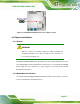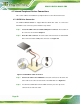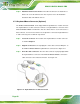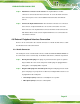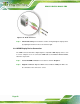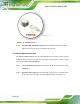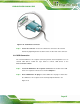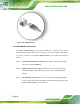User guide
KINO-CV-D25501/N26001 SBC
Page 60
Step 4: Attach the bracket to the chassis. The USB 2.0 connectors are attached to a
bracket. To secure the bracket to the chassis please refer to the installation
instructions that came with the chassis.Step 0:
4.7.3 Keyboard/Mouse Connector (Optional)
The KINO-CV-D25501/N26001 can be shipped with a keyboard/mouse Y-cable connector.
The keyboard/mouse Y-cable connector connects to a keyboard/mouse connector on the
KINO-CV-D25501/N26001 and branches into two cables that are each connected to a
PS/2 connector, one for a mouse and one for a keyboard. To connect the keyboard/mouse
Y-cable connector, please follow the steps below.
Step 1: Locate the connector. The location of the keyboard/mouse Y-cable connector
is shown in Chapter 3.
Step 2: Align the connectors. Correctly align pin 1 on the cable connector with pin 1 on
the KINO-CV-D25501/N26001 keyboard/mouse connector. See
Figure 4-11.
Step 3: Insert the cable connectors. Once the cable connector is properly aligned with
the keyboard/mouse connector on the KINO-CV-D25501/N26001, connect the
cable connector to the on-board connectors. See
Figure 4-11.
Figure 4-11: Keyboard/mouse Y-cable Connection