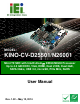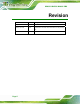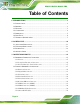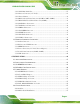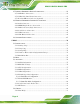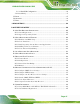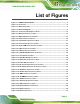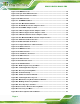KINO-CV-D25501/N26001 SBC MODEL: KINO-CV-D25501/N26001 Mini-ITX SBC with Intel® Atom D2550/N2600 Processor Up to 4.0 GB DDR3, VGA, HDMI, Dual LVDS, Dual GbE, SATA 3Gb/s, USB 3.0, microSD, PCIe Mini, RoHS User Manual Page i Rev. 1.
KINO-CV-D25501/N26001 SBC Revision Date Version Changes May 12, 2014 1.02 Modified Table 3-24: LAN Pinouts October 8, 2013 1.01 Updated the dual USB cable information in the packing list. July 23, 2012 Page ii 1.
KINO-CV-D25501/N26001 SBC Copyright COPYRIGHT NOTICE The information in this document is subject to change without prior notice in order to improve reliability, design and function and does not represent a commitment on the part of the manufacturer. In no event will the manufacturer be liable for direct, indirect, special, incidental, or consequential damages arising out of the use or inability to use the product or documentation, even if advised of the possibility of such damages.
KINO-CV-D25501/N26001 SBC Table of Contents 1 INTRODUCTION.......................................................................................................... 1 1.1 INTRODUCTION........................................................................................................... 2 1.2 BENEFITS ................................................................................................................... 3 1.3 FEATURES ..........................................................................
KINO-CV-D25501/N26001 SBC 3.2.11 PCIe Mini Card Slot....................................................................................... 27 3.2.12 Power Connector (9 V–28 V)......................................................................... 29 3.2.13 Power Button ................................................................................................. 30 3.2.14 RS-232 Serial Port Connectors (COM3, COM5, COM6) ............................. 31 3.2.15 RS-422/485 Serial Port Connector (COM4)...
KINO-CV-D25501/N26001 SBC 4.7 INTERNAL PERIPHERAL DEVICE CONNECTIONS ........................................................ 58 4.7.1 SATA Drive Connection ................................................................................... 58 4.7.2 USB Cable (Dual Port) Connection ................................................................ 59 4.7.3 Keyboard/Mouse Connector (Optional) .......................................................... 60 4.8 EXTERNAL PERIPHERAL INTERFACE CONNECTION ............
KINO-CV-D25501/N26001 SBC 5.4.1.1 Intel IGD Configuration............................................................................ 94 5.4.2 South Bridge..................................................................................................... 95 5.5 BOOT........................................................................................................................ 97 5.6 SECURITY ...........................................................................................................
KINO-CV-D25501/N26001 SBC C TERMINOLOGY ..................................................................................................... 146 D HAZARDOUS MATERIALS DISCLOSURE ....................................................... 150 D.1 HAZARDOUS MATERIALS DISCLOSURE TABLE FOR IPB PRODUCTS CERTIFIED AS ROHS COMPLIANT UNDER 2002/95/EC WITHOUT MERCURY .....................................
KINO-CV-D25501/N26001 SBC List of Figures Figure 1-1: KINO-CV-D25501/N26001............................................................................................2 Figure 1-2: Connectors ..................................................................................................................4 Figure 1-3: Dimensions (mm) ........................................................................................................5 Figure 1-4: Data Flow Diagram........................................
KINO-CV-D25501/N26001 SBC Figure 3-27: HDMI Connector ......................................................................................................42 Figure 3-28: 4-pin Power DIN Connection..................................................................................43 Figure 3-29: Serial Port Pinout Locations ..................................................................................44 Figure 3-30: VGA Connector ...........................................................................
KINO-CV-D25501/N26001 SBC Figure B-13: Symantec Ghost Path ......................................................................................... 117 Figure B-14: Select a Local Source Drive ............................................................................... 118 Figure B-15: Select a Source Partition from Basic Drive ...................................................... 118 Figure B-16: File Name to Copy Image to ...............................................................................
KINO-CV-D25501/N26001 SBC List of Tables Table 1-1: Technical Specifications..............................................................................................9 Table 2-1: Packing List.................................................................................................................13 Table 2-2: Optional Items.............................................................................................................13 Table 3-1: Peripheral Interface Connectors ....................
KINO-CV-D25501/N26001 SBC Table 3-28: Serial Port Pinouts....................................................................................................43 Table 3-29: VGA Connector Pinouts...........................................................................................44 Table 4-1: Jumpers .......................................................................................................................51 Table 4-2: AT/ATX Mode Selection ...................................................
KINO-CV-D25501/N26001 SBC BIOS Menus BIOS Menu 1: Main .......................................................................................................................73 BIOS Menu 2: Advanced ..............................................................................................................74 BIOS Menu 3: ACPI Configuration ..............................................................................................75 BIOS Menu 4: RTC Wake Settings .......................................
KINO-CV-D25501/N26001 SBC Chapter 1 1 Introduction Page 1
KINO-CV-D25501/N26001 SBC 1.1 Introduction Figure 1-1: KINO-CV-D25501/N26001 The KINO-CV-D25501/N26001 is a Mini-ITX SBC with a Intel® Atom processor D2550 or N2600. The KINO-CV-D25501/N26001 is designed for fanless operation. The low power CPUs don't require active cooling and stay within specified heat range using the included heatsink. Storage on the board is handled by a SATA 3Gb/s port for connecting a hard drive, optical drive or SSD. The PCIe Mini slot allows an mSATA card to be installed.
KINO-CV-D25501/N26001 SBC 1.2 Benefits Some of the KINO-CV-D25501/N26001 motherboard benefits include: Low power consumption Wide range of I/O interfaces Dual display support 1.3 Features Some of the KINO-CV-D25501/N26001 motherboard features are listed below: Mini-ITX form factor Fanless design RoHS compliant Supports HDMI, LVDS and VGA interface for dual display Wide range power input (9 V–28 V) Eight USB ports (six USB 2.0, two USB 3.
KINO-CV-D25501/N26001 SBC 1.4 Connectors The connectors on the KINO-CV-D25501/N26001 are shown in the figure below.
KINO-CV-D25501/N26001 SBC 1.5 Dimensions The main dimensions of the KINO-CV-D25501/N26001 are shown in the diagram below.
KINO-CV-D25501/N26001 SBC 1.6 Data Flow Figure 1-4 shows the data flow between the system chipset, the CPU and other components installed on the motherboard.
KINO-CV-D25501/N26001 SBC 1.7 Technical Specifications KINO-CV-D25501/N26001 technical specifications are listed in Table 1-1. Specification KINO-CV-D25501/N26001 Form Factor Mini-ITX On-board CPU 1.86 GHz Intel® Atom D2550 dual-core CPU 1.60 GHz Intel® Atom N2600 dual-core CPU 1.86 GHz Intel® Atom N2800 dual-core CPU (optional) System Chipset Intel® NM10 Memory D2550 and N2800: One 204-pin 1066 MHz DDR3/DDR3L (1.35V) SDRAM SO-DIMM (system max. 4.0 GB) N2600: One 204-pin 800 MHz DDR3/DDR3L (1.
KINO-CV-D25501/N26001 SBC I/O Interface Connectors Display Output Ports One Analog CRT (up to 2048 x 1536 @ 75 Hz) (Dual Display Supported) One HDMI (up to 1920 x 1200 @ 60 Hz) One LVDS 1: D2550: 24-bit single-channel LVDS up to 1440 x 900 N2600 and N2800: 18-bit single-channel LVDS up to 1366 x 768 One LVDS 2: 24-bit dual-channel LVDS by Chrontel CH7511 DP to LVDS converter Fan Connectors One 3-pin wafer for CPU fan One 3-pin wafer for system fan Keyboard/Mouse One internal 6-pin wafer connec
KINO-CV-D25501/N26001 SBC Operating Temperature D2550: -20ºC–60ºC with free air; -20ºC–70ºC with force air N2600 and N2800: -20ºC–70ºC with free air; -20ºC–75ºC with force air Storage Temperature D2550: -30ºC–80ºC N2600 and N2800: -30ºC–85ºC Operating Humidity 5%–95% (non-condensing) Physical Specifications Dimensions 170 mm x 170 mm Weight GW/NW 600 g/250 g Table 1-1: Technical Specifications Page 9
KINO-CV-D25501/N26001 SBC Chapter 2 2 Packing List Page 10
KINO-CV-D25501/N26001 SBC 2.1 Anti-static Precautions WARNING! Static electricity can destroy certain electronics. Make sure to follow the ESD precautions to prevent damage to the product, and injury to the user. Make sure to adhere to the following guidelines: Wear an anti-static wristband: Wearing an anti-static wristband can prevent electrostatic discharge. Self-grounding: Touch a grounded conductor every few minutes to discharge any excess static buildup.
KINO-CV-D25501/N26001 SBC 2.3 Packing List NOTE: If any of the components listed in the checklist below are missing, do not proceed with the installation. Contact the IEI reseller or vendor the KINO-CV-D25501/N26001 was purchased from or contact an IEI sales representative directly by sending an email to sales@ieiworld.com.tw.
KINO-CV-D25501/N26001 SBC Quantity Item and Part Number 1 One Key Recovery CD 1 Quick installation guide Image Table 2-1: Packing List 2.4 Optional Items These optional items are available.
KINO-CV-D25501/N26001 SBC Chapter 3 3 Connector Pinouts Page 14
KINO-CV-D25501/N26001 SBC 3.1 Peripheral Interface Connectors Section 3.1.1 shows peripheral interface connector locations. Section 3.1.2 lists all the peripheral interface connectors seen in Section 3.1.1. 3.1.1 Layout The figure below shows the on-board peripheral connectors, rear panel peripheral connectors and on-board jumpers.
KINO-CV-D25501/N26001 SBC 3.1.2 Peripheral Interface Connectors The table below shows a list of the peripheral interface connectors on the KINO-CV-D25501/N26001. Detailed descriptions of these connectors can be found below.
KINO-CV-D25501/N26001 SBC Connector Type Label SO-DIMM connector SO-DIMM connector DIMM1 SPDIF connector 5-pin header SPDIF1 SPI Flash 6-pin wafer JSPI1 USB 2.0 connectors 8-pin header USB2, USB3 Table 3-1: Peripheral Interface Connectors 3.1.3 External Interface Panel Connectors The table below lists the rear panel connectors on the KINO-CV-D25501/N26001. Detailed descriptions of these connectors can be found in a later section.
KINO-CV-D25501/N26001 SBC 3.2.1 Battery Connector CAUTION: Risk of explosion if battery is replaced by an incorrect type. Only certified engineers should replace the on-board battery. Dispose of used batteries according to instructions and local regulations. CN Label: CN1 CN Type: 2-pin wafer CN Location: See Figure 3-2 CN Pinouts: See Table 3-3 This is connected to the system battery. The battery provides power to the system clock to retain the time when power is turned off.
KINO-CV-D25501/N26001 SBC 3.2.2 Digital I/O Connector CN Label: DIO1 CN Type: 10-pin header CN Location: See Figure 3-3 CN Pinouts: See Table 3-4 The digital I/O connector provides programmable input and output for external devices. The digital I/O provides 4-bit output and 4-bit input.
KINO-CV-D25501/N26001 SBC 3.2.3 Fan Connectors CN Label: CPU_FAN1, SYS_FAN1 CN Type: 3-pin wafer CN Location: See Figure 3-4 CN Pinouts: See Table 3-5 The fan connector attaches to a cooling fan. Figure 3-4: Fan Connector Locations Pin Description 1 FANIO1 2 +12V (PWM) 3 GND Table 3-5: Fan Connector Pinouts 3.2.
KINO-CV-D25501/N26001 SBC This connector connects to speaker, microphone and audio input connectors on the front panel. Figure 3-5: Front Audio Connector Location Pin Description Pin Description 1 MIC_L 2 GND 3 MIC_R 4 Audio Detect 5 LINE2-R 6 GND 7 Jack Detection 8 N/C 9 LINE2-L 10 GND Table 3-6: Front Audio Connector Pinouts 3.2.
KINO-CV-D25501/N26001 SBC Figure 3-6: Front Panel Connector Location Pin Description Pin Description Power 1 PWRBTSW- Power 2 VCC Button 3 GROUND LED 4 GROUND HDD 5 VCC 6 SYSRST- LED 7 -HDLED 8 Ground Reset Table 3-7: Front Panel Connector Pinouts 3.2.
KINO-CV-D25501/N26001 SBC Figure 3-7: Keyboard/Mouse Connector Location Pin Description 1 VCC 2 Mouse Data 3 Mouse Clock 4 Keyboard Data 5 Keyboard Clock 6 GND Table 3-8: Keyboard/Mouse Connector Pinouts 3.2.7 LVDS Connector (LVDS1) CN Label: LVDS1 CN Type: 20-pin crimp CN Location: See Figure 3-8 CN Pinouts: See Table 3-9 The LVDS connector is for an LCD panel connected to the board.
KINO-CV-D25501/N26001 SBC Figure 3-8: LVDS1 Connector Location Pin Description Pin Description 1 GND 2 GND 3 LVDS_DATA0 4 LVDS_DATA0# 5 LVDS_DATA1 6 LVDS_DATA1# 7 LVDS_DATA2 8 LVDS_DATA2# 9 LVDS_CLK 10 LVDS_CLK# 11 NC 12 NC 13 GND 14 GND 15 LDDC_DATA 16 LDDC_CLK 17 VCC_LCD 18 VCC_LCD 19 VCC_LCD 20 VCC_LCD Table 3-9: LVDS1 Connector Pinouts 3.2.
KINO-CV-D25501/N26001 SBC Figure 3-9: LVDS2 Connector Location Pin Description Pin Description 1 GND 2 GND 3 LVDS_DATA0 4 LVDS_DATA0# 5 LVDS_DATA1 6 LVDS_DATA1# 7 LVDS_DATA2 8 LVDS_DATA2# 9 LVDS_CLK1 10 LVDS_CLK1# 11 LVDS_DATA3 12 LVDS_DATA3# 13 GND 14 GND 15 LVDS_DATA4 16 LVDS_DATA4# 17 LVDS_DATA5 18 LVDS_DATA5# 19 LVDS_DATA6 20 LVDS_DATA6# 21 LVDS_CLK2 22 LVDS_CLK2# 23 LVDS_DATA7 24 LVDS_DATA7# 25 GND 26 GND 27 VCC_LCD 28 VCC_LCD 29 VCC_LCD 3
KINO-CV-D25501/N26001 SBC 3.2.9 LVDS Backlight Connectors CN Label: INV1, INV2 CN Type: 5-pin wafer CN Location: See Figure 3-10 CN Pinouts: See Table 3-11 The backlight inverter connectors provide power to LCD panels. Figure 3-10: LVDS Backlight Inverter Connectors Pin Description 1 LCD_BKLTCTL 2 GROUND 3 +12V 4 GROUND 5 BACKLIGHT ENABLE Table 3-11: Backlight Inverter Connector Pinouts 3.2.
KINO-CV-D25501/N26001 SBC CN Pinouts: See Table 3-12 A microSD card can be installed in the microSD card slot. Figure 3-11: microSD Slot Location Pin Description 1 DAT2 2 DAT3 3 CMD 4 VDD 5 CLK 6 VSS1 7 DAT0 8 DAT1 Table 3-12: microSD Slot Connector Pinouts 3.2.
KINO-CV-D25501/N26001 SBC The PCIe mini card slot enables a PCIe mini card expansion module to be connected to the board. Cards supported include among others wireless LAN (WLAN) cards and mSATA cards. NOTE: If the PCIe Mini slot is installed with an mSATA card, the SATA2 connector will be disabled. Figure 3-12: PCIe Mini Card Slot Location Pin Description Pin Description 1 PCIE_WAKE# 2 VCC3 3 N/C 4 GND 5 N/C 6 1.
KINO-CV-D25501/N26001 SBC Pin Description Pin Description 17 N/C 18 GND 19 N/C 20 N/C 21 GND 22 PCIRST# 23 PCIE_RXN 24 VCC3 25 PCIE_RXP 26 GND 27 GND 28 1.5V 29 GND 30 SMBCLK 31 PCIE_TXN 32 SMBDATA 33 PCIE_TXP 34 GND 35 GND 36 USBD- 37 GND 38 USBD+ 39 VCC3 40 GND 41 VCC3 42 N/C 43 GND 44 N/C 45 N/C 46 N/C 47 N/C 48 1.5V 49 N/C 50 GND 51 M-SATA Detect 52 VCC3 Table 3-13: PCIe Mini Card Slot Pinouts 3.2.
KINO-CV-D25501/N26001 SBC Figure 3-13: ATX Power Connector Location Pin Description Pin Description 1 Ground 2 Ground 3 Power 4 Power Table 3-14: Power Connector Pinouts 3.2.13 Power Button CN Label: PWR_SW1 CN Type: Push button CN Location: See Figure 3-14 It is an on-board power button. Push the power button to turn on the system.
KINO-CV-D25501/N26001 SBC 3.2.14 RS-232 Serial Port Connectors (COM3, COM5, COM6) CN Label: COM3, COM5, COM6 CN Type: 10-pin header CN Location: See Figure 3-15 CN Pinouts: See Table 3-15 The 10-pin serial port connectors provide three RS-232 serial communications channels. The COM serial port connectors can be connected to external RS-232 serial port devices.
KINO-CV-D25501/N26001 SBC 3.2.15 RS-422/485 Serial Port Connector (COM4) CN Label: COM4 CN Type: 4-pin wafer CN Location: See Figure 3-16 CN Pinouts: See Table 3-16 This connector provides RS-422 or RS-485 communications. Figure 3-16: RS-422/485 Serial Port Connector Location Pin Description 1 RXD485# 2 RXD485+ 3 TXD485+ 4 TXD485# Table 3-16: RS-422/485 Serial Port Connector Pinouts Use the optional RS-422/485 cable to connect to a serial device.
KINO-CV-D25501/N26001 SBC RS-422 Pinouts RS-485 Pinouts Table 3-17: D-sub 9 RS-422/485 Pinouts 3.2.16 SATA Drive Connectors CN Label: SATA1, SATA2 CN Type: 7-pin SATA drive connectors CN Location: See Figure 3-17 CN Pinouts: See Table 3-18 The SATA connectors connect to SATA hard drives or optical drives with data transfer speeds as high as 3Gb/s. NOTE: If the PCIe Mini slot is installed with an mSATA card, the SATA2 connector will be disabled.
KINO-CV-D25501/N26001 SBC Figure 3-17: SATA Drive Connector Location Pin Description 1 GND 2 TX+ 3 TX- 4 GND 5 RX- 6 RX+ 7 GND Table 3-18: SATA Drive Connector Pinouts 3.2.17 SATA Power Connectors CN Label: SATA_PWR1, SATA_PWR2 CN Type: 4-pin wafer CN Location: See Figure 3-18 CN Pinouts: See Table 3-19 Use the SATA Power Connector to connect to SATA device power connections.
KINO-CV-D25501/N26001 SBC Figure 3-18: SATA Power Connector Locations Pin Description 1 12V 2 GND 3 GND 4 5V Table 3-19: SATA Power Connector Pinouts 3.2.18 SMBus Connector CN Label: SMBUS_1 CN Type: 4-pin wafer CN Location: See Figure 3-19 CN Pinouts: See Table 3-20 The SMBus (System Management Bus) connector provides low-speed system management communications.
KINO-CV-D25501/N26001 SBC Figure 3-19: SMBus Connector Location Pin Description 1 GND 2 SMBDATA 3 SMBCLK 4 +5V Table 3-20: SMBus Connector Pinouts 3.2.19 SO-DIMM Connector CN Label: DIMM1 CN Type: 204-pin DDR3 SO-DIMM connector CN Location: See Figure 3-20 The SO-DIMM connector is for installing memory on the system.
KINO-CV-D25501/N26001 SBC Figure 3-20: SO-DIMM Connector Location 3.2.20 SPDIF Connector CN Label: SPDIF1 CN Type: 5-pin header CN Location: See Figure 3-21 CN Pinouts: See Table 3-21 Use the SPDIF connector to connect digital audio devices to the system.
KINO-CV-D25501/N26001 SBC Pin Description 1 VCC AUDIO 2 NC 3 SPDIF OUT 4 GND 5 SPDIF IN Table 3-21: SPDIF Connector Pinouts 3.2.21 SPI Flash Connector CN Label: JSPI1 CN Type: 6-pin header CN Location: See Figure 3-22 CN Pinouts: See Table 3-22 The 6-pin SPI Flash connector is used to flash the BIOS.
KINO-CV-D25501/N26001 SBC 3.2.22 USB 2.0 Connectors CN Label: USB2, USB3 CN Type: 8-pin header CN Location: See Figure 3-23 CN Pinouts: See Table 3-23 The USB header can connect to two USB devices.
KINO-CV-D25501/N26001 SBC 3.3 External Interface Connectors Figure 3-24 shows the KINO-CV-D25501/N26001 motherboard external interface connectors. The KINO-CV-D25501/N26001 on-board external interface connectors are shown in Figure 3-24. Figure 3-24: External Interface Connectors 3.3.1 Audio Connector CN Label: AUDIO_CV1 CN Type: Audio jacks CN Location: See Figure 3-24 The audio jacks connect to external audio devices. Line Out port (Lime): Connects to a headphone or a speaker.
KINO-CV-D25501/N26001 SBC 3.3.2 Ethernet and USB Connector CN Label: LAN1_USB1, LAN2_USB2 CN Type: RJ-45, USB 2.0 and USB 3.0 connectors CN Location: See Figure 3-24 CN Pinouts: See Table 3-24 The LAN connector connects to a local network.
KINO-CV-D25501/N26001 SBC PIN DESCRIPTION 3 Data+ 4 GND Table 3-26: USB Port Pinouts 3.3.3 HDMI Connector CN Label: HDMI1 CN Type: HDMI connector CN Location: See Figure 3-24 CN Pinouts: See Table 3-27 and Figure 3-27 The HDMI connector connects to a display device with HDMI interface.
KINO-CV-D25501/N26001 SBC 3.3.4 Power Connector (9 V–28 V, Power Adapter) CN Label: PWR1 CN Type: 4-pin DIN CN Location: See Figure 3-24 CN Pinouts: See Figure 3-28 The connector supports the 9 V–28 V power adapter. Figure 3-28: 4-pin Power DIN Connection 3.3.5 Serial Port Connectors (COM1, COM2) CN Label: COM1 CN Type: D-sub 9 Male connector CN Location: See Figure 3-24 CN Pinouts: See Table 3-28 and Figure 3-29 The RS-232 serial connector provides serial connection in the RS-232 mode.
KINO-CV-D25501/N26001 SBC Figure 3-29: Serial Port Pinout Locations 3.3.6 VGA Connector NOTE: Due to Intel® GMA driver limitation, the monitor connected to the VGA connector may not have signal to it after restarting from the graphics driver installation. To solve this problem, press the Ctrl+Alt+F1 hotkey to switch the screen to CRT mode.
KINO-CV-D25501/N26001 SBC Figure 3-30: VGA Connector Page 45
KINO-CV-D25501/N26001 SBC Chapter 4 4 Installation Page 46
KINO-CV-D25501/N26001 SBC 4.1 Anti-static Precautions WARNING: Failure to take ESD precautions during installation may result in permanent damage to the product and severe injury to the user. Electrostatic discharge (ESD) can cause serious damage to electronic components, including the KINO-CV-D25501/N26001. Dry climates are especially susceptible to ESD.
KINO-CV-D25501/N26001 SBC 4.2 Installation Considerations NOTE: The following installation notices and installation considerations should be read and understood before the KINO-CV-D25501/N26001 is installed. All installation notices pertaining to the installation of KINO-CV-D25501/N26001 should be strictly adhered to. Failing to adhere to these precautions may lead to severe damage of the KINO-CV-D25501/N26001 and injury to the person installing the motherboard.
KINO-CV-D25501/N26001 SBC Before and during the installation of the KINO-CV-D25501/N26001 DO NOT: DO NOT remove any of the stickers on the PCB board. These stickers are required for warranty validation. DO NOT use the product before verifying all the cables and power connectors are properly connected. DO NOT allow screws to come in contact with the PCB circuit, connector pins, or its components. 4.3 SO-DIMM Installation To install a SO-DIMM, please follow the steps below and refer to Figure 4-1.
KINO-CV-D25501/N26001 SBC Step 4: Removing a SO-DIMM. To remove a SO-DIMM, push both handles outward. The memory module is ejected by a mechanism in the socket.Step 0: 4.4 PCIe Mini Card Installation To install the PCIe Mini card, please refer to the diagram and instructions below. Figure 4-2: PCIe Mini Card Installation Step 1: Insert into the socket at an angle. Line up the notch on the card with the notch on the connector. Slide the PCIe Mini card into the socket at an angle of about 20º.
KINO-CV-D25501/N26001 SBC 4.5 Jumper Settings NOTE: A jumper is a metal bridge that is used to close an electrical circuit. It consists of two metal pins and a small metal clip (often protected by a plastic cover) that slides over the pins to connect them. To CLOSE/SHORT a jumper means connecting the pins of the jumper with the plastic clip and to OPEN a jumper means removing the plastic clip from a jumper.
KINO-CV-D25501/N26001 SBC Jumper Location: See Figure 4-3 Set both of the jumpers select AT or ATX power mode for the KINO-CV-D25501/N26001. AT power mode limits the system to on/off. ATX allows the system to use various power saving states and enter a standby state, so the system can be turned on remotely over a network. The settings on both jumpers should be the same.
KINO-CV-D25501/N26001 SBC use the jumper cap to close pins 2 and 3 for a few seconds then reinstall the jumper clip back to pins 1 and 2. If the “CMOS Settings Wrong” message is displayed during the boot up process, the fault may be corrected by pressing the F1 to enter the CMOS Setup menu. Do one of the following: Enter the correct CMOS setting Load Optimal Defaults Load Failsafe Defaults. After having done one of the above, save the changes and exit the CMOS Setup menu.
KINO-CV-D25501/N26001 SBC Jumper Location: See Figure 4-5 The JP4 jumper selects the voltage of the LVDS1 connector. Pin Description Short 1-2 +3.3 V (Default) Short 2-3 +5 V Table 4-4: LVDS1 Voltage Selection Figure 4-5: LVDS1 Voltage Selection Jumper Location 4.5.4 LVDS2 Voltage Selection Jumper Label: JP1 Jumper Type: 3-pin header Jumper Settings: See Table 4-4 Jumper Location: See Figure 4-5 The JP1 jumper selects the voltage of the LVDS2 connector. Pin Description Short 1-2 +3.
KINO-CV-D25501/N26001 SBC Figure 4-6: LVDS2 Voltage Selection Jumper Location 4.5.5 LVDS2 Resolution Selection Jumper Label: SW1 Jumper Type: DIP switch Jumper Settings: See Table 4-6 Jumper Location: See Figure 4-7 The SW1 switch selects the resolution of the LCD panel connected to the LVDS2 connector. The pin order listed in the first column of Table 4-6 is: 4 Æ 3 Æ 2 Æ 1.
KINO-CV-D25501/N26001 SBC 1010 1440 x 1050 @ 60Hz 24-bit Dual 1011 1600 x 900 @ 60Hz 24-bit Dual 1100 1680 x 1050 @ 60Hz 24-bit Dual 1101 1600 x 1200 @ 60Hz 24-bit Dual 1110 1920 x 1080 @ 60Hz 24-bit Dual 1111 1920 x 1200 @ 60Hz 24-bit Dual Table 4-6: LVDS2 Resolution Selection Figure 4-7: LVDS2 Resolution Selection Jumper Location 4.5.
KINO-CV-D25501/N26001 SBC Figure 4-8: PCIe Mini/mSATA Mode Selection Jumper Location 4.6 Chassis Installation 4.6.1 Airflow WARNING: Airflow is critical for keeping components within recommended operating temperatures. The chassis should have fans and vents as necessary to keep things cool. The KINO-CV-D25501/N26001 must be installed in a chassis with ventilation holes on the sides allowing airflow to travel through the heat sink surface.
KINO-CV-D25501/N26001 SBC 4.7 Internal Peripheral Device Connections This section outlines the installation of peripheral devices to the onboard connectors. 4.7.1 SATA Drive Connection The KINO-CV-D25501/N26001 is shipped with two SATA drive cable. To connect the SATA drive to the connector, please follow the steps below. Step 1: Locate the SATA connector and the SATA power connector. The locations of the connectors are shown in Chapter 3. Step 2: Insert the cable connector.
KINO-CV-D25501/N26001 SBC 4.7.2 USB Cable Connection The KINO-CV-D25501/N26001 is shipped with a dual port USB 2.0 cable. To connect the USB cable connector, please follow the steps below. Step 1: Locate the connectors. The locations of the USB connectors are shown in Chapter 3. WARNING: If the USB pins are not properly aligned, the USB device can burn out. Step 2: Align the connectors. The cable has two connectors.
KINO-CV-D25501/N26001 SBC Step 4: Attach the bracket to the chassis. The USB 2.0 connectors are attached to a bracket. To secure the bracket to the chassis please refer to the installation instructions that came with the chassis.Step 0: 4.7.3 Keyboard/Mouse Connector (Optional) The KINO-CV-D25501/N26001 can be shipped with a keyboard/mouse Y-cable connector.
KINO-CV-D25501/N26001 SBC Step 4: Attach PS/2 connectors to the chassis. The keyboard/mouse Y-cable connector is connected to two PS/2 connectors. To secure the PS/2 connectors to the chassis please refer to the installation instructions that came with the chassis. Step 5: Connect the keyboard and mouse. Once the PS/2 connectors are connected to the chassis, a keyboard and mouse can each be connected to one of the PS/2 connectors. The keyboard PS/2 connector and mouse PS/2 connector are both marked.
KINO-CV-D25501/N26001 SBC Figure 4-12: Audio Connector Step 3: Check audio clarity. Check that the sound is coming through the right speakers by adjusting the balance front to rear and left to right. Step 0: 4.8.2 HDMI Display Device Connection The HDMI connector transmits a digital signal to compatible HDMI display devices such as a TV or computer screen. To connect the HDMI cable to the KINO-CV-D25501/N26001, follow the steps below. Step 1: Locate the HDMI connector. The location is shown in Chapter 3.
KINO-CV-D25501/N26001 SBC Figure 4-13: HDMI Connection Step 3: Insert the HDMI connector. Gently insert the HDMI connector. The connector should engage with a gentle push. If the connector does not insert easily, check again that the connector is aligned correctly, and that the connector is being inserted with the right way up. Step 0: 4.8.3 LAN Connection (Single Connector) There are two external RJ-45 LAN connectors. The RJ-45 connectors enable connection to an external network.
KINO-CV-D25501/N26001 SBC Figure 4-14: LAN Connection Step 3: Insert the LAN cable RJ-45 connector. Once aligned, gently insert the LAN cable RJ-45 connector into the on-board RJ-45 connector. Step 0: 4.8.4 Serial Device Connection The KINO-CV-D25501/N26001 has two single male D-sub 9 connectors on the external peripheral interface panel for a serial device. Follow the steps below to connect a serial device to the KINO-CV-D25501/N26001. Step 1: Locate the D-sub 9 connector.
KINO-CV-D25501/N26001 SBC Figure 4-15: Serial Device Connector Step 3: Secure the connector. Secure the serial device connector to the external interface by tightening the two retention screws on either side of the connector. Step 0: 4.8.5 USB Connection The external USB Series "A" receptacle connectors provide easier and quicker access to external USB devices. Follow the steps below to connect USB devices to the KINO-CV-D25501/N26001. Step 1: Locate the USB Series "A" receptacle connectors.
KINO-CV-D25501/N26001 SBC Figure 4-16: USB Connector 4.8.6 VGA Monitor Connection The KINO-CV-D25501/N26001 has a single female D-sub 15 connector on the external peripheral interface panel. The D-sub 15 connector is connected to a CRT or VGA monitor. To connect a monitor to the KINO-CV-D25501/N26001, please follow the instructions below. Step 1: Locate the female D-sub 15 connector. The location of the female D-sub 15 connector is shown in Chapter 3. Step 2: Align the VGA connector.
KINO-CV-D25501/N26001 SBC Figure 4-17: VGA Connector Step 4: Secure the connector. Secure the D-sub 15 VGA connector from the VGA monitor to the external interface by tightening the two retention screws on either side of the connector. Step 0: 4.9 Software Installation All the drivers for the KINO-CV-D25501/N26001 are on the CD that came with the system. To install the drivers, please follow the steps below. Step 1: Insert the CD into a CD drive connected to the system.
KINO-CV-D25501/N26001 SBC Figure 4-18: Introduction Screen Step 3: Click KINO-CV-D25501/N26001. Step 4: A new screen with a list of available drivers appears (Figure 4-19).
KINO-CV-D25501/N26001 SBC Step 5: Install all of the necessary drivers in this menu. Step0: NOTE: Due to Intel® GMA driver limitation, the monitor connected to the VGA connector may not have signal to it after restarting from the graphics driver installation. To solve this problem, press the Ctrl+Alt+F1 hotkey to switch the screen to CRT mode.
KINO-CV-D25501/N26001 SBC Chapter 5 5 BIOS Page 70
KINO-CV-D25501/N26001 SBC 5.1 Introduction The BIOS is programmed onto the BIOS chip. The BIOS setup program allows changes to certain system settings. This chapter outlines the options that can be changed. NOTE: Some of the BIOS options may vary throughout the life cycle of the product and are subject to change without prior notice. 5.1.1 Starting Setup The UEFI BIOS is activated when the computer is turned on. The setup program can be activated in one of two ways. 1.
KINO-CV-D25501/N26001 SBC Key Function + Increase the numeric value or make changes - Decrease the numeric value or make changes Page up Move to the next page Page down Move to the previous page Esc Main Menu – Quit and do not save changes into CMOS Status Page Setup Menu and Option Page Setup Menu -Exit current page and return to Main Menu F1 key General help, only for Status Page Setup Menu and Option Page Setup Menu F2 key Load previous values F3 key Load optimized defaults F4 key Save
KINO-CV-D25501/N26001 SBC Security – Sets User and Supervisor Passwords. Save & Exit – Selects exit options and loads default settings The following sections completely describe the configuration options found in the menu items at the top of the BIOS screen and listed above. 5.2 Main The Main BIOS menu (BIOS Menu 1) appears when the BIOS Setup program is entered. The Main menu gives an overview of the basic system information. Aptio Setup Utility – Copyright (C) 2011 American Megatrends, Inc.
KINO-CV-D25501/N26001 SBC Î System Date [xx/xx/xx] Use the System Date option to set the system date. Manually enter the day, month and year. Î System Time [xx:xx:xx] Use the System Time option to set the system time. Manually enter the hours, minutes and seconds. 5.3 Advanced Use the Advanced menu (BIOS Menu 2) to configure the CPU and peripheral devices through the following sub-menus: WARNING! Setting the wrong values in the sections below may cause the system to malfunction.
KINO-CV-D25501/N26001 SBC 5.3.1 ACPI Configuration The ACPI Configuration menu (BIOS Menu 3) configures the Advanced Configuration and Power Interface (ACPI) options. Aptio Setup Utility – Copyright (C) 2011 American Megatrends, Inc. Advanced ACPI Settings ACPI Sleep State [S1 (CPU Stop Clock)] Select the highest ACPI sleep state the system will enter, when the SUSPEND button is pressed.
KINO-CV-D25501/N26001 SBC 5.3.2 RTC Wake Settings The RTC Wake Settings menu (BIOS Menu 4) configures RTC wake event. Aptio Setup Utility – Copyright (C) 2011 American Megatrends, Inc. Advanced Wake system with Fixed Time [Disabled] Enable or disable System wake on alarm event. When enabled, System will wake on the dat::hr::min::sec specified ---------------------ÅÆ: Select Screen ↑ ↓: Select Item Enter Select F1 General Help F2 Previous Values F3 Optimized Defaults F4 Save ESC Exit Version 2.14.1219.
KINO-CV-D25501/N26001 SBC Î Enabled If selected, the following appears with values that can be selected: *Wake up every day *Wake up date *Wake up hour *Wake up minute *Wake up second After setting the alarm, the computer turns itself on from a suspend state when the alarm goes off. 5.3.3 CPU Configuration Use the CPU Configuration menu (BIOS Menu 5) to view detailed CPU specifications and configure the CPU. Aptio Setup Utility – Copyright (C) 2011 American Megatrends, Inc.
KINO-CV-D25501/N26001 SBC The CPU Configuration menu (BIOS Menu 5) lists the following CPU details: Processor Type: Lists the brand name of the CPU being used EMT64: Indicates if the EM64T is supported by the CPU.
KINO-CV-D25501/N26001 SBC 5.3.4 IDE Configuration Use the IDE Configuration menu (BIOS Menu 6) to change and/or set the configuration of the IDE devices installed in the system. Aptio Setup Utility – Copyright (C) 2011 American Megatrends, Inc. Advanced SATA Port0 SATA Port1 Not Present Not Present Configure SATA as Select a configuration for SATA Controller.
KINO-CV-D25501/N26001 SBC 5.3.5 USB Configuration Use the USB Configuration menu (BIOS Menu 7) to read USB configuration information and configure the USB settings. Aptio Setup Utility – Copyright (C) 2011 American Megatrends, Inc. Advanced USB Configuration USB Devices: 1 Keyboard Legacy USB Support USB3.0 Support [Enabled] [Enabled] Enables Legacy USB support. AUTO option disables legacy support if no USB devices are connected. DISABLE option will keep USB devices available only for EFI applications.
KINO-CV-D25501/N26001 SBC Î Enabled Î Disabled Legacy USB support disabled Î Auto Legacy USB support disabled if no USB devices are DEFAULT Legacy USB support enabled connected Î USB3.0 Support [Enabled] Use the USB3.0 Support BIOS option to enable or disable the USB 3.0 controller Î Enabled Î Disabled DEFAULT USB 3.0 controller enabled USB 3.0 controller disabled 5.3.
KINO-CV-D25501/N26001 SBC 5.3.6.1 Serial Port n Configuration Use the Serial Port n Configuration menu (BIOS Menu 9) to configure the serial port n. Aptio Setup Utility – Copyright (C) 2011 American Megatrends, Inc. Advanced Serial Port 1 Configuration Serial Port Device Settings Enable or Disable Serial Port (COM) [Enabled] IO=3F8h; IRQ=4 --------------------ÅÆ: Select Screen ↑ ↓: Select Item Enter Select F1 General Help F2 Previous Values F3 Optimized Defaults F4 Save ESC Exit Version 2.14.1219.
KINO-CV-D25501/N26001 SBC Î Î Î Î IO=3F8h; Serial Port I/O port address is 3E8h and the interrupt IRQ=3, 4 address is IRQ3, 4 IO=2F8h; Serial Port I/O port address is 2F8h and the interrupt IRQ=3, 4 address is IRQ3, 4 IO=3E8h; Serial Port I/O port address is 3E8h and the interrupt IRQ=3, 4 address is IRQ3, 4 IO=2E8h; Serial Port I/O port address is 2E8h and the interrupt IRQ=3, 4 address is IRQ3, 4 5.3.6.1.
KINO-CV-D25501/N26001 SBC Î IO=2E8h; Serial Port I/O port address is 2E8h and the interrupt IRQ=3, 4 address is IRQ3, 4 5.3.6.1.3 Serial Port 3 Configuration Î Serial Port [Enabled] Use the Serial Port option to enable or disable the serial port. Î Î Disabled Î Enabled Disable the serial port DEFAULT Enable the serial port Change Settings [Auto] Use the Change Settings option to change the serial port IO port address and interrupt address.
KINO-CV-D25501/N26001 SBC 5.3.6.1.4 Serial Port 4 Configuration Î Serial Port [Enabled] Use the Serial Port option to enable or disable the serial port. Î Î Disabled Î Enabled Disable the serial port DEFAULT Enable the serial port Change Settings [Auto] Use the Change Settings option to change the serial port IO port address and interrupt address. Î Auto DEFAULT The serial port IO port address and interrupt address are automatically detected.
KINO-CV-D25501/N26001 SBC 5.3.6.1.5 Serial Port 5 Configuration Î Serial Port [Enabled] Use the Serial Port option to enable or disable the serial port. Î Î Disabled Î Enabled Disable the serial port DEFAULT Enable the serial port Change Settings [Auto] Use the Change Settings option to change the serial port IO port address and interrupt address. Î Auto DEFAULT The serial port IO port address and interrupt address are automatically detected.
KINO-CV-D25501/N26001 SBC 5.3.6.1.6 Serial Port 6 Configuration Î Serial Port [Enabled] Use the Serial Port option to enable or disable the serial port. Î Î Disabled Î Enabled Disable the serial port DEFAULT Enable the serial port Change Settings [Auto] Use the Change Settings option to change the serial port IO port address and interrupt address. Î Auto DEFAULT The serial port IO port address and interrupt address are automatically detected.
KINO-CV-D25501/N26001 SBC 5.3.7 F81866 H/W Monitor The F8186 H/W Monitor menu (BIOS Menu 10) shows the operating temperature, fan speeds and system voltages. Aptio Setup Utility – Copyright (C) 2011 American Megatrends, Inc. Advanced PC Health Status Smart Fan Mode Select > Smart Fan Mode Configuration System Temperature CPU_FAN1 Speed SYS_FAN1 Speed +VCC_CPU +VCC_GFX +V1.05S VSB5V +V3.3S VSB3V VBAT :+42 C :N/A :N/A :+1.000 :+1.648 :+1.056 :+5.016 :+3.312 :+3.360 :+3.
KINO-CV-D25501/N26001 SBC o o VSB3V VBAT 5.3.7.1 Smart Fan Mode Configuration Use the Smart Fan Mode Configuration submenu (BIOS Menu 11) to configure the smart fan temperature and speed settings. Aptio Setup Utility – Copyright (C) 2011 American Megatrends, Inc.
KINO-CV-D25501/N26001 SBC Î SYS_FAN1 Smart Fan Control [Auto Duty-Cycle Mode] Use the SYS_FAN1 Smart Fan Control option to configure the System Smart Fan (SYS_FAN1). Î Î Î Manual Duty The fan spins at the speed set in Manual by Duty Mode Cycle settings Auto Duty-Cycle The fan adjusts its speed using Auto by Mode Duty-Cycle settings Temperature n Use the + or – key to change the fan Temperature n value. Enter a decimal number between 0 and 85. 5.3.
KINO-CV-D25501/N26001 SBC Aptio Setup Utility – Copyright (C) 2011 American Megatrends, Inc.
KINO-CV-D25501/N26001 SBC Aptio Setup Utility – Copyright (C) 2011 American Megatrends, Inc. Advanced iEi Feature Auto Recovery Function [Disabled] Auto Recovery Function Reboot and recover system automatically within 10 min, when OS crashes. Please install Auto Recovery API service before enabling this function --------------------ÅÆ: Select Screen ↑ ↓: Select Item Enter Select F1 General Help F2 Previous Values F3 Optimized Defaults F4 Save ESC Exit Version 2.14.1219.
KINO-CV-D25501/N26001 SBC Aptio Setup Utility – Copyright (C) 2011 American Megatrends, Inc. Main Advanced Chipset Boot Security Save & Exit > Host Bridge > South Bridge Host Bridge Parameters --------------------ÅÆ: Select Screen ↑ ↓: Select Item Enter Select F1 General Help F2 Previous Values F3 Optimized Defaults F4 Save ESC Exit Version 2.14.1219. Copyright (C) 2011 American Megatrends, Inc. BIOS Menu 14: Chipset 5.4.
KINO-CV-D25501/N26001 SBC 5.4.1.1 Intel IGD Configuration Use the Intel IGD Configuration menu to configure the video device connected to the system. Aptio Setup Utility – Copyright (C) 2011 American Megatrends, Inc. Chipset Intel IGD Configuration IGFX - Boot Type LVDS1 Panel Type Backlight Control Fixed Graphics Memory Size [VBIOS Default] [800x600 LVDS] [Inverted] [128MB] Select the Video Device which will be activated during POST. This has no effect if external graphics present.
KINO-CV-D25501/N26001 SBC Î 640x480 LVDS 800x600 LVDS 1024x768 LVDS 1280x1024 LVDS 1366x768 LVDS 1224x600 LVDS 1280x800 LVDS DEFAULT Backlight Control [Inverted] Use the Backlight Control option to select the backlight control mode. Î Î Normal Î Inverted The LVDS backlight is brighter at low voltage level. DEFAULT The LVDS backlight is brighter at high voltage level.
KINO-CV-D25501/N26001 SBC Aptio Setup Utility – Copyright (C) 2011 American Megatrends, Inc. Chipset Auto Power Button Status [Enabled] Power Saving Function(ERP) Set Spread Spectrum function [Disabled] [Disabled] Enabled to reduce power consumption in system off state. --------------------ÅÆ: Select Screen ↑ ↓: Select Item Enter Select F1 General Help F2 Previous Values F3 Optimized Defaults F4 Save ESC Exit Version 2.14.1219. Copyright (C) 2011 American Megatrends, Inc.
KINO-CV-D25501/N26001 SBC 5.5 Boot Use the Boot menu (BIOS Menu 18) to configure system boot options. Aptio Setup Utility – Copyright (C) 2011 American Megatrends, Inc.
KINO-CV-D25501/N26001 SBC Î Quiet Boot [Enabled] Use the Quiet Boot BIOS option to select the screen display when the system boots. Î Î Disabled Î Enabled Normal POST messages displayed DEFAULT OEM Logo displayed instead of POST messages Launch PXE OpROM [Disabled] Use the Launch PXE OpROM option to enable or disable boot option for legacy network devices. Î Î Disabled Î Enabled DEFAULT Ignore all PXE Option ROMs Load PXE Option ROMs.
KINO-CV-D25501/N26001 SBC 5.6 Security Use the Security menu (BIOS Menu 19) to set system and user passwords. Aptio Setup Utility – Copyright (C) 2011 American Megatrends, Inc. Main Advanced Chipset Boot Security Save & Exit Password Description If ONLY the Administrator’s password is set, then this only limits access to Setup and is only asked for when entering Setup If ONLY the User’s password is set, then this is a power on password and must be entered to boot or enter Setup.
KINO-CV-D25501/N26001 SBC Aptio Setup Utility – Copyright (C) 2011 American Megatrends, Inc. Main Advanced Chipset Boot Security Save & Exit Save Changes and Reset Discard Changes and Reset Reset the system after saving the changes. Restore Defaults Save as User Defaults Restore User Defaults --------------------ÅÆ: Select Screen ↑ ↓: Select Item Enter Select F1 General Help F2 Previous Values F3 Optimized Defaults F4 Save ESC Exit Version 2.14.1219. Copyright (C) 2011 American Megatrends, Inc.
KINO-CV-D25501/N26001 SBC Appendix A A BIOS Options Page 101
KINO-CV-D25501/N26001 SBC Below is a list of BIOS configuration options in the BIOS chapter. BIOS Information .................................................................................................................73 System Date [xx/xx/xx] ........................................................................................................74 System Time [xx:xx:xx] .......................................................................................................
KINO-CV-D25501/N26001 SBC Set Spread Spectrum Function [Disabled]........................................................................96 Bootup NumLock State [On]...............................................................................................97 Quiet Boot [Enabled] ...........................................................................................................98 Launch PXE OpROM [Disabled] .........................................................................................
KINO-CV-D25501/N26001 SBC Appendix B B One Key Recovery Page 104
KINO-CV-D25501/N26001 SBC B.1 One Key Recovery Introduction The IEI one key recovery is an easy-to-use front end for the Norton Ghost system backup and recovery tool. This tool provides quick and easy shortcuts for creating a backup and reverting to that backup or reverting to the factory default settings.
KINO-CV-D25501/N26001 SBC After completing the five initial setup procedures as described above, users can access the recovery tool by pressing while booting up the system. The detailed information of each function is described in Section B.5. NOTE: The initial setup procedures for Linux system are described in Section B.3. B.1.1 System Requirement NOTE: The recovery CD can only be used with IEI products. The software will fail to run and a warning message will appear when used on non-IEI hardware.
KINO-CV-D25501/N26001 SBC partitions. Please take the following table as a reference when calculating the size of the partition. OS OS Image after Ghost Compression Ratio Windows® 7 7 GB 5 GB 70% Windows® XPE 776 MB 560 MB 70% Windows® CE 6.0 36 MB 28 MB 77% NOTE: Specialized tools are required to change the partition size if the operating system is already installed. B.1.2 Supported Operating System The recovery CD is compatible with both Microsoft Windows and Linux operating systems (OS).
KINO-CV-D25501/N26001 SBC Linux o o o o o o o o o o o o o o Fedora Core 12 (Constantine) Fedora Core 11 (Leonidas) Fedora Core 10 (Cambridge) Fedora Core 8 (Werewolf) Fedora Core 7 (Moonshine) RedHat RHEL-5.4 RedHat 9 (Ghirke) Ubuntu 8.10 (Intrepid) Ubuntu 7.10 (Gutsy) Ubuntu 6.10 (Edgy) Debian 5.0 (Lenny) Debian 4.0 (Etch) SuSe 11.2 SuSe 10.3 NOTE: Installing unsupported OS versions may cause the recovery tool to fail. B.
KINO-CV-D25501/N26001 SBC The detailed descriptions are described in the following sections. NOTE: The setup procedures described below are for Microsoft Windows operating system users. For Linux, most of the setup procedures are the same except for several steps described in Section B.3. B.2.1 Hardware and BIOS Setup Step 1: Make sure the system is powered off and unplugged. Step 2: Install a hard drive or SSD in the system. An unformatted and unpartitioned disk is recommended.
KINO-CV-D25501/N26001 SBC Step 2: Boot the system from recovery CD. When prompted, press any key to boot from the recovery CD. It will take a while to launch the recovery tool. Please be patient! Figure B-2: Launching the Recovery Tool Step 3: The recovery tool setup menu is shown as below. Figure B-3: Recovery Tool Setup Menu Step 4: Press <6> then .
KINO-CV-D25501/N26001 SBC Figure B-4: Command Prompt Step 5: The command prompt window appears. Type the following commands (marked in red) to create two partitions. One is for the OS installation; the other is for saving recovery files and images which will be an invisible partition.
KINO-CV-D25501/N26001 SBC Figure B-5: Partition Creation Commands Page 112
KINO-CV-D25501/N26001 SBC NOTE: Use the following commands to check if the partitions were created successfully. Step 6: Press any key to exit the recovery tool and automatically reboot the system. Please continue to the following procedure: Build the Recovery Partition.Step0: B.2.3 Install Operating System, Drivers and Applications Install the operating system onto the unlabelled partition.
KINO-CV-D25501/N26001 SBC B.2.4 Building the Recovery Partition Step 1: Put the recover CD in the optical drive. Step 2: Start the system. Step 3: Boot the system from the recovery CD. When prompted, press any key to boot from the recovery CD. It will take a while to launch the recovery tool. Please be patient! Figure B-6: Launching the Recovery Tool Step 4: When the recovery tool setup menu appears, press <2> then .
KINO-CV-D25501/N26001 SBC Step 5: The Symantec Ghost window appears and starts configuring the system to build a recovery partition. In this process the partition created for recovery files in Section B.2.2 is hidden and the recovery tool is saved in this partition. Figure B-8: Building the Recovery Partition Step 6: After completing the system configuration, press any key in the following window to reboot the system. Figure B-9: Press Any Key to Continue Step 7: Eject the recovery CD.
KINO-CV-D25501/N26001 SBC B.2.5 Create Factory Default Image NOTE: Before creating the factory default image, please configure the system to a factory default environment, including driver and application installations. To create a factory default image, please follow the steps below. Step 1: Turn on the system. When the following screen displays (Figure B-10), press the key to access the recovery tool.
KINO-CV-D25501/N26001 SBC Figure B-12: About Symantec Ghost Window Step 4: Use mouse to navigate to the option shown below (Figure B-13). Figure B-13: Symantec Ghost Path Step 5: Select the local source drive (Drive 1) as shown in Figure B-14. Then click OK.
KINO-CV-D25501/N26001 SBC Figure B-14: Select a Local Source Drive Step 6: Select a source partition (Part 1) from basic drive as shown in Figure B-15. Then click OK. Figure B-15: Select a Source Partition from Basic Drive Step 7: Select 1.2: [Recovery] NTFS drive and enter a file name called iei (Figure B-16). Click Save. The factory default image will then be saved in the selected recovery drive and named IEI.GHO. WARNING: The file name of the factory default image must be iei.GHO.
KINO-CV-D25501/N26001 SBC Figure B-16: File Name to Copy Image to Step 8: When the Compress Image screen in Figure B-17 prompts, click High to make the image file smaller.
KINO-CV-D25501/N26001 SBC Step 9: The Proceed with partition image creation window appears, click Yes to continue. Figure B-18: Image Creation Confirmation Step 10: The Symantec Ghost starts to create the factory default image (Figure B-19). Figure B-19: Creating Image Step 11: When the image creation completes, a screen prompts as shown in Figure B-20. Click Continue and close the Ghost window to exit the program.
KINO-CV-D25501/N26001 SBC Step 12: The recovery tool main menu window is shown as below. Press any key to reboot the system. Step0: Figure B-21: Press Any Key to Continue B.3 Auto Recovery Setup Procedure The auto recovery function allows a system to automatically restore from the factory default image after encountering a Blue Screen of Death (BSoD) or a hang for around 10 minutes. To use the auto recovery function, follow the steps described in the following sections.
KINO-CV-D25501/N26001 SBC Step 1: Follow the steps described in Section B.2.1 ~ Section B.2.3 to setup BIOS, create partitions and install operating system. Step 2: Install the auto recovery utility into the system by double clicking the Utility/AUTORECOVERY-SETUP.exe in the One Key Recovery CD. This utility MUST be installed in the system, otherwise, the system will automatically restore from the factory default image every ten (10) minutes.
KINO-CV-D25501/N26001 SBC Step 4: Reboot the system from the recovery CD. When prompted, press any key to boot from the recovery CD. It will take a while to launch the recovery tool. Please be patient! Figure B-24: Launching the Recovery Tool Step 5: When the recovery tool setup menu appears, press <4> then . Figure B-25: Auto Recovery Environment for Windows Step 6: The Symantec Ghost window appears and starts configuring the system to build an auto recovery partition.
KINO-CV-D25501/N26001 SBC Figure B-26: Building the Auto Recovery Partition Step 7: After completing the system configuration, the following message prompts to confirm whether to create a factory default image. Type Y to have the system create a factory default image automatically. Type N within 6 seconds to skip this process (The default option is YES). It is suggested to choose YES for this option.
KINO-CV-D25501/N26001 SBC Step 8: The Symantec Ghost starts to create the factory default image (Figure B-28). Figure B-28: Creating Image Step 9: After completing the system configuration, press any key in the following window to restart the system. Figure B-29: Press Any Key to Continue Step 10: Eject the One Key Recovery CD and restart the system. Step 11: Press the key as soon as the system is turned on to enter the BIOS.
KINO-CV-D25501/N26001 SBC Main Advanced PCIPNP BIOS SETUP UTILITY Boot Security Chipset Exit iEi Feature ⎯⎯⎯⎯⎯⎯⎯⎯⎯⎯⎯⎯⎯⎯⎯⎯⎯⎯⎯⎯⎯⎯⎯⎯⎯⎯⎯ Auto Recovery Function [Enabled] Recover from PXE [Disabled] ÅÆ ↑ ↓ Enter F1 F10 ESC Select Screen Select Item Go to SubScreen General Help Save and Exit Exit v02.61 ©Copyright 1985-2006, American Megatrends, Inc. Figure B-30: IEI Feature BIOS Menu Step 13: Save changes and restart the system.
KINO-CV-D25501/N26001 SBC Partition 1: / Partition 2: SWAP NOTE: Please reserve enough space for partition 3 for saving recovery images. Figure B-31: Partitions for Linux Step 3: Create a recovery partition. Insert the recovery CD into the optical disk drive. Follow Step 1 ~ Step 3 described in Section B.2.2. Then type the following commands (marked in red) to create a partition for recovery images.
KINO-CV-D25501/N26001 SBC recovery partition. After completing the system configuration, press any key to reboot the system. Eject the recovery CD. Figure B-32: Manual Recovery Environment for Linux Step 5: Access the recovery tool main menu by modifying the “menu.lst”. To first access the recovery tool main menu, the menu.lst must be modified. In Linux, enter Administrator (root). When prompt appears, type: cd /boot/grub vi menu.lst Figure B-33: Access menu.
KINO-CV-D25501/N26001 SBC Step 7: The recovery tool menu appears. (Figure B-34) Figure B-34: Recovery Tool Menu Step 8: Create a factory default image. Follow Step 2 ~ Step 12 described in Section B.2.5 to create a factory default image. Step0: B.5 Recovery Tool Functions After completing the initial setup procedures as described above, users can access the recovery tool by pressing while booting up the system. However, if the setup procedure in Section B.
KINO-CV-D25501/N26001 SBC Figure B-35: Recovery Tool Main Menu The recovery tool has several functions including: 1. Factory Restore: Restore the factory default image (iei.GHO) created in Section B.2.5. 2. Backup system: Create a system backup image (iei_user.GHO) which will be saved in the hidden partition. 3. Restore your last backup: Restore the last system backup image 4. Manual: Enter the Symantec Ghost window to configure manually. 5. Quit: Exit the recovery tool and restart the system.
KINO-CV-D25501/N26001 SBC B.5.1 Factory Restore To restore the factory default image, please follow the steps below. Step 1: Type <1> and press in the main menu. Step 2: The Symantec Ghost window appears and starts to restore the factory default. A factory default image called iei.GHO is created in the hidden Recovery partition. Figure B-36: Restore Factory Default Step 3: The screen shown in Figure B-37 appears when completed. Press any key to reboot the system.
KINO-CV-D25501/N26001 SBC B.5.2 Backup System To backup the system, please follow the steps below. Step 1: Type <2> and press in the main menu. Step 2: The Symantec Ghost window appears and starts to backup the system. A backup image called iei_user.GHO is created in the hidden Recovery partition. Figure B-38: Backup System Step 3: The screen shown in Figure B-39 appears when system backup is complete. Press any key to reboot the system.
KINO-CV-D25501/N26001 SBC B.5.3 Restore Your Last Backup To restore the last system backup, please follow the steps below. Step 1: Type <3> and press in the main menu. Step 2: The Symantec Ghost window appears and starts to restore the last backup image (iei_user.GHO). Figure B-40: Restore Backup Step 3: The screen shown in Figure B-41 appears when backup recovery is complete. Press any key to reboot the system.
KINO-CV-D25501/N26001 SBC B.5.4 Manual To restore the last system backup, please follow the steps below. Step 1: Type <4> and press in the main menu. Step 2: The Symantec Ghost window appears. Use the Ghost program to backup or recover the system manually. Figure B-42: Symantec Ghost Window Step 3: When backup or recovery is completed, press any key to reboot the system.
KINO-CV-D25501/N26001 SBC B.6 Restore Systems from a Linux Server through LAN The One Key Recovery allows a client system to automatically restore to a factory default image saved in a Linux system (the server) through LAN connectivity after encountering a Blue Screen of Death (BSoD) or a hang for around 10 minutes. To be able to use this function, the client system and the Linux system MUST reside in the same domain.
KINO-CV-D25501/N26001 SBC B.6.1 Configure DHCP Server Settings Step 1: Install the DHCP #yum install dhcp (CentOS, commands marked in red) #apt-get install dhcp3-server (Debian, commands marked in blue) Step 2: Confirm the operating system default settings: dhcpd.conf. CentOS Use the following command to show the DHCP server sample location: #vi /etc/dhcpd.conf The DHCP server sample location is shown as below: Use the following command to copy the DHCP server sample to etc/dhcpd.
KINO-CV-D25501/N26001 SBC filename “pxelinux.0”; B.6.2 Configure TFTP Settings Step 1: Install the tftp, httpd and syslinux. #yum install tftp-server httpd syslinux (CentOS) #apt-get install tftpd-hpa xinetd syslinux (Debian) Step 2: Enable the TFTP server by editing the “/etc/xinetd.d/tftp” file and make it use the remap file. The “-vvv” is optional but it could definitely help on getting more information while running the remap file. For example: CentOS #vi /etc/xinetd.
KINO-CV-D25501/N26001 SBC Debian Replace the TFTP settings from “inetd” to “xinetd” and annotate the “inetd” by adding “#”. #vi /etc/inetd.conf Modify: #tftp dgram udp wait root /usr/sbin....... (as shown below) #vi /etc/xinetd.d/tftp B.6.3 Configure One Key Recovery Server Settings Step 1: Copy the Utility/RECOVERYR10.TAR.BZ2 package from the One Key Recovery CD to the system (server side). Step 2: Extract the recovery package to /. #cp RecoveryR10.tar.bz2 / #cd / #tar –xvjf RecoveryR10.tar.
KINO-CV-D25501/N26001 SBC B.6.4 Start the DHCP, TFTP and HTTP Start the DHCP, TFTP and HTTP. For example: CentOS #service xinetd restart #service httpd restart #service dhcpd restart Debian #/etc/init.d/xinetd reload #/etc/init.d/xinetd restart #/etc/init.d/dhcp3-server restart B.6.5 Create Shared Directory Step 1: Install the samba. #yum install samba Step 2: Create a shared directory for the factory default image. #mkdir /share #cd /share #mkdir /image #cp iei.
KINO-CV-D25501/N26001 SBC Modify: [image] comment = One Key Recovery path = /share/image browseable = yes writable = yes public = yes create mask = 0644 directory mask = 0755 Step 4: Edit “/etc/samba/smb.conf” for your environment. For example: Step 5: Modify the hostname #vi /etc/hostname Modify: RecoveryServer B.6.6 Setup a Client System for Auto Recovery Step 1: Disable the automatically restart function before creating the factory default image. Go to: My Computer Æ Properties Æ Advanced.
KINO-CV-D25501/N26001 SBC Figure B-43: Disable Automatically Restart Step 2: Configure the following BIOS options of the client system. Advanced → iEi Feature → Auto Recovery Function → Enabled Advanced → iEi Feature → Recover from PXE → Enabled Boot → Launch PXE OpROM → Enabled Step 3: Continue to configure the Boot Option Priorities BIOS option of the client system: Boot Option #1 Æ remain the default setting to boot from the original OS. Boot Option #2 Æ select the boot from LAN option.
KINO-CV-D25501/N26001 SBC MUST be installed in the system, otherwise, the system will automatically restore from the factory default image every ten (10) minutes. Step 6: Restart the client system from LAN. If the system encounters a Blue Screen of Death (BSoD) or a hang for around 10 minutes, it will automatically restore from the factory default image. The following screens will show when the system starts auto recovering.
KINO-CV-D25501/N26001 SBC NOTE: A firewall or a SELinux is not in use in the whole setup process described above. If there is a firewall or a SELinux protecting the system, modify the configuration information to accommodate them. B.7 Other Information B.7.1 Using AHCI Mode or ALi M5283 / VIA VT6421A Controller When the system uses AHCI mode or some specific SATA controllers such as ALi M5283 or VIA VT6421A, the SATA RAID/AHCI driver must be installed before using one key recovery.
KINO-CV-D25501/N26001 SBC Step 5: When the following window appears, press to select “Specify Additional Device”.
KINO-CV-D25501/N26001 SBC Step 6: In the following window, select a SATA controller mode used in the system. Then press . The user can now start using the SATA HDD. Step 7: After pressing , the system will get into the recovery tool setup menu. Continue to follow the setup procedure from Step 4 in Section B.2.2 Create Partitions to finish the whole setup process.Step0: B.7.
KINO-CV-D25501/N26001 SBC Appendix C C Terminology Page 146
KINO-CV-D25501/N26001 SBC AC ’97 Audio Codec 97 (AC’97) refers to a codec standard developed by Intel® in 1997. ACPI Advanced Configuration and Power Interface (ACPI) is an OS-directed configuration, power management, and thermal management interface. AHCI Advanced Host Controller Interface (AHCI) is a SATA Host controller register-level interface. ATA The Advanced Technology Attachment (ATA) interface connects storage devices including hard disks and CD-ROM drives to a computer.
KINO-CV-D25501/N26001 SBC DMA Direct Memory Access (DMA) enables some peripheral devices to bypass the system processor and communicate directly with the system memory. DIMM Dual Inline Memory Modules are a type of RAM that offer a 64-bit data bus and have separate electrical contacts on each side of the module. DIO The digital inputs and digital outputs are general control signals that control the on/off circuit of external devices or TTL devices.
KINO-CV-D25501/N26001 SBC LCD Liquid crystal display (LCD) is a flat, low-power display device that consists of two polarizing plates with a liquid crystal panel in between. LVDS Low-voltage differential signaling (LVDS) is a dual-wire, high-speed differential electrical signaling system commonly used to connect LCD displays to a computer. POST The Power-on Self Test (POST) is the pre-boot actions the system performs when the system is turned-on.
KINO-CV-D25501/N26001 SBC Appendix D D Hazardous Materials Disclosure Page 150
KINO-CV-D25501/N26001 SBC D.1 Hazardous Materials Disclosure Table for IPB Products Certified as RoHS Compliant Under 2002/95/EC Without Mercury The details provided in this appendix are to ensure that the product is compliant with the Peoples Republic of China (China) RoHS standards. The table below acknowledges the presences of small quantities of certain materials in the product, and is applicable to China RoHS only.
KINO-CV-D25501/N26001 SBC Part Name Toxic or Hazardous Substances and Elements Lead Mercury Cadmium Hexavalent Polybrominated Polybrominated (Pb) (Hg) (Cd) Chromium Biphenyls Diphenyl (CR(VI)) (PBB) Ethers (PBDE) Housing O O O O O O Display O O O O O O Printed Circuit O O O O O O O O O O O O O O O O O O Fan Assembly O O O O O O Power Supply O O O O O O O O O O O O Board Metal Fasteners Cable Assembly Assemblies Battery O: This toxic or h
KINO-CV-D25501/N26001 SBC 此附件旨在确保本产品符合中国 RoHS 标准。以下表格标示此产品中某有毒物质的含量符 合中国 RoHS 标准规定的限量要求。 本产品上会附有”环境友好使用期限”的标签,此期限是估算这些物质”不会有泄漏或突变”的 年限。本产品可能包含有较短的环境友好使用期限的可替换元件,像是电池或灯管,这些元 件将会单独标示出来。 部件名称 有毒有害物质或元素 铅 汞 镉 六价铬 多溴联苯 多溴二苯 (Pb) (Hg) (Cd) (CR(VI)) (PBB) 醚 (PBDE) 壳体 O O O O O O 显示 O O O O O O 印刷电路板 O O O O O O 金属螺帽 O O O O O O 电缆组装 O O O O O O 风扇组装 O O O O O O 电力供应组装 O O O O O O 电池 O O O O O O O: 表示该有毒有害物质在该部件所有物质材料中的含量均在 SJ/T11363-2006 标准规定的限量