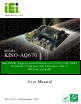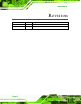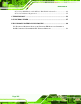KINO-AQ670 KINO-AQ670 CPU Card IEI Te c h n o lo g y Co rp . MODEL: KINO-AQ670 Min i-ITX S BC S u p p o rts LGA1155 In te l® Co re ™ i7/ i5/ i3 CP U, DDR3, VGA/DVI-D, 2 COM, In te l Gb E, S ATA 6Gb /s , US B 3.0, HD Au d io a n d Ro HS Us e r Ma n u a l Page I Re v. 1.
KINO-AQ670 Re vis io n Date Version Changes 16 November, 2012 1.01 Modify the 3 jack audio connector to 2 jack audio connector 23 November, 2011 1.
KINO-AQ670 Co p yrig h t COP YRIGHT NOTICE The information in this document is subject to change without prior notice in order to improve reliability, design and function and does not represent a commitment on the part of the manufacturer. In no event will the manufacturer be liable for direct, indirect, special, incidental, or consequential damages arising out of the use or inability to use the product or documentation, even if advised of the possibility of such damages.
KINO-AQ670 Ta b le o f Co n te n ts 1 INTRODUCTION.......................................................................................................... 1 1.1 INTRODUCTION........................................................................................................... 2 1.2 CONNECTORS ............................................................................................................. 3 1.3 DIMENSIONS ....................................................................................
KINO-AQ670 3.2.13 SMBUS Connector ......................................................................................... 27 3.2.14 SPI Connector ................................................................................................ 28 3.2.15 TPM Connector .............................................................................................. 29 3.2.16 USB Connectors ............................................................................................. 30 3.
KINO-AQ670 5.1 INTRODUCTION......................................................................................................... 62 5.1.1 Starting Setup ................................................................................................... 62 5.1.2 Using Setup ...................................................................................................... 62 5.1.3 Getting Help ..................................................................................................... 63 5.1.
KINO-AQ670 6.3 CHIPSET DRIVER INSTALLATION ............................................................................. 102 6.4 GRAPHICS DRIVER INSTALLATION .......................................................................... 105 6.5 LAN DRIVER INSTALLATION .................................................................................. 108 6.6 AUDIO DRIVER INSTALLATION ................................................................................112 6.7 USB 3.0 DRIVER INSTALLATION...............
KINO-AQ670 B.7.1 Using AHCI Mode or ALi M5283 / VIA VT6421A Controller ....................... 169 B.7.2 System Memory Requirement ........................................................................ 171 C TERMINOLOGY ..................................................................................................... 172 D WATCHDOG TIMER .............................................................................................. 177 E HAZARDOUS MATERIALS DISCLOSURE ...................................
KINO-AQ670 Lis t o f Fig u re s Figure 1-1: KINO-AQ670 .................................................................................................................2 Figure 1-2: Connectors ..................................................................................................................3 Figure 1-3: KINO-AQ670 Dimensions (mm) .................................................................................4 Figure 1-4: Data Flow Diagram ..................................................
KINO-AQ670 Figure 4-6: Cooling Kit Support Bracket ....................................................................................45 Figure 4-7: DIMM Installation .......................................................................................................46 Figure 4-8: Jumper Locations .....................................................................................................47 Figure 4-9: AT/ATX Mode Select Jumper Location ..........................................................
KINO-AQ670 Figure 6-21: Audio Driver Installation.......................................................................................113 Figure 6-22: Audio Driver Installation Complete .....................................................................113 Figure 6-23: USB 3.0 Driver Welcome Screen .........................................................................114 Figure 6-24: USB 3.0 Driver License Agreement .....................................................................
KINO-AQ670 Figure B-17: Compress Image ...................................................................................................146 Figure B-18: Image Creation Confirmation ..............................................................................147 Figure B-19: Image Creation Complete ....................................................................................147 Figure B-20: Image Creation Complete ....................................................................................
KINO-AQ670 Lis t o f Ta b le s Table 1-1: Technical Specifications ..............................................................................................7 Table 3-1: Peripheral Interface Connectors ...............................................................................14 Table 3-2: Rear Panel Connectors ..............................................................................................15 Table 3-3: ATX Power Connector Pinouts.......................................................
KINO-AQ670 Lis t o f BIOS Me n u s BIOS Menu 1: Main .......................................................................................................................64 BIOS Menu 2: Advanced ..............................................................................................................66 BIOS Menu 3: ACPI Configuration ..............................................................................................66 BIOS Menu 4: TPM Configuration .........................................
KINO-AQ670 Chapter 1 1 In tro d u c tio n Page 1
KINO-AQ670 1.1 In tro d u c tio n Figure 1-1: KINO-AQ670 The KINO-AQ670 is a Mini-ITX motherboard. It accepts a LGA1155 Intel® Core™ i7/ i5/ i3/ Celeron® processor and supports two 204-pin 1066/1333 MHz dual-channel DDR3 SO-DIMM modules up to 16 GB. The integrated Intel® Q67 System Chipset supports two GbE LAN: one through the Intel® 82579 PHY with Intel® AMT 7.0 support and the other through the Intel® 82583V PCIe controller. The KINO-AQ670 includes a VGA connector and a DVI-D connector.
KINO-AQ670 1.2 Co n n e c to rs The connectors on the KINO-AQ670 are shown in the figure below.
KINO-AQ670 1.
KINO-AQ670 1.4 Da ta Flow Figure 1-4 shows the data flow between the system chipset, the CPU and other components installed on the motherboard.
KINO-AQ670 1.5 Te c h n ic a l Sp e c ific a tio n s KINO-AQ670 technical specifications are listed below. S p e c ific a tio n KINO-AQ670 Fo rm Fa c to r Mini-ITX S o c ke t LGA1155 CP U S u p p o rte d Socket 1155 Intel® Core™ i7/ i5/ i3 and Celeron® processor S ys te m Ch ip s e t Intel® Q67 Me m o ry Two 204-pin 1066/1333 MHz dual-channel DDR3 SDRAM unbuffered SO-DIMM supported (system max. 16 GB) Gra p h ic s En g in e Support for DX10.1 and OpenGL3.0, full MPEG2. VC1.
KINO-AQ670 S p e c ific a tio n KINO-AQ670 TPM One 20-pin header Fa n One 4-pin CPU fan connector One 4-pin PCH fan connector S e ria l P o rts Two external RS-232 via DB-9 male connectors US B P o rts Two external USB 2.0 ports on rear IO Two external USB 3.0 ports on rear IO by Fresco FL009 Four internal USB 2.
KINO-AQ670 Chapter 2 2 Un p a c kin g Page 8
KINO-AQ670 2.1 An ti-s ta tic P re c a u tio n s WARNING! Static electricity can destroy certain electronics. Make sure to follow the ESD precautions to prevent damage to the product, and injury to the user. Make sure to adhere to the following guidelines: Wear an anti-static wristband: Wearing an anti-static wristband can prevent electrostatic discharge. Self-grounding: Touch a grounded conductor every few minutes to discharge any excess static buildup.
KINO-AQ670 2.3 P a c kin g Lis t NOTE: If any of the components listed in the checklist below are missing, do not proceed with the installation. Contact the IEI reseller or vendor the KINO-AQ670 was purchased from or contact an IEI sales representative directly by sending an email to sales@iei.com.tw.
KINO-AQ670 1 Quick Installation Guide 2.4 Op tio n a l Ite m s The following are optional components which may be separately purchased: Ite m a n d P a rt Nu m b e r Im a g e Dual-port USB cable with bracket (P/N: CB-USB02-RS) SATA power cable (P/N: 32102-000100-200-RS) High-performance LGA1155/LGA1156 cooler kit, 1U chassis compatible, 73W (P/N: CF-1156A-RS) High-performance LGA1155/LGA1156 cooler kit, 95W (P/N: CF-1156B-RS) 20-pin Infineon TPM module, software management tool, firmware V3.
KINO-AQ670 Chapter 3 3 Co n n e c to rs P a g e 12
KINO-AQ670 3.1 P e rip h e ra l In te rfa c e Co n n e c to rs This chapter details all the jumpers and connectors. 3.1.1 KINO-AQ670 La yo u t The figures below show all the connectors and jumpers.
KINO-AQ670 3.1.2 P e rip h e ra l In te rfa c e Co n n e c to rs The table below lists all the connectors on the board.
KINO-AQ670 Connector Type Label Audio connector Audio jack AUDIO_JACK Ethernet and USB connector RJ-45, USB LAN1_USB, LAN2_USB Keyboard/Mouse Dual PS/2 KB_MS RS-232 serial port connector DB-9 male COM1_2 VGA and DVI connector 15-pin female, DVI+CRT 24-pin female Table 3-2: Rear Panel Connectors 3.2 In te rn a l P e rip h e ra l Co n n e c to rs The section describes all of the connectors on the KINO-AQ670. 3.2.
KINO-AQ670 Figure 3-2: ATX Power Connector Location PIN NO. DESCRIPTION PIN NO. DESCRIPTION 1 +3.3 V 2 +3.3 V 3 GND 4 +5 V 5 GND 6 +5 V 7 GND 8 PWRGD_PS 9 5VSB 10 +12 V 11 +12 V 12 +3.3 V 13 +3.3 V 14 -12 V 15 GND 16 IO_PSON# 17 GND 18 GND 19 GND 20 N/A 21 +5 V 22 +5 V 23 +5 V 24 GND Table 3-3: ATX Power Connector Pinouts 3.2.
KINO-AQ670 CN P in o u ts : See Table 3-4 The battery connector is connected to the system battery. The battery provides power to the system clock to retain the time when power is turned off. Figure 3-3: Battery Connector Location PIN NO. DESCRIPTION PIN NO. DESCRIPTION 1 VBATT 2 GND Table 3-4: Battery Connector Pinouts 3.2.
KINO-AQ670 Figure 3-4: CPU Power Connector Location PIN NO. DESCRIPTION PIN NO. DESCRIPTION 1 GND 2 GND 3 VREG_12V 4 VREG_12V Table 3-5: CPU Power Connector Pinouts 3.2.4 DDR3 S O-DIMM S lo ts CN La b e l: CHA_DIMM1, CHB_DIMM1 CN Typ e : DDR3 SO-DIMM slot CN Lo c a tio n : See Figure 3-5 The DDR3 SO-DIMM slots are for DDR3 SO-DIMM memory modules.
KINO-AQ670 Figure 3-5: DDR3 SO-DIMM Slot Locations 3.2.5 De b u g P o rt Co n n e c to r CN La b e l: DEBUGCN1 CN Typ e : 9-pin header CN Lo c a tio n : See Figure 3-6 CN P in o u ts : See Table 3-6 The debug port connector is for system debug.
KINO-AQ670 Figure 3-6: Debug Port Connector Location PIN NO. DESCRIPTION PIN NO. DESCRIPTION 1 PLT_RST# 2 LPC_DEBUG_CLK 3 GND 4 LPC_AD3 5 LPC_AD2 6 LPC_AD1 7 LPC_AD0 8 LPC_FRAME# 9 +3.3V Table 3-6: Debug Port Connector Pinouts 3.2.6 Dig ita l I/O Co n n e c to r CN La b e l: DIO1 CN Typ e : 10-pin header CN Lo c a tio n : See Figure 3-7 CN P in o u ts : See Table 3-7 The digital I/O connector provides programmable input and output for external devices.
KINO-AQ670 Figure 3-7: Digital I/O Connector Location PIN NO. DESCRIPTION PIN NO. DESCRIPTION 1 GND 2 +5V 3 DGPO3 4 DGPO2 5 DGPO1 6 DGPO0 7 DGPI3 8 DGPI2 9 DGPI1 10 DGPI0 Table 3-7: Digital I/O Connector Pinouts 3.2.7 Fa n Co n n e c to r (CP U) CN La b e l: CP U_FAN CN Typ e : 4-pin wafer CN Lo c a tio n : See Figure 3-8 CN P in o u ts : See Table 3-8 The fan connector attaches to a CPU cooling fan.
KINO-AQ670 Figure 3-8: CPU Fan Connector Locations PIN NO. DESCRIPTION PIN NO. DESCRIPTION 1 GND 2 +12V 3 FANIO1 4 FANOUT1 Table 3-8: CPU Fan Connector Pinouts 3.2.8 Fa n Co n n e c to r (P CH) CN La b e l: P CH_FAN CN Typ e : 4-pin wafer CN Lo c a tio n : See Figure 3-9 CN P in o u ts : See Table 3-9 The fan connector connects to a PCH cooling fan.
KINO-AQ670 Figure 3-9: PCH Fan Connector Location PIN NO. DESCRIPTION PIN NO. DESCRIPTION 1 GND 2 FAN12V 3 FANIO2 4 NC Table 3-9: PCH Fan Connector Pinouts 3.2.9 Fro n t P a n e l Co n n e c to r CN La b e l: F_P ANEL CN Typ e : 14-pin header CN Lo c a tio n : See Figure 3-10 CN P in o u ts : See Table 3-10 The front panel connector connects to the indicator LEDs and buttons on the computer’s front panel.
KINO-AQ670 Figure 3-10: Front Panel Connector Location PIN NO. DESCRIPTION PIN NO. DESCRIPTION 1 ACPILED 2 BEEP_PWR 3 NC 4 NC 5 GND 6 NC 7 PWRBTN_SW 8 PC_BEEP 9 GND 10 NC 11 IDELED 12 EXTRST# 13 IDELED# 14 GND Table 3-10: Front Panel Connector Pinouts 3.2.10 P CIe x16 S lo t CN La b e l: P CIEX16 CN Typ e : PCIe x16 slot CN Lo c a tio n : See Figure 3-11 The PCIe x16 slot is for PCIe x16 expansion cards.
KINO-AQ670 Figure 3-11: PCIe x16 Slot Location 3.2.11 S ATA 3Gb /s Drive Co n n e c to rs CN La b e l: SATA3, SATA4 CN Typ e : 7-pin SATA connector CN Lo c a tio n : See Figure 3-12 The two SATA 3Gb/s drive connectors are each connected to a SATA 3Gb/s drive. The SATA 3Gb/s drives transfer data at speeds as high as 3Gb/s.
KINO-AQ670 Figure 3-12: SATA 3Gb/s Drive Connector Location 3.2.12 S ATA 6Gb /s Drive Co n n e c to rs CN La b e l: SATA1, SATA2 CN Typ e : 7-pin SATA connector CN Lo c a tio n : See Figure 3-13 The two SATA 6Gb/s drive connectors are each connected to a SATA 6Gb/s drive. The SATA 6Gb/s drives transfer data at speeds as high as 6Gb/s.
KINO-AQ670 Figure 3-13: SATA 6Gb/s Drive Connector Locations 3.2.13 S MBUS Co n n e c to r CN La b e l: S MBUS _1 CN Typ e : 4-pin wafer CN Lo c a tio n : See Figure 3-14 CN P in o u ts : See Table 3-11 The SMBus (System Management Bus) connector provides low-speed system management communications.
KINO-AQ670 Figure 3-14: SMBus Connector Location PIN NO. DESCRIPTION PIN NO. DESCRIPTION 1 +5V_DUAL 2 SMBCLK_RESUME 3 SMBDATA_RESUME 4 GND Table 3-11: SMBus Connector Pinouts 3.2.14 S P I Co n n e c to r CN La b e l: SPI CN Typ e : 8-pin connector CN Lo c a tio n : See Figure 3-15 CN P in o u ts : See Table 3-12 The SPI connector is for BIOS updating.
KINO-AQ670 Figure 3-15: SPI Connector Location PIN NO. DESCRIPTION PIN NO. DESCRIPTION 1 +SPI_VCC 2 GND 3 SPI_CS0#_CN_P 4 SPI_CLK0_CN_P 5 SPI_SO0_CN_P 6 SPI_SI0_CN_P 7 NC 8 NC Table 3-12: SPI Connector Pinouts 3.2.15 TP M Co n n e c to r CN La b e l: TPM CN Typ e : 20-pin connector CN Lo c a tio n : See Figure 3-16 CN P in o u ts : See Table 3-13 The Trusted Platform Module (TPM) connector secures the system on bootup.
KINO-AQ670 Figure 3-16: TPM Connector Location PIN NO. DESCRIPTION PIN NO. DESCRIPTION 1 TPMPCLK 2 GND 3 LPC_FRAME# 4 5 BUF_PCIRST# 6 +5V 7 LPC_AD3 8 LPC_AD2 9 +3.3V 10 LPC_AD1 11 LPC_AD0 12 GND 13 SMBCLK_RESUME 14 SMBDATA_RESUME 15 +3V_DUAL 16 SERIRQ 17 GND 18 +3.3V 19 LPCPD_N 20 LDRQ0# Table 3-13: TPM Connector Pinouts 3.2.
KINO-AQ670 The USB connectors connect to USB devices. Each pin header provides two USB ports. Figure 3-17: USB Connector Locations PIN NO. DESCRIPTION PIN NO. DESCRIPTION 1 +5V 2 GND 3 USB20_C_N0/2 4 USB20_C_P1/3 5 USB20_C_P0/2 6 USB20_C_N1/3 7 GND 8 +5V Table 3-14: USB Connector Pinouts 3.3 Exte rn a l P e rip h e ra l In te rfa c e Co n n e c to r P a n e l Figure 3-18 shows the KINO-AQ670 external peripheral interface connector (EPIC) panel.
KINO-AQ670 1 x VGA connector Figure 3-18: KINO-AQ670 External Peripheral Interface Connector 3.3.1 Au d io Co n n e c to r CN La b e l: AUDIO_JACK CN Typ e : Audio jack CN Lo c a tio n : See Figure 3-18 The audio jacks connect to external audio devices. Line Out port (Lime): Connects to a headphone or a speaker. With multi-channel configurations, this port can also connect to front speakers. Microphone (Pink): Connects to a microphone.
KINO-AQ670 3.3.2 Eth e rn e t a n d US B Con n e c to rs CN La b e l: LAN1_USB, LAN2_USB CN Typ e : RJ-45 , USB 2.0 and USB 3.0 ports CN Lo c a tio n : See Figure 3-18 CN P in o u ts : See Figure 3-20 , Table 3-15 and Table 3-16 The LAN connector connects to a local network. Figure 3-20: LAN Connector The USB 2.0 ports are for attaching USB 2.0 peripheral devices to the system. The pinouts of LAN1 and USB 2.0 connectors are shown below. PIN NO. DESCRIPTION PIN NO. DESCRIPTION P1 +1.
KINO-AQ670 The USB 3.0 ports are for attaching USB 3.0 peripheral devices to the system. To be able to use the USB 3.0 ports, please make sure the USB 3.0 function is enabled in BIOS (see Section 5.3.6). The pinouts of LAN2 and USB 3.0 connectors are shown below. PIN NO. DESCRIPTION PIN NO.
KINO-AQ670 A1 KBDATA A2 N/A A3 GND A4 +5V_KBMS A5 KBCLK A6 N/A B1 MSDATA B2 N/A B3 GND B4 +5V_KBMS B5 MSCLK B6 N/A Table 3-17: PS/2 Connector Pinouts 3.3.4 RS -232 S e ria l P o rt Co n n e c to rs CN Label: COM1_2 CN Type: DB-9 Male CN Location: See Figure 3-18 CN Pinouts: See Figure 3-21 and Table 3-18 The serial port connects to a RS-232 serial communications device. Figure 3-21: RS-232 Serial Port Connector PIN NO. DESCRIPTION PIN NO.
KINO-AQ670 PIN NO. DESCRIPTION PIN NO. DESCRIPTION 15 NDSR2# 16 NRTS2# 17 NCTS2# 18 NRI2# Table 3-18: RS-232 Serial Port Connector Pinouts 3.3.5 VGA a n d DVI Co n n e c to r CN La b e l: DVI+CRT CN Typ e : 15-pin female (VGA) , 24-pin female (DVI) CN Lo c a tio n : See Figure 3-18 CN P in o u ts : See Figure 3-22 , Table 3-19 and Table 3-20 The VGA port connects to a monitor that accepts a standard VGA input.
KINO-AQ670 PIN NO. DESCRIPTION PIN NO.
KINO-AQ670 Chapter 4 4 In s ta lla tio n P a g e 38
KINO-AQ670 4.1 An ti-s ta tic P re c a u tio n s WARNING: Failure to take ESD precautions during the installation of the KINO-AQ670 may result in permanent damage to the KINO-AQ670 and severe injury to the user. Electrostatic discharge (ESD) can cause serious damage to electronic components, including the KINO-AQ670. Dry climates are especially susceptible to ESD.
KINO-AQ670 4.2 In s ta lla tio n Co n s id e ra tio n s NOTE: The following installation notices and installation considerations should be read and understood before the KINO-AQ670 is installed. All installation notices pertaining to the installation of the KINO-AQ670 should be strictly adhered to. Failing to adhere to these precautions may lead to severe damage of the KINO-AQ670 and injury to the person installing the motherboard.
KINO-AQ670 Before and during the installation of the KINO-AQ670 DO NOT: Remove any of the stickers on the PCB board. These stickers are required for warranty validation. Use the product before verifying all the cables and power connectors are properly connected. Allow screws to come in contact with the PCB circuit, connector pins, or its components. 4.3 Ba s ic In s ta lla tio n WARNING: A CPU should never be turned on without the specified cooling kit being installed.
KINO-AQ670 To install the CPU, follow the steps below. S te p 1: Disengage the load lever by pressing the lever down and slightly outwards to clear the retention tab. Fully open the lever. See Figure 4-1. Figure 4-1: Disengage the CPU Socket Load Lever S te p 2: Open the socket and remove the protective cover. The black protective cover can be removed by pulling up on the tab labeled “Remove”. See Figure 4-2. Figure 4-2: Remove Protective Cover S te p 3: Inspect the CPU socket.
KINO-AQ670 S te p 4: Orientate the CPU properly. The contact array should be facing the CPU socket. S te p 5: Correctly position the CPU. Match the Pin 1 mark with the CPU edge on the CPU socket. S te p 6: Align the CPU pins. Locate pin 1 and the two orientation notches on the CPU. Carefully match the two orientation notches on the CPU with the socket alignment keys. S te p 7: Insert the CPU. Gently insert the CPU into the socket.
KINO-AQ670 Figure 4-4: Close the Socket LGA1155 S te p 9: Connect the 12 V power to the board. Connect the 12 V power from the power supply to the board. 4.3.2 Co o lin g Kit In s ta lla tio n WARNING: DO NOT attempt to install a push-pin cooling fan. The pre-installed support bracket prevents the board from bending and is ONLY compatible with captive screw type cooling fans. Figure 4-5: Cooling Kits (CF-1156A-RS, CF-1156B-RS) The cooling kits can be bought from IEI.
KINO-AQ670 WARNING: Do not wipe off (accidentally or otherwise) the pre-sprayed layer of thermal paste on the bottom of the heat sink. The thermal paste between the CPU and the heat sink is important for optimum heat dissipation. To install the cooling kit, follow the instructions below. S te p 1: A cooling kit bracket is pre-installed on the rear of the motherboard. See Figure 4-6. Figure 4-6: Cooling Kit Support Bracket S te p 2: Place the cooling kit onto the socket LGA1155 CPU.
KINO-AQ670 S te p 4: Secure the cooling kit by fastening the four retention screw of the cooling kit. S te p 5: Connect the fan cable. Connect the cooling kit fan cable to the fan connector on the KINO-AQ670. Carefully route the cable and avoid heat generating chips and fan blades. 4.3.3 DIMM In s ta lla tio n To install a DIMM, please follow the steps below and refer to Figure 4-7. Figure 4-7: DIMM Installation S te p 1: Open the DIMM socket handles. Open the two handles outwards as far as they can.
KINO-AQ670 4.4 J u m p e r S e ttin g s NOTE: A jumper is a metal bridge used to close an electrical circuit. It consists of two or three metal pins and a small metal clip (often protected by a plastic cover) that slides over the pins to connect them. To CLOSE/SHORT a jumper means connecting the pins of the jumper with the plastic clip and to OPEN a jumper means removing the Figure 4-8: Jumper Locations plastic clip from a jumper.
KINO-AQ670 Setting Description Open AT Mode Short ATX Mode Default Table 4-2: AT/ATX Mode Select Jumper Settings The location of the AT/ATX mode select jumper is shown in Figure 4-9 below. Figure 4-9: AT/ATX Mode Select Jumper Location 4.4.
KINO-AQ670 If the “CMOS Settings Wrong” message is displayed during the boot up process, the fault may be corrected by pressing the F1 to enter the CMOS Setup menu. Do one of the following: Enter the correct CMOS setting Load Optimal Defaults Load Failsafe Defaults. After having done one of the above, save the changes and exit the CMOS Setup menu. The clear CMOS jumper settings are shown in Table 4-3.
KINO-AQ670 J u m p e r Typ e : 3-pin header J u m p e r S e ttin g s : See Table 4-4 J u m p e r Lo c a tio n : See Figure 4-11 The Wake-on LAN (WOL) mode select jumper allows the user to enable or disable the WOL function. WOL mode select jumper settings are shown in Table 4-2. Setting Description Short 1-2 WOL Mode Enable Short 2-3 WOL Mode Disable Default Table 4-4: WOL Mode Select Jumper Settings The location of the WOL mode select jumper is shown in Figure 4-9 below.
KINO-AQ670 4.5.1 S ATA Drive Co n n e c tio n The KINO-AQ670 is shipped with two SATA drive cables and one SATA drive power cable. To connect the SATA drives to the connectors, please follow the steps below. S te p 1: Locate the connectors. The locations of the SATA drive connectors are shown in Chapter 3. S te p 2: Insert the cable connector. Press the clip on the connector at the end of the SATA cable and insert the cable connector into the on-board SATA drive connector. See Figure 4-12.
KINO-AQ670 Figure 4-13: SATA Power Drive Connection 4.6 Exte rn a l P e rip h e ra l In te rfa c e Co n n e c tio n The following external peripheral devices can be connected to the external peripheral interface connectors.
KINO-AQ670 4.6.1 Au d io Co n n e c tio n The audio jacks on the external audio connector enable the KINO-DH610 to be connected to a stereo sound setup. To install the audio devices, follow the steps below. Identify the audio plugs. The plugs on your home theater system or speakers S te p 1: may not match the colors on the rear panel. If audio plugs are plugged into the wrong jacks, sound quality will be very bad. Plug the audio plugs into the audio jacks.
KINO-AQ670 S te p 1: Locate the DVI connector. The location of the DVI connector is shown in Chapter 3. S te p 2: Align the DVI connector. Align the male DVI connector on the digital display device cable with the female DVI connector on the external peripheral interface. S te p 3: Insert the DVI connector. Once the connectors are properly aligned with the male connector, insert the male connector from the digital display device into the female connector on the KINO-AQ670. See Figure 4-15.
KINO-AQ670 S te p 1: Locate the RJ-45 connectors. The location of the LAN connectors is shown in Chapter 3. S te p 2: Align the connectors. Align the RJ-45 connector on the LAN cable with one of the RJ-45 connectors on the KINO-AQ670. See Figure 4-16. Figure 4-16: LAN Connection S te p 3: Insert the LAN cable RJ-45 connector. Once aligned, gently insert the LAN cable RJ-45 connector into the on-board RJ-45 connector. 4.6.
KINO-AQ670 Figure 4-17: PS/2 Keyboard/Mouse Connector 4.6.5 S e ria l De vic e Co n n e c tio n The KINO-AQ670 has a single female DB-9 connector on the external peripheral interface panel for a serial device. Follow the steps below to connect a serial device to the KINO-AQ670. S te p 1: Locate the DB-9 connector. The location of the DB-9 connector is shown in Chapter 3. S te p 2: Insert the serial connector.
KINO-AQ670 Figure 4-18: Serial Device Connector S te p 3: Secure the connector. Secure the serial device connector to the external interface by tightening the two retention screws on either side of the connector 4.6.6 US B Co n n e c tio n The external USB Series "A" receptacle connectors provide easier and quicker access to external USB devices. Follow the steps below to connect USB devices to the KINO-AQ670. S te p 1: Locate the USB Series "A" receptacle connectors.
KINO-AQ670 Figure 4-19: USB Connector 4.6.7 VGA Mo n ito r Co n n e c tio n The KINO-AQ670 has a single female DB-15 connector on the external peripheral interface panel. The DB-15 connector is connected to a CRT or VGA monitor. To connect a monitor to the KINO-AQ670, please follow the instructions below. S te p 1: Locate the female DB-15 connector. The location of the female DB-15 connector is shown in Chapter 3. S te p 2: Align the VGA connector.
KINO-AQ670 Figure 4-20: VGA Connector S te p 4: Secure the connector. Secure the DB-15 VGA connector from the VGA monitor to the external interface by tightening the two retention screws on either side of the connector. 4.7 In te l® AMT S e tu p P ro c e d u re The KINO-AQ670 is featured with the Intel® Active Management Technology (AMT). To enable the Intel® AMT function, follow the steps below. S te p 1: Make sure the CHA_DIMM1 socket is installed with one DDR3 DIMM.
KINO-AQ670 process. Enter the Intel® current ME password as it requires (the Intel® default password is admin). NOTE: To change the password, enter a new password following the strong password rule (containing at least one upper case letter, one lower case letter, one digit and one special character, and be at least eight characters).
KINO-AQ670 Chapter 5 5 BIOS S c re e n s P a g e 61
KINO-AQ670 5.1 In tro d u c tio n The BIOS is programmed onto the BIOS chip. The BIOS setup program allows changes to certain system settings. This chapter outlines the options that can be changed. 5.1.1 Sta rtin g S e tu p The AMI BIOS is activated when the computer is turned on. The setup program can be activated in one of two ways. 1. Press the DEL or F2 key as soon as the system is turned on or 2. Press the DEL or F2 key when the “Press DEL or F2 to enter SETUP” message appears on the screen.
KINO-AQ670 Ke y Fu n c tio n F4 key Save changes and Exit BIOS Esc key Main Menu – Quit and not save changes into CMOS Status Page Setup Menu and Option Page Setup Menu -Exit current page and return to Main Menu Table 5-1: BIOS Navigation Keys 5.1.3 Ge ttin g He lp When F1 is pressed a small help window describing the appropriate keys to use and the possible selections for the highlighted item appears. To exit the Help Window press ESC or the F1 key again. 5.1.
KINO-AQ670 5.2 Ma in The Main BIOS menu (BIOS Menu 1) appears when the BIOS Setup program is entered. The Main menu gives an overview of the basic system information. Aptio Setup Utility – Copyright (C) 2011 American Megatrends, Inc. Main Advanced Chipset Boot Security Save & Exit BIOS Information BIOS Vendor Core Version Compliency Project Version Build Date and Time American Megatrends 4.6.4.0 0.03 UEFI 2.0 SA60AR10.ROM 11/07/2011 12:01:16 Set the Date. Use Tab to switch between Data elements.
KINO-AQ670 The System Overview field also has two user configurable fields: S ys te m Da te [xx/xx/xx] Use the System Date option to set the system date. Manually enter the day, month and year. S ys te m Tim e [xx:xx:xx] Use the System Time option to set the system time. Manually enter the hours, minutes and seconds. 5.
KINO-AQ670 Aptio Setup Utility – Copyright (C) 2011 American Megatrends, Inc. Main Advanced Chipset Boot Security Save & Exit > > > > > > > > > > ACPI Settings Trusted Computing CPU Configuration SATA Configuration Intel TXT(LT) Configuration USB Configuration Super IO Configuration H/W Monitor Serial Port Console Redirection iEi Feature System ACPI Parameters ---------------------: Select Screen ↑ ↓: Select Item Enter Select +/-: Change Opt.
KINO-AQ670 ACP I S le e p Sta te [S 1 (CP U Sto p Clo c k)] Use the ACPI Sleep State option to specify the sleep state the system enters when it is not being used. Suspend Disabled S1 (CPU Stop DEFAULT The system enters S1 (POS) sleep state. The system appears off. The CPU is stopped; RAM is Clock) refreshed; the system is running in a low power mode. S3 (Suspend The caches are flushed and the CPU is powered to off. Power to the RAM is maintained.
KINO-AQ670 TPM S u p p o rt [Dis a b le ] Use the TPM Support option to configure support for the TPM. Disable DEFAULT TPM support is disabled. Enable TPM support is enabled. 5.3.3 CP U Co n fig u ra tio n Use the CPU Configuration menu (BIOS Menu 5) to enter the CPU Information submenu or enable Intel Virtualization Technology. Aptio Setup Utility – Copyright (C) 2011 American Megatrends, Inc.
KINO-AQ670 5.3.3.1 CP U In fo rm a tio n Use the CPU Information submenu (BIOS Menu 6) to view detailed CPU specifications and configure the CPU. Aptio Setup Utility – Copyright (C) 2011 American Megatrends, Inc. Advanced CPU Information Intel(R) Pentium(R) CPU G620T @ 2.
KINO-AQ670 L2 Cache: Lists the amount of storage space on the L2 cache. L3 Cache: Lists the amount of storage space on the L3 cache. 5.3.4 S ATA Co n fig u ra tio n Use the SATA Configuration menu (BIOS Menu 7) to change and/or set the configuration of the SATA devices installed in the system. Aptio Setup Utility – Copyright (C) 2011 American Megatrends, Inc. Advanced SATA Configuration (1) IDE Mode. (2) AHCI Mode. (3) RAID Mode.
KINO-AQ670 Disable Disables Serial-ATA controller. Enhanced Configures the Serial-ATA controller to be in enhanced mode. In this mode, IDE channels and SATA channels are separated. Some legacy OS do not support this mode. Compatible DEFAULT Configures the Serial-ATA controller to be in compatible mode. In this mode, a SATA channel will replace one of the IDE channels.
KINO-AQ670 Aptio Setup Utility – Copyright (C) 2011 American Megatrends, Inc. Advanced Intel Trusted Execution Technology Configuration Intel TXT support only can be enabled/disabled if SMX is enabled. VT and VT-d support must also be enabled prior to TXT. Secure Mode Extensons (SMX) Enabled Intel TXT(LT) Support [Disabled] --------------------: Select Screen ↑ ↓: Select Item Enter Select +/-: Change Opt. F1: General Help F2: Previous Values F3: Optimized Defaults F4: Save & Exit ESC: Exit Version 2.
KINO-AQ670 US B S u p p o rt [En a b le d ] Use the USB Support option to enable or disable USB support on the system. Disabled Enabled USB support disabled DEFAULT USB support enabled Le g a c y US B S u p p o rt [En a b le d ] Use the Legacy USB Support BIOS option to enable USB mouse and USB keyboard support.
KINO-AQ670 EHCI Ha n d -o ff [Dis a b le d ] Use the EHCI Hand-off option to enable or disable EHCI Hand-off on the system. Disabled Enabled DEFAULT EHCI Hand-off disabled EHCI Hand-off enabled US B tra n s fe r tim e -o u t [20 s e c ] Use the USB transfer time-out option to set USB transfer time-out.
KINO-AQ670 5.3.7 S u pe r IO Co n fig u ra tio n Use the Super IO Configuration menu (BIOS Menu 10) to set or change the configurations for the FDD controllers, parallel ports and serial ports. Aptio Setup Utility – Copyright (C) 2011 American Megatrends, Inc.
KINO-AQ670 5.3.7.1.1 S e ria l P o rt 1 Co n fig u ra tio n S e ria l P o rt [En a b le d ] Use the Serial Port option to enable or disable the serial port. Disabled Enabled Disable the serial port DEFAULT Enable the serial port Ch a n g e S e ttin g s [Au to ] Use the Change Settings option to change the serial port IO port address and interrupt address. Auto DEFAULT The serial port IO port address and interrupt address are automatically detected.
KINO-AQ670 Enabled DEFAULT Enable the serial port Ch a n g e S e ttin g s [Au to ] Use the Change Settings option to change the serial port IO port address and interrupt address. Auto DEFAULT The serial port IO port address and interrupt address are automatically detected.
KINO-AQ670 Aptio Setup Utility – Copyright (C) 2011 American Megatrends, Inc. Advanced PC Health Status CPU Temperature SYS Temperature CPU FAN Speed SYS FAN Speed VCC3V V_core Vcc +1.05V VDDR VSB3V VBAT 5VSB :+45 C :+35 C :2209 RPM :N/A :+3.392 V :+1.072 V :+3.408 V :+1.064 V :+1.616 V :+3.408 V :+2.816 V :+5.088 V --------------------: Select Screen ↑ ↓: Select Item Enter Select +/-: Change Opt.
KINO-AQ670 5.3.8.1 FAN 1 Co n fig u ra tio n Use the FAN 1 Configuration submenu (BIOS Menu 13) to configure fan 1 temperature and speed settings. Aptio Setup Utility – Copyright (C) 2011 American Megatrends, Inc. Advanced PC Health Status CPU Smart Fan control Target Temp.
KINO-AQ670 Ta rg e t Te m p . S e n s o r [CP U Te m p e ra tu re ] Use the Target Temp. Sensor option to set the target CPU temperature. CPU DEFAULT Sets the target temperature sensor to the CPU Temperature temperature. System Sets the target temperature sensor to the System Temperature Temperature setting. Te m p e ra tu re Bo u n d n Use the + or – key to change the fan Temperature Bound n value. Enter a decimal number between 0 and 127.
KINO-AQ670 Aptio Setup Utility – Copyright (C) 2011 American Megatrends, Inc. Advanced PC Health Status SYS Smart Fan control Target Temp Sensor Temperature Bound 1 Temperature Bound 2 Temperature Bound 3 Temperature Bound 4 Segment 1 Speed (PWM) Segment 2 Speed (PWM) Segment 3 Speed (PWM) Segment 4 Speed (PWM) Segment 5 Speed (PWM) [Auto by Duty-Cycle] [CPU Temperature] 60 50 40 30 100 85 70 60 50 --------------------: Select Screen ↑ ↓: Select Item Enter Select +/-: Change Opt.
KINO-AQ670 System Sets the target temperature sensor to the System Temperature1 Temperature1 setting. System Sets the target temperature sensor to the System Temperature2 Temperature2 setting. Te m p e ra tu re Bo u n d n Use the + or – key to change the fan Temperature Bound n value. Enter a decimal number between 0 and 127. S e g m e n t n Sp e e d (P WM) Use the + or – key to change the fan Segment n Speed value in Pulse Width Modulation (PWM).
KINO-AQ670 Co n s o le Re d ire c tio n [Dis a b le d ] Use Console Redirection option to enable or disable the console redirection function. Disabled Enabled DEFAULT Disabled the console redirection function Enabled the console redirection function 5.3.10 IEI Fe a tu re Use the IEI Feature menu (BIOS Menu 16) to configure One Key Recovery function. Aptio Setup Utility – Copyright (C) 2011 American Megatrends, Inc.
KINO-AQ670 Enabled Auto recovery function enabled 5.4 Ch ips e t Use the Chipset menu (BIOS Menu 17) to access the Northbridge and Southbridge configuration menus WARNING! Setting the wrong values for the Chipset BIOS selections in the Chipset BIOS menu may cause the system to malfunction. Aptio Setup Utility – Copyright (C) 2011 American Megatrends, Inc.
KINO-AQ670 5.4.1 No rth b rid g e Co n fig u ra tio n Use the Northbridge Chipset Configuration menu (BIOS Menu 18) to configure the Northbridge chipset. Aptio Setup Utility – Copyright (C) 2011 American Megatrends, Inc. Chipset Memory Information Total Memory 2048 MB (DDR3 1067) Memory Slot0 Memory Slot1 0 MB (DDR3 1067) 2048 MB (DDR3 1067) Initate Graphic Adapter IGD Memory [PEG/IGD] [64M] PCI Express Port [Enabled] VT-d Select which graphics controller to use as the primary boot device.
KINO-AQ670 IGD Me m o ry [64 M] Use the IGD Memory option to specify the amount of system memory that can be used by the internal graphics device.
KINO-AQ670 480 MB of memory used by internal graphics 480 M device 512 MB of memory used by internal graphics 512 M device P CI Exp re s s P o rt [En a b le d ] Use the PCI Express Port option to enable or disable the PCI Express port. Disabled Enabled Disables the PCI Express port. DEFAULT Enables the PCI Express port. VT-d [Dis a b le d ] Use the VT-d option to enable or disable VT-d support. Disabled Enabled DEFAULT Disables VT-d support. Enables VT-d support. 5.4.
KINO-AQ670 Aptio Setup Utility – Copyright (C) 2011 American Megatrends, Inc.
KINO-AQ670 Gb E P XE Bo o t [Dis a b le d ] Use the GbE PXE Boot option to enable or disable the boot option for GbE devices. Disabled Enabled DEFAULT Disables the GbE PXE Boot option Enables the GbE PXE Boot option Re s to re AC P o we r Lo s s [P o we r Off] Use the Restore on AC Power Loss option to specify what state the system returns to if there is a sudden loss of power to the system.
KINO-AQ670 Disabled Enabled Disables Resume on Ring option DEFAULT Enables Resume on Ring option Re s u m e o n P S /2 [En a b le d ] Use the Resume on PS/2 option to enable or disable resuming from PS/2 activation. Disabled Enabled Disables Resume on PS/2 option DEFAULT Enables Resume on PS/2 option Aza lia HD Au d io [En a b le d ] Use the Azalia HD Audio option to enable or disable the High Definition Audio controller.
KINO-AQ670 Disabled Enabled The onboard PCIe LAN controller is disabled DEFAULT The onboard PCIe LAN controller is enabled P CIe LAN P XE Bo o t [Dis a b le d ] Use the PCIe LAN PXE Boot option to enable or disable the boot option for the PCIe LAN PXE. Disabled Enabled DEFAULT Disables PCIe LAN PXE Boot option Enables PCIe LAN PXE Boot option P CIe US B3.0 Co n tro lle r [En a b le d ] Use the PCIe USB3.0 Controller option to enable or disable the PCI Express USB 3.0 controller.
KINO-AQ670 Aptio Setup Utility – Copyright (C) 2011 American Megatrends, Inc. Advanced Intel IGD SWSCI OpRegion Configuration DVMT Mode Select DVMT Memory [DVMT Mode] [Maximum] IGD - Boot Type [AUTO] Select DVMT Mode used by Internal Graphics Device. If Fixed Mode selected, IGD Memory might need to be changed to a larger value, for IGD to have sufficient memory. --------------------: Select Screen ↑ ↓: Select Item Enter Select +/-: Change Opt.
KINO-AQ670 IGD - Bo o t Typ e [AUTO] Use the IGD - Boot Type option to select the display device used by the system when it boots. For dual display support, select “Auto.” Configuration options are listed below. AUTO CRT DVI HDMI DEFAULT 5.4.4 ME S u b s ys te m Use the ME Subsystem menu (BIOS Menu 21) to configure the Intel® Management Engine (ME) configuration options. Aptio Setup Utility – Copyright (C) 2011 American Megatrends, Inc.
KINO-AQ670 Enables user to enter MEBx setup Enter MEBx Setup Un c o n fig u re AMT/ME [Dis a b le d ] Use the Unconfigure AMT/ME option to perform AMT/ME unconfigure without password operation. Disabled Enabled DEFAULT Not perform AMT/ME unconfigure To perform AMT/ME unconfigure 5.5 Bo o t Use the Boot menu (BIOS Menu 22) to configure system boot options. Aptio Setup Utility – Copyright (C) 2011 American Megatrends, Inc.
KINO-AQ670 On DEFAULT Allows the Number Lock on the keyboard to be enabled automatically when the computer system boots up. This allows the immediate use of the 10-key numeric keypad located on the right side of the keyboard. To confirm this, the Number Lock LED light on the keyboard is lit. Does not enable the keyboard Number Lock Off automatically. To use the 10-keys on the keyboard, press the Number Lock key located on the upper left-hand corner of the 10-key pad.
KINO-AQ670 5.6 S e c u rity Use the Security menu (BIOS Menu 23) to set system and user passwords. Aptio Setup Utility – Copyright (C) 2011 American Megatrends, Inc. Main Advanced Chipset Boot Security Save & Exit Password Description Set Setup Administrator Password If ONLY the Administrator’s password is set, then this only limits access to Setup and is only asked for when entering Setup. If ONLY the User’s password is set, then this is a power on password and must be entered to boot or enter Setup.
KINO-AQ670 5.7 S a ve & Exit Use the Save & Exit menu (BIOS Menu 24) to load default BIOS values, optimal failsafe values and to save configuration changes. Aptio Setup Utility – Copyright (C) 2011 American Megatrends, Inc. Main Advanced Chipset Boot Security Save & Exit Save Changes and Reset Discard Changes and Reset Reset the system after saving the changes. Restore Defaults Save as User Defaults Restore User Defaults --------------------: Select Screen ↑ ↓: Select Item Enter Select +/-: Change Opt.
KINO-AQ670 S a ve a s Us e r De fa u lts Use the Save as User Defaults option to save the changes done so far as user defaults. Re s to re Us e r De fa u lts Use the Restore User Defaults option to restore the user defaults to all the setup options.
KINO-AQ670 Chapter 6 6 S o ftwa re Drive rs P a g e 99
KINO-AQ670 6.1 Ava ila b le S o ftwa re Drive rs NOTE: The content of the CD may vary throughout the life cycle of the product and is subject to change without prior notice. Visit the IEI website or contact technical support for the latest updates. The following drivers can be installed on the system: Chipset Graphic LAN Audio USB 3.0 Intel® AMT o o Intel® Management Engine Components driver Intel® IT Director application Installation instructions are given below. 6.
KINO-AQ670 Figure 6-1: Introduction Screen S te p 3: Click KINO-AQ670. S te p 4: A new screen with a list of available drivers appears (Figure 6-2).
KINO-AQ670 S te p 5: Install all of the necessary drivers in this menu. 6.3 Ch ips e t Drive r In s ta lla tio n To install the chipset driver, please do the following. S te p 1: Access the driver list. (See Section 6.2) S te p 2: Click “Chipset”. S te p 3: Locate the setup file and double click on it. S te p 4: The setup files are extracted as shown in Figure 6-3. Figure 6-3: Chipset Driver Screen S te p 5: When the setup files are completely extracted the Welcome Screen in Figure 6-4 appears.
KINO-AQ670 Figure 6-4: Chipset Driver Welcome Screen S te p 7: The license agreement in Figure 6-5 appears. S te p 8: Read the License Agreement. S te p 9: Click Yes to continue. Figure 6-5: Chipset Driver License Agreement S te p 10: The Read Me file in Figure 6-6 appears.
KINO-AQ670 S te p 11: Click Next to continue. Figure 6-6: Chipset Driver Read Me File S te p 12: Setup Operations are performed as shown in Figure 6-7. S te p 13: Once the Setup Operations are complete, click Next to continue.
KINO-AQ670 S te p 14: The Finish screen in Figure 6-8 appears. S te p 15: Select “Yes, I want to restart this computer now” and click Finish.S te p 0: Figure 6-8: Chipset Driver Installation Finish Screen 6.4 Gra p h ic s Drive r In s ta lla tio n To install the Graphics driver, please do the following. S te p 1: Access the driver list. (See Section 6.2) S te p 2: Click “VGA” and select the folder which corresponds to the operating system. S te p 3: Double click the setup file.
KINO-AQ670 Figure 6-9: Graphics Driver Welcome Screen S te p 6: The License Agreement in Figure 6-10 appears. S te p 7: Click Yes to accept the agreement and continue. Figure 6-10: Graphics Driver License Agreement S te p 8: P a g e 106 Setup Operations are performed as shown in Figure 6-11.
KINO-AQ670 S te p 9: Once the Setup Operations are complete, click Next to continue. Figure 6-11: Graphics Driver Setup Operations S te p 10: The Finish screen in Figure 6-12 appears. Select “Yes, I want to restart this computer now” and click Finish.
KINO-AQ670 6.5 LAN Drive r In s ta lla tio n To install the LAN driver, please do the following. S te p 1: Access the driver list. (See Section 6.2) S te p 2: Click “LAN”. S te p 3: Locate the Autorun file and double click it. S te p 4: The Intel® Network Connection menu in Figure 6-13 appears. S te p 5: Click Install Drivers and Software. Figure 6-13: Intel® Network Connection Menu S te p 6: P a g e 108 The Welcome screen in Figure 6-14 appears.
KINO-AQ670 Figure 6-14: LAN Driver Welcome Screen S te p 7: Click Next to continue. S te p 8: The License Agreement in Figure 6-15 appears. S te p 9: Accept the agreement by selecting “I accept the terms in the license agreement”. S te p 10: Click Next to continue.
KINO-AQ670 S te p 11: The Setup Options screen in Figure 6-16 appears. S te p 12: Select program features to install. S te p 13: Click Next to continue. Figure 6-16: LAN Driver Setup Options S te p 14: The Ready to Install the Program screen in Figure 6-17 appears. S te p 15: Click Install to proceed with the installation.
KINO-AQ670 Figure 6-17: LAN Driver Installation S te p 16: The program begins to install. S te p 17: When the driver installation is complete, the screen in Figure 6-18 appears. S te p 18: Click Finish to exit.
KINO-AQ670 6.6 Au d io Drive r In s ta lla tio n To install the audio driver, please do the following. S te p 1: Access the driver list. (See Section 6.2) S te p 2: Click “Audio” and select the folder which corresponds to the operating system. S te p 3: Double click the setup file. S te p 4: The InstallShield Wizard starts to extracting files (Figure 6-19). Figure 6-19: Audio Driver – Extracting Files S te p 5: The Audio Driver Welcome message in Figure 6-20 appears.
KINO-AQ670 Figure 6-20: Audio Driver Welcome Screen S te p 7: The audio driver installation begins. See Figure 6-21. Figure 6-21: Audio Driver Installation S te p 8: When the installation is complete, the screen in Figure 6-22 appears. S te p 9: Select “Yes, I want to restart my computer now” and click OK.
KINO-AQ670 6.7 US B 3.0 Drive r In s ta lla tio n To install the touch panel software driver, please follow the steps below. S te p 1: Access the driver list. (See Section 6.2) S te p 2: Click “USB 3.0”. S te p 3: Locate the setup file and double click on it. S te p 4: A Welcome Screen appears (Figure 6-23). S te p 5: Click Next to continue. Figure 6-23: USB 3.0 Driver Welcome Screen S te p 6: The License Agreement shown in Figure 6-24 appears.
KINO-AQ670 Figure 6-24: USB 3.0 Driver License Agreement S te p 9: Browse for an install location or use the one suggested (Figure 6-25). S te p 10: Click NEXT to continue. Figure 6-25: USB 3.0 Driver Choose Install Location S te p 11: The Ready to Install the Program screen in Figure 6-26 appears. S te p 12: Click Install to proceed with the installation.
KINO-AQ670 Figure 6-26: USB 3.0 Driver Installation S te p 13: The Install screen appears and displays the progress of the installation. S te p 14: When the installation is complete, click Finish to exit setup. (Figure 6-27). Figure 6-27: USB 3.
KINO-AQ670 6.8 In te l® AMT Drive r a n d Ap p lic a tio n 6.8.
KINO-AQ670 Figure 6-28: Intel® ME Driver Welcome Screen S te p 7: The license agreement in Figure 6-29 appears. S te p 8: Read the License Agreement. S te p 9: Click Yes to continue.
KINO-AQ670 S te p 10: The Read Me file in Figure 6-30 appears. S te p 11: Click Next to continue. Figure 6-30: Intel® ME Driver Read Me File S te p 12: Setup Operations are performed as shown in Figure 6-31. S te p 13: Once the Setup Operations are complete, click Next to continue.
KINO-AQ670 Figure 6-31: Intel® ME Driver Setup Operations S te p 14: The Finish screen in Figure 6-32 appears. S te p 15: Select “Yes, I want to restart this computer now” and click Finish.
KINO-AQ670 6.8.2 In te l® IT Dire c to r Ap p lic a tio n In s ta lla tio n Intel® IT Director is an application that helps address key IT security, data protection and network health concerns of small businesses. To install the Intel® IT Director application, please do the following. NOTE: For Windows XP system, please make sure to install the .net Framework 3.5 before installing the Intel® IT Director application. The .net Framework 3.5 setup file is located at \7-iAMT, iTPM Driver & Utility\Microsoft .
KINO-AQ670 Figure 6-33: IT Director Welcome Screen S te p 7: The license agreement in Figure 6-34 appears. S te p 8: Accept the agreement by selecting “I accept the terms in the license agreement”. S te p 9: Click Next to continue.
KINO-AQ670 Director application. S te p 11: The Ready to Install the Program screen in Figure 6-35 appears. S te p 12: Click Install to proceed with the installation. Figure 6-35: IT Director Installation S te p 13: The program begins to install. S te p 14: When the driver installation is complete, the screen in Figure 6-36 appears. S te p 15: Click Next to configure the system for remote monitoring or Cancel to exit the program and configure the system later.
KINO-AQ670 Figure 6-36: IT Director Installation Complete S te p 16: The Welcome Screen of the IT Director Configuration Tool in Figure 6-37 appears.
KINO-AQ670 NOTE: It is recommended to open the Intel® IT Director Getting Started Guide shown in Figure 6-37 to fully understand the configuration process. S te p 17: Select whether this is the first computer you are creating a password for IT Director. (Figure 6-38). Figure 6-38: IT Director – Creating Password S te p 18: Follow the instructions to create a new password or enter the password created previously. S te p 19: When the configuration is complete, the screen in Figure 6-39 appears.
KINO-AQ670 Figure 6-39: IT Director Configuration Complete S te p 0: NOTE: If the network connection doesn’t work after installing the Intel® IT Director in a Windows Vista system, please install the network adapter driver. The driver is located at \7-iAMT, iTPM Driver & Utility\AMT Hot Fix\V1.0C0206 of the driver CD. Follow the instruction in the Intel Website Message PDF file in the same folder to install the driver.
KINO-AQ670 Ap p e n d ix A A BIOS Me n u Op tio n s P a g e 127
KINO-AQ670 BIOS Information .................................................................................................................64 Memory Information ............................................................................................................64 System Date [xx/xx/xx] ........................................................................................................65 System Time [xx:xx:xx] .....................................................................
KINO-AQ670 Console Redirection [Disabled]..........................................................................................83 Auto Recovery Function [Disabled] ...................................................................................83 Initiate Graphic Adapter [PEG/IGD] ....................................................................................85 IGD Memory [64 M] .......................................................................................................
KINO-AQ670 Restore User Defaults .........................................................................................................
KINO-AQ670 Ap p e n d ix B B On e Ke y Re c o ve ry P a g e 131
KINO-AQ670 B.1 On e Ke y Re c o ve ry In tro d u c tio n The IEI one key recovery is an easy-to-use front end for the Norton Ghost system backup and recovery tool. This tool provides quick and easy shortcuts for creating a backup and reverting to that backup or reverting to the factory default settings.
KINO-AQ670 After completing the five initial setup procedures as described above, users can access the recovery tool by pressing while booting up the system. The detailed information of each function is described in Section B.5. NOTE: The initial setup procedures for Linux system are described in Section B.3. B.1.1 S ys te m Re q u ire m e n t NOTE: The recovery CD can only be used with IEI products. The software will fail to run and a warning message will appear when used on non-IEI hardware.
KINO-AQ670 partitions. Please take the following table as a reference when calculating the size of the partition. OS OS Image after Ghost Compression Ratio Windows® 7 7 GB 5 GB 70% Windows® XPE 776 MB 560 MB 70% Windows® CE 6.0 36 MB 28 MB 77% NOTE: Specialized tools are required to change the partition size if the operating system is already installed. B.1.2 S u p p o rte d Op e ra tin g S ys te m The recovery CD is compatible with both Microsoft Windows and Linux operating systems (OS).
KINO-AQ670 o o o o o o o Ubuntu 8.10 (Intrepid) Ubuntu 7.10 (Gutsy) Ubuntu 6.10 (Edgy) Debian 5.0 (Lenny) Debian 4.0 (Etch) SuSe 11.2 SuSe 10.3 NOTE: Installing unsupported OS versions may cause the recovery tool to fail. B.2 S e tu p P ro c e d u re fo r Win d ows Prior to using the recovery tool to backup or restore, a few setup procedures are required. S te p 1: Hardware and BIOS setup (see Section B.2.1) S te p 2: Create partitions (see Section B.2.
KINO-AQ670 B.2.1 Ha rdwa re a n d BIOS S e tu p S te p 1: Make sure the system is powered off and unplugged. S te p 2: Install a hard drive or SSD in the system. An unformatted and unpartitioned disk is recommended. S te p 3: Connect an optical disk drive to the system and insert the recovery CD. S te p 4: Turn on the system. S te p 5: Press the key as soon as the system is turned on to enter the BIOS. S te p 6: Select the connected optical disk drive as the 1 boot device.
KINO-AQ670 Figure B-2: Launching the Recovery Tool S te p 3: The recovery tool setup menu is shown as below. Figure B-3: Recovery Tool Setup Menu S te p 4: Press <6> then .
KINO-AQ670 Figure B-4: Command Prompt S te p 5: The command prompt window appears. Type the following commands (marked in red) to create two partitions. One is for the OS installation; the other is for saving recovery files and images which will be an invisible partition.
KINO-AQ670 Figure B-5: Partition Creation Commands P a g e 139
KINO-AQ670 NOTE: Use the following commands to check if the partitions were created successfully. S te p 6: Press any key to exit the recovery tool and automatically reboot the system. Please continue to the following procedure: Build the Recovery Partition.Step0: B.2.3 In s ta ll Op e ra tin g S ys te m , Drive rs a n d Ap p lic a tio n s Install the operating system onto the unlabelled partition.
KINO-AQ670 B.2.4 Bu ild in g th e Re c o ve ry P a rtitio n S te p 1: Put the recover CD in the optical drive. S te p 2: Start the system. S te p 3: Boot the system from the recovery CD. When prompted, press any key to boot from the recovery CD. It will take a while to launch the recovery tool. Please be patient! Figure B-6: Launching the Recovery Tool S te p 4: When the recovery tool setup menu appears, press <2> then .
KINO-AQ670 S te p 5: The Symantec Ghost window appears and starts configuring the system to build a recovery partition. In this process the partition created for recovery files in Section B.2.2 is hidden and the recovery tool is saved in this partition. Figure B-8: Building the Recovery Partition S te p 6: After completing the system configuration, press any key in the following window to reboot the system. Figure B-9: Press Any Key to Continue S te p 7: P a g e 142 Eject the recovery CD.
KINO-AQ670 B.2.5 Cre a te Fa c to ry De fa u lt Im a g e NOTE: Before creating the factory default image, please configure the system to a factory default environment, including driver and application installations. To create a factory default image, please follow the steps below. S te p 1: Turn on the system. When the following screen displays (Figure B-10), press the key to access the recovery tool.
KINO-AQ670 Figure B-12: About Symantec Ghost Window S te p 4: Use mouse to navigate to the option shown below (Figure B-13). Figure B-13: Symantec Ghost Path S te p 5: P a g e 144 Select the local source drive (Drive 1) as shown in Figure B-14. Then click OK.
KINO-AQ670 Figure B-14: Select a Local Source Drive S te p 6: Select a source partition (Part 1) from basic drive as shown in Figure B-15. Then click OK. Figure B-15: Select a Source Partition from Basic Drive S te p 7: Select 1.2: [Recovery] NTFS drive and enter a file name called iei (Figure B-16). Click Save. The factory default image will then be saved in the selected recovery drive and named IEI.GHO. WARNING: The file name of the factory default image must be iei.GHO.
KINO-AQ670 Figure B-16: File Name to Copy Image to S te p 8: When the Compress Image screen in Figure B-17 prompts, click High to make the image file smaller.
KINO-AQ670 S te p 9: The Proceed with partition image creation window appears, click Yes to continue. Figure B-18: Image Creation Confirmation S te p 10: The Symantec Ghost starts to create the factory default image (Figure B-19). Figure B-19: Image Creation Complete S te p 11: When the image creation completes, a screen prompts as shown in Figure B-20. Click Continue and close the Ghost window to exit the program.
KINO-AQ670 S te p 12: The recovery tool main menu window is shown as below. Press any key to reboot the system. Step0: Figure B-21: Press Any Key to Continue B.3 Au to Re c o ve ry S e tu p P ro c e d u re The auto recovery function allows a system to automatically restore from the factory default image after encountering a Blue Screen of Death (BSoD) or a hang for around 10 minutes. To use the auto recovery function, follow the steps described in the following sections.
KINO-AQ670 Figure B-22: Auto Recovery Utility S te p 3: Reboot the system from the recovery CD. When prompted, press any key to boot from the recovery CD. It will take a while to launch the recovery tool. Please be patient! Figure B-23: Launching the Recovery Tool S te p 4: When the recovery tool setup menu appears, press <4> then .
KINO-AQ670 S te p 5: The Symantec Ghost window appears and starts configuring the system to build an auto recovery partition. In this process the partition created for recovery files in Section B.2.2 is hidden and the auto recovery tool is saved in this partition. Figure B-25: Building the Auto Recovery Partition S te p 6: After completing the system configuration, the following message prompts to confirm whether to create a factory default image.
KINO-AQ670 S te p 7: The Symantec Ghost starts to create the factory default image (Figure B-27). Figure B-27: Image Creation Complete S te p 8: After completing the system configuration, press any key in the following window to restart the system. Figure B-28: Press any key to continue S te p 9: Eject the One Key Recovery CD and restart the system. S te p 10: Press the key as soon as the system is turned on to enter the BIOS.
KINO-AQ670 Main Advanced PCIPNP BIOS SETUP UTILITY Boot Security Chipset Exit iEi Feature Auto Recovery Function [Enabled] Recover from PXE [Disabled] ↑ ↓ Enter F1 F10 ESC Select Screen Select Item Go to SubScreen General Help Save and Exit Exit v02.61 ©Copyright 1985-2006, American Megatrends, Inc. BIOS Menu 25: IEI Feature S te p 12: Save changes and restart the system.
KINO-AQ670 Install Linux operating system. Make sure to install GRUB (v0.97 or earlier) S te p 2: MBR type and Ext3 partition type. Leave enough space on the hard drive to create the recover partition later. NOTE: If the Linux OS is not installed with GRUB (v0.97 or earlier) and Ext3, the Symantec Ghost may not function properly. While installing Linux OS, please create two partitions: Partition 1: / Partition 2: SWAP NOTE: Please reserve enough space for partition 3 for saving recovery images.
KINO-AQ670 DISKPART>create part pri size= ___ DISKPART>assign letter=N DISKPART>exit system32>format N: /fs:ntfs /q /v:Recovery /y system32>exit S te p 4: Build the recovery partition. Press any key to boot from the recovery CD. It will take a while to launch the recovery tool. Please be patient. When the recovery tool setup menu appears, type <3> and press (Figure B-30). The Symantec Ghost window appears and starts configuring the system to build a recovery partition.
KINO-AQ670 Figure B-31: Access menu.lst in Linux (Text Mode) S te p 6: Modify the menu.lst as shown below. S te p 7: The recovery tool menu appears. (Figure B-32) Figure B-32: Recovery Tool Menu S te p 8: Create a factory default image. Follow Step 2 ~ Step 12 described in Section B.2.5 to create a factory default image.
KINO-AQ670 B.5 Re c o ve ry To o l Fu n c tio n s After completing the initial setup procedures as described above, users can access the recovery tool by pressing while booting up the system. However, if the setup procedure in Section B.3 has been completed and the auto recovery function is enabled, the system will automatically restore from the factory default image without pressing the F3 key. The recovery tool main menu is shown below.
KINO-AQ670 WARNING: All data in the system will be deleted during the system recovery. Please backup the system files before restoring the system (either Factory Restore or Restore Backup). B.5.1 Fa c to ry Re s to re To restore the factory default image, please follow the steps below. S te p 1: Type <1> and press in the main menu. S te p 2: The Symantec Ghost window appears and starts to restore the factory default. A factory default image called iei.
KINO-AQ670 Figure B-35: Recovery Complete Window B.5.2 Ba c ku p S ys te m To backup the system, please follow the steps below. S te p 1: Type <2> and press in the main menu. S te p 2: The Symantec Ghost window appears and starts to backup the system. A backup image called iei_user.GHO is created in the hidden Recovery partition. Figure B-36: Backup System S te p 3: The screen shown in Figure B-37 appears when system backup is complete. Press any key to reboot the system.
KINO-AQ670 Figure B-37: System Backup Complete Window B.5.3 Re s to re Yo u r La s t Ba c ku p To restore the last system backup, please follow the steps below. S te p 1: Type <3> and press in the main menu. S te p 2: The Symantec Ghost window appears and starts to restore the last backup image (iei_user.GHO). Figure B-38: Restore Backup S te p 3: The screen shown in Figure B-39 appears when backup recovery is complete. Press any key to reboot the system.
KINO-AQ670 Figure B-39: Restore System Backup Complete Window B.5.4 Ma n u a l To restore the last system backup, please follow the steps below. S te p 4: Type <4> and press in the main menu. S te p 5: The Symantec Ghost window appears. Use the Ghost program to backup or recover the system manually. Figure B-40: Symantec Ghost Window S te p 6: When backup or recovery is completed, press any key to reboot the system.
KINO-AQ670 B.6 Re s to re S ys te m s fro m a Lin u x S e rve r thro u g h LAN The One Key Recovery allows a client system to automatically restore to a factory default image saved in a Linux system (the server) through LAN connectivity after encountering a Blue Screen of Death (BSoD) or a hang for around 10 minutes. To be able to use this function, the client system and the Linux system MUST reside in the same domain.
KINO-AQ670 B.6.1 Co n fig u re DHCP S e rve r S e ttin g s S te p 1: Install the DHCP #yum install dhcp (CentOS, commands marked in red) #apt-get install dhcp3-server (Debian, commands marked in blue) S te p 2: Confirm the operating system default settings: dhcpd.conf. CentOS Use the following command to show the DHCP server sample location: #vi /etc/dhcpd.conf The DHCP server sample location is shown as below: Use the following command to copy the DHCP server sample to etc/dhcpd.
KINO-AQ670 filename “pxelinux.0”; B.6.2 Co n fig u re TFTP S e ttin g s S te p 1: Install the tftp, httpd and syslinux. #yum install tftp-server httpd syslinux (CentOS) #apt-get install tftpd-hpa xinetd syslinux (Debian) S te p 2: Enable the TFTP server by editing the “/etc/xinetd.d/tftp” file and make it use the remap file. The “-vvv” is optional but it could definitely help on getting more information while running the remap file. For example: CentOS #vi /etc/xinetd.
KINO-AQ670 Debian Replace the TFTP settings from “inetd” to “xinetd” and annotate the “inetd” by adding “#”. #vi /etc/inetd.conf Modify: #tftp dgram udp wait root /usr/sbin....... (as shown below) #vi /etc/xinetd.d/tftp B.6.3 Co n fig u re On e Ke y Re c o ve ry S e rve r S e ttin g s S te p 1: Copy the Utility/RECOVERYR10.TAR.BZ2 package from the One Key Recovery CD to the system (server side). S te p 2: Extract the recovery package to /. #cp RecoveryR10.tar.bz2 / #cd / #tar –xvjf RecoveryR10.tar.
KINO-AQ670 B.6.4 Sta rt th e DHCP, TFTP a n d HTTP Start the DHCP, TFTP and HTTP. For example: CentOS #service xinetd restart #service httpd restart #service dhcpd restart Debian #/etc/init.d/xinetd reload #/etc/init.d/xinetd restart #/etc/init.d/dhcp3-server restart B.6.5 Cre a te S ha re d Dire c to ry S te p 1: Install the samba. #yum install samba S te p 2: Create a shared directory for the factory default image. #mkdir /share #cd /share #mkdir /image #cp iei.
KINO-AQ670 Modify: [image] comment = One Key Recovery path = /share/image browseable = yes writable = yes public = yes create mask = 0644 directory mask = 0755 S te p 4: Edit “/etc/samba/smb.conf” for your environment. For example: S te p 5: Modify the hostname #vi /etc/hostname Modify: RecoveryServer B.6.6 S e tu p a Clie n t S ys te m fo r Au to Re c o ve ry S te p 1: Configure the following BIOS options of the client system.
KINO-AQ670 S te p 2: Continue to configure the Boot Option Priorities BIOS option of the client system: Boot Option #1 remain the default setting to boot from the original OS. Boot Option #2 select the boot from LAN option. S te p 3: Save changes and exit BIOS menu. Exit Save Changes and Exit S te p 4: Install the auto recovery utility into the system by double clicking the Utility/AUTORECOVERY-SETUP.exe in the One Key Recovery CD.
KINO-AQ670 NOTE: A firewall or a SELinux is not in use in the whole setup process. If there is a firewall or a SELinux protecting the system, modify the configuration information to accommodate them.
KINO-AQ670 B.7 Oth e r In fo rm a tio n B.7.1 Us in g AHCI Mo d e o r ALi M5283 / VIA VT6421A Co n tro lle r When the system uses AHCI mode or some specific SATA controllers such as ALi M5283 or VIA VT6421A, the SATA RAID/AHCI driver must be installed before using one key recovery. Please follow the steps below to install the SATA RAID/AHCI driver. S te p 1: Copy the SATA RAID/AHCI driver to a floppy disk and insert the floppy disk into a USB floppy disk drive.
KINO-AQ670 S te p 5: When the following window appears, press to select “Specify Additional Device”. S te p 6: In the following window, select a SATA controller mode used in the system. Then press . The user can now start using the SATA HDD.
KINO-AQ670 After pressing , the system will get into the recovery tool setup menu. S te p 7: Continue to follow the setup procedure from Step 4 in Section B.2.2 Create Partitions to finish the whole setup process.Step0: B.7.2 S ys te m Me m o ry Re q u ire m e n t To be able to access the recovery tool by pressing while booting up the system, please make sure to have enough system memory. The minimum memory requirement is listed below.
KINO-AQ670 Ap p e n d ix C C Te rm in o lo g y P a g e 172
KINO-AQ670 AC ’97 Audio Codec 97 (AC’97) refers to a codec standard developed by Intel® in 1997. ACPI Advanced Configuration and Power Interface (ACPI) is an OS-directed configuration, power management, and thermal management interface. AHCI Advanced Host Controller Interface (AHCI) is a SATA Host controller register-level interface. ATA The Advanced Technology Attachment (ATA) interface connects storage devices including hard disks and CD-ROM drives to a computer.
KINO-AQ670 computer is usually a male DE-9 connector. DAC The Digital-to-Analog Converter (DAC) converts digital signals to analog signals. DDR Double Data Rate refers to a data bus transferring data on both the rising and falling edges of the clock signal. DMA Direct Memory Access (DMA) enables some peripheral devices to bypass the system processor and communicate directly with the system memory.
KINO-AQ670 PCIe PCI Express (PCIe) is a communications bus that uses dual data lines for full-duplex (two-way) serial (point-to-point) communications between the SBC components and/or expansion cards and the SBC chipsets. Each line has a 2.5 Gbps data transmission rate and a 250 MBps sustained data transfer rate. POST The Power-on Self Test (POST) is the pre-boot actions the system performs when the system is turned-on.
KINO-AQ670 USB 2.0 supports 480Mbps data transfer rates. VGA The Video Graphics Array (VGA) is a graphics display system developed by IBM.
KINO-AQ670 Ap p e n d ix D D Wa tc h d o g Tim e r P a g e 177
KINO-AQ670 NOTE: The following discussion applies to DOS environment. IEI support is contacted or the IEI website visited for specific drivers for more sophisticated operating systems, e.g., Windows and Linux. The Watchdog Timer is provided to ensure that standalone systems can always recover from catastrophic conditions that cause the CPU to crash. This condition may have occurred by external EMI or a software bug.
KINO-AQ670 NOTE: When exiting a program it is necessary to disable the Watchdog Timer, otherwise the system resets.
KINO-AQ670 Ap p e n d ix E E Ha za rd o u s Ma te ria ls Dis c lo s u re P a g e 180
KINO-AQ670 E.1 Ha za rd o u s Ma te ria l Dis c lo s ure Ta b le fo r IP B P ro d u c ts Ce rtifie d a s Ro HS Co m p lia n t Un d e r 2002/95/EC With o u t Me rc u ry The details provided in this appendix are to ensure that the product is compliant with the Peoples Republic of China (China) RoHS standards. The table below acknowledges the presences of small quantities of certain materials in the product, and is applicable to China RoHS only.
KINO-AQ670 Part Name Toxic or Hazardous Substances and Elements Lead Mercury Cadmium Hexavalent Polybrominated Polybrominated (Pb) (Hg) (Cd) Chromium Biphenyls Diphenyl Ethers (CR(VI)) (PBB) (PBDE) Housing X O O O O X Display X O O O O X Printed Circuit X O O O O X X O O O O O X O O O O X Fan Assembly X O O O O X Power Supply X O O O O X O O O O O Board Metal Fasteners Cable Assembly Assemblies Battery O O: This toxic or hazardous subst
KINO-AQ670 此附件旨在确保本产品符合中国 RoHS 标准。以下表格标示此产品中某有毒物质的含量符 合中国 RoHS 标准规定的限量要求。 本产品上会附有”环境友好使用期限”的标签,此期限是估算这些物质”不会有泄漏或突变”的 年限。本 产品可能包含有较短的环境友好使用期限的可替换元件,像是电池或灯管,这些元 件将会单独标示出来。 部件名称 有毒有害物质或元素 铅 汞 镉 六价铬 多溴联苯 多溴二苯醚 (Pb) (Hg) (Cd) (CR(VI)) (PBB) (PBDE) 壳体 X O O O O X 显示 X O O O O X 印刷电路板 X O O O O X 金属螺帽 X O O O O O 电缆组装 X O O O O X 风扇组装 X O O O O X 电力供应组装 X O O O O X 电池 O O O O O O O: 表示该有毒有害物质在该部件所有物质材料中的含量均在 SJ/T11363-2006 标准规定的限量要求以下。 X: 表示该有毒有害