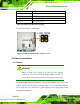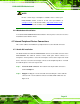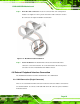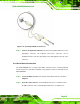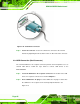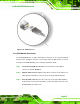Instruction Manual
KINO-945GSE2 Motherboard
Page 64
Step 1: Locate the RJ-45 connectors. The location of the RJ-45 LAN connector is
shown in Chapter 3.
Step 2: Align the connectors. Align the RJ-45 connector on the LAN cable with one of
the RJ-45 connectors on the KINO-945GSE2. See
6Figure 4-12.
Figure 4-12: LAN Connection
Step 3: Insert the LAN cable RJ-45 connector. Once aligned, gently insert the LAN
cable RJ-45 connector into the onboard RJ-45 connector. Step 0:
4.8.2 PS/2 Y-Cable Connection
The KINO-945GSE2 has a PS/2 connector on the external peripheral interface panel. The
dual PS/2 connector is connected to the PS/2 Y-cable that came with the KINO-945GSE2.
One of the PS/2 cables is connected to a keyboard and the other to a mouse to the system.
Follow the steps below to connect a keyboard and mouse to the KINO-945GSE2.
Step 1: Locate the dual PS/2 connector. The location of the PS/2 connector is shown
in Chapter 3.
Step 2: Insert the keyboard/mouse connector. Insert the PS/2 connector on the end
of the PS/2 y-cable into the external PS/2 connector. See
Figure 4-13.