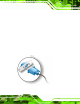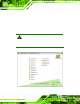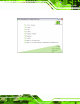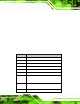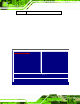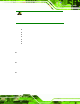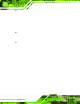User Manual
Table Of Contents
- 1 Introduction
- 2 Unpacking
- 3 Connectors
- 3.1 Peripheral Interface Connectors
- 3.2 Internal Peripheral Connectors
- 3.2.1 ATX Power Enable Connector
- 3.2.2 Audio Connector (10-pin)
- 3.2.3 Backlight Inverter Connector
- 3.2.4 Battery Connector
- 3.2.5 CompactFlash® Socket
- 3.2.6 Digital Input/Output (DIO) Connector
- 3.2.7 Fan Connector (+5V)
- 3.2.8 Floppy Disk Connector
- 3.2.9 Front Panel Connector (8-pin)
- 3.2.10 IDE Connector (40-pin)
- 3.2.11 Infrared Interface Connector (5-pin)
- 3.2.12 Keyboard/Mouse Connector
- 3.2.13 Parallel Port Connector
- 3.2.14 Power Connector
- 3.2.15 SATA Drive Connectors (Optional)
- 3.2.16 Serial Port Connector (RS-232/422/485)
- 3.2.17 TTL Connector
- 3.2.18 Internal USB Connectors
- 3.2.19 -VCC Power Connector
- 3.3 External Peripheral Interface Connectors
- 4 Installation
- 5 BIOS Screens
- A BIOS Menu Options
- B One Key Recovery
- C Terminology
- D Watchdog Timer
- E Hazardous Materials Disclosure

IOWA-LX-600 Half-size CPU Card
Page 57
Step 3: Insert the LAN cable RJ-45 connector. Once aligned, gently insert the LAN
cable RJ-45 connector into the on-board RJ-45 connector. Step 0:
4.9.2 PS/2 Y-Cable Connection
The IOWA-LX-600 has a PS/2 connector on the external peripheral interface panel. The
dual PS/2 connector is connected to the PS/2 Y-cable that came with the IOWA-LX-600.
One of the PS/2 cables is connected to a keyboard and the other to a mouse to the
system. Follow the steps below to connect a keyboard and mouse to the IOWA-LX-600.
Step 1: Locate the dual PS/2 connector. The location of the PS/2 connector is shown
in Chapter 3.
Step 2: Insert the keyboard/mouse connector . Insert the PS/2 connector on the end
of the PS/2 y-cable into the external PS/2 connector. See
6Figure 4-13.
Figure 4-13: PS/2 Keyboard/Mouse Connec tor
Step 3: Connect the keyboard and mouse. Connect the keyboard and mouse to the
appropriate connector. The keyboard and mouse connectors can be