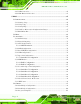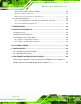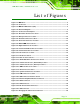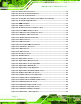IMB-H612 Mic ro -ATX Mo th e rb o a rd IEI Te c h n o lo g y Co rp . MODEL: IMB-H612 Mic ro ATX Mo th e rb o a rd s u p p o rts LGA1155 In te l® Co re ™ i7/i5/i3/P e n tiu m ®/Ce le ro n ® CP U p e r In te l® H61, DDR3, Du a l VGA, d u a l Re a lte k P CIe Gb E, US B 2.0, COM, S ATA 3Gb /s , HD Au d io a n d Ro HS Us e r Ma n u a l Page i Re v. 1.
IMB-H612 Mic ro -ATX Mo th e rb o a rd Re vis io n Date Version Changes March 31, 2012 1.01 Update Section 2.4: Optional Items November 30, 2011 1.
IMB-H612 Mic ro -ATX Mo th e rb o a rd Co p yrig h t COP YRIGHT NOTICE The information in this document is subject to change without prior notice in order to improve reliability, design and function and does not represent a commitment on the part of the manufacturer. In no event will the manufacturer be liable for direct, indirect, special, incidental, or consequential damages arising out of the use or inability to use the product or documentation, even if advised of the possibility of such damages.
IMB-H612 Mic ro -ATX Mo th e rb o a rd Ta b le o f Co n te n ts 1 INTRODUCTION.......................................................................................................... 1 1.1 INTRODUCTION........................................................................................................... 2 1.2 MODEL VARIATIONS ................................................................................................... 2 1.3 BENEFITS ..............................................................
IMB-H612 Mic ro -ATX Mo th e rb o a rd 3.2.10 PCI Slot .......................................................................................................... 26 3.2.11 PCIe x1 Slots .................................................................................................. 27 3.2.12 SATA 3Gb/s Drive Connectors ....................................................................... 28 3.2.13 Serial Port Connector, RS-422/485................................................................ 29 3.2.
IMB-H612 Mic ro -ATX Mo th e rb o a rd 4.6.5 USB Connection ............................................................................................... 62 4.6.6 VGA Monitor Connection ................................................................................ 63 5 BIOS .............................................................................................................................. 65 5.1 INTRODUCTION.......................................................................................
IMB-H612 Mic ro -ATX Mo th e rb o a rd 5.4.4 ME Subsystem ................................................................................................ 105 5.5 BOOT...................................................................................................................... 106 5.6 SECURITY ............................................................................................................... 107 5.7 SAVE & EXIT .............................................................................
IMB-H612 Mic ro -ATX Mo th e rb o a rd B.6.4 Start the DHCP, TFTP and HTTP ................................................................. 162 B.6.5 Create Shared Directory ................................................................................ 162 B.6.6 Setup a Client System for Auto Recovery ...................................................... 164 B.7 OTHER INFORMATION ............................................................................................ 166 B.7.
IMB-H612 Mic ro -ATX Mo th e rb o a rd Lis t o f Fig u re s Figure 1-1: IMB-H612 ......................................................................................................................2 Figure 1-2: Connectors ..................................................................................................................4 Figure 1-3: IMB-H612 Dimensions (mm) ......................................................................................5 Figure 1-4: Data Flow Diagram ................
IMB-H612 Mic ro -ATX Mo th e rb o a rd Figure 4-2: Remove Protective Cover.........................................................................................48 Figure 4-3: Insert the Socket LGA1155 CPU ..............................................................................49 Figure 4-4: Close the Socket LGA1155.......................................................................................50 Figure 4-5: Cooling Kits (CF-1156A-RS, CF-1156B-RS, CF-1156C-RS) ................................
IMB-H612 Mic ro -ATX Mo th e rb o a rd Figure 6-18: Audio Driver Welcome Screen .............................................................................123 Figure 6-19: Audio Driver Installation.......................................................................................123 Figure 6-20: Audio Driver Installation Complete .....................................................................123 Figure B-1: IEI One Key Recovery Tool Menu ..........................................................
IMB-H612 Mic ro -ATX Mo th e rb o a rd Figure B-33: Recovery Tool Main Menu ...................................................................................153 Figure B-34: Restore Factory Default .......................................................................................154 Figure B-35: Recovery Complete Window ...............................................................................155 Figure B-36: Backup System .........................................................................
IMB-H612 Mic ro -ATX Mo th e rb o a rd Lis t o f Ta b le s Table 1-1: Model Variations ...........................................................................................................2 Table 1-2: IMB-H612 Specifications ..............................................................................................8 Table 2-1: Packing List .................................................................................................................12 Table 2-2: Optional Items ..................
IMB-H612 Mic ro -ATX Mo th e rb o a rd Table 3-27: VGA Connector Pinouts (VGA1,VGA2)...................................................................43 Table 4-1: Jumpers .......................................................................................................................53 Table 4-2: AT/ATX Power Select Jumper Settings ....................................................................54 Table 4-3: Clear CMOS Jumper Settings .............................................................
IMB-H612 Mic ro -ATX Mo th e rb o a rd BIOS Me n u s BIOS Menu 1: Main .......................................................................................................................68 BIOS Menu 2: Advanced ..............................................................................................................70 BIOS Menu 3: ACPI Configuration ..............................................................................................70 BIOS Menu 4: Trusted Computing .......................
IMB-H612 Mic ro -ATX Mo th e rb o a rd Ch a p te r 1 1 In tro d u c tio n Page 1
IMB-H612 Mic ro -ATX Mo th e rb o a rd 1.1 In tro d u c tio n Figure 1-1: IMB-H612 The IMB-H612 is a Micro-ATX motherboard. It accepts a LGA1155 Intel® Core™ i3/i5/i7 processor and supports two 240-pin 1333/1066 MHz dual-channel DDR3 DIMM modules up to 16 GB. The integrated Intel® H61 System Chipset supports two GbE LAN ports through dual Realtek RTL8111E PCIe GbE controllers (LAN1 with ASF 2.0 supported). The IMB-H612 includes two VGA ports.
IMB-H612 Mic ro -ATX Mo th e rb o a rd 1.3 Be n e fits Some of the IMB-H612 motherboard benefits include: Powerful graphics with multiple monitors Staying connected with both wired LAN connections Speedy running of multiple programs and applications 1.4 Fe a tu re s Some of the IMB-H612 motherboard features are listed below: LGA1155 Intel® Core™ i7/i5/i3 processor supported Dual-channel 1333MHz DDR3/DDR3L (1.
IMB-H612 Mic ro -ATX Mo th e rb o a rd 1.5 Co n n e c to rs The connectors on the IMB-H612 are shown in the figure below.
IMB-H612 Mic ro -ATX Mo th e rb o a rd 1.6 Dim e n s io n s The main dimensions of the IMB-H612 are shown in the diagram below.
IMB-H612 Mic ro -ATX Mo th e rb o a rd 1.7 Da ta Flow Figure 1-4 shows the data flow between the system chipset, the CPU and other components installed on the motherboard.
IMB-H612 Mic ro -ATX Mo th e rb o a rd 1.8 Te c h n ic a l Sp e c ific a tio n s IMB-H612 technical specifications are listed below. Specification/Model IMB-H612 Form Factor Micro-ATX CPU Supported LGA1155 socket supports Intel® Core™ i7/i5/i3 quad/dual, Pentium® dual, Celeron® dual/single core processor System Chipset Intel® H61 Graphics Engine VGA1: Intel® HD Graphics 2000 / 3000 (Base on CPU type) Support for DX10.1 and OpenGL 3.
IMB-H612 Mic ro -ATX Mo th e rb o a rd Specification/Model IMB-H612 Display Port VGA1 integrated in Intel® H61 VGA2 integrated in Chrontel CH7317B Ethernet Two RJ-45 ports Keyboard/Mouse One external PS/2 keyboard/mouse port TPM One 20-pin header Front Audio One 10-pin header SMBus One 4-pin wafer I2C One 4-pin wafer CPU One 4-pin CPU fan connector Two 3-pin system fan connectors Serial Ports Two external RS-232 via DB-9 male connectors Three RS-232 via internal 10-pin headers Four RS-232 v
IMB-H612 Mic ro -ATX Mo th e rb o a rd Ch a p te r 2 2 P a c kin g Lis t Page 9
IMB-H612 Mic ro -ATX Mo th e rb o a rd 2.1 An ti-s ta tic P re c a u tio n s WARNING! Static electricity can destroy certain electronics. Make sure to follow the ESD precautions to prevent damage to the product, and injury to the user. Make sure to adhere to the following guidelines: Wear an anti-static wristband: Wearing an anti-static wristband can prevent electrostatic discharge. Self-grounding: Touch a grounded conductor every few minutes to discharge any excess static buildup.
IMB-H612 Mic ro -ATX Mo th e rb o a rd 2.3 P a c kin g Lis t NOTE: If any of the components listed in the checklist below are missing, do not proceed with the installation. Contact the IEI reseller or vendor the IMB-H612 was purchased from or contact an IEI sales representative directly by sending an email to sales@iei.com.tw.
IMB-H612 Mic ro -ATX Mo th e rb o a rd Qu a n tity Ite m a n d P a rt Nu m b e r 1 Quick Installation Guide Im a g e Table 2-1: Packing List 2.
IMB-H612 Mic ro -ATX Mo th e rb o a rd Ite m a n d P a rt Nu m b e r Im a g e LGA1155/LGA1156 cooler kit, 1U Chassis compatible, 65W (P/N: CF-1156D-RS) Quad-port RS-232 cable without bracket (400/400/400/400MM) (P/N: 32205-001203-100-RS) RS232 cable (P/N:19800-000114-RS) Dual-port RS232 cable (P/N: 19800-003600-100-RS) 20-pin Infineon TPM module, SW management tool, firmware V3.
IMB-H612 Mic ro -ATX Mo th e rb o a rd Ch a p te r 3 3 Co n n e c to rs P a g e 14
IMB-H612 Mic ro -ATX Mo th e rb o a rd 3.1 P e rip h e ra l In te rfa c e Co n n e c to rs This chapter details all the jumpers and connectors. 3.1.1 IMB-H612 La yo u t The figure below show all the connectors and jumpers.
IMB-H612 Mic ro -ATX Mo th e rb o a rd 3.1.2 P e rip h e ra l In te rfa c e Co n n e c to rs The table below lists all the connectors on the board.
IMB-H612 Mic ro -ATX Mo th e rb o a rd Co n n e c to r Typ e La b e l USB connectors 8-pin header USB45, USB67, USB89 Table 3-1: Peripheral Interface Connectors 3.1.3 Exte rn a l In te rfa c e P a n e l Co n n e c to rs The table below lists the connectors on the external I/O panel.
IMB-H612 Mic ro -ATX Mo th e rb o a rd Figure 3-2: ATX Power Connector Location Pin Description Pin Description 1 +3.3 V 2 +3.3V 3 GND 4 +5 V 5 GND 6 +5 V 7 GND 8 PWROK 9 5VSB 10 +12 V 11 +12 V 12 +3.3V 13 +3.3 V 14 -12V 15 GND 16 PSON 17 GND 18 GND 19 GND 20 NC 21 +5 V 22 +5 V 23 +5 V 24 GND Table 3-3: ATX Power Connector Pinouts 3.2.
IMB-H612 Mic ro -ATX Mo th e rb o a rd CN Typ e : Battery holder CN Lo c a tio n : See Figure 3-3 The battery connector is connected to the system battery. The battery provides power to the system clock to retain the time when power is turned off. Figure 3-3: Battery Connector Location 3.2.3 CP U Fa n Co n n e c to r CN La b e l: CP U_FAN CN Typ e : 4-pin wafer CN Lo c a tio n : See Figure 3-4 CN P in o u ts : See Table 3-4 The CPU fan connector attaches to a CPU cooling fan.
IMB-H612 Mic ro -ATX Mo th e rb o a rd Figure 3-4: CPU Fan Connector Location PIN NO. DESCRIPTION 1 GND 2 VCC12 3 FANIO1 4 FANOUT1 Table 3-4: CPU Fan Connector Pinouts 3.2.4 CP U P owe r Co n n e c to r CN La b e l: CP U12V1 CN Typ e : 4-pin Molex CN Lo c a tio n : See Figure 3-5 CN P in o u ts : See Table 3-5 The CPU power connector provides power to the CPU.
IMB-H612 Mic ro -ATX Mo th e rb o a rd Figure 3-5: CPU Power Connector Location PIN NO. DESCRIPTION 1 GND 2 GND 3 +12V 4 +12V Table 3-5: CPU Power Connector Pinouts 3.2.5 DDR3 DIMM S lo ts CN La b e l: CHA_DIMM1, CHB_DIMM1 CN Typ e : DDR3 DIMM slot CN Lo c a tio n : See Figure 3-6 The DDR3 DIMM slots are for DDR3 DIMM memory modules.
IMB-H612 Mic ro -ATX Mo th e rb o a rd Figure 3-6: DDR3 DIMM Slot Locations 3.2.6 Dig ita l I/O Co n n e c to r CN La b e l: DIO1 CN Typ e : 10-pin header CN Lo c a tio n : See Figure 3-7 CN P in o u ts : See Table 3-6 The digital I/O connector provides programmable input and output for external devices. The digital I/O provides 4-bit output and 4-bit input.
IMB-H612 Mic ro -ATX Mo th e rb o a rd Figure 3-7: Digital I/O Connector Location PIN NO. DESCRIPTION PIN NO. DESCRIPTION 1 GND 2 +5V 3 DGPO3 4 DGPO2 5 DGPO1 6 DGPO0 7 DGPI3 8 DGPI2 9 DGPI1 10 DGPI0 Table 3-6: Digital I/O Connector Pinouts 3.2.
IMB-H612 Mic ro -ATX Mo th e rb o a rd Figure 3-8: Front Panel Audio Connector Location Pin Description Pin Description 1 MIC_L 2 GND 3 MIC_R 4 FP_AUO_DETECT 5 LINE2_R 6 GND 7 F_SENCE 8 9 LINE2_L 10 GND Table 3-7: Front Panel Audio Connector Pinouts 3.2.
IMB-H612 Mic ro -ATX Mo th e rb o a rd Figure 3-9: Front Panel Connector Location FUNCTION PWR_LED PWR_BTN HDD_LED PIN DESCRIPTION 1 ACPILED 3 NC 5 GND 7 FUNCTION PIN DESCRIPTION 2 BEEP_PWR 4 NC 6 NC Power button 8 PC_BEEP 9 GND 10 NC 11 IDELED 12 External reset 13 SATALED#- 14 GND BUZZER RESET Table 3-8: Front Panel Connector Pinouts 3.2.
IMB-H612 Mic ro -ATX Mo th e rb o a rd The I2C connector is for system debug. Figure 3-10: I2C Connector Location Pin Description 1 +5V_DUAL 2 PCH_GP38_PU 3 PCH_GP39_PU 4 GND Table 3-9: I2C Connector Pinouts 3.2.10 P CI S lo t CN La b e l: P CI1,P CI2 CN Typ e : PCI slot CN Lo c a tio n : See Figure 3-11 The PCI slot enables a PCI expansion module to be connected to the board.
IMB-H612 Mic ro -ATX Mo th e rb o a rd Figure 3-11: PCI Slot Locations 3.2.11 P CIe x1 S lo ts CN La b e l: P CIEX1_S LOT1, P CIEX1_S LOT2 CN Typ e : PCIe x1 slot CN Lo c a tio n : See Figure 3-12 The PCIe x1 slots are for PCIe x1 expansion cards.
IMB-H612 Mic ro -ATX Mo th e rb o a rd Figure 3-12: PCIe x1 Slot Locations 3.2.12 S ATA 3Gb /s Drive Co n n e c to rs CN La b e l: S ATA12, S ATA34 CN Typ e : 14-pin SATA connector CN Lo c a tio n : See Figure 3-13 CN P in o u ts : See Table 3-10 The SATA drive connectors can be connected to SATA drives and support up to 3Gb/s data transfer rate.
IMB-H612 Mic ro -ATX Mo th e rb o a rd Figure 3-13: SATA 3Gb/s Drive Connector Locations Pin Description Pin Description 1 GND 2 TXP_A 3 TXN_A 4 GND 5 RXN_A 6 RXP_N 7 GND 8 GND 9 TXP_B 10 TXN_B 11 GND 12 RXN_B 13 RXP_B 14 GND Table 3-10: SATA 3Gb/s Drive Connector Pinouts 3.2.
IMB-H612 Mic ro -ATX Mo th e rb o a rd This connector provides RS-422 or RS-485 communications. Figure 3-14: Serial Port Connector ( RS-422/485) Location PIN NO. DESCRIPTION PIN NO. DESCRIPTION 1 RXD485# 2 RXD485 3 TXD485 4 TXD485# Table 3-11: Serial Port Connector ( RS-422/485) Pinouts 3.2.
IMB-H612 Mic ro -ATX Mo th e rb o a rd Figure 3-15: Serial Port Connector ( RS-232) Locations PIN NO. DESCRIPTION PIN NO. DESCRIPTION 1 DCD3/4/5 2 DSR3/4/5 3 RXD3/4/5 4 RTS3/4/5 5 TXD3/4/5 6 CTS3/4/5 7 DTR3/4/5 8 RI3/4/5 9 GND 10 NC Table 3-12: Serial Port Connector Pinouts (COM3, COM4, COM5) PIN NO. DESCRIPTION PIN NO.
IMB-H612 Mic ro -ATX Mo th e rb o a rd PIN NO. DESCRIPTION PIN NO. DESCRIPTION 21 DCD9 22 DSR9 23 RXD9 24 RTS9 25 TXD9 26 CTS9 27 DTR9 28 RI9 29 GND 30 GND 31 DCD10 32 DSR10 33 RXD10 34 RTS10 35 TXD10 36 CTS10 37 DTR10 38 RI10 39 GND 40 GND Table 3-13: Serial Port Connector Pinouts (COM7-10) 3.2.
IMB-H612 Mic ro -ATX Mo th e rb o a rd Figure 3-16: SMBus Connector Location PIN DESCRIPTION 1 +5V_DUAL 2 SMBCLK_RESUME 3 SMBDATA_RESUME 4 GND Table 3-14: SMBus Connector Pinouts 3.2.16 S P I Co n n e c to r CN La b e l: S P I1 CN Typ e : 6-pin header CN Lo c a tio n : See Figure 3-17 CN P in o u ts : See Table 3-15 The SPI connector is used to flash the BIOS.
IMB-H612 Mic ro -ATX Mo th e rb o a rd Figure 3-17: SPI Connector Location PIN NO. DESCRIPTION PIN NO. DESCRIPTION 1 SPI_VCC 2 GND 3 SPI_CS0# 4 SPI_CLK 5 SPI_MISO 6 SPI_MOSI 7 NC 8 NC Table 3-15: SPI Connector Pinouts 3.2.17 S ys te m Fa n Co n n e c to r CN La b e l: S YS _FAN1, S YS _FAN2 CN Typ e : 3-pin wafer CN Lo c a tio n : See Figure 3-18 CN P in o u ts : See Table 3-16 The fan connector attaches to a cooling fan.
IMB-H612 Mic ro -ATX Mo th e rb o a rd Figure 3-18: System Fan Connector Locations PIN NO. DESCRIPTION 1 NC 2 VCC12 3 GND Table 3-16: System Fan Connector Pinouts 3.2.18 TP M Co n n e c to r CN La b e l: TPM CN Typ e : 20-pin header CN Lo c a tio n : See Figure 3-19 CN P in o u ts : See Table 3-17 The TPM connector connects to a TPM module.
IMB-H612 Mic ro -ATX Mo th e rb o a rd Figure 3-19: TPM Connector Location PIN NO. DESCRIPTION PIN NO. DESCRIPTION 1 Clock 2 GND 3 Frame# 4 NC(KEY) 5 Reset# 6 +5V 7 LAD3 8 LAD2 9 +3.3V 10 LAD1 11 LAD0 12 GND 13 SMB CLK 14 SMB DATA 15 +3.3V Standby 16 Serial IRQ 17 GND 18 Clock Run# 19 Power Down# 20 DREQ# Table 3-17: TPM Connector Pinouts 3.2.
IMB-H612 Mic ro -ATX Mo th e rb o a rd CN P in o u ts : See Table 3-18, Table 3-19 and Table 3-20 The USB connectors connect to USB devices. Each pin header provides two USB ports. Figure 3-20: USB Connector Pinout Locations PIN NO. DESCRIPTION PIN NO. DESCRIPTION 1 VCC 2 GND 3 DATA4_N 4 DATA5_P 5 DATA4_P 6 DATA5_N 7 GND 8 VCC Table 3-18: USB Port Connector Pinouts (USB45) PIN NO. DESCRIPTION PIN NO.
IMB-H612 Mic ro -ATX Mo th e rb o a rd PIN NO. DESCRIPTION PIN NO. DESCRIPTION 1 VCC 2 GND 3 DATA10_N 4 DATA11_P 5 DATA10_P 6 DATA11_N 7 GND 8 VCC Table 3-20: USB Port Connector Pinouts (USB89) 3.3 Exte rn a l P e rip h e ra l In te rfa c e Co n n e c to r P a n e l The figure below shows the external peripheral interface connector (EPIC) panel.
IMB-H612 Mic ro -ATX Mo th e rb o a rd CN Lo c a tio n : See Figure 3-21 CN P in o u ts : See Table 3-21 The audio jacks connect to external audio devices. Line In port (Light Blue): Connects a CD-ROM, DVD player, or other audio devices. Line Out port (Lime): Connects to a headphone or a speaker. With multi-channel configurations, this port can also connect to front speakers. Microphone (Pink): Connects a microphone.
IMB-H612 Mic ro -ATX Mo th e rb o a rd 3.3.2 Eth e rn e t a n d US B Con n e c to rs CN La b e l: LAN1_US B01, LAN2_US B23 CN Typ e : RJ-45, USB CN Lo c a tio n : See Figure 3-21 CN P in o u ts : See Table 3-22, Table 3-23 and Table 3-24 The LAN connector connects to a local network.
IMB-H612 Mic ro -ATX Mo th e rb o a rd PIN DESCRIPTION PIN DESCRIPTION 1 VCC 2 VCC 3 DATA8_N 4 DATA9_N 5 DATA8_P 6 DATA9_P 7 GND 8 GND Table 3-23: USB Connector Pinouts (USB01) PIN DESCRIPTION PIN DESCRIPTION 1 VCC 2 VCC 3 DATA2_N 4 DATA3_N 5 DATA2_P 6 DATA3_P 7 GND 8 GND Table 3-24: USB Connector Pinouts (USB23) 3.3.
IMB-H612 Mic ro -ATX Mo th e rb o a rd 3.3.4 RS -232 S e ria l P o rt Co n n e c to rs CN La b e l: COM1, COM2 CN Typ e : DB-9 Male CN Lo c a tio n : See Figure 3-21 CN P in o u ts : See Table 3-26 The serial port connects to a RS-232 serial communications device. Figure 3-24: RS-232 Serial Port Connector PIN NO. DESCRIPTION PIN NO.
IMB-H612 Mic ro -ATX Mo th e rb o a rd Figure 3-25: VGA Connector PIN DESCRIPTION PIN DESCRIPTION 1 CRT_RED 2 CRT_GREEN 3 CRT_BLUE 4 GND 5 NC 6 NC 7 NC 8 NC 9 CRT_VCC 10 CRT_PLUG# 11 NC 12 CRT_DDC_DATA 13 CRT_HSYNC 14 CRT_VSYNC 15 CRT_DDC_CLK Table 3-27: VGA Connector Pinouts (VGA1,VGA2) P a g e 43
IMB-H612 Mic ro -ATX Mo th e rb o a rd Ch a p te r 4 4 In s ta lla tio n P a g e 44
IMB-H612 Mic ro -ATX Mo th e rb o a rd 4.1 An ti-s ta tic P re c a u tio n s WARNING: Failure to take ESD precautions during the installation of the IMB-H612 may result in permanent damage to the IMB-H612 and severe injury to the user. Electrostatic discharge (ESD) can cause serious damage to electronic components, including the IMB-H612. Dry climates are especially susceptible to ESD.
IMB-H612 Mic ro -ATX Mo th e rb o a rd WARNING: The installation instructions described in this manual should be carefully followed in order to prevent damage to the IMB-H612, IMB-H612 components and injury to the user. Before and during the installation please DO the following: Read the user manual: o The user manual provides a complete description of the IMB-H612 installation instructions and configuration options.
IMB-H612 Mic ro -ATX Mo th e rb o a rd 4.3 Ba s ic In s ta lla tio n WARNING: A CPU should never be turned on without the specified cooling kit being installed. If the cooling kit (heat sink and fan) is not properly installed and the system turned on, permanent damage to the CPU, IMB-H612 and other electronic components attached to the system may be incurred. Running a CPU without a cooling kit may also result in injury to the user.
IMB-H612 Mic ro -ATX Mo th e rb o a rd Figure 4-1: Disengage the CPU Socket Load Lever S te p 2: Open the socket and remove the protective cover. The black protective cover can be removed by pulling up on the tab labeled “Remove”. See Figure 4-2. Figure 4-2: Remove Protective Cover S te p 3: Inspect the CPU socket. Make sure there are no bent pins and make sure the socket contacts are free of foreign material. If any debris is found, remove it with compressed air. S te p 4: Orientate the CPU properly.
IMB-H612 Mic ro -ATX Mo th e rb o a rd S te p 5: Correctly position the CPU. Match the Pin 1 mark with the CPU edge on the CPU socket. S te p 6: Align the CPU pins. Locate pin 1 and the two orientation notches on the CPU. Carefully match the two orientation notches on the CPU with the socket alignment keys. S te p 7: Insert the CPU. Gently insert the CPU into the socket. If the CPU pins are properly aligned, the CPU should slide into the CPU socket smoothly. See Figure 4-3.
IMB-H612 Mic ro -ATX Mo th e rb o a rd Figure 4-4: Close the Socket LGA1155 S te p 9: Connect the 12 V power to the board. Connect the 12 V power from the power supply to the board. 4.3.2 Co o lin g Kit In s ta lla tio n WARNING: DO NOT attempt to install a push-pin cooling fan. The pre-installed support bracket prevents the board from bending and is ONLY compatible with captive screw type cooling fans.
IMB-H612 Mic ro -ATX Mo th e rb o a rd WARNING: Do not wipe off (accidentally or otherwise) the pre-sprayed layer of thermal paste on the bottom of the heat sink. The thermal paste between the CPU and the heat sink is important for optimum heat dissipation. To install the cooling kit, follow the instructions below. S te p 1: A cooling kit bracket is pre-installed on the rear of the motherboard. See Figure 4-6.
IMB-H612 Mic ro -ATX Mo th e rb o a rd S te p 4: Secure the cooling kit by fastening the four retention screw of the cooling kit. S te p 5: Connect the fan cable. Connect the cooling kit fan cable to the fan connector on the IMB-H612. Carefully route the cable and avoid heat generating chips and fan blades. 4.3.3 DIMM In s ta lla tio n To install a DIMM, please follow the steps below and refer to Figure 4-7. Figure 4-7: DIMM Installation S te p 1: Open the DIMM socket handles.
IMB-H612 Mic ro -ATX Mo th e rb o a rd 4.4 J u m p e r S e ttin g s NOTE: A jumper is a metal bridge used to close an electrical circuit. It consists of two or three metal pins and a small metal clip (often protected by a plastic cover) that slides over the pins to connect them. To CLOSE/SHORT a jumper means connecting the pins of the jumper with the plastic clip and to OPEN a jumper means removing the Figure 4-8: Jumper Locations plastic clip from a jumper.
IMB-H612 Mic ro -ATX Mo th e rb o a rd Setting Description Closed ATX Mode (Default) Open AT Mode Table 4-2: AT/ATX Power Select Jumper Settings Figure 4-9: AT/ATX Power Select Jumper Location 4.4.
IMB-H612 Mic ro -ATX Mo th e rb o a rd If the “CMOS Settings Wrong” message is displayed during the boot up process, the fault may be corrected by pressing the F1 to enter the CMOS Setup menu. Do one of the following: Enter the correct CMOS setting Load Optimal Defaults Load Failsafe Defaults. After having done one of the above, save the changes and exit the CMOS Setup menu.
IMB-H612 Mic ro -ATX Mo th e rb o a rd The USB power select jumpers allow the user to select the USB power setting. Setting Description Short 1-2 +5V Short 2-3 +5V_Dual (Default) Table 4-4: USB Power Select Jumper Settings Figure 4-11: USB Power Select Jumpers Location 4.5 In te rn a l P e rip h e ra l De vic e Co n n e c tio n s This section outlines the installation of peripheral devices to the onboard connectors. 4.5.
IMB-H612 Mic ro -ATX Mo th e rb o a rd Figure 4-12: SATA Drive Cable Connection S te p 3: Connect the cable to the SATA disk. Connect the connector on the other end of the cable to the connector at the back of the SATA drive. See Figure 4-13. S te p 4: Connect the SATA power cable (optional). Connect the SATA power connector to the back of the SATA drive. See Figure 4-13.
IMB-H612 Mic ro -ATX Mo th e rb o a rd Figure 4-13: SATA Power Drive Connection The SATA power cable can be bought from IEI. See Optional Items in Section 2.4. 4.6 Exte rn a l P e rip h e ra l In te rfa c e Co n n e c tio n This section describes connecting devices to the external connectors on the IMB-H612. 4.6.1 Au d io Co n n e c tio n The audio jacks on the external audio connector enable the IMB-H612 to be connected to a stereo sound setup. Each jack supports both input and output.
IMB-H612 Mic ro -ATX Mo th e rb o a rd Line In port (Light Blue): Connects a CD-ROM, DVD player, or other audio devices. Line Out port (Lime): Connects to a headphone or a speaker. Microphone (Pink): Connects a microphone. Figure 4-14: Audio Connector S te p 3: Check audio clarity. Check that the sound is coming through the right speakers by adjusting the balance front to rear and left to right. 4.6.2 LAN Co n n e c tio n There are two external RJ-45 LAN connectors.
IMB-H612 Mic ro -ATX Mo th e rb o a rd Figure 4-15: LAN Connection S te p 3: Insert the LAN cable RJ-45 connector. Once aligned, gently insert the LAN cable RJ-45 connector into the on-board RJ-45 connector. 4.6.3 P S /2 Ke yb o a rd a n d Mo u s e Co n n e c tio n The IMB-H612 has a dual PS/2 connector on the external peripheral interface panel. The dual PS/2 connector is used to connect to a keyboard and mouse to the system. Follow the steps below to connect a keyboard and mouse to the IMB-H612.
IMB-H612 Mic ro -ATX Mo th e rb o a rd Figure 4-16: PS/2 Keyboard/Mouse Connector 4.6.4 S e ria l De vic e Co n n e c tio n The IMB-H612 has two DB-9 male connectors on the external peripheral interface panel for serial devices. Follow the steps below to connect serial devices to the IMB-H612. S te p 1: Locate the DB-9 connector. The location of the DB-9 connector is shown in Chapter 3. S te p 2: Insert the serial connector.
IMB-H612 Mic ro -ATX Mo th e rb o a rd Figure 4-17: Serial Device Connector S te p 3: Secure the connector. Secure the serial device connector to the external interface by tightening the two retention screws on either side of the connector. 4.6.5 US B Co n n e c tio n The external USB Series "A" receptacle connectors provide easier and quicker access to external USB devices. Follow the steps below to connect USB devices to the IMB-H612. S te p 1: Locate the USB Series "A" receptacle connectors.
IMB-H612 Mic ro -ATX Mo th e rb o a rd Figure 4-18: USB Connector 4.6.6 VGA Mo n ito r Co n n e c tio n The IMB-H612 has two female DB-15 connectors on the external peripheral interface panel. The DB-15 connector is connected to a CRT or VGA monitor. To connect a monitor to the IMB-H612, please follow the instructions below. S te p 1: Locate the female DB-15 connector. The location of the female DB-15 connector is shown in Chapter 3. S te p 2: Align the VGA connector.
IMB-H612 Mic ro -ATX Mo th e rb o a rd Figure 4-19: VGA Connector S te p 4: Secure the connector. Secure the DB-15 VGA connector from the VGA monitor to the external interface by tightening the two retention screws on either side of the connector.
IMB-H612 Mic ro -ATX Mo th e rb o a rd Ch a p te r 5 5 BIOS P a g e 65
IMB-H612 Mic ro -ATX Mo th e rb o a rd 5.1 In tro d u c tio n The BIOS is programmed onto the BIOS chip. The BIOS setup program allows changes to certain system settings. This chapter outlines the options that can be changed. 5.1.1 Sta rtin g S e tu p The UEFI BIOS is activated when the computer is turned on. The setup program can be activated in one of two ways. 1. Press the F2 or DELETE key as soon as the system is turned on or 2.
IMB-H612 Mic ro -ATX Mo th e rb o a rd Ke y Fu n c tio n F2 key Load previous values. F3 key Load optimized defaults F4 key Save changes and Exit BIOS Table 5-1: BIOS Navigation Keys 5.1.3 Ge ttin g He lp When F1 is pressed a small help window describing the appropriate keys to use and the possible selections for the highlighted item appears. To exit the Help Window press ESC or the F1 key again. 5.1.
IMB-H612 Mic ro -ATX Mo th e rb o a rd 5.2 Ma in The Main BIOS menu (BIOS Menu 1) appears when the BIOS Setup program is entered. The Main menu gives an overview of the basic system information. Aptio Setup Utility – Copyright (C) 2011 American Megatrends, Inc. Main Advanced Chipset Boot Security Save & Exit BIOS Information BIOS Vendor Core Version Compliency Project Version Build Date and Time American Megatrends 4.6.4.0 0.03 UEFI 2.0 SA60AZ04.ROM 11/18/2011 11:53:40 Set the Date.
IMB-H612 Mic ro -ATX Mo th e rb o a rd The System Overview field also has two user configurable fields: S ys te m Da te [xx/xx/xx] Use the System Date option to set the system date. Manually enter the day, month and year. S ys te m Tim e [xx:xx:xx] Use the System Time option to set the system time. Manually enter the hours, minutes and seconds. 5.
IMB-H612 Mic ro -ATX Mo th e rb o a rd Aptio Setup Utility – Copyright (C) 2011 American Megatrends, Inc.
IMB-H612 Mic ro -ATX Mo th e rb o a rd ACP I S le e p Sta te [S 1 (CP U Sto p Clo c k)] Use the ACPI Sleep State option to specify the sleep state the system enters when it is not being used. Suspend Disabled S1 (CPU Stop DEFAULT The system enters S1(POS) sleep state. The system appears off. The CPU is stopped; RAM is Clock) refreshed; the system is running in a low power mode. S3 (Suspend The caches are flushed and the CPU is powered to off. Power to the RAM is maintained.
IMB-H612 Mic ro -ATX Mo th e rb o a rd TPM S u p p o rt [Dis a b le ] Use the TPM Support option to configure support for the TPM. Disable DEFAULT TPM support is disabled. Enable TPM support is enabled. 5.3.3 CP U Co n fig u ra tio n Use the CPU Configuration menu (BIOS Menu 5) to enter the CPU Information submenu or enable Intel Virtualization Technology. Aptio Setup Utility – Copyright (C) 2011 American Megatrends, Inc.
IMB-H612 Mic ro -ATX Mo th e rb o a rd 5.3.3.1 CP U In fo rm a tio n Use the CPU Information submenu (BIOS Menu 6) to view detailed CPU specifications and configure the CPU. Aptio Setup Utility – Copyright (C) 2011 American Megatrends, Inc. Advanced CPU Configuration Intel(R) Core (TM) i5-2500S CPU @ 2.
IMB-H612 Mic ro -ATX Mo th e rb o a rd L2 Cache: Lists the amount of storage space on the L2 cache. L3 Cache: Lists the amount of storage space on the L3 cache. 5.3.4 S ATA Co n fig u ra tio n Use the SATA Configuration menu (BIOS Menu 7) to change and/or set the configuration of the SATA devices installed in the system. Aptio Setup Utility – Copyright (C) 2011 American Megatrends, Inc. Advanced SATA Configuration (1) IDE Mode. (2) AHCI Mode. (3) RAID Mode.
IMB-H612 Mic ro -ATX Mo th e rb o a rd Disable Disables Serial-ATA controller. Enhanced Configures the Serial-ATA controller to be in enhanced mode. In this mode, IDE channels and SATA channels are separated. Some legacy OS do not support this mode. Compatible DEFAULT Configures the Serial-ATA controller to be in compatible mode. In this mode, a SATA channel will replace one of the IDE channels.
IMB-H612 Mic ro -ATX Mo th e rb o a rd Aptio Setup Utility – Copyright (C) 2011 American Megatrends, Inc. Advanced Intel Trusted Execution Technology Configuration Intel TXT support only can be enabled/disabled if SMX is enabled. VT and VT-d support must also be enabled prior to TXT. Secure Mode Extensons (SMX) Enabled Intel TXT(LT) Support [Disabled] --------------------: Select Screen ↑ ↓: Select Item Enter Select +/-: Change Opt.
IMB-H612 Mic ro -ATX Mo th e rb o a rd US B De vic e s The USB Devices Enabled field lists the USB devices that are enabled on the system US B S u p p o rt [En a b le d ] Use the USB Support option to enable or disable USB support on the system. Disabled Enabled USB support disabled DEFAULT USB support enabled Le g a c y US B S u p p o rt [En a b le d ] Use the Legacy USB Support BIOS option to enable USB mouse and USB keyboard support.
IMB-H612 Mic ro -ATX Mo th e rb o a rd 5.3.7 S u pe r IO Co n fig u ra tio n Use the Super IO Configuration menu (BIOS Menu 10) to set or change the configurations for the FDD controllers, parallel ports and serial ports. Aptio Setup Utility – Copyright (C) 2011 American Megatrends, Inc.
IMB-H612 Mic ro -ATX Mo th e rb o a rd 5.3.7.1 S e ria l P o rt n Co n fig u ra tio n Use the Serial Port n Configuration menu (BIOS Menu 11) to configure the serial port n. Aptio Setup Utility – Copyright (C) 2011 American Megatrends, Inc. Advanced Serial Port n Configuration Serial Port Device Settings Enable or Disable Serial Port (COM) [Enabled] IO=3F8h; IRQ=4 --------------------: Select Screen ↑ ↓: Select Item Enter Select +/-: Change Opt.
IMB-H612 Mic ro -ATX Mo th e rb o a rd IO=3F8h; Serial Port I/O port address is 3F8h and the interrupt IRQ=3, 4 address is IRQ3,4 IO=2F8h; Serial Port I/O port address is 2F8h and the interrupt IRQ=3, 4 address is IRQ3,4 IO=2C0h; Serial Port I/O port address is 2C0h and the interrupt IRQ=10, 11 address is IRQ10, 11 IO=2C8h; Serial Port I/O port address is 2C8h and the interrupt IRQ=10, 11 address is IRQ10, 11 5.3.7.1.
IMB-H612 Mic ro -ATX Mo th e rb o a rd IO=2C8h; Serial Port I/O port address is 2C8h and the interrupt IRQ=10, 11 address is IRQ10, 11 5.3.7.1.3 S e ria l P o rt 3 Co n fig u ra tio n S e ria l P o rt [En a b le d ] Use the Serial Port option to enable or disable the serial port. Disabled Enabled Disable the serial port DEFAULT Enable the serial port Ch a n g e S e ttin g s [Au to ] Use the Change Settings option to change the serial port IO port address and interrupt address.
IMB-H612 Mic ro -ATX Mo th e rb o a rd 5.3.7.1.4 S e ria l P o rt 4 Co n fig u ra tio n S e ria l P o rt [En a b le d ] Use the Serial Port option to enable or disable the serial port. Disabled Enabled Disable the serial port DEFAULT Enable the serial port Ch a n g e S e ttin g s [Au to ] Use the Change Settings option to change the serial port IO port address and interrupt address. Auto DEFAULT The serial port IO port address and interrupt address are automatically detected.
IMB-H612 Mic ro -ATX Mo th e rb o a rd Enabled DEFAULT Enable the serial port Ch a n g e S e ttin g s [Au to ] Use the Change Settings option to change the serial port IO port address and interrupt address. Auto DEFAULT The serial port IO port address and interrupt address are automatically detected.
IMB-H612 Mic ro -ATX Mo th e rb o a rd Ch a n g e S e ttin g s [Au to ] Use the Change Settings option to change the serial port IO port address and interrupt address. Auto DEFAULT The serial port IO port address and interrupt address are automatically detected.
IMB-H612 Mic ro -ATX Mo th e rb o a rd Aptio Setup Utility – Copyright (C) 2011 American Megatrends, Inc. Advanced PC Health Status Smart FAN Configuration CPU Temperature SYS Temperature CPU FAN Speed SYS FAN Speed VCC3V V_core +1.05V VDDR VSB3V VBAT 5VSB :+50 C :+44 C :2189 RPM :N/A :+3.344 V :+1.248 V :+1.064 V :+1.616 V :+3.424 V :+2.816 V :+4.968 V --------------------: Select Screen ↑ ↓: Select Item Enter Select +/-: Change Opt.
IMB-H612 Mic ro -ATX Mo th e rb o a rd 5.3.8.1 FAN 1 Co n fig u ra tio n Use the FAN 1 Configuration submenu (BIOS Menu 13) to configure fan 1 temperature and speed settings. Aptio Setup Utility – Copyright (C) 2011 American Megatrends, Inc.
IMB-H612 Mic ro -ATX Mo th e rb o a rd Ta rg e t Te m p . S e n s o r [CP U Te m p e ra tu re ] Use the Target Temp. Sensor option to set the target CPU temperature. CPU DEFAULT Sets the target temperature sensor to the CPU Temperature temperature. SYS Sets the target temperature sensor to the System Temperature Temperature setting. Te m p e ra tu re Bo u n d n Use the + or – key to change the fan Temperature Bound n value. Enter a decimal number between 0 and 127.
IMB-H612 Mic ro -ATX Mo th e rb o a rd Aptio Setup Utility – Copyright (C) 2011 American Megatrends, Inc.
IMB-H612 Mic ro -ATX Mo th e rb o a rd SYS Sets the target temperature sensor to the System Temperature Temperature setting. Te m p e ra tu re Bo u n d n Use the + or – key to change the fan Temperature Bound n value. Enter a decimal number between 0 and 127. S e g m e n t n Sp e e d (P WM) Use the + or – key to change the fan Segment n Speed value in Pulse Width Modulation (PWM). Enter a decimal number between 0 and 100. 5.3.
IMB-H612 Mic ro -ATX Mo th e rb o a rd 5.3.9.1 S e ria l P o rt 7 Co n fig u ra tio n S e ria l P o rt [En a b le d ] Use the Serial Port option to enable or disable the serial port. Disabled Enabled Disable the serial port DEFAULT Enable the serial port Ch a n g e S e ttin g s [Au to ] Use the Change Settings option to change the serial port IO port address and interrupt address. Auto DEFAULT The serial port IO port address and interrupt address are automatically detected.
IMB-H612 Mic ro -ATX Mo th e rb o a rd Normal DEFAULT Enables the serial port to function in normal mode. IR Mode, Enables the serial port to function in IR mode, Pusle 1.6us, Full Duplex pulse 1.6 us at full duplex. IR Enables the serial port to function in IR mode, Mode, Pusle 1.6us, Half Duplex pulse 1.6 us at half duplex. IR Enables the serial port to function in IR mode, Mode, Pusle pulse 3/16 bit time at full duplex.
IMB-H612 Mic ro -ATX Mo th e rb o a rd IO=2C0h; Serial Port I/O port address is 2C0h and the interrupt IRQ=10, 11 address is IRQ10, 11 IO=2C8h; Serial Port I/O port address is 2C8h and the interrupt IRQ=10, 11 address is IRQ10, 11 IO=2B0h; Serial Port I/O port address is 2B0h and the interrupt IRQ=10, 11 address is IRQ10, 11 IO=2B8h; Serial Port I/O port address is 2B8h and the interrupt IRQ=10, 11 address is IRQ10, 11 5.3.9.
IMB-H612 Mic ro -ATX Mo th e rb o a rd IO=2B0h; Serial Port I/O port address is 2B0h and the interrupt IRQ=10, 11 address is IRQ10, 11 IO=2B8h; Serial Port I/O port address is 2B8h and the interrupt IRQ=10, 11 address is IRQ10, 11 5.3.9.4 S e ria l P o rt 10 Co n fig u ra tio n S e ria l P o rt [En a b le d ] Use the Serial Port option to enable or disable the serial port.
IMB-H612 Mic ro -ATX Mo th e rb o a rd 5.3.10 S e ria l P o rt Co n s o le Re d ire c tio n The Serial Port Console Redirection menu (BIOS Menu 16) allows the console redirection options to be configured. Console redirection allows users to maintain a system remotely by re-directing keyboard input and text output through the serial port.
IMB-H612 Mic ro -ATX Mo th e rb o a rd Aptio Setup Utility – Copyright (C) 2011 American Megatrends, Inc.
IMB-H612 Mic ro -ATX Mo th e rb o a rd Disabled Enabled Disabled the console redirection function DEFAULT Enabled the console redirection function 5.3.11 IEI Fe a tu re Use the IEI Feature menu (BIOS Menu 17) to configure One Key Recovery function. Aptio Setup Utility – Copyright (C) 2011 American Megatrends, Inc. Advanced iEi Feature Auto Recovery Function [Disabled] Auto Recovery Function Reboot and recover system automatically within 10 min, when OS crashes.
IMB-H612 Mic ro -ATX Mo th e rb o a rd 5.4 Ch ips e t Use the Chipset menu (BIOS Menu 18) to access the Northbridge, Southbridge, Integrated Graphics, and ME Subsystem configuration menus. WARNING! Setting the wrong values for the Chipset BIOS selections in the Chipset BIOS menu may cause the system to malfunction. Aptio Setup Utility – Copyright (C) 2011 American Megatrends, Inc.
IMB-H612 Mic ro -ATX Mo th e rb o a rd 5.4.1 No rth b rid g e Co n fig u ra tio n Use the Northbridge Chipset Configuration menu (BIOS Menu 19) to configure the Northbridge chipset. Aptio Setup Utility – Copyright (C) 2011 American Megatrends, Inc.
IMB-H612 Mic ro -ATX Mo th e rb o a rd IGD Me m o ry [64 M] Use the IGD Memory option to specify the amount of system memory that can be used by the Internal graphics device.
IMB-H612 Mic ro -ATX Mo th e rb o a rd 480 MB of memory used by internal graphics 480 M device 512 MB of memory used by internal graphics 512 M device P CI Exp re s s P o rt [En a b le d ] Use the PCI Express Port option to enable or disable the PCI Express port. Disabled Enabled Disables the PCI Express port. DEFAULT Enables the PCI Express port. VT-d [Dis a b le d ] Use the VT-d option to enable or disable VT-d support. Disabled Enabled DEFAULT Disables VT-d support.
IMB-H612 Mic ro -ATX Mo th e rb o a rd Aptio Setup Utility – Copyright (C) 2011 American Megatrends, Inc.
IMB-H612 Mic ro -ATX Mo th e rb o a rd The system returns to its previous state. If it was on, it Last State turns itself on. If it was off, it remains off. Re s u m e o n P CIe Wa ke [En a b le d ] Use the Resume on PCIe Wake option to enable or disable resuming from the PCIe wake message and WAKE# signal.
IMB-H612 Mic ro -ATX Mo th e rb o a rd Disabled Enabled The onboard High Definition Audio controller is disabled DEFAULT The onboard High Definition Audio controller is detected automatically and enabled Aza lia in te rn a l HDMI c o d e c [En a b le d ] Use the Azalia internal HDMI codec option to enable or disable the internal HDMI codec for High Definition Audio.
IMB-H612 Mic ro -ATX Mo th e rb o a rd Aptio Setup Utility – Copyright (C) 2011 American Megatrends, Inc. Advanced Intel IGD SWSCI OpRegion Configuration DVMT Mode Select DVMT Memory [DVMT Mode] [Maximum] IGD - Boot Type [AUTO] Select DVMT Mode used by Internal Graphics Device. If Fixed Mode selected, IGD Memory might need to be changed to a larger value, for IGD to have sufficient memory. --------------------: Select Screen ↑ ↓: Select Item Enter Select +/-: Change Opt.
IMB-H612 Mic ro -ATX Mo th e rb o a rd IGD - Bo o t Typ e [AUTO] Use the IGD - Boot Type option to select the display device used by the system when it boots. For dual display support, select “Auto.” Configuration options are listed below. AUTO CRT DVI HDMI DEFAULT 5.4.4 ME S u b s ys te m Use the ME Subsystem menu (BIOS Menu 22) to configure the Intel® Management Engine (ME) configuration options. Aptio Setup Utility – Copyright (C) 2011 American Megatrends, Inc.
IMB-H612 Mic ro -ATX Mo th e rb o a rd Un c o n fig u re AMT/ME [Dis a b le d ] Use the Unconfigure AMT/ME option to perform AMT/ME unconfigure without password operation. Disabled Enabled DEFAULT Not perform AMT/ME unconfigure To perform AMT/ME unconfigure 5.5 Bo o t Use the Boot menu (BIOS Menu 23) to configure system boot options. Aptio Setup Utility – Copyright (C) 2011 American Megatrends, Inc.
IMB-H612 Mic ro -ATX Mo th e rb o a rd On DEFAULT Allows the Number Lock on the keyboard to be enabled automatically when the computer system boots up. This allows the immediate use of the 10-key numeric keypad located on the right side of the keyboard. To confirm this, the Number Lock LED light on the keyboard is lit. Does not enable the keyboard Number Lock Off automatically. To use the 10-keys on the keyboard, press the Number Lock key located on the upper left-hand corner of the 10-key pad.
IMB-H612 Mic ro -ATX Mo th e rb o a rd Aptio Setup Utility – Copyright (C) 2011 American Megatrends, Inc. Main Advanced Chipset Boot Security Save & Exit Password Description Set Setup Administrator Password If ONLY the Administrator’s password is set, then this only limits access to Setup and is only asked for when entering Setup. If ONLY the User’s password is set, then this is a power on password and must be entered to boot or enter Setup. In Setup the User will have Administrator rights.
IMB-H612 Mic ro -ATX Mo th e rb o a rd Aptio Setup Utility – Copyright (C) 2011 American Megatrends, Inc. Main Advanced Chipset Boot Security Save & Exit Save Changes and Reset Discard Changes and Reset Reset the system after saving the changes. Restore Defaults Save as User Defaults Restore User Defaults --------------------: Select Screen ↑ ↓: Select Item Enter Select +/-: Change Opt. F1: General Help F2: Previous Values F3: Optimized Defaults F4: Save & Exit ESC: Exit Version 2.11.1210.
IMB-H612 Mic ro -ATX Mo th e rb o a rd Chapter 6 6 S o ftwa re Drive rs P a g e 110
IMB-H612 Mic ro -ATX Mo th e rb o a rd 6.1 Ava ila b le S o ftwa re Drive rs NOTE: The content of the CD may vary throughout the life cycle of the product and is subject to change without prior notice. Visit the IEI website or contact technical support for the latest updates. The following drivers can be installed on the system: Chipset Graphic LAN Audio Installation instructions are given below. 6.
IMB-H612 Mic ro -ATX Mo th e rb o a rd Figure 6-1: Introduction Screen S te p 3: Click IMB-H612. S te p 4: A new screen with a list of available drivers appears (Figure 6-2).
IMB-H612 Mic ro -ATX Mo th e rb o a rd S te p 5: Install all of the necessary drivers in this menu. 6.3 Ch ips e t Drive r In s ta lla tio n To install the chipset driver, please do the following. S te p 1: Access the driver list. (See Section 6.2) S te p 2: Click “Chipset”. S te p 3: Locate the setup file and double click on it. S te p 4: The setup files are extracted as shown in Figure 6-3.
IMB-H612 Mic ro -ATX Mo th e rb o a rd Figure 6-4: Chipset Driver Welcome Screen S te p 7: The license agreement in Figure 6-5 appears. S te p 8: Read the License Agreement. S te p 9: Click Yes to continue.
IMB-H612 Mic ro -ATX Mo th e rb o a rd S te p 10: The Read Me file in Figure 6-6 appears. S te p 11: Click Next to continue. Figure 6-6: Chipset Driver Read Me File S te p 12: Setup Operations are performed as shown in Figure 6-7. S te p 13: Once the Setup Operations are complete, click Next to continue.
IMB-H612 Mic ro -ATX Mo th e rb o a rd Figure 6-7: Chipset Driver Setup Operations S te p 14: The Finish screen in Figure 6-8 appears. S te p 15: Select “Yes, I want to restart this computer now” and click Finish.
IMB-H612 Mic ro -ATX Mo th e rb o a rd 6.4 Gra p h ic s Drive r In s ta lla tio n To install the Graphics driver, please do the following. S te p 1: Access the driver list. (See Section 6.2) S te p 2: Click “VGA” and select the folder which corresponds to the operating system. S te p 3: Double click the setup file. S te p 4: The Welcome Screen in Figure 6-9 appears. S te p 5: Click Next to continue.
IMB-H612 Mic ro -ATX Mo th e rb o a rd Figure 6-10: Graphics Driver License Agreement S te p 8: Setup Operations are performed as shown in Figure 6-11. S te p 9: Once the Setup Operations are complete, click Next to continue.
IMB-H612 Mic ro -ATX Mo th e rb o a rd S te p 10: The Finish screen in Figure 6-12 appears. S te p 11: Select “Yes, I want to restart this computer now” and click Finish.S te p 0: Figure 6-12: Graphics Driver Installation Finish Screen 6.5 LAN Drive r In s ta lla tio n To install the LAN driver, please do the following. S te p 1: Access the driver list. (See Section 6.2) S te p 2: Click “LAN” and select the folder which corresponds to the operating system. S te p 3: Double click the setup file.
IMB-H612 Mic ro -ATX Mo th e rb o a rd Figure 6-13: LAN Driver Welcome Screen S te p 5: Click Next to continue. S te p 6: The Ready to Install the Program Screen in Figure 6-14 appears. S te p 7: Click Install to proceed with the installation. Figure 6-14: LAN Driver Ready to Install Screen S te p 8: P a g e 120 The program begins to install.
IMB-H612 Mic ro -ATX Mo th e rb o a rd S te p 9: The Setup Status screen in Figure 6-15 appears. Figure 6-15: LAN Driver Setup Status Screen S te p 10: When the driver installation is complete, the screen in Figure 6-16 appears. S te p 11: Click Finish to exit.
IMB-H612 Mic ro -ATX Mo th e rb o a rd 6.6 Au d io Drive r In s ta lla tio n To install the audio driver, please do the following. S te p 1: Access the driver list. (See Section 6.2) S te p 2: Click “Audio” and select the folder which corresponds to the operating system. S te p 3: Double click the setup file. S te p 4: The InstallShield Wizard starts to extracting files (Figure 6-17). Figure 6-17: Audio Driver – Extracting Files S te p 5: The Audio Driver Welcome message in Figure 6-18 appears.
IMB-H612 Mic ro -ATX Mo th e rb o a rd Figure 6-18: Audio Driver Welcome Screen S te p 7: The audio driver installation begins. See Figure 6-19. Figure 6-19: Audio Driver Installation S te p 8: When the installation is complete, the screen in Figure 6-20 appears. S te p 9: Select “Yes, I want to restart my computer now” and click OK.
IMB-H612 Mic ro -ATX Mo th e rb o a rd Ap p e n d ix A A BIOS Op tio n s P a g e 124
IMB-H612 Mic ro -ATX Mo th e rb o a rd Below is a list of BIOS configuration options in the BIOS chapter. System Overview .................................................................................................................68 Memory Information ............................................................................................................68 System Date [xx/xx/xx] ........................................................................................................
IMB-H612 Mic ro -ATX Mo th e rb o a rd CPU Smart Fan control [Auto by Duty-Cycle] ...................................................................88 Target Temp. Sensor [CPU Temperature] .........................................................................88 Temperature Bound n ..........................................................................................................89 Segment n Speed (PWM).................................................................................
IMB-H612 Mic ro -ATX Mo th e rb o a rd Quiet Boot [Enabled] .........................................................................................................107 Option ROM Messages [Keep Current] ...........................................................................107 Administrator Password ...................................................................................................108 User Password ..........................................................................
IMB-H612 Mic ro -ATX Mo th e rb o a rd Ap p e n d ix B B On e Ke y Re c o ve ry P a g e 128
IMB-H612 Mic ro -ATX Mo th e rb o a rd B.1 On e Ke y Re c o ve ry In tro d u c tio n The IEI one key recovery is an easy-to-use front end for the Norton Ghost system backup and recovery tool. This tool provides quick and easy shortcuts for creating a backup and reverting to that backup or reverting to the factory default settings.
IMB-H612 Mic ro -ATX Mo th e rb o a rd After completing the five initial setup procedures as described above, users can access the recovery tool by pressing while booting up the system. The detailed information of each function is described in Section B.5. NOTE: The initial setup procedures for Linux system are described in Section B.3. B.1.1 S ys te m Re q u ire m e n t NOTE: The recovery CD can only be used with IEI products.
IMB-H612 Mic ro -ATX Mo th e rb o a rd partitions. Please take the following table as a reference when calculating the size of the partition. OS OS Image after Ghost Compression Ratio Windows® 7 7 GB 5 GB 70% Windows® XPE 776 MB 560 MB 70% Windows® CE 6.0 36 MB 28 MB 77% NOTE: Specialized tools are required to change the partition size if the operating system is already installed. B.1.
IMB-H612 Mic ro -ATX Mo th e rb o a rd o o o o o o o Ubuntu 8.10 (Intrepid) Ubuntu 7.10 (Gutsy) Ubuntu 6.10 (Edgy) Debian 5.0 (Lenny) Debian 4.0 (Etch) SuSe 11.2 SuSe 10.3 NOTE: Installing unsupported OS versions may cause the recovery tool to fail. B.2 S e tu p P ro c e d u re fo r Win d ows Prior to using the recovery tool to backup or restore, a few setup procedures are required. S te p 1: Hardware and BIOS setup (see Section B.2.1) S te p 2: Create partitions (see Section B.2.
IMB-H612 Mic ro -ATX Mo th e rb o a rd B.2.1 Ha rdwa re a n d BIOS S e tu p S te p 1: Make sure the system is powered off and unplugged. S te p 2: Install a hard drive or SSD in the system. An unformatted and unpartitioned disk is recommended. S te p 3: Connect an optical disk drive to the system and insert the recovery CD. S te p 4: Turn on the system. S te p 5: Press the key as soon as the system is turned on to enter the BIOS.
IMB-H612 Mic ro -ATX Mo th e rb o a rd Figure B-2: Launching the Recovery Tool S te p 3: The recovery tool setup menu is shown as below. Figure B-3: Recovery Tool Setup Menu S te p 4: P a g e 134 Press <6> then .
IMB-H612 Mic ro -ATX Mo th e rb o a rd Figure B-4: Command Prompt S te p 5: The command prompt window appears. Type the following commands (marked in red) to create two partitions. One is for the OS installation; the other is for saving recovery files and images which will be an invisible partition.
IMB-H612 Mic ro -ATX Mo th e rb o a rd Figure B-5: Partition Creation Commands P a g e 136
IMB-H612 Mic ro -ATX Mo th e rb o a rd NOTE: Use the following commands to check if the partitions were created successfully. S te p 6: Press any key to exit the recovery tool and automatically reboot the system. Please continue to the following procedure: Build the Recovery Partition.Step0: B.2.3 In s ta ll Op e ra tin g S ys te m , Drive rs a n d Ap p lic a tio n s Install the operating system onto the unlabelled partition.
IMB-H612 Mic ro -ATX Mo th e rb o a rd B.2.4 Bu ild in g th e Re c o ve ry P a rtitio n S te p 1: Put the recover CD in the optical drive. S te p 2: Start the system. S te p 3: Boot the system from the recovery CD. When prompted, press any key to boot from the recovery CD. It will take a while to launch the recovery tool. Please be patient! Figure B-6: Launching the Recovery Tool S te p 4: When the recovery tool setup menu appears, press <2> then .
IMB-H612 Mic ro -ATX Mo th e rb o a rd S te p 5: The Symantec Ghost window appears and starts configuring the system to build a recovery partition. In this process the partition created for recovery files in Section B.2.2 is hidden and the recovery tool is saved in this partition. Figure B-8: Building the Recovery Partition S te p 6: After completing the system configuration, press any key in the following window to reboot the system.
IMB-H612 Mic ro -ATX Mo th e rb o a rd B.2.5 Cre a te Fa c to ry De fa u lt Im a g e NOTE: Before creating the factory default image, please configure the system to a factory default environment, including driver and application installations. To create a factory default image, please follow the steps below. S te p 1: Turn on the system. When the following screen displays (Figure B-10), press the key to access the recovery tool.
IMB-H612 Mic ro -ATX Mo th e rb o a rd Figure B-12: About Symantec Ghost Window S te p 4: Use mouse to navigate to the option shown below (Figure B-13). Figure B-13: Symantec Ghost Path S te p 5: Select the local source drive (Drive 1) as shown in Figure B-14. Then click OK.
IMB-H612 Mic ro -ATX Mo th e rb o a rd Figure B-14: Select a Local Source Drive S te p 6: Select a source partition (Part 1) from basic drive as shown in Figure B-15. Then click OK. Figure B-15: Select a Source Partition from Basic Drive S te p 7: Select 1.2: [Recovery] NTFS drive and enter a file name called iei (Figure B-16). Click Save. The factory default image will then be saved in the selected recovery drive and named IEI.GHO. WARNING: The file name of the factory default image must be iei.GHO.
IMB-H612 Mic ro -ATX Mo th e rb o a rd Figure B-16: File Name to Copy Image to S te p 8: When the Compress Image screen in Figure B-17 prompts, click High to make the image file smaller.
IMB-H612 Mic ro -ATX Mo th e rb o a rd S te p 9: The Proceed with partition image creation window appears, click Yes to continue. Figure B-18: Image Creation Confirmation S te p 10: The Symantec Ghost starts to create the factory default image (Figure B-19). Figure B-19: Image Creation Complete S te p 11: When the image creation completes, a screen prompts as shown in Figure B-20. Click Continue and close the Ghost window to exit the program.
IMB-H612 Mic ro -ATX Mo th e rb o a rd S te p 12: The recovery tool main menu window is shown as below. Press any key to reboot the system. Step0: Figure B-21: Press Any Key to Continue B.3 Au to Re c o ve ry S e tu p P ro c e d u re The auto recovery function allows a system to automatically restore from the factory default image after encountering a Blue Screen of Death (BSoD) or a hang for around 10 minutes. To use the auto recovery function, follow the steps described in the following sections.
IMB-H612 Mic ro -ATX Mo th e rb o a rd Figure B-22: Auto Recovery Utility S te p 3: Reboot the system from the recovery CD. When prompted, press any key to boot from the recovery CD. It will take a while to launch the recovery tool. Please be patient! Figure B-23: Launching the Recovery Tool S te p 4: When the recovery tool setup menu appears, press <4> then .
IMB-H612 Mic ro -ATX Mo th e rb o a rd S te p 5: The Symantec Ghost window appears and starts configuring the system to build an auto recovery partition. In this process the partition created for recovery files in Section B.2.2 is hidden and the auto recovery tool is saved in this partition. Figure B-25: Building the Auto Recovery Partition S te p 6: After completing the system configuration, the following message prompts to confirm whether to create a factory default image.
IMB-H612 Mic ro -ATX Mo th e rb o a rd S te p 7: The Symantec Ghost starts to create the factory default image (Figure B-27). Figure B-27: Image Creation Complete S te p 8: After completing the system configuration, press any key in the following window to restart the system. Figure B-28: Press any key to continue S te p 9: Eject the One Key Recovery CD and restart the system. S te p 10: Press the key as soon as the system is turned on to enter the BIOS.
IMB-H612 Mic ro -ATX Mo th e rb o a rd Main Advanced PCIPNP BIOS SETUP UTILITY Boot Security Chipset Exit iEi Feature Auto Recovery Function [Enabled] Recover from PXE [Disabled] ↑ ↓ Enter F1 F10 ESC Select Screen Select Item Go to SubScreen General Help Save and Exit Exit v02.61 ©Copyright 1985-2006, American Megatrends, Inc. BIOS Menu 26: IEI Feature S te p 12: Save changes and restart the system.
IMB-H612 Mic ro -ATX Mo th e rb o a rd Install Linux operating system. Make sure to install GRUB (v0.97 or earlier) S te p 2: MBR type and Ext3 partition type. Leave enough space on the hard drive to create the recover partition later. NOTE: If the Linux OS is not installed with GRUB (v0.97 or earlier) and Ext3, the Symantec Ghost may not function properly.
IMB-H612 Mic ro -ATX Mo th e rb o a rd DISKPART>sel disk 0 DISKPART>create part pri size= ___ DISKPART>assign letter=N DISKPART>exit system32>format N: /fs:ntfs /q /v:Recovery /y system32>exit S te p 4: Build the recovery partition. Press any key to boot from the recovery CD. It will take a while to launch the recovery tool. Please be patient. When the recovery tool setup menu appears, type <3> and press (Figure B-30).
IMB-H612 Mic ro -ATX Mo th e rb o a rd Figure B-31: Access menu.lst in Linux (Text Mode) S te p 6: Modify the menu.lst as shown below. S te p 7: The recovery tool menu appears. (Figure B-32) Figure B-32: Recovery Tool Menu S te p 8: Create a factory default image. Follow Step 2 ~ Step 12 described in Section B.2.5 to create a factory default image.
IMB-H612 Mic ro -ATX Mo th e rb o a rd B.5 Re c o ve ry To o l Fu n c tio n s After completing the initial setup procedures as described above, users can access the recovery tool by pressing while booting up the system. However, if the setup procedure in Section B.3 has been completed and the auto recovery function is enabled, the system will automatically restore from the factory default image without pressing the F3 key. The recovery tool main menu is shown below.
IMB-H612 Mic ro -ATX Mo th e rb o a rd WARNING: All data in the system will be deleted during the system recovery. Please backup the system files before restoring the system (either Factory Restore or Restore Backup). B.5.1 Fa c to ry Re s to re To restore the factory default image, please follow the steps below. S te p 1: Type <1> and press in the main menu. S te p 2: The Symantec Ghost window appears and starts to restore the factory default. A factory default image called iei.
IMB-H612 Mic ro -ATX Mo th e rb o a rd Figure B-35: Recovery Complete Window B.5.2 Ba c ku p S ys te m To backup the system, please follow the steps below. S te p 1: Type <2> and press in the main menu. S te p 2: The Symantec Ghost window appears and starts to backup the system. A backup image called iei_user.GHO is created in the hidden Recovery partition. Figure B-36: Backup System S te p 3: The screen shown in Figure B-37 appears when system backup is complete.
IMB-H612 Mic ro -ATX Mo th e rb o a rd Figure B-37: System Backup Complete Window B.5.3 Re s to re Yo u r La s t Ba c ku p To restore the last system backup, please follow the steps below. S te p 1: Type <3> and press in the main menu. S te p 2: The Symantec Ghost window appears and starts to restore the last backup image (iei_user.GHO). Figure B-38: Restore Backup S te p 3: The screen shown in Figure B-39 appears when backup recovery is complete. Press any key to reboot the system.
IMB-H612 Mic ro -ATX Mo th e rb o a rd Figure B-39: Restore System Backup Complete Window B.5.4 Ma n u a l To restore the last system backup, please follow the steps below. S te p 1: Type <4> and press in the main menu. S te p 2: The Symantec Ghost window appears. Use the Ghost program to backup or recover the system manually. Figure B-40: Symantec Ghost Window S te p 3: When backup or recovery is completed, press any key to reboot the system.
IMB-H612 Mic ro -ATX Mo th e rb o a rd B.6 Re s to re S ys te m s fro m a Lin u x S e rve r thro u g h LAN The One Key Recovery allows a client system to automatically restore to a factory default image saved in a Linux system (the server) through LAN connectivity after encountering a Blue Screen of Death (BSoD) or a hang for around 10 minutes. To be able to use this function, the client system and the Linux system MUST reside in the same domain.
IMB-H612 Mic ro -ATX Mo th e rb o a rd The detailed descriptions are described in the following sections. In this document, two types of Linux OS are used as examples to explain the configuration process – CentOS 5.5 (Kernel 2.6.18) and Debian 5.0.7 (Kernel 2.6.26). B.6.
IMB-H612 Mic ro -ATX Mo th e rb o a rd Edit “/etc/dhcpd.conf” for your environment. For example, add next-server PXE server IP address; filename “pxelinux.0”; B.6.2 Co n fig u re TFTP S e ttin g s S te p 1: Install the tftp, httpd and syslinux. #yum install tftp-server httpd syslinux (CentOS) #apt-get install tftpd-hpa xinetd syslinux (Debian) S te p 2: Enable the TFTP server by editing the “/etc/xinetd.d/tftp” file and make it use the remap file.
IMB-H612 Mic ro -ATX Mo th e rb o a rd Debian Replace the TFTP settings from “inetd” to “xinetd” and annotate the “inetd” by adding “#”. #vi /etc/inetd.conf Modify: #tftp dgram udp wait root /usr/sbin....... (as shown below) #vi /etc/xinetd.d/tftp B.6.3 Co n fig u re On e Ke y Re c o ve ry S e rve r S e ttin g s S te p 1: Copy the Utility/RECOVERYR10.TAR.BZ2 package from the One Key Recovery CD to the system (server side).
IMB-H612 Mic ro -ATX Mo th e rb o a rd S te p 2: Extract the recovery package to /. #cp RecoveryR10.tar.bz2 / #cd / #tar –xvjf RecoveryR10.tar.bz2 S te p 3: Copy “pxelinux.0” from “syslinux” and install to “/tftboot”. #cp /usr/lib/syslinux/pxelinux.0 /tftpboot/ B.6.4 Sta rt th e DHCP, TFTP a n d HTTP Start the DHCP, TFTP and HTTP. For example: CentOS #service xinetd restart #service httpd restart #service dhcpd restart Debian #/etc/init.d/xinetd reload #/etc/init.d/xinetd restart #/etc/init.
IMB-H612 Mic ro -ATX Mo th e rb o a rd WARNING: The file name of the factory default image must be iei.gho. S te p 3: Confirm the operating system default settings: smb.conf. #vi /etc/samba/smb.conf Modify: [image] comment = One Key Recovery path = /share/image browseable = yes writable = yes public = yes create mask = 0644 directory mask = 0755 S te p 4: Edit “/etc/samba/smb.conf” for your environment.
IMB-H612 Mic ro -ATX Mo th e rb o a rd B.6.6 S e tu p a Clie n t S ys te m fo r Au to Re c o ve ry S te p 1: Configure the following BIOS options of the client system. Advanced → iEi Feature → Auto Recovery Function → Enabled Advanced → iEi Feature → Recover from PXE → Enabled Boot → Launch PXE OpROM → Enabled S te p 2: Continue to configure the Boot Option Priorities BIOS option of the client system: Boot Option #1 remain the default setting to boot from the original OS.
IMB-H612 Mic ro -ATX Mo th e rb o a rd NOTE: A firewall or a SELinux is not in use in the whole setup process. If there is a firewall or a SELinux protecting the system, modify the configuration information to accommodate them.
IMB-H612 Mic ro -ATX Mo th e rb o a rd B.7 Oth e r In fo rm a tio n B.7.1 Us in g AHCI Mo d e o r ALi M5283 / VIA VT6421A Co n tro lle r When the system uses AHCI mode or some specific SATA controllers such as ALi M5283 or VIA VT6421A, the SATA RAID/AHCI driver must be installed before using one key recovery. Please follow the steps below to install the SATA RAID/AHCI driver. S te p 1: Copy the SATA RAID/AHCI driver to a floppy disk and insert the floppy disk into a USB floppy disk drive.
IMB-H612 Mic ro -ATX Mo th e rb o a rd S te p 5: When the following window appears, press to select “Specify Additional Device”. S te p 6: In the following window, select a SATA controller mode used in the system. Then press . The user can now start using the SATA HDD.
IMB-H612 Mic ro -ATX Mo th e rb o a rd After pressing , the system will get into the recovery tool setup menu. S te p 7: Continue to follow the setup procedure from Step 4 in Section B.2.2 Create Partitions to finish the whole setup process.Step0: B.7.2 S ys te m Me m o ry Re q u ire m e n t To be able to access the recovery tool by pressing while booting up the system, please make sure to have enough system memory. The minimum memory requirement is listed below.
IMB-H612 Mic ro -ATX Mo th e rb o a rd Ap p e n d ix C C Te rm in o lo g y P a g e 169
IMB-H612 Mic ro -ATX Mo th e rb o a rd AC ’97 Audio Codec 97 (AC’97) refers to a codec standard developed by Intel® in 1997. ACP I Advanced Configuration and Power Interface (ACPI) is an OS-directed configuration, power management, and thermal management interface. AHCI Advanced Host Controller Interface (AHCI) is a SATA Host controller register-level interface. ATA The Advanced Technology Attachment (ATA) interface connects storage devices including hard disks and CD-ROM drives to a computer.
IMB-H612 Mic ro -ATX Mo th e rb o a rd DIMM Dual Inline Memory Modules are a type of RAM that offer a 64-bit data bus and have separate electrical contacts on each side of the module. DIO The digital inputs and digital outputs are general control signals that control the on/off circuit of external devices or TTL devices. Data can be read or written to the selected address to enable the DIO functions.
IMB-H612 Mic ro -ATX Mo th e rb o a rd LVDS Low-voltage differential signaling (LVDS) is a dual-wire, high-speed differential electrical signaling system commonly used to connect LCD displays to a computer. P OS T The Power-on Self Test (POST) is the pre-boot actions the system performs when the system is turned-on. RAM Random Access Memory (RAM) is volatile memory that loses data when power is lost. RAM has very fast data transfer rates compared to other storage like hard drives.
IMB-H612 Mic ro -ATX Mo th e rb o a rd Ap p e n d ix D D Dig ita l I/O In te rfa c e P a g e 173
IMB-H612 Mic ro -ATX Mo th e rb o a rd D.1 In tro d u c tio n The DIO connector on the IMB-H612 is interfaced to GPIO ports on the Super I/O chipset. The DIO has both 4-bit digital inputs and 4-bit digital outputs. The digital inputs and digital outputs are generally control signals that control the on/off circuit of external devices or TTL devices. Data can be read or written to the selected address to enable the DIO functions.
IMB-H612 Mic ro -ATX Mo th e rb o a rd D.3.2 En a b le th e DIO Ou tpu t Fu n c tio n The BIOS interrupt call INT 15H controls the digital I/O. An assembly program to enable digital I/O output functions is listed below.
IMB-H612 Mic ro -ATX Mo th e rb o a rd Ap p e n d ix E E Wa tc h d o g Tim e r P a g e 176
IMB-H612 Mic ro -ATX Mo th e rb o a rd NOTE: The following discussion applies to DOS environment. Contact IEI support or visit the IEI website for specific drivers for other operating systems. The Watchdog Timer is provided to ensure that standalone systems can always recover from catastrophic conditions that cause the CPU to crash. This condition may have occurred by external EMIs or a software bug.
IMB-H612 Mic ro -ATX Mo th e rb o a rd NOTE: When exiting a program it is necessary to disable the Watchdog Timer, otherwise the system resets.
IMB-H612 Mic ro -ATX Mo th e rb o a rd Ap p e n d ix F F Co m p a tib ility P a g e 179
IMB-H612 Mic ro -ATX Mo th e rb o a rd NOTE: The compatible items described here have been tested by the IEI R&D team and found to be compatible with the IMB-H612 F.1 Co m pa tib le Op e ra tin g S ys te m s The following operating systems have been successfully run on the IMB-H612. Microsoft Windows XP Microsoft Windows 7 Ultimate Microsoft Windows Vista Ultimate Linux Fedora 14 F.
IMB-H612 Mic ro -ATX Mo th e rb o a rd Ap p e n d ix G G Ha za rd o u s Ma te ria ls Dis c lo s u re P a g e 181
IMB-H612 Mic ro -ATX Mo th e rb o a rd G.1 Ha za rd o u s Ma te ria ls Dis c lo s u re Ta ble for IP B P ro d u c ts Ce rtifie d a s Ro HS Co m p lia n t Un d e r 2002/95/EC With o u t Me rc u ry The details provided in this appendix are to ensure that the product is compliant with the Peoples Republic of China (China) RoHS standards. The table below acknowledges the presences of small quantities of certain materials in the product, and is applicable to China RoHS only.
IMB-H612 Mic ro -ATX Mo th e rb o a rd P a rt Na m e To xic o r Ha za rd o u s S u b s ta n c e s a n d Ele m e n ts Le a d Me rc u ry Ca d m iu m He xa va le n t P o lyb ro m in a te d P o lyb ro m in a te d (P b ) (Hg ) (Cd ) Ch ro m iu m Bip h e n yls Dip h e n yl (CR(VI)) (P BB) Eth e rs (P BDE) Ho u s in g X O O O O X Dis p la y X O O O O X P rin te d Circ u it X O O O O X X O O O O O X O O O O X Fa n As s e m b ly X O O O O X P o we r S u p p ly
IMB-H612 Mic ro -ATX Mo th e rb o a rd 此附件旨在确保本产品符合中国 RoHS 标准。以下表格标示此产品中某有毒物质的含量符 合中国 RoHS 标准规定的限量要求。 本产品上会附有”环境友好使用期限”的标签,此期限是估算这些物质”不会有泄漏或突变”的 年限。本 产品可能包含有较短的环境友好使用期限的可替换元件,像是电池或灯管,这些元 件将会单独标示出来。 部件名称 有毒有害物质或元素 铅 汞 镉 六价铬 多溴联苯 多溴二苯 (P b ) (Hg ) (Cd ) (CR(VI)) (P BB) 醚 (P BDE) 壳体 X O O O O X 显示 X O O O O X 印刷电路板 X O O O O X 金属螺帽 X O O O O O 电缆组装 X O O O O X 风扇组装 X O O O O X 电力供应组装 X O O O O X 电池 O O O O O O O: 表示该有毒有害物质在该部件所有物质材料中的含量均在 SJ