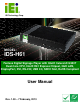IDS-H61 Digital Signage Player IDS-H61 Embedded System IEI Technology Corp. MODEL: IDS-H61 Fanless Digital Signage Player with Intel® Celeron® G530T Dual-Core CPU, Intel® H61 Express Chipset, GbE LAN, DisplayPort, DVI, RS-232, USB 2.0, SDHC Slot, RoHS Compliant User Manual Page I Rev. 1.
IDS-H61 Digital Signage Player Revision Date Version Changes 7 February, 2013 1.
IDS-H61 Digital Signage Player Copyright COPYRIGHT NOTICE The information in this document is subject to change without prior notice in order to improve reliability, design and function and does not represent a commitment on the part of the manufacturer. In no event will the manufacturer be liable for direct, indirect, special, incidental, or consequential damages arising out of the use or inability to use the product or documentation, even if advised of the possibility of such damages.
IDS-H61 Digital Signage Player WARNING This device complies with Part 15 of the FCC Rules. Operation is subject to the following two conditions: (1) this device may not cause harmful interference, and(2) this device must accept any interference received, including interference that may cause undesired operation. NOTE: This equipment has been tested and found to comply with the limits for a Class B digital device, pursuant to part 15 of the FCC Rules.
IDS-H61 Digital Signage Player Table of Contents 1 INTRODUCTION.......................................................................................................... 1 1.1 OVERVIEW.................................................................................................................. 2 1.2 FEATURES ................................................................................................................... 2 1.3 FRONT PANEL ...............................................................
IDS-H61 Digital Signage Player 4.1 INTRODUCTION......................................................................................................... 25 4.1.1 Starting Setup................................................................................................... 25 4.1.2 Using Setup ...................................................................................................... 25 4.1.3 Getting Help...........................................................................................
IDS-H61 Digital Signage Player A.1.1 General Safety Precautions ............................................................................. 54 A.1.2 Anti-static Precautions .................................................................................... 55 A.1.3 Product Disposal ............................................................................................. 56 A.2 MAINTENANCE AND CLEANING PRECAUTIONS ........................................................ 56 A.2.
IDS-H61 Digital Signage Player List of Figures Figure 1-1: IDS-H61 Series Pluggable Module PC.......................................................................2 Figure 1-2: Front Panel ..................................................................................................................3 Figure 1-3: Rear Panel....................................................................................................................4 Figure 1-4: Bottom Panel ........................................
IDS-H61 Digital Signage Player List of Tables Table 1-1: Technical Specifications..............................................................................................6 Table 2-1: Package List Contents ...............................................................................................10 Table 3-1: LAN Pinouts ................................................................................................................19 Table 3-2: RJ-45 Ethernet Connector LEDs ........................
IDS-H61 Digital Signage Player List of BIOS Menus BIOS Menu 1: Main .......................................................................................................................27 BIOS Menu 2: Advanced ..............................................................................................................28 BIOS Menu 3: CPU Configuration ...............................................................................................29 BIOS Menu 4: USB Configuration ..........................
IDS-H61 Digital Signage Player Chapter 1 1 Introduction Page 1
IDS-H61 Digital Signage Player 1.1 Overview Figure 1-1: IDS-H61 Series Pluggable Module PC The IDS-H61 series is a fanless digital signage player with Intel® Celeron® dual-core G530T processor and Intel® H61 Express Chipset. The IDS-H61 is preinstalled 4 GB of DDR3 SO-DIMM and can accommodate up to 16 GB of DDR3 memory. Storage in the system is handled by the preinstalled 32 GB mSATA module, the 2.5” SATA HDD bay and the SDHC card slot on the front panel.
IDS-H61 Digital Signage Player One DisplayPort connector One DVI-I connector Four USB 2.0 ports One RS-232 DB-9 serial port One audio line-out jack RoHS compliant design 1.3 Front Panel The front panel of the IDS-H61 contains one SDHC slot, two USB 2.0 ports, LED indicators and a power button. The LED indicators are listed below. An overview of the front panel is shown in Figure 1-2.
IDS-H61 Digital Signage Player 1 x Audio line-out jack 1 x DisplayPort connector 1 x GbE RJ-45 connector 1 x RS-232 DB-9 serial port 2 x USB 2.0 port connectors 1 x DVI-I connector 1 x Reset button An overview of the rear panel is shown in Figure 1-3 below. 62 Figure 1-3: Rear Panel 1.5 Bottom Panel The bottom panel of the IDS-H61 contains several screw holes for VESA mount.
IDS-H61 Digital Signage Player 1.6 Technical Specifications The specifications for the IDS-H61 are listed below. IDS-H61-C-4GB CPU 2.0GHz Intel® Celeron® G530T dual-core CPU (2M cache) System Chipset Intel® H61 Express Chipset System Memory Two 1333 MHz 2 GB DDR3 SDRAM SO-DIMM preinstalled (system max. 16 GB) Graphics Intel® HD Graphics Max. Output Resolution DVI-I: 1920 x 1200 DisplayPort: 2560 x 1600 Ethernet One Intel® 82579LM GbE controller Display One DVI-I connector One DisplayPort 1.
IDS-H61 Digital Signage Player Chassis Construction Aluminum Alloy (top cover) with heavy duty metal Mounting VESA 75 mm or 100 mm Power Input 12V DC Power Consumption 41 W @ full loading Operating Temperature 0ºC ~ 45ºC with air flow Storage Temperature -10 ºC ~ 55ºC Color Black Weight (Net/Gross) 2.1kg/4.5kg Dimensions (W x D x H) 267 mm x 160 mm x 45 mm Operation Vibration MIL-STD-810F 514.5C-1 with SATA HDD MIL-STD-810F 514.
IDS-H61 Digital Signage Player 1.7 Dimensions The physical dimensions of the IDS-H61 embedded systems are shown in Figure 1-5. 62 Height: 45.00 mm Width: 267.00 mm Length: 160.
IDS-H61 Digital Signage Player Chapter 2 2 Unpacking Page 8
IDS-H61 Digital Signage Player 2.1 Anti-static Precautions WARNING: Failure to take ESD precautions during installation may result in permanent damage to the IDS-H61 and severe injury to the user. Electrostatic discharge (ESD) can cause serious damage to electronic components, including the IDS-H61. Dry climates are especially susceptible to ESD. It is therefore critical that whenever the IDS-H61 or any other electrical component is handled, the following anti-static precautions are strictly adhered to.
IDS-H61 Digital Signage Player 2.3 Unpacking Checklist NOTE: If some of the components listed in the checklist below are missing, please do not proceed with the installation. Contact the IEI reseller or vendor you purchased the IDS-H61 from or contact an IEI sales representative directly. To contact an IEI sales representative, please send an email to sales@iei.com.tw.
IDS-H61 Digital Signage Player Chapter 3 3 Installation Page 11
IDS-H61 Digital Signage Player 3.1 Installation Precautions During installation, be aware of the precautions below: Read the user manual: The user manual provides a complete description of the IDS-H61, installation instructions and configuration options. DANGER! Disconnect Power: Power to the IDS-H61 must be disconnected during the installation process, or before any attempt is made to access the rear panel.
IDS-H61 Digital Signage Player Access can only be gained by SERVICE PERSONS or by USERS who have been instructed about the reasons for the restrictions applied to the location and about any precautions that shall be taken. Access is through the use of a TOOL or lock and key, or other means of security, and is controlled by the authority responsible for the location. 3.2 SD Card Installation The IDS-H61 series has a SDHC card slot on the front panel.
IDS-H61 Digital Signage Player Step 3: Secure the SDHC card with the slot cover by fastening the previously removed retention screw. 3.3 HDD Installation The IDS-H61 has a 2.5” HDD bay inside the top cover. To install to an HDD, follow the steps below. Step 1: Remove the top cover by removing the four retention screws on both side panels (two on each side). See Figure 3-3. Figure 3-3: Top Cover Retention Screws Step 2: Locate the HDD bracket inside the top cover.
IDS-H61 Digital Signage Player Step 3: Insert an HDD into the bracket and secure the HDD to the bracket using four retention screws (two screws on each side). See Figure 3-5. Figure 3-5: Inserting the HDD Step 4: Connect a SATA cable to the HDD. Secure the SATA cable with the HDD by fastening two screws. See Figure 3-6. Figure 3-6: SATA Cable Connection Step 5: Install the HDD bracket in the same position it was before.
IDS-H61 Digital Signage Player Figure 3-7: Installing the HDD Step 6: Connect the SATA cable to the SATA connector and SATA power connector on the motherboard. Step 7: Reinstall the top cover. 3.4 Mounting the System To mount the IDS-H61 onto a wall, please follow the steps below. Step 1: Select the location on the wall for mounting the IDS-H61. Step 2: Carefully mark the locations of the four mounting screw holes on the wall.
IDS-H61 Digital Signage Player Figure 3-8: Installing the Mounting Bracket Step 4: Place the IDS-H61 onto the mounting bracket and align the retention screw holes on both sides of the system with the screw holes on the mounting bracket (Figure 3-9).
IDS-H61 Digital Signage Player Step 5: Secure the IDS-H61 to the mounting bracket with four M4 retention screws (Figure 3-10). Figure 3-10: Mounting the System NOTE: The IDS-H61 can also be mounted on a VESA 75mm/100mm complaint mounting device. Use the mounting bracket and follow the instruction described above (Step 3 ~ Step 5) to mount the system onto a VESA mount device. 3.
IDS-H61 Digital Signage Player USB devices To install these devices, connect the corresponding cable connector from the actual device to the corresponding IDS-H61 external peripheral interface connector making sure the pins are properly aligned. 3.5.1 Audio Line-out Connector CN Label: Audio out CN Type: Audio jack The audio line-out jack connects to a headphone or a speaker. With multi-channel configurations, this port can also connect to front speakers. 3.5.
IDS-H61 Digital Signage Player Figure 3-11: RJ-45 Ethernet Connector The RJ-45 Ethernet connector has two status LEDs, one green and one yellow. The green LED indicates activity on the port and the yellow LED indicates the port is linked. See Table 3-2. Activity/Link LED Speed LED STATUS DESCRIPTION STATUS DESCRIPTION Off No link Off 10 Mbps connection Yellow Linked Green 100 Mbps connection Blinking TX/RX activity Orange 1 Gbps connection Table 3-2: RJ-45 Ethernet Connector LEDs 3.5.
IDS-H61 Digital Signage Player Pin Description Pin Description Pin Description 8 Analog vertical sync 16 GND 24 TMDS Clock - C1 Analog Red -- -- -- -- C2 Analog Green -- -- -- -- C3 Analog Blue -- -- -- -- C4 Analog Horizontal Sync -- -- -- -- C5 Analog GND -- -- -- -- Table 3-3: DVI Connector Pinouts Figure 3-12: DVI-I Connector 3.5.5 Power Connector (12 V, Power Adapter) CN Label: DC 12V CN Type: DC jack The connector supports the 12V power adapter.
IDS-H61 Digital Signage Player Pin Description Pin Description 1 DCD 6 CTS 2 DSR 7 DT 3 SIN 8 RI 4 RTS 9 GND 5 SOUT 10 GND Table 3-4: Serial Port Pinouts Figure 3-14: Serial Port Pinouts 3.5.7 USB 2.0 Connectors CN Label: USB CN Type: USB 2.0 port CN Pinouts: See Table 3-5 The USB ports are for connecting USB peripheral devices to the system.
IDS-H61 Digital Signage Player 3.6 Driver Installation NOTE: The content of the CD may vary throughout the life cycle of the product and is subject to change without prior notice. Visit the IEI website or contact technical support for the latest updates.
IDS-H61 Digital Signage Player Chapter 4 4 BIOS Screens Page 24
IDS-H61 Digital Signage Player 4.1 Introduction The BIOS is programmed onto the BIOS chip. The BIOS setup program allows changes to certain system settings. This chapter outlines the options that can be changed. 4.1.1 Starting Setup The UEFI BIOS is activated when the computer is turned on. The setup program can be activated in one of two ways. 1. Press the DEL or F2 key as soon as the system is turned on or 2.
IDS-H61 Digital Signage Player Key Function Esc key Main Menu – Quit and not save changes into CMOS Status Page Setup Menu and Option Page Setup Menu -Exit current page and return to Main Menu F1 General help, only for Status Page Setup Menu and Option Page Setup Menu F2 Previous values F3 Load optimized defaults F4 Save changes and Exit BIOS Table 4-1: BIOS Navigation Keys 4.1.
IDS-H61 Digital Signage Player 4.2 Main The Main BIOS menu (BIOS Menu 1) appears when the BIOS Setup program is entered. The Main menu gives an overview of the basic system information. Aptio Setup Utility – Copyright (C) 2012 American Megatrends, Inc. Main Advanced Chipset Boot Security Save & Exit BIOS Information BIOS Vendor Core Version Compliency Project Version Build Date American Megatrends 4.6.5.3 UEFI 2.3; PI 1.2 QC24AR06 x64 09/06/2012 11:48:35 Set the Date.
IDS-H61 Digital Signage Player The System Overview field also has two user configurable fields: Î System Date [xx/xx/xx] Use the System Date option to set the system date. Manually enter the day, month and year. Î System Time [xx:xx:xx] Use the System Time option to set the system time. Manually enter the hours, minutes and seconds. 4.
IDS-H61 Digital Signage Player 4.3.1 CPU Configuration Use the CPU Configuration menu (BIOS Menu 3) to view detailed CPU specifications and configure the CPU. Aptio Setup Utility – Copyright (C) 2012 American Megatrends, Inc. Advanced CPU Configuration Intel(R) Celeron(R) CPU G530T @ 2.
IDS-H61 Digital Signage Player Intel SMX Technology: Indicates if Intel SMX Technology is supported by the CPU. Î L1 Data Cache: Lists the amount of data storage space on the L1 cache. L1 Code Cache: Lists the amount of code storage space on the L1 cache. L2 Cache: Lists the amount of storage space on the L2 cache. L3 Cache: Lists the amount of storage space on the L3 cache.
IDS-H61 Digital Signage Player 4.3.2 USB Configuration Use the USB Configuration menu (BIOS Menu 4) to read USB configuration information and configure the USB settings. Aptio Setup Utility – Copyright (C) 2012 American Megatrends, Inc. Advanced USB Configuration USB Devices: 1 Keyboard, 2 Hubs Legacy USB Support [Enabled] Enables Legacy USB support. AUTO option disables legacy support if no USB devices are connected. DISABLE option will keep USB devices available only for EFI applications.
IDS-H61 Digital Signage Player Î Disabled Legacy USB support disabled Î Auto Legacy USB support disabled if no USB devices are connected 4.3.3 H/W Monitor The H/W Monitor menu (BIOS Menu 5) contains the fan configuration submenus and displays operating temperature, fan speeds and system voltages. Aptio Setup Utility – Copyright (C) 2012 American Megatrends, Inc. Advanced PC Health Status Smart Fan Mode Select Smart Fan Function [Enable] CPU Temperature :+30 C CPU FAN Speed :N/A V_CORE V_3.
IDS-H61 Digital Signage Player CPU Temperature CPU Fan Speed Voltages: o o o o o o o o V_CORE V_3.3 +1.05V Vcc1_5VDDR 5VSB VCC3V VSB3 VBAT 4.4 Chipset Use the Chipset menu (BIOS Menu 6) to configure the system chipset. Aptio Setup Utility – Copyright (C) 2012 American Megatrends, Inc.
IDS-H61 Digital Signage Player Î 32M 64M 128M 160M 192M 224M 256M 288M 320M 352M 384M 416M 448M 480M 512M 1024M Default DVMT Total Gfx Mem [256M] Use the DVMT Total Gfx Mem option to select DVMT5.0 total graphic memory size used by the internal graphic device.
IDS-H61 Digital Signage Player Î Restore on AC Power Loss [Last State] Use the Restore on AC Power Loss BIOS option to specify what state the system returns to if there is a sudden loss of power to the system. Î Power Off The system remains turned off Î Power On The system turns on Î Last State DEFAULT The system returns to its previous state. If it was on, it turns itself on. If it was off, it remains off. 4.5 Boot Use the Boot menu (BIOS Menu 7) to configure system boot options.
IDS-H61 Digital Signage Player Î On DEFAULT Allows the Number Lock on the keyboard to be enabled automatically when the computer system boots up. This allows the immediate use of the 10-key numeric keypad located on the right side of the keyboard. To confirm this, the Number Lock LED light on the keyboard is lit. Î Does not enable the keyboard Number Lock Off automatically. To use the 10-keys on the keyboard, press the Number Lock key located on the upper left-hand corner of the 10-key pad.
IDS-H61 Digital Signage Player 4.6 Security Use the Security menu (BIOS Menu 8) to set system and user passwords. Aptio Setup Utility – Copyright (C) 2012 American Megatrends, Inc. Main Advanced Chipset Boot Security Save & Exit Password Description Set Setup Administrator Password If ONLY the Administrator’s password is set, then this only limits access to Setup and is only asked for when entering Setup.
IDS-H61 Digital Signage Player 4.7 Exit Use the Exit menu (BIOS Menu 9) to load default BIOS values, optimal failsafe values and to save configuration changes. Aptio Setup Utility – Copyright (C) 2012 American Megatrends, Inc. Main Advanced Chipset Boot Security Save & Exit Save Changes and Reset Discard Changes and Reset Reset the system after saving the changes.
IDS-H61 Digital Signage Player Î Save as User Defaults Use the Save as User Defaults option to save the changes done so far as user defaults. Î Restore User Defaults Use the Restore User Defaults option to restore the user defaults to all the setup options.
IDS-H61 Digital Signage Player Chapter 5 5 Maintenance Page 40
IDS-H61 Digital Signage Player WARNING: Take Anti-Static precautions whenever maintenance is being carried out on the system components. Failure to take anti-static precautions can cause permanent system damage. For more details on anti-static precautions, please refer to Section 2.1. 82. 5.1 System Maintenance Overview NOTE: When doing maintenance operations on the system, please follow the instructions in this chapter. Failure to follow these instructions may lead to personal injury and system damage.
IDS-H61 Digital Signage Player SO-DIMM module mSATA module (see Section 5.2.1) 82.. 5.2.1 mSATA Replacement The IDS-H61 is preinstalled with one mSATA module. To replace the mSATA module, please refer to the diagram and instructions below. Step 1: Remove the top cover by removing the four retention screws on both side panels (two on each side). See Figure 5-1. Figure 5-1: System Cover Retention Screws Step 2: Locate the mSATA module installed on the motherboard (Figure 5-2).
IDS-H61 Digital Signage Player Step 3: Remove the mSATA module. Push the two spring clips in to release the mSATA module. Step 4: Insert a new mSATA module into the socket at an angle. Line up the notch on the card with the notch on the connector. Slide the mSATA module into the socket at an angle of about 20º (Figure 5-3). Figure 5-3: mSATA Module Installation Step 5: Push down until the card clips into place. Push the other end of the card down until it clips into place on the plastic connector.
IDS-H61 Digital Signage Player Step 1: Remove the top cover by removing the four retention screws on both side panels (two on each side). See Figure 5-1. Step 2: Locate the SO-DIMM. (Figure 5-4). 83 Figure 5-4: SO-DIMM Removal Step 3: Remove the SO-DIMM by releasing the arms on the SO-DIMM socket. Align the new SO-DIMM with the socket. The SO-DIMM must be oriented in such a way that the notch in the middle of the SO-DIMM must be aligned with the plastic bridge in the socket (Figure 5-5).
IDS-H61 Digital Signage Player Chapter 6 6 Interface Connectors Page 45
IDS-H61 Digital Signage Player 6.1 Peripheral Interface Connectors The IDS-H61 series’ motherboard comes with a number of peripheral interface connectors and configuration jumpers. The connector locations are shown in Figure 6-1. The Pin 1 locations of the on-board connectors are also indicated in the diagrams below. The connector pinouts for these connectors are listed in the following sections.
IDS-H61 Digital Signage Player 6.2 Internal Peripheral Connectors Internal peripheral connectors are found on the motherboard and are only accessible when the motherboard is outside of the chassis. The table below shows a list of the peripheral interface connectors on the IDS-H61 motherboard. Pinouts of these connectors can be found in the following sections.
IDS-H61 Digital Signage Player 6.2.2 Fan Connector (FAN2) PIN NO. DESCRIPTION 1 GND 2 +12V 3 FB 4 PWM Table 6-3: Fan Connector (FAN2) Pinouts 6.2.3 Half-Size PCIe Mini Slot (CN3) PIN NO. DESCRIPTION PIN NO. DESCRIPTION 1 PCIE-WAKE 2 +3.3V 3 N/C 4 GND 5 N/C 6 +1.5V 7 N/C 8 N/C 9 GND 10 N/C 11 PCIE_CLK- 12 N/C 13 PCIE_CLK+ 14 N/C 15 GND 16 N/C 17 RESET 18 GND 19 N/C 20 +3.3V 21 GND 22 RESET 23 PCIE_RN4 24 +3.
IDS-H61 Digital Signage Player PIN NO. DESCRIPTION PIN NO. DESCRIPTION 43 GND 44 N/C 45 N/C 46 N/C 47 N/C 48 +1.5V 49 N/C 50 GND 51 N/C 52 +3.3V Table 6-4: Half-Size PCIe Mini Card Slot (CN3) Pinouts 6.2.4 Full-Size PCIe Mini Slot (CN5) PIN NO. DESCRIPTION PIN NO. DESCRIPTION 1 PCIE-WAKE 2 +3.3V 3 N/C 4 GND 5 N/C 6 +1.5V 7 N/C 8 N/C 9 GND 10 N/C 11 PCIE_CLK- 12 N/C 13 PCIE_CLK+ 14 N/C 15 GND 16 N/C 17 RESET 18 GND 19 N/C 20 +3.
IDS-H61 Digital Signage Player PIN NO. DESCRIPTION PIN NO. DESCRIPTION 43 GND 44 N/C 45 N/C 46 N/C 47 N/C 48 +1.5V 49 N/C 50 GND 51 N/C 52 +3.3V Table 6-5: Full-Size PCIe Mini Card Slot (CN5) Pinouts 6.2.5 Full-Size PCIe Mini Slot for mSATA (JP2) PIN NO. DESCRIPTION PIN NO. DESCRIPTION 1 N/C 2 +3.
IDS-H61 Digital Signage Player PIN NO. DESCRIPTION PIN NO. DESCRIPTION 45 N/C 46 N/C 47 N/C 48 N/C 49 N/C 50 GND 51 N/C 52 +3.3V Table 6-6: Full-Size PCIe Mini Card Slot (CN2) Pinouts 6.2.6 RS-485 Connector (CN8) PIN NO. DESCRIPTION 1 TXD485# 2 TXD485+ Table 6-7: RS-485 Connector (CN8) Pinouts 6.2.7 SATA Connector (SATA2) PIN NO. DESCRIPTION 1 GND 2 TX+ 3 TX- 4 GND 5 RX- 6 RX+ 7 GND Table 6-8: SATA Connector (SATA2) Pinouts 6.2.
IDS-H61 Digital Signage Player 6.2.9 SPI Flash Connector (JSPI1) PIN NO. DESCRIPTION PIN NO.
IDS-H61 Digital Signage Player Appendix A A Safety Precautions Page 53
IDS-H61 Digital Signage Player WARNING: The precautions outlined in this chapter should be strictly followed. Failure to follow these precautions may result in permanent damage to the IDS-H61. A.1 Safety Precautions Please follow the safety precautions outlined in the sections that follow: A.1.1 General Safety Precautions Please ensure the following safety precautions are adhered to at all times. Follow the electrostatic precautions outlined below whenever the IDS-H61 is opened.
IDS-H61 Digital Signage Player A.1.2 Anti-static Precautions WARNING: Failure to take ESD precautions during the installation of the IDS-H61 may result in permanent damage to the IDS-H61 and severe injury to the user. Electrostatic discharge (ESD) can cause serious damage to electronic components, including the IDS-H61. Dry climates are especially susceptible to ESD.
IDS-H61 Digital Signage Player A.1.3 Product Disposal CAUTION: Risk of explosion if battery is replaced by and incorrect type. Only certified engineers should replace the on-board battery. Dispose of used batteries according to instructions and local regulations. Outside the European Union - If you wish to dispose of used electrical and electronic products outside the European Union, please contact your local authority so as to comply with the correct disposal method.
IDS-H61 Digital Signage Player Be cautious of all small removable components when vacuuming the IDS-H61. Turn the IDS-H61 off before cleaning the IDS-H61. Never drop any objects or liquids through the openings of the IDS-H61. Be cautious of any possible allergic reactions to solvents or chemicals used when cleaning the IDS-H61. Avoid eating, drinking and smoking within vicinity of the IDS-H61. A.2.
IDS-H61 Digital Signage Player Appendix B B BIOS Menu Options Page 58
IDS-H61 Digital Signage Player B.1 BIOS Configuration Options Below is a list of BIOS configuration options described in Chapter 4. System Overview .................................................................................................................27 Memory Information ............................................................................................................27 System Date [xx/xx/xx] ..............................................................................................
IDS-H61 Digital Signage Player Appendix C C Watchdog Timer Page 60
IDS-H61 Digital Signage Player NOTE: The following discussion applies to DOS environment. IEI support is contacted or the IEI website visited for specific drivers for more sophisticated operating systems, e.g., Windows and Linux. The Watchdog Timer is provided to ensure that standalone systems can always recover from catastrophic conditions that cause the CPU to crash. This condition may have occurred by external EMI or a software bug.
IDS-H61 Digital Signage Player NOTE: When exiting a program it is necessary to disable the Watchdog Timer, otherwise the system resets.