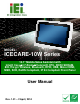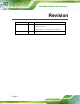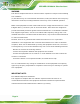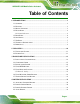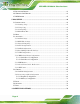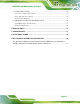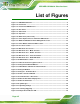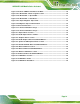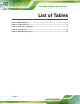User guide
ICECARE-10W Mobile Sales Assistant
Page viii
List of Figures
Figure 1-1: ICECARE-10W Series..................................................................................................2
Figure 1-2: Front Panel ..................................................................................................................4
Figure 1-3: Front Panel LED Indicators........................................................................................4
Figure 1-4: Rear Panel....................................................................................................................6
Figure 1-5: Side Panels..................................................................................................................6
Figure 1-6: Top Panel .....................................................................................................................7
Figure 1-7: Dimensions (units in mm) ..........................................................................................9
Figure 3-1: Power Input Connector and Power LED Indicator.................................................15
Figure 3-2: Windows Embedded 7 Power Management Screen..............................................16
Figure 3-3: Power Button and Power LED Location .................................................................16
Figure 3-4: PcscTool Location ....................................................................................................18
Figure 3-5: NXP PCSC Tool Screen ............................................................................................18
Figure 3-6: NXP PCSC Tool – Mode Selection...........................................................................19
Figure 3-7: NXP PCSC Tool – Reader Selection........................................................................19
Figure 3-8: NXP PCSC Tool – Select the Reader.......................................................................19
Figure 3-9: NXP PCSC Tool – Read RFID Card..........................................................................20
Figure 3-10: RFID Reader Location.............................................................................................20
Figure 3-11: Barcode Scanner Program Location.....................................................................21
Figure 3-12: EasySet InstallShield Wizard.................................................................................22
Figure 3-13: Menu Button and Barcode Status Indicator.........................................................22
Figure 3-14: EasySet Window .....................................................................................................23
Figure 3-15: EasySet – Communication.....................................................................................23
Figure 3-16: Device Selection Window.......................................................................................24
Figure 3-17: Communication – Disconnect ...............................................................................24
Figure 3-18: Barcode Information Display Area........................................................................25
Figure 3-19: Barcode Parameters ...............................................................................................26
Figure 3-20: Symbologies............................................................................................................27
Figure 3-21: Operating Settings..................................................................................................27
Figure 3-22: Scanning/Triggering ...............................................................................................28
Figure 3-23: Beeps/Green Indicator LED ...................................................................................28