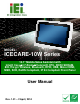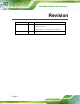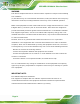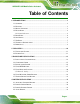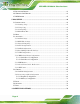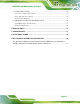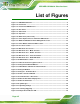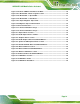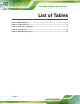ICECARE-10W Mobile Sales Assistant MODEL: ICECARE-10W Series 10.1” Mobile Sales Assistant with Intel® Core i7/Atom/Celeron® CPU, DDR3 SDRAM, 802.11b/g/n Wireless, Bluetooth, RFID, USB, Micro HDMI, MSR, SCR, RoHS Compliant, IP 54 Compliant Front Panel User Manual Page i Rev. 1.
ICECARE-10W Mobile Sales Assistant Revision Date Version Changes 2 April, 2014 1.01 Modified the CPU specifications of the model with Intel® Celeron® processor. Modified Section 3.7: Testing Smart Card Reader 18 December, 2013 Page ii 1.
ICECARE-10W Mobile Sales Assistant Copyright COPYRIGHT NOTICE In no event will the manufacturer be liable for direct, indirect, special, incidental, or consequential damages arising out of the use or inability to use the product or documentation, even if advised of the possibility of such damages. This document contains proprietary information protected by copyright. All rights are reserved.
ICECARE-10W Mobile Sales Assistant WARNING This device complies with Part 15 of the FCC Rules. Operation is subject to the following two conditions: (1) this device may not cause harmful interference, and(2) this device must accept any interference received, including interference that may cause undesired operation. NOTE: This equipment has been tested and found to comply with the limits for a Class B digital device, pursuant to part 15 of the FCC Rules.
ICECARE-10W Mobile Sales Assistant Table of Contents 1 INTRODUCTION.......................................................................................................... 1 1.1 OVERVIEW.................................................................................................................. 2 1.2 FEATURES ................................................................................................................... 3 1.3 MODEL VARIATIONS ......................................................
ICECARE-10W Mobile Sales Assistant 4.5 BLUETOOTH DRIVER ................................................................................................ 41 4.6 WIRELESS LAN DRIVER .......................................................................................... 43 4.7 RFID DRIVER .......................................................................................................... 45 5 BIOS SETUP ...................................................................................................
ICECARE-10W Mobile Sales Assistant A.1 SAFETY PRECAUTIONS ............................................................................................ 77 A.1.1 General Safety Precautions ............................................................................. 77 A.1.2 Anti-static Precautions .................................................................................... 78 A.1.3 Product Disposal ............................................................................................. 79 A.
ICECARE-10W Mobile Sales Assistant List of Figures Figure 1-1: ICECARE-10W Series..................................................................................................2 Figure 1-2: Front Panel ..................................................................................................................4 Figure 1-3: Front Panel LED Indicators ........................................................................................4 Figure 1-4: Rear Panel.......................................
ICECARE-10W Mobile Sales Assistant Figure 3-24: Check COM Port Information for MSR ..................................................................30 Figure 3-25: 3DesHeadV1.3 Demo Program Location ..............................................................30 Figure 3-26: 3DesHeadV1.3 – Open COM...................................................................................31 Figure 3-27: 3DesHeadV1.3 – Data Read....................................................................................
ICECARE-10W Mobile Sales Assistant List of Tables Table 1-1: Model Variations ...........................................................................................................3 Table 1-2: Status Indicators...........................................................................................................5 Table 1-3: Technical Specifications..............................................................................................8 Table 2-1: Packing List.................................
ICECARE-10W Mobile Sales Assistant BIOS Menus BIOS Menu 1: Main .......................................................................................................................51 BIOS Menu 2: Advanced ..............................................................................................................52 BIOS Menu 3: ACPI Configuration ..............................................................................................53 BIOS Menu 4: RTC Wake Settings ..............................
ICECARE-10W Mobile Sales Assistant Chapter 1 1 Introduction Page 1
ICECARE-10W Mobile Sales Assistant 1.1 Overview Figure 1-1: ICECARE-10W Series The ICECARE-10W Series is a mobile sales assistant with a 10.1 inch touchscreen and an IP 54 compliant front panel. The ICECARE-10W Series features an Intel® Atom™ processor N2600, Intel® Celeron® processor 1007U or Intel® Core™ i7-3517U processor with DDR3 SDRAM memory. Storage needs are met by the preinstalled 32 GB mSATA PCIe Mini module with Windows Embedded Standard 7 P operating system.
ICECARE-10W Mobile Sales Assistant 1.2 Features Some of the standard features of the ICECARE-10W Series include: 10.
ICECARE-10W Mobile Sales Assistant 1.4 Front Panel The front panel of the ICECARE-10W Series has a 10.1” TFT LCD with a multi-touch proected capacitive touchscreen. Four LED indicators are also located on the front panel. Figure 1-2: Front Panel 1.4.1 Status Indicators Figure 1-3: Front Panel LED Indicators There are four LED indicators on the front panel of the ICECARE-10W Series as show in the figure above.
ICECARE-10W Mobile Sales Assistant Status Indicator Description Power/Battery Off: the system is off or the system is fully charged Solid red: the system is being charged. Blinking red: the battery is low (below 9%). Solid blue: the system is turned on. Solid purple: the system is turned on and being charged.
ICECARE-10W Mobile Sales Assistant 1.5 Rear Panel The rear panel has an RFID reader, a speaker and an optional barcode scanner. Figure 1-4: Rear Panel 1.6 Side Panels The side panels have connectors, button and readers as shown in Figure 1-5.
ICECARE-10W Mobile Sales Assistant 1.7 Top Panel The power button is located on the top panel. To power-up the system, long press the power button for few seconds until the power status LED on the front panel lights up in blue. Figure 1-6: Top Panel 1.8 Technical Specifications The technical specifications for the ICECARE-10W Series are listed in the table below. System ICECARE-10W Series CPU and Chipset 1.6GHz Intel® Atom™ processor N2600 with Intel® NM10 chipset, 1.
ICECARE-10W Mobile Sales Assistant Communication Wireless LAN 802.11b/g/n Bluetooth Bluetooth v3.0 RFID 13.56 MHz RFID compliant with 14443A and 14443B Power Power Input 19 V DC input Power Adapter Input AC: 100 V ~ 240 V Output DC: 19 V DC, 2.1 A Battery 14.8 V 3500 mAh Lithium Ion Battery (non-removable) Physical Character Construction Material Plastic Dimensions (W x H x D) 290.0 mm x 206.5 mm x 22.
ICECARE-10W Mobile Sales Assistant 1.
ICECARE-10W Mobile Sales Assistant Chapter 2 2 Unpacking Page 10
ICECARE-10W Mobile Sales Assistant 2.1 Unpack the System To unpack the ICECARE-10W Series, follow the steps below: WARNING! Only remove the protective plastic cover stuck to the front screen after installation. The plastic layer protects the monitor surface during installation process. Step 1: Carefully cut the tape sealing the box. Only cut deep enough to break the tape. Step 2: Open the box. Step 3: Lift the ICECARE-10W Series out of the boxes. Step 4: Remove the peripheral parts box from the main box.
ICECARE-10W Mobile Sales Assistant Quantity Item 1 ICECARE-10W Series mobile sales assistant 1 Power adapter 1 Utility CD 1 Recovery CD Table 2-1: Packing List Page 12 Image
ICECARE-10W Mobile Sales Assistant Chapter 3 3 Hardware Installation Page 13
ICECARE-10W Mobile Sales Assistant 3.1 Installation Considerations NOTE: The following installation notices and installation considerations should be read and understood before installation. All installation notices must be strictly adhered to. Failing to adhere to these precautions may lead to severe damage and injury to the person performing the installation.
ICECARE-10W Mobile Sales Assistant Remove any of the stickers on the PCB board. These stickers are required for warranty validation. Use the product before verifying all the cables and power connectors are properly connected. Allow screws to come in contact with the PCB circuit, connector pins, or its components. 3.2 Charge the Sytem To charge the ICECARE-10W Series, follow the steps below.
ICECARE-10W Mobile Sales Assistant Figure 3-2: Windows Embedded 7 Power Management Screen 3.3 Power-up the System To power-up the system, push the power button on the top panel for few seconds until the power status LED on the front panel lights up in blue.
ICECARE-10W Mobile Sales Assistant NOTE: When the battery is low (below 9%), the power status LED blinks in red. Please refer to the instruction described in Section 3.1 to charge the sytem. 3.4 Using RFID Reader There is a RFID reader on the rear panel. To use the RFID reader, follow the steps below. Step 1: Check the RFID status indicator on the front panel to make sure the RFID function is enabled (see Section 1.4.1). The RFID function is enabled by default in the BIOS menu.
ICECARE-10W Mobile Sales Assistant Figure 3-4: PcscTool Location Step 4: The NXP PCSC Tool window appears (Figure 3-5).
ICECARE-10W Mobile Sales Assistant Step 5: Select Automatic from the Mode menu (Figure 3-6). 3 Figure 3-6: NXP PCSC Tool – Mode Selection Step 6: Choose Select a Reader from the Reader menu (Figure 3-7). 3 Figure 3-7: NXP PCSC Tool – Reader Selection Step 7: The Select the reader window prompts. Select a RFID reader and click OK. See Figure 3-8.
ICECARE-10W Mobile Sales Assistant Step 8: Click the Arrow button shown in Figure 3-9 to read RFID card. Figure 3-9: NXP PCSC Tool – Read RFID Card Step 9: Use the RFID reader to read a RFID card. The RFID reader is located on the rear panel as shown in Figure 3-10. The card information will be shown in the Scenario and Logs columns of the PCSC Tool. Figure 3-10: RFID Reader Location 3.5 Using Barcode Scanner Some models of the ICECARE-10W Series have a barcode scanner on the rear panel.
ICECARE-10W Mobile Sales Assistant Chipset Æ PCH-IO Configuration BIOS menu to enable it (refer to Section 5.4.1). Step 2: Install EasySet barcode scanner program. Select 4.BARCODE from the list of the driver CD as shown in Figure 3-11. 573 Figure 3-11: Barcode Scanner Program Location Step 3: Double click the setup file in the folder. The Easyset InstallShield Wizard screen appears (Figure 3-12).
ICECARE-10W Mobile Sales Assistant Figure 3-12: EasySet InstallShield Wizard Step 4: Push the Menu button on the right side panel to turn on the barcode scanner. The barcode status indicator on the front panel lights up in red (if the RFID reader is enabled at the same time, the indicator will turns from blue to purple). Figure 3-13: Menu Button and Barcode Status Indicator Step 5: Double click the EasySet icon on the desktop. The EasySet window appears (Figure 3-14).
ICECARE-10W Mobile Sales Assistant Figure 3-14: EasySet Window Step 6: Click Communication on the tool bar and click Select communication interface from the drop-down menu (Figure 3-15). 3 Figure 3-15: EasySet – Communication Step 7: The Device Selection window appears (Figure 3-16). Select Communication 3 Port (COM2) and click OK.
ICECARE-10W Mobile Sales Assistant Figure 3-16: Device Selection Window Step 8: To check if the barcode scanner is connected to the EasySet, click Communication again and see if the original option (Connect) has been changed to Disconnect. Figure 3-17: Communication – Disconnect Step 9: Scan a barcode and the barcode number will be displayed on the right side (Figure 3-18).
ICECARE-10W Mobile Sales Assistant Figure 3-18: Barcode Information Display Area 3.5.1 Barcode Setting All of the barcode parameters can be modified through EasySet. To be able to modify the parameters, please make sure to connect the EasySet with the barcode scanner (refer to Section 3.5). Follow the steps below to modify the parameters. 3 Step 1: The left side of the EasySet window (Figure 3-19) displays all parameters that 3 can be configured.
ICECARE-10W Mobile Sales Assistant Figure 3-19: Barcode Parameters Step 2: Use the Symbologies section to setup the format that can be read by the barcode scanner (EA15). In the default setting, only the PDF417 format of 2-D barcodes is enabled. If other formats are needed, the user must enable them here. Take Aztec as an example. The Aztec is disabled (the Disable option is checked). Double click the Enable option to enable Aztec format. See Figure 3 3-20.
ICECARE-10W Mobile Sales Assistant Figure 3-20: Symbologies Step 3: Use the Operating settings section to configure barcode triggering modes, decoding security and beeps, etc. Figure 3-21: Operating Settings Step 4: In the Scanning/Triggering section of operating settings, the user can set the triggering mode, continuous, level, etc.
ICECARE-10W Mobile Sales Assistant Figure 3-22: Scanning/Triggering Step 5: In the Beeps/LEDs section of operating settings, the user can configure the beep sound of the barcode scanner.
ICECARE-10W Mobile Sales Assistant NOTE: If no beep sound, please check if the “rtkhdaud.dat” file is in C:\windows\system32\drivers 3.6 Using Magnetic Stripe Reader Some models of the ICECARE-10W Series have a magnetic stripe reader (MSR) on the left panel. To test the magnetic stripe reader, follow the steps below. Step 1: Check which COM port is used for the MSR connection. Right click “Computer” from the start menu and select “Manage” (Figure 3-24). The Computer Management window appears.
ICECARE-10W Mobile Sales Assistant Figure 3-24: Check COM Port Information for MSR Step 2: Launch the 3DesHeadV1.3 demo program. Select 6.MSR from the list of the driver CD. Double click the 3DesHeadV1.3 icon from the 3DesHeadV1.3 folder to launch it (Figure 3-25). Figure 3-25: 3DesHeadV1.
ICECARE-10W Mobile Sales Assistant Step 3: Select the COM port connected to the MSR according to the information gained from Step 2. Then, click the Open Com button. See Figure 3-26. Figure 3-26: 3DesHeadV1.3 – Open COM Step 4: Click the Data Read button to start reading the card information from the MSR. Figure 3-27: 3DesHeadV1.
ICECARE-10W Mobile Sales Assistant Step 5: Swipe a magnetic stripe card through the MSR (Figure 3-28). Figure 3-28: Swipe a Magnetic Stripe Card Step 6: The card information is shown in the bottom fields (Figure 3-29).
ICECARE-10W Mobile Sales Assistant 3.7 Testing Smart Card Reader Some models of the ICECARE-10W Series have a smart card reader on the left panel.To test the optional smart card reader, please follow the steps below. Step 1: Inset a smart card into the smart card reader on the side panel (Figure 3-30). Figure 3-30: Insert Smart Card Step 2: Select 8.SCR from the list of the driver CD. Locate the sixslot.exe icon in the folder and double click the icon to launch the STD100 testing program.
ICECARE-10W Mobile Sales Assistant Step 4: The following screen appears. Check Slot1 to test (all of the slots will be checked by default) and click the Slot1 testing button to start testing. The testing result will be shown (PASS or FAIL). See Figure 3-32.
ICECARE-10W Mobile Sales Assistant Chapter 4 4 Driver Installation Page 35
ICECARE-10W Mobile Sales Assistant 4.1 Available Software Drivers NOTE: The contents of the driver folder may vary throughout the life cycle of the product and is subject to change without prior notice. Visit the IEI website or contact technical support for the latest updates.
ICECARE-10W Mobile Sales Assistant Figure 4-1: Chipset Driver Location Step 2: Double click the setup file in the folder. The Intel® Chipset Device Software welcome screen appears (Figure 4-2).
ICECARE-10W Mobile Sales Assistant Step 3: Follow the step-by-step instruction of the installation wizard to install the graphics driver. 4.3 Intel® Graphics Driver To install the graphics driver, please follow the steps below. Step 1: Select 2.VGA from the list of the driver CD shown in Figure 4-3. 473 Figure 4-3: Graphics Driver Location Step 2: Select the folder corresponding to the operating system. Step 3: Double click the setup file in the folder.
ICECARE-10W Mobile Sales Assistant Figure 4-4: Intel® Graphics Driver InstallShield Wizard Step 4: Follow the step-by-step instruction of the installation wizard to install the graphics driver. 4.4 Audio Driver To install the driver for the speaker and the microphone, please follow the steps below. Step 1: Select 3.Audio from the list of the driver CD shown in Figure 4-5.
ICECARE-10W Mobile Sales Assistant Figure 4-5: Speaker and Microphone Driver Location Step 2: Double click the setup file in the folder. The InstallShield Wizard screen appears (Figure 4-6).
ICECARE-10W Mobile Sales Assistant Figure 4-6: Realtek HD Audio Driver InstallShield Wizard Step 3: Follow the step-by-step instruction of the installation wizard to install the HD Audio driver. 4.5 Bluetooth Driver To install the Bluetooth driver, please follow the steps below. Step 1: Select 5.Wireless LAN & Bluetooth from the list of the driver CD shown in Figure 4-7. Select the Bluetooth folder.
ICECARE-10W Mobile Sales Assistant Figure 4-7: Bluetooth Driver Location Step 2: Double click the setup file in the folder. The InstallShield Wizard screen appears.
ICECARE-10W Mobile Sales Assistant Figure 4-8: Bluetooth Driver InstallShield Wizard Step 3: Follow the step-by-step instruction of the installation wizard to install the Bluetooth driver. 4.6 Wireless LAN Driver To install the wireless LAN driver, please follow the steps below. Step 1: Select 5.Wireless LAN & Bluetooth from the list of the driver CD shown in Figure 4-9. Select the Wireless folder.
ICECARE-10W Mobile Sales Assistant Figure 4-9: Wireless LAN Driver Location Step 2: Double click the setup file in the folder. The InstallShield Wizard screen appears.
ICECARE-10W Mobile Sales Assistant Figure 4-10: Bluetooth Driver InstallShield Wizard Step 3: Follow the step-by-step instruction of the installation wizard to install the Wireless LAN driver. 4.7 RFID Driver To install the RFID driver, please follow the steps below. Step 1: Select 7.RFID from the list of the driver CD shown in Figure 4-11.
ICECARE-10W Mobile Sales Assistant Figure 4-11: RFID Driver Location Step 2: Double click the setup file in the WIN7 Driver folder to install the RFID driver (Figure 4-13).
ICECARE-10W Mobile Sales Assistant Step 3: Follow the step-by-step instruction of the installation wizard to install the RFID driver.
ICECARE-10W Mobile Sales Assistant Chapter 5 5 BIOS Setup Page 48
ICECARE-10W Mobile Sales Assistant 5.1 Introduction The BIOS is programmed onto the BIOS chip. The BIOS setup program allows changes to certain system settings. This chapter outlines the options that can be changed. NOTE: Some of the BIOS options may vary throughout the life cycle of the product and are subject to change without prior notice. 5.1.1 Starting Setup The UEFI BIOS is activated when the computer is turned on. The setup program can be activated in one of two ways. 1.
ICECARE-10W Mobile Sales Assistant Key Function + Increase the numeric value or make changes - Decrease the numeric value or make changes Page up Move to the next page Page down Move to the previous page Esc Main Menu – Quit and do not save changes into CMOS Status Page Setup Menu and Option Page Setup Menu -Exit current page and return to Main Menu F1 key General help, only for Status Page Setup Menu and Option Page Setup Menu F2 key Load previous values F3 key Load optimized defaults F4
ICECARE-10W Mobile Sales Assistant 5.2 Main The Main BIOS menu (BIOS Menu 1) appears when the BIOS Setup program is entered. 583 The Main menu gives an overview of the basic system information. Aptio Setup Utility – Copyright (C) 2012 American Megatrends, Inc. Main Advanced Chipset Boot Security Save & Exit BIOS Information BIOS Vendor Core Version Compliency Project Version Build Date iWDD Vendor iWDD Version American Megatrends 4.6.5.3 UEFI 2.3; PI 1.2 B263AR06.ROM 12/02/2013 13:48:19 IEI B2441024.
ICECARE-10W Mobile Sales Assistant Î System Date [xx/xx/xx] Use the System Date option to set the system date. Manually enter the day, month and year. Î System Time [xx:xx:xx] Use the System Time option to set the system time. Manually enter the hours, minutes and seconds. 5.3 Advanced Use the Advanced menu (BIOS Menu 2) to configure the CPU and peripheral devices 583 through the following sub-menus: WARNING! Setting the wrong values in the sections below may cause the system to malfunction.
ICECARE-10W Mobile Sales Assistant 5.3.1 ACPI Settings The ACPI Settings menu (BIOS Menu 3) configures the Advanced Configuration and 83 Power Interface (ACPI) options. Aptio Setup Utility – Copyright (C) 2012 American Megatrends, Inc. Advanced ACPI Settings ACPI Sleep State [S1 (CPU Stop Clock)] Select the highest ACPI sleep state the system will enter, when the SUSPEND button is pressed. ---------------------ÆÅ: Select Screen ↑ ↓: Select Item Enter: Select +/-: Change Opt.
ICECARE-10W Mobile Sales Assistant 5.3.2 RTC Wake Settings The RTC Wake Settings menu (BIOS Menu 4) configures RTC wake event. 3 Aptio Setup Utility – Copyright (C) 2012 American Megatrends, Inc. Advanced Wake system with Fixed Time [Disabled] Enable or disable System wake on alarm event. When enabled, System will wake on the dat::hr::min::sec specified ---------------------ÆÅ: Select Screen ↑ ↓: Select Item Enter: Select +/-: Change Opt.
ICECARE-10W Mobile Sales Assistant Î Enabled If selected, the following appears with values that can be selected: *Wake up every day *Wake up date *Wake up hour *Wake up minute *Wake up second After setting the alarm, the computer turns itself on from a suspend state when the alarm goes off. 5.3.3 Trusted Computing Use the Trusted Computing menu (BIOS Menu 5) to configure settings related to the Trusted Computing Group (TCG) Trusted Platform Module (TPM).
ICECARE-10W Mobile Sales Assistant Î Disable DEFAULT TPM support is disabled. Î Enable TPM support is enabled. 5.3.4 CPU Configuration Use the CPU Configuration menu (BIOS Menu 6) to view detailed CPU specifications 583 and configure the CPU. Aptio Setup Utility – Copyright (C) 2012 American Megatrends, Inc. Advanced CPU Configuration Intel(R) Celeron(R) CPU 1007U @ 1.
ICECARE-10W Mobile Sales Assistant 5.3.5 SATA Configuration Use the SATA Configuration menu (BIOS Menu 7) to change and/or set the 583 configuration of the SATA devices installed in the system. Aptio Setup Utility – Copyright (C) 2012 American Megatrends, Inc. Advanced SATA Controller(s) SATA Mode Selection [Enabled] [IDE] mSATA(M_PCIE3) Port (30.0GB) MRMAJ5A032GC2M Enable or disable SATA Device. --------------------ÆÅ: Select Screen ↑ ↓: Select Item Enter: Select +/-: Change Opt.
ICECARE-10W Mobile Sales Assistant 5.3.6 Intel(R) Rapid Start Technology Use the Intel(R) Rapid Start Technology (BIOS Menu 8) menu to configure Intel® Rapid Start Technology support. Aptio Setup Utility – Copyright (C) 2012 American Megatrends, Inc. Advanced Intel(R) Rapid Start Technology [Disabled] --------------------ÆÅ: Select Screen ↑ ↓: Select Item Enter: Select +/-: Change Opt. F1: General Help F2: Previous Values F3: Optimized Defaults F4: Save & Exit ESC: Exit Version 2.15.1229.
ICECARE-10W Mobile Sales Assistant 5.3.7 USB Configuration Use the USB Configuration menu (BIOS Menu 9) to read USB configuration information 583 and configure the USB settings. Aptio Setup Utility – Copyright (C) 2012 American Megatrends, Inc. Advanced USB Configuration USB Devices: 1 Keyboard Legacy USB Support [Enabled] Mass Storage Devices: Generic STORAGE DEVICE 0207 [Auto] Enables Legacy USB support. AUTO option disables legacy support if no USB devices are connected.
ICECARE-10W Mobile Sales Assistant Î Disabled Legacy USB support disabled Î Auto Legacy USB support disabled if no USB devices are connected 5.3.8 iWDD Serial Ports Configuration Use the iWDD Serial Ports Configuration menu (BIOS Menu 10) to set or change the 4 configurations for the serial ports. Aptio Setup Utility – Copyright (C) 2012 American Megatrends, Inc.
ICECARE-10W Mobile Sales Assistant 5.3.8.1 Serial Port 1 Configuration Use the Serial Port n Configuration menu (BIOS Menu 11) to configure the serial port 1 4 on the docking station. Aptio Setup Utility – Copyright (C) 2012 American Megatrends, Inc. Advanced Serial Port 1 Configuration Serial Port Device Settings Enable or Disable Serial Port (COM) [Enabled] IO=3F8h; IRQ=4; --------------------ÆÅ: Select Screen ↑ ↓: Select Item Enter: Select +/-: Change Opt.
ICECARE-10W Mobile Sales Assistant Î Î Î Î IO=3F8h; Serial Port I/O port address is 3F8h and the interrupt IRQ=3, 4 address is IRQ3, 4 IO=2F8h; Serial Port I/O port address is 2F8h and the interrupt IRQ=3, 4 address is IRQ3, 4 IO=3E8h; Serial Port I/O port address is 3E8h and the interrupt IRQ=3, 4 address is IRQ3, 4 IO=2E8h; Serial Port I/O port address is 2E8h and the interrupt IRQ=3, 4 address is IRQ3, 4 5.3.8.
ICECARE-10W Mobile Sales Assistant Î Î IO=3E8h; Serial Port I/O port address is 3E8h and the interrupt IRQ=3, 4 address is IRQ3, 4 IO=2E8h; Serial Port I/O port address is 2E8h and the interrupt IRQ=3, 4 address is IRQ3, 4 5.3.9 H/W Monitor The H/W Monitor menu (BIOS Menu 12) shows the operating temperature. 584 Aptio Setup Utility – Copyright (C) 2012 American Megatrends, Inc.
ICECARE-10W Mobile Sales Assistant Aptio Setup Utility – Copyright (C) 2012 American Megatrends, Inc. Advanced COM1 Console Redirection > Console Redirection Settings [Disabled] Console Redirection Enable or Disable --------------------ÆÅ: Select Screen ↑ ↓: Select Item Enter: Select +/-: Change Opt. F1: General Help F2: Previous Values F3: Optimized Defaults F4: Save & Exit ESC: Exit Version 2.15.1229.. Copyright (C) 2011 American Megatrends, Inc.
ICECARE-10W Mobile Sales Assistant Aptio Setup Utility – Copyright (C) 2012 American Megatrends, Inc. Advanced iEi Feature Auto Recovery Function [Disabled] Auto Recovery Function Reboot and recover system automatically within 10 min, when OS crashes. Please install Auto Recovery API service before enabling this function --------------------ÆÅ: Select Screen ↑ ↓: Select Item Enter: Select +/-: Change Opt. F1: General Help F2: Previous Values F3: Optimized Defaults F4: Save & Exit ESC: Exit Version 2.15.
ICECARE-10W Mobile Sales Assistant Aptio Setup Utility – Copyright (C) 2012 American Megatrends, Inc. Main Advanced Chipset Boot Security Save & Exit > PCH-IO Configuration > System Agent (SA) Configuration North Bridge Parameters --------------------ÆÅ: Select Screen ↑ ↓: Select Item Enter: Select +/-: Change Opt. F1: General Help F2: Previous Values F3: Optimized Defaults F4: Save & Exit ESC: Exit Version 2.15.1229. Copyright (C) 2011 American Megatrends, Inc. BIOS Menu 15: Chipset 5.4.
ICECARE-10W Mobile Sales Assistant Î M_PCIE# Port Speed [Auto] Use the M_PCIE# Port Speed option to select the support type of the PCIe Mini card slot. The following options are available: Î Auto Gen1 Gen2 Default Azalia [Enabled] Use the Azalia option to enable or disable the High Definition Audio controller.
ICECARE-10W Mobile Sales Assistant Î RFID Function [Enabled] Use the RFID Function option to enable or disable the RFID function. Î Î Disabled Î Enabled RFID function disabled DEFAULT RFID function enabled Micro-SD Function [Enabled] Use the Micro-SD Function option to enable or disable the microSD card. Î Î Disabled Î Enabled microSD card disabled DEFAULT microSD card enabled 3G Radio Function [Enabled] Use the 3G Radio Function option to enable or disable the 3G function.
ICECARE-10W Mobile Sales Assistant 5.4.2 System Agent (SA) Configuration Use the System Agent (SA) Configuration menu (BIOS Menu 17) to configure the 84 System Agent (SA) parameters. Aptio Setup Utility – Copyright (C) 2012 American Megatrends, Inc. Chipset > Graphics Configuration > Memory Configuration Config Intel IGD Settings. --------------------ÆÅ: Select Screen ↑ ↓: Select Item Enter: Select +/-: Change Opt.
ICECARE-10W Mobile Sales Assistant Aptio Setup Utility – Copyright (C) 2012 American Megatrends, Inc. Chipset Graphics Configuration Primary Display DVMT Pre-Allocated DVMT Total Gfx Mem [Auto] [256M] [MAX] Primary IGFX Boot Display Current LCD Panel Type [VBIOS Default] 12800x800 24BIT Select which of IGFX/PEG/PCI Graphics device should be Primary Display Or select SG for Switchable Gfx. ---------------------ÆÅ: Select Screen ↑ ↓: Select Item Enter: Select +/-: Change Opt.
ICECARE-10W Mobile Sales Assistant Î DVMT Total Gfx Mem [MAX] Use the DVMT Total Gfx Mem option to select DVMT5.0 total graphic memory size used by the internal graphic device. The following options are available: Î 128M 256M MAX Default Primary IGFX Boot Display [VBIOS Default] Use the Primary IGFX Boot Display option to select the display device used by the system when it boots. Configuration options are listed below. VBIOS Default CRT LVDS HDMI DEFAULT 5.4.2.
ICECARE-10W Mobile Sales Assistant 5.5 Boot Use the Boot menu (BIOS Menu 20) to configure system boot options. 584 Aptio Setup Utility – Copyright (C) 2012 American Megatrends, Inc.
ICECARE-10W Mobile Sales Assistant Î Quiet Boot [Enabled] Use the Quiet Boot BIOS option to select the screen display when the system boots. Î Î Disabled Î Enabled Normal POST messages displayed DEFAULT OEM Logo displayed instead of POST messages Option ROM Messages [Force BIOS] Use the Option ROM Messages option to set the Option ROM display mode. Î Force DEFAULT Sets display mode to force BIOS. BIOS Î Sets display mode to current.
ICECARE-10W Mobile Sales Assistant 5.6 Security Use the Security menu (BIOS Menu 21) to set system and user passwords. 584 Aptio Setup Utility – Copyright (C) 2012 American Megatrends, Inc.
ICECARE-10W Mobile Sales Assistant Aptio Setup Utility – Copyright (C) 2012 American Megatrends, Inc. Main Advanced Chipset Boot Security Save & Exit Save Changes and Reset Discard Changes and Reset Exit system setup after saving the changes. Restore Defaults Save as User Defaults Restore User Defaults --------------------ÆÅ: Select Screen ↑ ↓: Select Item Enter: Select +/-: Change Opt. F1: General Help F2: Previous Values F3: Optimized Defaults F4: Save & Exit ESC: Exit Version 2.15.1229.
ICECARE-10W Mobile Sales Assistant Appendix A A Safety Precautions Page 76
ICECARE-10W Mobile Sales Assistant WARNING: The precautions outlined in this chapter should be strictly followed. Failure to follow these precautions may result in permanent damage to the ICECARE-10W Series. A.1 Safety Precautions Please follow the safety precautions outlined in the sections that follow: A.1.1 General Safety Precautions Please ensure the following safety precautions are adhered to at all times.
ICECARE-10W Mobile Sales Assistant A.1.2 Anti-static Precautions WARNING: Failure to take ESD precautions during the installation of the ICECARE-10W Series may result in permanent damage to the ICECARE-10W Series and severe injury to the user. Electrostatic discharge (ESD) can cause serious damage to electronic components, including the ICECARE-10W Series. Dry climates are especially susceptible to ESD.
ICECARE-10W Mobile Sales Assistant A.1.3 Product Disposal CAUTION: Risk of explosion if battery is replaced by and incorrect type. Only certified engineers should replace the on-board battery. Dispose of used batteries according to instructions and local regulations. Outside the European Union - If you wish to dispose of used electrical and electronic products outside the European Union, please contact your local authority so as to comply with the correct disposal method.
ICECARE-10W Mobile Sales Assistant Except for the LCD panel, never spray or squirt liquids directly onto any other components. To clean the LCD panel, gently wipe it with a piece of soft dry cloth or a slightly moistened cloth. The interior of the ICECARE-10W Series does not require cleaning. Keep fluids away from the ICECARE-10W Series interior. Be cautious of all small removable components when vacuuming the ICECARE-10W Series.
ICECARE-10W Mobile Sales Assistant Foam swabs - Whenever possible, it is best to use lint free swabs such as foam swabs for cleaning.
ICECARE-10W Mobile Sales Assistant Appendix B B BIOS Options Page 82
ICECARE-10W Mobile Sales Assistant Below is a list of BIOS configuration options in the BIOS chapter. System Date [xx/xx/xx] ........................................................................................................52 System Time [xx:xx:xx] .......................................................................................................52 ACPI Sleep State [S1 (CPU Stop Clock)] ...........................................................................
ICECARE-10W Mobile Sales Assistant Boot Option #1 [SATA PM: MRMAJ5A03…]......................................................................73 Hard Drive BBS Priorities....................................................................................................73 Administrator Password .....................................................................................................74 User Password ...................................................................................................
ICECARE-10W Mobile Sales Assistant Appendix C C Terminology Page 85
ICECARE-10W Mobile Sales Assistant AC ’97 Audio Codec 97 (AC’97) refers to a codec standard developed by Intel® in 1997. ACPI Advanced Configuration and Power Interface (ACPI) is an OS-directed configuration, power management, and thermal management interface. AHCI Advanced Host Controller Interface (AHCI) is a SATA Host controller register-level interface. ATA The Advanced Technology Attachment (ATA) interface connects storage devices including hard disks and CD-ROM drives to a computer.
ICECARE-10W Mobile Sales Assistant DMA Direct Memory Access (DMA) enables some peripheral devices to bypass the system processor and communicate directly with the system memory. DIMM Dual Inline Memory Modules are a type of RAM that offer a 64-bit data bus and have separate electrical contacts on each side of the module. DIO The digital inputs and digital outputs are general control signals that control the on/off circuit of external devices or TTL devices.
ICECARE-10W Mobile Sales Assistant LCD Liquid crystal display (LCD) is a flat, low-power display device that consists of two polarizing plates with a liquid crystal panel in between. LVDS Low-voltage differential signaling (LVDS) is a dual-wire, high-speed differential electrical signaling system commonly used to connect LCD displays to a computer. POST The Power-on Self Test (POST) is the pre-boot actions the system performs when the system is turned-on.
ICECARE-10W Mobile Sales Assistant Appendix D D Watchdog Timer Page 89
ICECARE-10W Mobile Sales Assistant NOTE: The following discussion applies to DOS environment. IEI support is contacted or the IEI website visited for specific drivers for more sophisticated operating systems, e.g., Windows and Linux. The Watchdog Timer is provided to ensure that standalone systems can always recover from catastrophic conditions that cause the CPU to crash. This condition may have occurred by external EMIs or a software bug.
ICECARE-10W Mobile Sales Assistant NOTE: When exiting a program it is necessary to disable the Watchdog Timer, otherwise the system resets.
ICECARE-10W Mobile Sales Assistant Appendix E E Hazardous Materials Disclosure Page 92
ICECARE-10W Mobile Sales Assistant E.1 Hazardous Materials Disclosure Table for IPB Products Certified as RoHS Compliant Under 2002/95/EC Without Mercury The details provided in this appendix are to ensure that the product is compliant with the Peoples Republic of China (China) RoHS standards. The table below acknowledges the presences of small quantities of certain materials in the product, and is applicable to China RoHS only.
ICECARE-10W Mobile Sales Assistant Part Name Toxic or Hazardous Substances and Elements Lead Mercury Cadmium Hexavalent Polybrominated Polybrominated (Pb) (Hg) (Cd) Chromium Biphenyls Diphenyl Ethers (CR(VI)) (PBB) (PBDE) Housing O O O O O O Display O O O O O O Printed Circuit O O O O O O Metal Fasteners O O O O O O Cable Assembly O O O O O O Fan Assembly O O O O O O Power Supply O O O O O O O O O O O O Board Assemblies Battery O: This
ICECARE-10W Mobile Sales Assistant 此附件旨在确保本产品符合中国 RoHS 标准。以下表格标示此产品中某有毒物质的含量符 合中国 RoHS 标准规定的限量要求。 本产品上会附有”环境友好使用期限”的标签,此期限是估算这些物质”不会有泄漏或突变”的 年限。本产品可能包含有较短的环境友好使用期限的可替换元件,像是电池或灯管,这些元 件将会单独标示出来。 部件名称 有毒有害物质或元素 铅 汞 镉 六价铬 多溴联苯 多溴二苯醚 (Pb) (Hg) (Cd) (CR(VI)) (PBB) (PBDE) 壳体 O O O O O O 显示 O O O O O O 印刷电路板 O O O O O O 金属螺帽 O O O O O O 电缆组装 O O O O O O 风扇组装 O O O O O O 电力供应组装 O O O O O O 电池 O O O O O O O: 表示该有毒有害物质在该部件所有物质材料中的含量均在 SJ/T11363-2006