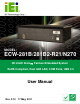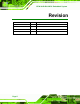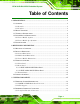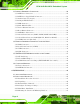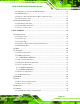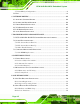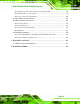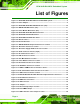ECW-281B-R21/N270 Embedded System ECW-281B/281B2-R21/N270 Embedded System MODEL: ECW-281B/281B2-R21/N270 IEI Intel® Atom Fanless Embedded System RoHS Compliant, Dual GbE LAN, COM Ports, USB 2.0 User Manual Page i Rev. 2.
ECW-281B-R21/N270 Embedded System Revision Date Version Changes 17 May, 2011 2.10 Updated for R21 version 1 December, 2010 2.00 Updated for R20 version 17 March, 2009 1.01 Changed model name 10 February, 2009 1.
ECW-281B-R21/N270 Embedded System Copyright COPYRIGHT NOTICE The information in this document is subject to change without prior notice in order to improve reliability, design and function and does not represent a commitment on the part of the manufacturer. In no event will the manufacturer be liable for direct, indirect, special, incidental, or consequential damages arising out of the use or inability to use the product or documentation, even if advised of the possibility of such damages.
ECW-281B-R21/N270 Embedded System WARNING This device complies with Part 15 of the FCC Rules. Operation is subject to the following two conditions: (1) this device may not cause harmful interference, and(2) this device must accept any interference received, including interference that may cause undesired operation. NOTE: This equipment has been tested and found to comply with the limits for a Class B digital device, pursuant to part 15 of the FCC Rules.
ECW-281B-R21/N270 Embedded System Table of Contents 1 INTRODUCTION........................................................................................................... 1 0H 385H 1.1 OVERVIEW.................................................................................................................. 2 1.1.1 Benefits............................................................................................................... 2 1.1.2 Features .....................................................
ECW-281B-R21/N270 Embedded System 3.3 INTERNAL PERIPHERAL CONNECTORS ...................................................................... 20 3.3.1 ATX Power Connector ..................................................................................... 20 3.3.2 ATX Power Supply Enable Connector ............................................................. 21 3.3.3 Audio Connector (10-pin) ................................................................................ 22 3.3.4 CompactFlash® Socket........
ECW-281B-R21/N270 Embedded System 4.2.7 Mounting the System with Wall Mount Kit....................................................... 49 4.2.8 DIN Mounting .................................................................................................. 51 4.2.9 Wireless Antenna Installation (Wireless Models Only).................................... 53 4.2.10 Cable Connections ......................................................................................... 54 4.3 POWER-ON PROCEDURE ..............
ECW-281B-R21/N270 Embedded System 5.7.2 SouthBridge Configuration.............................................................................. 98 5.8 EXIT ......................................................................................................................... 99 97H 482H 98H 483H 6 SOFTWARE DRIVERS.............................................................................................. 101 9H 48H 6.1 AVAILABLE SOFTWARE DRIVERS ....................................................
ECW-281B-R21/N270 Embedded System B.2.3 Install Operating System, Drivers and Applications ..................................... 137 B.2.4 Build-up Recovery Partition.......................................................................... 138 B.2.5 Create Factory Default Image....................................................................... 140 B.3 SETUP PROCEDURE FOR LINUX .............................................................................. 145 B.4 RECOVERY TOOL FUNCTIONS ................
ECW-281B-R21/N270 Embedded System List of Figures Figure 1-1: ECW-281B/281B2-R21/N270 Series Embedded System..........................................2 14H 529H Figure 1-2: Power Adapter.............................................................................................................7 145H 530H Figure 2-1: ECW-281B/281B2-R21/N270 Dimensions (mm)......................................................10 146H 531H Figure 2-2: WAFER SBC Dimensions (mm) ..........................................
ECW-281B-R21/N270 Embedded System Figure 4-1: Bottom Surface Retention Screws ..........................................................................45 175H 560H Figure 4-2: Hard Drive Bracket....................................................................................................46 176H 561H Figure 4-3:HDD Bracket Retention Screws................................................................................47 17H 562H Figure 4-4: HDD Retention Screws ..................................
ECW-281B-R21/N270 Embedded System Figure 6-21: AC’97 Driver Installation Welcome Screen........................................................ 116 210H 59H Figure 6-22: AC’97 Driver Installation Verification .............................................................. 116 21H 596H Figure 6-23: AC’97 Driver Installation...................................................................................... 117 21H 597H Figure 6-24: AC’97 Driver Installation Complete ...................................
ECW-281B-R21/N270 Embedded System Figure B-30: System Backup Complete Window ................................................................... 151 245H 630H Figure B-31: Restore Backup ................................................................................................... 152 246H 631H Figure B-32: Restore System Backup Complete Window ..................................................... 152 247H 632H Figure B-33: Symantec Ghost Window ...................................................
ECW-281B-R21/N270 Embedded System List of Tables Table 1-1: Model Variations ...........................................................................................................3 249H 634H Table 1-2: Technical Specifications..............................................................................................5 250H 635H Table 1-3: ECW-281B/281B2-R21/N270 Power Module Options ................................................5 251H 63H Table 1-4: DC-to-DC Power Module Specifications......
ECW-281B-R21/N270 Embedded System Page xv
ECW-281B-R21/N270 Embedded System List of BIOS Menus Menu 1: Main .................................................................................................................................60 280H 65H Menu 2: Advanced ........................................................................................................................62 281H 6H Menu 3: CPU Configuration.........................................................................................................
ECW-281B-R21/N270 Embedded System Chapter 1 1 Introduction Page 1
ECW-281B-R21/N270 Embedded System 1.1 Overview Figure 1-1: ECW-281B/281B2-R21/N270 Series Embedded System There are four WAFER-945GSE Intel® Atom™ based embedded solutions in the ECW-281B/281B2-R21/N270 series. All fanless motherboards have been optimized for multimedia applications that require minimum installation space. The WAFER-945GSE motherboard supports a full range of functions for an AT/ATX-compatible industrial computer.
ECW-281B-R21/N270 Embedded System 1.6 GHz Intel® Atom™ N270 CPU supported Dual GbE LAN for high speed network applications One SATA hard drive supported Wall mount and DIN mount supported. 1.2 Model Variations There are six models in the ECW-281B/281B2-R21/N270 embedded system series. The six models are all preinstalled with an Intel® Atom™ N270 processor and 1 GB DDR2 memory. The model variations are listed in Table 1-1 below.
ECW-281B-R21/N270 Embedded System 1.3 Technical Specifications The specifications for the Intel based embedded systems are listed below. ECW-281B-R21/N270 ECW-281B2-R21/N270 CPU Preinstalled 1.6 GHz Intel® Atom™ Processor N270 with a 533 MHz FSB System Chipset Intel® 945GSE + ICH7-M System Memory Preinstalled 1.0 GB DDR2 SDRAM SO-DIMM (system max. 2 GB) Ethernet Dual Realtek RTL8111CP GbE controllers Built-in 802.
ECW-281B-R21/N270 Embedded System Operating temperature -10ºC ~ 50ºC with HDD -10ºC ~ 60ºC with CF card/SSD (ECW-281B-WT-R21/N270: -20ºC ~ 70ºC with CF card/SSD) Color Black Mounting DIN mount VESA MIS-D 100 wall mount Weight (Net/Gross) 2.1 kg/3.9 kg Dimensions (D x W x H) 132 mm x 229 mm x 64 mm EMC FCC Class A, CE Table 1-2: Technical Specifications 1.4 Power Module Specifications 1.4.
ECW-281B-R21/N270 Embedded System Model Name: IDD-12250A IDD-936260A 12VDC 9VDC~36VDC 12V 5A (pass thru.) 3A (Max.) 5V 10A (Max.) 10A (Max.) 5VSB 0.5A (Max.) 0.5A (Max.) 50W+60W (12V pass thru.) 60W Input Output: Max.
ECW-281B-R21/N270 Embedded System 1.5 Power Adapter The ECW-281B/281B2-R21/N270 series models are shipped with a 60W power adapter.
ECW-281B-R21/N270 Embedded System Chapter 2 2 Mechanical Description Page 8
ECW-281B-R21/N270 Embedded System 2.1 Mechanical Overview The ECW-281B/281B2-R21/N270 RoHS compliant, Intel® Atom™ fanless embedded system features industrial grade components that offer longer operating life, high shock/vibration resistance and endurance over a wide temperature range. The ECW-281B/281B2-R21/N270 combines these features in an aluminum enclosure designed for space critical applications that require low power consumption.
ECW-281B-R21/N270 Embedded System Figure 2-1: ECW-281B/281B2-R21/N270 Dimensions (mm) 2.2.2 Motherboard Dimensions The WAFER series dimension are listed below and shown in Figure 2-2. 689H1 Page 10 Length: 145.00 mm Width: 102.
ECW-281B-R21/N270 Embedded System Figure 2-2: WAFER SBC Dimensions (mm) 2.2.3 Power Module Dimensions The power module dimensions are listed below and shown in Figure 2-3. 690H2 Length: 100.00 mm Width: 40.
ECW-281B-R21/N270 Embedded System 2.3 External Overview 2.3.1 Front Panel The ECW-281B/281B2-R21/N270 front panel contains: 2 x USB port connectors 1 x HDD LED indicator 1 x Power button An overview of the front panel is shown in Figure 2-4 below. 691H3 Figure 2-4: ECW-281B/281B2-R21/N270 Front Panel 2.3.2 Rear Panel 2.3.2.1 ECW-281B-R21/N270 Rear Panel The rear panel of the ECW-281B-R21/N270 provides access to the following external I/O connectors.
ECW-281B-R21/N270 Embedded System 1 x Wireless antenna connector (for wireless models only) An overview of the rear panel is shown in Figure 2-5. 692H4 Figure 2-5: ECW-281B-R21/N270 Rear Panel 2.3.2.2 ECW-281B2-R21/N270 Rear Panel The rear panel of the ECW-281B2-R21/N270 provides access to the following external I/O connectors.
ECW-281B-R21/N270 Embedded System Figure 2-6: ECW-281B2-R21/N270 Rear Panel 2.3.3 Bottom Surface WARNING: Never remove the bottom access panel from the chassis while power is still being fed into the system. Before removing the bottom access panel, make sure the system has been turned off and all power connectors unplugged. The bottom surface of the ECW-281B/281B2-R21/N270 contains the retention screw holes for the VESA MIS-D 100 wall-mount kit, two-side mounting brackets and DIN mount bracket.
ECW-281B-R21/N270 Embedded System Figure 2-7: Bottom Surface 2.4 Internal Overview The ECW-281B/281B2-R21/N270 internal components are listed below: 1 x IEI WAFER motherboard (preinstalled) 1 x IEI power module (preinstalled) 1 x SO-DIMM module (preinstalled) 1 x Hard drive bracket and SATA cable support one SATA hard disk All the components are accessed by removing the bottom surface.
ECW-281B-R21/N270 Embedded System Figure 2-8: Internal Overview Page 16
ECW-281B-R21/N270 Embedded System Chapter 3 3 System Components Page 17
ECW-281B-R21/N270 Embedded System 3.1 Embedded System Motherboard NOTE: The jumpers and connectors shown in the section below are those jumpers and connectors that are relevant to the configuration and installation of the embedded system. For a complete list of jumpers and connectors on the WAFER-945GSE motherboard, please refer to the WAFER-945GSE user manual. The ECW-281B/281B2-R21/N270 models have a WAFER-945GSE motherboard installed in the system.
ECW-281B-R21/N270 Embedded System 3.1.2 CPU Support NOTE: The ECW-281B/281B2-R21/N270 series has a preinstalled Intel® Atom™ 1.6 GHz CPU on-board. If the CPU fails, the motherboard has to be replaced. Please contact the IEI reseller or vendor you purchased the ECW-281B/281B2-R21/N270 from or contact an IEI sales representative directly. To contact an IEI sales representative, please send an email to sales@iei.com.tw. 30H1 The ECW-281B/281B2-R21/N270 comes with an embedded 45 nm 1.
ECW-281B-R21/N270 Embedded System PCIe Mini Card slot PCIe Mini Slot CN4 Power Button 2-pin wafer PWRBTN1 Reset button connector 2-pin header RESET1 Serial ATA (SATA) drive connectors 7-pin SATA SATA1 RS-232 serial port connector (COM3 – COM6) 40-pin header COM RS-232/422/485 serial port connector 14-pin header COM2 USB 2.0 connector 8-pin header USB01 Table 3-1: Peripheral Interface Connectors 3.
ECW-281B-R21/N270 Embedded System Figure 3-2: ATX Power Connector Location PIN NO. DESCRIPTION 1 +12V 2 GND 3 GND 4 +5V Table 3-2: ATX Power Connector Pinouts 3.3.2 ATX Power Supply Enable Connector CN Label: ATXCTL1 CN Type: 3-pin wafer (1x3) CN Location: See Figure 3-3 CN Pinouts: See Table 3-3 701H3 702H4 The ATX power supply enable connector is connected to the ATX mode connector on the power module to enable the ECW-281B/281B2-R21/N270 to be connected to an ATX power supply.
ECW-281B-R21/N270 Embedded System Figure 3-3: ATX Power Supply Enable Connector Location PIN NO. DESCRIPTION 1 +5V Standby 2 GND 3 PS-ON Table 3-3: ATX Power Supply Enable Connector Pinouts 3.3.3 Audio Connector (10-pin) CN Label: AUDIO1 CN Type: 10-pin header CN Location: See Figure 3-4 CN Pinouts: See Table 3-4 703H5 704H6 The 10-pin audio connector is interfaced to an audio line-out connector and provides output of audio signals from the system.
ECW-281B-R21/N270 Embedded System PIN NO. DESCRIPTION PIN NO. DESCRIPTION 1 Line out R 2 Line in R 3 GND 4 GND 5 Line out L 6 Line in L 7 GND 8 GND 9 MIC in 10 Mic in Table 3-4: Audio Connector Pinouts (10-pin) 3.3.4 CompactFlash® Socket CN Label: CF1 CN Type: 50-pin header (2x25) CN Location: See Figure 3-5 CN Pinouts: See Table 3-5 705H 706H8 A CF Type I or Type II memory card is inserted to the CF socket on the solder side of the ECW-281B/281B2-R21/N270.
ECW-281B-R21/N270 Embedded System PIN NO. DESCRIPTION PIN NO.
ECW-281B-R21/N270 Embedded System CN Location: See Figure 3-6 CN Pinouts: See Table 3-6 70H9 708H1 The LED connector connects to an HDD indicator LED and a power LED on the system chassis to inform the user about HDD activity and the power on/off status of the system. Figure 3-6: LED Connector Locations PIN NO. DESCRIPTION 1 +5V 2 GND 3 Power LED+ 4 Power LED- 5 HDD LED+ 6 HDD LED- Table 3-6: LED Connector Pinouts 3.3.
ECW-281B-R21/N270 Embedded System Figure 3-7: PCIe Mini Card Slot Location PIN NO. DESCRIPTION PIN NO. DESCRIPTION 1 PCIE_WAKE# 2 VCC3 3 N/C 4 GND 5 N/C 6 1.5V 7 CLKREQ# 8 LFRAME# 9 GND 10 LAD3 11 CLK- 12 LAD2 13 CLK+ 14 LAD1 15 GND 16 LAD0 17 PCIRST# 18 GND 19 LPC 20 VCC3 21 GND 22 PCIRST# 23 PERN2 24 3VDual 25 PERP2 26 GND 27 GND 28 1.
ECW-281B-R21/N270 Embedded System 41 N/C 42 N/C 43 N/C 44 RF_LINK# 45 N/C 46 BLUELED# 47 N/C 48 1.5V 49 N/C 50 GND 51 N/C 52 VCC3 Table 3-7: PCIe Mini Card Slot Pinouts 3.3.7 Power Button Connector CN Label: PWRBTN1 CN Type: 2-pin wafer (1x2) CN Location: See Figure 3-8 CN Pinouts: See Table 3-8 71H3 712H4 The power button connector is connected to a power switch on the system chassis to enable users to turn the system on and off.
ECW-281B-R21/N270 Embedded System 3.3.8 Reset Button Connector CN Label: RESET1 CN Type: 2-pin wafer (1x2) CN Location: See Figure 3-9 CN Pinouts: See Table 3-9 713H5 714H6 The reset button connector is connected to a reset switch on the system chassis to enable users to reboot the system when the system is turned on. Figure 3-9: Reset Button Connector Locations PIN NO. DESCRIPTION 1 Reset Switch 2 GND Table 3-9: Reset Button Connector Pinouts 3.3.
ECW-281B-R21/N270 Embedded System The SATA drive connectors are each connected to a first generation SATA drive. First generation SATA drives transfer data at speeds as high as 150Mb/s. The SATA drives can be configured in a RAID configuration. Figure 3-10: SATA Drive Connector Locations PIN NO. DESCRIPTION 1 GND 2 TX+ 3 TX- 4 GND 5 RX- 6 RX+ 7 GND Table 3-10: SATA Drive Connector Pinouts 3.3.
ECW-281B-R21/N270 Embedded System The 40-pin serial port connector contains the following four serial ports: COM3, COM4, COM5 and COM6. All these serial ports are RS-232 serial communications channels. The serial port locations are specified below. COM3 is located on pin 1 to pin 10 COM4 is located on pin 11 to pin 20 COM5 is located on pin 21 to pin 30 COM6 is located on pin 31 to pin 40 Figure 3-11: COM3 to COM6 Connector Pinout Locations PIN NO. DESCRIPTION PIN NO.
ECW-281B-R21/N270 Embedded System PIN NO. DESCRIPTION PIN NO.
ECW-281B-R21/N270 Embedded System Figure 3-12: RS-232/422/485 Serial Port Connector Location PIN NO. DESCRIPTION PIN NO. DESCRIPTION 1 NDCD 2 NDSR2 3 NRX 4 NRTS2 5 NTX 6 NCTS2 7 NDTR 8 NRI2 9 GND 10 GND 11 TXD485+ 12 TXD485- 13 RXD485+ 14 RXD485- Table 3-12: RS-232/RS-485 Serial Port Connector Pinouts 3.3.
ECW-281B-R21/N270 Embedded System Figure 3-13: USB Connector Pinout Locations PIN NO. DESCRIPTION PIN NO. DESCRIPTION 1 VCC 2 GND 3 DATA- 4 DATA+ 5 DATA+ 6 DATA- 7 GND 8 VCC Table 3-13: USB Port Connector Pinouts 3.4 External Peripheral Interface Connector Panel Figure 3-14 shows the ECW-281B/281B2-R21/N270 external peripheral interface 803H725 connector (EPIC) panel.
ECW-281B-R21/N270 Embedded System Figure 3-14: ECW-281B/281B2-R21/N270 External Peripheral Interface Connector 3.4.1 LAN Connectors CN Label: LAN1 and LAN2 CN Type: RJ-45 CN Location: See Figure 3-14 CN Pinouts: See Table 3-14 80H7246 809H725 The ECW-281B/281B2-R21/N270 is equipped with two built-in RJ-45 Ethernet controllers. The controllers can connect to the LAN through two RJ-45 LAN connectors. There are two LEDs on the connector indicating the status of LAN.
ECW-281B-R21/N270 Embedded System The RJ-45 Ethernet connector has two status LEDs, one green and one yellow. The green LED indicates activity on the port and the yellow LED indicates the port is linked. See Table 3-15. 810H726 STATUS DESCRIPTION STATUS DESCRIPTION GREEN Activity YELLOW Linked Table 3-15: RJ-45 Ethernet Connector LEDs 3.4.
ECW-281B-R21/N270 Embedded System 3.4.3 USB Connectors CN Label: USB CN Type: Dual USB port CN Location: See Figure 3-14 CN Pinouts: See Table 3-17 814H7302 815H73 The ECW-281B/281B2-R21/N270 has two external USB 2.0 ports. The ports connect to both USB 2.0 and USB 1.1 devices. PIN NO. DESCRIPTION PIN NO. DESCRIPTION 1 VCC 5 VCC 2 DATA- 6 DATA- 3 DATA+ 7 DATA+ 4 GND 8 GND Table 3-17: USB Port Pinouts 3.4.
ECW-281B-R21/N270 Embedded System PIN DESCRIPTION PIN DESCRIPTION 1 RED 2 GREEN 3 BLUE 4 NC 5 GND 6 CRT_PLUG- 7 GND 8 GND 9 VCC 10 GND 11 NC 12 DDC DAT 13 HSYNC 14 VSYNC 15 DDCCLK Table 3-18: VGA Connector Pinouts 3.5 WAFER-945GSE Motherboard On-board Jumpers NOTE: A jumper is a metal bridge used to close an electrical circuit. It consists of two or three metal pins and a small metal clip (often protected by a plastic cover) that slides over the pins to connect them.
ECW-281B-R21/N270 Embedded System COM2 Mode Setting JP1 6-pin header Table 3-19: Jumpers 3.5.1 CF Card Setup Jumper Label: JCF1 Jumper Type: 2-pin header Jumper Settings: See Table 3-20 Jumper Location: See Figure 3-19 736H8 73H9 The CF Card Setup jumper sets the CF Type I card or CF Type II cards as either the slave device or the master device. CF Card Setup jumper settings are shown in Table 3-20.
ECW-281B-R21/N270 Embedded System Jumper Settings: See Table 3-21 Jumper Location: See Figure 3-20 830H742 831H74 If the ECW-281B/281B2-R21/N270 fails to boot due to improper BIOS settings, the clear CMOS jumper clears the CMOS data and resets the system BIOS information. To do this, use the jumper cap to close pins 2 and 3 for a few seconds then reinstall the jumper clip back to pins 1 and 2.
ECW-281B-R21/N270 Embedded System 3.5.3 COM 2 Function Select Jumper (ECW-281B-R21 Series Only) Jumper Label: JP1 Jumper Type: 8-pin header Jumper Settings: See Table 3-22 Jumper Location: See Figure 3-21 74H6 745H The COM 2 Function Select jumper sets the communication protocol used by the second serial communications port (COM 2) as RS-232, RS-422 or RS-485. The COM 2 Function Select settings are shown in Table 3-22.
ECW-281B-R21/N270 Embedded System 3.6 Connector Mappings This section describes how the connectors on the motherboard and power module are connected to different components within the system. When performing maintenance operations on the system it is imperative that the correct connections are made. 3.6.1 Power Connector The connector mapping for the power module output power connector and the motherboard input power connector are shown in Table 3-23.
ECW-281B-R21/N270 Embedded System Chapter 4 4 Installation Page 42
ECW-281B-R21/N270 Embedded System 4.1 Anti-static Precautions WARNING: If the following anti-static precautions are not followed, a user may be injured and the system irreparably damaged. Electrostatic discharge (ESD) can cause serious damage to electronic components, including the WAFER series motherboard and the power module. (Dry climates are especially susceptible to ESD.
ECW-281B-R21/N270 Embedded System Step 6: Power the system upStep 0: 4.2.2 Unpacking After the ECW-281B/281B2-R21/N270 is received make sure the following components are included in the package. If any of these components are missing, please contact the ECW-281B/281B2-R21/N270 reseller or vendor where it was purchased or contact an IEI sales representative immediately.
ECW-281B-R21/N270 Embedded System 1 1 1 Driver and manual CD Wireless antenna (wireless model only) VESA MIS-D 100 wall mount kit (optional) 1 DIN mount kit (optional) Table 4-1: Package List Contents 4.2.3 Bottom Surface Removal Before the jumper settings can be configured and the hard disk drive can be installed, the bottom surface must be removed. To remove the bottom surface, please follow the steps below: Step 1: Remove the bottom surface retention screws.
ECW-281B-R21/N270 Embedded System Step 2: Gently remove the bottom surface from the ECW-281B/281B2-R21/N270. Step 0: 4.2.4 Configure the Jumper Settings To configure the jumper settings, please follow the steps below. Step 1: Remove the bottom surface. See Section 4.2.3. 751H3 Step 2: Locate the jumper settings on the embedded motherboard. See Chapter 3. 752H4 Step 3: Make the jumper settings in accordance with the settings described and defined in Chapter 3. 753H 4.2.5 Hard Drive Installation One 2.
ECW-281B-R21/N270 Embedded System Figure 4-3:HDD Bracket Retention Screws Step 3: Place the HDD into the bracket. Step 4: Align the retention screw holes in the HDD with those in the bottom of the bracket. Step 5: Secure the HDD with the bracket by inserting four retention screws into the bottom of the bracket (Figure 4-4). 75H9 Figure 4-4: HDD Retention Screws Step 6: Locate the breather hole of the HDD. Cut off the corresponding area of the breather hole from the thermal pad.
ECW-281B-R21/N270 Embedded System Step 7: Adhere the thermal pad to the HDD. Make sure there is no obstacle covering the breather hole (Figure 4-5). 758H60 CAUTION: Make sure the breather hole of the HDD is not covered. Covering the breather hole may cause damage to the HDD. Figure 4-5: HDD Thermal Pad Step 8: Replace the HDD bracket onto the bottom surface by aligning the four retention screw holes in the HDD bracket with those in the back of the bottom surface.
ECW-281B-R21/N270 Embedded System 4.2.6 Mounting the System with Mounting Brackets To mount the embedded system onto a wall or some other surface using the two mounting brackets, please follow the steps below. Step 1: Turn the embedded system over. Step 2: Align the two retention screw holes in each bracket with the corresponding retention screw holes on the sides of the bottom surface. Step 3: Secure the brackets to the system by inserting two retention screws into each bracket.
ECW-281B-R21/N270 Embedded System Step 1: Select the location on the wall for the wall-mounting bracket. Step 2: Carefully mark the locations of the four bracket screw holes on the wall. Step 3: Drill four pilot holes at the marked locations on the wall for the bracket retention screws. Step 4: Align the wall-mounting bracket screw holes with the pilot holes. Step 5: Secure the mounting-bracket to the wall by inserting the retention screws into the four pilot holes and tightening them (Figure 4-7).
ECW-281B-R21/N270 Embedded System holes (Figure 4-8). Ensure that all four of the mounting screws fit snuggly into 761H3 their respective slotted holes. NOTE: In the diagram below the bracket is already installed on the wall. Figure 4-8: Mount the Embedded System 4.2.8 DIN Mounting To mount the ECW-281B/281B2-R21/N270 embedded system onto a DIN rail, please follow the steps below.
ECW-281B-R21/N270 Embedded System Step 1: Attach the DIN rail mounting bracket to the bottom panel of the embedded system. Secure the bracket to the embedded system with the supplied retention screws (Figure 4-9). 762H4 Figure 4-9: DIN Rail Mounting Bracket Step 2: Make sure the inserted screw in the center of the bracket is at the lowest position of the elongated hole (Figure 4-10).
ECW-281B-R21/N270 Embedded System Figure 4-11: Mounting the DIN RAIL Step 4: Secure the DIN rail to the mounting bracket by turning the top screw clockwise. This draws the lower clamp up and secures the embedded system to the DIN rail (Figure 4-12). 765H Figure 4-12: Secure the Assembly to the DIN Rail 4.2.9 Wireless Antenna Installation (Wireless Models Only) To install an antenna to the wireless ECW-281B/281B2-R21/N270 series for efficient wireless network transmission, follow the steps below.
ECW-281B-R21/N270 Embedded System Figure 4-13: Wireless Antenna Installation 4.2.10 Cable Connections Once the system has been mounted on the wall, the following connectors can be connected to the system. VGA cable connector Serial port connectors RJ-45 connectors USB devices can be connected to the system. The cable connection locations are shown in Figure 2-5. 768H0 4.3 Power-On Procedure 4.3.
ECW-281B-R21/N270 Embedded System All peripheral devices (VGA monitor, serial communications devices etc.) are connected The power cables are plugged in The system is securely mounted 4.3.2 Terminal Block Pinouts The terminal block pinouts are shown in Figure 4-14. 769H1 Figure 4-14: Terminal Block Pinouts The chassis ground is connected to the ECW chassis internally. The cable ground is connected to the ground pin on the input power connector of the power module. 4.3.
ECW-281B-R21/N270 Embedded System Figure 4-15: Power Button Page 56
ECW-281B-R21/N270 Embedded System Chapter 5 5 BIOS Screens Page 57
ECW-281B-R21/N270 Embedded System 5.1 Introduction A licensed copy of AMI BIOS is preprogrammed into the ROM BIOS. The BIOS setup program allows users to modify the basic system configuration. This chapter describes how to access the BIOS setup program and the configuration options that may be changed. 5.1.1 Starting Setup The AMI BIOS is activated when the computer is turned on. The setup program can be activated in one of two ways. 1. Press the DELETE key as soon as the system is turned on or 2.
ECW-281B-R21/N270 Embedded System F1 key General help, only for Status Page Setup Menu and Option Page Setup Menu F2 /F3 key Change color from total 16 colors. F2 to select color forward. F10 key Save all the CMOS changes, only for Main Menu Table 5-1: BIOS Navigation Keys 5.1.3 Getting Help When F1 is pressed a small help window describing the appropriate keys to use and the possible selections for the highlighted item appears. To exit the Help Window press ESC or the F1 key again. 5.1.
ECW-281B-R21/N270 Embedded System 5.2 Main The Main BIOS menu (BIOS Menu 1) appears when the BIOS Setup program is entered. 864H713 The Main menu gives an overview of the basic system information. BIOS Menu 1: Main System Overview The System Overview lists a brief summary of different system components. The fields in System Overview cannot be changed.
ECW-281B-R21/N270 Embedded System System Memory: Displays the auto-detected system memory. o Size: Lists memory size The System Overview field also has two user configurable fields: System Time [xx:xx:xx] Use the System Time option to set the system time. Manually enter the hours, minutes and seconds. System Date [xx/xx/xx] Use the System Date option to set the system date. Manually enter the day, month and year. 5.
ECW-281B-R21/N270 Embedded System BIOS Menu 2: Advanced 5.3.1 CPU Configuration Use the CPU Configuration menu (BIOS Menu 3) to view detailed CPU specifications 873H02 and configure the CPU.
ECW-281B-R21/N270 Embedded System The CPU Configuration menu (BIOS Menu 3) lists the following CPU details: 874H13 Manufacturer: Lists the name of the CPU manufacturer Brand String: Lists the brand name of the CPU being used Frequency: Lists the CPU processing speed FSB Speed: Lists the FSB speed Cache L1: Lists the CPU L1 cache size Cache L2: Lists the CPU L2 cache size 5.3.
ECW-281B-R21/N270 Embedded System Disabled Disables the on-board ATA/IDE controller. Compatible Configures the on-board ATA/IDE controller to be in compatible mode. In this mode, a SATA channel will replace one of the IDE channels. This mode supports up to 4 storage devices. Enhanced Configures the on-board ATA/IDE controller to be in DEFAULT Enhanced mode. In this mode, IDE channels and SATA channels are separated. This mode supports up to 6 storage devices. Some legacy OS do not support this mode.
ECW-281B-R21/N270 Embedded System listed four BIOS configuration options are selected, the IDE configuration options shown in Section 5.3.2.1 appear. 87H46 5.3.2.1 IDE Master, IDE Slave Use the IDE Master and IDE Slave configuration menu to view both primary and secondary IDE device details and configure the IDE devices connected to the system.
ECW-281B-R21/N270 Embedded System Type: Indicates the type of devices a user can manually select Vendor: Lists the device manufacturer Size: List the storage capacity of the device. LBA Mode: Indicates whether the LBA (Logical Block Addressing) is a method of addressing data on a disk drive is supported or not. Block Mode: Block mode boosts IDE drive performance by increasing the amount of data transferred. Only 512 bytes of data can be transferred per interrupt if block mode is not used.
ECW-281B-R21/N270 Embedded System ZIP LS-120 LBA/Large Mode [Auto] Use the LBA/Large Mode option to disable or enable BIOS to auto detects LBA (Logical Block Addressing). LBA is a method of addressing data on a disk drive. In LBA mode, the maximum drive capacity is 137 GB. BIOS is prevented from using the LBA mode control on Disabled the specified channel. Auto DEFAULT BIOS auto detects the LBA mode control on the specified channel.
ECW-281B-R21/N270 Embedded System drive support cannot be determined. 0 PIO mode 0 selected with a maximum transfer rate of 3.3MBps 1 PIO mode 1 selected with a maximum transfer rate of 5.2MBps 2 PIO mode 2 selected with a maximum transfer rate of 8.3MBps 3 PIO mode 3 selected with a maximum transfer rate of 11.1MBps 4 PIO mode 4 selected with a maximum transfer rate of 16.6MBps (This setting generally works with all hard disk drives manufactured after 1999.
ECW-281B-R21/N270 Embedded System rate of 25MBps Ultra DMA mode 2 selected with a maximum data transfer UDMA2 rate of 33.3MBps Ultra DMA mode 3 selected with a maximum data transfer UDMA3 rate of 44MBps (To use this mode, it is required that an 80-conductor ATA cable is used.) Ultra DMA mode 4 selected with a maximum data transfer UDMA4 rate of 66.6MBps (To use this mode, it is required that an 80-conductor ATA cable is used.) Ultra DMA mode 5 selected with a maximum data transfer UDMA5 rate of 99.
ECW-281B-R21/N270 Embedded System 5.3.3 Super IO Configuration Use the Super IO Configuration menu (BIOS Menu 6) to set or change the 87H5 configurations for the FDD controllers, parallel ports and serial ports. BIOS Menu 6: Super IO Configuration Serial Port1 Address [3F8/IRQ4] Use the Serial Port1 Address option to select the Serial Port 1 base address.
ECW-281B-R21/N270 Embedded System Serial Port2 Address [2F8/IRQ3] Use the Serial Port2 Address option to select the Serial Port 2 base address.
ECW-281B-R21/N270 Embedded System Serial port 4 I/O port address is 3E8 3E8 2E8 DEFAULT Serial port 4 I/O port address is 2E8 2F0 Serial port 4 I/O port address is 2F0 2E0 Serial port 4 I/O port address is 2E0 Serial Port4 IRQ [10] Use the Serial Port4 IRQ option to select the interrupt address for serial port 4.
ECW-281B-R21/N270 Embedded System Disabled No base address is assigned to serial port 6 3E8 Serial port 6 I/O port address is 3E8 2E8 Serial port 6 I/O port address is 2E8 2F0 Serial port 6 I/O port address is 2F0 2E0 DEFAULT Serial port 6 I/O port address is 2E0 Serial Port6 IRQ [10] Use the Serial Port6 IRQ option to select the interrupt address for serial port 6. Serial port 6 IRQ address is 10 10 11 DEFAULT Serial port 6 IRQ address is 11 5.3.
ECW-281B-R21/N270 Embedded System BIOS Menu 7: Hardware Health Configuration CPU FAN Mode Setting [Full On Mode] Use the CPU FAN Mode Setting option to configure the second fan. Full On Mode DEFAULT Automatic mode Fan is on all the time Fan is off when the temperature is low enough. Parameters must be set by the user. PWM Manual mode Pulse width modulation set manually When the CPU FAN Mode Setting option is in the Automatic Mode, the following parameters can be set. CPU Temp. Limit of OFF CPU Temp.
ECW-281B-R21/N270 Embedded System select the CPU Temp. Limit of OFF option and enter a decimal number between 000 and 127. The temperature range is specified below. Minimum Value: 0°C Maximum Value: 127°C CPU Temp. Limit of Start [020] WARNING: Setting this value too high may cause the fan to start only when the CPU is at a high temperature and therefore cause the system to be damaged. The CPU Temp. Limit of Start option can only be set if the CPU FAN Mode Setting option is set to Automatic Mode.
ECW-281B-R21/N270 Embedded System PWM Maximum Mode: 127 Slope PWM [0.5 PWM] The Slope PWM 1 option can only be set if the CPU FAN Mode Setting option is set to Automatic Mode. Use the Slope PWM 1 option to select the linear rate at which the PWM mode increases with respect to an increase in temperature. A list of available options is shown below: 0 PWM 1 PWM 2 PWM 4 PWM 8 PWM 16 PWM 32 PWM 64 PWM The following system parameters and values are shown.
ECW-281B-R21/N270 Embedded System 5.3.5 Power Configuration The Power Configuration menu (BIOS Menu 8) configures the Advanced Configuration 80H79 and Power Interface (ACPI) and Power Management (APM) options. BIOS Menu 8: Power Configuration 5.3.5.1 ACPI configuration The ACPI Configuration menu (BIOS Menu 9) configures the Advanced Configuration 80H79 and Power Interface (ACPI).
ECW-281B-R21/N270 Embedded System BIOS Menu 9: ACPI Configuration Suspend Mode [S1(POS)] Use the Suspend Mode BIOS option to specify the sleep state the system enters when it is not being used. S1 (POS) DEFAULT System appears off. The CPU is stopped; RAM is refreshed; the system is running in a low power mode. S3 (STR) System appears off. The CPU has no power; RAM is in slow refresh; the power supply is in a reduced power mode. 5.3.5.
ECW-281B-R21/N270 Embedded System BIOS Menu 10:Advanced Power Management Configuration Restore on AC Power Loss [Last State] Use the Restore on AC Power Loss BIOS option to specify what state the system returns to if there is a sudden loss of power to the system. Power Off The system remains turned off Power On The system turns on Last State The system returns to its previous state. If it was on, it DEFAULT turns itself on. If it was off, it remains off.
ECW-281B-R21/N270 Embedded System Resume on Keyboard/Mouse [Disabled] Use the Resume on Keyboard/Mouse BIOS option to enable activity on either the keyboard or mouse to rouse the system from a suspend or standby state. That is, the system is roused when the mouse is moved or a button on the keyboard is pressed.
ECW-281B-R21/N270 Embedded System event Enabled If selected, the following appears with values that can be selected: RTC Alarm Date (Days) System Time After setting the alarm, the computer turns itself on from a suspend state when the alarm goes off. 5.3.6 Remote Configuration Use the Remote Access Configuration menu (BIOS Menu 11) to configure remote 790H2 access parameters.
ECW-281B-R21/N270 Embedded System Use the Remote Access option to enable or disable access to the remote functionalities of the system. Disabled DEFAULT Remote access is disabled. Remote access configuration options shown below Enabled appear: Serial Port Number Serial Port Mode Flow Control Redirection after BIOS POST Terminal Type VT-UTF8 Combo Key Support These configuration options are discussed below.
ECW-281B-R21/N270 Embedded System Use the Serial Port Mode option to select baud rate through which the console redirection is made. The following configuration options are available 115200 8,n,1 DEFAULT 57600 8,n,1 38400 8,n,1 19200 8,n,1 09600 8,n,1 NOTE: Identical baud rate setting musts be set on the host (a management computer running a terminal software) and the slave Flow Control [None] Use the Flow Control option to report the flow control method for the console redirection application.
ECW-281B-R21/N270 Embedded System ANSI DEFAULT The target terminal type is ANSI VT100 The target terminal type is VT100 VT-UTF8 The target terminal type is VT-UTF8 VT-UTF8 Combo Key Support [Disabled] Use the VT-UFT8 Combo Key Support option to enable additional keys that are not provided by VT100 for the PC 101 keyboard. The VT100 Terminal Definition is the standard convention used to configure and conduct emergency management tasks with UNIX-based servers.
ECW-281B-R21/N270 Embedded System BIOS Menu 12: USB Configuration USB Functions [Enabled] Use the USB Function option to enable or disable the USB controllers. USB controllers are enabled Disabled Enabled DEFAULT USB controllers are disabled USB 2.0 Controller [Enabled] The USB 2.0 Controller BIOS option enables or disables the USB 2.0 controller USB function disabled Disabled Enabled DEFAULT USB function enabled USB2.0 Controller Mode [HiSpeed] The USB2.
ECW-281B-R21/N270 Embedded System HiSpeed DEFAULT The controller is capable of operating at high speed 480 Mb/s Legacy USB Support [Enabled] Use the Legacy USB Support BIOS option to enable USB mouse and USB keyboard support. Normally if this option is not enabled, any attached USB mouse or USB keyboard does not become available until a USB compatible operating system is fully booted with all USB drivers loaded.
ECW-281B-R21/N270 Embedded System BIOS Menu 13: PCI/PnP Configuration IRQ# [Available] Use the IRQ# address to specify what IRQs can be assigned to a particular peripheral device.
ECW-281B-R21/N270 Embedded System IRQ 14 IRQ 15 DMA Channel# [Available] Use the DMA Channel# option to assign a specific DMA channel to a particular PCI/PnP device.
ECW-281B-R21/N270 Embedded System BIOS Menu 14: Boot 5.5.1 Boot Settings Configuration Use the Boot Settings Configuration menu (BIOS Menu 14) to configure advanced system 86H794 boot options.
ECW-281B-R21/N270 Embedded System BIOS Menu 15: Boot Settings Configuration Quick Boot [Enabled] Use the Quick Boot BIOS option to make the computer speed up the boot process. No POST procedures are skipped Disabled Enabled DEFAULT Some POST procedures are skipped to decrease the system boot time Quiet Boot [Disabled] Use the Quiet Boot BIOS option to select the screen display when the system boots.
ECW-281B-R21/N270 Embedded System Force BIOS DEFAULT Allows the computer system to force a third party BIOS to display during system boot. Allows the computer system to display the Keep Current information during system boot. Bootup Num-Lock [Off] The Bootup Num-Lock BIOS option allows the Number Lock setting to be modified during boot up. Off DEFAULT Does not enable the keyboard Number Lock automatically.
ECW-281B-R21/N270 Embedded System 1st Boot Device 2nd Boot Device 3rd Boot Device BIOS Menu 16: Boot Device Priority Settings 5.6 Security Use the Security menu (BIOS Menu 17) to set system and user passwords.
ECW-281B-R21/N270 Embedded System BIOS Menu 17: Security Change Supervisor Password Use the Change Supervisor Password to set or change a supervisor password. The default for this option is Not Installed. If a supervisor password must be installed, select this field and enter the password. After the password has been added, Install appears next to Change Supervisor Password. Change User Password Use the Change User Password to set or change a user password. The default for this option is Not Installed.
ECW-281B-R21/N270 Embedded System 5.7 Chipset Use the Chipset menu (BIOS Menu 18) to access the NorthBridge and SouthBridge 89H7 configuration menus WARNING! Setting the wrong values for the Chipset BIOS selections in the Chipset BIOS menu may cause the system to malfunction. BIOS Menu 18: Chipset 5.7.1 North Bridge Chipset Configuration Use the North Bridge Chipset Configuration menu (BIOS Menu 18) to configure the 890H7 Northbridge chipset settings.
ECW-281B-R21/N270 Embedded System BIOS Menu 19:North Bridge Chipset Configuration Memory Hole [Disabled] The Memory Hole reserves the memory space between 15MB and 16MB for ISA expansion cards that require a specified area of memory to work properly. If an older ISA expansion card is used, please refer to the documentation that came with the card to see if it is necessary to reserve the space.
ECW-281B-R21/N270 Embedded System 1MB of memory used by internal graphics device Enable, 1MB Enable, 8MB DEFAULT 8MB of memory used by internal graphics device DVMT Mode Select [DVMT Mode] Use the DVMT Mode Select option to select the Intel Dynamic Video Memory Technology (DVMT) operating mode. A fixed portion of graphics memory is reserved as Fixed Mode graphics memory. DVMT Mode DEFAULT Graphics memory is dynamically allocated according to the system and graphics needs.
ECW-281B-R21/N270 Embedded System LFP LVDS1 Panel Type Use the LVDS Panel Type to determine the LCD panel resolution.
ECW-281B-R21/N270 Embedded System 5.7.2 SouthBridge Configuration The SouthBridge Configuration menu (BIOS Menu 20) the southbridge chipset to be 891H70 configured. BIOS Menu 20:SouthBridge Chipset Configuration Audio Controller [All Disabled] The Audio Controller option enables or disables the audio controller. The on-board AC’97 audio controller is enabled. AC’97 Audio Only All Disabled Page 98 DEFAULT The on-board audio controller is disabled.
ECW-281B-R21/N270 Embedded System 5.8 Exit Use the Exit menu (BIOS Menu 21) to load default BIOS values, optimal failsafe values 893H02 and to save configuration changes. BIOS Menu 21:Exit Save Changes and Exit Use the Save Changes and Exit option to save the changes made to the BIOS options and to exit the BIOS configuration setup program. Discard Changes and Exit Use the Discard Changes and Exit option to exit the BIOS configuration setup program without saving the changes made to the system.
ECW-281B-R21/N270 Embedded System Use the Discard Changes option to discard the changes and remain in the BIOS configuration setup program. Load Optimal Defaults Use the Load Optimal Defaults option to load the optimal default values for each of the parameters on the Setup menus. F9 key can be used for this operation. Load Failsafe Defaults Use the Load Failsafe Defaults option to load failsafe default values for each of the parameters on the Setup menus. F8 key can be used for this operation.
ECW-281B-R21/N270 Embedded System Chapter 6 6 Software Drivers Page 101
ECW-281B-R21/N270 Embedded System 6.1 Available Software Drivers NOTE: The content of the CD may vary throughout the life cycle of the product and is subject to change without prior notice. Visit the IEI website or contact technical support for the latest updates. The following drivers can be installed on the system: Chipset VGA LAN Audio Installation instructions are given below. 6.2 Starting the Driver Program To access the driver installation programs, please do the following.
ECW-281B-R21/N270 Embedded System Figure 6-1: Drivers 6.3 Chipset Driver Installation To install the chipset driver, please do the following. Step 1: Access the driver list shown in Figure 6-1. (See Section 6.2) 802H4 803H5 Step 2: Click “1-Chipset Driver” Step 3: The setup files are extracted as shown in Figure 6-2.
ECW-281B-R21/N270 Embedded System Figure 6-2: Chipset Driver Screen Step 4: When the setup files are completely extracted the Welcome Screen in Figure 805H7 6-3 appears. Figure 6-3: Chipset Driver Welcome Screen Step 5: Click Next to continue. Step 6: The license agreement in Figure 6-4 appears.
ECW-281B-R21/N270 Embedded System Step 7: Read the License Agreement. Step 8: Click the Yes icon to continue. Figure 6-4: Chipset Driver License Agreement Step 9: The Read Me file in Figure 6-5 appears. 807H9 Step 10: Click Next to continue.
ECW-281B-R21/N270 Embedded System Figure 6-5: Chipset Driver Read Me File Step 11: Setup Operations are performed as shown in Figure 6-6.
ECW-281B-R21/N270 Embedded System Step 12: Once the Setup Operations are complete, click the Next icon to continue. Step 13: The Finish screen appears. Step 14: Select “Yes, I want to restart the computer now” and click the Finish icon. See Figure 6-7. 809H1 Figure 6-7: Chipset Driver Installation Finish Screen 6.4 VGA Driver Installation To install the VGA driver, please do the following. Step 1: Access the driver list shown in Figure 6-1. (See Section 6.
ECW-281B-R21/N270 Embedded System Figure 6-8: VGA Driver Read Me File Step 5: The installation files are extracted. See Figure 6-9. 813H5 Figure 6-9: VGA Driver Setup Files Extracted Step 6: The Welcome Screen in Figure 6-10 appears.
ECW-281B-R21/N270 Embedded System Figure 6-10: VGA Driver Welcome Screen Step 7: Click Next to continue. Step 8: The license agreement in Figure 6-11 appears. 815H7 Step 9: Read the License Agreement. Step 10: Click the Yes icon to continue.
ECW-281B-R21/N270 Embedded System Figure 6-11: VGA Driver License Agreement Step 11: The Read Me file in Figure 6-12 appears. 816H Step 12: Click Next to continue. Figure 6-12: VGA Driver Read Me File Step 13: Setup Operations are performed as shown in Figure 6-13.
ECW-281B-R21/N270 Embedded System Figure 6-13: VGA Driver Setup Operations Step 14: Once the Setup Operations are complete, click the Next icon to continue. Step 15: The Finish screen appears. Step 16: Select “Yes, I want to restart the computer now” and click the Finish icon. See Figure 6-14.
ECW-281B-R21/N270 Embedded System 6.5 LAN Driver Installation To install the chipset driver, please do the following. Step 1: Access the driver list shown in Figure 6-1. (See Section 6.2) 819H2 820H Step 2: Click “3-LAN” Step 3: The Welcome screen in Figure 6-15 appears. 821H3 Figure 6-15: LAN Driver Welcome Screen Step 4: Click Next to continue. Step 5: The Ready to Install screen in Figure 6-16 appears. 82H4 Step 6: Click Next to proceed with the installation.
ECW-281B-R21/N270 Embedded System Figure 6-16: LAN Driver Welcome Screen Step 7: The program begins to install. Step 8: The installation progress can be monitored in the progress bar shown in Figure 823H5 6-17. Figure 6-17: LAN Driver Installation Step 9: When the driver installation is complete, the screen in Figure 6-18 appears.
ECW-281B-R21/N270 Embedded System Figure 6-18: LAN Driver Installation Complete 6.6 Audio Driver Installation To install the chipset driver, please do the following. Step 1: Access the driver list shown in Figure 6-1. (See Section 6.2) 825H7 826H Step 2: Click “4-Audio” Step 3: The screen in Figure 6-19 appears 827H9 WARNING: The ECW-281B/281B2-R21/N270 does not support HD Audio. Please do not install the ECW-281B/281B2-R21/N270.
ECW-281B-R21/N270 Embedded System Figure 6-19: Audio Driver Options Step 4: Select “2-AC’97” in Figure 6-19 82H30 Step 5: The installation files are extracted as shown in Figure 6-20. 829H31 Figure 6-20: AC’97 Driver Installation File Extraction Step 6: The AC’97 Driver Installation screen in Figure 6-21 appears.
ECW-281B-R21/N270 Embedded System Step 7: Click Next to continue. Figure 6-21: AC’97 Driver Installation Welcome Screen Step 8: The Verification window in Figure 6-22 may appear. 831H Step 9: Click “Continue Anyway.” Figure 6-22: AC’97 Driver Installation Verification Step 10: The driver installation begins. See Figure 6-23.
ECW-281B-R21/N270 Embedded System Figure 6-23: AC’97 Driver Installation Step 11: When the driver is installed, the driver installation finish screen in Figure 6-24 83H5 appears. Step 12: Select “Yes, I wish to restart my computer now” And click Finish Figure 6-24: AC’97 Driver Installation Complete Step 13: The system reboots.
ECW-281B-R21/N270 Embedded System Chapter 7 7 Troubleshooting and Maintenance Page 118
ECW-281B-R21/N270 Embedded System WARNING: Take Anti-Static precautions whenever maintenance is being carried out on the system components. Failure to take anti-static precautions can cause permanent system damage. For more details on anti-static precautions, please refer to Section 4.1. 834H6 7.1 ECW-281B/281B2-R21/N270 System Maintenance Overview NOTE: When doing maintenance operations on the system, please follow the instructions in this chapter.
ECW-281B-R21/N270 Embedded System Step 4: Plug the system into a monitor and check to see if anything appears on the screen. If the boot-up screen appears it means the power LED has become disconnected. To fix this problem, open the top cover and reconnect the power LED to the motherboard. Step 0: If the above steps have been completed and the system still doesn’t turn on, please do the following. Step 1: Open the bottom surface (Section 4.2.
ECW-281B-R21/N270 Embedded System 7.2.3 More Troubleshooting Nothing appears on the monitor after booting up the system: Make sure the monitor is properly connected to the system and the monitor is connected to a power supply and turned on. WARNING! If all troubleshooting measures have been taken and the system still fails to start, contact the IEI reseller or vendor you purchased the ECW-281B/281B2-R21/N270 from or contact an IEI sales representative directly.
ECW-281B-R21/N270 Embedded System 7.3.1 SO-DIMM Replacement WARNING: Using incorrectly specified SO-DIMM may cause permanently damage the ECW-281B/281B2-R21/N270. Please make sure the purchased SO-DIMM complies with the memory specifications of the ECW-281B/281B2-R21/N270. To replace a SO-DIMM memory module into a SO-DIMM socket, please follow the steps below. Step 1: Remove the bottom surface panel.
ECW-281B-R21/N270 Embedded System Step 5: Insert the SO-DIMM. Push the SO-DIMM chip into the socket at an angle (Figure 7-2). 841H3 Figure 7-2: SO-DIMM Installation Step 6: Open the SO-DIMM socket arms. Gently pull the arms of the SO-DIMM socket out and push the rear of the SO-DIMM down. (See Figure 7-2) 842H Step 7: Secure the SO-DIMM. Release the arms on the SO-DIMM socket. They clip into place and secure the SO-DIMM in the socket.
ECW-281B-R21/N270 Embedded System Appendix A A Safety Precautions Page 124
ECW-281B-R21/N270 Embedded System WARNING: The precautions outlined in this chapter should be strictly followed. Failure to follow these precautions may result in permanent damage to the ECW-281B/281B2-R21/N270. A.1 Safety Precautions Please follow the safety precautions outlined in the sections that follow: A.1.1 General Safety Precautions Please ensure the following safety precautions are adhered to at all times.
ECW-281B-R21/N270 Embedded System A.1.2 Anti-static Precautions WARNING: Failure to take ESD precautions during the installation of the ECW-281B/281B2-R21/N270 may result in permanent damage to the ECW-281B/281B2-R21/N270 and severe injury to the user. Electrostatic discharge (ESD) can cause serious damage to electronic components, including the ECW-281B/281B2-R21/N270. Dry climates are especially susceptible to ESD.
ECW-281B-R21/N270 Embedded System A.1.3 Product Disposal CAUTION: Risk of explosion if battery is replaced by and incorrect type. Only certified engineers should replace the on-board battery. Dispose of used batteries according to instructions and local regulations. Outside the European Union - If you wish to dispose of used electrical and electronic products outside the European Union, please contact your local authority so as to comply with the correct disposal method.
ECW-281B-R21/N270 Embedded System The interior of the ECW-281B/281B2-R21/N270 does not require cleaning. Keep fluids away from the ECW-281B/281B2-R21/N270 interior. Be cautious of all small removable components when vacuuming the ECW-281B/281B2-R21/N270. Turn the ECW-281B/281B2-R21/N270 off before cleaning the ECW-281B/281B2-R21/N270. Never drop any objects or liquids through the openings of the ECW-281B/281B2-R21/N270.
ECW-281B-R21/N270 Embedded System Appendix B B One Key Recovery Page 129
ECW-281B-R21/N270 Embedded System B.1 One Key Recovery Introduction The IEI one key recovery is an easy-to-use front end for the Norton Ghost system backup and recovery tool. The one key recovery provides quick and easy shortcuts for creating a backup and reverting to that backup or for reverting to the factory default settings. The IEI One Key Recovery tool menu is shown below.
ECW-281B-R21/N270 Embedded System B.1.1 System Requirement NOTE: The recovery CD can only be used with IEI products. The software will fail to run and a warning message will appear when used on non-IEI hardware. To create the system backup, the main storage device must be split into two partitions (three partitions for Linux).
ECW-281B-R21/N270 Embedded System NOTE: Specialized tools are required to change the partition size if the operating system is already installed. B.1.2 Supported Operating System The recovery CD is compatible with both Microsoft Windows and Linux operating system (OS). The supported OS versions are listed below. Microsoft Windows o o o o o o Windows XP (Service Pack 2 or 3 required) Windows Vista Windows 7 Windows CE 5.0 Windows CE 6.
ECW-281B-R21/N270 Embedded System NOTE: Installing unsupported OS versions may cause the recovery tool to fail. B.2 Setup Procedure for Windows Prior to using the recovery tool to backup or restore Windows system, a few setup procedures are required. Step 1: Hardware and BIOS setup (see Section B.2.1) 769H8513 Step 2: Create partitions (see Section B.2.2) 70H8524 Step 3: Install operating system, drivers and system applications (see Section B.2.
ECW-281B-R21/N270 Embedded System Step 4: Turn on the system. Step 5: Press the key as soon as the system is turned on to enter the BIOS. Step 6: Select the connected optical disk drive as the 1st boot device. (Boot Device Priority Boot 1st Boot Device). Step 7: Save changes and restart the computer. Continue to the next section for instructions on partitioning the internal storage.Step0: B.2.
ECW-281B-R21/N270 Embedded System Step 3: The recovery tool setup menu is shown as below. Figure B-3: Recovery Tool Setup Menu Step 4: Press <5> then . Figure B-4: Command Mode Step 5: The command prompt window appears. Type the following commands (marked in red) to create two partitions. One is for the OS installation; the other is for saving recovery files and images which will be an invisible partition.
ECW-281B-R21/N270 Embedded System system32>format F: /fs:ntfs /q /v:Recovery /y system32>exit Figure B-5: Partition Creation Commands Page 136
ECW-281B-R21/N270 Embedded System NOTE: Use the following commands to check if the partitions were created successfully. Step 6: Press any key to exit the recovery tool and automatically reboot the system. Please continue to the following procedure: Build-up Recovery Partition.Step0: B.2.3 Install Operating System, Drivers and Applications Install the operating system onto the unlabelled partition.
ECW-281B-R21/N270 Embedded System B.2.4 Build-up Recovery Partition Step 1: Put the recover CD in the optical drive. Step 2: Start the system. Step 3: Boot the system from recovery CD. When prompted, press any key to boot from the recovery CD. It will take a while to launch the recovery tool. Please be patient! Figure B-6: Launching the Recovery Tool Step 4: When the recovery tool setup menu appears, press <2> then .
ECW-281B-R21/N270 Embedded System recovery files in Section B.2.2 is hidden and the recovery tool is saved in this 75H89 partition. Figure B-8: Build-up Recovery Partition Step 6: After completing the system configuration, press any key in the following window to reboot the system. Figure B-9: Press any key to continue Step 7: Eject the recovery CD.
ECW-281B-R21/N270 Embedded System B.2.5 Create Factory Default Image NOTE: Before creating the factory default image, please configure the system to a factory default environment, including driver and application installations. To create a factory default image, please follow the steps below. Step 1: Turn on the system. When the following screen displays (Figure B-10), press 76H850 the key to access the recovery tool.
ECW-281B-R21/N270 Embedded System Figure B-12: About Symantec Ghost Window Step 4: Use mouse to navigate to the option shown below (Figure B-13). 78H602 Figure B-13: Symantec Ghost Path Step 5: Select the local source drive (Drive 1) as shown in Figure B-14. Then click OK.
ECW-281B-R21/N270 Embedded System Figure B-14: Select a Local Source Drive Step 6: Select a source partition (Part 1) from basic drive as shown in Figure B-15. 780H624 Then click OK. Figure B-15: Select a Source Partition from Basic Drive Step 7: Select 1.2: [Recovery] NTFS drive and enter a file name called iei (Figure B-16). Click Save. The factory default image will then be saved in the 781H635 selected recovery drive and named IEI.GHO.
ECW-281B-R21/N270 Embedded System Figure B-16: File Name to Copy Image to Step 8: When the Compress Image screen in Figure B-17 prompts, click High to make 782H64 the image file smaller.
ECW-281B-R21/N270 Embedded System Step 9: The Proceed with partition image creation window appears, click Yes to continue. Figure B-18: Image Creation Confirmation Step 10: The Symantec Ghost starts to create the factory default image (Figure B-19). 783H65 Figure B-19: Image Creation Process Step 11: When the image creation completes, a screen prompts as shown in Figure B-20. 784H6 Click Continue and close the Ghost window to exit the program.
ECW-281B-R21/N270 Embedded System Step 12: The recovery tool main menu window is shown as below. Press any key to reboot the system. Step0: Figure B-21: Press Any Key to Continue B.3 Setup Procedure for Linux The initial setup procedures for Linux system are mostly the same with the procedure for Microsoft Windows. Please follow the steps below to setup recovery tool for Linux OS. Step 1: Hardware and BIOS setup. Refer to Section B.2.1. 785H69 Step 2: Install Linux operating system.
ECW-281B-R21/N270 Embedded System NOTE: Please reserve enough space for partition 3 for saving recovery images. Figure B-22: Partitions for Linux Step 3: Create a recovery partition. Insert the recovery CD into the optical disk drive. Follow Step 1 ~ Step 3 described in Section B.2.2. Then type the following 786H0 commands (marked in red) to create a partition for recovery images.
ECW-281B-R21/N270 Embedded System Figure B-23: System Configuration for Linux Step 5: Access the recovery tool main menu by modifying the “menu.lst”. To first access the recovery tool main menu, the menu.lst must be modified. In Linux system, enter Administrator (root). When prompt appears, type: cd /boot/grub vi menu.lst Figure B-24: Access menu.lst in Linux (Text Mode) Step 6: Modify the menu.lst as shown below.
ECW-281B-R21/N270 Embedded System Step 7: The recovery tool menu appears. (Figure B-25) 78H02 Figure B-25: Recovery Tool Menu Step 8: Create a factory default image. Follow Step 2 ~ Step 12 described in Section B.2.5 to create a factory default image. 789H13 B.4 Recovery Tool Functions After completing the initial setup procedures as described above, users can access the recovery tool by pressing while booting up the system. The main menu of the recovery tool is shown below.
ECW-281B-R21/N270 Embedded System Figure B-26: Recovery Tool Main Menu The recovery tool has several functions including: 1. Factory Restore: Restore the factory default image (iei.GHO) created in Section B.2.5. 790H824 2. Backup system: Create a system backup image (iei_user.GHO) which will be saved in the hidden partition. 3. Restore your last backup: Restore the last system backup image 4. Manual: Enter the Symantec Ghost window to configure manually. 5.
ECW-281B-R21/N270 Embedded System B.4.1 Factory Restore To restore the factory default image, please follow the steps below. Step 1: Type <1> and press in the main menu. Step 2: The Symantec Ghost window appears and starts to restore the factory default. A factory default image called iei.GHO is created in the hidden Recovery partition. Figure B-27: Restore Factory Default Step 3: The screen is shown as in Figure B-28 when completed. Press any key to 791H835 reboot the system.
ECW-281B-R21/N270 Embedded System B.4.2 Backup System To backup the system, please follow the steps below. Step 1: Type <2> and press in the main menu. Step 2: The Symantec Ghost window appears and starts to backup the system. A backup image called iei_user.GHO is created in the hidden Recovery partition. Figure B-29: Backup System Step 3: The screen is shown as in Figure B-30 when system backup is completed. 792H846 Press any key to reboot the system.
ECW-281B-R21/N270 Embedded System B.4.3 Restore Your Last Backup To restore the last system backup, please follow the steps below. Step 1: Type <3> and press in the main menu. Step 2: The Symantec Ghost window appears and starts to restore the last backup image (iei_user.GHO). Figure B-31: Restore Backup Step 3: The screen is shown as in Figure B-32 when backup recovery is completed. 793H85 Press any key to reboot the system.
ECW-281B-R21/N270 Embedded System B.4.4 Manual To restore the last system backup, please follow the steps below. Step 1: Type <4> and press in the main menu. Step 2: The Symantec Ghost window appears. Use the Ghost program to backup or recover the system manually. Figure B-33: Symantec Ghost Window Step 3: When backup or recovery is completed, press any key to reboot the system.
ECW-281B-R21/N270 Embedded System B.5 Other Information B.5.1 Using AHCI Mode or ALi M5283 / VIA VT6421A Controller When the system uses AHCI mode or some specific SATA controllers such as ALi M5283 or VIA VT6421A, the SATA RAID/AHCI driver must be installed before using one key recovery. Please follow the steps below to install the SATA RAID/AHCI driver. Step 1: Copy the SATA RAID/AHCI driver to a floppy disk and insert the floppy disk into a USB floppy disk drive.
ECW-281B-R21/N270 Embedded System Step 5: When the following window appears, press to select “Specify Additional Device”. Step 6: In the following window, select a SATA controller mode used in the system. Then press . The user can now start using the SATA HDD.
ECW-281B-R21/N270 Embedded System Step 7: After pressing , the system will get into the recovery tool setup menu. Continue to follow the setup procedure from Step 4 in Section B.2.2 Create 794H86 Partitions to finish the whole setup process.Step0: B.5.2 System Memory Requirement To be able to access the recovery tool by pressing while booting up the system, please make sure to have enough system memory. The minimum memory requirement is listed below.
ECW-281B-R21/N270 Embedded System Appendix C C BIOS Menu Options Page 157
ECW-281B-R21/N270 Embedded System C.1 BIOS Configuration Options Below is a list of BIOS configuration options described in Chapter 5. System Overview .................................................................................................................60 304H 879H System Time [xx:xx:xx] .......................................................................................................61 305H 80H System Date [xx/xx/xx] .....................................................................
ECW-281B-R21/N270 Embedded System Suspend Mode [S1(POS)]....................................................................................................78 35H 910H Restore on AC Power Loss [Last State] ............................................................................79 36H 91H Power Button Mode [On/Off]...............................................................................................79 37H 912H Resume on Keyboard/Mouse [Disabled] ............................................
ECW-281B-R21/N270 Embedded System Boot From LAN Support [Disabled] ...................................................................................91 370H 945H Change Supervisor Password ............................................................................................93 371H 946H Change User Password.......................................................................................................93 372H 947H Memory Hole [Disabled] ....................................................
ECW-281B-R21/N270 Embedded System Appendix D D Watchdog Timer Page 161
ECW-281B-R21/N270 Embedded System NOTE: The following discussion applies to DOS environment. IEI support is contacted or the IEI website visited for specific drivers for more sophisticated operating systems, e.g., Windows and Linux. The Watchdog Timer is provided to ensure that standalone systems can always recover from catastrophic conditions that cause the CPU to crash. This condition may have occurred by external EMI or a software bug.
ECW-281B-R21/N270 Embedded System NOTE: When exiting a program it is necessary to disable the Watchdog Timer, otherwise the system resets.