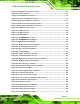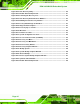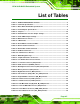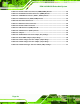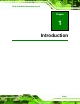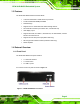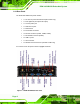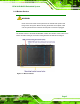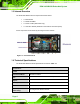User guide
ECW-281B-D2550 Embedded System
Page xi
Figure 3-24: DIO Connector Pinout Location ............................................................................33
Figure 3-25: LAN Connection......................................................................................................34
Figure 3-26: RJ-45 Ethernet Connector......................................................................................34
Figure 3-27: Power Terminal Block Pinouts ..............................................................................35
Figure 3-28: RS-232 Serial Device Connector ...........................................................................36
Figure 3-29: RS-232 Serial Port Pinout Location.......................................................................37
Figure 3-30: RS-422/485 Serial Device Connector ....................................................................38
Figure 3-31: USB Device Connection .........................................................................................39
Figure 3-32: VGA Connector .......................................................................................................40
Figure 3-33: VGA Connector .......................................................................................................41
Figure 3-34: Power Button...........................................................................................................42
Figure 4-1: SO-DIMM Module Location.......................................................................................46
Figure 4-2: SO-DIMM Module Installation...................................................................................47
Figure 6-1: Main Board Layout Diagram ....................................................................................79
Figure A-1: IEI One Key Recovery Tool Menu ...........................................................................93
Figure A-2: Launching the Recovery Tool.................................................................................98
Figure A-3: Recovery Tool Setup Menu .....................................................................................98
Figure A-4: Command Mode........................................................................................................99
Figure A-5: Partition Creation Commands.............................................................................. 100
Figure A-6: Launching the Recovery Tool .............................................................................. 102
Figure A-7: Manual Recovery Environment for Windows..................................................... 103
Figure A-8: Building the Recovery Partition........................................................................... 103
Figure A-9: Press Any Key to Continue .................................................................................. 104
Figure A-10: Press F3 to Boot into Recovery Mode............................................................... 104
Figure A-11: Recovery Tool Menu ........................................................................................... 105
Figure A-12: About Symantec Ghost Window........................................................................ 105
Figure A-13: Symantec Ghost Path ......................................................................................... 106
Figure A-14: Select a Local Source Drive ............................................................................... 106
Figure A-15: Select a Source Partition from Basic Drive ...................................................... 106
Figure A-16: File Name to Copy Image to ............................................................................... 107
Figure A-17: Compress Image.................................................................................................. 108
Figure A-18: Image Creation Confirmation............................................................................. 108
Figure A-19: Image Creation Process...................................................................................... 108
Figure A-20: Image Creation Complete................................................................................... 109
Figure A-21: Press Any Key to Continue ................................................................................ 109