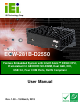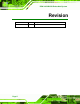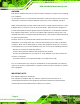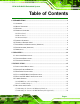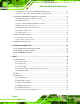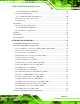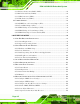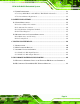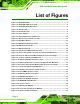ECW-281B-D2550 Embedded System IEI Technology Corp. MODEL: ECW-281B-D2550 Fanless Embedded System with Intel® Atom™ D2550 CPU, Preinstalled 2.0 GB DDR3 SO-DIMM, Dual GbE, DIO, USB 2.0, Four COM Ports, RoHS Compliant User Manual Page i Rev. 1.
ECW-281B-D2550 Embedded System Revision Date Version Changes 15 March, 2013 1.
ECW-281B-D2550 Embedded System Copyright COPYRIGHT NOTICE The information in this document is subject to change without prior notice in order to improve reliability, design and function and does not represent a commitment on the part of the manufacturer. In no event will the manufacturer be liable for direct, indirect, special, incidental, or consequential damages arising out of the use or inability to use the product or documentation, even if advised of the possibility of such damages.
ECW-281B-D2550 Embedded System WARNING This device complies with Part 15 of the FCC Rules. Operation is subject to the following two conditions: (1) this device may not cause harmful interference, and(2) this device must accept any interference received, including interference that may cause undesired operation. NOTE: This equipment has been tested and found to comply with the limits for a Class B digital device, pursuant to part 15 of the FCC Rules.
ECW-281B-D2550 Embedded System Table of Contents 1 INTRODUCTION.......................................................................................................... 1 1.1 OVERVIEW.................................................................................................................. 2 1.2 MODEL VARIATIONS ................................................................................................... 2 1.3 FEATURES ..........................................................................
ECW-281B-D2550 Embedded System 3.7.3 Mounting the System with DIN Rail Mounting Kit .......................................... 30 3.7.4 Wireless Antenna Installation (Wireless Models Only).................................... 32 3.8 EXTERNAL PERIPHERAL INTERFACE CONNECTORS ................................................... 32 3.8.1 Digital Input/Output (DIO) Connector............................................................ 33 3.8.2 LAN Connectors..........................................................
ECW-281B-D2550 Embedded System 5.3.6.1 Serial Port n Configuration ....................................................................... 59 5.3.7 F81866 H/W Monitor....................................................................................... 65 5.3.7.1 Smart Fan Mode Configuration ................................................................ 66 5.3.8 Serial Port Console Redirection ...................................................................... 66 5.3.9 iEi Feature ....................
ECW-281B-D2550 Embedded System 6.3.1 Ethernet Connectors (LAN1, LAN2) ................................................................ 88 6.3.2 RS-232 Serial Port (COM1)............................................................................. 88 6.3.3 USB Connectors (USB1).................................................................................. 88 6.3.4 VGA Connector (VGA1)................................................................................... 89 6.4 JUMPER SETTINGS ................
ECW-281B-D2550 Embedded System A.7 OTHER INFORMATION ............................................................................................ 131 A.7.1 Using AHCI Mode or ALi M5283 / VIA VT6421A Controller....................... 131 A.7.2 System Memory Requirement ........................................................................ 133 B SAFETY PRECAUTIONS ....................................................................................... 134 B.1 SAFETY PRECAUTIONS ..............................
ECW-281B-D2550 Embedded System List of Figures Figure 1-1: ECW-281B-D2550 ........................................................................................................2 Figure 1-2: ECW-281B-D2550 Front Panel ...................................................................................3 Figure 1-3: ECW-281B-D2550 Rear Panel ....................................................................................4 Figure 1-4: Bottom Surface ........................................................
ECW-281B-D2550 Embedded System Figure 3-24: DIO Connector Pinout Location ............................................................................33 Figure 3-25: LAN Connection ......................................................................................................34 Figure 3-26: RJ-45 Ethernet Connector......................................................................................34 Figure 3-27: Power Terminal Block Pinouts ..........................................................
ECW-281B-D2550 Embedded System Figure A-22: Auto Recovery Utility .......................................................................................... 110 Figure A-23: Disable Automatically Restart............................................................................ 111 Figure A-24: Launching the Recovery Tool ............................................................................ 112 Figure A-25: Auto Recovery Environment for Windows .......................................................
ECW-281B-D2550 Embedded System List of Tables Table 1-1: ECW-281B-D2550 Model Variations............................................................................2 Table 1-2: Technical Specifications..............................................................................................8 Table 1-3: DC-to-DC Power Module Specifications.....................................................................8 Table 1-4: Power Adapter Specifications ........................................................
ECW-281B-D2550 Embedded System Table 6-16: RS-232 Serial Port Connector (COM2, COM3) Pinouts.........................................86 Table 6-17: RS-422/485 Serial Port Connector (COM4) Pinouts ..............................................86 Table 6-18: SATA Drive Connector (SATA1, SATA2) Pinouts .................................................87 Table 6-19: USB Connectors (USB2, USB3) Pinouts ................................................................87 Table 6-20: Rear Panel Connectors ..........
ECW-281B-D2550 Embedded System Chapter 1 1 Introduction Page 1
ECW-281B-D2550 Embedded System 1.1 Overview Figure 1-1: ECW-281B-D2550 The ECW-281B-D2550 fanless embedded system is powered by the Intel® Atom™ D2550 processor and preinstalled with a 2.0 GB DDR3 SO-DIMM. It features industrial grade components that offer longer operating life, high shock/vibration resistance and endurance over a wide temperature range. The ECW-281B-D2550 supports one 2.5” SATA HDD and mSATA storage devices. Two GbE, four USB 2.
ECW-281B-D2550 Embedded System 1.3 Features The ECW-281B-D2550 features are listed below: 1.86 GHz Intel® Atom™ D2550 dual-core processor 2.0 GB of DDR3 SO-DIMM preinstalled Fanless design Supports one 2.5” SATA HDD and mSATA storage devices Two PCIe Mini card slots (one full-size slot, one half-size slot) VGA display output Supports two GbE, four USB 2.0, three RS-232, one RS-422/485, one 8-bit DIO and one audio line-out Supports 9V~36V DC power input (WD models only) 802.
ECW-281B-D2550 Embedded System 1.4.2 Rear Panel The ECW-281B-D2550 rear panel contains: 1 x 9V~36V DC power terminal block (WD models only) 1 x 8-bit digital I/O (4-bit input/4-bit output) 1 x 12V DC power jack 1 x Audio line-out jack 1 x Reset button 2 x RJ-45 GbE connectors 3 x RS-232 connectors (COM1, COM2, COM3) 1 x RS-422/485 connector (COM4) 2 x USB 2.0 ports 1 x VGA connector 2 x Wireless antenna connector (wireless models only) An overview of the rear panel is shown in Figure 1-3 below.
ECW-281B-D2550 Embedded System 1.4.3 Bottom Surface WARNING: Never remove the bottom access panel from the chassis while power is still being fed into the system. Before removing the bottom access panel, make sure the system has been turned off and all power connectors unplugged. The bottom surface of the ECW-281B-D2550 contains the retention screw holes for the VESA 100 wall mounting kit, two-side mounting brackets and DIN rail mounting kit.
ECW-281B-D2550 Embedded System 1.5 Internal Overview The ECW-281B-D2550 internal components are listed below: 1 x Motherboard 1 x DDR3 SO-DIMM 1 x Power module (WD models only) 1 x Hard drive bracket (attached on the inside of the bottom panel) All the components are accessed by removing the bottom surface. Figure 1-5: Internal Overview 1.6 Technical Specifications The ECW-281B-D2550 technical specifications are listed in Table 1-2. Specifications System Motherboard Model WAFER-CV-D25501 CPU 1.
ECW-281B-D2550 Embedded System Specifications Storage SATA 1 x 2.5” SATA HDD bay I/O Interfaces Audio 1 x Audio line-out jack Ethernet 2 x RJ-45 ports RS-232 3 x DB-9 serial ports RS-422/RS-485 1 x DB-9 serial port USB 4 x USB 2.
ECW-281B-D2550 Embedded System Specifications Weight (Net/Gross) 2.1 kg/3.9 kg Physical Dimensions 229 mm x 132 mm x 64 mm (W x D x H) Table 1-2: Technical Specifications 1.7 Power Module Specifications (Optional) A DC-to-DC power module is preinstalled in the WD series model to provide 9 V ~ 36 V power input. The specifications for the IDD-936260A are shown in Table 1-3. 65 Model Name IDD-936260A Input 9 V DC ~ 36 V DC Output: 12V 3 A (Max.) 5V 10 A (Max.) 5VSB 0.5 A (Max.) Max.
ECW-281B-D2550 Embedded System 1.8 Power Adapter (Optional) The ECW-281B-D2550 series models that feature 12 V DC input are shipped with a 60 W power adapter.
ECW-281B-D2550 Embedded System 1.
ECW-281B-D2550 Embedded System Chapter 2 2 Unpacking Page 11
ECW-281B-D2550 Embedded System 2.1 Anti-static Precautions WARNING: Failure to take ESD precautions during installation may result in permanent damage to the ECW-281B-D2550 and severe injury to the user. Electrostatic discharge (ESD) can cause serious damage to electronic components, including the ECW-281B-D2550. Dry climates are especially susceptible to ESD.
ECW-281B-D2550 Embedded System 2.3 Unpacking Checklist NOTE: If some of the components listed in the checklist below are missing, please do not proceed with the installation. Contact the IEI reseller or vendor you purchased the ECW-281B-D2550 from or contact an IEI sales representative directly. To contact an IEI sales representative, please send an email to sales@iei.com.tw.
ECW-281B-D2550 Embedded System Quantity Item Image Standard 1 Thermal pad for HDD 2 Wireless antenna (wireless models only) 1 Power cord (optional for WD models) 1 12 V 60 W power adapter (optional for WD models) (P/N: 63000-FSP060DBAB1552-RS) 1 Quick installation guide 1 One Key Recovery CD 1 User manual and driver CD The following table lists the optional items that can be purchased separately.
ECW-281B-D2550 Embedded System Chapter 3 3 Installation Page 15
ECW-281B-D2550 Embedded System 3.1 Installation Precautions During installation, be aware of the precautions below: Read the user manual: The user manual provides a complete description of the ECW-281B-D2550, installation instructions and configuration options. DANGER! Disconnect Power: Power to the ECW-281B-D2550 must be disconnected during the installation process. Failing to disconnect the power may cause severe injury to the body and/or damage to the system.
ECW-281B-D2550 Embedded System Step 1: Remove the bottom surface retention screws. The bottom surface is secured to the chassis with ten retention screws (Figure 3-1). All ten screws must be 765 removed. Figure 3-1: Bottom Surface Retention Screws Step 2: Gently remove the bottom surface from the ECW-281B-D2550. Step 0: 3.3 Hard Drive Installation A 2.5” SATA hard drive can be installed into the hard drive bracket attached on the inside of the bottom panel (Figure 3-2).
ECW-281B-D2550 Embedded System Step 1: Remove the bottom surface. See Section 3.2. 765 Step 2: Remove the hard drive bracket from the bottom surface by removing the four retention screws that secure the bracket to the bottom surface. (Figure 3-3) 765 Figure 3-3: HDD Bracket Retention Screws Step 3: Place the HDD into the bracket. Step 4: Align the retention screw holes in the HDD with those in the bottom of the bracket.
ECW-281B-D2550 Embedded System Step 6: Locate the breather hole of the HDD. Cut off the corresponding area of the breather hole from the thermal pad. Step 7: Adhere the thermal pad to the HDD. Make sure there is no obstacle covering the breather hole (Figure 3-5). 765 CAUTION: Make sure the breather hole of the HDD is not covered. Covering the breather hole may cause damage to the HDD.
ECW-281B-D2550 Embedded System WARNING: Over-tightening bottom cover screws will cause damage to the bottom surface. Maximum torque for cover screws is 5 kg-cm (0.36 lb-ft/0.49 Nm). 3.4 Full-size PCIe Mini Card Installation To install a full-size PCIe Mini card, please follow the steps below. Step 1: Remove the bottom surface. See Section 3.2. 765 Step 2: Locate the full-size PCIe Mini card slot (Figure 3-6).
ECW-281B-D2550 Embedded System Figure 3-7: Remove the Retention Screw for the Full-size PCIe Mini Card Step 4: Line up the notch on the PCIe Mini card with the notch on the connector. Slide the card into the socket at an angle of about 20º (Figure 3-8). Figure 3-8: Insert the Full-size PCIe Mini Card into the Socket at an Angle Step 5: Secure the full-size PCIe Mini card with the retention screw previously removed (Figure 3-9).
ECW-281B-D2550 Embedded System Figure 3-9: Secure the Full-size PCIe Mini Card 3.5 Half-size PCIe Mini Card Installation To install a half-size PCIe Mini card, please follow the steps below. Step 1: Remove the bottom surface. See Section 3.2. 765 Step 2: Locate the half-size PCIe Mini card slot (Figure 3-10). Figure 3-10: Half-size PCIe Mini Card Slot Location Step 3: Remove the two retention screws secured on the motherboard as shown in Figure 3-11.
ECW-281B-D2550 Embedded System Figure 3-11: Remove the Retention Screws for the Half-size PCIe Mini Card Step 4: Line up the notch on the PCIe Mini card with the notch on the connector. Slide the card into the socket at an angle of about 20º (Figure 3-12). Figure 3-12: Insert the Half-size PCIe Mini Card into the Socket at an Angle Step 5: Secure the half-size PCIe Mini card with the two retention screws previously removed (Figure 3-13).
ECW-281B-D2550 Embedded System Figure 3-13: Secure the Half-size PCIe Mini Card 3.6 Jumper Settings NOTE: A jumper is a metal bridge used to close an electrical circuit. It consists of two or three metal pins and a small metal clip (often protected by a plastic cover) that slides over the pins to connect them. To CLOSE/SHORT a jumper means connecting the pins of the jumper with the plastic clip and to OPEN a jumper means removing the plastic clip from a jumper.
ECW-281B-D2550 Embedded System 3.6.1 AT/ATX Power Selection Jumper Jumper Label: JP2 Jumper Type: 2-pin header Jumper Settings: See Table 3-2 Jumper Location: See Figure 3-14 The AT/ATX power selection jumper specifies the system power mode as AT or ATX. Setting Description Short 1-2 Use ATX power (Default) Off Use AT power Table 3-2: AT/ATX Power Selection Jumper Settings Figure 3-14: AT/ATX Power Selection Jumper Location 3.6.
ECW-281B-D2550 Embedded System If the “CMOS Settings Wrong” message is displayed during the boot up process, the fault may be corrected by pressing the F1 to enter the CMOS Setup menu. Do one of the following: Enter the correct CMOS setting Load Optimal Defaults Load Failsafe Defaults. After having done one of the above, save the changes and exit the CMOS Setup menu. The clear CMOS jumper settings are shown in Table 3-3.
ECW-281B-D2550 Embedded System 3.7 Mounting the System 3.7.1 Mounting the System with Mounting Brackets To mount the embedded system onto a wall or some other surface using the two mounting brackets, please follow the steps below. Step 1: Turn the embedded system over. Step 2: Align the two retention screw holes in each bracket with the corresponding retention screw holes on the sides of the bottom surface.
ECW-281B-D2550 Embedded System 3.7.2 Mounting the System with Wall Mounting Kit (Optional) To mount the embedded system onto a wall using the VESA MIS-D 100 wall mounting kit, please follow the steps below. Step 1: Select the location on the wall for the wall mounting bracket. Step 2: Carefully mark the locations of the four bracket screw holes on the wall. Step 3: Drill four pilot holes at the marked locations on the wall for the bracket retention screws.
ECW-281B-D2550 Embedded System Step 8: Carefully insert the screws through the holes and gently pull the monitor downwards until the ECW-281B-D2550 rests securely in the slotted holes (Figure 3-18). Ensure that all four of the mounting screws fit snuggly into their 765 respective slotted holes. NOTE: In the diagram below the bracket is already installed on the wall.
ECW-281B-D2550 Embedded System 3.7.3 Mounting the System with DIN Rail Mounting Kit To mount the ECW-281B-D2550 embedded system onto a DIN rail, please follow the steps below. Step 1: Attach the DIN rail mounting bracket to the bottom panel of the embedded system. Secure the bracket to the embedded system with the supplied retention screws (Figure 3-19).
ECW-281B-D2550 Embedded System Step 3: Place the DIN rail flush against the back of the mounting bracket making sure the edges of the rail are between the upper and lower clamps (Figure 3-21). Figure 3-21: Mounting the DIN Rail Step 4: Secure the DIN rail to the mounting bracket by turning the top screw clockwise. This draws the lower clamp up and secures the embedded system to the DIN rail (Figure 3-22).
ECW-281B-D2550 Embedded System 3.7.4 Wireless Antenna Installation (Wireless Models Only) To install the wireless antennas to the wireless ECW-281B-D2550 series for efficient wireless network transmission, follow the steps below. Step 1: Locate the antenna connectors on the rear panel of the embedded system (refer to Figure 1-3). Step 2: Install the wireless antennas to the antenna connectors (Figure 3-23). 76 Figure 3-23: Wireless Antenna Installation 3.
ECW-281B-D2550 Embedded System 3.8.1 Digital Input/Output (DIO) Connector CN Label: DIO CN Type: DB-9 female connector CN Location: See Figure 1-3 CN Pinouts: See Table 3-4 and Figure 3-24 The digital I/O connector provides programmable input and output for external devices. The pinouts for the digital I/O connector are listed in the table below.
ECW-281B-D2550 Embedded System Step 2: Align the connectors. Align the RJ-45 connector on the LAN cable with one of the RJ-45 connectors on the ECW-281B-D2550. See Figure 3-25. Figure 3-25: LAN Connection Step 3: Insert the LAN cable RJ-45 connector. Once aligned, gently insert the LAN cable RJ-45 connector into the on-board RJ-45 connector. Pin Description Pin Description 1 MD0+ 5 MD2+ 2 MD0- 6 MD2- 3. MD1+ 7 MD3+ 4.
ECW-281B-D2550 Embedded System The RJ-45 Ethernet connector has two status LEDs, one green and one yellow. The green LED indicates activity on the port and the yellow LED indicates the port is linked. See Table 3-6. Activity/Link LED Speed LED STATUS DESCRIPTION STATUS DESCRIPTION Off No link Off 10 Mbps connection Yellow Linked Green 100 Mbps connection Blinking TX/RX activity Orange 1 Gbps connection Table 3-6: RJ-45 Ethernet Connector LEDs 3.8.
ECW-281B-D2550 Embedded System 3.8.4 RS-232 Serial Port Connectors CN Type: DB-9 male connector CN Location: See Figure 1-3 CN Pinouts: See Table 3-7 and Figure 3-29 RS-232 serial port devices can be attached to the DB-9 ports on the rear panel. Step 1: Locate the DB-9 connector. The locations of the DB-9 connectors are shown in Figure 1-3. Step 2: Insert the serial connector. Insert the DB-9 connector of a serial device into the DB-9 connector on the external peripheral interface. See Figure 3-28.
ECW-281B-D2550 Embedded System Pin Description Pin Description 1 DCD 6 DSR 2 RXD 7 RTS 3 TXD 8 CTS 4 DTR 9 RI 5 GND Table 3-7: RS-232 Serial Port Pinouts Figure 3-29: RS-232 Serial Port Pinout Location 3.8.5 RS-422/485 Serial Port Connector CN Type: DB-9 male connector CN Location: See Figure 1-3 CN Pinouts: See Table 3-8 RS-422/485 serial port device can be attached to the DB-9 port on the rear panel. Step 1: Locate the DB-9 connector.
ECW-281B-D2550 Embedded System Figure 3-30: RS-422/485 Serial Device Connector Step 3: Secure the connector. Secure the serial device connector to the external interface by tightening the two retention screws on either side of the connector. RS-422 Pinouts RS-485 Pinouts Table 3-8: RS-422/485 Serial Port Pinouts 3.8.6 USB 2.0 Connectors CN Type: USB 2.0 port CN Location: See Figure 1-3 CN Pinouts: See Table 3-9 The USB ports are for connecting USB peripheral devices to the system.
ECW-281B-D2550 Embedded System Step 1: Locate the USB connectors. The locations of the USB connectors are shown in Figure 1-3. Step 2: Align the connectors. Align the USB device connector with one of the connectors. See Figure 3-31. Figure 3-31: USB Device Connection Step 3: Insert the device connector. Once aligned, gently insert the USB device connector into the on-board connector.
ECW-281B-D2550 Embedded System 3.8.7 VGA Connector CN Type: 15-pin DB-15 female CN Location: See Figure 1-3 CN Pinouts: See Figure 3-33 and Table 3-10 The VGA connector connects to a monitor that accepts VGA video input. Step 1: Locate the female DB-15 connector. The location of the female DB-15 connector is shown in Figure 1-3. Step 2: Align the VGA connector. Align the male DB-15 connector on the VGA screen cable with the female DB-15 connector on the external peripheral interface.
ECW-281B-D2550 Embedded System Figure 3-33: VGA Connector Pin Description Pin Description 1 RED 2 GREEN 3 BLUE 4 NC 5 GND 6 GND 7 GND 8 GND 9 VCC 10 GND 11 NC 12 DDC DAT 13 HSYNC 14 VSYNC 15 DDCCLK Table 3-10: VGA Connector Pinouts 3.9 Power-On Procedure 3.9.1 Installation Checklist WARNING: Make sure a power supply with the correct input voltage is being fed into the system.
ECW-281B-D2550 Embedded System The power cables are plugged in The system is securely mounted 3.9.2 Powering On the System To power on the ECW-281B-D2550, please follow the steps below: Step 1: Push the power button. Step 2: Once turned on, the power button should turn to blue.
ECW-281B-D2550 Embedded System 3.10 Driver Installation NOTE: The content of the CD may vary throughout the life cycle of the product and is subject to change without prior notice. Visit the IEI website or contact technical support for the latest updates.
ECW-281B-D2550 Embedded System Chapter 4 4 System Maintenance Page 44
ECW-281B-D2550 Embedded System 4.1 System Maintenance Introduction The following system components may require maintenance. Motherboard SO-DIMM module If these components fail, they must be replaced. Please contact the system reseller or vendor to purchase replacement parts. Replacement instructions for the above listed components are described below. WARNING! Before accessing any ECW-281B-D2550 internal components, make sure all power to the system has been disconnected.
ECW-281B-D2550 Embedded System 4.3 SO-DIMM Replacement To install/replace the SO-DIMM modules, please follow the steps below. Step 1: Remove the bottom surface panel. Place the ECW-281B-D2550 on an anti-static pad with the bottom panel facing up and the bottom surface removed. (see Section 3.2). 86 Step 2: Locate the SO-DIMM module on the motherboard. Figure 4-1: SO-DIMM Module Location Step 3: Release the SO-DIMM module by pulling both the spring retainer clips outward from the socket.
ECW-281B-D2550 Embedded System Figure 4-2: SO-DIMM Module Installation Step 7: Push the new SO-DIMM module until it engages and the white plastic end clips click into place. Make sure the end clips are fully secured after installation.
ECW-281B-D2550 Embedded System Chapter 5 5 BIOS Page 48
ECW-281B-D2550 Embedded System 5.1 Introduction The BIOS is programmed onto the BIOS chip. The BIOS setup program allows changes to certain system settings. This chapter outlines the options that can be changed. 5.1.1 Starting Setup The UEFI BIOS is activated when the computer is turned on. The setup program can be activated in one of two ways. 1. Press the DEL or F2 key as soon as the system is turned on or 2.
ECW-281B-D2550 Embedded System Key Function Esc key Main Menu – Quit and not save changes into CMOS Status Page Setup Menu and Option Page Setup Menu -Exit current page and return to Main Menu F1 General help, only for Status Page Setup Menu and Option Page Setup Menu F2 Load previous values F3 Load optimized defaults F4 Save changes and Exit BIOS Table 5-1: BIOS Navigation Keys 5.1.
ECW-281B-D2550 Embedded System 5.2 Main The Main BIOS menu (BIOS Menu 1) appears when the BIOS Setup program is entered. The Main menu gives an overview of the basic system information. Aptio Setup Utility – Copyright (C) 2011 American Megatrends, Inc. Main Advanced Chipset Boot Security Save & Exit BIOS Information BIOS Vendor Core Version Compliancy Project Version Build Date and Time American Megatrends 4.6.5.3 0.16 UEFI 2.3; PI 1.2 Z211AR10.ROM 02/25/2013 11:53:40 Set the Date.
ECW-281B-D2550 Embedded System System Time [xx:xx:xx] Use the System Time option to set the system time. Manually enter the hours, minutes and seconds. 5.3 Advanced Use the Advanced menu (BIOS Menu 2) to configure the CPU and peripheral devices through the following sub-menus: WARNING! Setting the wrong values in the sections below may cause the system to malfunction. Make sure that the settings made are compatible with the hardware. Aptio Setup Utility – Copyright (C) 2011 American Megatrends, Inc.
ECW-281B-D2550 Embedded System 5.3.1 ACPI Settings The ACPI Settings menu (BIOS Menu 3) configures the Advanced Configuration and Power Interface (ACPI) options. Aptio Setup Utility – Copyright (C) 2011 American Megatrends, Inc. Advanced ACPI Settings ACPI Sleep State [S1 (CPU Stop Clock)] Select the highest ACPI sleep state the system will enter when the SUSPEND button is pressed. ---------------------: Select Screen ↑ ↓: Select Item Enter: Select +/-: Change Opt.
ECW-281B-D2550 Embedded System 5.3.2 RTC Wake Settings The RTC Wake Settings menu (BIOS Menu 4) enables the system to wake at the specified time. Aptio Setup Utility – Copyright (C) 2011 American Megatrends, Inc. Advanced Wake system with Fixed Time [Disabled] Enable or disable System wake on alarm event. When enabled, System will wake on the date::hr::min::sec specified ---------------------- : Select Screen ↑ ↓: Select Item Enter: Select +/-: Change Opt.
ECW-281B-D2550 Embedded System Wake up minute Wake up second After setting the alarm, the computer turns itself on from a suspend state when the alarm goes off. 5.3.3 CPU Configuration Use the CPU Configuration menu (BIOS Menu 5) to view detailed CPU specifications and configure the CPU. Aptio Setup Utility – Copyright (C) 2011 American Megatrends, Inc.
ECW-281B-D2550 Embedded System Microcode Revision: Lists the microcode revision. L1 Cache RAM: Lists the CPU L1 cache size. L2 Cache RAM: Lists the CPU L2 cache size. Processor Core: Lists the number of the processor core. Hyper-Threading: Indicates if Intel HT Technology is supported by the CPU. Hyper-Threading [Enabled] Use the Hyper-Threading function to enable or disable the Intel Hyper-Threading Technology. Disables the Intel Hyper-Threading Technology.
ECW-281B-D2550 Embedded System IDE DEFAULT AHCI Configures SATA devices as normal IDE device. Configures SATA devices as AHCI device. 5.3.5 USB Configuration Use the USB Configuration menu (BIOS Menu 7) to read USB configuration information and configure the USB settings. Aptio Setup Utility – Copyright (C) 2011 American Megatrends, Inc. Advanced USB Configuration USB Devices: 1 Keyboard Legacy USB Support [Enabled] Enables Legacy USB support.
ECW-281B-D2550 Embedded System keyboard can control the system even when there is no USB driver loaded onto the system. Enabled Legacy USB support enabled DEFAULT Disabled Legacy USB support disabled Auto Legacy USB support disabled if no USB devices are connected 5.3.6 F81866 Super IO Configuration Use the F81866 Super IO Configuration menu (BIOS Menu 8) to set or change the configurations for the serial ports. Aptio Setup Utility – Copyright (C) 2011 American Megatrends, Inc.
ECW-281B-D2550 Embedded System 5.3.6.1 Serial Port n Configuration Use the Serial Port n Configuration menu (BIOS Menu 9) to configure the serial port n. Aptio Setup Utility – Copyright (C) 2011 American Megatrends, Inc. Advanced Serial Port n Configuration Serial Port Device Settings Enable or Disable Serial Port (COM) [Enabled] IO=3F8h; IRQ=4 --------------------: Select Screen ↑ ↓: Select Item Enter: Select +/-: Change Opt.
ECW-281B-D2550 Embedded System IO=3F8h; Serial Port I/O port address is 3F8h and the interrupt IRQ=3, 4 address is IRQ3, 4 IO=2F8h; Serial Port I/O port address is 2F8h and the interrupt IRQ=3, 4 address is IRQ3, 4 IO=3E8h; Serial Port I/O port address is 3E8h and the interrupt IRQ=3, 4 address is IRQ3, 4 IO=2E8h; Serial Port I/O port address is 2E8h and the interrupt IRQ=3, 4 address is IRQ3, 4 5.3.6.1.
ECW-281B-D2550 Embedded System IO=2E8h; Serial Port I/O port address is 2E8h and the interrupt IRQ=3, 4 address is IRQ3, 4 5.3.6.1.3 Serial Port 3 Configuration Serial Port [Enabled] Use the Serial Port option to enable or disable the serial port. Disable the serial port Disabled Enabled DEFAULT Enable the serial port Change Settings [Auto] Use the Change Settings option to change the serial port IO port address and interrupt address.
ECW-281B-D2550 Embedded System 5.3.6.1.4 Serial Port 4 Configuration Serial Port [Enabled] Use the Serial Port option to enable or disable the serial port. Disable the serial port Disabled Enabled DEFAULT Enable the serial port Change Settings [Auto] Use the Change Settings option to change the serial port IO port address and interrupt address. Auto DEFAULT The serial port IO port address and interrupt address are automatically detected.
ECW-281B-D2550 Embedded System 5.3.6.1.5 Serial Port 5 Configuration Serial Port [Enabled] Use the Serial Port option to enable or disable the serial port. Disable the serial port Disabled Enabled DEFAULT Enable the serial port Change Settings [Auto] Use the Change Settings option to change the serial port IO port address and interrupt address. Auto DEFAULT The serial port IO port address and interrupt address are automatically detected.
ECW-281B-D2550 Embedded System 5.3.6.1.6 Serial Port 6 Configuration Serial Port [Enabled] Use the Serial Port option to enable or disable the serial port. Disable the serial port Disabled Enabled DEFAULT Enable the serial port Change Settings [Auto] Use the Change Settings option to change the serial port IO port address and interrupt address. Auto DEFAULT The serial port IO port address and interrupt address are automatically detected.
ECW-281B-D2550 Embedded System 5.3.7 F81866 H/W Monitor The F81866 H/W Monitor menu (BIOS Menu 10) contains the fan configuration submenus and displays operating temperature, fan speed and system voltages. Aptio Setup Utility – Copyright (C) 2011 American Megatrends, Inc. Advanced PC Health Status Smart Fan Mode Select > Smart Fan Mode Configuration System Temperature CPU_FAN1 Speed +VCC_CPU +VCC_GFX +V1.05S +V1.5_DDR3 VSB5V +V3.3S VSB3V VBAT : : : : : : : : : : +49 C N/A +1.200 +0.968 +1.056 +1.520 +5.
ECW-281B-D2550 Embedded System 5.3.7.1 Smart Fan Mode Configuration Use the Smart Fan Mode Configuration submenu (BIOS Menu 11) to configure fan temperature and speed settings. Aptio Setup Utility – Copyright (C) 2011 American Megatrends, Inc.
ECW-281B-D2550 Embedded System Aptio Setup Utility – Copyright (C) 2011 American Megatrends, Inc.
ECW-281B-D2550 Embedded System Bits per second [115200] Use the Bits per second option to specify the serial port transmission speed. The speed must match the other side. Long or noisy lines may require lower speeds. 9600 Sets the serial port transmission speed at 9600. 19200 Sets the serial port transmission speed at 19200. 38400 Sets the serial port transmission speed at 38400. 57600 Sets the serial port transmission speed at 57600.
ECW-281B-D2550 Embedded System Stop Bits [1] Use the Stop Bits option to specify the number of stop bits used to indicate the end of a serial data packet. Communication with slow devices may require more than 1 stop bit. 1 DEFAULT Sets the number of stop bits at 1. Sets the number of stop bits at 2. 2 5.3.9 iEi Feature Use the iEi Feature menu (BIOS Menu 13) to configure One Key Recovery function. Aptio Setup Utility – Copyright (C) 2011 American Megatrends, Inc.
ECW-281B-D2550 Embedded System 5.4 Chipset Use the Chipset menu (BIOS Menu 14) to access the Host Bridge and Southbridge configuration menus. WARNING! Setting the wrong values for the Chipset BIOS selections in the Chipset BIOS menu may cause the system to malfunction. Aptio Setup Utility – Copyright (C) 2011 American Megatrends, Inc.
ECW-281B-D2550 Embedded System 5.4.1 Host Bridge Configuration Use the Host Bridge Configuration menu (BIOS Menu 15) to configure the Intel IGD Configuration and display the memory information. Aptio Setup Utility – Copyright (C) 2011 American Megatrends, Inc. Chipset > Intel IGD Configuration Config Intel IGD Settings. ******* Memory Information ******* Memory Frequency 1067 MHz(DDR3) Total Memory 2048 MB DIMM#1 2048 MB --------------------: Select Screen ↑ ↓: Select Item Enter: Select +/-: Change Opt.
ECW-281B-D2550 Embedded System IGFX - Boot Type [VBIOS Default] Use the IGFX - Boot Type option to select the display device used by the system when it boots. Configuration options are listed below. VBIOS Default DEFAULT CRT Fixed Graphics Memory Size [128MB] Use the Fixed Graphics Memory Size option to specify the maximum amount of memory that can be allocated as graphics memory. Configuration options are listed below. 128MB DEFAULT 256MB 5.4.
ECW-281B-D2550 Embedded System Restore AC Power Loss [Last State] Use the Restore AC Power Loss BIOS option to specify what state the system returns to if there is a sudden loss of power to the system. Power Off The system remains turned off Power On The system turns on Last State DEFAULT The system returns to its previous state. If it was on, it turns itself on. If it was off, it remains off.
ECW-281B-D2550 Embedded System 5.5 Boot Use the Boot menu (BIOS Menu 18) to configure system boot options. Aptio Setup Utility – Copyright (C) 2011 American Megatrends, Inc.
ECW-281B-D2550 Embedded System Quiet Boot [Enabled] Use the Quiet Boot BIOS option to select the screen display when the system boots. Normal POST messages displayed Disabled Enabled DEFAULT OEM Logo displayed instead of POST messages Launch PXE OpROM [Disabled] Use the Launch PXE OpROM option to enable or disable boot option for legacy network devices. Disabled DEFAULT Ignore all PXE Option ROMs Load PXE Option ROMs.
ECW-281B-D2550 Embedded System 5.6 Security Use the Security menu (BIOS Menu 19) to set system and user passwords. Aptio Setup Utility – Copyright (C) 2011 American Megatrends, Inc. Main Advanced Chipset Boot Security Save & Exit Password Description If ONLY the Administrator’s password is set, then this only limits access to Setup and is only asked for when entering Setup. If ONLY the User’s password is set, then this is a power on password and must be entered to boot or enter Setup.
ECW-281B-D2550 Embedded System Aptio Setup Utility – Copyright (C) 2011 American Megatrends, Inc. Main Advanced Chipset Boot Security Save & Exit Save Changes and Reset Discard Changes and Reset Reset the system after saving the changes. Restore Defaults Save as User Defaults Restore User Defaults --------------------: Select Screen ↑ ↓: Select Item Enter: Select +/-: Change Opt. F1: General Help F2: Previous Values F3: Optimized Defaults F4: Save & Exit ESC: Exit Version 2.14.1219.
ECW-281B-D2550 Embedded System Chapter 6 6 Interface Connectors Page 78
ECW-281B-D2550 Embedded System 6.1 Peripheral Interface Connectors The ECW-281B-D2550 embedded system motherboard comes with a number of peripheral interface connectors and configuration jumpers. The connector locations are shown in Figure 6-1. The Pin 1 locations of the on-board connectors are also indicated in the diagrams. The connector pinouts for these connectors are listed in the following sections.
ECW-281B-D2550 Embedded System 6.2 Internal Peripheral Connectors Internal peripheral connectors are found on the motherboard and are only accessible when the motherboard is outside of the chassis. The table below shows a list of the peripheral interface connectors on the ECW-281B-D2550 motherboard. Pinouts of these connectors can be found in the following sections.
ECW-281B-D2550 Embedded System 6.2.1 5 V SATA Power Connectors (SATA_PWR1, SATA_PWR2) PIN NO. DESCRIPTION 1 +5V 2 Ground Table 6-2: 5 V SATA Power Connector Pinouts 6.2.2 12 V Power Connector (CN3) PIN NO. DESCRIPTION 1 GND 2 GND 3 +12V 4 +12V Table 6-3: 12 V Power Connector (CN3) Pinouts 6.2.3 Audio Connector (AUDIO1) PIN NO. DESCRIPTION PIN NO.
ECW-281B-D2550 Embedded System 6.2.4 Backlight Inverter Connectors (INV1, INV2) PIN NO. DESCRIPTION 1 LCD_BKLTCTL 2 GROUND 3 +12V 4 GROUND 5 LCD_BKLEN Table 6-5: Backlight Inverter Connector (INV1, INV2) Pinouts 6.2.5 Battery Connector (CN1) PIN NO. DESCRIPTION 1 Battery+ 2 GND Table 6-6: Battery Connector (CN1) Pinouts 6.2.6 Digital I/O Connector (DIO1) PIN NO. DESCRIPTION PIN NO.
ECW-281B-D2550 Embedded System 6.2.7 Fan Connectors (CPU_FAN1, SYS_FAN1) PIN NO. DESCRIPTION 1 GND 2 +12 V 3 Fan Speed Detect Table 6-8: Fan Connector (CPU_FAN1, SYS_FAN1) Pinouts 6.2.8 Keyboard/Mouse Connector (KB_MS1) PIN NO. DESCRIPTION 1 +5 V KB DATA 2 MS DATA 3 MS CLK 3 KB DATA 5 KB CLK 6 GROUND Table 6-9: Keyboard/Mouse Connector (KB_MS1) Pinouts 6.2.9 LVDS1 Connector (LVDS1) PIN NO. DESCRIPTION PIN NO.
ECW-281B-D2550 Embedded System 6.2.10 LVDS2 Connector (LVDS2) PIN NO. DESCRIPTION PIN NO.
ECW-281B-D2550 Embedded System PIN NO. DESCRIPTION PIN NO. DESCRIPTION 21 GND 22 PCIRST# 23 PCIE_RXN 24 VCC3 25 PCIE_RXP 26 GND 27 GND 28 1.5V 29 GND 30 SMBCLK 31 PCIE_TXN 32 SMBDATA 33 PCIE_TXP 34 GND 35 GND 36 USBD- 37 GND 38 USBD+ 39 VCC3 40 GND 41 VCC3 42 N/C 43 GND 44 N/C 45 N/C 46 N/C 47 N/C 48 1.5V 49 N/C 50 GND 51 N/C 52 VCC3 Table 6-12: PCIe Mini Card Slot (M_PCIE1, M_PCIE2) Pinouts 6.2.12 Power & HDD LED Connector (CN2) PIN NO.
ECW-281B-D2550 Embedded System 6.2.13 Power Button Connector (PWR_BTN1) PIN NO. DESCRIPTION 1 PWR_BTN+ 2 PWR_BTN- Table 6-14: Power Button Connector (PWR_BTN1) Pinouts 6.2.14 Reset Button Connector (RST_BTN1) PIN NO. DESCRIPTION 1 RESET+ 2 RESET- Table 6-15: Reset Button Connector (RST_BTN1) Pinouts 6.2.15 RS-232 Serial Port Connectors (COM2, COM3) PIN NO. DESCRIPTION PIN NO.
ECW-281B-D2550 Embedded System 6.2.17 SATA Drive Connectors (SATA1, SATA2) PIN NO. DESCRIPTION 1 GND 2 TX+ 3 TX- 4 GND 5 RX- 6 RX+ 7 GND Table 6-18: SATA Drive Connector (SATA1, SATA2) Pinouts 6.2.18 USB Connectors (USB2, USB3) PIN NO. DESCRIPTION PIN NO. DESCRIPTION 1 USB_VCC 2 GND 3 DATA- 4 DATA+ 5 DATA+ 6 DATA- 7 GND 8 USB_VCC Table 6-19: USB Connectors (USB2, USB3) Pinouts 6.
ECW-281B-D2550 Embedded System 6.3.1 Ethernet Connectors (LAN1, LAN2) PIN NO. DESCRIPTION PIN NO. DESCRIPTION 1 MD0+ 5 MD2+ 2 MD0- 6 MD2- 3 MD1+ 7 MD3+ 4 MD1- 8 MD3- Table 6-21: Ethernet Connector Pinouts 6.3.2 RS-232 Serial Port (COM1) PIN NO. DESCRIPTION PIN NO. DESCRIPTION 1 DCD 6 DSR 2 RXD 7 RTS 3 TXD 8 CTS 4 DTR 9 RI 5 GND Table 6-22: RS-232 Serial Port Pinouts 6.3.3 USB Connectors (USB1) PIN NO. DESCRIPTION PIN NO.
ECW-281B-D2550 Embedded System 6.3.4 VGA Connector (VGA1) PIN NO. DESCRIPTION PIN NO. DESCRIPTION 1 RED 2 GREEN 3 BLUE 4 NC 5 GND 6 GND 7 GND 8 GND 9 VCC 10 GND 11 NC 12 DDC DAT 13 HSYNC 14 VSYNC 15 DDCCLK Table 6-24: VGA Connector (VGA1) Pinouts 6.4 Jumper Settings The table below lists the jumpers on the ECW-281B-D2550 motherboard.
ECW-281B-D2550 Embedded System 6.4.2 Clear CMOS Jumper (JP3) Pin Description Short 1-2 Keep CMOS Setup (Default) Short 2-3 Clear CMOS Setup Table 6-27: Clear CMOS Jumper (JP3) Settings 6.4.3 LVDS1 Voltage Selection Jumper (JP4) Pin Description Short 1-2 +3.3V LVDS (Default) Short 2-3 +5V LVDS Table 6-28: LVDS1 Voltage Selection Jumper (JP4) Settings 6.4.4 LVDS2 Voltage Selection Jumper (JP1) Pin Description Short 1-2 +3.
ECW-281B-D2550 Embedded System Pin No.
ECW-281B-D2550 Embedded System Appendix A A One Key Recovery Page 92
ECW-281B-D2550 Embedded System A.1 One Key Recovery Introduction The IEI one key recovery is an easy-to-use front end for the Norton Ghost system backup and recovery tool. This tool provides quick and easy shortcuts for creating a backup and reverting to that backup or reverting to the factory default settings.
ECW-281B-D2550 Embedded System After completing the five initial setup procedures as described above, users can access the recovery tool by pressing while booting up the system. The detailed information of each function is described in Section A.5. NOTE: The initial setup procedures for Linux system are described in Section A.3. A.1.1 System Requirement NOTE: The recovery CD can only be used with IEI products.
ECW-281B-D2550 Embedded System partitions. Please take the following table as a reference when calculating the size of the partition. OS OS Image after Ghost Compression Ratio Windows® 7 7 GB 5 GB 70% Windows® XPE 776 MB 560 MB 70% Windows® CE 6.0 36 MB 28 MB 77% NOTE: Specialized tools are required to change the partition size if the operating system is already installed. A.1.
ECW-281B-D2550 Embedded System Linux o o o o o o o o o o o o o o Fedora Core 12 (Constantine) Fedora Core 11 (Leonidas) Fedora Core 10 (Cambridge) Fedora Core 8 (Werewolf) Fedora Core 7 (Moonshine) RedHat RHEL-5.4 RedHat 9 (Ghirke) Ubuntu 8.10 (Intrepid) Ubuntu 7.10 (Gutsy) Ubuntu 6.10 (Edgy) Debian 5.0 (Lenny) Debian 4.0 (Etch) SuSe 11.2 SuSe 10.3 NOTE: Installing unsupported OS versions may cause the recovery tool to fail. A.
ECW-281B-D2550 Embedded System NOTE: The setup procedures described below are for Microsoft Windows operating system users. For Linux, most of the setup procedures are the same except for several steps described in Section A.3. A.2.1 Hardware and BIOS Setup Step 1: Make sure the system is powered off and unplugged. Step 2: Install a hard drive or SSD in the system. An unformatted and unpartitioned disk is recommended. Step 3: Connect an optical disk drive to the system and insert the recovery CD.
ECW-281B-D2550 Embedded System Figure A-2: Launching the Recovery Tool Step 3: The recovery tool setup menu is shown as below. Figure A-3: Recovery Tool Setup Menu Step 4: Press <6> then .
ECW-281B-D2550 Embedded System Figure A-4: Command Mode Step 5: The command prompt window appears. Type the following commands (marked in red) to create two partitions. One is for the OS installation; the other is for saving recovery files and images which will be an invisible partition.
ECW-281B-D2550 Embedded System Figure A-5: Partition Creation Commands Page 100
ECW-281B-D2550 Embedded System NOTE: Use the following commands to check if the partitions were created successfully. Step 6: Press any key to exit the recovery tool and automatically reboot the system. Please continue to the following procedure: Build-up Recovery Partition. A.2.3 Install Operating System, Drivers and Applications Install the operating system onto the unlabelled partition.
ECW-281B-D2550 Embedded System A.2.4 Build-up Recovery Partition Step 1: Put the recover CD in the optical drive. Step 2: Start the system. Step 3: Boot the system from recovery CD. When prompted, press any key to boot from the recovery CD. It will take a while to launch the recovery tool. Please be patient! Figure A-6: Launching the Recovery Tool Step 4: When the recovery tool setup menu appears, press <2> then .
ECW-281B-D2550 Embedded System Figure A-7: Manual Recovery Environment for Windows Step 5: The Symantec Ghost window appears and starts configuring the system to build a recovery partition. In this process the partition created for recovery files in Section A.2.2 is hidden and the recovery tool is saved in this partition. Figure A-8: Building the Recovery Partition Step 6: After completing the system configuration, press any key in the following window to reboot the system.
ECW-281B-D2550 Embedded System Figure A-9: Press Any Key to Continue Step 7: Eject the recovery CD.Step0: A.2.5 Create Factory Default Image NOTE: Before creating the factory default image, please configure the system to a factory default environment, including driver and application installations. To create a factory default image, please follow the steps below. Step 1: Turn on the system. When the following screen displays (Figure A-10), press 76 the key to access the recovery tool.
ECW-281B-D2550 Embedded System Figure A-11: Recovery Tool Menu Step 3: The About Symantec Ghost window appears. Click OK button to continue. Figure A-12: About Symantec Ghost Window Step 4: Use mouse to navigate to the option shown below (Figure A-13).
ECW-281B-D2550 Embedded System Figure A-13: Symantec Ghost Path Step 5: Select the local source drive (Drive 1) as shown in Figure A-14. Then click OK. 76 Figure A-14: Select a Local Source Drive Step 6: Select a source partition (Part 1) from basic drive as shown in Figure A-15. 76 Then click OK.
ECW-281B-D2550 Embedded System Step 7: Select 1.2: [Recovery] NTFS drive and enter a file name called iei (Figure A-16). Click Save. The factory default image will then be saved in the 76 selected recovery drive and named IEI.GHO. WARNING: The file name of the factory default image must be iei.GHO.
ECW-281B-D2550 Embedded System Step 8: When the Compress Image screen in Figure A-17 prompts, click High to make 76 the image file smaller. Figure A-17: Compress Image Step 9: The Proceed with partition image creation window appears, click Yes to continue. Figure A-18: Image Creation Confirmation Step 10: The Symantec Ghost starts to create the factory default image (Figure A-19).
ECW-281B-D2550 Embedded System Step 11: When the image creation completes, a screen prompts as shown in Figure A-20. 76 Click Continue and close the Ghost window to exit the program. Figure A-20: Image Creation Complete Step 12: The recovery tool main menu window is shown as below. Press any key to reboot the system. Step0: Figure A-21: Press Any Key to Continue A.
ECW-281B-D2550 Embedded System CAUTION: The auto recovery function can only run on a Microsoft Windows system with the following OS versions: Windows 2000 Windows 7 Windows XP Windows XP Embedded Windows Vista Windows Embedded Standard 7 CAUTION: The setup procedure may include a step to create a factory default image. It is suggested to configure the system to a factory default environment before the configuration, including driver and application installations.
ECW-281B-D2550 Embedded System Settings button of Startup and Recovery. Deselect “Automatically restart”. Click OK to save the settings and exit. (See Figure A-23) Figure A-23: Disable Automatically Restart Step 4: Reboot the system from the recovery CD. When prompted, press any key to boot from the recovery CD. It will take a while to launch the recovery tool.
ECW-281B-D2550 Embedded System Figure A-24: Launching the Recovery Tool Step 5: When the recovery tool setup menu appears, press <4> then . Figure A-25: Auto Recovery Environment for Windows Step 6: The Symantec Ghost window appears and starts configuring the system to build an auto recovery partition. In this process the partition created for recovery files in Section A.2.2 is hidden and the auto recovery tool is saved in this partition.
ECW-281B-D2550 Embedded System process (The default option is YES). It is suggested to choose YES for this option. Figure A-27: Factory Default Image Confirmation Step 8: The Symantec Ghost starts to create the factory default image (Figure A-28). Figure A-28: Image Creation Complete Step 9: After completing the system configuration, press any key in the following window to restart the system. Figure A-29: Press any key to continue Step 10: Eject the One Key Recovery CD and restart the system.
ECW-281B-D2550 Embedded System Step 12: Enable the Auto Recovery Function option (Advanced iEi Feature Auto Recovery Function). Main Advanced PCIPNP BIOS SETUP UTILITY Boot Security Chipset Exit iEi Feature ⎯⎯⎯⎯⎯⎯⎯⎯⎯⎯⎯⎯⎯⎯⎯⎯⎯⎯⎯⎯⎯⎯⎯⎯⎯⎯⎯ Auto Recovery Function [Enabled] ↑ ↓ Enter F1 F10 ESC Select Screen Select Item Go to SubScreen General Help Save and Exit Exit v02.61 ©Copyright 1985-2006, American Megatrends, Inc. Figure A-30: IEI Feature Step 13: Save changes and restart the system.
ECW-281B-D2550 Embedded System NOTE: If the Linux OS is not installed with GRUB (v0.97 or earlier) and Ext3, the Symantec Ghost may not function properly. While installing Linux OS, please create two partitions: Partition 1: / Partition 2: SWAP NOTE: Please reserve enough space for partition 3 for saving recovery images. Figure A-31: Partitions for Linux Step 3: Create a recovery partition. Insert the recovery CD into the optical disk drive. Follow Step 1 ~ Step 3 described in Section A.2.2.
ECW-281B-D2550 Embedded System system32>format N: /fs:ntfs /q /v:Recovery /y system32>exit Step 4: Build-up recovery partition. Press any key to boot from the recovery CD. It will take a while to launch the recovery tool. Please be patient. When the recovery tool setup menu appears, type <3> and press (Figure A-32). The 76 Symantec Ghost window appears and starts configuring the system to build-up a recovery partition. After completing the system configuration, press any key to reboot the system.
ECW-281B-D2550 Embedded System Step 6: Modify the menu.lst as shown below. Step 7: The recovery tool menu appears. (Figure A-34) 76 Figure A-34: Recovery Tool Menu Step 8: Create a factory default image. Follow Step 2 ~ Step 12 described in Section A.2.5 to create a factory default image. 76 A.5 Recovery Tool Functions After completing the initial setup procedures as described above, users can access the recovery tool by pressing while booting up the system.
ECW-281B-D2550 Embedded System Figure A-35: Recovery Tool Main Menu The recovery tool has several functions including: 1. Factory Restore: Restore the factory default image (iei.GHO) created in Section A.2.5. 76 2. Backup system: Create a system backup image (iei_user.GHO) which will be saved in the hidden partition. 3. Restore your last backup: Restore the last system backup image 4. Manual: Enter the Symantec Ghost window to configure manually. 5. Quit: Exit the recovery tool and restart the system.
ECW-281B-D2550 Embedded System A.5.1 Factory Restore To restore the factory default image, please follow the steps below. Step 1: Type <1> and press in the main menu. Step 2: The Symantec Ghost window appears and starts to restore the factory default. A factory default image called iei.GHO is created in the hidden Recovery partition. Figure A-36: Restore Factory Default Step 3: The screen is shown as in Figure A-37 when completed. Press any key to 76 reboot the system.
ECW-281B-D2550 Embedded System A.5.2 Backup System To backup the system, please follow the steps below. Step 1: Type <2> and press in the main menu. Step 2: The Symantec Ghost window appears and starts to backup the system. A backup image called iei_user.GHO is created in the hidden Recovery partition. Figure A-38: Backup System Step 3: The screen is shown as in Figure A-39 when system backup is complete. Press 76 any key to reboot the system.
ECW-281B-D2550 Embedded System A.5.3 Restore Your Last Backup To restore the last system backup, please follow the steps below. Step 1: Type <3> and press in the main menu. Step 2: The Symantec Ghost window appears and starts to restore the last backup image (iei_user.GHO). Figure A-40: Restore Backup Step 3: The screen is shown as in Figure A-41 when backup recovery is completed. 76 Press any key to reboot the system.
ECW-281B-D2550 Embedded System A.5.4 Manual To restore the last system backup, please follow the steps below. Step 1: Type <4> and press in the main menu. Step 2: The Symantec Ghost window appears. Use the Ghost program to backup or recover the system manually. Figure A-42: Symantec Ghost Window Step 3: When backup or recovery is completed, press any key to reboot the system. Step0: A.
ECW-281B-D2550 Embedded System NOTE: The supported client OS includes: Windows 2000 Windows 7 Windows XP Windows CE Windows Vista Windows XP Embedded Prior to restoring client systems from a Linux server, a few setup procedures are required.
ECW-281B-D2550 Embedded System Step 2: Confirm the operating system default settings: dhcpd.conf. CentOS Use the following command to show the DHCP server sample location: #vi /etc/dhcpd.conf The DHCP server sample location is shown as below: Use the following command to copy the DHCP server sample to etc/dhcpd.conf: #cp /usr/share/doc/dhcp-3.0.5/dhcpd.conf.sample /etc/dhcpd.conf #vi /etc/dhcpd.conf Debian #vi /etc/dhcpd.conf Edit “/etc/dhcpd.conf” for your environment.
ECW-281B-D2550 Embedded System filename “pxelinux.0”; A.6.2 Configure TFTP Settings Step 1: Install the tftp, httpd and syslinux. #yum install tftp-server httpd syslinux (CentOS) #apt-get install tftpd-hpa xinetd syslinux (Debian) Step 2: Enable the TFTP server by editing the “/etc/xinetd.d/tftp” file and make it use the remap file. The “-vvv” is optional but it could definitely help on getting more information while running the remap file. For example: CentOS #vi /etc/xinetd.
ECW-281B-D2550 Embedded System Debian Replace the TFTP settings from “inetd” to “xinetd” and annotate the “inetd” by adding “#”. #vi /etc/inetd.conf Modify: #tftp dgram udp wait root /usr/sbin....... (as shown below) #vi /etc/xinetd.d/tftp A.6.3 Configure One Key Recovery Server Settings Step 1: Copy the Utility/RECOVERYR10.TAR.BZ2 package from the One Key Recovery CD to the system (server side). Step 2: Extract the recovery package to /. #cp RecoveryR10.tar.bz2 / #cd / #tar –xvjf RecoveryR10.tar.
ECW-281B-D2550 Embedded System A.6.4 Start the DHCP, TFTP and HTTP Start the DHCP, TFTP and HTTP. For example: CentOS #service xinetd restart #service httpd restart #service dhcpd restart Debian #/etc/init.d/xinetd reload #/etc/init.d/xinetd restart #/etc/init.d/dhcp3-server restart A.6.5 Create Shared Directory Step 1: Install the samba. #yum install samba Step 2: Create a shared directory for the factory default image. #mkdir /share #cd /share #mkdir /image #cp iei.
ECW-281B-D2550 Embedded System Modify: [image] comment = One Key Recovery path = /share/image browseable = yes writable = yes public = yes create mask = 0644 directory mask = 0755 Step 4: Edit “/etc/samba/smb.conf” for your environment. For example: Step 5: Modify the hostname #vi /etc/hostname Modify: RecoveryServer A.6.6 Setup a Client System for Auto Recovery Step 1: Disable the automatically restart function before creating the factory default image. Go to: My Computer Properties Advanced.
ECW-281B-D2550 Embedded System Figure A-43: Disable Automatically Restart Step 2: Configure the following BIOS options of the client system. Advanced → iEi Feature → Auto Recovery Function → Enabled Advanced → iEi Feature → Recover from PXE → Enabled Boot → Launch PXE OpROM → Enabled Step 3: Continue to configure the Boot Option Priorities BIOS option of the client system: Boot Option #1 remain the default setting to boot from the original OS. Boot Option #2 select the boot from LAN option.
ECW-281B-D2550 Embedded System Step 6: Restart the client system from LAN. If the system encounters a Blue Screen of Death (BSoD) or a hang for around 10 minutes, it will automatically restore from the factory default image. The following screens will show when the system starts auto recovering.
ECW-281B-D2550 Embedded System NOTE: A firewall or a SELinux is not in use in the whole setup process described above. If there is a firewall or a SELinux protecting the system, modify the configuration information to accommodate them. A.7 Other Information A.7.1 Using AHCI Mode or ALi M5283 / VIA VT6421A Controller When the system uses AHCI mode or some specific SATA controllers such as ALi M5283 or VIA VT6421A, the SATA RAID/AHCI driver must be installed before using one key recovery.
ECW-281B-D2550 Embedded System Step 5: When the following window appears, press to select “Specify Additional Device”.
ECW-281B-D2550 Embedded System Step 6: In the following window, select a SATA controller mode used in the system. Then press . The user can now start using the SATA HDD. Step 7: After pressing , the system will get into the recovery tool setup menu. Continue to follow the setup procedure from Step 4 in Section A.2.2 Create Partitions to finish the whole setup process.Step0: A.7.
ECW-281B-D2550 Embedded System Appendix B B Safety Precautions Page 134
ECW-281B-D2550 Embedded System B.1 Safety Precautions WARNING: The precautions outlined in this appendix should be strictly followed. Failure to follow these precautions may result in permanent damage to the ECW-281B-D2550. Please follow the safety precautions outlined in the sections that follow: B.1.1 General Safety Precautions Please ensure the following safety precautions are adhered to at all times.
ECW-281B-D2550 Embedded System B.1.2 Anti-static Precautions WARNING: Failure to take ESD precautions during the installation of the ECW-281B-D2550 may result in permanent damage to the ECW-281B-D2550 and severe injury to the user. Electrostatic discharge (ESD) can cause serious damage to electronic components, including the ECW-281B-D2550. Dry climates are especially susceptible to ESD.
ECW-281B-D2550 Embedded System B.1.4 Product Disposal CAUTION: Risk of explosion if battery is replaced by an incorrect type. Only certified engineers should replace the on-board battery. Dispose of used batteries according to instructions and local regulations. Outside the European Union - If you wish to dispose of used electrical and electronic products outside the European Union, please contact your local authority so as to comply with the correct disposal method.
ECW-281B-D2550 Embedded System The interior of the ECW-281B-D2550 does not require cleaning. Keep fluids away from the ECW-281B-D2550 interior. Be cautious of all small removable components when vacuuming the ECW-281B-D2550. Turn the ECW-281B-D2550 off before cleaning the ECW-281B-D2550. Never drop any objects or liquids through the openings of the ECW-281B-D2550. Be cautious of any possible allergic reactions to solvents or chemicals used when cleaning the ECW-281B-D2550.
ECW-281B-D2550 Embedded System Appendix C C Digital I/O Interface Page 139
ECW-281B-D2550 Embedded System C.1 Introduction The DIO connector on the ECW-281B-D2550 is interfaced to GPIO ports on the Super I/O chipset. The DIO has both 4-bit digital inputs and 4-bit digital outputs. The digital inputs and digital outputs are generally control signals that control the on/off circuit of external devices or TTL devices. Data can be read or written to the selected address to enable the DIO functions.
ECW-281B-D2550 Embedded System C.3 Assembly Language Samples C.3.1 Enable the DIO Input Function The BIOS interrupt call INT 15H controls the digital I/O. An assembly program to enable digital I/O input functions is listed below. MOV AX, 6F08H Sets the digital port as input INT 15H Initiates the INT 15H BIOS call C.3.2 Enable the DIO Output Function The BIOS interrupt call INT 15H controls the digital I/O. An assembly program to enable digital I/O output functions is listed below.
ECW-281B-D2550 Embedded System Appendix D D Hazardous Materials Disclosure Page 142
ECW-281B-D2550 Embedded System D.1 Hazardous Materials Disclosure Table for IPB Products Certified as RoHS Compliant Under 2002/95/EC Without Mercury The details provided in this appendix are to ensure that the product is compliant with the Peoples Republic of China (China) RoHS standards. The table below acknowledges the presences of small quantities of certain materials in the product, and is applicable to China RoHS only.
ECW-281B-D2550 Embedded System Part Name Toxic or Hazardous Substances and Elements Lead Mercury Cadmium Hexavalent Polybrominated Polybrominated (Pb) (Hg) (Cd) Chromium Biphenyls Diphenyl (CR(VI)) (PBB) Ethers (PBDE) Housing X O O O O X Display X O O O O X Printed Circuit X O O O O X X O O O O O X O O O O X Fan Assembly X O O O O X Power Supply X O O O O X O O O O O O Board Metal Fasteners Cable Assembly Assemblies Battery O: This toxic
ECW-281B-D2550 Embedded System 此附件旨在确保本产品符合中国 RoHS 标准。以下表格标示此产品中某有毒物质的含量符 合中国 RoHS 标准规定的限量要求。 本产品上会附有”环境友好使用期限”的标签,此期限是估算这些物质”不会有泄漏或突变”的 年限。本产品可能包含有较短的环境友好使用期限的可替换元件,像是电池或灯管,这些元 件将会单独标示出来。 部件名称 有毒有害物质或元素 铅 汞 镉 六价铬 多溴联苯 多溴二苯 (Pb) (Hg) (Cd) (CR(VI)) (PBB) 醚 (PBDE) 壳体 X O O O O X 显示 X O O O O X 印刷电路板 X O O O O X 金属螺帽 X O O O O O 电缆组装 X O O O O X 风扇组装 X O O O O X 电力供应组装 X O O O O X 电池 O O O O O O O: 表示该有毒有害物质在该部件所有物质材料中的含量均在 SJ/T11363-2006 标准