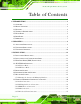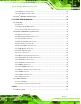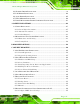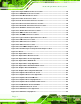ECN-780-Q67 Em b e dd e d S ys te m , IEI Te c h n o lo g y Co rp . MODEL: ECN-780-Q67 Em b e d d e d S ys te m with 2n d Ge n In te l® Co re ™ i7/i5/i3 De s kto p P ro c e s s o rs , DVI, HDMI, VGA, Gb E, Two US B 3.0, Two US B 2.0, Th re e COM a n d Ro HS Co m p lia n t Us e r Ma n u a l Page i Re v. 1.
ECN-780-Q67 Em b e dd e d S ys te m Re vis io n Date Version Changes 5 July 2013 1.03 Update the pictures of rear panel Add NOTE in Section 3.7.1 Mounting the System with Mounting Brackets 12 September 2012 1.02 Update the pictures of rear panel and front panel 6 June 2012 1.01 Update the pictures of rear panel 6 April 2012 1.
ECN-780-Q67 Em b e dd e d S ys te m Co p yrig h t COP YRIGHT NOTICE The information in this document is subject to change without prior notice in order to improve reliability, design and function and does not represent a commitment on the part of the manufacturer. In no event will the manufacturer be liable for direct, indirect, special, incidental, or consequential damages arising out of the use or inability to use the product or documentation, even if advised of the possibility of such damages.
ECN-780-Q67 Em b e dd e d S ys te m Ta b le o f Co n te n ts 1 INTRODUCTION.......................................................................................................... 1 1.1 OVERVIEW.................................................................................................................. 2 1.2 MODEL VARIATIONS ................................................................................................... 2 1.3 FEATURES ..............................................................
ECN-780-Q67 Em b e dd e d S ys te m 3.8.6 USB Device Connection ................................................................................... 26 3.8.7 VGA Monitor Connection ................................................................................ 27 3.9 INTEL® AMT SETUP PROCEDURE ............................................................................. 28 4 SYSTEM MOTHERBOARD ..................................................................................... 30 4.1 OVERVIEW..............
ECN-780-Q67 Em b e dd e d S ys te m 5.1.1 Starting Setup ................................................................................................... 57 5.1.2 Using Setup ...................................................................................................... 57 5.1.3 Getting Help ..................................................................................................... 58 5.1.4 Unable to Reboot after Configuration Changes .............................................. 58 5.
ECN-780-Q67 Em b e dd e d S ys te m 6.4 GRAPHICS DRIVER INSTALLATION ............................................................................ 99 6.5 LAN DRIVER INSTALLATION .................................................................................. 103 6.6 AUDIO DRIVER INSTALLATION ............................................................................... 107 6.7 USB 3.0 DRIVER INSTALLATION............................................................................. 109 6.
ECN-780-Q67 Em b e dd e d S ys te m C.6.2 Configure TFTP Settings ............................................................................... 156 C.6.3 Configure One Key Recovery Server Settings ............................................... 157 C.6.4 Start the DHCP, TFTP and HTTP ................................................................. 158 C.6.5 Create Shared Directory................................................................................ 158 C.6.
ECN-780-Q67 Em b e dd e d S ys te m Lis t o f Fig u re s Figure 1-1: ECN-780-Q67 ...............................................................................................................2 Figure 1-2: ECN-780-Q67 Front Panel...........................................................................................5 Figure 1-3: ECN-780-Q67 Rear Panel ............................................................................................6 Figure 1-4: Physical Dimensions (mm) .......................
ECN-780-Q67 Em b e dd e d S ys te m Figure 4-10: Keyboard/Mouse Connector Location ..................................................................40 Figure 4-11: LED Module Connector Location ..........................................................................41 Figure 4-12: PCIe Mini Card Slot Location .................................................................................42 Figure 4-13: Power Connector Location ............................................................................
ECN-780-Q67 Em b e dd e d S ys te m Figure 6-19: LAN Driver Installation .........................................................................................106 Figure 6-20: LAN Driver Installation Complete ........................................................................106 Figure 6-21: Audio Driver Welcome Screen .............................................................................107 Figure 6-22: Audio Driver Installation................................................................
ECN-780-Q67 Em b e dd e d S ys te m Figure C-22: Auto Recovery Utility ...........................................................................................142 Figure C-23: Launching the Recovery Tool .............................................................................142 Figure C-24: Auto Recovery Environment for Windows ........................................................142 Figure C-25: Building the Auto Recovery Partition ...............................................................
ECN-780-Q67 Em b e dd e d S ys te m Lis t o f Ta b le s Table 1-1: Model Variations ...........................................................................................................2 Table 1-2: Technical Specifications ..............................................................................................5 Table 2-1: Package List Contents ...............................................................................................11 Table 4-1: Peripheral Interface Connectors ............
ECN-780-Q67 Em b e dd e d S ys te m Ch a p te r 1 1 In tro d u c tio n Page 1
ECN-780-Q67 Em b e dd e d S ys te m 1.1 Ove rvie w Figure 1-1: ECN-780-Q67 The ECN-780-Q67 is an embedded system with one VGA port, one DVI port and one HDMI port for dual display. It is powered by a 2nd generation Intel® Core™ i7/i5/i3, Celeron®, Pentium® desktop processor and uses the Intel® Q67 chipset. It has 2.0 GB DDR3 memory on board and supports one 204-pin 1066/1333 MHz dual-channel DDR3 SDRAM SO-DIMM module up to 10 GB. The ECN-780-Q67 supports a 2.
ECN-780-Q67 Em b e dd e d S ys te m Intel® HD graphics supports H.264/AVC-MPEG2/VC1, DirectX 10.1 and OpenGL 3.0 On-board 2GB DDR3 memory and one DDR3 SO-DIMM slot (system max. 10 GB) Dual Gigabit Ethernet with Intel® AMT 7.0 support Dual display output supported by VGA/DVI/HDMI Optional 2.4GHz 802.11 b/g/n Wi-Fi Easy to install SATA hard drive USB 3.0 ports provide super speed data transfer 1.
ECN-780-Q67 Em b e dd e d S ys te m S ys te m Fu n c tio n US B 2 x USB 3.0 on rear side 2 x USB 2.
ECN-780-Q67 Em b e dd e d S ys te m We ig h t (Ne t/Gro s s ) 3.1 Kg/4.3 Kg S a fe ty & EMC CE/FCC Table 1-2: Technical Specifications 1.5 Fro n t P a n e l The front panel of the ECN-780-Q67 has the following features (Figure 1-2): 1 x HDD LED 1 x Power button 1 x Power LED 1 x RS-232 DB-9 connector (COM3) 1 x RS-422/485 DB-9 connector (COM5) 2 x USB 2.0 connectors Figure 1-2: ECN-780-Q67 Front Panel 1.
ECN-780-Q67 Em b e dd e d S ys te m 1 x RS-232 DB-9 connector (COM1) 1 x DVI-D port 1 x HDMI port 1 x Reset button 2 x RJ-45 LAN connectors 1 x TV Tuner antenna reserved 2 x USB 3.
ECN-780-Q67 Em b e dd e d S ys te m 1.
ECN-780-Q67 Em b e dd e d S ys te m Ch a p te r 2 2 Un p a c kin g Page 8
ECN-780-Q67 Em b e dd e d S ys te m 2.1 An ti-s ta tic P re c a u tio n s WARNING: Failure to take ESD precautions during installation may result in permanent damage to the ECN-780-Q67 and severe injury to the user. Electrostatic discharge (ESD) can cause serious damage to electronic components, including the ECN-780-Q67. Dry climates are especially susceptible to ESD.
ECN-780-Q67 Em b e dd e d S ys te m 2.3 Un pa c kin g Ch e c klis t NOTE: If some of the components listed in the checklist below are missing, please do not proceed with the installation. Contact the IEI reseller or vendor you purchased the ECN-780-Q67 from or contact an IEI sales representative directly. To contact an IEI sales representative, please send an email to sales@iei.com.tw.
ECN-780-Q67 Em b e dd e d S ys te m Qu a n tity Ite m a n d P a rt Nu m b e r 1 Thermal pad Im a g e (P/N: 34100-000197-RS) 1 Utility CD 1 One Key Recovery CD Table 2-1: Package List Contents P a g e 11
ECN-780-Q67 Em b e dd e d S ys te m Ch a p te r 3 3 In s ta lla tio n P a g e 12
ECN-780-Q67 Em b e dd e d S ys te m 3.1 In s ta lla tio n P re c a u tio n s During installation, be aware of the precautions below: Read the user manual: The user manual provides a complete description of the ECN-780-Q67, installation instructions and configuration options. DANGER! Disconnect Power: Power to the ECN-780-Q67 must be disconnected during the installation process, or before any attempt is made to access the rear panel.
ECN-780-Q67 Em b e dd e d S ys te m Figure 3-1: Retention Screws Removal S te p 2: Open the HDD cover and locate the HDD bracket (Figure 3-2).
ECN-780-Q67 Em b e dd e d S ys te m S te p 3: Attach the HDD to the HDD bracket, and then slide the HDD to connect the HDD to the SATA connector. Secure the HDD with the HDD bracket by four retention screws (Figure 3-3). Figure 3-3: HDD Retention Screws S te p 4: Replace the HDD cover and secure it using five (5) previously removed retention screws. 3.4 AT/ATX Mo d e S e le c tio n AT or ATX power mode can be used on the ECN-780-Q67.
ECN-780-Q67 Em b e dd e d S ys te m Figure 3-4: AT/ATX Switch Location Adjust the AT/ATX switch. S te p 0: S te p 2: 3.4.1 AT P owe r Mo d e With the AT mode selected, the power is controlled by a central power unit rather than a power switch. The ECN-780-Q67 panel PC turns on automatically when the power is connected.
ECN-780-Q67 Em b e dd e d S ys te m Point-of-Sale (POS) Advertising terminal 3.5 Re s e t th e S ys te m The reset button enables user to reboot the system when the system is turned on. To reboot the system, follow the steps below. S te p 1: Locate the reset button on the rear panel (Figure 3-5). Figure 3-5: Reset Button Location S te p 2: Press the reset button. S te p 0: 3.
ECN-780-Q67 Em b e dd e d S ys te m Figure 3-6: Power Button Location 3.7 Mo u n t th e S ys te m The ECN-780-Q67 supports wall mounting. The bottom panel of the ECN-780-Q67 contains four screw holes for mounting (Figure 3-7) the system. Figure 3-7: Mounting Screw Holes 3.7.1 Mo u n tin g th e S ys te m with Mo u n tin g Bra c ke ts To mount the embedded system onto a wall or some other surface using the two mounting brackets, please follow the steps below.
ECN-780-Q67 Em b e dd e d S ys te m S te p 2: Align the two retention screw holes in each bracket with the corresponding retention screw holes on the sides of the bottom surface. S te p 3: Secure the brackets to the system by inserting two retention screws into each bracket as illustrated in Figure 3-8. Figure 3-8: Mounting Bracket Retention Screws S te p 4: Drill holes in the intended installation surface.
ECN-780-Q67 Em b e dd e d S ys te m 3.8 Exte rn a l P e rip h e ra l In te rfa c e Co n n e c to rs The following external peripheral devices can be connected to the external peripheral interface connectors.
ECN-780-Q67 Em b e dd e d S ys te m Figure 3-10: Peripheral Connectors (Rear Panel) 3.8.1 Au d io Co n n e c tio n The audio jacks on the external audio connector enable the ECN-780-Q67 to be connected to a stereo sound setup. To install the audio devices, follow the steps below. Identify the audio plugs. The plugs on your home theater system or speakers S te p 1: may not match the colors on the rear panel. If audio plugs are plugged into the wrong jacks, sound quality will be very bad.
ECN-780-Q67 Em b e dd e d S ys te m Figure 3-11: Audio Connector S te p 3: Check audio clarity. Check that the sound is coming through the right speakers by adjusting the balance front to rear and left to right. 3.8.2 DVI Dis p la y De vic e Co n n e c tio n The ECN-780-Q67 has one female DVI connector on the rear panel. The DVI connectors are connected to digital display devices. To connect a digital display device to the ECN-780-Q67, please follow the instructions below.
ECN-780-Q67 Em b e dd e d S ys te m Figure 3-12: DVI Connector S te p 4: Secure the connector. Secure the DVI connector from the digital display device to the external interface by tightening the two retention screws on either side of the connector. 3.8.3 HDMI De vic e Co n n e c tio n The HDMI connector transmits a digital signal to compatible HDMI display devices such as a TV or computer screen. To connect the HDMI cable to the ECN-780-Q67, follow the steps below. S te p 1: Locate the HDMI connector.
ECN-780-Q67 Em b e dd e d S ys te m Figure 3-13: HDMI Connection S te p 3: Insert the HDMI connector. Gently insert the HDMI connector. The connector should engage with a gentle push. If the connector does not insert easily, check again that the connector is aligned correctly, and that the connector is being inserted with the right way up. 3.8.4 LAN Co n n e c tio n There are two external RJ-45 LAN connectors. The RJ-45 connector enables connection to an external network.
ECN-780-Q67 Em b e dd e d S ys te m Figure 3-14: LAN Connection S te p 3: Insert the LAN cable RJ-45 connector. Once aligned, gently insert the LAN cable RJ-45 connector into the RJ-45 connector. S te p 0: 3.8.5 DB-9 S e ria l P o rt Co n n e c tio n There are two RS-232 DB-9 connectors and one RS-422/485 connector of the ECN-780-Q67 for serial device connection. Follow the steps below to connect a serial device to the DB-9 connector of the ECN-780-Q67. S te p 1: Locate the DB-9 connector.
ECN-780-Q67 Em b e dd e d S ys te m Figure 3-15: DB-9 Serial Port Connector S te p 3: Secure the connector. Secure the serial device connector to the external interface by tightening the two retention screws on either side of the connector. Step 0: 3.8.6 US B De vic e Co n n e c tio n NOTE: User must install the USB 3.0 driver before connecting a USB device to the system or else the system may not recognize the connected device. There are two USB 2.0 connectors and two USB 3.
ECN-780-Q67 Em b e dd e d S ys te m S te p 2: Align the connectors. Align the USB device connector with one of the connectors on the external peripheral interface. See Figure 3-16. Figure 3-16: USB Device Connection S te p 3: Insert the device connector. Once aligned, gently insert the USB device connector into the onboard connector. S te p 0: 3.8.7 VGA Mo n ito r Co n n e c tio n The ECN-780-Q67 has a single female DB-15 connector on the external peripheral interface panel.
ECN-780-Q67 Em b e dd e d S ys te m S te p 3: Insert the VGA connector. Once the connectors are properly aligned with the insert the male connector from the VGA screen into the female connector on the ECN-780-Q67. See Figure 3-17. Figure 3-17: VGA Connector S te p 4: Secure the connector. Secure the DB-15 VGA connector from the VGA monitor to the external interface by tightening the two retention screws on either side of the connector. 3.
ECN-780-Q67 Em b e dd e d S ys te m S te p 4: Properly install the Intel® Management Engine Components drivers from the iAMT Driver & Utility directory in the driver CD. S te p 5: Configure the Intel® Management Engine BIOS extension (MEBx). To get into the Intel® MEBx settings, press after a single beep during boot-up process. Enter the Intel® current ME password as it requires (the Intel® default password is admin).
ECN-780-Q67 Em b e dd e d S ys te m Ch a p te r 4 4 S ys te m Mo th e rb o a rd P a g e 30
ECN-780-Q67 Em b e dd e d S ys te m 4.1 Ove rvie w The ECN-780-Q671 embedded system motherboard comes with a number of peripheral interface connectors and configuration jumpers. 4.1.1 La yo u t The connector locations are shown in Figure 4-1. The connector pinouts for these connectors are listed in the following sections.
ECN-780-Q67 Em b e dd e d S ys te m Figure 4-2: Connector and Jumper Locations (Rear Side) 4.1.2 Mo th e rb o a rd Dim e n s io n s The main dimensions of the system motherboard are shown in the diagram below.
ECN-780-Q67 Em b e dd e d S ys te m Figure 4-4: Motherboard Dimensions (Rear Side) (mm) 4.1.3 P e rip h e ra l In te rfa c e Co n n e c to rs The table below shows a list of the peripheral interface connectors on the ECN-780-Q67. Detailed descriptions of these connectors can be found below.
ECN-780-Q67 Em b e dd e d S ys te m Co n n e c to r Typ e La b e l Power connector 2-pin wafer DC_IN1 RS-232 serial ports 10-pin header COM1, COM2, COM3, COM4 RS-422/485 serial port 8-pin header COM5 SATA connectors SATA connector SATA1, SATA2 SATA power connectors 2-pin wafer CN1, CN2 SMBus connector 4-pin wafer SMBUS1 SO-DIMM connector SO-DIMM slot SO-DIMM1 K Type thermocouple connectors 2-pin wafer CN4, CN5 TPM connector 20-pin header TPM1 USB 2.
ECN-780-Q67 Em b e dd e d S ys te m Figure 4-5: Battery Connector Location Pin Description 1 VBATT 2 GND Table 4-2: Battery Connector Pinouts 4.2.2 BIOS P ro g ra m m in g Co n n e c to r CN La b e l: J S P I1 CN Typ e : 6-pin wafer CN Lo c a tio n : See Figure 4-6 CN P in o u ts : See Table 4-3 The connector is for BIOS programming.
ECN-780-Q67 Em b e dd e d S ys te m Figure 4-6: BIOS Programming Connector Location PIN NO. DESCRIPTION PIN NO. DESCRIPTION 1 SPI_VCC 2 SPI_CS#0_CN 3 SPI_SO0_CN 4 SPI_CLK0_CN 5 SPI_SI0_CN 6 GND Table 4-3: BIOS Programming Connector Pinouts 4.2.3 Dig ita l I/O Co n n e c to r CN La b e l: DIO1 CN Typ e : 10-pin header CN Lo c a tio n : See Figure 4-7 CN P in o u ts : See Table 4-4 The digital I/O connector provides programmable input and output for external devices.
ECN-780-Q67 Em b e dd e d S ys te m Figure 4-7: Digital I/O Connector Location PIN NO. DESCRIPTION PIN NO. DESCRIPTION 1 +V5S 2 +V5S 3 DOUT4 4 DOUT3 5 DOUT2 6 DOUT1 7 DIN4 8 DIN3 9 DIN2 10 DIN1 Table 4-4: Digital I/O Connector Pinouts 4.2.4 EC P ro g ra m m in g Con n e c to r CN La b e l: J S P I2 CN Typ e : 6-pin wafer CN Lo c a tio n : See Figure 4-8 CN P in o u ts : See Table 4-5 The EC programming connector is used for programming the firmware.
ECN-780-Q67 Em b e dd e d S ys te m Figure 4-8: EC Programming Connector Location PIN NO. DESCRIPTION PIN NO. DESCRIPTION 1 +V3.3A_EC_CONN 2 FSCE#_S 3 FMISO_S 4 FSCK_S 5 FMOSI_S 6 GND Table 4-5: EC Programming Connector Pinouts 4.2.5 Fa n Co n n e c to r (S ys te m ) CN La b e l: S YS _FAN1 CN Typ e : 4-pin wafer CN Lo c a tio n : See Figure 4-9 CN P in o u ts : See Table 4-6 The fan connector attaches to a cooling fan.
ECN-780-Q67 Em b e dd e d S ys te m Figure 4-9: System Fan Connector Location Pin Description 1 GND 2 +V12S 3 FANPWM1 4 FANIN1 Table 4-6: System Fan Connector Pinouts 4.2.6 Ke yb o a rd /Mo u s e Co n n e c to r CN La b e l: KB_MS 1 CN Typ e : 6-pin wafer CN Lo c a tio n : See Figure 4-10 CN P in o u ts : See Table 4-7 The keyboard/mouse connector connects to a PS/2 Y-cable that can be connected to a PS/2 keyboard and mouse.
ECN-780-Q67 Em b e dd e d S ys te m Figure 4-10: Keyboard/Mouse Connector Location Pin Description 1 VCC5_KBMS 2 MSDATA 3 MSCLK 4 KBDATA 5 KBCLK 6 GND Table 4-7: Keyboard/Mouse Connector Pinouts 4.2.7 LED Mo d u le Co n n e c to r CN La b e l: LED_CONN1 CN Typ e : 4-pin wafer CN Lo c a tio n : See Figure 4-11 CN P in o u ts : See Table 4-8 The LED module connector connects to a LED module that shows indicators on the system front panel.
ECN-780-Q67 Em b e dd e d S ys te m Figure 4-11: LED Module Connector Location Pin Description 1 +V5S 2 SATA_LED# 3 +V5A 4 GND Table 4-8: LED Module Connector Pinouts 4.2.8 P CIe Min i Ca rd S lo t CN La b e l: MINI_P CIE1, MINI_P CIE2 CN Typ e : PCIe Mini card slot CN Lo c a tio n : See Figure 4-12 The PCIe Mini card slot enables a PCIe Mini card expansion module to be connected to the board.
ECN-780-Q67 Em b e dd e d S ys te m Figure 4-12: PCIe Mini Card Slot Location 4.2.9 P owe r Co n n e c to r CN La b e l: DC_IN1 CN Typ e : 2-pin wafer CN Lo c a tio n : See Figure 4-13 CN P in o u ts : See Table 4-9 The power connector provides power to the motherboard.
ECN-780-Q67 Em b e dd e d S ys te m Figure 4-13: Power Connector Location Pin Description Pin Description 1 DC_IN 2 GND Table 4-9: Power Connector Pinouts 4.2.10 RS -232 S e ria l P o rt Co n n e c to rs CN La b e l: COM1, COM2, COM3, COM4 CN Typ e : 10-pin header CN Lo c a tio n : See Figure 4-14 and Figure 4-15 CN P in o u ts : See Table 4-10 The 10-pin serial port connector provides one RS-232 serial communications channel.
ECN-780-Q67 Em b e dd e d S ys te m Figure 4-14: RS-232 Serial Port Connector Location Figure 4-15: RS-232 Serial Port Connector Location Pin Description Pin Description 1 -NDCD1/2/3/4 6 -NDSR1/2/3/4 2 NSIN1/2/3/4 7 -NRTS1/2/3/4 3 NSOUT1/2/3/4 8 -NCTS1/2/3/4 4 -NDTR1/2/3/4 9 -XRI1/2/3/4 5 GND 10 N/A Table 4-10: Serial Port Connector Pinouts (COM1, COM2, COM3, COM4 ) 4.2.
ECN-780-Q67 Em b e dd e d S ys te m CN Typ e : 8-pin header CN Lo c a tio n : See Figure 4-16 CN P in o u ts : See Table 4-11 This connector provides RS-422 or RS-485 communications. Figure 4-16: RS-422/485 Serial Port Connector Location Pin Description Pin Description 1 RXD485# 2 N/A 3 RXD485 4 N/A 5 TXD485 6 N/A 7 TXD485# 8 N/A Table 4-11: RS-422/485 Serial Port Connector Pinouts 4.2.
ECN-780-Q67 Em b e dd e d S ys te m Figure 4-17: SATA Drive Connector Locations 4.2.13 S ATA P o we r Co n n e c to rs CN La b e l: CN1, CN2 CN Typ e : 2-pin wafer CN Lo c a tio n : See Figure 4-18 CN P in o u ts : See Table 4-12 Use the SATA Power Connector to connect to SATA device power connections.
ECN-780-Q67 Em b e dd e d S ys te m Figure 4-18: SATA Power Connector Locations Pin Description 1 +V5S 2 GND Table 4-12: SATA Power Connector Pinouts 4.2.14 S MBu s Co n n e c to r CN La b e l: S MBUS 1 CN Typ e : 4-pin wafer CN Lo c a tio n : See Figure 4-19 CN P in o u ts : See Table 4-13 The SMBus (System Management Bus) connector provides low-speed system management communications.
ECN-780-Q67 Em b e dd e d S ys te m Figure 4-19: SMBus Connector Location Pin Description 1 GND 2 SMB_DATA 3 SMB_CLK_A 4 +V5S Table 4-13: SMBus Connector Pinouts 4.2.15 S O-DIMM Co n n e c to r CN La b e l: S O-DIMM1 CN Typ e : 204-pin DDR3 SO-DIMM slot CN Lo c a tio n : See Figure 4-20 The SO-DIMM slot is for installing memory on the system.
ECN-780-Q67 Em b e dd e d S ys te m Figure 4-20: SO-DIMM Connector Locations 4.2.16 K Typ e Th e rm o c o u p le Co n n e c to rs CN La b e l: CN4, CN5 CN Typ e : 2-pin wafer CN Lo c a tio n : See Figure 4-21 CN P in o u ts : See Table 4-14 The K type thermocouple connector connects to the K type thermocouple devices.
ECN-780-Q67 Em b e dd e d S ys te m Pin Description 1 D1-/D2- 2 D1+/D2+ Table 4-14: Type K Thermocouple Connector Pinouts 4.2.17 TP M Co n n e c to r CN La b e l: TPM1 CN Typ e : 20-pin header CN Lo c a tio n : See Figure 4-22 CN P in o u ts : See Table 4-15 The TPM connector connects to a TPM module. Figure 4-22: TPM Connector Location PIN NO. DESCRIPTION PIN NO. DESCRIPTION 1 TPMPCLK 2 GND 3 LPC_FRAME# 4 N/A 5 PLT_RST# 6 +V5S 7 LPC_AD3 8 LPC_AD2 9 +V3.
ECN-780-Q67 Em b e dd e d S ys te m PIN NO. DESCRIPTION PIN NO. DESCRIPTION 15 +V3.3A 16 INT_SERIRQ 17 GND 18 PM_CLKRUN# 19 LPCPD# 20 SIO_DRQ#0 Table 4-15: TPM Connector Pinouts 4.2.18 US B 2.0 Co n n e c to rs CN La b e l: US B2_3, US B4_5 CN Typ e : 8-pin header CN Lo c a tio n : See Figure 4-23 CN P in o u ts : See Table 4-16 The USB header can connect to two USB devices.
ECN-780-Q67 Em b e dd e d S ys te m 7 GND 8 VCC_USB23/45 Table 4-16: USB Port Connector Pinouts 4.2.19 VGA Co n n e c to r CN La b e l: VGA1 CN Typ e : 10-pin header CN Lo c a tio n : See Figure 4-24 CN P in o u ts : See Table 4-17 The VGA connector connects to a monitor.
ECN-780-Q67 Em b e dd e d S ys te m 4.3 J u m p e r S e ttin g s NOTE: A jumper is a metal bridge that is used to close an electrical circuit. It consists of two metal pins and a small metal clip (often protected by a plastic cover) that slides over the pins to connect them. To CLOSE/SHORT a jumper means connecting the pins of the jumper with the plastic clip and to OPEN a jumper means removing the plastic clip from a jumper. The jumpers on the ECN-780-Q67 are listed in Table 4-18.
ECN-780-Q67 Em b e dd e d S ys te m Pin Description Short 1-2 Keep CMOS Setup (Default) Short 2-3 Clear CMOS Setup Table 4-19: Clear CMOS Jumper Settings Figure 4-25: Clear CMOS Jumper Location 4.3.2 Fla s h De s c rip to r S e c u rity Ove rrid e J u m p e r La b e l: J _FLAS H1 J u m p e r Typ e : 3-pin header J u m p e r S e ttin g s : See Table 4-20 J u m p e r Lo c a tio n : See Figure 4-26 The Flash Descriptor Security Override jumper specifies whether to override the flash descriptor.
ECN-780-Q67 Em b e dd e d S ys te m Figure 4-26: Flash Descriptor Security Override Jumper Location P a g e 55
ECN-780-Q67 Em b e dd e d S ys te m Ch a p te r 5 5 BIOS P a g e 56
ECN-780-Q67 Em b e dd e d S ys te m 5.1 In tro d u c tio n The BIOS is programmed onto the BIOS chip. The BIOS setup program allows changes to certain system settings. This chapter outlines the options that can be changed. 5.1.1 Sta rtin g S e tu p The AMI BIOS is activated when the computer is turned on. The setup program can be activated in one of two ways. 1. Press the DELETE key as soon as the system is turned on or 2.
ECN-780-Q67 Em b e dd e d S ys te m Ke y Fu n c tio n F4 key Save all the CMOS changes Table 5-1: BIOS Navigation Keys 5.1.3 Ge ttin g He lp When F1 is pressed a small help window describing the appropriate keys to use and the possible selections for the highlighted item appears. To exit the Help Window press ESC or the F1 key again. 5.1.4 Un a b le to Re b o o t a fte r Co n fig u ra tio n Ch a n g e s If the computer cannot boot after changes to the system configuration is made, CMOS defaults.
ECN-780-Q67 Em b e dd e d S ys te m 5.2 Ma in The Main BIOS menu (BIOS Menu 1) appears when the BIOS Setup program is entered. The Main menu gives an overview of the basic system information. Aptio Setup Utility – Copyright (C) 2011 American Megatrends, Inc. Main Advanced Chipset Boot Security Save & Exit BIOS Information BIOS Vendor Core Version Compliency Project Version Build Date American Megatrends 4.6.4.0 UEFI 2.0 SE15AR13.ROM 04/23/2012 11:12:46 iWDD Vendor iWDD Version ICP SE15ER12.
ECN-780-Q67 Em b e dd e d S ys te m iWDD Ve rs io n The iWDD Version displays the current iWDD version. The fields in iWDD Version cannot be changed. Me m o ry In fo rm a tio n The Memory Information lists a brief summary of the on-board memory. The fields in Memory Information cannot be changed. Total Memory: Displays the auto-detected system memory size and type.
ECN-780-Q67 Em b e dd e d S ys te m Aptio Setup Utility – Copyright (C) 2009 American Megatrends, Inc.
ECN-780-Q67 Em b e dd e d S ys te m ACP I S le e p Sta te [S 1 (CP U Sto p Clo c k)] Use the ACPI Sleep State option to specify the sleep state the system enters when it is not being used. S1 (CPU Stop DEFAULT The system enters S1 (POS) sleep state. The system appears off. The CPU is stopped; RAM is Clock) refreshed; the system is running in a low power mode. S3 (Suspend The caches are flushed and the CPU is powered to off. Power to the RAM is maintained.
ECN-780-Q67 Em b e dd e d S ys te m Disabled DEFAULT The real time clock (RTC) cannot generate a wake event Enabled If selected, the Wake up every day option appears allowing you to enable to disable the system to wake every day at the specified time. Besides, the following options appear with values that can be selected: Wake up date Wake up hour Wake up minute Wake up second After setting the alarm, the computer turns itself on from a suspend state when the alarm goes off. 5.3.
ECN-780-Q67 Em b e dd e d S ys te m TPM S u p p o rt [Dis a b le ] Use the TPM Support option to configure support for the TPM. Disable DEFAULT TPM support is disabled. Enable TPM support is enabled. 5.3.4 CP U Co n fig u ra tio n Use the CPU Configuration menu (BIOS Menu 6) to enter the CPU Information submenu or enable Intel Virtualization Technology. Aptio Setup Utility – Copyright (C) 2011 American Megatrends, Inc.
ECN-780-Q67 Em b e dd e d S ys te m In te l Virtu a liza tio n Te c h n o lo g y [En a b le d ] Use the Intel Virtualization Technology option to enable or disable virtualization on the system. When combined with third party software, Intel Virtualization technology allows several OSs to run on the same system at the same time. Disables Disabled Intel Virtualization Technology. Enabled DEFAULT Enables Intel Virtualization Technology. 5.3.4.
ECN-780-Q67 Em b e dd e d S ys te m Processor Cores: Lists the number of the processor core Intel HT Technology: Indicates if Intel HT Technology is supported by the CPU. Intel VT-x Technology: Indicates if Intel VT-x Technology is supported by the CPU. Intel SMX Technology: Indicates if Intel SMX Technology is supported by the CPU. L1 Data Cache: Lists the amount of data storage space on the L1 cache. L1 Code Cache: Lists the amount of code storage space on the L1 cache.
ECN-780-Q67 Em b e dd e d S ys te m Configures SATA devices as AHCI device. AHCI Mode S e ria l-ATA Co n tro lle r 0 [Co m pa tib le ] Use the Serial-ATA Controller option to configure the Serial-ATA controller mode when the SATA mode is set to IDE Mode. Disable Disables Serial-ATA controller. Enhanced Configures the Serial-ATA controller to be in enhanced mode. In this mode, IDE channels and SATA channels are separated. Some legacy OS do not support this mode.
ECN-780-Q67 Em b e dd e d S ys te m 5.3.7 US B Co n fig u ra tio n Use the USB Configuration menu (BIOS Menu 10) to read USB configuration information and configure the USB settings. Aptio Setup Utility – Copyright (C) 2009 American Megatrends, Inc. Advanced USB Configuration USB Devices: 2 Hubs Legacy USB Support [Enabled] Enables Legacy USB support. AUTO option disables legacy support if no USB devices are connected. DISABLE option will keep USB devices available only for EFI applications.
ECN-780-Q67 Em b e dd e d S ys te m Enabled Auto DEFAULT Legacy USB support enabled Legacy USB support disabled if no USB devices are connected 5.3.8 F81866 S u pe r IO Co nfig u ra tio n Use the F81866 Super IO Configuration menu (BIOS Menu 11) to set or change the configurations for the FDD controllers, parallel ports and serial ports. Aptio Setup Utility – Copyright (C) 2009 American Megatrends, Inc.
ECN-780-Q67 Em b e dd e d S ys te m 5.3.8.1 S e ria l P o rt n Co n fig u ra tio n Use the Serial Port n Configuration menu (BIOS Menu 12) to configure the serial port n. Aptio Setup Utility – Copyright (C) 2009 American Megatrends, Inc.
ECN-780-Q67 Em b e dd e d S ys te m IO=3F8h; Serial Port I/O port address is 3F8h and the interrupt IRQ=3, 4 address is IRQ3, 4 IO=2F8h; Serial Port I/O port address is 2F8h and the interrupt IRQ=3, 4 address is IRQ3, 4 IO=3E8h; Serial Port I/O port address is 3E8h and the interrupt IRQ=3, 4 address is IRQ3, 4 IO=2E8h; Serial Port I/O port address is 2E8h and the interrupt IRQ=3, 4 address is IRQ3, 4 5.3.8.1.
ECN-780-Q67 Em b e dd e d S ys te m IO=2E8h; Serial Port I/O port address is 2E8h and the interrupt IRQ=3, 4 address is IRQ3, 4 5.3.8.1.3 S e ria l P o rt 3 Co n fig u ra tio n S e ria l P o rt [En a b le d ] Use the Serial Port option to enable or disable the serial port. Disabled Enabled Disable the serial port DEFAULT Enable the serial port Ch a n g e S e ttin g s [Au to ] Use the Change Settings option to change the serial port IO port address and interrupt address.
ECN-780-Q67 Em b e dd e d S ys te m 5.3.8.1.4 S e ria l P o rt 4 Co n fig u ra tio n S e ria l P o rt [En a b le d ] Use the Serial Port option to enable or disable the serial port. Disabled Enabled Disable the serial port DEFAULT Enable the serial port Ch a n g e S e ttin g s [Au to ] Use the Change Settings option to change the serial port IO port address and interrupt address. Auto DEFAULT The serial port IO port address and interrupt address are automatically detected.
ECN-780-Q67 Em b e dd e d S ys te m Enabled DEFAULT Enable the serial port Ch a n g e S e ttin g s [Au to ] Use the Change Settings option to change the serial port IO port address and interrupt address. Auto DEFAULT The serial port IO port address and interrupt address are automatically detected.
ECN-780-Q67 Em b e dd e d S ys te m Aptio Setup Utility – Copyright (C) 2009 American Megatrends, Inc. Advanced PC Health Status Smart Fan Mode Select > CPU_FAN1 Smart Fan Mode Configuration CPU Temperature :+46 C Accuracy:1.(-5~+10)degree around 100 degree 2.(-10~+15)degree around 50 degree System1 Temperature :+34 C System2 Temperature :+34 C CPU Fan Speed :3500 RPM +CPU_CORE :+0.912 V +V5S :+5.129 V +V12S :+12.144 V +1.5V_DDR3 :+1.632 V VSB5V :+5.088 V VCC3V :+3.296 V VSB3V :+3.312 V VBAT :+3.
ECN-780-Q67 Em b e dd e d S ys te m o VBAT 5.3.9.1 S m a rt Fa n Mo d e Co nfig u ra tio n Use the Smart Fan Mode Configuration menu (BIOS Menu 14) to configure the CPU fan. Aptio Setup Utility – Copyright (C) 2009 American Megatrends, Inc. Advanced CPU_FAN1 Smart Fan Mode Configuration CPU Smart Fan control Temperature of Start Temperature of Off Start PWM Slope(Duty Cycle) CPU Smart Fan control settings.
ECN-780-Q67 Em b e dd e d S ys te m Te m p e ra tu re o f Sta rt [75] WARNING: Setting this value too high may cause the fan to rotate at full speed only when the CPU is at a very high temperature and therefore cause the system to be damaged. The Temperature of Start option can only be set if the CPU Smart Fan control option is set to Auto Mode. When the CPU Temperature is higher than Temperature of Start, the fan will be rotate at full speed.
ECN-780-Q67 Em b e dd e d S ys te m The Start PWM option can only be set if the CPU Smart Fan control option is set to Auto Mode. Use the Start PWM option to set the PWM start value. To set a value, select the Start PWM option and enter a decimal number between 0 and 100. The temperature range is specified below. Minimum Value: 0 Maximum Value: 100 S lo p e (Du ty Cyc le ) [4] The Slope (Duty Cycle) option can only be set if the CPU Smart Fan control option is set to Auto Mode.
ECN-780-Q67 Em b e dd e d S ys te m Aptio Setup Utility – Copyright (C) 2009 American Megatrends, Inc. Advanced COM1 Console Redirection > Console Redirection Settings [Disabled] COM2 Console Redirection > Console Redirection Settings [Disabled] COM3 Console Redirection > Console Redirection Settings [Disabled] COM4 Console Redirection > Console Redirection Settings [Disabled] Console Redirection Enable or Disable.
ECN-780-Q67 Em b e dd e d S ys te m Aptio Setup Utility – Copyright (C) 2009 American Megatrends, Inc. Advanced COM1 Console Redirection Settings Terminal Type Bits per second Data Bits Parity Stop Bits [ANSI] [115200] 8 None 1 Emulation: ANSI: Extended ASCII char set. VT100: ASCII char set. VT100+: Extends VT100 to support color, function keys, etc. VT-UTF8: Uses UTF8 encoding to map Unicode chars onto 1 or more bytes.
ECN-780-Q67 Em b e dd e d S ys te m 57600 115200 The transmission speed is 57600 DEFAULT The transmission speed is 115200 5.4 iEi Fe a tu re Use the iEi Feature menu (BIOS Menu 17) to configure the auto recovery function. Aptio Setup Utility – Copyright (C) 2011 American Megatrends, Inc. Advanced iEi Feature Auto Recovery Function [Disabled] Auto Recovery Function Reboot and recover system automatically within 10 min, when OS crashes.
ECN-780-Q67 Em b e dd e d S ys te m 5.5 Ch ips e t Use the Chipset menu (BIOS Menu 18) to access the Northbridge and Southbridge configuration menus WARNING! Setting the wrong values for the Chipset BIOS selections in the Chipset BIOS menu may cause the system to malfunction. Aptio Setup Utility – Copyright (C) 2009 American Megatrends, Inc.
ECN-780-Q67 Em b e dd e d S ys te m 5.5.1 No rth b rid g e Co n fig u ra tio n Use the Northbridge Chipset Configuration menu (BIOS Menu 19) to configure the Northbridge chipset. Aptio Setup Utility – Copyright (C) 2009 American Megatrends, Inc.
ECN-780-Q67 Em b e dd e d S ys te m 128 M DEFAULT 128 MB of memory used by internal graphics device 256 MB of memory used by internal graphics 256 M device 512 MB of memory used by internal graphics 512 M device 5.5.2 S o u th b rid g e Co n fig u ra tio n Use the Southbridge Configuration menu (BIOS Menu 20) to configure the Southbridge chipset. Aptio Setup Utility – Copyright (C) 2009 American Megatrends, Inc.
ECN-780-Q67 Em b e dd e d S ys te m Aza lia HD Au d io [En a b le d ] Use the Azalia HD Audio option to enable or disable the High Definition Audio controller. Disabled Enabled The onboard High Definition Audio controller is disabled DEFAULT The onboard High Definition Audio controller automatically detected and enabled Aza lia in te rn a l HDMI c o d e c [En a b le d ] Use the Azalia internal HDMI codec option to enable or disable the internal HDMI codec for High Definition Audio.
ECN-780-Q67 Em b e dd e d S ys te m 5.5.3 In te l IGD S WS CI Op Re g io n Use the Intel IGD SWSCI OpRegion menu to configure the video device connected to the system. Aptio Setup Utility – Copyright (C) 2009 American Megatrends, Inc. Chipset Intel IGD SWSCI OpRegion Configuration DVMT Mode Select DVMT/FIXED Memory IGD - Boot Type [DVMT Mode] [Maximum] [VBIOS Default] Select DVMT Mode used by Internal Graphics Device.
ECN-780-Q67 Em b e dd e d S ys te m Maximum DEFAULT IGD - Bo o t Typ e [VBIOS De fa u lt] Use the IGD - Boot Type option to select the display device used by the system when it boots. For dual display support, select “Auto.” Configuration options are listed below. VBIOS Default DEFAULT CRT DVI-D HDMI 5.5.4 ME S u b s ys te m Use the ME Subsystem menu (BIOS Menu 22) to configure the Intel® Management Engine (ME) configuration options.
ECN-780-Q67 Em b e dd e d S ys te m Enables hidden Ctrl+P function Hidden Ctrl + P Enables user to enter MEBx setup Enter MEBx Setup Un c o n fig u re AMT/ME [En a b le d ] Use the Unconfigure AMT/ME option to perform AMT/ME unconfigure without password operation. Disabled Enabled Disable AMT/ME unconfigure DEFAULT Enable AMT/ME unconfigure 5.6 Bo o t Use the Boot menu (BIOS Menu 23) to configure system boot options. Aptio Setup Utility – Copyright (C) 2009 American Megatrends, Inc.
ECN-780-Q67 Em b e dd e d S ys te m Does not enable the keyboard Number Lock automatically. To Off use the 10-keys on the keyboard, press the Number Lock key located on the upper left-hand corner of the 10-key pad. The Number Lock LED on the keyboard lights up when the Number Lock is engaged. On DEFAULT Allows the Number Lock on the keyboard to be enabled automatically when the computer system boots up.
ECN-780-Q67 Em b e dd e d S ys te m Bo o t Op tio n P rio ritie s Use the Boot Option Priorities function to set the system boot sequence from the available devices. The drive sequence also depends on the boot sequence in the individual device section. Ha rd Drive BBS P rio ritie s Use Hard Drive BBS Priorities option to set the system boot order. 5.7 S e c u rity Use the Security menu (BIOS Menu 24) to set system and user passwords. Aptio Setup Utility – Copyright (C) 2009 American Megatrends, Inc.
ECN-780-Q67 Em b e dd e d S ys te m 5.8 Exit Use the Exit menu (BIOS Menu 25) to load default BIOS values, optimal failsafe values and to save configuration changes. Aptio Setup Utility – Copyright (C) 2009 American Megatrends, Inc. Main Advanced Chipset Boot Security Save & Exit Save Changes and Exit Discard Changes and Exit Restore/Load Default values for all the setup options.
ECN-780-Q67 Em b e dd e d S ys te m S a ve a s Us e r De fa u lts Use the Save as User Defaults option to save the changes done so far as user defaults. Re s to re Us e r De fa u lts Use the Restore User Defaults option to restore the user defaults to all the setup options.
ECN-780-Q67 Em b e dd e d S ys te m Chapter 5 6 S o ftwa re Drive rs P a g e 93
ECN-780-Q67 Em b e dd e d S ys te m 6.1 Ava ila b le S o ftwa re Drive rs NOTE: The content of the CD may vary throughout the life cycle of the product and is subject to change without prior notice. Visit the IEI website or contact technical support for the latest updates. The following drivers can be installed on the system: Chipset VGA LAN Audio USB 3.0 SA46_ME_SW_IS Installation instructions are given below. 6.
ECN-780-Q67 Em b e dd e d S ys te m Figure 6-1: Drivers 6.3 Ch ips e t Drive r In s ta lla tio n To install the chipset driver, please do the following. S te p 1: Access the driver list. (See Section 6.2) S te p 2: Click “Chipset.” S te p 3: Locate the setup file and double click on it. S te p 4: The setup files are extracted as shown in Figure 6-2.
ECN-780-Q67 Em b e dd e d S ys te m Figure 6-2: Chipset Driver Screen S te p 5: When the setup files are completely extracted the Welcome Screen in Figure 6-3 appears. S te p 6: Click Next to continue. Figure 6-3: Chipset Driver Welcome Screen S te p 7: P a g e 96 The license agreement in Figure 6-4 appears.
ECN-780-Q67 Em b e dd e d S ys te m S te p 8: Read the License Agreement. S te p 9: Click Yes to continue. Figure 6-4: Chipset Driver License Agreement S te p 10: The Read Me file in Figure 6-5 appears. S te p 11: Click Next to continue.
ECN-780-Q67 Em b e dd e d S ys te m Figure 6-5: Chipset Driver Read Me File S te p 12: Setup Operations are performed as shown in Figure 6-6. S te p 13: Once the Setup Operations are complete, click Next to continue. Figure 6-6: Chipset Driver Setup Operations S te p 14: The Finish screen in Figure 6-7 appears.
ECN-780-Q67 Em b e dd e d S ys te m S te p 15: Select “Yes, I want to restart this computer now” and click Finish.S te p 0: Figure 6-7: Chipset Driver Installation Finish Screen 6.4 Gra p h ic s Drive r In s ta lla tio n To install the Graphics driver, please do the following. S te p 1: Access the driver list. (See Section 6.2) S te p 2: Click “VGA” and select the folder which corresponds to your operating system. S te p 3: Double click the setup file.
ECN-780-Q67 Em b e dd e d S ys te m Figure 6-8: Graphics Driver Read Me File S te p 6: The installation files are extracted. See Figure 6-9. S te p 7: Click Next to continue. Figure 6-9: Graphics Driver Setup Files Extracted S te p 8: The Welcome Screen in Figure 6-10 appears. S te p 9: Click Next to continue.
ECN-780-Q67 Em b e dd e d S ys te m Figure 6-10: Graphics Driver Welcome Screen S te p 10: The License Agreement in Figure 6-11 appears. S te p 11: Click Yes to accept the agreement and continue. Figure 6-11: Graphics Driver License Agreement S te p 12: The Read Me file in Figure 6-12 appears. S te p 13: Click Next to continue.
ECN-780-Q67 Em b e dd e d S ys te m Figure 6-12: Graphics Driver Read Me File S te p 14: Setup Operations are performed as shown in Figure 6-13. S te p 15: Once the Setup Operations are complete, click Next to continue. Figure 6-13: Graphics Driver Setup Operations S te p 16: The Finish Screen in Figure 6-14 appears. S te p 17: Select “Yes, I want to restart this computer now” and click Finish.
ECN-780-Q67 Em b e dd e d S ys te m Figure 6-14: Graphics Driver Installation Finish Screen 6.5 LAN Drive r In s ta lla tio n To install the LAN driver, please do the following. S te p 1: Access the driver list. (See Section 6.2) S te p 2: Click “LAN”. S te p 3: Locate the Autorun file and double click it. S te p 4: The Intel® Network Connection menu in Figure 6-15 appears. S te p 5: Click Install Drivers and Software.
ECN-780-Q67 Em b e dd e d S ys te m Figure 6-15: Intel® Network Connection Menu S te p 6: The Welcome screen in Figure 6-16 appears. Figure 6-16: LAN Driver Welcome Screen S te p 7: Click Next to continue. S te p 8: The License Agreement in Figure 6-17 appears. S te p 9: Accept the agreement by selecting “I accept the terms in the license agreement”.
ECN-780-Q67 Em b e dd e d S ys te m S te p 10: Click Next to continue. Figure 6-17: LAN Driver License Agreement S te p 11: The Setup Options screen in Figure 6-18 appears. S te p 12: Select program features to install. S te p 13: Click Next to continue.
ECN-780-Q67 Em b e dd e d S ys te m S te p 14: The Ready to Install the Program screen in Figure 6-19 appears. S te p 15: Click Install to proceed with the installation. Figure 6-19: LAN Driver Installation S te p 16: The program begins to install. S te p 17: When the driver installation is complete, the screen in Figure 6-20 appears. S te p 18: Click Finish to exit.
ECN-780-Q67 Em b e dd e d S ys te m 6.6 Au d io Drive r In s ta lla tio n To install the audio driver, please do the following. S te p 1: Access the driver list. (See Section 6.2) S te p 2: Click “Audio” and select the folder which corresponds to your operating system. S te p 3: Double click the setup file. S te p 4: The Audio Driver Welcome Screen in Figure 6-21 appears. S te p 5: Click Next to continue. Figure 6-21: Audio Driver Welcome Screen S te p 6: The audio driver installation begins.
ECN-780-Q67 Em b e dd e d S ys te m Figure 6-22: Audio Driver Installation S te p 7: When the installation is complete, the screen in Figure 6-23 appears. S te p 8: Select “Yes, I want to restart my computer now” and click Finish.
ECN-780-Q67 Em b e dd e d S ys te m 6.7 US B 3.0 Drive r In s ta lla tio n To install the USB 3.0 driver, please do the following. S te p 1: Access the driver list. (See Section 6.2) S te p 2: Click “USB 3.0” and select the folder which corresponds to your operating system. S te p 3: Double click the setup file. S te p 4: The Welcome Screen in Figure 6-24 appears. S te p 5: Click Next to continue. Figure 6-24: USB 3.
ECN-780-Q67 Em b e dd e d S ys te m Figure 6-25: USB 3.0 Driver Choose Install Location S te p 8: The program is ready to install (Figure 6-26). S te p 9: Click INS TALL to continue. Figure 6-26: USB 3.
ECN-780-Q67 Em b e dd e d S ys te m S te p 10: When the driver installation is complete, the screen in Figure 6-27 appears. S te p 11: Click Finish to exit. S te p 0: Figure 6-27: USB 3.0 Driver Installation Complete 6.
ECN-780-Q67 Em b e dd e d S ys te m 6-28 appears. S te p 5: Click Next to continue. Figure 6-28: Intel® ME Driver Welcome Screen S te p 6: The license agreement in Figure 6-29 appears. S te p 7: Read the License Agreement. S te p 8: Click Yes to continue.
ECN-780-Q67 Em b e dd e d S ys te m Figure 6-29: Intel® ME Driver License Agreement S te p 9: The Read Me file in Figure 6-30 appears. S te p 10: Click Next to continue.
ECN-780-Q67 Em b e dd e d S ys te m S te p 11: Setup Operations are performed as shown in Figure 6-31. S te p 12: Once the Setup Operations are complete, click Next to continue. Figure 6-31: Intel® ME Driver Setup Operations S te p 13: The Finish screen in Figure 6-32 appears. S te p 14: Select “Yes, I want to restart this computer now” and click Finish.
ECN-780-Q67 Em b e dd e d S ys te m Figure 6-32: Intel® ME Driver Installation Finish Screen P a g e 115
ECN-780-Q67 Em b e dd e d S ys te m Appendix A A S a fe ty P re c a u tio n s P a g e 116
ECN-780-Q67 Em b e dd e d S ys te m WARNING: The precautions outlined in this chapter should be strictly followed. Failure to follow these precautions may result in permanent damage to the ECN-780-Q67. A.1 S a fe ty P re c a u tio n s Please follow the safety precautions outlined in the sections that follow: A.1.1 Ge n e ra l S a fe ty P re c a u tio n s Please ensure the following safety precautions are adhered to at all times.
ECN-780-Q67 Em b e dd e d S ys te m A.1.2 An ti-s ta tic P re c a u tio n s WARNING: Failure to take ESD precautions during the installation of the ECN-780-Q67 may result in permanent damage to the ECN-780-Q67 and severe injury to the user. Electrostatic discharge (ESD) can cause serious damage to electronic components, including the ECN-780-Q67. Dry climates are especially susceptible to ESD.
ECN-780-Q67 Em b e dd e d S ys te m A.1.3 P ro d u c t Dis p o s a l CAUTION: Risk of explosion if battery is replaced by and incorrect type. Only certified engineers should replace the on-board battery. Dispose of used batteries according to instructions and local regulations. Outside the European Union - If you wish to dispose of used electrical and electronic products outside the European Union, please contact your local authority so as to comply with the correct disposal method.
ECN-780-Q67 Em b e dd e d S ys te m The interior of the ECN-780-Q67X does not require cleaning. Keep fluids away from the ECN-780-Q67 interior. Be cautious of all small removable components when vacuuming the ECN-780-Q67. Turn the ECN-780-Q67 off before cleaning the ECN-780-Q67. Never drop any objects or liquids through the openings of the ECN-780-Q67. Be cautious of any possible allergic reactions to solvents or chemicals used when cleaning the ECN-780-Q67.
ECN-780-Q67 Em b e dd e d S ys te m Appendix B B BIOS Me n u Op tio n s P a g e 121
ECN-780-Q67 Em b e dd e d S ys te m BIOS Information .................................................................................................................59 iWDD Vendor ........................................................................................................................59 iWDD Version .......................................................................................................................60 Memory Information ......................................
ECN-780-Q67 Em b e dd e d S ys te m Bits per second [115200] .....................................................................................................80 Auto Recovery Function [Disabled] ...................................................................................81 VT-d [Disabled] .....................................................................................................................83 IGD Memory [128M] ..........................................................
ECN-780-Q67 Em b e dd e d S ys te m Ap p e n d ix C C On e Ke y Re c o ve ry P a g e 124
ECN-780-Q67 Em b e dd e d S ys te m C.1 On e Ke y Re c o ve ry In tro d u c tio n The IEI one key recovery is an easy-to-use front end for the Norton Ghost system backup and recovery tool. This tool provides quick and easy shortcuts for creating a backup and reverting to that backup or reverting to the factory default settings.
ECN-780-Q67 Em b e dd e d S ys te m After completing the five initial setup procedures as described above, users can access the recovery tool by pressing while booting up the system. The detailed information of each function is described in Section C.5. NOTE: The initial setup procedures for Linux system are described in Section C.3. C.1.1 S ys te m Re q u ire m e n t NOTE: The recovery CD can only be used with IEI products.
ECN-780-Q67 Em b e dd e d S ys te m partitions. Please take the following table as a reference when calculating the size of the partition. OS OS Image after Ghost Compression Ratio Windows® 7 7 GB 5 GB 70% Windows® XPE 776 MB 560 MB 70% Windows® CE 6.0 36 MB 28 MB 77% NOTE: Specialized tools are required to change the partition size if the operating system is already installed. C.1.
ECN-780-Q67 Em b e dd e d S ys te m o o o o o o o Ubuntu 8.10 (Intrepid) Ubuntu 7.10 (Gutsy) Ubuntu 6.10 (Edgy) Debian 5.0 (Lenny) Debian 4.0 (Etch) SuSe 11.2 SuSe 10.3 NOTE: Installing unsupported OS versions may cause the recovery tool to fail. C.2 S e tu p P ro c e d u re fo r Win d ows Prior to using the recovery tool to backup or restore, a few setup procedures are required. S te p 1: Hardware and BIOS setup (see Section C.2.1) S te p 2: Create partitions (see Section C.2.
ECN-780-Q67 Em b e dd e d S ys te m C.2.1 Ha rdwa re a n d BIOS S e tu p S te p 1: Make sure the system is powered off and unplugged. S te p 2: Install a hard drive or SSD in the system. An unformatted and unpartitioned disk is recommended. S te p 3: Connect an optical disk drive to the system and insert the recovery CD. S te p 4: Turn on the system. S te p 5: Press the key as soon as the system is turned on to enter the BIOS.
ECN-780-Q67 Em b e dd e d S ys te m Figure C-2: Launching the Recovery Tool S te p 3: The recovery tool setup menu is shown as below. Figure C-3: Recovery Tool Setup Menu S te p 4: P a g e 130 Press <6> then .
ECN-780-Q67 Em b e dd e d S ys te m Figure C-4: Command Prompt S te p 5: The command prompt window appears. Type the following commands (marked in red) to create two partitions. One is for the OS installation; the other is for saving recovery files and images which will be an invisible partition.
ECN-780-Q67 Em b e dd e d S ys te m Figure C-5: Partition Creation Commands P a g e 132
ECN-780-Q67 Em b e dd e d S ys te m NOTE: Use the following commands to check if the partitions were created successfully. S te p 6: Press any key to exit the recovery tool and automatically reboot the system. Please continue to the following procedure: Build the Recovery Partition.Step0: C.2.3 In s ta ll Op e ra tin g S ys te m , Drive rs a n d Ap p lic a tio n s Install the operating system onto the unlabelled partition.
ECN-780-Q67 Em b e dd e d S ys te m C.2.4 Bu ild in g th e Re c o ve ry P a rtitio n S te p 1: Put the recover CD in the optical drive. S te p 2: Start the system. S te p 3: Boot the system from the recovery CD. When prompted, press any key to boot from the recovery CD. It will take a while to launch the recovery tool. Please be patient! Figure C-6: Launching the Recovery Tool S te p 4: When the recovery tool setup menu appears, press <2> then .
ECN-780-Q67 Em b e dd e d S ys te m S te p 5: The Symantec Ghost window appears and starts configuring the system to build a recovery partition. In this process the partition created for recovery files in Section C.2.2 is hidden and the recovery tool is saved in this partition. Figure C-8: Building the Recovery Partition S te p 6: After completing the system configuration, press any key in the following window to reboot the system. Figure C-9: Press Any Key to Continue S te p 7: Eject the recovery CD.
ECN-780-Q67 Em b e dd e d S ys te m C.2.5 Cre a te Fa c to ry De fa u lt Im a g e NOTE: Before creating the factory default image, please configure the system to a factory default environment, including driver and application installations. To create a factory default image, please follow the steps below. S te p 1: Turn on the system. When the following screen displays (Figure C-10), press the key to access the recovery tool.
ECN-780-Q67 Em b e dd e d S ys te m Figure C-12: About Symantec Ghost Window S te p 4: Use mouse to navigate to the option shown below (Figure C-13). Figure C-13: Symantec Ghost Path S te p 5: Select the local source drive (Drive 1) as shown in Figure C-14. Then click OK.
ECN-780-Q67 Em b e dd e d S ys te m Figure C-14: Select a Local Source Drive S te p 6: Select a source partition (Part 1) from basic drive as shown in Figure C-15. Then click OK. Figure C-15: Select a Source Partition from Basic Drive S te p 7: Select 1.2: [Recovery] NTFS drive and enter a file name called iei (Figure C-16). Click Save. The factory default image will then be saved in the selected recovery drive and named IEI.GHO. WARNING: The file name of the factory default image must be iei.GHO.
ECN-780-Q67 Em b e dd e d S ys te m Figure C-16: File Name to Copy Image to S te p 8: When the Compress Image screen in Figure C-17 prompts, click High to make the image file smaller.
ECN-780-Q67 Em b e dd e d S ys te m S te p 9: The Proceed with partition image creation window appears, click Yes to continue. Figure C-18: Image Creation Confirmation S te p 10: The Symantec Ghost starts to create the factory default image (Figure C-19). Figure C-19: Image Creation Complete S te p 11: When the image creation completes, a screen prompts as shown in Figure C-20. Click Continue and close the Ghost window to exit the program.
ECN-780-Q67 Em b e dd e d S ys te m S te p 12: The recovery tool main menu window is shown as below. Press any key to reboot the system. Step0: Figure C-21: Press Any Key to Continue C.3 Au to Re c o ve ry S e tu p P ro c e d u re The auto recovery function allows a system to automatically restore from the factory default image after encountering a Blue Screen of Death (BSoD) or a hang for around 10 minutes. To use the auto recovery function, follow the steps described in the following sections.
ECN-780-Q67 Em b e dd e d S ys te m Figure C-22: Auto Recovery Utility S te p 3: Reboot the system from the recovery CD. When prompted, press any key to boot from the recovery CD. It will take a while to launch the recovery tool. Please be patient! Figure C-23: Launching the Recovery Tool S te p 4: When the recovery tool setup menu appears, press <4> then .
ECN-780-Q67 Em b e dd e d S ys te m S te p 5: The Symantec Ghost window appears and starts configuring the system to build an auto recovery partition. In this process the partition created for recovery files in Section C.2.2 is hidden and the auto recovery tool is saved in this partition. Figure C-25: Building the Auto Recovery Partition S te p 6: After completing the system configuration, the following message prompts to confirm whether to create a factory default image.
ECN-780-Q67 Em b e dd e d S ys te m S te p 7: The Symantec Ghost starts to create the factory default image (Figure C-27). Figure C-27: Image Creation Complete S te p 8: After completing the system configuration, press any key in the following window to restart the system. Figure C-28: Press any key to continue S te p 9: Eject the One Key Recovery CD and restart the system. S te p 10: Press the key as soon as the system is turned on to enter the BIOS.
ECN-780-Q67 Em b e dd e d S ys te m Main Advanced PCIPNP BIOS SETUP UTILITY Boot Security Chipset Exit iEi Feature Auto Recovery Function [Enabled] Recover from PXE [Disabled] ↑ ↓ Enter F1 F10 ESC Select Screen Select Item Go to SubScreen General Help Save and Exit Exit v02.61 ©Copyright 1985-2006, American Megatrends, Inc. BIOS Menu 26: iEi Feature S te p 12: Save changes and restart the system.
ECN-780-Q67 Em b e dd e d S ys te m Install Linux operating system. Make sure to install GRUB (v0.97 or earlier) S te p 2: MBR type and Ext3 partition type. Leave enough space on the hard drive to create the recover partition later. NOTE: If the Linux OS is not installed with GRUB (v0.97 or earlier) and Ext3, the Symantec Ghost may not function properly.
ECN-780-Q67 Em b e dd e d S ys te m DISKPART>create part pri size= ___ DISKPART>assign letter=N DISKPART>exit system32>format N: /fs:ntfs /q /v:Recovery /y system32>exit S te p 4: Build the recovery partition. Press any key to boot from the recovery CD. It will take a while to launch the recovery tool. Please be patient. When the recovery tool setup menu appears, type <3> and press (Figure C-30). The Symantec Ghost window appears and starts configuring the system to build a recovery partition.
ECN-780-Q67 Em b e dd e d S ys te m Figure C-31: Access menu.lst in Linux (Text Mode) S te p 6: Modify the menu.lst as shown below. S te p 7: The recovery tool menu appears. (Figure C-32) Figure C-32: Recovery Tool Menu S te p 8: Create a factory default image. Follow Step 2 ~ Step 12 described in Section C.2.5 to create a factory default image.
ECN-780-Q67 Em b e dd e d S ys te m C.5 Re c o ve ry To o l Fu n c tio n s After completing the initial setup procedures as described above, users can access the recovery tool by pressing while booting up the system. However, if the setup procedure in Section C.3 has been completed and the auto recovery function is enabled, the system will automatically restore from the factory default image without pressing the F3 key. The recovery tool main menu is shown below.
ECN-780-Q67 Em b e dd e d S ys te m WARNING: All data in the system will be deleted during the system recovery. Please backup the system files before restoring the system (either Factory Restore or Restore Backup). C.5.1 Fa c to ry Re s to re To restore the factory default image, please follow the steps below. S te p 1: Type <1> and press in the main menu. S te p 2: The Symantec Ghost window appears and starts to restore the factory default. A factory default image called iei.
ECN-780-Q67 Em b e dd e d S ys te m Figure C-35: Recovery Complete Window C.5.2 Ba c ku p S ys te m To backup the system, please follow the steps below. S te p 1: Type <2> and press in the main menu. S te p 2: The Symantec Ghost window appears and starts to backup the system. A backup image called iei_user.GHO is created in the hidden Recovery partition. Figure C-36: Backup System S te p 3: The screen shown in Figure C-37 appears when system backup is complete.
ECN-780-Q67 Em b e dd e d S ys te m Figure C-37: System Backup Complete Window C.5.3 Re s to re Yo u r La s t Ba c ku p To restore the last system backup, please follow the steps below. S te p 1: Type <3> and press in the main menu. S te p 2: The Symantec Ghost window appears and starts to restore the last backup image (iei_user.GHO). Figure C-38: Restore Backup S te p 3: The screen shown in Figure C-39 appears when backup recovery is complete. Press any key to reboot the system.
ECN-780-Q67 Em b e dd e d S ys te m Figure C-39: Restore System Backup Complete Window C.5.4 Ma n u a l To restore the last system backup, please follow the steps below. S te p 1: Type <4> and press in the main menu. S te p 2: The Symantec Ghost window appears. Use the Ghost program to backup or recover the system manually. Figure C-40: Symantec Ghost Window S te p 3: When backup or recovery is completed, press any key to reboot the system.
ECN-780-Q67 Em b e dd e d S ys te m C.6 Re s to re S ys te m s fro m a Lin u x S e rve r thro u g h LAN The One Key Recovery allows a client system to automatically restore to a factory default image saved in a Linux system (the server) through LAN connectivity after encountering a Blue Screen of Death (BSoD) or a hang for around 10 minutes. To be able to use this function, the client system and the Linux system MUST reside in the same domain.
ECN-780-Q67 Em b e dd e d S ys te m C.6.1 Co n fig u re DHCP S e rve r S e ttin g s S te p 1: Install the DHCP #yum install dhcp (CentOS, commands marked in red) #apt-get install dhcp3-server (Debian, commands marked in blue) S te p 2: Confirm the operating system default settings: dhcpd.conf. CentOS Use the following command to show the DHCP server sample location: #vi /etc/dhcpd.
ECN-780-Q67 Em b e dd e d S ys te m filename “pxelinux.0”; C.6.2 Co n fig u re TFTP S e ttin g s S te p 1: Install the tftp, httpd and syslinux. #yum install tftp-server httpd syslinux (CentOS) #apt-get install tftpd-hpa xinetd syslinux (Debian) S te p 2: Enable the TFTP server by editing the “/etc/xinetd.d/tftp” file and make it use the remap file. The “-vvv” is optional but it could definitely help on getting more information while running the remap file. For example: CentOS #vi /etc/xinetd.
ECN-780-Q67 Em b e dd e d S ys te m Debian Replace the TFTP settings from “inetd” to “xinetd” and annotate the “inetd” by adding “#”. #vi /etc/inetd.conf Modify: #tftp dgram udp wait root /usr/sbin....... (as shown below) #vi /etc/xinetd.d/tftp C.6.3 Co n fig u re On e Ke y Re c o ve ry S e rve r S e ttin g s S te p 1: Copy the Utility/RECOVERYR10.TAR.BZ2 package from the One Key Recovery CD to the system (server side). S te p 2: Extract the recovery package to /. #cp RecoveryR10.tar.
ECN-780-Q67 Em b e dd e d S ys te m C.6.4 Sta rt th e DHCP, TFTP a n d HTTP Start the DHCP, TFTP and HTTP. For example: CentOS #service xinetd restart #service httpd restart #service dhcpd restart Debian #/etc/init.d/xinetd reload #/etc/init.d/xinetd restart #/etc/init.d/dhcp3-server restart C.6.5 Cre a te S ha re d Dire c to ry S te p 1: Install the samba. #yum install samba S te p 2: Create a shared directory for the factory default image. #mkdir /share #cd /share #mkdir /image #cp iei.
ECN-780-Q67 Em b e dd e d S ys te m Modify: [image] comment = One Key Recovery path = /share/image browseable = yes writable = yes public = yes create mask = 0644 directory mask = 0755 S te p 4: Edit “/etc/samba/smb.conf” for your environment. For example: S te p 5: Modify the hostname #vi /etc/hostname Modify: RecoveryServer C.6.6 S e tu p a Clie n t S ys te m fo r Au to Re c o ve ry S te p 1: Configure the following BIOS options of the client system.
ECN-780-Q67 Em b e dd e d S ys te m S te p 2: Continue to configure the Boot Option Priorities BIOS option of the client system: Boot Option #1 remain the default setting to boot from the original OS. Boot Option #2 select the boot from LAN option. S te p 3: Save changes and exit BIOS menu. Exit Save Changes and Exit S te p 4: Install the auto recovery utility into the system by double clicking the Utility/AUTORECOVERY-SETUP.exe in the One Key Recovery CD.
ECN-780-Q67 Em b e dd e d S ys te m NOTE: A firewall or a SELinux is not in use in the whole setup process. If there is a firewall or a SELinux protecting the system, modify the configuration information to accommodate them.
ECN-780-Q67 Em b e dd e d S ys te m C.7 Oth e r In fo rm a tio n C.7.1 Us in g AHCI Mo d e o r ALi M5283 / VIA VT6421A Co n tro lle r When the system uses AHCI mode or some specific SATA controllers such as ALi M5283 or VIA VT6421A, the SATA RAID/AHCI driver must be installed before using one key recovery. Please follow the steps below to install the SATA RAID/AHCI driver. S te p 1: Copy the SATA RAID/AHCI driver to a floppy disk and insert the floppy disk into a USB floppy disk drive.
ECN-780-Q67 Em b e dd e d S ys te m S te p 5: When the following window appears, press to select “Specify Additional Device”. S te p 6: In the following window, select a SATA controller mode used in the system. Then press . The user can now start using the SATA HDD.
ECN-780-Q67 Em b e dd e d S ys te m After pressing , the system will get into the recovery tool setup menu. S te p 7: Continue to follow the setup procedure from Step 4 in Section C.2.2 Create Partitions to finish the whole setup process.Step0: C.7.2 S ys te m Me m o ry Re q u ire m e n t To be able to access the recovery tool by pressing while booting up the system, please make sure to have enough system memory. The minimum memory requirement is listed below.
ECN-780-Q67 Em b e dd e d S ys te m Appendix D D Wa tc h d o g Tim e r P a g e 165
ECN-780-Q67 Em b e dd e d S ys te m NOTE: The following discussion applies to DOS environment. IEI support is contacted or the IEI website visited for specific drivers for more sophisticated operating systems, e.g., Windows and Linux. The Watchdog Timer is provided to ensure that standalone systems can always recover from catastrophic conditions that cause the CPU to crash. This condition may have occurred by external EMI or a software bug.
ECN-780-Q67 Em b e dd e d S ys te m NOTE: When exiting a program it is necessary to disable the Watchdog Timer, otherwise the system resets.
ECN-780-Q67 Em b e dd e d S ys te m Ap p e n d ix E E Ha za rd o u s Ma te ria ls Dis c lo s u re P a g e 168
ECN-780-Q67 Em b e dd e d S ys te m E.1 Ha za rd o u s Ma te ria ls Dis c lo s u re Ta ble for IP B P ro d u c ts Ce rtifie d a s Ro HS Co m p lia n t Un d e r 2002/95/EC With o u t Me rc u ry The details provided in this appendix are to ensure that the product is compliant with the Peoples Republic of China (China) RoHS standards. The table below acknowledges the presences of small quantities of certain materials in the product, and is applicable to China RoHS only.
ECN-780-Q67 Em b e dd e d S ys te m P a rt Na m e To xic o r Ha za rd o u s S u b s ta n c e s a n d Ele m e n ts Le a d Me rc u ry Ca d m iu m He xa va le n t P o lyb ro m in a te d P o lyb ro m in a te d (P b ) (Hg ) (Cd ) Ch ro m iu m Bip h e n yls Dip h e n yl (CR(VI)) (P BB) Eth e rs (P BDE) Ho u s in g X O O O O X Dis p la y X O O O O X P rin te d Circ u it X O O O O X X O O O O O X O O O O X Fa n As s e m b ly X O O O O X P o we r S u p p ly X
ECN-780-Q67 Em b e dd e d S ys te m 此附件旨在确保本产品符合中国 RoHS 标准。以下表格标示此产品中某有毒物质的含量符 合中国 RoHS 标准规定的限量要求。 本产品上会附有”环境友好使用期限”的标签,此期限是估算这些物质”不会有泄漏或突变”的 年限。本 产品可能包含有较短的环境友好使用期限的可替换元件,像是电池或灯管,这些元 件将会单独标示出来。 部件名称 有毒有害物质或元素 铅 汞 镉 六价铬 多溴联苯 多溴二苯 (P b ) (Hg ) (Cd ) (CR(VI)) (P BB) 醚 (P BDE) 壳体 X O O O O X 显示 X O O O O X 印刷电路板 X O O O O X 金属螺帽 X O O O O O 电缆组装 X O O O O X 风扇组装 X O O O O X 电力供应组装 X O O O O X 电池 O O O O O O O: 表示该有毒有害物质在该部件所有物质材料中的含量均在 SJ/T1