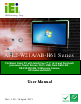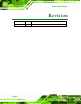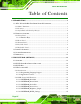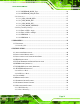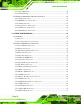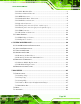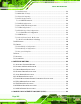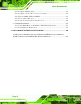AFL2-W21A/AB-H61 IEI Te c h n o lo g y Co rp . MODEL: AFL2-W21A/AB-H61 S e rie s Flat Bezel Panel PC with Intel® Core™ i7/ i5/ i3 and Pentium® processor, Touch Screen, Wi-Fi, USB, Dual GbE LAN , RS-232/422/485, 2.0M pixels Camera, HD Audio and RoHS Us e r Ma n u a l Page I Re v. 1.
AFL2-W21A/AB-H61 Re vis io n Date Version Changes 16 April 2013 1.
AFL2-W21A/AB-H61 Co p yrig h t COP YRIGHT NOTICE The information in this document is subject to change without prior notice in order to improve reliability, design and function and does not represent a commitment on the part of the manufacturer. In no event will the manufacturer be liable for direct, indirect, special, incidental, or consequential damages arising out of the use or inability to use the product or documentation, even if advised of the possibility of such damages.
AFL2-W21A/AB-H61 Ta b le o f Co n te n ts 1 INTRODUCTION.......................................................................................................... 1 1.1 AFL2-W21A/AB-H61 FLAT BEZEL PANEL PC OVERVIEW ........................................ 2 1.1.1 Model Variations ................................................................................................ 3 1.1.2 Features ............................................................................................................. 3 1.1.
AFL2-W21A/AB-H61 2.4.2.7 LIGHTBAR_BLNK_Type........................................................................ 26 2.4.2.8 LIGHTBAR_LED_ModeSet .................................................................... 26 2.4.3 Structures ......................................................................................................... 27 2.4.3.1 _LED_COLOR_INFO .............................................................................. 27 2.4.3.2 _LED_BLNK_SET ......................................
AFL2-W21A/AB-H61 4.13.3 Stand Mounting .............................................................................................. 56 4.13.4 Arm Mounting ................................................................................................ 57 4.14 EXTERNAL PERIPHERAL DEVICE CONNECTION ...................................................... 59 4.14.1 Audio Connection ........................................................................................... 59 4.14.2 HDMI Device Connection......
AFL2-W21A/AB-H61 5.2.21 PCIe Mini Card Slot ...................................................................................... 93 5.2.22 Power Button Connector................................................................................ 94 5.2.23 RFID Connector............................................................................................. 94 5.2.24 SATA 3Gb/s Drive Connectors ....................................................................... 95 5.2.25 SATA Power Connector .........
AFL2-W21A/AB-H61 7.3.1 ACPI Settings ................................................................................................. 120 7.3.2 RTC Wake Settings ......................................................................................... 121 7.3.3 Trusted Computing ......................................................................................... 122 7.3.4 CPU Configuration ........................................................................................ 123 7.3.4.
AFL2-W21A/AB-H61 9.1 OVERVIEW.............................................................................................................. 183 9.1.1 iCMC Installation .......................................................................................... 183 9.2 ICMC OVERVIEW ................................................................................................... 186 9.2.1 Information Panel .......................................................................................... 186 9.2.
AFL2-W21A/AB-H61 C.6.2 Configure TFTP Settings ............................................................................... 231 C.6.3 Configure One Key Recovery Server Settings ............................................... 232 C.6.4 Start the DHCP, TFTP and HTTP ................................................................. 233 C.6.5 Create Shared Directory................................................................................ 233 C.6.6 Setup a Client System for Auto Recovery ..............
AFL2-W21A/AB-H61 Lis t o f Fig u re s Figure 1-1: AFL2-W21A/AB-H61 Flat Bezel Panel PC .................................................................2 Figure 1-2: AFL2-W21A/AB-H61 Front View ................................................................................5 Figure 1-3: Function Keys .............................................................................................................5 Figure 1-4: AFL2-W21A/AB-H61 Rear View ...........................................................
AFL2-W21A/AB-H61 Figure 4-9: DVD-ROM Bracket .....................................................................................................46 Figure 4-10: Remove the HDD Bracket .......................................................................................47 Figure 4-11: Secure the DVD-ROM..............................................................................................47 Figure 4-12: DVD-ROM Installation ...........................................................................
AFL2-W21A/AB-H61 Figure 5-14: Hotkey LED Connector Location ...........................................................................83 Figure 5-15: JSATA Connector Location ...................................................................................84 Figure 5-16: K Type Thermocouple Connector Location .........................................................85 Figure 5-17: K Type Thermocouple Connector Location .........................................................
AFL2-W21A/AB-H61 Figure 8-6: Chipset Driver Setup Operations ..........................................................................157 Figure 8-7: Chipset Driver Installation Finish Screen .............................................................158 Figure 8-8: Graphics Driver Read Me File ................................................................................159 Figure 8-9: Graphics Driver Setup Files Extracted .................................................................
AFL2-W21A/AB-H61 Figure 8-41: Installation Complete ............................................................................................179 Figure 8-42: AMCap Driver Welcome Screen ..........................................................................180 Figure 8-43: AMCap Driver Choose Install Location ...............................................................181 Figure 8-44: AMCap Driver Installation Complete ...................................................................
AFL2-W21A/AB-H61 Figure C-22: Auto Recovery Utility ...........................................................................................217 Figure C-23: Launching the Recovery Tool .............................................................................217 Figure C-24: Auto Recovery Environment for Windows ........................................................217 Figure C-25: Building the Auto Recovery Partition .................................................................
AFL2-W21A/AB-H61 Lis t o f Ta b le s Table 1-1: AFL2-W21A/AB-H61 Model Variations ........................................................................3 Table 1-2: Function Key Descriptions ..........................................................................................6 Table 1-3: System Specifications................................................................................................11 Table 2-1: LED Simulator Software Description .................................................
AFL2-W21A/AB-H61 Table 5-19: LOGO LED Connector Pinouts ................................................................................91 Table 5-20: Mini USB Connector Pinouts (MINUSB2) ...............................................................92 Table 5-21: Mini USB Connector Pinouts (MINUSB1) ...............................................................93 Table 5-22: Power Button Connector Pinouts ...........................................................................
AFL2-W21A/AB-H61 Lis t o f BIOS Me n u s BIOS Menu 1: Main .....................................................................................................................118 BIOS Menu 2: Advanced ............................................................................................................120 BIOS Menu 3: ACPI Configuration ............................................................................................120 BIOS Menu 4: RTC Wake Settings ......................................
AFL2-W21A/AB-H61 Chapter 1 1 In tro d u c tio n Page 1
AFL2-W21A/AB-H61 1.1 AFL2-W21A/AB-H61 Fla t Be ze l P a n e l P C Ove rview Figure 1-1: AFL2-W21A/AB-H61 Flat Bezel Panel PC The AFL2-W21A/AB-H61 is an Intel® Core™ i7/i5/i3 and Pentium® processor powered flat bezel panel PC with a rich variety of functions and peripherals. The AFL2-W21A/AB-H61 is designed for easy and simplified integration into kiosk and point-of-sales (POS) applications. An Intel® H61 chipset ensures optimal memory, graphics, and peripheral I/O support.
AFL2-W21A/AB-H61 1.1.1 Mo d e l Va ria tio n s The model variations of the AFL2-W21A/AB-H61 Series are listed below. Model No.
AFL2-W21A/AB-H61 1.1.3 Lig h t Fa n le s s Te c h n o lo g y De s ig n AFL2-W21A/AB-H61 series panel PCs are designed with light fanless technology. The light fanless technology utilizes K-type thermocouple temperature sensor to detect environment temperature and control fan operation, enhancing system stability and remote environment control. The relative errors between the detect environment temperature and the actual environment temperature are no more than ±5 degrees.
AFL2-W21A/AB-H61 1.2 Exte rn a l Ove rview 1.2.1 Fro n t P a n e l The front side of the AFL2-W21A/AB-H61 is a flat bezel panel TFT LCD screen surrounded by a PC/ABS plastic frame. The LED light bars are for AFL2-W21A-H61 series only. Figure 1-2: AFL2-W21A/AB-H61 Front View 1.2.1.1 Fu n c tio n Ke ys The corresponding Function Keys are located under the bottom right hand corner of the LCD screen (Figure 1-3).
AFL2-W21A/AB-H61 The Keys Combinations are described in Table 1-2: Ke y Co m b in a tio n Fu n c tio n Ke y De s c rip tio n Fn + LCD On/Off RFID Enable/Disable Fn + Audio Volume Down Audio Mute Fn + Audio Volume Up Camera Enable/Disable Fn + Brightness Up Power On/Off Note: To power on the system, hold down the Fn + Brightness Up buttons for 3 seconds. To power down the system, hold down the FN + Brightness Up buttons for six seconds. Fn: The function key can maintain for 2 sec.
AFL2-W21A/AB-H61 1.2.3 Bo tto m P a n e l The bottom panel of the AFL2-W21A/AB-H61 has the following features (Figure 1-5): 1 x AT/ATX Switch 1 x Clear CMOS switch 1 x 9V ~ 36V DC power jack 6 x Function keys 1 x HDMI port 1 x K-type connector 1 x Power button 1 x Reset button 1 x RJ-45 LAN connector 2 x RS-232 connectors (COM1,COM2) 1 x RS-422/485 connector (COM3) 1 x Temperature sensor 2 x USB 2.0 connectors 2 x USB 3.
AFL2-W21A/AB-H61 1.2.4 Le ft S id e P a ne l The left side panel of the AFL2-W21A/AB-H61 has the following features (Figure 1-6): 2 x Audio jacks (Line out, MIC) 1 x RJ-45 LAN connector 1 x USB 2.0 connector Figure 1-6: AFL2-W21A/AB-H61 Left Side Panel 1.2.
AFL2-W21A/AB-H61 1.3 In te rn a l Ove rview The AFL2-W21A/AB-H61 has the following components installed internally: 1 x Motherboard 2 x 2.0 GB 1333 MHz DDR3 SO-DIMMs 1.4 S ys te m Sp e c ific a tio n s The technical specifications for the AFL2-W21A/AB-H61 systems are listed in Table 1-3. Model AFL2-W21A/AB-H61 LCD Specifications LCD Display W21.5” (16:9) Max Resolution 1920(W) x 1080(H) Brightness (cd/m2) 250 Contrast Ratio 1000:1 LCD Color 16.7M Pixel Pitch (mm) 0.24825mm x 0.
AFL2-W21A/AB-H61 Microphone Digital Microphone Expansion 1 x PCIe Mini slot for WiFi module 1 x PCIe Mini slot reserved Cooling System Light Fanless Other Features RFID Reader EM 125 KHz or MIFARE 13.
AFL2-W21A/AB-H61 Weight (Net/Gross) 8.27 Kg / 11.
AFL2-W21A/AB-H61 1.5 Dim e n s io n s The AFL2-W21A/AB-H61 dimensions are shown below.
AFL2-W21A/AB-H61 Chapter 2 2 LED Lig h t Ba r (Op tio n a l) P a g e 13
AFL2-W21A/AB-H61 2.1 Ove rvie w To notify field staffs in an efficient way to increase productivity, the AFL2-W21A-H61 integrates LED dash light system on the side frame. With the provided API software and LED simulator software, users can customize their notification according to their needs through a quick and easy user interface. The customized functions include light scripts, programmable colors, light duration, flash rates and light patterns. 2.
AFL2-W21A/AB-H61 Figure 2-2: Select Installation Folder Screen S te p 6: Click Next to continue. S te p 7: The Confirm Installation screen in Figure 2-3 appears. S te p 8: Click Next to proceed with the installation.
AFL2-W21A/AB-H61 S te p 9: The program begins to install. S te p 10: When the installation is complete, the screen in Figure 2-4 appears. Figure 2-4: Installation Complete S te p 11: Click Close to complete the installation. S te p 12: The iEi LED Light Bar Display Simulator icon shows on the computer desktop. S te p 13: Double click it to open the iEi LED Light Bar Display Simulator, as shown in Figure 2-5.
AFL2-W21A/AB-H61 . Figure 2-5: iEi LED Light Bar Display Simulator The descriptions of iEi LED Light Bar Display Simulator are listed below. Fu n c tio n De s c rip tio n New Clear all current commands Load Load the configuration file ( *.
AFL2-W21A/AB-H61 Fu n c tio n De s c rip tio n Loop End Set Loop end point ALL Select all the LED simulation buttons TOP Select the top LED simulation buttons LEFT Select the left LED simulation buttons RIGHT Select the right LED simulation buttons 1~50 LED simulation buttons Table 2-1: LED Simulator Software Description S te p 14: Select the color. The color setting area includes basic color and user defined color. Click the basic color to select the desired color.
AFL2-W21A/AB-H61 S te p 16: After setting the color, click LED simulation button and the color of selected LED simulation button will automatically change. See Figure 2-8. Figure 2-8: Simulate the LED Light S te p 17: If you want to set all the left LED simulation buttons for a certain color at the same time, click the “LEFT" button. Setting the right LED simulation buttons and top LED simulation buttons are the same way.
AFL2-W21A/AB-H61 S te p 18: If you want to set all the LED simulation buttons for a certain color at the same time, click the “ALL" button. Figure 2-10: Set All the LEDs S te p 19: Enter the light duration. Please note that the unit is second, enter a number between 1 and 20. See Figure 2-11.
AFL2-W21A/AB-H61 S te p 20: Press the Add button to insert a new control command. You may continue to set a new command in accordance with Step14 ~ Step19. Figure 2-12: Add new command S te p 21: Press the Loop Start button to set loop start point. Figure 2-13: Add Loop Start S te p 22: Press the Loop End button to set loop end point.
AFL2-W21A/AB-H61 Figure 2-14: Add Loop End S te p 23: Press the Run button to simulate. 2.3 iEi LED Ru n To configure the LED light bars through a quick and easy way, please follow the steps below: S te p 1: Make sure the LED Bar driver is properly installed. See Section 8.10. S te p 2: Double click the LED-RUN.exe icon software, as shown in Figure 2-15. Figure 2-15: iEi LED RUN Software S te p 3: P a g e 22 The LED light bars start to dash in a preset mode.
AFL2-W21A/AB-H61 2.4 LED Co n tro l AP I 2.4.1 In tro d u c tio n This chapter aims to explain how to use LED Light Bar Control API, and support API version is V1.0.0.7. Due LED Light Bar driver only has x86 version, this API could be used in the Windows 2000/XP(x86)/2003/7(x86) environments. 2.4.1.
AFL2-W21A/AB-H61 2.4.2.2 LIGHTBAR_Drive rUn in it Syntax: PACSM_LIGHTBAR_CTRL STD_Void LIGHTBAR_DriverUninit(HANDLE hDev) Parameters: hDev [IN] – Handle be released. Return value: True if success. Remarks: Call this function to stop and uninitialized the LED Driver and to release resource of Handle. 2.4.2.3 LIGHTBAR_De vic e In it Syntax: PACSM_LIGHTBAR_CTRL STD_BOOLEN LIGHTBAR_DeviceInit(HANDLE hDev) Parameters: hDev [IN] – Input Handle. Return value: True if success.
AFL2-W21A/AB-H61 2.4.2.5 LIGHTBAR_Brig h tn e s s _S in g le Syntax: PACSM_LIGHTBAR_CTRL STD_BOOLEN LIGHTBAR_Brightness_Single( HANDLE hDev, PLED_COLOR_INFO Brightness_Step, int INFO_Size) Parameters: hDev [IN] – Input Handle. Brightness_Step [IN] –Point to structures buffers to write. (see Section 2.4.3) INFO_Size [IN] – describe the data structure array size. Return value: True if success. Remarks: Write data to LED IC on I2C bus via drivers.
AFL2-W21A/AB-H61 2.4.2.7 LIGHTBAR_BLNK_Typ e Syntax: PACSM_LIGHTBAR_CTRL STD_BOOLEN LIGHTBAR_BLNK_Type( HANDLE hDev, PLED_BLNK_TYPE Blinking_Type) Parameters: hDev [IN] – Input Handle. Brightness_Step [IN] –Point to structures buffers to write. (see Section 2.4.3) Return value: True if success. Remarks: This function is used to turn on/off LED IC blinking control via drivers. 2.4.2.
AFL2-W21A/AB-H61 2.4.3 Stru c tu re s 2.4.3.1 _LED_COLOR_INFO Syntax: typedef struct _LED_COLOR_INFO{ LED_INFO LED_Info; int R_LEVEL; int G_LEVEL; int B_LEVEL; }LED_COLOR_INFO, *PLED_COLOR_INFO; Parameters: R_LEVEL、G_LEVEL、B_LEVEL [int] - Store the Brightness Level information for R, G and B LED. The brightness level was from 0 to 7.
AFL2-W21A/AB-H61 frequency 24Hz),0xFF = (10.73s),Frequency = [(0~255) + 1]/24= x(second),Ex:300ms = (7 + 1) / 24 ≒ 0.333s。 Remarks: This structure has used to store the blinking duty cycle and frequency of LED IC. Please attention one LED IC only has one duty cycle and frequency to be group used, It means all LED has the same blink mode on a LED IC. 2.4.3.
AFL2-W21A/AB-H61 2.4.3.4 _LED_MODE_S ETTINGS Syntax: typedef struct _LED_MODE_SETTINGS{ UCHAR Main_Addr; //Main address int LED_00; int LED_01; int LED_02; int LED_03; int LED_04; int LED_05; int LED_06; int LED_07; int LED_08; int LED_09; int LED_10; int LED_11; int LED_12; int LED_13; int LED_14; }LED_MODE_SETTINGS, *PLED_MODE_SETTINGS; Parameters: Main_Addr [UCHAR] – IC Address on I2C bus.
AFL2-W21A/AB-H61 HANDLE hSMB_Dev = LIGHTBAR_DriverInit();//Init SMBAPI driver and get device Handle. LIGHTBAR_DeviceInit(hSMB_Dev);//Init Target device //Set LED level information. LEDCOLOR.R_LEVEL = 7; LEDCOLOR.G_LEVEL = 7; LEDCOLOR.B_LEVEL = 7; //Set LED Address LEDCOLOR.LED_Info.Main_Addr = 0xC0; LEDCOLOR.LED_Info.R_LN = 0x00; LEDCOLOR.LED_Info.G_LN = 0x01; LEDCOLOR.LED_Info.
AFL2-W21A/AB-H61 LEDCOLOR [0].G_LEVEL = 7; LEDCOLOR [0].B_LEVEL = 7; LEDCOLOR [1].LED_Info.Main_Addr = 0xD0; LEDCOLOR [1].LED_Info.R_LN = 0x05; LEDCOLOR [1].LED_Info.G_LN = 0x06; LEDCOLOR [1].LED_Info.B_LN = 0x07; LEDCOLOR [1].R_LEVEL = 7; LEDCOLOR [1].G_LEVEL = 7; LEDCOLOR [1].B_LEVEL = 7; LEDCOLOR [2].LED_Info.Main_Addr = 0xD0; LEDCOLOR [2].LED_Info.R_LN = 0x08; LEDCOLOR [2].LED_Info.G_LN = 0x09; LEDCOLOR [2].LED_Info.B_LN = 0x0a; LEDCOLOR [2].R_LEVEL = 7; LEDCOLOR [2].G_LEVEL = 7; LEDCOLOR [2].
AFL2-W21A/AB-H61 LIGHTBAR_DeviceClose(hSMB_Dev); //Close Device. LIGHTBAR_DriverUninit(hSMB_Dev); //Close Driver Handle delete LEDCOLOR; } 2.4.4.3 LED Blin k - 1 { PLED_MODE_SETTINGS LED_ModeSet = (PLED_MODE_SETTINGS)malloc(sizeof(LED_MODE_SETTINGS)); PLED_BLNK_SET LED_Blinking_Set = (P LED_BLNK_SET)malloc(sizeof(LED_BLNK_SET)); PLED_BLNK_TYPE LED_Blinking_Type = (PLED_BLNK_TYPE)malloc(sizeof(LED_BLNK_TYPE)); // Set Structure: Set Broadcast address LED_ModeSet.Main_Addr = 0xD0; LED_Blinking_Set.
AFL2-W21A/AB-H61 LED_ModeSet.LED_14 = LED_DispMode_BLNK; //B LED_ModeSet.LED_15 = LED_DispMode_BLNK; //Set Structure: Enable blinking of IC LED_Blinking_Type.BLNK_TYPE = LED_BLNK_ON; LIGHTBAR_BLNK_Settings(hSMB_Dev, LED_Blinking_Set); //Set LED blinking settings. LIGHTBAR_LED_ModeSet(hSMB_Dev, LED_ModeSet) //Set LED Operation Mode. LIGHTBAR_BLNK_Type(hSMB_Dev, LED_Blinking_Type); //Enable LED Blinking. } 2.4.4.
AFL2-W21A/AB-H61 LED_ModeSet.LED_06 = LED_DispMode_Gen; //R LED_ModeSet.LED_07 = LED_DispMode_Gen; //G LED_ModeSet.LED_08 = LED_DispMode_Gen; //B LED_ModeSet.LED_09 = LED_DispMode_BLNK; //R LED_ModeSet.LED_10 = LED_DispMode_BLNK; //G LED_ModeSet.LED_11 = LED_DispMode_BLNK; //B LED_ModeSet.LED_12 = LED_DispMode_Gen; //R LED_ModeSet.LED_13 = LED_DispMode_Gen; //G LED_ModeSet.LED_14 = LED_DispMode_Gen; //B LED_ModeSet.
AFL2-W21A/AB-H61 Chapter 3 3 Un p a c kin g P a g e 35
AFL2-W21A/AB-H61 3.1 Un pa c kin g To unpack the flat bezel panel PC, follow the steps below: WARNING! The front side LCD screen has a protective plastic cover stuck to the screen. Only remove the plastic cover after the flat bezel panel PC has been properly installed. This ensures the screen is protected during the installation process. S te p 1: Use box cutters, a knife or a sharp pair of scissors that seals the top side of the external (second) box. S te p 2: Open the external (second) box.
AFL2-W21A/AB-H61 1 Power adapter (P/N: 63000-FSP120AAB-RS) 1 Power cord (P/N: 32702-000401-100-RS) 1 Power transfer cord (P/N: 32000-089400-RS) 1 Infrared Remote Controller (P/N: 7Z000-SLPCB005-RS) 1 Pen (P/N: 43125-0002C0-00-RS) 4 M3 screw pack (P/N: 44013-030041-RS) 4 M4 screw pack (P/N: 44033-040061-RS) 1 Utility CD 1 One Key Recovery CD Op tio n a l Wall mounting kit (P/N: AFLWK-19/AFLWK-19B) P a g e 37
AFL2-W21A/AB-H61 Arm (P/N: STAND-A21) Stand (P/N: STAND-A21-R10) Hybrid Card Reader (MSI only for AFL2-W21AB series) (P/N: AFL2P-21AMSI-U-R10) Magnetic Stripe Reader (P/N: AFL2P-21AMSR-U-R10) Slim DVD Burner Installation Kit (Including SATA Cable) Bluetooth Module Kit (P/N: AFL2-BT-KIT01-R11) Trusted Platform Module (TPM) (P/N: TPM-IN01-R11) EM RFID Reader (P/N: AFL2-EM-RFID-KIT03-R10) Mifare RFID Reader (P/N: AFL2-MF-RFID-KIT04-R10) If any of these items are missing or damaged, contact the distributor
AFL2-W21A/AB-H61 Chapter 4 4 In s ta lla tio n P a g e 39
AFL2-W21A/AB-H61 4.1 An ti-s ta tic P re c a u tio n s WARNING: Failure to take ESD precautions during the maintenance of the AFL2-W21A/AB-H61 may result in permanent damage to the AFL2-W21A/AB-H61 and severe injury to the user. Electrostatic discharge (ESD) can cause serious damage to electronic components, including the AFL2-W21A/AB-H61. Dry climates are especially susceptible to ESD.
AFL2-W21A/AB-H61 Anti-static Discharge: If a user open the rear panel of the flat bezel panel PC, to configure the jumpers or plug in added peripheral devices, ground themselves first and wear and anti-static wristband. 4.3 In s ta lla tio n a n d Co n fig u ra tio n Ste ps The following installation steps must be followed. S te p 1: Unpack the flat bezel panel PC. S te p 2: Install the HDD. S te p 3: Install the K-type temperature sensor. S te p 4: Install the RFID reader (optional).
AFL2-W21A/AB-H61 Figure 4-1: HDD Cover Retention Screws S te p 2: Remove the HDD cover from the device. S te p 3: Loosen the captive screw to release the HDD bracket from the chassis (Figure 4-2).
AFL2-W21A/AB-H61 S te p 4: Slide the HDD bracket out of the device as shown (Figure 4-3). Figure 4-3: Removing the HDD Bracket S te p 5: Insert an HDD into the bracket as shown (Figure 4-4). Figure 4-4: Inserting the HDD S te p 6: Secure the HDD to the bracket using four (4) retention screws (Figure 4-5).
AFL2-W21A/AB-H61 Figure 4-5: Securing the HDD S te p 7: Slide the HDD module back into the device. S te p 8: Tighten the captive screw. S te p 9: Replace the HDD cover and secure it using two (2) retention screws. S te p 0: 4.5 K-Typ e Te m p e ra tu re S e n s o r In s ta lla tio n The AFL2-W21A/AB-H61 has a K-type connector on the external peripheral interface panel. The K-type connector is connected to a K-type temperature sensor cable.
AFL2-W21A/AB-H61 Figure 4-6: Insert the K-type Temperature Sensor Cable S te p 3: Insert the K-type connector. Gently insert the K-type temperature sensor cable. The connector should engage with a gentle push. 4.6 RFID Re a d e r (Op tio n a l) The AFL2-W21A/AB-H61 series (selected models only) supports RFID reader function. The RFID reader is located at the bottom of the screen. An optional Mifare 13.56 MHz or EM 125 KHz RFID reader can be integrated in the system.
AFL2-W21A/AB-H61 S te p 4: Connect the RFID connector of the RFID USB cable to the RFID connector on the motherboard (RFID_USB1). S te p 5: Attach the sticker of the RFID module to the bottom of the panel. Figure 4-8: Install the RFID module S te p 6: Secure the RFID module to the motherboard using two retention screws on either side. S te p 7: Use the RFID reader to read a RFID card. 4.7 DVD-ROM In s ta lla tio n (Op tio n a l) To install a DVD-ROM, please follow the steps below.
AFL2-W21A/AB-H61 S te p 2: Loosen the captive screw to release the HDD bracket from the system and slide the HDD bracket out of the system as shown. Figure 4-10: Remove the HDD Bracket S te p 3: Insert the DVD-ROM to the DVD-ROM bay and secure the DVD-ROM to the DVD-ROM bracket using four screws (two screws on each side). (Figure 4-11) Figure 4-11: Secure the DVD-ROM S te p 4: Attach the SATA cable to the DVD-ROM and fasten the SATA cable screws.
AFL2-W21A/AB-H61 Figure 4-12: DVD-ROM Installation 4.8 AT/ATX Mo d e S e le c tio n AT or ATX power mode can be used on the AFL2-W21A/AB-H61. The selection is made through an AT/ATX switch located on the bottom panel (Figure 4-13). To select AT mode or ATX mode, follow the steps below. S te p 1: Locate the AT/ATX switch on the bottom panel (Figure 4-13). Figure 4-13: AT/ATX Switch Location S te p 2: Adjust the AT/ATX switch. 4.8.
AFL2-W21A/AB-H61 ATM Self-service kiosk Plant environment monitoring system Factory automation platform Manufacturing shop flow 4.8.2 ATX P owe r Mo d e With the ATX mode selected, the AFL2-W21A/AB-H61 panel PC goes in a standby mode when it is turned off. The panel PC can be easily turned on via network or a power switch in standby mode.
AFL2-W21A/AB-H61 4.10 Re s e t th e S ys te m The reset button enables user to reboot the system when the system is turned on. To reboot the system, follow the steps below. S te p 1: Locate the reset button on the bottom panel (Figure 4-15). Figure 4-15: Reset Button Location S te p 2: Press the reset button. S te p 0: 4.11 P owe rin g On th e S ys te m To power on the system, follow the steps below: S te p 1: Locate the Function and Brightness Up function keys. See Section 1.2.1.1.
AFL2-W21A/AB-H61 4.13 Mo u n tin g th e S ys te m WARNING! When mounting the flat bezel panel PC onto an arm, onto the wall or onto a panel, it is better to have more than one person to help with the installation to make sure the panel PC does not fall down and get damaged. The four methods of mounting the AFL2-W21A/AB-H61 are listed below. Wall mounting Panel mounting Stand mounting Arm mounting The four mounting methods are described below. 4.13.
AFL2-W21A/AB-H61 Figure 4-16: Wall-mounting Bracket S te p 8: Insert the four monitor mounting screws provided in the wall mount kit into the four screw holes on the real panel of the flat bezel panel PC and tighten until the screw shank is secured against the rear panel (Figure 4-17). WARNING: Please use the M4 screws provided in the wall mount kit for the rear panel. If the screw is missing, the thread depth of the replacement screw should be not more than 4 mm.
AFL2-W21A/AB-H61 S te p 9: Align the mounting screws on the monitor rear panel with the mounting holes on the bracket. S te p 10: Carefully insert the screws through the holes and gently pull the monitor downwards until the monitor rests securely in the slotted holes (Figure 4-17). Ensure that all four of the mounting screws fit snugly into their respective slotted holes. NOTE: In the diagram below the bracket is already installed on the wall.
AFL2-W21A/AB-H61 Figure 4-18: Secure the Panel PC 4.13.2 P a n e l Mo u n tin g To mount the AFL2-W21A/AB-H61 flat bezel panel PC into a panel, please follow the steps below. S te p 1: Select the position on the panel to mount the flat bezel panel PC. S te p 2: Cut out a section corresponding to the size shown below. The size must be smaller than the outer edge.
AFL2-W21A/AB-H61 S te p 3: Slide the flat bezel panel PC through the hole until the frame is flush against the panel. S te p 4: Align the panel mounting bracket screw holes with the VESA mounting holes on the rear of the panel PC. S te p 5: Secure the two panel mounting brackets to the rear of the panel PC by inserting the four retention screws into the VESA mounting holes (Figure 4-20 ). S te p 6: Insert the panel mounting clamps into the holes of the panel mounting brackets (Figure 4-20 ).
AFL2-W21A/AB-H61 4.13.3 Sta n d Mo u n tin g To mount the AFL2-W21A/AB-H61 using the stand mounting kit, please follow the steps below. S te p 1: Locate the screw holes on the rear of the AFL2-W21A/AB-H61. This is where the bracket will be attached. (Figure 4-21) Figure 4-21: Mounting screw location S te p 2: Align the bracket with the screw holes. S te p 3: To secure the bracket to the AFL2-W21A/AB-H61, insert the retention screws into the screw holes and tighten them.
AFL2-W21A/AB-H61 Figure 4-22: Stand Mounting (Stand-A/Bxx) 4.13.4 Arm Mo u n tin g The AFL2-W21A/AB-H61 is VESA (Video Electronics Standards Association) compliant and can be mounted on an arm with a 100mm interface pad. To mount the AFL2-W21A/AB-H61 on an arm, please follow the steps below. S te p 1: The arm is a separately purchased item. Please correctly mount the arm onto the surface it uses as a base. To do this, refer to the installation documentation that came with the mounting arm.
AFL2-W21A/AB-H61 NOTE: When purchasing the arm please ensure that it is VESA compliant and that the arm has a 100mm x 100mm interface pad. If the mounting arm is not VESA compliant it cannot be used to support the AFL2-W21A/AB-H61 flat bezel panel PC. S te p 2: Once the mounting arm has been firmly attached to the surface, lift the flat bezel panel PC onto the interface pad of the mounting arm.
AFL2-W21A/AB-H61 Figure 4-24: Arm Mounting (ARM-11-RS) 4.14 Exte rn a l P e rip h e ra l De vic e Co n n e c tio n The following external peripheral devices can be connected to the external peripheral interface connectors.
AFL2-W21A/AB-H61 Identify the audio plugs. The plugs on your home theater system or speakers S te p 1: may not match the colors on the rear panel. If audio plugs are plugged into the wrong jacks, sound quality will be very bad. Plug the audio plugs into the audio jacks. Plug the audio plugs into the audio S te p 2: jacks. If the plugs on your speakers are different, an adapter will need to be used to plug them into the audio jacks. Line Out port (Lime): Connects to a headphone or a speaker.
AFL2-W21A/AB-H61 Figure 4-26: HDMI Connection S te p 3: Insert the HDMI connector. Gently insert the HDMI connector. The connector should engage with a gentle push. If the connector does not insert easily, check again that the connector is aligned correctly, and that the connector is being inserted with the right way up. The pinouts of the HDMI connector is shown below.
AFL2-W21A/AB-H61 4.14.3 LAN Co n n e c tio n There are two external RJ-45 LAN connectors. The RJ-45 connector enables connection to an external network. To connect a LAN cable with an RJ-45 connector, please follow the instructions below. S te p 1: Locate the RJ-45 connectors. The locations of the LAN connectors are shown in Chapter 1. S te p 2: Align the connectors. Align the RJ-45 connector on the LAN cable with one of the RJ-45 connectors on the AFL2-W21A/AB-H61. See Figure 4-27.
AFL2-W21A/AB-H61 Pin Description Pin Description 7 LAN1_MDI2+ 8 LAN1_MDI2- 9 LAN1_MDI3+ 10 LAN1_MDI3- 11 GND 12 GND 13 NC 14 NC L1 LAN1_LINK100 L2 LAN1_LINK1000 L3 LAN1_ACT-1 L4 POWER Table 4-2: LAN1 Pinouts Pin Description Pin Description 1 LAN2_MDI0+ 2 LAN2_MDI0- 3 LAN2_MDI1+ 4 LAN2_MDI1- 5 GND 6 GND 7 LAN12_MDI2+ 8 LAN2_MDI2- 9 LAN2_MDI3+ 10 LAN2_MDI3- 11 GND 12 GND 13 NC 14 NC L1 LAN12_LINK100 L2 LAN2_LINK1000 L3 LAN2_ACT-1 L4 POWER Tab
AFL2-W21A/AB-H61 Figure 4-28: DB-9 Serial Port Connector S te p 3: Secure the connector. Secure the serial device connector to the external interface by tightening the two retention screws on either side of the connector. The pinouts of the RS-232 serial ports are shown below.
AFL2-W21A/AB-H61 The pinouts of the RS-422/485 serial ports are shown below. Pin Description Pin Description 1 RXD485+ 2 RXD485# 3 TXD485+ 4 TXD485# Table 4-5: RS-422/485 Serial Port Pinouts (COM3) 4.14.5 US B De vic e Co n n e c tio n NOTE: User must install the USB 3.0 driver before connecting a USB device to the system or else the system may not recognize the connected device. There are three USB 2.0 connectors and two USB 3.0 connectors on the AFL2-W21A/AB-H61.
AFL2-W21A/AB-H61 Figure 4-29: USB Device Connection S te p 3: Insert the device connector. Once aligned, gently insert the USB device connector into the onboard connector. S te p 0: The pinouts of the USB 2.0 connectors are shown below. Pin Description Pin Description 1 POWER 2 -DATA0 3 +DATA0 4 GND 5 POWER 6 -DATA1 7 +DATA1 8 GND Table 4-6: USB 2.0 connectors Pinouts (bottom panel) Pin Description Pin Description 1 POWER 2 -DATA2 3 +DATA2 4 USB20_GND Table 4-7: USB 2.
AFL2-W21A/AB-H61 The pinouts of the USB 3.0 connectors are shown below. S te p 1: Pin Description Pin Description 1 USB3_PWR1 2 USB2P0_DM1_L 3 USB2P0_DP1_L 4 GND 5 USB3P0_RXDN1_L 6 USB3P0_RXDP1_L 7 GND 8 USB3P0_TXDN1_C_L 9 USB3P0_TXDP1_C_L 10 USB3_PWR2 11 USB2P0_DM2_L 12 USB2P0_DP2_L 13 GND 14 USB3P0_RXDN2_L 15 USB3P0_RXDP2_L 16 GND 17 USB3P0_TXDN2_C_L 18 USB3P0_TXDP2_C_L Table 4-8: USB 3.0 connectors Pinouts 4.14.
AFL2-W21A/AB-H61 Figure 4-30: VGA Connector S te p 4: Secure the connector. Secure the DB-15 VGA connector from the VGA monitor to the external interface by tightening the two retention screws on either side of the connector. The pinouts of the VGA connector is shown below.
AFL2-W21A/AB-H61 Chapter 5 5 S ys te m Mo th e rb o a rd P a g e 69
AFL2-W21A/AB-H61 5.1 Ove rvie w This chapter details all the jumpers and connectors of the system motherboard. 5.1.1 La yo u t The figures below show all the connectors and jumpers of the system motherboard..
AFL2-W21A/AB-H61 Figure 5-2: Connectors and Jumpers (rear) 5.1.2 P e rip h e ra l In te rfa c e Co n n e c to rs The table below lists all the connectors on the board.
AFL2-W21A/AB-H61 Co n n e c to r Typ e La b e l EC debug connector 18-pin header CN15 EC programming connector 6-pin wafer JSPI2 Hotkey connector 9-pin wafer HOTKEYCN1 Hotkey LED connector 8-pin wafer HOTKEYLEDCN1 JSATA connector 20-pin connector JSATA3 K type thermocouple connector 2-pin wafer CN13, CN14 LVDS connector 30-pin crimp LVDS1 LVDS backlight inverter connector 6-pin wafer INVERTER1 LED connector 16-pin header LEDCN1 Light bar connector 6-pin wafer CN1, CN2, CN3, C
AFL2-W21A/AB-H61 5.2 In te rn a l P e rip h e ra l Co n n e c to rs The section describes all of the connectors on the AFL2-W21A/AB-H61. 5.2.1 Au to -Dim m in g Co n n e c to r CN La b e l: J P7 CN Typ e : 10-pin header CN Lo c a tio n : See Figure 5-3 CN P in o u ts : See Table 5-2 The auto-dimming connector connects to an external auto-dimming sensor. Figure 5-3: Auto-dimming Connector Pinout Location PIN NO. DESCRIPTION PIN NO.
AFL2-W21A/AB-H61 5.2.2 Ba tte ry Co n n e c to r CN La b e l: BAT2 CN Typ e : 2-pin wafer CN Lo c a tio n : See Figure 5-4 CN P in o u ts : See Table 5-3 This is connected to the system battery. The battery provides power to the system clock to retain the time when power is turned off. Figure 5-4: Battery Connector Locations PIN NO. DESCRIPTION PIN NO. DESCRIPTION 1 VBATT 2 GND Table 5-3: Battery Connector Pinouts 5.2.
AFL2-W21A/AB-H61 The connector is for BIOS programming. Figure 5-5: BIOS Programming Connector Location PIN NO. DESCRIPTION PIN NO. DESCRIPTION 1 SPI_VCC 2 SPI_CS#0_CN 3 SPI_SO0_CN 4 SPI_CLK0_CN 5 SPI_SI0_CN 6 GND Table 5-4: BIOS Programming Connector Pinouts 5.2.4 Blu e to o th Co n n e c to r CN La b e l: BLUETOOTH1 CN Typ e : 4-pin wafer CN Lo c a tio n : See Figure 5-6 CN P in o u ts : See Table 5-5 The Bluetooth connector connects to a Bluetooth module.
AFL2-W21A/AB-H61 Figure 5-6: Bluetooth Connector Location PIN NO. DESCRIPTION PIN NO. DESCRIPTION 1 VCC 2 -DATA9 3 +DATA9 4 GND Table 5-5: Bluetooth Connector Pinouts 5.2.5 CP U Fa n Co n n e c to r CN La b e l: CP U_FAN1 CN Typ e : 4-pin wafer CN Lo c a tio n : See Figure 5-7 CN P in o u ts : See Table 5-6 The fan connector attaches to a CPU cooling fan.
AFL2-W21A/AB-H61 Figure 5-7: CPU Fan Connector Location PIN NO. DESCRIPTION PIN NO. DESCRIPTION 1 GND 2 +V12S 3 FANIN1 4 +V3.3S Table 5-6: CPU Fan Connector Pinouts 5.2.6 DDR3 S O-DIMM S lo ts CN La b e l: DIMM1, DIMM2 CN Typ e : DDR3 SO-DIMM slot CN Lo c a tio n : See Figure 5-8 The DIMM slots are for DDR3 DIMM memory modules.
AFL2-W21A/AB-H61 Figure 5-8: DDR3 DIMM Slot Locations 5.2.7 De b u g P o rt Co n n e c to r CN La b e l: DEBUGCN1 CN Typ e : 9-pin header CN Lo c a tio n : See Figure 5-9 CN P in o u ts : See Table 5-7 The debug port connector is for system debug.
AFL2-W21A/AB-H61 PIN NO. DESCRIPTION PIN NO. DESCRIPTION 1 BUF_PLT_RST# 2 FIN_CLK 3 GND 4 LPC_AD3 5 LPC_AD2 6 LPC_AD1 7 LPC_AD0 8 LPC_FRAME# 9 GND Table 5-7: Debug Port Connector Pinouts 5.2.8 Dig ita l Mic ro p h o n e Co n n e c to r CN La b e l: DMIC1 CN Typ e : 4-pin wafer CN Lo c a tio n : See Figure 5-10 CN P in o u ts : See Table 5-8 The digital microphone connector connects to the digital microphone on the front panel.
AFL2-W21A/AB-H61 PIN NO. DESCRIPTION PIN NO. DESCRIPTION 1 DMIC_CLK 2 DMIC_DATA 3 VCC3 4 GND Table 5-8: Digital Microphone Connector Pinouts 5.2.9 EC De b u g Co n n e c to r CN La b e l: CN15 CN Typ e : 18-pin header CN Lo c a tio n : See Figure 5-11 CN P in o u ts : See Table 5-9 The debug port connector is for system debug. Figure 5-11: Debug Port Connector Location PIN NO. DESCRIPTION PIN NO.
AFL2-W21A/AB-H61 PIN NO. DESCRIPTION PIN NO. DESCRIPTION 15 EC_EPP_PD6 16 EC_EPP_PE 17 EC_EPP_PD7 18 EC_EPP_SLCT Table 5-9: Debug Port Connector Pinouts 5.2.10 EC P ro g ra m m in g Con n e c to r CN La b e l: J S P I2 CN Typ e : 6-pin header CN Lo c a tio n : See Figure 5-12 CN P in o u ts : See Table 5-10 The EC programming connector is used for programming the firmware. Figure 5-12: EC Programming Connector Location PIN NO. DESCRIPTION PIN NO.
AFL2-W21A/AB-H61 5.2.11 Ho tke y Co n n e c to r CN La b e l: HOTKEYCN1 CN Typ e : 9-pin wafer CN Lo c a tio n : See Figure 5-13 CN P in o u ts : See Table 5-11 The hotkey connector connects to the hotkeys on the bottom panel. Figure 5-13: Hotkey Connector Location PIN NO. DESCRIPTION PIN NO. DESCRIPTION 1 EC_KSO0 2 EC_KSO1 3 EC_KSO2 4 EC_KSO3 5 EC_KSO4 6 EC_KSO5 7 EC_KSI6 8 EC_KSI7 9 GND Table 5-11: Hotkey Connector Pinouts 5.2.
AFL2-W21A/AB-H61 CN Typ e : 8-pin wafer CN Lo c a tio n : See Figure 5-14 CN P in o u ts : See Table 5-12 The hotkey LED connector connects to the hotkey LEDs on the front panel. Figure 5-14: Hotkey LED Connector Location PIN NO. DESCRIPTION PIN NO. DESCRIPTION 1 KEYLED1 2 KEYLED2 3 KEYLED3 4 KEYLED4 5 KEYLED5 6 KEYLED6 7 GND 8 VCC3 Table 5-12: Hotkey LED Connector Pinouts 5.2.
AFL2-W21A/AB-H61 The JSATA connector connects to the SATA rigid-flex board. Figure 5-15: JSATA Connector Location PIN NO. DESCRIPTION PIN NO. DESCRIPTION 1 GND 2 +V12S 3 NC 4 +V12S 5 NC 6 NC 7 GND 8 +V5S 9 SATA20_PRX_C_DTX_P3 10 +V5S 11 SATA20_PRX_C_DTX_N3 12 +V5S 13 GND 14 +V5S 15 SATA20_PRX_C_DRX_P3 16 GND 17 SATA20_PRX_C_DRX_N3 18 +V3.3S 19 GND 20 +V3.3S Table 5-13: JSATA Connector Pinouts 5.2.
AFL2-W21A/AB-H61 CN Lo c a tio n : See Figure 5-16 CN P in o u ts : See Table 5-14 The K type thermocouple connector connects to the K type thermocouple. CN13 connects to the temperature sensor and CN14 connects to the K-type connector on the bottom panel.
AFL2-W21A/AB-H61 PIN NO. DESCRIPTION PIN NO. DESCRIPTION 1 D1-/D2- 2 D1+/D2+ Table 5-14: K Type Thermocouple Connector Pinouts 5.2.15 LVDS Co n n e c to r CN La b e l: LVDS 1 CN Typ e : 30-pin crimp CN Lo c a tio n : See Figure 5-18 CN P in o u ts : See Table 5-15 The LVDS connector is for an LCD panel connected to the board. Figure 5-18: LVDS Connector Location PIN NO. DESCRIPTION PIN NO.
AFL2-W21A/AB-H61 9 CLK1P_C 10 CLK1M_C 11 A3P_C 12 A3M_C 13 GND 14 GND 15 A4P_C 16 A4M_C 17 A5P_C 18 A5M_C 19 A6P_C 20 A6M_C 21 CLK2P_C 22 CLK2M_C 23 A7P_C 24 A7M_C 25 GND 26 GND 27 VCC 28 VCC 29 VCC 30 VCC Table 5-15: LVDS Connector Pinouts 5.2.
AFL2-W21A/AB-H61 Figure 5-19: LVDS Backlight Inverter Connector Location PIN NO. DESCRIPTION PIN NO. DESCRIPTION 1 BKL_POWER 2 BKL_POWER 3 ENABKL 4 BRIGHTNESS 5 GND 6 GND Table 5-16: LVDS Backlight Inverter Connector Pinouts 5.2.17 LED Co n n e c to r CN La b e l: LEDCN1 CN Typ e : 16-pin header CN Lo c a tio n : See Figure 5-20 CN P in o u ts : See Table 5-17 The LED connector connects to the LED module on the front panel.
AFL2-W21A/AB-H61 Figure 5-20: LED Connector Location PIN NO. DESCRIPTION PIN NO. DESCRIPTION 1 AUDIO_LED# 2 PWRLED01# 3 MIC_LED# 4 PWRLED02# 5 CPU_LED02# 6 AT_LED# 7 CPU_LED01# 8 ATX_LED# 9 AD_LED# 10 +V3.3S 11 WiFi_LED# 12 +V3.3S 13 BT_LED# 14 +V3.3A_EC 15 VCC_RFID 16 GROUND Table 5-17: LED Connector Pinouts 5.2.
AFL2-W21A/AB-H61 The Light bar connectors connect to the LED bar module. Figure 5-21: LED Bar Connectors Location PIN NO. DESCRIPTION PIN NO. 1 GND 2 3 SMBDATA_MAIN 4 DESCRIPTION SMBCLK_MAIN +V5S Table 5-18: LED Bar Connectors Pinouts 5.2.19 LOGO LED Co n n e c tor CN La b e l: LOGO_LED CN Typ e : 2-pin wafer CN Lo c a tio n : See Figure 5-22 CN P in o u ts : See Table 5-19 The LOGO LED connector connects to the LOGO LED on the front panel.
AFL2-W21A/AB-H61 Figure 5-22: LOGO LED Connector Location PIN NO. DESCRIPTION PIN NO. DESCRIPTION 1 GND 2 +V3.3S Table 5-19: LOGO LED Connector Pinouts 5.2.20 Min i US B Co n n e c to r CN La b e l: MINUS B1, MINUS B2 CN Typ e : 4-pin wafer CN Lo c a tio n : See Figure 5-23, Figure 5-24 CN P in o u ts : See Table 5-20 The Mini USB connector connects to USB devices.
AFL2-W21A/AB-H61 Figure 5-23: Mini USB Connector Location (MINUSB2) Figure 5-24: Mini USB Connector Location (MINUSB1) PIN NO. DESCRIPTION PIN NO.
AFL2-W21A/AB-H61 PIN NO. DESCRIPTION PIN NO. DESCRIPTION 1 VCC 2 -DATA8 3 +DATA8 4 GND 5 3VCC Table 5-21: Mini USB Connector Pinouts (MINUSB1) 5.2.21 P CIe Min i Ca rd S lo t CN La b e l: MINI_P CIE1, MINI_P CIE2 CN Typ e : PCIe Mini card slot CN Lo c a tio n : See Figure 5-25 The PCIe mini card slot enables a PCIe mini card expansion module to be connected to the board. Cards supported include among others wireless LAN (WLAN) cards and IEI PCIe Mini disk on module (DOM) SSD cards.
AFL2-W21A/AB-H61 5.2.22 P owe r Bu tto n Co n n e c to r CN La b e l: P W_BT1 CN Typ e : 2-pin wafer CN Lo c a tio n : See Figure 5-26 CN P in o u ts : See Table 5-22 The power button connector connects to the power button on the bottom panel. Figure 5-26: Power Button Connector Location PIN NO. DESCRIPTION PIN NO. DESCRIPTION 1 EX_PWRBTSW- 2 GND Table 5-22: Power Button Connector Pinouts 5.2.
AFL2-W21A/AB-H61 The RFID connector connects to a RFID module. Figure 5-27: RFID Connector Location PIN NO. DESCRIPTION PIN NO. DESCRIPTION 1 VCC 2 -DATA5 3 +DATA5 4 GND Table 5-23: RFID Connector Pinouts 5.2.24 S ATA 3Gb /s Drive Co n n e c to rs CN La b e l: S ATA1 CN Typ e : 7-pin SATA connector CN Lo c a tio n : See Figure 5-28 CN P in o u ts : See Table 5-24 The SATA drive connectors can be connected to SATA drives and support up to 3Gb/s data transfer rate.
AFL2-W21A/AB-H61 Figure 5-28: SATA 3Gb/s Drive Connector Location PIN NO. DESCRIPTION PIN NO. DESCRIPTION 1 GND 2 SATA20_PTX_P0 3 SATA20_PTX_N0 4 GND 5 SATA20_PRX_N0 6 SATA20_PRX_P0 7 GND Table 5-24: SATA 3Gb/s Drive Connector Pinouts 5.2.25 S ATA P o we r Co n n e c to r CN La b e l: CN8 CN Typ e : 2-pin wafer CN Lo c a tio n : See Figure 5-29 CN P in o u ts : See Table 5-25 The SATA power connector provide +5V power output to the SATA connector.
AFL2-W21A/AB-H61 Figure 5-29: SATA Power Connector Locations PIN NO. DESCRIPTION PIN NO. DESCRIPTION 1 +V5S 2 GND Table 5-25: SATA Power Connector Pinouts 5.2.26 S p e a ke r Co n n e c to r CN La b e l: S P K_CN13 CN Typ e : 4-pin wafer CN Lo c a tio n : See Figure 5-30 CN P in o u ts : See Table 5-26 The speaker connector connects to the internal speakers.
AFL2-W21A/AB-H61 Figure 5-30: Speaker Connector Location PIN NO. DESCRIPTION PIN NO. DESCRIPTION 1 SPK_L 2 Analog_GND 3 Analog_GND 4 SPK_R Table 5-26: Speaker Connector Pinouts 5.2.27 To u c h p a n e l c o n n e c to r (5-wire re s is tive typ e ) CN La b e l: TS 1 CN Typ e : 9-pin wafer CN Lo c a tio n : See Figure 5-31 CN P in o u ts : See Table 5-27 This connector is for a 5-wire resistive type touch screen connected to the board.
AFL2-W21A/AB-H61 Figure 5-31: Touch Panel Connector Location PIN NO. DESCRIPTION PIN NO. DESCRIPTION 1 VCC 2 -DATA1 3 +DATA1 4 GND Table 5-27: Touch Panel Connector Pinouts 5.2.28 To u c h p a n e l c o n n e c to r (p ro je c te d c a pa c itive typ e ) CN La b e l: TOUCH1 CN Typ e : 4-pin wafer CN Lo c a tio n : See Figure 5-32 CN P in o u ts : See Table 5-28 This connector is for a projected capacitive type touch screen connected to the board.
AFL2-W21A/AB-H61 Figure 5-32: Touch Panel Connector Location PIN NO. DESCRIPTION PIN NO. DESCRIPTION 1 X+ 2 X- 3 Y+ 4 SENSE 5 X+ 6 X- 7 Y+ 8 Y- 9 GND Table 5-28: Touch Panel Connector Pinouts 5.2.29 TP M Co n n e c to r CN La b e l: TPM1 CN Typ e : 20-pin header CN Lo c a tio n : See Figure 5-33 CN P in o u ts : See Table 5-29 The TPM connector connects to a TPM module.
AFL2-W21A/AB-H61 Figure 5-33: TPM Connector Location PIN NO. DESCRIPTION PIN NO. DESCRIPTION 1 TPMPCLK 2 GND 3 LPC_FRAME# 4 NC 5 BUF_PLT_RST# 6 +V5S 7 LPC_AD3 8 LPC_AD2 9 +V3.3S 10 LPC_AD1 11 LPC_AD0 12 GND 13 SMBCLK_MAIN 14 SMBDATA_MAIN 15 +V3.3A 16 INT_SERIRQ 17 GND 18 PM_CLKRUN# 19 PM_SUS_STAT# 20 SIO_DRQ#0 Table 5-29: TPM Connector Pinouts 5.2.
AFL2-W21A/AB-H61 The web camera connector connects to the web camera on the front panel. Figure 5-34: Web Camera Connector Location PIN NO. DESCRIPTION PIN NO.
AFL2-W21A/AB-H61 5.3 J u m p e r S e ttin g s NOTE: A jumper is a metal bridge used to close an electrical circuit. It consists of two or three metal pins and a small metal clip (often protected by a plastic cover) that slides over the pins to connect them. To CLOSE/SHORT a jumper means connecting the pins of the jumper with the plastic clip and to OPEN a jumper means removing the plastic clip from a jumper.
AFL2-W21A/AB-H61 PIN NO. DESCRIPTION Short 1-2 +3.3 V Short 2-3 +5 V (Default) Table 5-32: LVDS Voltage Selection Jumper Settings Figure 5-35: LVDS Voltage Selection Jumper Location 5.3.2 LCD pa n e l s e le c tio n J u m p e r La b e l: DJ3, DJ4, DJ5, DJ6 J u m p e r Typ e : 3-pin header J u m p e r S e ttin g s : See Table 5-33 J u m p e r Lo c a tio n : See Figure 5-36 Use the LCD panel selection jumper to select the LCD panel. The 19” LCD panel must be set to 1010 (DJ3~DJ6). PIN NO.
AFL2-W21A/AB-H61 Figure 5-36: LCD panel Selection Jumper Location P a g e 105
AFL2-W21A/AB-H61 Chapter 6 6 P a g e 106 S ys te m Ma in te n a n c e
AFL2-W21A/AB-H61 6.1 S ys te m Ma in te n a n c e In tro d u c tio n If the components of the AFL2-W21A/AB-H61 fail they must be replaced. Components that can be replaced include: SO-DIMM module WLAN module Please contact the system reseller or vendor to purchase the replacement parts. Back cover removal instructions for the AFL2-W21A/AB-H61 are described below. 6.
AFL2-W21A/AB-H61 6.3 Tu rn o ff th e P owe r WARNING: Failing to turn off the system before opening it can cause permanent damage to the system and serious or fatal injury to the user. Before any maintenance procedures are carried out on the system, make sure the system is turned off. To power off the system, follow the steps below: S te p 1: Locate the Function and Brightness Up function keys. See Section 1.2.1.1.
AFL2-W21A/AB-H61 Figure 6-1: Back Cover Retention Screws S te p 4: Carefully separate the back cover from the chassis and lift the cover clear of the device S te p 0: 6.4.2 Re m o vin g th e In te rn a l Alu m in u m Co ve r To remove the internal aluminum cover, follow the steps below. S te p 1: Remove the seven (7) retention screws securing the internal aluminum cover to the chassis (Figure 6-2).
AFL2-W21A/AB-H61 S te p 2: Lift the aluminum cover off the AFL2-W21A/AB-H61. S te p 3: The internal parts will all be viewable. Figure 6-3: Internal Components 6.5 Re p la c in g Co m p o n e n ts 6.5.1 Me m o ry Mo d u le Re p la c e m e n t The flat bezel panel PC is preinstalled with two 2.0 GB DDR3 memory module. If the memory module fails, follow the instructions below to replace the memory module. S te p 1: Follow all anti-static procedures. See Section 6.2. S te p 2: Turn off the power.
AFL2-W21A/AB-H61 S te p 8: Install the new DDR3 memory module by pushing it into the socket at an angle (Figure 6-4). S te p 9: Gently pull the spring retainer clips of the SO-DIMM socket out and push the rear of the DDR memory module down (Figure 6-4). S te p 10: Release the spring retainer clips on the SO-DIMM socket. They clip into place and secure the DDR memory module in the socket.
AFL2-W21A/AB-H61 S te p 5: Locate the WLAN card. S te p 6: Disconnect the main and auxiliary antennas on the WLAN module and push the two spring clips in to release the WLAN card (Figure 6-5). Figure 6-5: Releasing the WLAN Card S te p 7: Grasp the WLAN card by the edges and carefully pull it out of the socket (Figure 6-6).
AFL2-W21A/AB-H61 S te p 9: Push the WLAN card down until the spring retainer clips lock into place. S te p 10: Connect the main (1) and auxiliary (2) antennas. The main antenna is indicated with a strip of black electrical tape. See Figure 6-7. NOTE: To ensure the WLAN module functions correctly, please make sure the WLAN antennas are attached in the proper configuration.
AFL2-W21A/AB-H61 6.6 Re in s ta llin g th e Co ve rs WARNING: Failing to reinstall the covers may result in permanent damage to the system. Please make sure all coverings are properly installed.
AFL2-W21A/AB-H61 Chapter 7 7 BIOS S e tu p P a g e 115
AFL2-W21A/AB-H61 7.1 In tro d u c tio n A licensed copy of the BIOS is preprogrammed into the ROM BIOS. The BIOS setup program allows users to modify the basic system configuration. This chapter describes how to access the BIOS setup program and the configuration options that may be changed. 7.1.1 Sta rtin g S e tu p The UEFI BIOS is activated when the computer is turned on. The setup program can be activated in one of two ways. 1. Press the DEL or F2 key as soon as the system is turned on or 2.
AFL2-W21A/AB-H61 F2 key Load previous values. F3 key Load optimized defaults F4 key Save changes and Exit BIOS Esc key Main Menu – Quit and do not save changes into CMOS Status Page Setup Menu and Option Page Setup Menu -Exit current page and return to Main Menu Table 7-1: BIOS Navigation Keys 7.1.3 Ge ttin g He lp When F1 is pressed a small help window describing the appropriate keys to use and the possible selections for the highlighted item appears.
AFL2-W21A/AB-H61 7.2 Ma in The Main BIOS menu (BIOS Menu 1) appears when the BIOS Setup program is entered. The Main menu gives an overview of the basic system information. Aptio Setup Utility – Copyright (C) 2011 American Megatrends, Inc. Main Advanced Chipset Boot Security Save & Exit BIOS Information BIOS Vendor Core Version Compliency Project Version Build Date and Time American Megatrends 4.6.4.0 0.03 UEFI 2.0 SE76AR11.ROM 03/12/2013 16:14:36 iWDD Vendor iWDD Version ICP SE76ER11.
AFL2-W21A/AB-H61 iWDD Ve rs io n The iWDD Version displays the current iWDD version. The fields in iWDD Version cannot be changed. Me m o ry In fo rm a tio n The Memory Information lists a brief summary of the on-board memory. The fields in Memory Information cannot be changed. Total Memory: Displays the auto-detected system memory size and type. The System Overview field also has two user configurable fields: S ys te m Da te [xx/xx/xx] Use the System Date option to set the system date.
AFL2-W21A/AB-H61 Aptio Setup Utility – Copyright (C) 2011 American Megatrends, Inc. Main Advanced Chipset Boot Security Save & Exit > > > > > > > > > > > ACPI Settings RTC Wake Settings Trusted Computing CPU Configuration SATA Configuration Intel TXT(LT) Configuration USB Configuration F81216 Super IO Configuration H/M Monitor Serial Port Console Redirection iEi Feature System ACPI Parameters. ---------------------- : Select Screen ↑ ↓: Select Item Enter Select +/-: Change Opt.
AFL2-W21A/AB-H61 ACP I S le e p Sta te [S 1 (CP U Sto p Clo c k)] Use the ACPI Sleep State option to specify the sleep state the system enters when it is not being used. S1 (CPU Stop DEFAULT The system enters S1 (POS) sleep state. The system appears off. The CPU is stopped; RAM is Clock) refreshed; the system is running in a low power mode. S3 (Suspend The caches are flushed and the CPU is powered to off. Power to the RAM is maintained.
AFL2-W21A/AB-H61 Use the Wake system with Fixed Time option to enable or disable the system wake on alarm event. Disabled DEFAULT The real time clock (RTC) cannot generate a wake event Enabled If selected, the Wake up every day option appears allowing you to enable to disable the system to wake every day at the specified time.
AFL2-W21A/AB-H61 Aptio Setup Utility – Copyright (C) 2011 American Megatrends, Inc. Advanced TPM Configuration TPM SUPPORT [Disable] Current TPM Status Information NO TPM Hardware Enables or Disables TPM support. O.S. will not show TPM. Reset of platform is required. ---------------------: Select Screen ↑ ↓: Select Item Enter Select +/=” Change Opt. F1 General Help F2 Previous Values F3 Optimized Defaults F4 Save & Exit ESC Exit Version 2.11.1210. Copyright (C) 2011 American Megatrends, Inc.
AFL2-W21A/AB-H61 Aptio Setup Utility – Copyright (C) 2011 American Megatrends, Inc. Advanced CPU Configuration Socket specific CPU Information > CPU Information Hyper-threading [Enabled] Intel Virtualization Technology [Enabled] ---------------------- : Select Screen ↑ ↓: Select Item Enter Select +/-: Change Opt. F1: General Help F2: Previous Values F3: Optimized Defaults F4: Save & Exit ESC: Exit Version 2.11.1210. Copyright (C) 2011 American Megatrends, Inc.
AFL2-W21A/AB-H61 Aptio Setup Utility – Copyright (C) 2011 American Megatrends, Inc. Advanced CPU Information Intel(R) Core(TM) i3-2120T CPU @ 2.60GHz CPU Signature 206a7 Microcode Patch 25 Max CPU Speed 2500 MHz Min CPU Speed 1600 MHz Processor Cores 2 Intel HT Technology Supported Intel VT-x Technology Supported Intel SMX Technology Not Supported L1 L1 L2 L3 ---------------------: Select Screen ↑ ↓: Select Item Enter Select +/-: Change Opt.
AFL2-W21A/AB-H61 7.3.5 S ATA Co n fig u ra tio n Use the SATA Configuration menu (BIOS Menu 8) to change and/or set the configuration of the SATA devices installed in the system. Aptio Setup Utility – Copyright (C) 2011 American Megatrends, Inc. Advanced SATA Configuration Enable/Disable IDE Mode. SATA Mode Serial-ATA Controller 0 Serial-ATA Controller 1 [IDE Mode] [Compatible] [Enhanced] SATA Port0 Not Present SATA Port1 FUJITSU MHW204(40.
AFL2-W21A/AB-H61 Compatible Configures the Serial-ATA controller to be in compatible DEFAULT mode. In this mode, a SATA channel will replace one of the IDE channels. S e ria l-ATA Co n tro lle r 1 [En h a n c e d ] Use the Serial-ATA Controller 1 option to configure the Serial-ATA controller mode when the SATA mode is set to IDE Mode. Disable Enhanced Disables Serial-ATA controller. DEFAULT Configures the Serial-ATA controller to be in enhanced mode.
AFL2-W21A/AB-H61 7.3.7 US B Co n fig u ra tio n Use the USB Configuration menu (BIOS Menu 10) to read USB configuration information and configure the USB settings. Aptio Setup Utility – Copyright (C) 2011 American Megatrends, Inc. Advanced USB Configuration USB Support Parameters USB Devices: 1 Keyboard, 3 Hubs --------------------: Select Screen ↑ ↓: Select Item Enter Select +/-: Change Opt. F1: General Help F2: Previous Values F3: Optimized Defaults F4: Save & Exit ESC: Exit Version 2.11.1210.
AFL2-W21A/AB-H61 7.3.8 F81216 S u pe r IO Co nfig u ra tio n Use the F81216 Super IO Configuration menu (BIOS Menu 11) to set or change the configurations for the FDD controllers, parallel ports and serial ports. Aptio Setup Utility – Copyright (C) 2011 American Megatrends, Inc.
AFL2-W21A/AB-H61 7.3.8.1.1 S e ria l P o rt 1 Co n fig u ra tio n S e ria l P o rt [En a b le d ] Use the Serial Port option to enable or disable the serial port. Disabled Enabled Disable the serial port DEFAULT Enable the serial port Ch a n g e S e ttin g s [Au to ] Use the Change Settings option to change the serial port IO port address and interrupt address. Auto DEFAULT The serial port IO port address and interrupt address are automatically detected.
AFL2-W21A/AB-H61 Ch a n g e S e ttin g s [Au to ] Use the Change Settings option to change the serial port IO port address and interrupt address. Auto DEFAULT The serial port IO port address and interrupt address are automatically detected.
AFL2-W21A/AB-H61 IO=2E8h; IRQ=3, Serial Port I/O port address is 2E8h and the 4, 7,10 interrupt address is IRQ3, 4, 7, 10 De vic e Mo d e [RS 422] Use the Device Mode option to select the serial port mode. RS422 RS485 Enables serial port RS-422 support. DEFAULT Enables serial port RS-485 support. 7.3.9 H/W Mo n ito r The H/W Monitor menu (BIOS Menu 13) shows the hardware health status. Aptio Setup Utility – Copyright (C) 2011 American Megatrends, Inc.
AFL2-W21A/AB-H61 o o o Environment Temperature 2 (CN14) System Temperature Fan Speeds: o Environment Temperature 1 (CN13) CPU Fan Speed CP U S m a rt Fa n c o n tro l [Au to Mo d e ] Use the CPU Smart Fan control BIOS option to configure the CPU Smart Fan.
AFL2-W21A/AB-H61 Maximum Value: 150°C Te m p e ra tu re o f Off [60] WARNING: Setting this value too high may cause the fan to speed up only when the CPU is at a very high temperature and therefore cause the system to be damaged. The Temperature of Off option can only be set if the CPU Smart Fan control option is set to Auto Mode. When the CPU Temperature is higher than Temperature of Off, the fan will be speed up.
AFL2-W21A/AB-H61 1 (PWM) 2 (PWM) 4 (PWM) 8 (PWM) 16 (PWM) 32(PWM) Fa n le s s Te m p . Ove rwrite Co n tro l [En a b le d ] Use the Fanless Temp. Overwrite Control option to enable or disable Fanless Temp. Overwrite control function. The Temperature of Fanless can be set after this item has been enabled. Enabled Disabled Enables the Fanless Temp. Overwrite control function. Disables the Fanless Temp. Overwrite control function.
AFL2-W21A/AB-H61 When the environment temperature is lower than 4 C, 4C the fan will be switched off. When the environment temperature is lower than 8 C, 8C the fan will be switched off. When the environment temperature is lower than 12 C, 12 C the fan will be switched off. When the environment temperature is lower than 16 C, 16 C the fan will be switched off. When the environment temperature is lower than 20 C, 20 C the fan will be switched off.
AFL2-W21A/AB-H61 Aptio Setup Utility – Copyright (C) 2011 American Megatrends, Inc. Advanced COM1 Console Redirection > Console Redirection Settings [Disabled] COM2 Console Redirection > Console Redirection Settings [Disabled] Console Redirection Enable or Disable. --------------------: Select Screen ↑ ↓: Select Item Enter Select COM3 +/-: Change Opt.
AFL2-W21A/AB-H61 Aptio Setup Utility – Copyright (C) 2011 American Megatrends, Inc. Advanced COM1 Console Redirection Settings Terminal Type Bits per second Data Bits Parity Stop Bits [ANSI] [115200] [8] [None] [1] Emulation: ANSI: Extended ASCII char set. VT100: ASCII char set. VT100+: Extends VT100 to support color, function keys, etc. VT-UTF8: Uses UTF8 encoding to map Unicode chars onto 1 or more bytes.
AFL2-W21A/AB-H61 38400 Sets the serial port transmission speed at 38400. 57600 Sets the serial port transmission speed at 57600. 115200 DEFAULT Sets the serial port transmission speed at 115200. Da ta Bits [8] Use the Data Bits option to specify the number of data bits. 7 8 Sets the data bits at 7. DEFAULT Sets the data bits at 8. P a rity [No n e ] Use the Parity option to specify the parity bit that can be sent with the data bits for detecting the transmission errors.
AFL2-W21A/AB-H61 7.4 iEi Fe a tu re Use the iEi Feature menu (BIOS Menu 16) to configure the auto recovery function. Aptio Setup Utility – Copyright (C) 2011 American Megatrends, Inc. Advanced iEi Feature Auto Recovery Function [Disabled] Auto Recovery Function Reboot and recover system automatically within 10 min, when OS crashes. Please install Auto Recovery API service before enabling this function --------------------: Select Screen ↑ ↓: Select Item Enter Select +/-: Change Opt.
AFL2-W21A/AB-H61 WARNING! Setting the wrong values for the Chipset BIOS selections in the Chipset BIOS menu may cause the system to malfunction. Aptio Setup Utility – Copyright (C) 2011 American Megatrends, Inc. Main Advanced Chipset Boot Security Save & Exit > North Bridge > South Bridge > Integrated Graphics North Bridge Parameters --------------------: Select Screen ↑ ↓: Select Item Enter Select + - Change Opt.
AFL2-W21A/AB-H61 7.5.1 No rth b rid g e Co n fig u ra tio n Use the North Bridge menu (BIOS Menu 18) to configure the Northbridge chipset. Aptio Setup Utility – Copyright (C) 2011 American Megatrends, Inc. Chipset Memory Information Total Memory 4096 MB (DDR3 1333) Memory Slot0 Memory Slot0 2048 MB (DDR3 1333) 2048 MB (DDR3 1333) Select which graphics controller to use as the primary boot device. --------------------: Select Screen IGD Memory [256M] ↑ ↓: Select Item Enter Select + - Change Opt.
AFL2-W21A/AB-H61 Aptio Setup Utility – Copyright (C) 2011 American Megatrends, Inc.
AFL2-W21A/AB-H61 In it LED Ba r to DEFAULT [En a b le d ] Use the Init LED Bar to DEFAULT BIOS option to enable or reduce Init LED bar to default function. Disabled Enabled Init LED bar to default function disabled DEFAULT Init LED bar to default function enabled WIFI Fu n c tio n [En a b le d ] Use the WIFI Function option to enable or disable the Wi-Fi function.
AFL2-W21A/AB-H61 Au to Dim m in g S u p p o rt [Dis a b le d ] Use the Auto Dimming Support option to enable or disable the auto dimming function. Disabled Enabled DEFAULT Auto dimming function disabled Auto dimming function enabled Aza lia HD Au d io [En a b le d ] Use the Azalia HD Audio option to enable or disable the High Definition Audio controller.
AFL2-W21A/AB-H61 Aptio Setup Utility – Copyright (C) 2011 American Megatrends, Inc. Advanced Intel IGD SWSCI OpRegion Configuration DVMT Mode Select DVMT Memory [DVMT Mode] [Maximum] IGD - Boot Type [AUTO] Select DVMT Mode used by Internal Graphics Device. If Fixed Mode selected, IGD Memory might need to be changed to a larger value, for IGD to have sufficient memory. --------------------: Select Screen ↑ ↓: Select Item Enter Select +/-: Change Opt.
AFL2-W21A/AB-H61 IGD - Bo o t Typ e [AUTO] Use the IGD - Boot Type option to select the display device used by the system when it boots. For dual display support, select “Auto.” Configuration options are listed below. AUTO DEFAULT LVDS CRT HDMI 7.6 Bo o t Use the Boot menu (BIOS Menu 21) to configure system boot options. Aptio Setup Utility – Copyright (C) 2011 American Megatrends, Inc.
AFL2-W21A/AB-H61 On DEFAULT Allows the Number Lock on the keyboard to be enabled automatically when the computer system boots up. This allows the immediate use of the 10-key numeric keypad located on the right side of the keyboard. To confirm this, the Number Lock LED light on the keyboard is lit. Does not enable the keyboard Number Lock Off automatically. To use the 10-keys on the keyboard, press the Number Lock key located on the upper left-hand corner of the 10-key pad.
AFL2-W21A/AB-H61 Load PXE Option ROMs. Enabled UEFI Bo o t [Dis a b le d ] Use the UEFI Boot option to enable or disable to boot from the UEFI devices. Enabled Disabled Boot from UEFI devices is enabled. DEFAULT Boot from UEFI devices is disabled. Bo o t Op tio n P rio rity Use the Boot Option Priority function to set the system boot sequence from the available devices. The drive sequence also depends on the boot sequence in the individual device section.
AFL2-W21A/AB-H61 Ad m in is tra to r P a s s wo rd Use the Administrator Password field to set or change an administrator password. Us e r P a s s wo rd Use the User Password field to set or change a user password. 7.8 S a ve & Exit Use the Save & Exit menu (BIOS Menu 23) to load default BIOS values, optimal failsafe values and to save configuration changes. Aptio Setup Utility – Copyright (C) 2011 American Megatrends, Inc.
AFL2-W21A/AB-H61 Re s to re De fa u lts Use the Restore Defaults option to load the optimal default values for each of the parameters on the Setup menus. F3 key can be used for this operation. S a ve a s Us e r De fa u lts Use the Save as User Defaults option to save the changes done so far as user defaults. Re s to re Us e r De fa u lts Use the Restore User Defaults option to restore the user defaults to all the setup options.
AFL2-W21A/AB-H61 Chapter 8 8 S o ftwa re Drive rs P a g e 152
AFL2-W21A/AB-H61 P a n e l P C 8.1 Ava ila b le S o ftwa re Drive rs NOTE: The content of the CD may vary throughout the life cycle of the product and is subject to change without prior notice. Visit the IEI website or contact technical support for the latest updates. The following drivers can be installed on the system: Chipset Graphic Audio LAN Intel® Management Engine Components driver USB 3.0 Wi-Fi LED Bar Camera Installation instructions are given below. 8.
AFL2-W21A/AB-H61 P a n e l P C Figure 8-1: Drivers 8.3 Ch ips e t Drive r In s ta lla tio n To install the chipset driver, please do the following. S te p 1: Access the driver list. (See Section 8.2) S te p 2: Click “Chipset.” S te p 3: Locate the setup file and double click on it. S te p 4: The setup files are extracted as shown in Figure 8-2.
AFL2-W21A/AB-H61 P a n e l P C Figure 8-2: Chipset Driver Screen S te p 5: When the setup files are completely extracted the Welcome Screen in Figure 8-3 appears. S te p 6: Click Next to continue.
AFL2-W21A/AB-H61 P a n e l P C S te p 7: The license agreement in Figure 8-4 appears. S te p 8: Read the License Agreement. S te p 9: Click Yes to continue. Figure 8-4: Chipset Driver License Agreement S te p 10: The Read Me file in Figure 8-5 appears. S te p 11: Click Next to continue.
AFL2-W21A/AB-H61 P a n e l P C Figure 8-5: Chipset Driver Read Me File S te p 12: Setup Operations are performed as shown in Figure 8-6. S te p 13: Once the Setup Operations are complete, click Next to continue. Figure 8-6: Chipset Driver Setup Operations S te p 14: The Finish screen in Figure 8-7 appears.
AFL2-W21A/AB-H61 P a n e l P C S te p 15: Select “Yes, I want to restart this computer now” and click Finish.S te p 0: Figure 8-7: Chipset Driver Installation Finish Screen 8.4 Gra p h ic s Drive r In s ta lla tio n To install the Graphics driver, please do the following. S te p 1: Access the driver list. (See Section 8.2) S te p 2: Click “VGA” and select the folder which corresponds to your operating system. S te p 3: Double click the setup file. S te p 4: The Read Me file in Figure 8-8 appears.
AFL2-W21A/AB-H61 P a n e l P C Figure 8-8: Graphics Driver Read Me File S te p 6: The installation files are extracted. See Figure 8-9. S te p 7: Click Next to continue. Figure 8-9: Graphics Driver Setup Files Extracted S te p 8: The Welcome Screen in Figure 8-10 appears.
AFL2-W21A/AB-H61 P a n e l P C S te p 9: Click Next to continue. Figure 8-10: Graphics Driver Welcome Screen S te p 10: The License Agreement in Figure 8-11 appears. S te p 11: Click Yes to accept the agreement and continue.
AFL2-W21A/AB-H61 P a n e l P C S te p 12: The Read Me file in Figure 8-12 appears. S te p 13: Click Next to continue. Figure 8-12: Graphics Driver Read Me File S te p 14: Setup Operations are performed as shown in Figure 8-13. S te p 15: Once the Setup Operations are complete, click Next to continue.
AFL2-W21A/AB-H61 P a n e l P C Figure 8-13: Graphics Driver Setup Operations S te p 16: The Finish Screen in Figure 8-14 appears. S te p 17: Select “Yes, I want to restart this computer now” and click Finish.
AFL2-W21A/AB-H61 P a n e l P C 8.5 Au d io Drive r In s ta lla tio n To install the audio driver, please do the following. S te p 1: Access the driver list. (See Section 8.2) S te p 2: Click “Audio” and select the folder which corresponds to your operating system. S te p 3: Double click the setup file. S te p 4: The Audio Driver Welcome Screen in Figure 8-15 appears. S te p 5: Click Next to continue. Figure 8-15: Audio Driver Welcome Screen S te p 6: The audio driver installation begins.
AFL2-W21A/AB-H61 P a n e l P C Figure 8-16: Audio Driver Installation S te p 7: When the installation is complete, the screen in Figure 8-17 appears. S te p 8: Select “Yes, I want to restart my computer now” and click Finish.
AFL2-W21A/AB-H61 P a n e l P C 8.6 LAN Drive r In s ta lla tio n To install the LAN driver, please do the following. S te p 1: Access the driver list. (See Section 8.2) S te p 2: Click “LAN” and select the folder which corresponds to the operating system. S te p 3: Double click the setup file. S te p 4: The Welcome screen in Figure 8-18 appears. Figure 8-18: LAN Driver Welcome Screen S te p 5: Click Next to continue. S te p 6: The Ready to Install the Program Screen in Figure 8-19 appears.
AFL2-W21A/AB-H61 P a n e l P C Figure 8-19: LAN Driver Ready to Install Screen S te p 8: The program begins to install. S te p 9: The Setup Status screen in Figure 8-20 appears. Figure 8-20: LAN Driver Setup Status Screen S te p 10: When the driver installation is complete, the screen in Figure 8-21 appears. S te p 11: Click Finish to exit.
AFL2-W21A/AB-H61 P a n e l P C Figure 8-21: LAN Driver Installation Complete 8.7 In te l® Ma n a g e m e n t En g in e Co m p o n e n ts In s ta lla tio n The package of the Intel® ME components includes Intel® Management Engine Interface Local Management Service User Notification Service To install these Intel® ME components, please do the following. S te p 1: Access the driver list. (See Section 8.2) S te p 2: Click “Intel ME”. S te p 3: Locate the setup file and double click it.
AFL2-W21A/AB-H61 P a n e l P C Figure 8-22: Intel® ME Driver Welcome Screen S te p 6: The license agreement in Figure 8-23 appears. S te p 7: Read the License Agreement. S te p 8: Click Yes to continue. Figure 8-23: Intel® ME Driver License Agreement S te p 9: P a g e 168 The Read Me file in Figure 8-24 appears.
AFL2-W21A/AB-H61 P a n e l P C S te p 10: Click Next to continue. Figure 8-24: Intel® ME Driver Read Me File S te p 11: Setup Operations are performed as shown in Figure 8-25. S te p 12: Once the Setup Operations are complete, click Next to continue. Figure 8-25: Intel® ME Driver Setup Operations S te p 13: The Finish screen in Figure 8-26 appears.
AFL2-W21A/AB-H61 P a n e l P C S te p 14: Select “Yes, I want to restart this computer now” and click Finish. Figure 8-26: Intel® ME Driver Installation Finish Screen 8.8 US B 3.0 Drive r In s ta lla tio n To install the touch panel software driver, please follow the steps below. S te p 1: Access the driver list. (See Section 8.2) S te p 2: Click “USB 3.0”. S te p 3: Locate the setup file and double click on it. S te p 4: A Welcome Screen appears (Figure 8-27). S te p 5: Click Next to continue.
AFL2-W21A/AB-H61 P a n e l P C Figure 8-27: USB 3.0 Driver Welcome Screen S te p 6: The License Agreement shown in Figure 8-28 appears. S te p 7: Accept the agreement by selecting “I accept the terms in the license agreement”. Figure 8-28: USB 3.
AFL2-W21A/AB-H61 P a n e l P C S te p 8: Click NEXT to continue. Figure 8-29: USB 3.0 Driver Installation S te p 9: The Install screen appears and displays the progress of the installation. S te p 10: When the installation is complete, click Finish to exit setup. (Figure 8-30). Figure 8-30: USB 3.
AFL2-W21A/AB-H61 P a n e l P C 8.9 Wi-Fi Drive r In s ta lla tio n To install the wireless LAN driver, please follow the steps below. S te p 1: Access the driver list. (See Section 8.2) S te p 2: Click “WiFi” and select the folder which corresponds to your operating system. S te p 3: The License Agreement screen in Figure 8-31 appears. Figure 8-31: License Agreement S te p 4: Accept the conditions of the license agreement and click NEXT to continue.
AFL2-W21A/AB-H61 P a n e l P C Figure 8-32: Setup Type S te p 6: Select “Install driver and Ralink WLAN Utility” and click NEXT to continue. S te p 7: The Configuration Tool screen in Figure 8-33 appears. Figure 8-33: Configuration Tool S te p 8: P a g e 174 Select “Ralink Configuration Tool”and click NEXT to continue.
AFL2-W21A/AB-H61 P a n e l P C S te p 9: The Ready to Install the Program screen in Figure 8-34 appears. Figure 8-34: Ready to Install the Program S te p 10: Click Install to proceed with the installation. S te p 11: The Setup Status screen in Figure 8-35 appears and displays the progress of the installation.
AFL2-W21A/AB-H61 P a n e l P C Figure 8-35: Setup Status S te p 12: When the driver installation is complete, the screen in Figure 8-36 appears. Figure 8-36: Installation Complete S te p 13: Click FINISH to complete installation.
AFL2-W21A/AB-H61 P a n e l P C 8.10 LED Ba r Drive r Ins ta lla tio n To install the LED bar driver, please do the following. S te p 1: Access the driver list shown in Figure 8-1 (See Section 8.2). S te p 2: Click “LED Bar”. S te p 3: Locate the setup file and double click on it. S te p 4: The InstallShield Wizard starts (Figure 8-37). Figure 8-37: The InstallShield Wizard Starts S te p 5: The Welcome screen in Figure 8-38 appears.
AFL2-W21A/AB-H61 P a n e l P C Figure 8-38: Welcome Screen S te p 6: Click Next to continue. S te p 7: The Ready to Install screen in Figure 8-39 appears. S te p 8: Click Install to proceed with the installation. Figure 8-39: Ready to Install S te p 9: P a g e 178 The program begins to install.
AFL2-W21A/AB-H61 P a n e l P C S te p 10: The installation progress can be monitored in the progress bar shown in Figure 8-40. Figure 8-40: Installation S te p 11: When the driver installation is complete, the screen in Figure 8-41 appears. Figure 8-41: Installation Complete S te p 12: Click FINISH to complete the installation.
AFL2-W21A/AB-H61 P a n e l P C S te p 13: You must restart your system for the configuration changes made to SMBAPI to take effect. 8.11 AMCa p Drive r In s ta lla tio n To install the AMCap driver, please do the following. S te p 1: Access the driver list. (See Section 8.2) S te p 2: Click “AMCap” and select the folder which corresponds to your operating system. S te p 3: Double click the setup file. S te p 4: The Welcome Screen in Figure 8-42 appears. S te p 5: Click Next to continue.
AFL2-W21A/AB-H61 P a n e l P C Figure 8-43: AMCap Driver Choose Install Location S te p 8: The program begins to install. S te p 9: When the driver installation is complete, the screen in Figure 8-44 appears. S te p 10: Click Finish to save and exit.
AFL2-W21A/AB-H61 P a n e l P C Chapter 9 9 Co o lin g Ma n a g e m e n t Co n s o le (iCMC) P a g e 182
AFL2-W21A/AB-H61 P a n e l P C 9.1 Ove rvie w The iCMC system cooling management console tracks system and CPU temperatures, frequency, cooling fan speeds, and allows users to configure light fanless settings. The iCMC quickly captures and reports system conditions to ensure operators can prevent system damage. 9.1.1 iCMC In s ta lla tio n To install the iCMC application, please follow the steps below: NOTE: The Microsoft .NET Framework 3.5 SP1 must be installed before installing the iCMC.
AFL2-W21A/AB-H61 P a n e l P C S te p 4: Select a folder for Cooling Management Console installation in Figure 9-2. Click Next to continue. Figure 9-2: Select Installation Folder S te p 5: The following screen appears. Click Next to confirm the installation.
AFL2-W21A/AB-H61 P a n e l P C S te p 6: The system starts installing the Cooling Management Console. S te p 7: When the Cooling Management Console is successfully installed, the following window appears. Click Close to exit. Figure 9-4: Installation Complete S te p 8: The confirmation screen offers the option of restarting the system now or later. For the settings to take effect, the system must be restarted. Click Yes to restart the system.
AFL2-W21A/AB-H61 P a n e l P C Figure 9-6: Cooling Management Console Icon 9.2 iCMC Ove rview Figure 9-7 shows the iCMC interface. The iCMC interface is consisted of two panels: information panel (left) and chart panel (right). The chart panel can be hidden by selecting Chart visible option to “Off”. The following sections describe the two panels in detail. Figure 9-7: iCMC 9.2.1 In fo rm a tio n P a n e l Figure 9-8 shows the information panel interface.
AFL2-W21A/AB-H61 P a n e l P C Figure 9-8: iCMC Information Panel Temperature CPU The current CPU temperature. System 1 The current system temperature. System 2 The current system temperature. Environment 1 The current environment temperature detected by the temperature sensor on the system. Environment 2 The current environment temperature detected by the temperature sensor on the system.
AFL2-W21A/AB-H61 P a n e l P C Fan The system fan speed. “0” indicates the fan is off. System Info CPU Frequency The CPU frequency parameters. CPU Loading The CPU loading parameters. CPU Type The brand name of the CPU being used in the system.
AFL2-W21A/AB-H61 P a n e l P C 9.2.2 Ch a rt P a n e l Figure 9-9 shows the chart panel interface. The line chart is used to visualize the system data listed in the information panel.
AFL2-W21A/AB-H61 P a n e l P C The user can adjust the time interval between sampling by selecting the options in the Sampling drop down menu (see Figure 9-10). The x-axis of the line chart (Time in seconds) will change according to the adjustment.
AFL2-W21A/AB-H61 P a n e l P C Appendix A A S a fe ty P re c a u tio n s P a g e 191
AFL2-W21A/AB-H61 P a n e l P C WARNING: The precautions outlined in this chapter should be strictly followed. Failure to follow these precautions may result in permanent damage to the AFL2-W21A/AB-H61. A.1 S a fe ty P re c a u tio n s Please follow the safety precautions outlined in the sections that follow: A.1.1 Ge n e ra l S a fe ty P re c a u tio n s Please ensure the following safety precautions are adhered to at all times.
AFL2-W21A/AB-H61 P a n e l P C A.1.2 An ti-s ta tic P re c a u tio n s WARNING: Failure to take ESD precautions during the installation of the AFL2-W21A/AB-H61 may result in permanent damage to the AFL2-W21A/AB-H61 and severe injury to the user. Electrostatic discharge (ESD) can cause serious damage to electronic components, including the AFL2-W21A/AB-H61. Dry climates are especially susceptible to ESD.
AFL2-W21A/AB-H61 P a n e l P C A.1.3 P ro d u c t Dis p o s a l CAUTION: Risk of explosion if battery is replaced by and incorrect type. Only certified engineers should replace the on-board battery. Dispose of used batteries according to instructions and local regulations. Outside the European Union - If you wish to dispose of used electrical and electronic products outside the European Union, please contact your local authority so as to comply with the correct disposal method.
AFL2-W21A/AB-H61 P a n e l P C Except for the LCD panel, never spray or squirt liquids directly onto any other components. To clean the LCD panel, gently wipe it with a piece of soft dry cloth or a slightly moistened cloth. The interior of the AFL2-W21A/AB-H61X does not require cleaning. Keep fluids away from the AFL2-W21A/AB-H61 interior. Be cautious of all small removable components when vacuuming the AFL2-W21A/AB-H61. Turn the AFL2-W21A/AB-H61 off before cleaning the AFL2-W21A/AB-H61.
AFL2-W21A/AB-H61 P a n e l P C Appendix B B BIOS Me n u Op tio n s P a g e 196
AFL2-W21A/AB-H61 P a n e l P C BIOS Information ...............................................................................................................118 iWDD Vendor ......................................................................................................................118 iWDD Version .....................................................................................................................119 Memory Information ..............................................
AFL2-W21A/AB-H61 P a n e l P C Data Bits [8] ........................................................................................................................139 Parity [None] .......................................................................................................................139 Stop Bits [1] ........................................................................................................................139 Auto Recovery Function [Disabled] ...................
AFL2-W21A/AB-H61 P a n e l P C Ap p e n d ix C C On e Ke y Re c o ve ry P a g e 199
AFL2-W21A/AB-H61 P a n e l P C C.1 On e Ke y Re c o ve ry In tro d u c tio n The IEI one key recovery is an easy-to-use front end for the Norton Ghost system backup and recovery tool. This tool provides quick and easy shortcuts for creating a backup and reverting to that backup or reverting to the factory default settings.
AFL2-W21A/AB-H61 P a n e l P C After completing the five initial setup procedures as described above, users can access the recovery tool by pressing while booting up the system. The detailed information of each function is described in Section C.5. NOTE: The initial setup procedures for Linux system are described in Section C.3. C.1.1 S ys te m Re q u ire m e n t NOTE: The recovery CD can only be used with IEI products.
AFL2-W21A/AB-H61 P a n e l P C partitions. Please take the following table as a reference when calculating the size of the partition. OS OS Image after Ghost Compression Ratio Windows® 7 7 GB 5 GB 70% Windows® XPE 776 MB 560 MB 70% Windows® CE 6.0 36 MB 28 MB 77% NOTE: Specialized tools are required to change the partition size if the operating system is already installed. C.1.
AFL2-W21A/AB-H61 P a n e l P C o o o o o o o Ubuntu 8.10 (Intrepid) Ubuntu 7.10 (Gutsy) Ubuntu 6.10 (Edgy) Debian 5.0 (Lenny) Debian 4.0 (Etch) SuSe 11.2 SuSe 10.3 NOTE: Installing unsupported OS versions may cause the recovery tool to fail. C.2 S e tu p P ro c e d u re fo r Win d ows Prior to using the recovery tool to backup or restore, a few setup procedures are required. S te p 1: Hardware and BIOS setup (see Section C.2.1) S te p 2: Create partitions (see Section C.2.
AFL2-W21A/AB-H61 P a n e l P C C.2.1 Ha rdwa re a n d BIOS S e tu p S te p 1: Make sure the system is powered off and unplugged. S te p 2: Install a hard drive or SSD in the system. An unformatted and unpartitioned disk is recommended. S te p 3: Connect an optical disk drive to the system and insert the recovery CD. S te p 4: Turn on the system. S te p 5: Press the key as soon as the system is turned on to enter the BIOS.
AFL2-W21A/AB-H61 P a n e l P C Figure C-2: Launching the Recovery Tool S te p 3: The recovery tool setup menu is shown as below. Figure C-3: Recovery Tool Setup Menu S te p 4: Press <6> then .
AFL2-W21A/AB-H61 P a n e l P C Figure C-4: Command Prompt S te p 5: The command prompt window appears. Type the following commands (marked in red) to create two partitions. One is for the OS installation; the other is for saving recovery files and images which will be an invisible partition.
AFL2-W21A/AB-H61 P a n e l P C Figure C-5: Partition Creation Commands P a g e 207
AFL2-W21A/AB-H61 P a n e l P C NOTE: Use the following commands to check if the partitions were created successfully. S te p 6: Press any key to exit the recovery tool and automatically reboot the system. Please continue to the following procedure: Build the Recovery Partition.Step0: C.2.3 In s ta ll Op e ra tin g S ys te m , Drive rs a n d Ap p lic a tio n s Install the operating system onto the unlabelled partition.
AFL2-W21A/AB-H61 P a n e l P C C.2.4 Bu ild in g th e Re c o ve ry P a rtitio n S te p 1: Put the recover CD in the optical drive. S te p 2: Start the system. S te p 3: Boot the system from the recovery CD. When prompted, press any key to boot from the recovery CD. It will take a while to launch the recovery tool. Please be patient! Figure C-6: Launching the Recovery Tool S te p 4: When the recovery tool setup menu appears, press <2> then .
AFL2-W21A/AB-H61 P a n e l P C S te p 5: The Symantec Ghost window appears and starts configuring the system to build a recovery partition. In this process the partition created for recovery files in Section C.2.2 is hidden and the recovery tool is saved in this partition. Figure C-8: Building the Recovery Partition S te p 6: After completing the system configuration, press any key in the following window to reboot the system.
AFL2-W21A/AB-H61 P a n e l P C C.2.5 Cre a te Fa c to ry De fa u lt Im a g e NOTE: Before creating the factory default image, please configure the system to a factory default environment, including driver and application installations. To create a factory default image, please follow the steps below. S te p 1: Turn on the system. When the following screen displays (Figure C-10), press the key to access the recovery tool.
AFL2-W21A/AB-H61 P a n e l P C Figure C-12: About Symantec Ghost Window S te p 4: Use mouse to navigate to the option shown below (Figure C-13). Figure C-13: Symantec Ghost Path S te p 5: P a g e 212 Select the local source drive (Drive 1) as shown in Figure C-14. Then click OK.
AFL2-W21A/AB-H61 P a n e l P C Figure C-14: Select a Local Source Drive S te p 6: Select a source partition (Part 1) from basic drive as shown in Figure C-15. Then click OK. Figure C-15: Select a Source Partition from Basic Drive S te p 7: Select 1.2: [Recovery] NTFS drive and enter a file name called iei (Figure C-16). Click Save. The factory default image will then be saved in the selected recovery drive and named IEI.GHO. WARNING: The file name of the factory default image must be iei.GHO.
AFL2-W21A/AB-H61 P a n e l P C Figure C-16: File Name to Copy Image to S te p 8: When the Compress Image screen in Figure C-17 prompts, click High to make the image file smaller.
AFL2-W21A/AB-H61 P a n e l P C S te p 9: The Proceed with partition image creation window appears, click Yes to continue. Figure C-18: Image Creation Confirmation S te p 10: The Symantec Ghost starts to create the factory default image (Figure C-19). Figure C-19: Image Creation Complete S te p 11: When the image creation completes, a screen prompts as shown in Figure C-20. Click Continue and close the Ghost window to exit the program.
AFL2-W21A/AB-H61 P a n e l P C S te p 12: The recovery tool main menu window is shown as below. Press any key to reboot the system. Step0: Figure C-21: Press Any Key to Continue C.3 Au to Re c o ve ry S e tu p P ro c e d u re The auto recovery function allows a system to automatically restore from the factory default image after encountering a Blue Screen of Death (BSoD) or a hang for around 10 minutes. To use the auto recovery function, follow the steps described in the following sections.
AFL2-W21A/AB-H61 P a n e l P C Figure C-22: Auto Recovery Utility S te p 3: Reboot the system from the recovery CD. When prompted, press any key to boot from the recovery CD. It will take a while to launch the recovery tool. Please be patient! Figure C-23: Launching the Recovery Tool S te p 4: When the recovery tool setup menu appears, press <4> then .
AFL2-W21A/AB-H61 P a n e l P C S te p 5: The Symantec Ghost window appears and starts configuring the system to build an auto recovery partition. In this process the partition created for recovery files in Section C.2.2 is hidden and the auto recovery tool is saved in this partition. Figure C-25: Building the Auto Recovery Partition S te p 6: After completing the system configuration, the following message prompts to confirm whether to create a factory default image.
AFL2-W21A/AB-H61 P a n e l P C S te p 7: The Symantec Ghost starts to create the factory default image (Figure C-27). Figure C-27: Image Creation Complete S te p 8: After completing the system configuration, press any key in the following window to restart the system. Figure C-28: Press any key to continue S te p 9: Eject the One Key Recovery CD and restart the system. S te p 10: Press the key as soon as the system is turned on to enter the BIOS.
AFL2-W21A/AB-H61 P a n e l P C Aptio Setup Utility – Copyright (C) 2011 American Megatrends, Inc. Advanced iEi Feature Auto Recovery Function [Disabled] Auto Recovery Function Reboot and recover system automatically within 10 min, when OS crashes. Please install Auto Recovery API service before enabling this function --------------------: Select Screen ↑ ↓: Select Item Enter Select +/-: Change Opt. F1: General Help F2: Previous Values F3: Optimized Defaults F4: Save & Exit ESC: Exit Version 2.11.1210.
AFL2-W21A/AB-H61 P a n e l P C S te p 1: Hardware and BIOS setup. Refer to Section C.2.1. S te p 2: Install Linux operating system. Make sure to install GRUB (v0.97 or earlier) MBR type and Ext3 partition type. Leave enough space on the hard drive to create the recover partition later. NOTE: If the Linux OS is not installed with GRUB (v0.97 or earlier) and Ext3, the Symantec Ghost may not function properly.
AFL2-W21A/AB-H61 P a n e l P C DISKPART>list vol DISKPART>sel disk 0 DISKPART>create part pri size= ___ DISKPART>assign letter=N DISKPART>exit system32>format N: /fs:ntfs /q /v:Recovery /y system32>exit S te p 4: Build the recovery partition. Press any key to boot from the recovery CD. It will take a while to launch the recovery tool. Please be patient. When the recovery tool setup menu appears, type <3> and press (Figure C-30).
AFL2-W21A/AB-H61 P a n e l P C Figure C-31: Access menu.lst in Linux (Text Mode) S te p 6: Modify the menu.lst as shown below. S te p 7: The recovery tool menu appears. (Figure C-32) Figure C-32: Recovery Tool Menu S te p 8: Create a factory default image. Follow Step 2 ~ Step 12 described in Section C.2.5 to create a factory default image.
AFL2-W21A/AB-H61 P a n e l P C C.5 Re c o ve ry To o l Fu n c tio n s After completing the initial setup procedures as described above, users can access the recovery tool by pressing while booting up the system. However, if the setup procedure in Section C.3 has been completed and the auto recovery function is enabled, the system will automatically restore from the factory default image without pressing the F3 key. The recovery tool main menu is shown below.
AFL2-W21A/AB-H61 P a n e l P C WARNING: All data in the system will be deleted during the system recovery. Please backup the system files before restoring the system (either Factory Restore or Restore Backup). C.5.1 Fa c to ry Re s to re To restore the factory default image, please follow the steps below. S te p 1: Type <1> and press in the main menu. S te p 2: The Symantec Ghost window appears and starts to restore the factory default. A factory default image called iei.
AFL2-W21A/AB-H61 P a n e l P C Figure C-35: Recovery Complete Window C.5.2 Ba c ku p S ys te m To backup the system, please follow the steps below. S te p 1: Type <2> and press in the main menu. S te p 2: The Symantec Ghost window appears and starts to backup the system. A backup image called iei_user.GHO is created in the hidden Recovery partition. Figure C-36: Backup System S te p 3: The screen shown in Figure C-37 appears when system backup is complete. Press any key to reboot the system.
AFL2-W21A/AB-H61 P a n e l P C Figure C-37: System Backup Complete Window C.5.3 Re s to re Yo u r La s t Ba c ku p To restore the last system backup, please follow the steps below. S te p 1: Type <3> and press in the main menu. S te p 2: The Symantec Ghost window appears and starts to restore the last backup image (iei_user.GHO). Figure C-38: Restore Backup S te p 3: The screen shown in Figure C-39 appears when backup recovery is complete. Press any key to reboot the system.
AFL2-W21A/AB-H61 P a n e l P C Figure C-39: Restore System Backup Complete Window C.5.4 Ma n u a l To restore the last system backup, please follow the steps below. S te p 1: Type <4> and press in the main menu. S te p 2: The Symantec Ghost window appears. Use the Ghost program to backup or recover the system manually. Figure C-40: Symantec Ghost Window S te p 3: When backup or recovery is completed, press any key to reboot the system.
AFL2-W21A/AB-H61 P a n e l P C C.6 Re s to re S ys te m s fro m a Lin u x S e rve r thro u g h LAN The One Key Recovery allows a client system to automatically restore to a factory default image saved in a Linux system (the server) through LAN connectivity after encountering a Blue Screen of Death (BSoD) or a hang for around 10 minutes. To be able to use this function, the client system and the Linux system MUST reside in the same domain.
AFL2-W21A/AB-H61 P a n e l P C C.6.1 Co n fig u re DHCP S e rve r S e ttin g s S te p 1: Install the DHCP #yum install dhcp (CentOS, commands marked in red) #apt-get install dhcp3-server (Debian, commands marked in blue) S te p 2: Confirm the operating system default settings: dhcpd.conf. CentOS Use the following command to show the DHCP server sample location: #vi /etc/dhcpd.conf The DHCP server sample location is shown as below: Use the following command to copy the DHCP server sample to etc/dhcpd.
AFL2-W21A/AB-H61 P a n e l P C filename “pxelinux.0”; C.6.2 Co n fig u re TFTP S e ttin g s S te p 1: Install the tftp, httpd and syslinux. #yum install tftp-server httpd syslinux (CentOS) #apt-get install tftpd-hpa xinetd syslinux (Debian) S te p 2: Enable the TFTP server by editing the “/etc/xinetd.d/tftp” file and make it use the remap file. The “-vvv” is optional but it could definitely help on getting more information while running the remap file. For example: CentOS #vi /etc/xinetd.
AFL2-W21A/AB-H61 P a n e l P C Debian Replace the TFTP settings from “inetd” to “xinetd” and annotate the “inetd” by adding “#”. #vi /etc/inetd.conf Modify: #tftp dgram udp wait root /usr/sbin....... (as shown below) #vi /etc/xinetd.d/tftp C.6.3 Co n fig u re On e Ke y Re c o ve ry S e rve r S e ttin g s S te p 1: Copy the Utility/RECOVERYR10.TAR.BZ2 package from the One Key Recovery CD to the system (server side). S te p 2: Extract the recovery package to /. #cp RecoveryR10.tar.
AFL2-W21A/AB-H61 P a n e l P C C.6.4 Sta rt th e DHCP, TFTP a n d HTTP Start the DHCP, TFTP and HTTP. For example: CentOS #service xinetd restart #service httpd restart #service dhcpd restart Debian #/etc/init.d/xinetd reload #/etc/init.d/xinetd restart #/etc/init.d/dhcp3-server restart C.6.5 Cre a te S ha re d Dire c to ry S te p 1: Install the samba. #yum install samba S te p 2: Create a shared directory for the factory default image. #mkdir /share #cd /share #mkdir /image #cp iei.
AFL2-W21A/AB-H61 P a n e l P C Modify: [image] comment = One Key Recovery path = /share/image browseable = yes writable = yes public = yes create mask = 0644 directory mask = 0755 S te p 4: Edit “/etc/samba/smb.conf” for your environment. For example: S te p 5: Modify the hostname #vi /etc/hostname Modify: RecoveryServer C.6.6 S e tu p a Clie n t S ys te m fo r Au to Re c o ve ry S te p 1: Configure the following BIOS options of the client system.
AFL2-W21A/AB-H61 P a n e l P C S te p 2: Continue to configure the Boot Option Priorities BIOS option of the client system: Boot Option #1 remain the default setting to boot from the original OS. Boot Option #2 select the boot from LAN option. S te p 3: Save changes and exit BIOS menu. Exit Save Changes and Exit S te p 4: Install the auto recovery utility into the system by double clicking the Utility/AUTORECOVERY-SETUP.exe in the One Key Recovery CD.
AFL2-W21A/AB-H61 P a n e l P C NOTE: A firewall or a SELinux is not in use in the whole setup process. If there is a firewall or a SELinux protecting the system, modify the configuration information to accommodate them.
AFL2-W21A/AB-H61 P a n e l P C C.7 Oth e r In fo rm a tio n C.7.1 Us in g AHCI Mo d e o r ALi M5283 / VIA VT6421A Co n tro lle r When the system uses AHCI mode or some specific SATA controllers such as ALi M5283 or VIA VT6421A, the SATA RAID/AHCI driver must be installed before using one key recovery. Please follow the steps below to install the SATA RAID/AHCI driver. S te p 1: Copy the SATA RAID/AHCI driver to a floppy disk and insert the floppy disk into a USB floppy disk drive.
AFL2-W21A/AB-H61 P a n e l P C S te p 5: When the following window appears, press to select “Specify Additional Device”. S te p 6: In the following window, select a SATA controller mode used in the system. Then press . The user can now start using the SATA HDD.
AFL2-W21A/AB-H61 P a n e l P C After pressing , the system will get into the recovery tool setup menu. S te p 7: Continue to follow the setup procedure from Step 4 in Section C.2.2 Create Partitions to finish the whole setup process.Step0: C.7.2 S ys te m Me m o ry Re q u ire m e n t To be able to access the recovery tool by pressing while booting up the system, please make sure to have enough system memory. The minimum memory requirement is listed below.
AFL2-W21A/AB-H61 P a n e l P C Appendix D D Ha za rd o u s Ma te ria ls Dis c lo s u re P a g e 240
AFL2-W21A/AB-H61 P a n e l P C D.1 Ha za rd o u s Ma te ria l Dis c lo s ure Ta b le fo r IP B P ro d u c ts Ce rtifie d a s Ro HS Co m p lia n t Un d e r 2002/95/EC With o u t Me rc u ry The details provided in this appendix are to ensure that the product is compliant with the Peoples Republic of China (China) RoHS standards. The table below acknowledges the presences of small quantities of certain materials in the product, and is applicable to China RoHS only.
AFL2-W21A/AB-H61 P a n e l P C Part Name Toxic or Hazardous Substances and Elements Lead Mercury Cadmium Hexavalent Polybrominated Polybrominated (Pb) (Hg) (Cd) Chromium Biphenyls Diphenyl Ethers (CR(VI)) (PBB) (PBDE) Housing X O O O O X Display X O O O O X Printed Circuit X O O O O X Metal Fasteners X O O O O O Cable Assembly X O O O O X Fan Assembly X O O O O X Power Supply X O O O O X O O O O O O Board Assemblies Battery O: This to
AFL2-W21A/AB-H61 P a n e l P C 此附件旨在确保本产品符合中国 RoHS 标准。以下表格标示此产品中某有毒物质的含量符 合中国 RoHS 标准规定的限量要求。 本产品上会附有”环境友好使用期限”的标签,此期限是估算这些物质”不会有泄漏或突变”的 年限。本 产品可能包含有较短的环境友好使用期限的可替换元件,像是电池或灯管,这些元 件将会单独标示出来。 部件名称 有毒有害物质或元素 铅 汞 镉 六价铬 多溴联苯 多溴二苯醚 (Pb) (Hg) (Cd) (CR(VI)) (PBB) (PBDE) 壳体 X O O O O X 显示 X O O O O X 印刷电路板 X O O O O X 金属螺帽 X O O O O O 电缆组装 X O O O O X 风扇组装 X O O O O X 电力供应组装 X O O O O X 电池 O O O O O O O: 表示该有毒有害物质在该部件所有物质材料中的含量均在 SJ/T11363-2006 标准规