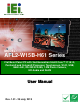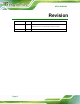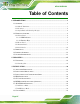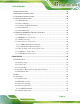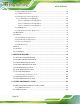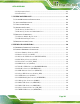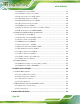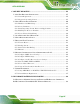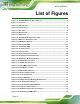AFL2-W15B-H61 MODEL: AFL2-W15B-H61 Series Flat Bezel Panel PC with 2nd Generation Intel® Core™ i7/ i5/ i3, Pentium® and Celeron® Processor, Touchscreen, Wi-Fi, USB, GbE LAN , RS-232/422/485, 1.3M Pixels Camera, HD Audio and RoHS User Manual Page I Rev. 1.
AFL2-W15B-H61 Revision Date Version Changes 25 July, 2013 1.01 Added information of the CPU temperature alert LED in Section 1.2.1.1. Updated Section 8.3.7: RS-422/485 RJ-45 Serial Port (COM3) 13 September, 2012 Page II 1.
AFL2-W15B-H61 Copyright COPYRIGHT NOTICE The information in this document is subject to change without prior notice in order to improve reliability, design and function and does not represent a commitment on the part of the manufacturer. In no event will the manufacturer be liable for direct, indirect, special, incidental, or consequential damages arising out of the use or inability to use the product or documentation, even if advised of the possibility of such damages.
AFL2-W15B-H61 Table of Contents 1 INTRODUCTION.......................................................................................................... 1 1.1 OVERVIEW.................................................................................................................. 2 1.1.1 Model Variations ................................................................................................ 3 1.1.2 Features ..........................................................................................
AFL2-W15B-H61 3.9 RESET THE SYSTEM .................................................................................................. 29 3.10 POWERING ON THE SYSTEM ................................................................................... 30 3.11 POWERING OFF THE SYSTEM .................................................................................. 30 3.12 MOUNTING THE SYSTEM ........................................................................................ 30 3.12.1 Wall Mounting........
AFL2-W15B-H61 4.3.6 Intel TXT (LT) Configuration........................................................................... 61 4.3.7 USB Configuration........................................................................................... 62 4.3.8 F81216 Super IO Configuration ...................................................................... 63 4.3.8.1 Serial Port n Configuration ....................................................................... 64 4.3.8.1.1 Serial Port 1 Configuration ........
AFL2-W15B-H61 6.2.1 Information Panel ...........................................................................................116 6.2.2 Chart Panel.....................................................................................................119 7 SYSTEM MAINTENANCE ..................................................................................... 121 7.1 SYSTEM MAINTENANCE INTRODUCTION ................................................................ 122 7.2 ANTI-STATIC PRECAUTIONS .............
AFL2-W15B-H61 8.2.18 SATA Connector (SATA1)............................................................................. 139 8.2.19 SATA Power Connector (CN8)..................................................................... 139 8.2.20 Speaker Connector (SPK_CN13)................................................................. 140 8.2.21 SPI Flash Connector (JSPI1)....................................................................... 140 8.2.22 EC SPI Flash Connector (JSPI2) ...........................
AFL2-W15B-H61 C ONE KEY RECOVERY........................................................................................... 156 C.1 ONE KEY RECOVERY INTRODUCTION .................................................................... 157 C.1.1 System Requirement ...................................................................................... 158 C.1.2 Supported Operating System......................................................................... 159 C.2 SETUP PROCEDURE FOR WINDOWS ...................
AFL2-W15B-H61 List of Figures Figure 1-1: AFL2-W15B-H61 Flat Bezel Panel PC........................................................................2 Figure 1-2: Front View ....................................................................................................................5 Figure 1-3: LED Indicators.............................................................................................................5 Figure 1-4: Function Keys ..........................................................
AFL2-W15B-H61 Figure 3-24: Stand Mounting (Stand-A/Bxx) ..............................................................................40 Figure 3-25: Audio Connector .....................................................................................................42 Figure 3-26: HDMI Connection ....................................................................................................43 Figure 3-27: LAN Connection ..................................................................................
AFL2-W15B-H61 Figure 5-27: PenMount Monitor Icon ....................................................................................... 103 Figure 5-28: PenMount Monitor Popup Menu......................................................................... 103 Figure 5-29: Configuration Screen........................................................................................... 104 Figure 5-30: Calibration Initiation Screen ...............................................................................
AFL2-W15B-H61 Figure C-2: Launching the Recovery Tool .............................................................................. 162 Figure C-3: Recovery Tool Setup Menu .................................................................................. 162 Figure C-4: Command Prompt ................................................................................................. 163 Figure C-5: Partition Creation Commands..............................................................................
AFL2-W15B-H61 Figure C-37: Backup System.................................................................................................... 184 Figure C-38: System Backup Complete Window ................................................................... 184 Figure C-39: Restore Backup ................................................................................................... 185 Figure C-40: Restore System Backup Complete Window .....................................................
AFL2-W15B-H61 List of Tables Table 1-1: AFL2-W15B-H61 Model Variations..............................................................................3 Table 1-2: LED Indicators ..............................................................................................................7 Table 1-3: Function Key Descriptions ..........................................................................................8 Table 1-4: System Specifications..............................................................
AFL2-W15B-H61 Table 8-26: Type K Thermocouple Connector (CN13, CN14) Pinouts.................................. 142 Table 8-27: Webcam Connector (WEBCAMER1) Pinouts...................................................... 142 Table 8-28: Rear Panel Connectors ......................................................................................... 143 Table 8-29: Audio Mic-in Jack (MIC1) Pinouts........................................................................
AFL2-W15B-H61 List of BIOS Menus BIOS Menu 1: Main .......................................................................................................................52 BIOS Menu 2: Advanced ..............................................................................................................54 BIOS Menu 3: ACPI Configuration ..............................................................................................55 BIOS Menu 4: RTC Wake Settings ...........................................
AFL2-W15B-H61 Chapter 1 1 Introduction Page 1
AFL2-W15B-H61 1.1 Overview Figure 1-1: AFL2-W15B-H61 Flat Bezel Panel PC The AFL2-W15B-H61 is a 2nd Generation Intel® Core™ i7/ i5/ i3, Pentium® or Celeron® processor powered flat bezel panel PC with a rich variety of functions and peripherals. The AFL2-W15B-H61 is designed for easy and simplified integration into kiosk and point-of-sales (POS) applications. An Intel® H61 chipset ensures optimal memory, graphics, and peripheral I/O support. The system comes with two 2.
AFL2-W15B-H61 1.1.1 Model Variations The model variations of the AFL2-W15B-H61 Series are listed below. Model No.
AFL2-W15B-H61 1.1.2 Features The AFL2-W15B-H61 features are listed below: Flat-bezel LCD with LED backlight 2nd Generation Intel® Core™ i7/ i5/ i3, Pentium® and Celeron® processor Two 204-pin DDR3 SO-DIMM slot (system max. 16GB) preinstalled with 4GB (two 2GB) memory Projected capacitive touchscreen and 5-wire resistive type touchscreen supported Wi-Fi 802.11b/g/n 2T2R high speed wireless EM or Mifare RFID reader Built-in 1.
AFL2-W15B-H61 Figure 1-2: Front View 1.2.1.1 LED Indicators There are several LED indicators located along the bottom of the LCD screen (Figure 1-3). Figure 1-3: LED Indicators The descriptions of each LED indicator are listed below.
AFL2-W15B-H61 LED Indicator Description Power Off: power cord not attached or power supply failure Blinking amber: the system is connected to a power source and is ready to be turned on. Solid blue: the system is turned on. Power on/off by the hot keys. See Table 1-3 AT/ATX Mode AT: the system is in AT power mode ATX: the system is in ATX power mode Controlled by the AT/ATX power mode switch. CPU Temperature Alert Blue: CPU temperature is normal. Red: CPU temperature is at or over 80ºC.
AFL2-W15B-H61 LCD On/Off indicators. Blinks when the corresponding button is pushed. Audio Volume Down Audio Volume Up Brightness Down Brightness Up Table 1-2: LED Indicators WARNING: When the CPU temperature is at or over 80ºC, the CPU temperature alert LED shows in red. If the alert LED turns red, the user must lower the environments temperature or close some running applications to cool down the CPU. 1.2.1.
AFL2-W15B-H61 The function keys are described in Table 1-3: Key Combination Function Key Description Fn Hold down Fn key for 3 seconds to enable/disable auto-dimming function. Fn + LCD On/Off Enable/Disable RFID Fn + Audio Volume Down Mute audio Fn + Audio Volume Up Enable/Disable camera Fn + Brightness Down Enable/Disable Mini USB or Micro SD Fn + Brightness Up Power On/Off Note: To power on the system, hold down the Fn + Brightness Up buttons for six seconds.
AFL2-W15B-H61 Figure 1-5: Rear View 1.2.3 Bottom Panel The bottom panel of the AFL2-W15B-H61 has the following connectors and switches (Figure 1-6): 1 x AT/ATX switch 1 x Clear CMOS switch 1 x 9V ~ 36V DC input power jack 6 x Function keys 1 x HDMI port 1 x Power button 1 x Reset button 2 x RS-232 DB-9 connectors 1 x RS-422/485 RJ-45 connector 1 x Type K thermocouple connector 2 x USB 2.0 connectors 2 x USB 3.
AFL2-W15B-H61 Figure 1-6: Bottom Panel 1.2.4 Side Panels The side panels of the AFL2-W15B-H61 have the following features (Figure 1-7): Page 10 2 x Audio jacks (Line-out, Mic-in) 1 x RJ-45 LAN connector 1 x USB 2.
AFL2-W15B-H61 Figure 1-7: Side Panels 1.3 Dimensions The AFL2-W15B-H61 dimensions are shown below. Width: 399.4 mm Height: 271.2 mm Depth: 58.
AFL2-W15B-H61 Figure 1-8: AFL2-W15B-H61 Dimensions (mm) 1.4 Internal Overview The AFL2-W15B-H61 has the following components installed internally: Page 12 1 x Motherboard 2 x 2.0 GB 1333 MHz DDR3 SO-DIMMs 1 x 802.
AFL2-W15B-H61 1.5 System Specifications The technical specifications for the AFL2-W15B-H61 systems are listed in Table 1-4. Specification AFL2-W15B-H61 LCD Size 15.6" (16:9) Max. Resolution 1366 (W) x 768 (H) Brightness (cd/m2) 300 Contrast Ratio 500:1 LCD Color 16.7M Pixel Pitch (H x V) (mm) 0.252 (H) x 0.
AFL2-W15B-H61 Front Panel Color Black Weight (N/G) 4.5 kg / 6.5 kg Dimensions (W x H x D) (mm) 399.4 x 271.2 x 58.8 Operating Temperature -20ºC ~ 50ºC Storage Temperature -20ºC ~ 60ºC Humidity 10% ~ 95% (no-condensing) IP level IP 64 compliant front panel Power Supply 90W power adapter Input: 100V AC ~ 240V AC @ 50 / 60 Hz Output: 19V DC Power Requirement 9V ~ 36V DC Power Consumption 19V@3.
AFL2-W15B-H61 Chapter 2 2 Unpacking Page 15
AFL2-W15B-H61 2.1 Unpacking To unpack the flat bezel panel PC, follow the steps below: WARNING! The front side LCD screen has a protective plastic cover stuck to the screen. Only remove the plastic cover after the flat bezel panel PC has been properly installed. This ensures the screen is protected during the installation process. Step 1: Use box cutters, a knife or a sharp pair of scissors that seals the top side of the external (second) box. Step 2: Open the external (second) box.
AFL2-W15B-H61 1 Power adapter (P/N: 63040-010090-020-RS) 1 Power cord (P/N: 32702-000401-100-RS) 1 Power transfer cord (P/N: 32702-000300-100-RS) 1 RJ-45 to DB-9 COM Port Cable (P/N: 32005-000200-200-RS) 1 OSD Remote Control (P/N: 7Z000-SLPCB005-RS) 1 Temperature sensor cable (P/N: 32133-004300-100-RS) 1 Pen for resistive touchscreen (P/N: 43125-0002C0-00-RS) 4 M3 screw pack (P/N: 44013-030041-RS) 4 M4 screw pack (P/N: 44033-040061-RS) 1 Utility CD 1 One Key Recovery CD (P/N: 7B000-0007
AFL2-W15B-H61 Optional Wall mounting kit (P/N: AFLWK-19/AFLWK-19B) Panel Mounting Kit (P/N: AFL2PK-W15B) Rack Mounting Kit (P/N: AFL2RK-W15B) Arm (P/N: ARM-11-RS/ARM-31-RS) Stand (P/N: STAND-A19/ STAND-B19/ STAND-C19/ STAND-210-R11) Hybrid Card Reader (P/N: AFL2P-12AMSI-U-R10) Magnetic Stripe Reader (P/N: AFL2P-12AMSR-U-R10) Bluetooth Module Kit (P/N: AFL2-BT-KIT01-R11) Page 18
AFL2-W15B-H61 OS: Win CE 6.0 (128MB CF Card) (P/N: AFL2CF-15A-H61-CE060-128M-R10) OS: Win XPE (2GB CF Card) (P/N: AFL2CF-15A-H61-XPE-2G-R10) OS: Win XPE (4GB CF Card) (P/N: AFL2CF-15A-H61-XPE-4G-R10) OS: Linux (2GB CF Card) (P/N: AFL2CF-15A-H61-LNX-2G-R10) OS: Win 7 Embedded (4GB CF Card) (P/N: AFL2CF-15A-H61-WES7P-4G-R10 AFL2CF-15A-H61-WES7E-4G-R10) If any of these items are missing or damaged, contact the distributor or sales representative immediately.
AFL2-W15B-H61 Chapter 3 3 Page 20 Installation
AFL2-W15B-H61 3.1 Anti-static Precautions WARNING: Failure to take ESD precautions during the maintenance of the AFL2-W15B-H61 may result in permanent damage to the AFL2-W15B-H61 and severe injury to the user. Electrostatic discharge (ESD) can cause serious damage to electronic components, including the AFL2-W15B-H61. Dry climates are especially susceptible to ESD.
AFL2-W15B-H61 Anti-static Discharge: If a user open the rear panel of the flat bezel panel PC, to configure the jumpers or plug in added peripheral devices, ground themselves first and wear and anti-static wristband. 3.3 Installation and Configuration Steps The following installation steps must be followed. Step 1: Unpack the flat bezel panel PC. Step 2: Install the HDD. Step 3: Install the CF card. Step 4: Install the RFID reader. (optional) Step 5: Configure the system.
AFL2-W15B-H61 Figure 3-1: HDD Cover Retention Screws Step 2: Remove the HDD cover from the device. Step 3: Loosen the captive screw to release the HDD bracket from the chassis. Slide the HDD bracket out of the device as shown (Figure 3-2). Figure 3-2: HDD Bracket Removal Step 4: Insert an HDD into the bracket as shown (Figure 3-3).
AFL2-W15B-H61 Figure 3-3: Inserting the HDD Step 5: Secure the HDD to the bracket using four (4) retention screws (two screws on each side) (Figure 3-4). Figure 3-4: Securing the HDD Step 6: Slide the HDD module back into the device. Step 7: Tighten the captive screw. Step 8: Replace the HDD cover and secure it using two (2) retention screws.
AFL2-W15B-H61 3.5 CF Card Installation The AFL2-W15B-H61 has one CF Type II slot under the HDD bay. To install the CF card, follow the instructions below. Step 1: Remove two (2) retention screws from the HDD cover (Figure 3-1). Step 2: Remove the HDD cover from the device. Step 3: Locate the CF slot (Figure 3-5). Figure 3-5: CF Card Location Step 4: Insert a CF card into the slot (Figure 3-6). Figure 3-6: Insert CF Card Step 5: Replace the HDD cover and secure it using two (2) retention screws.
AFL2-W15B-H61 3.6 RFID Reader Installation (Optional) An optional RFID reader can be installed in the AFL2-W15B-H61. To install the RFID reader, follow the instructions below. Step 1: Remove a total of ten (10) retention screws from the back cover (Figure 3-7). Figure 3-7: Back Cover Retention Screws Step 2: Remove the seven (7) retention screws securing the internal aluminum cover to the chassis (Figure 3-8).
AFL2-W15B-H61 Step 3: Install the RFID reader module in the location shown in Figure 3-9 by two retention screws. Figure 3-9: RFID Reader Module Installation Step 4: Connect the RFID module to the RFID connector on the main board (Figure 3-10). The RFID connector pinouts are listed in Section 8.2.17. Step 5: Place the RFID antenna on the location shown in Figure 3-10. Connect the RFID antenna to the RFID antenna connector on the RFID module.
AFL2-W15B-H61 Step 6: Replace the internal cover and back cover using previously removed retention screws. Step 0: 3.7 AT/ATX Mode Selection AT or ATX power mode can be used on the AFL2-W15B-H61. The selection is made through an AT/ATX switch located on the bottom panel. To select AT mode or ATX mode, follow the steps below. Step 1: Locate the AT/ATX switch on the bottom panel (Figure 3-11). Figure 3-11: AT/ATX Switch Location Step 2: Adjust the AT/ATX switch. Step 0: 3.7.
AFL2-W15B-H61 broadcasting time for each panel PC can be set individually and controlled remotely. Other possible application includes Security surveillance Point-of-Sale (POS) Advertising terminal 3.8 Clear CMOS If the AFL2-W15B-H61 fails to boot due to improper BIOS settings, the clear CMOS switch clears the CMOS data and resets the system BIOS information. To do this, adjust the clear CMOS switch to clear CMOS mode for a few seconds then adjust the clear CMOS switch back to keep CMOS mode.
AFL2-W15B-H61 Step 2: Press the reset button. Step 0: 3.10 Powering On the System To power on the system, follow the steps below: Step 1: Locate the Function and Brightness Up function keys. See Section 1.2.1.2. Step 2: Hold down the Function and Brightness Up buttons for six seconds to power on the system. Step 0: 3.11 Powering Off the System To power off the system, follow the steps below: Step 1: Locate the Function and Brightness Up function keys. See Section 1.2.1.2.
AFL2-W15B-H61 The five mounting methods are described below. 3.12.1 Wall Mounting To mount the flat bezel panel PC onto the wall, please follow the steps below. Step 1: Select the location on the wall for the wall-mounting bracket. Step 2: Carefully mark the locations of the four screw holes in the bracket on the wall. Step 3: Drill four pilot holes at the marked locations on the wall for the bracket retention screws. Step 4: Align the wall-mounting bracket screw holes with the pilot holes.
AFL2-W15B-H61 Step 6: Insert the four monitor mounting screws provided in the wall mount kit into the four screw holes on the real panel of the flat bezel panel PC and tighten until the screw shank is secured against the rear panel (Figure 3-15). WARNING: Please use the M4 screws provided in the wall mount kit for the rear panel. If the screw is missing, the thread depth of the replacement screw should be not more than 4 mm.
AFL2-W15B-H61 Figure 3-15: Chassis Support Screws Step 9: Secure the panel PC by fastening the retention screw of the wall-mounting bracket. (Figure 3-16).
AFL2-W15B-H61 3.12.2 Panel Mounting To mount the AFL2-W15B-H61 flat bezel panel PC into a panel, please follow the steps below. Step 1: Select the position on the panel to mount the flat bezel panel PC. Step 2: Cut out a section corresponding to the size shown below. The size must be smaller then the outer edge. Figure 3-17: Cutout Dimensions Step 3: Slide the flat bezel panel PC through the hole until the frame is flush against the panel.
AFL2-W15B-H61 Step 7: Tighten the screws that pass through the panel mounting clamps until the plastic caps at the front of all the screws are firmly secured to the panel. Step 8: Install the covers into the panel mounting bracket. Each mounting bracket includes two side covers and one top cover (Figure 3-18 p). Figure 3-18: Tighten the Panel Mounting Clamp Screws 3.12.3 Cabinet and Rack Installation The AFL2-W15B-H61 flat bezel panel PC can be installed into a cabinet or rack.
AFL2-W15B-H61 NOTE: When purchasing the cabinet/rack installation bracket, make sure it is compatible with both the AFL2-W15B-H61 flat bezel panel PC and the rack/cabinet into which the AFL2-W15B-H61 is installed. Step 9: Slide the rear chassis of the AFL2-W15B-H61 flat bezel panel PC through the rack/cabinet bracket until the aluminum frame is flush against the front of the bracket (Figure 3-19).
AFL2-W15B-H61 Step 5: Install the covers into the rack mounting bracket. Each mounting bracket includes two side covers and one top cover (Figure 3-20 p). Figure 3-20: Secure the Rack/Cabinet Bracket Step 6: Slide the flat bezel panel PC with the attached rack/cabinet bracket into a rack or cabinet (Figure 3-21).
AFL2-W15B-H61 Step 7: Once the flat bezel panel PC with the attached rack/cabinet bracket has been properly inserted into the rack or cabinet, secure the front of the rack/cabinet bracket to the front of the rack or cabinet (Figure 3-21). 3.12.4 Arm Mounting The AFL2-W15B-H61 is VESA (Video Electronics Standards Association) compliant and can be mounted on an arm with a 100mm interface pad. To mount the AFL2-W15B-H61 on an arm, please follow the steps below. Step 1: The arm is a separately purchased item.
AFL2-W15B-H61 Figure 3-22: Arm Mounting Retention Screw Holes Step 4: Secure the AFL2-W15B-H61 to the interface pad by inserting four retention screws through the mounting arm interface pad and into the AFL2-W15B-H61.
AFL2-W15B-H61 3.12.5 Stand Mounting To mount the AFL2-W15B-H61 using the stand mounting kit, please follow the steps below. Step 1: Locate the screw holes on the rear of the AFL2-W15B-H61. This is where the bracket will be attached. Step 2: Align the bracket with the screw holes. Step 3: To secure the bracket to the AFL2-W15B-H61 insert the retention screws into the screw holes and tighten them.Step0: Figure 3-24: Stand Mounting (Stand-A/Bxx) 3.
AFL2-W15B-H61 HDMI devices RJ-45 Ethernet cable connector Serial port devices USB devices VGA monitor To install these devices, connect the corresponding cable connector from the actual device to the corresponding AFL2-W15B-H61 external peripheral interface connector making sure the pins are properly aligned. 3.13.1 Audio Connection The audio jacks on the external audio connector enable the AFL2-W15B-H61 to be connected to a stereo sound setup.
AFL2-W15B-H61 Figure 3-25: Audio Connector Step 3: Check audio clarity. Check that the sound is coming through the right speakers by adjusting the balance front to rear and left to right. 3.13.2 HDMI Device Connection The HDMI connector transmits a digital signal to compatible HDMI display devices such as a TV or computer screen. To connect the HDMI cable to the AFL2-W15B-H61, follow the steps below. Step 1: Locate the HDMI connector. The location is shown in Chapter 1. Step 2: Align the connector.
AFL2-W15B-H61 Figure 3-26: HDMI Connection Step 3: Insert the HDMI connector. Gently insert the HDMI connector. The connector should engage with a gentle push. If the connector does not insert easily, check again that the connector is aligned correctly, and that the connector is being inserted with the right way up. 3.13.3 LAN Connection There is one external RJ-45 LAN connectors The RJ-45 connector enables connection to an external network.
AFL2-W15B-H61 Figure 3-27: LAN Connection Step 3: Insert the LAN cable RJ-45 connector. Once aligned, gently insert the LAN cable RJ-45 connector into the external interface. 3.13.4 Serial Device Connection There are two external RS-232 DB-9 connectors and one RS-422/485 RJ-45 connector for serial device connection. Follow the steps below to connect a serial device to the AFL2-W15B-H61. 3.13.4.
AFL2-W15B-H61 Figure 3-28: DB-9 Serial Port Connector Step 3: Secure the connector. Secure the serial device connector to the external interface by tightening the two retention screws on either side of the connector. 3.13.4.2 RJ-45 Serial Port Connection Follow the steps below to connect a serial device to the RJ-45 serial port connector of the AFL2-W15B-H61 panel PC. Step 1: Locate the RJ-45 serial port. The location of the RJ-45 serial port is shown in Chapter 1.
AFL2-W15B-H61 Figure 3-29: RJ-45 Serial Port Connector Step 4: Secure the connector. Secure the serial device connector to the external interface by tightening the two retention screws on either side of the connector. Step 0: 3.13.5 Type K Temperature Sensor Connection The AFL2-W15B-H61 has a type K thermocouple connector on the bottom panel. The type K connector is connected to a type K temperature sensor cable, which can be found in the packing list.
AFL2-W15B-H61 3.13.6 USB Device Connection NOTE: User must install the USB 3.0 driver before connecting a USB device to the system or else the system may not recognize the connected device. There are three USB 2.0 connectors and two USB 3.0 connectors on the AFL2-W15B-H61. To connect a USB device, please follow the instructions below. Step 1: Locate the USB connectors. The locations of the USB connectors are shown in Chapter 1. Step 2: Align the connectors.
AFL2-W15B-H61 Step 3: Insert the device connector. Once aligned, gently insert the USB device connector into the onboard connector. Step 0: 3.13.7 VGA Monitor Connection The AFL2-W15B-H61 has a single female DB-15 connector on the external peripheral interface panel. The DB-15 connector is connected to a CRT or VGA monitor. To connect a monitor to the AFL2-W15B-H61, please follow the instructions below. Step 1: Locate the female DB-15 connector.
AFL2-W15B-H61 Chapter 4 4 BIOS Setup Page 49
AFL2-W15B-H61 4.1 Introduction A licensed copy of the BIOS is preprogrammed into the ROM BIOS. The BIOS setup program allows users to modify the basic system configuration. This chapter describes how to access the BIOS setup program and the configuration options that may be changed. 4.1.1 Starting Setup The UEFI BIOS is activated when the computer is turned on. The setup program can be activated in one of two ways. 1. Press the DEL or F2 key as soon as the system is turned on or 2.
AFL2-W15B-H61 F2 key Load previous values. F3 key Load optimized defaults F4 key Save changes and Exit BIOS Esc key Main Menu – Quit and do not save changes into CMOS Status Page Setup Menu and Option Page Setup Menu -Exit current page and return to Main Menu Table 6-1: BIOS Navigation Keys 4.1.3 Getting Help When F1 is pressed a small help window describing the appropriate keys to use and the possible selections for the highlighted item appears.
AFL2-W15B-H61 4.2 Main The Main BIOS menu (BIOS Menu 1) appears when the BIOS Setup program is entered. 9 The Main menu gives an overview of the basic system information. Aptio Setup Utility – Copyright (C) 2011 American Megatrends, Inc. Main Advanced Chipset Boot Security Save & Exit BIOS Information BIOS Vendor Core Version Compliency Project Version Build Date and Time American Megatrends 4.6.4.0 0.03 UEFI 2.0 SE17AR16.ROM 08/23/2012 17:34:22 iWDD Vendor iWDD Version ICP SE17ER17.
AFL2-W15B-H61 Î iWDD Version The iWDD Version displays the current iWDD version. The fields in iWDD Version cannot be changed. Î Memory Information The Memory Information lists a brief summary of the on-board memory. The fields in Memory Information cannot be changed. Total Memory: Displays the auto-detected system memory size and type. The System Overview field also has two user configurable fields: Î System Date [xx/xx/xx] Use the System Date option to set the system date.
AFL2-W15B-H61 CPU Configuration SATA Configuration Intel TXT (LT) Configuration USB Configuration F81216 Super IO Configuration H/W Monitor Serial Port Console Redirection iEi Feature Aptio Setup Utility – Copyright (C) 2011 American Megatrends, Inc.
AFL2-W15B-H61 Aptio Setup Utility – Copyright (C) 2011 American Megatrends, Inc. Advanced ACPI Settings ACPI Sleep State [S1 (CPU Stop Clock)] Select the highest ACPI sleep state the system will enter, when the SUSPEND button is pressed. ---------------------- ÅÆ: Select Screen ↑ ↓: Select Item Enter Select +/-: Change Opt. F1: General Help F2: Previous Values F3: Optimized Defaults F4: Save & Exit ESC: Exit Version 2.11.1210. Copyright (C) 2011 American Megatrends, Inc.
AFL2-W15B-H61 Aptio Setup Utility – Copyright (C) 2011 American Megatrends, Inc. Advanced Wake system with Fixed Time [Disabled] Enable or disable System wake on alarm event. When enabled, System will wake on the dat::hr::min::sec specified ---------------------ÅÆ: Select Screen ↑ ↓: Select Item Enter Select F1 General Help F2 Previous Values F3 Optimized Defaults F4 Save ESC Exit Version 2.14.1219. Copyright (C) 2011 American Megatrends, Inc.
AFL2-W15B-H61 4.3.3 Trusted Computing Use the Trusted Computing menu (BIOS Menu 5) to configure settings related to the Trusted Computing Group (TCG) Trusted Platform Module (TPM). Aptio Setup Utility – Copyright (C) 2011 American Megatrends, Inc. Advanced TPM Configuration TPM SUPPORT [Disable] Current TPM Status Information NO TPM Hardware Enables or Disables TPM support. O.S. will not show TPM. Reset of platform is required.
AFL2-W15B-H61 Aptio Setup Utility – Copyright (C) 2011 American Megatrends, Inc. Advanced CPU Configuration Socket specific CPU Information > CPU Information ---------------------Hyper-threading [Enabled] Intel Virtualization Technology [Disabled] ÅÆ: Select Screen ↑ ↓: Select Item Enter Select +/-: Change Opt. F1: General Help F2: Previous Values F3: Optimized Defaults F4: Save & Exit ESC: Exit Version 2.11.1210. Copyright (C) 2011 American Megatrends, Inc.
AFL2-W15B-H61 Aptio Setup Utility – Copyright (C) 2011 American Megatrends, Inc. Advanced Socket 0 CPU Information Intel(R) Core(TM) i3-2100T CPU @ 2.50GHz CPU Signature 206a7 Microcode Patch 25 Max CPU Speed 2500 MHz Min CPU Speed 1600 MHz Processor Cores 2 Intel HT Technology Supported Intel VT-x Technology Supported Intel SMX Technology Not Supported L1 L1 L2 L3 ---------------------ÅÆ: Select Screen ↑ ↓: Select Item Enter Select +/-: Change Opt.
AFL2-W15B-H61 4.3.5 SATA Configuration Use the SATA Configuration menu (BIOS Menu 8) to change and/or set the configuration of the SATA devices installed in the system. Aptio Setup Utility – Copyright (C) 2011 American Megatrends, Inc. Advanced SATA Configuration (1) IDE Mode. (2) AHCI Mode. (3) RAID Mode.
AFL2-W15B-H61 Î Compatible Configures the Serial-ATA controller to be in compatible DEFAULT mode. In this mode, a SATA channel will replace one of the IDE channels. Î Serial-ATA Controller 1 [Enhanced] Use the Serial-ATA Controller 1 option to configure the Serial-ATA controller mode when the SATA mode is set to IDE Mode. Î Disabled Î Enhanced Disables Serial-ATA controller. DEFAULT Configures the Serial-ATA controller to be in enhanced mode.
AFL2-W15B-H61 4.3.7 USB Configuration Use the USB Configuration menu (BIOS Menu 10) to read USB configuration information and configure the USB settings. Aptio Setup Utility – Copyright (C) 2011 American Megatrends, Inc. Advanced USB Configuration USB Support Parameters USB Devices: 1 Drive, 3 Hubs --------------------ÅÆ: Select Screen ↑ ↓: Select Item Enter Select +/-: Change Opt. F1: General Help F2: Previous Values F3: Optimized Defaults F4: Save & Exit ESC: Exit Version 2.11.1210.
AFL2-W15B-H61 keyboard can control the system even when there is no USB driver loaded onto the system. Î Enabled Î Disabled Legacy USB support disabled Î Auto Legacy USB support disabled if no USB devices are DEFAULT Legacy USB support enabled connected 4.3.8 F81216 Super IO Configuration Use the F81216 Super IO Configuration menu (BIOS Menu 11) to set or change the configurations for the FDD controllers, parallel ports and serial ports.
AFL2-W15B-H61 4.3.8.1 Serial Port n Configuration Use the Serial Port n Configuration menu (BIOS Menu 12) to configure the serial port n. Aptio Setup Utility – Copyright (C) 2011 American Megatrends, Inc. Advanced Serial Port 1 Configuration Enable or Disable Serial Port (COM) Serial Port Device Settings [Enabled] IO=3F8h; IRQ=4 --------------------ÅÆ: Select Screen ↑ ↓: Select Item Enter Select +/-: Change Opt.
AFL2-W15B-H61 Î Î Î Î IO=3F8h; IRQ=3, Serial Port I/O port address is 3F8h and the 4,5,6,7,10,11,12 interrupt address is IRQ3, 4, 5, 6, 7, 10, 11, 12 IO=2F8h; IRQ=3, Serial Port I/O port address is 2F8h and the 4,5,6,7,10,11,12 interrupt address is IRQ3, 4, 5, 6, 7, 10, 11, 12 IO=3E8h; IRQ=3, Serial Port I/O port address is 3E8h and the 4,5,6,7,10,11,12 interrupt address is IRQ3, 4, 5, 6, 7, 10, 11, 12 IO=2E8h; IRQ=3, Serial Port I/O port address is 2E8h and the 4,5,6,7,10,11,12 interrupt ad
AFL2-W15B-H61 Î IO=2E8h; IRQ=3, Serial Port I/O port address is 2E8h and the 4,5,6,7,10,11,12 interrupt address is IRQ3, 4, 5, 6, 7, 10, 11, 12 4.3.8.1.3 Serial Port 3 Configuration Î Serial Port [Enabled] Use the Serial Port option to enable or disable the serial port. Î Î Disabled Î Enabled Disable the serial port DEFAULT Enable the serial port Change Settings [Auto] Use the Change Settings option to change the serial port IO port address and interrupt address.
AFL2-W15B-H61 Î Device Mode [RS422] Use the Device Mode option to select the serial port mode. Î RS422 Î RS485 Enables serial port RS-422 support. DEFAULT Enables serial port RS-485 support. 4.3.9 H/W Monitor The H/W Monitor menu (BIOS Menu 13) shows the operating temperature, fan speeds and system voltages. Aptio Setup Utility – Copyright (C) 2011 American Megatrends, Inc.
AFL2-W15B-H61 Fan Speeds: o o CPU Fan Speed Fanless Temp. Overwrite Control [Enabled] Use the Fanless Temp. Overwrite Control BIOS option to enable or disable Temperature of Fanless configuration. Î Î Disabled Î Enabled Temperature of Fanless option can not be configured. Temperature of Fanless option can be configured.
AFL2-W15B-H61 Î When the environment temperature is lower than 16 C, 16 C the fan will be switched off. Î When the environment temperature is lower than 20 C, 20 C the fan will be switched off. Î When the environment temperature is lower than 24 C, 24 C the fan will be switched off. Î When the environment temperature is lower than 28 C, 28 C the fan will be switched off. Î 32 C DEFAULT When the environment temperature is lower than 32 C, the fan will be switched off.
AFL2-W15B-H61 Aptio Setup Utility – Copyright (C) 2011 American Megatrends, Inc. Advanced COM1 Console Redirection > Console Redirection Settings [Disabled] COM2 Console Redirection > Console Redirection Settings [Disabled] Console Redirection Enable or Disable. --------------------ÅÆ: Select Screen ↑ ↓: Select Item Enter Select +/-: Change Opt. F1: General Help F2: Previous Values F3: Optimized Defaults F4: Save & Exit ESC: Exit Version 2.11.1210. Copyright (C) 2011 American Megatrends, Inc.
AFL2-W15B-H61 4.4 iEi Feature Use the iEi Feature menu (BIOS Menu 15) to configure the auto recovery function. Aptio Setup Utility – Copyright (C) 2011 American Megatrends, Inc. Advanced iEi Feature Auto Recovery Function [Disabled] Micro SD Card [Enabled] Auto Recovery Function Reboot and recover system automatically within 10 min, when OS crashes.
AFL2-W15B-H61 Î Disabled Î Enabled DEFAULT microSD card slot is disabled microSD card slot is enabled 4.5 Chipset Use the Chipset menu (BIOS Menu 16) to access the North Bridge, South Bridge, Integrated Graphics, and ME Subsystem configuration menus. WARNING! Setting the wrong values for the Chipset BIOS selections in the Chipset BIOS menu may cause the system to malfunction. Aptio Setup Utility – Copyright (C) 2011 American Megatrends, Inc.
AFL2-W15B-H61 4.5.1 Northbridge Configuration Use the North Bridge menu (BIOS Menu 17) to configure the Northbridge chipset. Aptio Setup Utility – Copyright (C) 2011 American Megatrends, Inc. Chipset Memory Information Total Memory 2048 MB (DDR3 1333) Memory Slot0 Memory Slot1 2048 MB (DDR3 1333) 0 MB (DDR3 1333) Select which graphics controller to use as the primary boot device.
AFL2-W15B-H61 Î 32M 32 MB of memory used by internal graphics device Î 64M 64 MB of memory used by internal graphics device Î 128M 128 MB of memory used by internal graphics device Î 256M DEFAULT 256 MB of memory used by internal graphics device Î 512 MB of memory used by internal graphics 512M device 4.5.2 Southbridge Configuration Use the South Bridge menu (BIOS Menu 18) to configure the Southbridge chipset. Aptio Setup Utility – Copyright (C) 2011 American Megatrends, Inc.
AFL2-W15B-H61 Î Power Off The system remains turned off Î Power On The system turns on Î Last State DEFAULT The system returns to its previous state. If it was on, it turns itself on. If it was off, it remains off. Î Power Saving Function [Disabled] Use the Power Saving Function BIOS option to enable or disable the power saving function. Î Disabled Î Enabled DEFAULT Power saving function is disabled. Power saving function is enabled. It will reduce power consumption when the system is off.
AFL2-W15B-H61 Î RFID Function [Enabled] Use the RFID Function option to enable or disable the RFID function. Î Î Disabled Î Enabled RFID function disabled DEFAULT RFID function enabled Auto Dimming Support [Disabled] Use the Auto Dimming Support option to enable or disable the auto dimming function.
AFL2-W15B-H61 Î Î Enables PCIe LAN PXE Boot option Enabled PCIe LAN Controller [Enabled] Use the PCIe LAN Controller option to enable or disable the PCI Express LAN controller. Î Î Disabled Î Enabled The onboard PCIe LAN controller is disabled DEFAULT The onboard PCIe LAN controller is enabled PCIe USB 3.0 Controller [Enabled] Use the PCIe USB 3.0 Controller BIOS option to enable or disable the PCIe USB 3.0 controller. Î Disabled Î Enabled The onboard PCIe USB 3.
AFL2-W15B-H61 Aptio Setup Utility – Copyright (C) 2011 American Megatrends, Inc. Advanced Intel IGD SWSCI OpRegion Configuration DVMT Mode Select DVMT Memory [DVMT Mode] [Maximum] IGD - Boot Type [AUTO] Select DVMT Mode used by Internal Graphics Device. If Fixed Mode selected, IGD Memory might need to be changed to a larger value, for IGD to have sufficient memory. --------------------ÅÆ: Select Screen ↑ ↓: Select Item Enter Select +/-: Change Opt.
AFL2-W15B-H61 Î IGD - Boot Type [AUTO] Use the IGD - Boot Type option to select the display device used by the system when it boots. For dual display support, select “Auto.” Configuration options are listed below. AUTO LVDS CRT HDMI DEFAULT 4.5.4 ME Subsystem Use the ME Subsystem menu (BIOS Menu 20) to configure the Intel® Management Engine (ME) configuration options. Aptio Setup Utility – Copyright (C) 2011 American Megatrends, Inc.
AFL2-W15B-H61 Î Enables user to enter MEBx setup Enter MEBx Setup Î Unconfigure AMT/ME [Enabled] Use the Unconfigure AMT/ME option to perform AMT/ME unconfigure without password operation. Î Disabled Î Enabled Disable AMT/ME unconfigure DEFAULT Enable AMT/ME unconfigure 4.6 Boot Use the Boot menu (BIOS Menu 21) to configure system boot options. Aptio Setup Utility – Copyright (C) 2011 American Megatrends, Inc.
AFL2-W15B-H61 Î On DEFAULT Allows the Number Lock on the keyboard to be enabled automatically when the computer system boots up. This allows the immediate use of the 10-key numeric keypad located on the right side of the keyboard. To confirm this, the Number Lock LED light on the keyboard is lit. Î Does not enable the keyboard Number Lock Off automatically. To use the 10-keys on the keyboard, press the Number Lock key located on the upper left-hand corner of the 10-key pad.
AFL2-W15B-H61 4.7 Security Use the Security menu (BIOS Menu 22) to set system and user passwords. Aptio Setup Utility – Copyright (C) 2011 American Megatrends, Inc. Main Advanced Chipset Boot Security Save & Exit Password Description If ONLY the Administrator’s password is set, then this only limits access to Setup and is only asked for when entering Setup If ONLY the User’s password is set, then this is a power on password and must be entered to boot or enter Setup.
AFL2-W15B-H61 4.8 Save & Exit Use the Save & Exit menu (BIOS Menu 23) to load default BIOS values, optimal failsafe values and to save configuration changes. Aptio Setup Utility – Copyright (C) 2011 American Megatrends, Inc. Main Advanced Chipset Boot Security Save & Exit Save Changes and Reset Discard Changes and Reset Reset the system after saving the changes.
AFL2-W15B-H61 Î Save as User Defaults Use the Save as User Defaults option to save the changes done so far as user defaults. Î Restore User Defaults Use the Restore User Defaults option to restore the user defaults to all the setup options.
AFL2-W15B-H61 Chapter 5 5 Software Drivers Page 85
AFL2-W15B-H61 5.1 Available Software Drivers NOTE: The content of the CD may vary throughout the life cycle of the product and is subject to change without prior notice. Visit the IEI website or contact technical support for the latest updates. The following drivers can be installed on the system: Chipset Graphic LAN Audio Touch Screen Wi-Fi USB 3.0 Camera Installation instructions are given below. 5.
AFL2-W15B-H61 Figure 5-1: Drivers 5.3 Chipset Driver Installation To install the chipset driver, please do the following. Step 1: Access the driver list. (See Section 5.2) Step 2: Click “Chipset.” Step 3: Locate the setup file and double click on it. Step 4: The setup files are extracted as shown in Figure 5-2.
AFL2-W15B-H61 Figure 5-2: Chipset Driver Screen Step 5: When the setup files are completely extracted the Welcome Screen in Figure 5-3 appears. Step 6: Click Next to continue. Figure 5-3: Chipset Driver Welcome Screen Step 7: The license agreement in Figure 5-4 appears.
AFL2-W15B-H61 Step 8: Read the License Agreement. Step 9: Click Yes to continue. Figure 5-4: Chipset Driver License Agreement Step 10: The Read Me file in Figure 5-5 appears. Step 11: Click Next to continue.
AFL2-W15B-H61 Figure 5-5: Chipset Driver Read Me File Step 12: Setup Operations are performed as shown in Figure 5-6. Step 13: Once the Setup Operations are complete, click Next to continue. Figure 5-6: Chipset Driver Setup Operations Step 14: The Finish screen in Figure 5-7 appears.
AFL2-W15B-H61 Step 15: Select “Yes, I want to restart this computer now” and click Finish.Step 0: Figure 5-7: Chipset Driver Installation Finish Screen 5.4 Graphics Driver Installation To install the Graphics driver, please do the following. Step 1: Access the driver list. (See Section 5.2) Step 2: Click “VGA” and select the folder which corresponds to your operating system. Step 3: Double click the setup file. Step 4: The Read Me file in Figure 5-8 appears. Step 5: Click Next to continue.
AFL2-W15B-H61 Figure 5-8: Graphics Driver Read Me File Step 6: The installation files are extracted. See Figure 5-9. Step 7: Click Next to continue. Figure 5-9: Graphics Driver Setup Files Extracted Step 8: The Welcome Screen in Figure 5-10 appears. Step 9: Click Next to continue.
AFL2-W15B-H61 Figure 5-10: Graphics Driver Welcome Screen Step 10: The License Agreement in Figure 5-11 appears. Step 11: Click Yes to accept the agreement and continue. Figure 5-11: Graphics Driver License Agreement Step 12: The Read Me file in Figure 5-12 appears. Step 13: Click Next to continue.
AFL2-W15B-H61 Figure 5-12: Graphics Driver Read Me File Step 14: Setup Operations are performed as shown in Figure 5-13. Step 15: Once the Setup Operations are complete, click Next to continue. Figure 5-13: Graphics Driver Setup Operations Step 16: The Finish screen in Figure 5-14 appears. Step 17: Select “Yes, I want to restart this computer now” and click Finish.
AFL2-W15B-H61 Figure 5-14: Graphics Driver Installation Finish Screen 5.5 LAN Driver Installation To install the LAN driver, please do the following. Step 1: Access the driver list. (See Section 5.2) Step 2: Click “LAN” and select the folder which corresponds to the operating system. Step 3: Double click the setup file. Step 4: The Welcome screen in Figure 5-15 appears.
AFL2-W15B-H61 Figure 5-15: LAN Driver Welcome Screen Step 5: Click Next to continue. Step 6: The Ready to Install the Program Screen in Figure 5-16 appears. Step 7: Click Install to proceed with the installation. Figure 5-16: LAN Driver Ready to Install Screen Step 8: The program begins to install. Step 9: The Setup Status screen in Figure 5-17 appears.
AFL2-W15B-H61 Figure 5-17: LAN Driver Setup Status Screen Step 10: When the driver installation is complete, the screen in Figure 5-18 appears. Step 11: Click Finish to exit. Figure 5-18: LAN Driver Installation Complete 5.6 Audio Driver Installation To install the audio driver, please do the following. Step 1: Access the driver list. (See Section 5.
AFL2-W15B-H61 Step 2: Click “Audio” and select the folder which corresponds to your operating system. Step 3: Double click the setup file. Step 4: The Audio Driver Welcome Screen in Figure 5-19 appears. Step 5: Click Next to continue. Figure 5-19: Audio Driver Welcome Screen Step 6: The audio driver installation begins. See Figure 5-20.
AFL2-W15B-H61 Figure 5-20: Audio Driver Installation Step 7: When the installation is complete, the screen in Figure 5-21 appears. Step 8: Select “Yes, I want to restart my computer now” and click Finish.
AFL2-W15B-H61 5.7 Touch Screen Driver To install the touch panel software driver, please follow the steps below. Step 1: Access the driver list. (See Section 5.2) Step 2: Click “Touch Screen.” Step 3: Locate the setup file and double click on it. Step 4: A Welcome Screen appears (Figure 5-22). Step 5: Click NEXT to continue. Figure 5-22: Touch Screen Driver Welcome Screen Step 6: The License Agreement shown in Figure 5-23 appears. Step 7: Click I AGREE to accept and continue.
AFL2-W15B-H61 Figure 5-23: Touch Screen Driver License Agreement Step 8: Browse for an install location or use the one suggested (Figure 5-24). Step 9: Click INSTALL to continue. Figure 5-24: Touch Screen Driver Choose Install Location Step 10: The Install screen appears and displays the progress of the installation (Figure 5-25).
AFL2-W15B-H61 Step 11: Click NEXT to continue. Figure 5-25: Touch Screen Driver Installation Screen Step 12: When the installation is complete, click FINISH to exit setup. (Figure 5-26).
AFL2-W15B-H61 5.7.1 Calibrating the Touch Screen To calibrate the touch screen cursor with the motion of the touch screen pen (or finger), please follow the steps below: Step 1: Make sure the touch screen driver is properly installed. Step 2: Locate the PenMount Monitor icon in the bottom right corner of the screen. Figure 5-27: PenMount Monitor Icon Step 3: Click the icon. A pop up menu appears. See Figure 5-28.
AFL2-W15B-H61 Figure 5-29: Configuration Screen Step 6: Double click the PenMount 9000 icon as shown in Figure 5-29. Step 7: The calibration initiation screen in Figure 5-30 appears. Step 8: Select the Standard Calibration button as shown in Figure 5-30. Figure 5-30: Calibration Initiation Screen Step 9: The calibration screen in is shown. See Figure 5-31.
AFL2-W15B-H61 Figure 5-31: Calibration Screen Step 10: Follow the instructions. The user is asked touch the screen at five specified points after which the screen is calibrated. Step 0: 5.8 Wi-Fi Driver Installation To install the wireless LAN driver, please follow the steps below. Step 1: Access the driver list. (See Section 5.2) Step 2: Click “WiFi” and select the folder which corresponds to your operating system. Step 3: The License Agreement screen in Figure 5-32 appears.
AFL2-W15B-H61 Step 4: Accept the conditions of the license agreement and click NEXT to continue. Step 5: The Setup Type screen in Figure 5-33 appears. Figure 5-33: Setup Type Step 6: Select “Install driver and Ralink WLAN Utility” and click NEXT to continue. Step 7: The Configuration Tool screen in Figure 5-34 appears.
AFL2-W15B-H61 Figure 5-34: Configuration Tool Step 8: Select “Ralink Configuration Tool”and click NEXT to continue. Step 9: The Ready to Install the Program screen in Figure 5-35 appears. Figure 5-35: Ready to Install the Program Step 10: Click Install to proceed with the installation.
AFL2-W15B-H61 Step 11: The Setup Status screen in Figure 5-36 appears and displays the progress of the installation. Figure 5-36: Setup Status Step 12: When the driver installation is complete, the screen in Figure 5-37 appears.
AFL2-W15B-H61 Step 13: Click FINISH to complete installation. 5.9 USB 3.0 Driver Installation To install the touch panel software driver, please follow the steps below. Step 1: Access the driver list. (See Section 5.2) Step 2: Click “USB 3.0”. Step 3: Locate the setup file and double click on it. Step 4: A Welcome Screen appears (Figure 5-38). Step 5: Click Next to continue. Figure 5-38: USB 3.0 Driver Welcome Screen Step 6: The License Agreement shown in Figure 5-39 appears.
AFL2-W15B-H61 Figure 5-39: USB 3.0 Driver License Agreement Step 8: Click NEXT to continue. Figure 5-40: USB 3.0 Driver Installation Step 9: The Install screen appears and displays the progress of the installation. Step 10: When the installation is complete, click Finish to exit setup. (Figure 5-41).
AFL2-W15B-H61 Figure 5-41: USB 3.
AFL2-W15B-H61 Chapter 6 6 System Monitoring: iCMC Page 112
AFL2-W15B-H61 6.1 IEI Cooling Management Console (iCMC) The iCMC system cooling management console tracks system and CPU temperatures, frequency, cooling fan speeds, and allows users to configure light fanless settings. The iCMC quickly captures and reports system conditions to ensure operators can prevent system damage. 6.1.1 iCMC Installation To install the iCMC application, please follow the steps below: NOTE: The Microsoft .NET Framework 3.5 SP1 must be installed before installing the iCMC.
AFL2-W15B-H61 Step 4: Select a folder for Cooling Management Console installation in Figure 6-2. Click Next to continue. Figure 6-2: Select Installation Folder Step 5: The following screen appears. Click Next to confirm the installation. Figure 6-3: Confirm Installation Step 6: The system starts installing the Cooling Management Console.
AFL2-W15B-H61 Step 7: When the Cooling Management Console is successfully installed, the following window appears. Click Close to exit. Figure 6-4: Installation Complete Step 8: The confirmation screen offers the option of restarting the system now or later. For the settings to take effect, the system must be restarted. Click Yes to restart the system. Figure 6-5: Restart the System Step 9: The Cooling Management Console icon shows on the computer desktop. Double click it to launch the application.
AFL2-W15B-H61 Figure 6-6: Cooling Management Console Icon 6.2 iCMC Overview Figure 6-7 shows the iCMC interface. The iCMC interface is consisted of two panels: information panel (left) and chart panel (right). The chart panel can be hidden by selecting Chart visible option to “Off”. The following sections describe the two panels in detail. Figure 6-7: iCMC 6.2.1 Information Panel Figure 6-8 shows the information panel interface. The information descriptions are listed in Table 6-1.
AFL2-W15B-H61 Figure 6-8: iCMC Information Panel Temperature CPU The current CPU temperature. System 1 The current system temperature. System 2 The current system temperature. Environment 1 The current environment temperature detected by the temperature sensor on the system. Environment 2 The current environment temperature detected by the temperature sensor on the system.
AFL2-W15B-H61 Fan The system fan speed. “0” indicates the fan is off. System Info CPU Frequency The CPU frequency parameters. CPU Loading The CPU loading parameters. CPU Type The brand name of the CPU being used in the system. Light Fanless Settings BIOS Overwrite Use this option to determine either to follow the BIOS setting or the iCMC setting for the light fanless operation. This setting is configured through BIOS (see Section 4.3.9).
AFL2-W15B-H61 6.2.2 Chart Panel Figure 6-9 shows the chart panel interface. The line chart is used to visualize the system data listed in the information panel.
AFL2-W15B-H61 The user can adjust the time interval between sampling by selecting the options in the Sampling drop down menu (see Figure 6-10). The x-axis of the line chart (Time in seconds) will change according to the adjustment.
AFL2-W15B-H61 Chapter 7 7 System Maintenance Page 121
AFL2-W15B-H61 7.1 System Maintenance Introduction If the components of the AFL2-W15B-H61 fail they must be replaced. Components that can be replaced include: SO-DIMM module WLAN module Please contact the system reseller or vendor to purchase the replacement parts. Back cover removal instructions for the AFL2-W15B-H61 are described below. 7.
AFL2-W15B-H61 7.3 Turn off the Power WARNING: Failing to turn off the system before opening it can cause permanent damage to the system and serious or fatal injury to the user. Before any maintenance procedures are carried out on the system, make sure the system is turned off. To power off the system, follow the steps below: Step 1: Locate the Function and Brightness Up function keys. See Section 1.2.1.2. Step 2: Hold down the Function and Brightness Up buttons for six seconds to power off the system.
AFL2-W15B-H61 Step 3: Remove a total of ten (10) retention screws from the back cover (Figure 7-1). Figure 7-1: Back Cover Retention Screws Step 4: Carefully separate the back cover from the chassis and lift the cover clear of the device Step 0: 7.4.2 Removing the Internal Aluminum Cover To remove the internal aluminum cover, follow the steps below. Step 1: Remove the seven (7) retention screws securing the internal aluminum cover to the chassis (Figure 7-2).
AFL2-W15B-H61 Figure 7-2: Internal Cover Retention Screws Step 2: Lift the aluminum cover off the AFL2-W15B-H61. Step 3: The internal parts will all be viewable. Figure 7-3: Internal Components 7.5 Replacing Components 7.5.1 Memory Module Replacement The flat bezel panel PC is preinstalled with two 2.0 GB DDR3 memory module. If the memory module fails, follow the instructions below to replace the memory module.
AFL2-W15B-H61 Step 1: Follow all anti-static procedures. See Section 7.2. Step 2: Turn off the power. See Section 7.3. Step 3: Remove the back cover. See Section 7.4.1 above. Step 4: Remove the internal aluminum back cover. See Section 7.4.2 above. Step 5: Locate the DDR3 SO-DIMM on the motherboard. Step 6: Remove the DDR3 memory module by pulling both the spring retainer clips outward from the socket. Step 7: Grasp the DDR3 memory module by the edges and carefully pull it out of the socket.
AFL2-W15B-H61 Step 12: Replace the back cover and secure it using ten (10) previously removed retention screws. Step 0: 7.5.2 WLAN Card Replacement The AFL2-W15B-H61 has one WLAN card slot. To replace the WLAN card, follow the instructions below. Step 1: Follow all anti-static procedures. See Section 7.2. Step 2: Turn off the power. See Section 7.3. Step 3: Remove the back cover. See Section 7.4.1 above. Step 4: Remove the internal aluminum back cover. See Section 7.4.2 above. Step 5: Locate the WLAN card.
AFL2-W15B-H61 Figure 7-6: Releasing the WLAN Card Step 8: Grasp the WLAN card by the edges and carefully pull it out of the socket (Figure 7-7). Figure 7-7: Removing the WLAN card Step 9: Install a new WLAN card by inserting the card into the slot at an angle Step 10: Push the WLAN card down until the spring retainer clips lock into place. Step 11: Connect the main (1) and auxiliary (2) antennas. The main antenna is indicated with a strip of black electrical tape. See Figure 7-8.
AFL2-W15B-H61 Figure 7-8: Attaching the Antennas Step 12: Replace the internal aluminum cover and secure it to the chassis using six (6) retention screws. Step 13: Replace the back cover and secure it using ten (10) previously removed retention screws. Step 0: 7.6 Reinstalling the Covers WARNING: Failing to reinstall the covers may result in permanent damage to the system. Please make sure all coverings are properly installed.
AFL2-W15B-H61 Chapter 8 8 Interface Connectors Page 130
AFL2-W15B-H61 8.1 Peripheral Interface Connectors The AFL2-W15B-H61 panel PC motherboard comes with a number of peripheral interface connectors and configuration jumpers. The connector locations are shown in Figure 8-1. The Pin 1 locations of the on-board connectors are also indicated in the diagram below. The connector pinouts for these connectors are listed in the following sections.
AFL2-W15B-H61 8.2 Internal Peripheral Connectors Internal peripheral connectors are found on the motherboard and are only accessible when the motherboard is outside of the chassis. The table below shows a list of the peripheral interface connectors on the AFL2MB-15A. Pinouts of these connectors can be found in the following sections.
AFL2-W15B-H61 Connector Type Label SATA power connector 2-pin wafer CN8 SO-DIMM connectors SO-DIMM connector DIMM1, DIMM2 Speaker connector 4-pin wafer SPK_CN13 SPI Flash connector 6-pin wafer JSPI1 SPI Flash connector (EC) 6-pin wafer JSPI2 Touch panel connector 9-pin wafer TS1 TPM connector 20-pin header TPM1 Type K thermocouple connector 2-pin wafer CN13, CN14 Webcam connector 4-pin wafer WEBCAMER1 Table 8-1: Peripheral Interface Connectors 8.2.
AFL2-W15B-H61 8.2.3 Bluetooth USB Connector (BLUETOOTH1) PIN NO. DESCRIPTION 1 VCC 2 -DATA9 3 +DATA9 4 GND Table 8-4: Bluetooth USB Connector (BLUETOOTH1) Pinouts 8.2.4 EC Debug Connector (CN15) PIN NO. DESCRIPTION PIN NO.
AFL2-W15B-H61 8.2.6 HDD Connector (JSATA3) PIN NO. DESCRIPTION PIN NO. DESCRIPTION 1 GND 2 +V12S 3 NC 4 +V12S 5 NC 6 NC 7 GND 8 +V5S 9 SATA20_PRX_C_DTX_P3 10 +V5S 11 SATA20_PRX_C_DTX_N3 12 +V5S 13 GND 14 +V5S 15 SATA20_PRX_C_DRX_P3 16 GND 17 SATA20_PRX_C_DRX_N3 18 +V3.3S 19 GND 20 +V3.3S Table 8-7: HDD Connector (JSTAT3) Pinouts 8.2.7 Hot Key LED Connector (HOTKEYLEDCN1) PIN NO. DESCRIPTION PIN NO.
AFL2-W15B-H61 8.2.9 LED Indicator Connector (LEDCN1) PIN NO. DESCRIPTION PIN NO. DESCRIPTION 1 AUDIO_LED# 2 PWRLED01# 3 MIC_LED# 4 PWRLED02# 5 CPU_LED02# 6 AT_LED# 7 CPU_LED01# 8 ATX_LED# 9 AD_LED# 10 +V3.3S 11 WiFi_LED# 12 +V3.3S 13 BT_LED# 14 +V3.3A_EC 15 VCC_RFID 16 GROUND 1 y y y y y y y y y y y y 15 y y 16 Table 8-10: LED Indicator Connector (LEDCN1) Pinouts 8.2.10 Logo LED Connector (LOGO_LED) PIN NO.
AFL2-W15B-H61 23 A7P_C 24 A7M_C 25 GND 26 GND 27 VCC 28 VCC 29 VCC 30 VCC Table 8-12: LVDS Connector (LVDS1) Pinouts 8.2.12 LVDS Backlight Connector (INVERTER1) PIN NO. DESCRIPTION 1 BKL_POWER 2 BKL_POWER 3 ENABKL 4 BRIGHTNESS 5 GND 6 GND Table 8-13: LVDS Backlight Connector (INVERTER1) Pinouts 8.2.13 Microphone Connector (DMIC1) PIN NO.
AFL2-W15B-H61 8.2.14 Mini USB Connector (MINUSB1) PIN NO. DESCRIPTION 1 VCC 2 -DATA8 3 +DATA8 4 GND 5 3VCC Table 8-15: Mini USB Connector (MINUSB1) Pinouts 8.2.15 Mini USB Connector (MINUSB2) PIN NO. DESCRIPTION 1 VCC 2 -DATA4 3 +DATA4 4 GND Table 8-16: Mini USB Connector (MINUSB2) Pinouts 8.2.16 Power Button Connector (PW_BT1) PIN NO.
AFL2-W15B-H61 8.2.17 RFID USB Connector (RFIDUSB1) PIN NO. DESCRIPTION 1 VCC 2 -DATA5 3 +DATA5 4 GND Table 8-18: RFID USB Connector (RFID_USB1) Pinouts 8.2.18 SATA Connector (SATA1) PIN NO. DESCRIPTION 1 GND 2 TX+ 3 TX- 4 GND 5 RX- 6 RX+ 7 GND Table 8-19: SATA Connector (SATA1) Pinouts 8.2.19 SATA Power Connector (CN8) PIN NO.
AFL2-W15B-H61 8.2.20 Speaker Connector (SPK_CN13) PIN NO. DESCRIPTION 1 SPK_OUT_P_L 2 SPK_OUT_N_L 3 SPK_OUT_N_R 4 SPK_OUT_P_R Table 8-21: Speaker Connector (SPK_CN13) Pinouts 8.2.21 SPI Flash Connector (JSPI1) PIN NO. DESCRIPTION 1 SPI_VCC 2 SPI_CS#0_CN 3 SPI_SO0_CN 4 SPI_CLK0_CN 5 SPI_SI0_CN 6 GND Table 8-22: SPI Flash Connector (JSPI1) Pinouts 8.2.22 EC SPI Flash Connector (JSPI2) PIN NO.
AFL2-W15B-H61 8.2.23 Touch Panel Connector (TS1) PIN NO. DESCRIPTION 1 X+ 2 X- 3 Y+ 4 SENSE 5 X+ 6 X- 7 Y+ 8 Y- 9 GND Table 8-24: Touch Panel Connector (TS1) Pinouts 8.2.24 TPM Connector (TPM1) PIN NO. DESCRIPTION PIN NO. DESCRIPTION 1 TPMPCLK 2 GND 3 LPC_FRAME# 4 NC 5 BUF_PLT_RST# 6 +V5S 7 LPC_AD3 8 LPC_AD2 9 +V3.3S 10 LPC_AD1 11 LPC_AD0 12 GND 13 SMBCLK_MAIN 14 SMBDATA_MAIN 15 +V3.
AFL2-W15B-H61 8.2.25 Type K Thermocouple Connector (CN13, CN14) PIN NO. DESCRIPTION 1 D- 2 D+ Table 8-26: Type K Thermocouple Connector (CN13, CN14) Pinouts 8.2.26 Webcam Connector (WEBCAMER1) PIN NO. DESCRIPTION 1 VCC 2 -DATA10 3 +DATA10 4 GND Table 8-27: Webcam Connector (WEBCAMER1) Pinouts 8.3 External Interface Panel Connectors The table below lists the rear panel connectors on the AFL2MB-15A motherboard. Pinouts of these connectors can be found in the following sections.
AFL2-W15B-H61 Connector Type Label VGA connector DB-15 VGA1 Table 8-28: Rear Panel Connectors 8.3.1 Audio Mic-in Jack (MIC1) PIN NO. DESCRIPTION PIN NO. DESCRIPTION 1 GND 2 MIC1_JD 3 LMIC1-CONN-R 4 LMIC1-CONN-L 5 GND Table 8-29: Audio Mic-in Jack (MIC1) Pinouts 8.3.2 Audio Lline-out Jack (LINE_OUT1) PIN NO. DESCRIPTION PIN NO. DESCRIPTION 1 GND 2 LFRONT-L 3 AMP_INL 4 AMP_INR 5 LFRONT-R Table 8-30: Audio Lline-out Jack (LINE_OUT1) Pinouts 8.3.
AFL2-W15B-H61 8.3.4 HDMI Connector (HDMI1) PIN NO. DESCRIPTION PIN NO. DESCRIPTION 1 HDMI_TMDS_C_DATA2 2 GND 3 HDMI_TMDS_C_DATA2# 4 HDMI_TMDS_C_DATA1 5 GND 6 HDMI_TMDS_C_DATA1# 7 HDMI_TMDS_C_DATA0 8 GND 9 HDMI_TMDS_C_DATA0# 10 HDMI_TMDS_C_CLK 11 GND 12 HDMI_TMDS_C_CLK# 13 NC 14 NC 15 HDMI_DDC_SCLK 16 HDMI_DDC_SDATA 17 GND 18 +5V_HDMI 19 HDMI_HPD Table 8-32: HDMI Connector (HDMI1) Pinouts 8.3.5 Power Connector (PWR1) PIN NO. DESCRIPTION PIN NO.
AFL2-W15B-H61 8.3.7 RS-422/485 RJ-45 Serial Port (COM3) PIN NO. DESCRIPTION PIN NO. DESCRIPTION 1 RXD422+ 2 NC 3 RXD422- 4 NC 5 TXD422+/TXD485+ 6 NC 7 TXD422-/TXD485- 8 NC Table 8-35: RS-422/485 Serial Port (COM3) Pinouts The serial device is connected to the system through the RJ-45 to COM port cable. The DB-9 connector pinouts of the cable are listed below. PIN NO.
AFL2-W15B-H61 8.3.9 USB 2.0 Connector (USB23) PIN NO. DESCRIPTION PIN NO. DESCRIPTION 1 POWER 2 -DATA2 3 +DATA2 4 USB20_GND Table 8-38: USB 2.0 Connector (USB023) Pinouts 8.3.10 USB 3.0 Connectors (USB3_12) PIN NO. DESCRIPTION PIN NO.
AFL2-W15B-H61 8.4 Jumper Settings The jumpers on the AFL2MB-15A motherboard are listed in Table 8-41. Connector Type Label LVDS panel voltage selection 3-pin header DJ2 LVDS panel 8-pin header DPANEL1 Table 8-41: Jumpers 8.4.1 LVDS Panel Voltage Selection Jumper (DJ2) Pin Description Short 1-2 +3.3 V Short 2-3 +5 V (Default) Table 8-42: LVDS Voltage Selection Jumper (DJ2) Settings 8.4.
AFL2-W15B-H61 Appendix A A Safety Precautions Page 148
AFL2-W15B-H61 WARNING: The precautions outlined in this chapter should be strictly followed. Failure to follow these precautions may result in permanent damage to the AFL2-W15B-H61. A.1 Safety Precautions Please follow the safety precautions outlined in the sections that follow: A.1.1 General Safety Precautions Please ensure the following safety precautions are adhered to at all times. Follow the electrostatic precautions outlined below whenever the AFL2-W15B-H61 is opened.
AFL2-W15B-H61 A.1.2 CPU Temperature Warning WARNING: If the CPU Temperature Alert LED shows RED, the CPU core temperature is at or over 80ºC. To lower the CPU temperature, lower the environment temperature or decrease the amount of running programs. A.1.3 Anti-static Precautions WARNING: Failure to take ESD precautions during the installation of the AFL2-W15B-H61 may result in permanent damage to the AFL2-W15B-H61 and severe injury to the user.
AFL2-W15B-H61 A.1.4 Product Disposal CAUTION: Risk of explosion if battery is replaced by and incorrect type. Only certified engineers should replace the on-board battery. Dispose of used batteries according to instructions and local regulations. Outside the European Union - If you wish to dispose of used electrical and electronic products outside the European Union, please contact your local authority so as to comply with the correct disposal method.
AFL2-W15B-H61 Except for the LCD panel, never spray or squirt liquids directly onto any other components. To clean the LCD panel, gently wipe it with a piece of soft dry cloth or a slightly moistened cloth. Never use alcohol to clean the external chassis. The interior of the AFL2-W15B-H61 does not require cleaning. Keep fluids away from the AFL2-W15B-H61 interior. Be cautious of all small removable components when vacuuming the AFL2-W15B-H61.
AFL2-W15B-H61 Appendix B B BIOS Menu Options Page 153
AFL2-W15B-H61 BIOS Information .................................................................................................................52 iWDD Vendor ........................................................................................................................52 iWDD Version .......................................................................................................................53 Memory Information ...........................................................................
AFL2-W15B-H61 DMIC Function [Enabled] ....................................................................................................75 BT Function [Enabled].........................................................................................................75 RFID Function [Enabled] .....................................................................................................76 Auto Dimming Support [Disabled] ..................................................................................
AFL2-W15B-H61 Appendix C C One Key Recovery Page 156
AFL2-W15B-H61 C.1 One Key Recovery Introduction The IEI one key recovery is an easy-to-use front end for the Norton Ghost system backup and recovery tool. This tool provides quick and easy shortcuts for creating a backup and reverting to that backup or reverting to the factory default settings.
AFL2-W15B-H61 After completing the five initial setup procedures as described above, users can access the recovery tool by pressing while booting up the system. The detailed information of each function is described in Section C.5. NOTE: The initial setup procedures for Linux system are described in Section C.3. C.1.1 System Requirement NOTE: The recovery CD can only be used with IEI products. The software will fail to run and a warning message will appear when used on non-IEI hardware.
AFL2-W15B-H61 partitions. Please take the following table as a reference when calculating the size of the partition. OS OS Image after Ghost Compression Ratio Windows® 7 7 GB 5 GB 70% Windows® XPE 776 MB 560 MB 70% Windows® CE 6.0 36 MB 28 MB 77% NOTE: Specialized tools are required to change the partition size if the operating system is already installed. C.1.2 Supported Operating System The recovery CD is compatible with both Microsoft Windows and Linux operating systems (OS).
AFL2-W15B-H61 Linux o o o o o o o o o o o o o o Fedora Core 12 (Constantine) Fedora Core 11 (Leonidas) Fedora Core 10 (Cambridge) Fedora Core 8 (Werewolf) Fedora Core 7 (Moonshine) RedHat RHEL-5.4 RedHat 9 (Ghirke) Ubuntu 8.10 (Intrepid) Ubuntu 7.10 (Gutsy) Ubuntu 6.10 (Edgy) Debian 5.0 (Lenny) Debian 4.0 (Etch) SuSe 11.2 SuSe 10.3 NOTE: Installing unsupported OS versions may cause the recovery tool to fail. C.
AFL2-W15B-H61 The detailed descriptions are described in the following sections. NOTE: The setup procedures described below are for Microsoft Windows operating system users. For Linux, most of the setup procedures are the same except for several steps described in Section C.3. C.2.1 Hardware and BIOS Setup Step 1: Make sure the system is powered off and unplugged. Step 2: Install a hard drive or SSD in the system. An unformatted and unpartitioned disk is recommended.
AFL2-W15B-H61 Step 2: Boot the system from recovery CD. When prompted, press any key to boot from the recovery CD. It will take a while to launch the recovery tool. Please be patient! Figure C-2: Launching the Recovery Tool Step 3: The recovery tool setup menu is shown as below. Figure C-3: Recovery Tool Setup Menu Step 4: Press <6> then .
AFL2-W15B-H61 Figure C-4: Command Prompt Step 5: The command prompt window appears. Type the following commands (marked in red) to create two partitions. One is for the OS installation; the other is for saving recovery files and images which will be an invisible partition.
AFL2-W15B-H61 Figure C-5: Partition Creation Commands Page 164
AFL2-W15B-H61 NOTE: Use the following commands to check if the partitions were created successfully. Step 6: Press any key to exit the recovery tool and automatically reboot the system. Please continue to the following procedure: Build the Recovery Partition.Step0: C.2.3 Install Operating System, Drivers and Applications Install the operating system onto the unlabelled partition.
AFL2-W15B-H61 C.2.4 Building the Recovery Partition Step 1: Put the recover CD in the optical drive. Step 2: Start the system. Step 3: Boot the system from the recovery CD. When prompted, press any key to boot from the recovery CD. It will take a while to launch the recovery tool. Please be patient! Figure C-6: Launching the Recovery Tool Step 4: When the recovery tool setup menu appears, press <2> then .
AFL2-W15B-H61 Step 5: The Symantec Ghost window appears and starts configuring the system to build a recovery partition. In this process the partition created for recovery files in Section C.2.2 is hidden and the recovery tool is saved in this partition. Figure C-8: Building the Recovery Partition Step 6: After completing the system configuration, press any key in the following window to reboot the system. Figure C-9: Press Any Key to Continue Step 7: Eject the recovery CD.
AFL2-W15B-H61 C.2.5 Create Factory Default Image NOTE: Before creating the factory default image, please configure the system to a factory default environment, including driver and application installations. To create a factory default image, please follow the steps below. Step 1: Turn on the system. When the following screen displays (Figure C-10), press the key to access the recovery tool. The message will display for 10 seconds, please press F3 before the system boots into the operating system.
AFL2-W15B-H61 Figure C-12: About Symantec Ghost Window Step 4: Use mouse to navigate to the option shown below (Figure C-13). Figure C-13: Symantec Ghost Path Step 5: Select the local source drive (Drive 1) as shown in Figure C-14. Then click OK.
AFL2-W15B-H61 Figure C-14: Select a Local Source Drive Step 6: Select a source partition (Part 1) from basic drive as shown in Figure C-15. Then click OK. Figure C-15: Select a Source Partition from Basic Drive Step 7: Select 1.2: [Recovery] NTFS drive and enter a file name called iei (Figure C-16). Click Save. The factory default image will then be saved in the selected recovery drive and named IEI.GHO. WARNING: The file name of the factory default image must be iei.GHO.
AFL2-W15B-H61 Figure C-16: File Name to Copy Image to Step 8: When the Compress Image screen in Figure C-17 prompts, click High to make the image file smaller.
AFL2-W15B-H61 Step 9: The Proceed with partition image creation window appears, click Yes to continue. Figure C-18: Image Creation Confirmation Step 10: The Symantec Ghost starts to create the factory default image (Figure C-19). Figure C-19: Image Creation Complete Step 11: When the image creation completes, a screen prompts as shown in Figure C-20. Click Continue and close the Ghost window to exit the program.
AFL2-W15B-H61 Step 12: The recovery tool main menu window is shown as below. Press any key to reboot the system. Step0: Figure C-21: Press Any Key to Continue C.3 Auto Recovery Setup Procedure The auto recovery function allows a system to automatically restore from the factory default image after encountering a Blue Screen of Death (BSoD) or a hang for around 10 minutes. To use the auto recovery function, follow the steps described in the following sections.
AFL2-W15B-H61 Step 1: Follow the steps described in Section C.2.1 ~ Section C.2.3 to setup BIOS, create partitions and install operating system. Step 2: Install the auto recovery utility into the system by double clicking the Utility/AUTORECOVERY-SETUP.exe in the One Key Recovery CD. This utility MUST be installed in the system, otherwise, the system will automatically restore from the factory default image every ten (10) minutes.
AFL2-W15B-H61 Step 4: Reboot the system from the recovery CD. When prompted, press any key to boot from the recovery CD. It will take a while to launch the recovery tool. Please be patient! Figure C-24: Launching the Recovery Tool Step 5: When the recovery tool setup menu appears, press <4> then . Figure C-25: Auto Recovery Environment for Windows Step 6: The Symantec Ghost window appears and starts configuring the system to build an auto recovery partition.
AFL2-W15B-H61 Figure C-26: Building the Auto Recovery Partition Step 7: After completing the system configuration, the following message prompts to confirm whether to create a factory default image. Type Y to have the system create a factory default image automatically. Type N within 6 seconds to skip this process (The default option is YES). It is suggested to choose YES for this option.
AFL2-W15B-H61 Step 8: The Symantec Ghost starts to create the factory default image (Figure C-28). Figure C-28: Image Creation Complete Step 9: After completing the system configuration, press any key in the following window to restart the system. Figure C-29: Press any key to continue Step 10: Eject the One Key Recovery CD and restart the system. Step 11: Press the key as soon as the system is turned on to enter the BIOS.
AFL2-W15B-H61 Main Advanced PCIPNP BIOS SETUP UTILITY Boot Security Chipset Exit iEi Feature ⎯⎯⎯⎯⎯⎯⎯⎯⎯⎯⎯⎯⎯⎯⎯⎯⎯⎯⎯⎯⎯⎯⎯⎯⎯⎯⎯ Auto Recovery Function [Enabled] Recover from PXE [Disabled] ÅÆ ↑ ↓ Enter F1 F10 ESC Select Screen Select Item Go to SubScreen General Help Save and Exit Exit v02.61 ©Copyright 1985-2006, American Megatrends, Inc. BIOS Menu 24: IEI Feature Step 13: Save changes and restart the system.
AFL2-W15B-H61 Partition 1: / Partition 2: SWAP NOTE: Please reserve enough space for partition 3 for saving recovery images. Figure C-30: Partitions for Linux Step 3: Create a recovery partition. Insert the recovery CD into the optical disk drive. Follow Step 1 ~ Step 3 described in Section C.2.2. Then type the following commands (marked in red) to create a partition for recovery images.
AFL2-W15B-H61 recovery partition. After completing the system configuration, press any key to reboot the system. Eject the recovery CD. Figure C-31: Manual Recovery Environment for Linux Step 5: Access the recovery tool main menu by modifying the “menu.lst”. To first access the recovery tool main menu, the menu.lst must be modified. In Linux, enter Administrator (root). When prompt appears, type: cd /boot/grub vi menu.lst Figure C-32: Access menu.lst in Linux (Text Mode) Step 6: Modify the menu.
AFL2-W15B-H61 Step 7: The recovery tool menu appears. (Figure C-33) Figure C-33: Recovery Tool Menu Step 8: Create a factory default image. Follow Step 2 ~ Step 12 described in Section C.2.5 to create a factory default image. Step0: C.5 Recovery Tool Functions After completing the initial setup procedures as described above, users can access the recovery tool by pressing while booting up the system. However, if the setup procedure in Section C.
AFL2-W15B-H61 Figure C-34: Recovery Tool Main Menu The recovery tool has several functions including: 1. Factory Restore: Restore the factory default image (iei.GHO) created in Section C.2.5. 2. Backup system: Create a system backup image (iei_user.GHO) which will be saved in the hidden partition. 3. Restore your last backup: Restore the last system backup image 4. Manual: Enter the Symantec Ghost window to configure manually. 5. Quit: Exit the recovery tool and restart the system.
AFL2-W15B-H61 C.5.1 Factory Restore To restore the factory default image, please follow the steps below. Step 1: Type <1> and press in the main menu. Step 2: The Symantec Ghost window appears and starts to restore the factory default. A factory default image called iei.GHO is created in the hidden Recovery partition. Figure C-35: Restore Factory Default Step 3: The screen shown in Figure C-36 appears when completed. Press any key to reboot the system.
AFL2-W15B-H61 C.5.2 Backup System To backup the system, please follow the steps below. Step 1: Type <2> and press in the main menu. Step 2: The Symantec Ghost window appears and starts to backup the system. A backup image called iei_user.GHO is created in the hidden Recovery partition. Figure C-37: Backup System Step 3: The screen shown in Figure C-38 appears when system backup is complete. Press any key to reboot the system.
AFL2-W15B-H61 C.5.3 Restore Your Last Backup To restore the last system backup, please follow the steps below. Step 1: Type <3> and press in the main menu. Step 2: The Symantec Ghost window appears and starts to restore the last backup image (iei_user.GHO). Figure C-39: Restore Backup Step 3: The screen shown in Figure C-40 appears when backup recovery is complete. Press any key to reboot the system.
AFL2-W15B-H61 C.5.4 Manual To restore the last system backup, please follow the steps below. Step 1: Type <4> and press in the main menu. Step 2: The Symantec Ghost window appears. Use the Ghost program to backup or recover the system manually. Figure C-41: Symantec Ghost Window Step 3: When backup or recovery is completed, press any key to reboot the system.
AFL2-W15B-H61 C.6 Restore Systems from a Linux Server through LAN The One Key Recovery allows a client system to automatically restore to a factory default image saved in a Linux system (the server) through LAN connectivity after encountering a Blue Screen of Death (BSoD) or a hang for around 10 minutes. To be able to use this function, the client system and the Linux system MUST reside in the same domain.
AFL2-W15B-H61 C.6.1 Configure DHCP Server Settings Step 1: Install the DHCP #yum install dhcp (CentOS, commands marked in red) #apt-get install dhcp3-server (Debian, commands marked in blue) Step 2: Confirm the operating system default settings: dhcpd.conf. CentOS Use the following command to show the DHCP server sample location: #vi /etc/dhcpd.conf The DHCP server sample location is shown as below: Use the following command to copy the DHCP server sample to etc/dhcpd.conf: #cp /usr/share/doc/dhcp-3.0.
AFL2-W15B-H61 filename “pxelinux.0”; C.6.2 Configure TFTP Settings Step 1: Install the tftp, httpd and syslinux. #yum install tftp-server httpd syslinux (CentOS) #apt-get install tftpd-hpa xinetd syslinux (Debian) Step 2: Enable the TFTP server by editing the “/etc/xinetd.d/tftp” file and make it use the remap file. The “-vvv” is optional but it could definitely help on getting more information while running the remap file. For example: CentOS #vi /etc/xinetd.
AFL2-W15B-H61 Debian Replace the TFTP settings from “inetd” to “xinetd” and annotate the “inetd” by adding “#”. #vi /etc/inetd.conf Modify: #tftp dgram udp wait root /usr/sbin....... (as shown below) #vi /etc/xinetd.d/tftp C.6.3 Configure One Key Recovery Server Settings Step 1: Copy the Utility/RECOVERYR10.TAR.BZ2 package from the One Key Recovery CD to the system (server side). Step 2: Extract the recovery package to /. #cp RecoveryR10.tar.bz2 / #cd / #tar –xvjf RecoveryR10.tar.
AFL2-W15B-H61 C.6.4 Start the DHCP, TFTP and HTTP Start the DHCP, TFTP and HTTP. For example: CentOS #service xinetd restart #service httpd restart #service dhcpd restart Debian #/etc/init.d/xinetd reload #/etc/init.d/xinetd restart #/etc/init.d/dhcp3-server restart C.6.5 Create Shared Directory Step 1: Install the samba. #yum install samba Step 2: Create a shared directory for the factory default image. #mkdir /share #cd /share #mkdir /image #cp iei.
AFL2-W15B-H61 Modify: [image] comment = One Key Recovery path = /share/image browseable = yes writable = yes public = yes create mask = 0644 directory mask = 0755 Step 4: Edit “/etc/samba/smb.conf” for your environment. For example: Step 5: Modify the hostname #vi /etc/hostname Modify: RecoveryServer C.6.6 Setup a Client System for Auto Recovery Step 1: Disable the automatically restart function before creating the factory default image. Go to: My Computer Æ Properties Æ Advanced.
AFL2-W15B-H61 Figure C-42: Disable Automatically Restart Step 2: Configure the following BIOS options of the client system. Advanced → iEi Feature → Auto Recovery Function → Enabled Advanced → iEi Feature → Recover from PXE → Enabled Boot → Launch PXE OpROM → Enabled Step 3: Continue to configure the Boot Option Priorities BIOS option of the client system: Boot Option #1 Æ remain the default setting to boot from the original OS. Boot Option #2 Æ select the boot from LAN option.
AFL2-W15B-H61 MUST be installed in the system, otherwise, the system will automatically restore from the factory default image every ten (10) minutes. Step 6: Restart the client system from LAN. If the system encounters a Blue Screen of Death (BSoD) or a hang for around 10 minutes, it will automatically restore from the factory default image. The following screens will show when the system starts auto recovering.
AFL2-W15B-H61 NOTE: A firewall or a SELinux is not in use in the whole setup process described above. If there is a firewall or a SELinux protecting the system, modify the configuration information to accommodate them. C.7 Other Information C.7.1 Using AHCI Mode or ALi M5283 / VIA VT6421A Controller When the system uses AHCI mode or some specific SATA controllers such as ALi M5283 or VIA VT6421A, the SATA RAID/AHCI driver must be installed before using one key recovery.
AFL2-W15B-H61 Step 5: When the following window appears, press to select “Specify Additional Device”.
AFL2-W15B-H61 Step 6: In the following window, select a SATA controller mode used in the system. Then press . The user can now start using the SATA HDD. Step 7: After pressing , the system will get into the recovery tool setup menu. Continue to follow the setup procedure from Step 4 in Section C.2.2 Create Partitions to finish the whole setup process.Step0: C.7.
AFL2-W15B-H61 Appendix D D Hazardous Materials Disclosure Page 198
AFL2-W15B-H61 D.1 Hazardous Material Disclosure Table for IPB Products Certified as RoHS Compliant Under 2002/95/EC Without Mercury The details provided in this appendix are to ensure that the product is compliant with the Peoples Republic of China (China) RoHS standards. The table below acknowledges the presences of small quantities of certain materials in the product, and is applicable to China RoHS only.
AFL2-W15B-H61 Part Name Toxic or Hazardous Substances and Elements Lead Mercury Cadmium Hexavalent Polybrominated Polybrominated (Pb) (Hg) (Cd) Chromium Biphenyls Diphenyl Ethers (CR(VI)) (PBB) (PBDE) Housing X O O O O X Display X O O O O X Printed Circuit X O O O O X Metal Fasteners X O O O O O Cable Assembly X O O O O X Fan Assembly X O O O O X Power Supply X O O O O X O O O O O O Board Assemblies Battery O: This toxic or hazardous
AFL2-W15B-H61 此附件旨在确保本产品符合中国 RoHS 标准。以下表格标示此产品中某有毒物质的含量符 合中国 RoHS 标准规定的限量要求。 本产品上会附有”环境友好使用期限”的标签,此期限是估算这些物质”不会有泄漏或突变”的 年限。本产品可能包含有较短的环境友好使用期限的可替换元件,像是电池或灯管,这些元 件将会单独标示出来。 部件名称 有毒有害物质或元素 铅 汞 镉 六价铬 多溴联苯 多溴二苯醚 (Pb) (Hg) (Cd) (CR(VI)) (PBB) (PBDE) 壳体 X O O O O X 显示 X O O O O X 印刷电路板 X O O O O X 金属螺帽 X O O O O O 电缆组装 X O O O O X 风扇组装 X O O O O X 电力供应组装 X O O O O X 电池 O O O O O O O: 表示该有毒有害物质在该部件所有物质材料中的含量均在 SJ/T11363-2006 标准规定的限量要求以下。 X: 表示该有毒