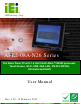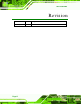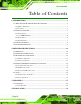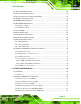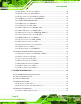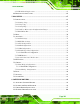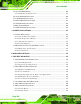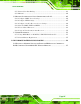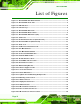AFL2-08A-N26 IEI Te c h n o lo g y Co rp . MODEL: AFL2-08A-N26 S e rie s Flat Bezel Panel PC with 1.6 GHz Intel® Atom™ N2600 processor, Touch Screen, Wi-Fi, USB, GbE LAN , RS-232/422/485, HD Audio and RoHS Us e r Ma n u a l Page I Re v. 1.
AFL2-08A-N26 Re vis io n Date Version Changes 19 February, 2013 1.
AFL2-08A-N26 Co p yrig h t COP YRIGHT NOTICE The information in this document is subject to change without prior notice in order to improve reliability, design and function and does not represent a commitment on the part of the manufacturer. In no event will the manufacturer be liable for direct, indirect, special, incidental, or consequential damages arising out of the use or inability to use the product or documentation, even if advised of the possibility of such damages.
AFL2-08A-N26 Ta b le o f Co n te n ts 1 INTRODUCTION.......................................................................................................... 1 1.1 AFL2-08A-N26 FLAT BEZEL PANEL PC OVERVIEW .................................................. 2 1.1.1 Model Variations ................................................................................................ 3 1.1.2 Features ............................................................................................................. 3 1.
AFL2-08A-N26 4.1 ANTI-STATIC PRECAUTIONS ...................................................................................... 22 4.2 INSTALLATION PRECAUTIONS ................................................................................... 22 4.3 INSTALLATION AND CONFIGURATION STEPS ............................................................. 23 4.4 MSATA CARD INSTALLATION ................................................................................... 23 4.5 RFID READER (OPTIONAL) .................
AFL2-08A-N26 5.2.7 EC Firmware Connector (JSPI1) .................................................................... 48 5.2.8 Hot Key Connector (HOT_KEY1) ................................................................... 48 5.2.9 K Type Connector (K_TYPE1, K_TYPE2) ....................................................... 48 5.2.10 LCD Inverter Connector (INVERTER1) ........................................................ 49 5.2.11 LCD LVDS connector (JR1)...................................................
AFL2-08A-N26 6.5.2 WLAN Card Replacement ................................................................................ 63 6.6 REINSTALLING THE COVERS ..................................................................................... 66 7 BIOS SETUP ................................................................................................................ 67 7.1 INTRODUCTION......................................................................................................... 68 7.1.
AFL2-08A-N26 8.5 TOUCH SCREEN DRIVER ......................................................................................... 103 8.5.1 Calibrating the Touch Screen ......................................................................... 107 8.6 AUDIO DRIVER INSTALLATION ............................................................................... 109 8.7 LAN DRIVER INSTALLATION ................................................................................... 111 8.8 USB 3.0 DRIVER INSTALLATION.......
AFL2-08A-N26 C.5.3 Restore Your Last Backup .............................................................................. 163 C.5.4 Manual .......................................................................................................... 164 C.6 RESTORE SYSTEMS FROM A LINUX SERVER THROUGH LAN .................................. 165 C.6.1 Configure DHCP Server Settings .................................................................. 166 C.6.2 Configure TFTP Settings ................................
AFL2-08A-N26 Lis t o f Fig u re s Figure 1-1: AFL2-08A-N26 Flat Bezel Panel PC ...........................................................................2 Figure 1-2: AFL2-08A-N26 Front View ..........................................................................................4 Figure 1-3: LED Indicators .............................................................................................................4 Figure 1-4: Function Keys ...............................................................
AFL2-08A-N26 Figure 4-21: USB Device Connection .........................................................................................41 Figure 5-1: System Motherboard (front) .....................................................................................44 Figure 5-2: System Motherboard (rear) ......................................................................................45 Figure 5-3: External Interface Panel Connectors ......................................................................
AFL2-08A-N26 Figure 8-25: Audio Driver Installation Complete .....................................................................111 Figure 8-26: LAN Driver Welcome Screen ...............................................................................112 Figure 8-27: LAN Driver Ready to Install Screen .....................................................................112 Figure 8-28: LAN Driver Setup Status Screen .........................................................................
AFL2-08A-N26 Figure C-11: Recovery Tool Menu ............................................................................................147 Figure C-12: About Symantec Ghost Window .........................................................................148 Figure C-13: Symantec Ghost Path ..........................................................................................148 Figure C-14: Select a Local Source Drive ................................................................................
AFL2-08A-N26 Lis t o f Ta b le s Table 1-1: AFL2-08A-N26 Model Variations .................................................................................3 Table 1-2: LED Indicators ..............................................................................................................5 Table 1-3: Function Key Descriptions ..........................................................................................6 Table 1-4: System Specifications.......................................................
AFL2-08A-N26 Table 5-27: Ethernet Connector Pinouts (LAN1) .......................................................................54 Table 5-28: Power Connector Pinouts (DC_IN1) .......................................................................55 Table 5-29: RS-232 Serial Ports Pinouts (COM1) ......................................................................55 Table 5-30: RS-422/485 Serial Port Pinouts (COM2) .................................................................55 Table 5-31: USB 2.
AFL2-08A-N26 Lis t o f BIOS Me n u s BIOS Menu 1: Main .......................................................................................................................70 BIOS Menu 2: Advanced ..............................................................................................................72 BIOS Menu 3: ACPI Configuration ..............................................................................................72 BIOS Menu 4: RTC Wake Settings .......................................
AFL2-08A-N26 Chapter 1 1 In tro d u c tio n Page 1
AFL2-08A-N26 1.1 AFL2-08A-N26 Fla t Be ze l P a n e l P C Ove rvie w Figure 1-1: AFL2-08A-N26 Flat Bezel Panel PC The AFL2-08A-N26 is an Intel® Atom™ N2600 processor powered flat bezel panel PC with a rich variety of functions and peripherals. The AFL2-08A-N26 is designed for easy and simplified integration into kiosk and point-of-sales (POS) applications. An Intel® NM10 chipset ensures optimal memory, graphics, and peripheral I/O support. The system comes with one 2.
AFL2-08A-N26 1.1.1 Mo d e l Va ria tio n s The model variations of the AFL2-08A-N26 Series are listed below. Mo d e l No . To u c h S c re e n Typ e Op tio n a l Fe a tu re s AFL2-08A-N26/R/2G-R10 5-Wire Resistive N/A Table 1-1: AFL2-08A-N26 Model Variations 1.1.2 Fe a tu re s The AFL2-08A-N26 features are listed below: Flat-bezel LCD with LED backlight Intel® Atom™ N2600 dual core 1.6 GHz processor One 800 MHz 204-pin DDR3 SO-DIMM slot (system max.
AFL2-08A-N26 Figure 1-2: AFL2-08A-N26 Front View 1.2.1.1 LED In d ic a to rs There are seven LED indicator lights located along the front of the LCD screen (Figure 1-3). Figure 1-3: LED Indicators The descriptions of each LED indicator are listed below.
AFL2-08A-N26 LED In d ic a to r De s c rip tio n Power Shows power status. Orange: Standby mode. Blue: Power-on mode. AT/ATX Mode Shows the power mode status. Controlled by the AT/ATX power mode switch. CPU Temperature Alert BLUE: CPU temperature is normal. RED: CPU temperature is too high. The Wi-Fi module is enabled or disabled. Controlled by the Wi-Fi BIOS. See Section 7.5.2 RFID The optional RFID reader is enabled or disabled. Controlled by the hot keys.
AFL2-08A-N26 The corresponding Function Keys are located under the bottom right hand corner of the LCD screen (Figure 1-4). Figure 1-4: Function Keys The Function Keys are described in Table 1-3: Ke y Co m b in a tio n Fu n c tio n Ke y De s c rip tio n Fn + LCD On/Off RFID Enable/Disable Fn + Audio Volume Down Audio Mute Fn + Brightness Down Mini USB / Micro SD Enable/Disable Fn + Brightness Up Power On/Off Note: To power on the system, hold down the Fn + Brightness Up buttons for 3 seconds.
AFL2-08A-N26 Figure 1-5: AFL2-08A-N26 Rear View 1.2.3 Bo tto m P a n e l The bottom panel of the AFL2-08A-N26 has the following features (Figure 1-6): 1 x AT/ATX Switch 1 × Audio jack (Line out) 1 x Clear CMOS switch 1 x 9V ~ 36V DC power jack 1 x Display port 6 x Function keys 1 x Power switch 1 x Reset button 1 x RJ-45 LAN connector 1 x RS-232 connector (DB-9) 1 x RS-422/485 connector (RJ-11) 2 x USB 2.0 connectors 2 x USB 3.
AFL2-08A-N26 Figure 1-6: AFL2-08A-N26 Bottom Panel 1.3 In te rn a l Ove rview The AFL2-08A-N26 has the following components installed internally: 1 x Motherboard 1 x 2.0 GB 800 MHz DDR3 SO-DIMM 1.4 S ys te m Sp e c ific a tio n s The technical specifications for the AFL2-08A-N26 systems are listed in Table 1-4. Specification AFL2-08A-N26 LCD Size 8'' (4:3) Max.
AFL2-08A-N26 Contrast Ratio 500:1 LCD Color 16.2 M Pixel Pitch (H x V) (mm) 0.2025(H) x 0.2025(V) Viewing Angle (H-V) 140°(H) / 130°(V) Backlight MTBF (hr) 30000 hrs Touch Screen 5-wire resistive type touch screen CPU Intel® Atom™ N2600 dual core 1.6 GHz CPU Chipset Intel® NM10 Ethernet Realtek RTL8111E PCIe GbE controller support ASF2.0 Memory Support one 800 MHz 204-pin DDR3 SO-DIMM slot (max. 2G) pre-installed with 2GB Expansion 1 x PCIe x1 for Wi-Fi SSD PCIe mSATA Audio AMP 0.
AFL2-08A-N26 Power Consumption 19V@1.1A (Intel® Atom™ N2600 CPU with 2GB DDR3 memory ) I/O Ports and Switches 1 x RS-232 connector (DB-9) 1 x RS-422/485 connector (DJ-11) 1 x GbE LAN (RJ-45) 2 x USB 3.0 connectors 2 x USB 2.0 connectors 1 x Mini USB 2.
AFL2-08A-N26 Chapter 2 2 De ta ile d S p e c ific a tio n s P a g e 11
AFL2-08A-N26 2.1 Dim e n s io n s The AFL2-08A-N26 dimensions are shown below.
AFL2-08A-N26 2.2 In te l® Ato m ™ P ro c e s s o r An Intel® Atom™ N2600 processor is installed in the system. The N2600 CPU is a 1.6 GHz dual core processor with Direct Media Interface (DMI) speed of 2.5 GT/s. The CPU also features a 1.0 MB L2 cache. 2.3 Mo th e rb o a rd Co m p o n e n ts The following sections describe some of the features on the motherboard. 2.3.1 Me m o ry Ca pa c ity One 204-pin 2.
AFL2-08A-N26 Figure 2-2: Serial Ports 2.4.2 LAN Co n n e c tivity The AFL2-08A-N26 has one RJ-45 LAN connector on the bottom panel. Figure 2-3: RJ-45 Ethernet Connector (Bottom Panel) The PCIe LAN from the Intel® NM10 chipset of the AFL2-08A-N26 is interfaced to the Realtek RTL8111E PCIe gigabit Ethernet (GbE) controller. The RTL8111E controller is connected directly to the RJ-45 connector and provides external GbE connectivity. 2.4.3 Exte rn a l US B Co n n e c to rs There are two USB 2.
AFL2-08A-N26 Revision 2.0 and USB specification Revision 1.1 and can be interfaced to both USB 1.1 and USB 2.0 compliant devices. Only USB 3.0 connectors are compatible with USB 3.0 devices. Figure 2-4: External USB Ports (Bottom Panel) 2.5 Au d io 2.5.1 Au d io Co d e c Co n tro lle r The integrated HD Audio compliant audio controller on the Intel® NM10 chipset is integrated to a Realtek ALC892 audio codec.
AFL2-08A-N26 Figure 2-5: Audio Jack 2.5.2 Ste re o Sp e a ke rs Two internal 0.8 W stereo speakers on the sides of the AFL2-08A-N26 are interfaced to the system.
AFL2-08A-N26 Chapter 3 3 Un p a c kin g P a g e 17
AFL2-08A-N26 3.1 Un pa c kin g To unpack the flat bezel panel PC, follow the steps below: WARNING! The front side LCD screen has a protective plastic cover stuck to the screen. Only remove the plastic cover after the flat bezel panel PC has been properly installed. This ensures the screen is protected during the installation process. S te p 1: Use box cutters, a knife or a sharp pair of scissors that seals the top side of the external (second) box. S te p 2: Open the external (second) box.
AFL2-08A-N26 1 Power adapter 1 Power cord (P/N: 32702-000200-100-RS) 1 Power transfer cord (P/N: 32702-000300-100-RS) 1 RJ-11 to DB-9 COM port cable 1 Infrared Remote Controller (P/N: 7Z000-SLPCB001-RS) 1 Pen (P/N: 43125-0002C0-00-RS) 1 Utility CD 1 One Key Recovery CD Op tio n a l Panel Mounting Kit (P/N: AFL2PK-W07A) Wall mounting kit (P/N: AFLWK-12) Rack Mounting Kit (P/N: AFL2RK-08A) P a g e 19
AFL2-08A-N26 Stand (P/N: STAND-A08/STAND-B08/STAND-C12) V-stand (P/N: VSTAND-A07) Hybrid Card Reader (P/N: AFL2P-07AMSI-U-R10) Magnetic Stripe Reader (P/N: AFL2P-07AMSR-U-R10) Bluetooth Module Kit (P/N: AFL2-BT-KIT01-R11) OS: Win CE 6.
AFL2-08A-N26 Chapter 4 4 In s ta lla tio n P a g e 21
AFL2-08A-N26 4.1 An ti-s ta tic P re c a u tio n s WARNING: Failure to take ESD precautions during the maintenance of the AFL2-08A-N26 may result in permanent damage to the AFL2-08A-N26 and severe injury to the user. Electrostatic discharge (ESD) can cause serious damage to electronic components, including the AFL2-08A-N26. Dry climates are especially susceptible to ESD.
AFL2-08A-N26 Anti-static Discharge: If a user open the rear panel of the flat bezel panel PC, to configure the jumpers or plug in added peripheral devices, ground themselves first and wear and anti-static wristband. 4.3 In s ta lla tio n a n d Co n fig u ra tio n Ste ps The following installation steps must be followed. S te p 1: Unpack the flat bezel panel PC. S te p 2: Install the mSATA card. S te p 3: Configure the system. S te p 4: Connect peripheral devices to the flat bezel panel PC.
AFL2-08A-N26 Figure 4-1: mSATA Cover Retention Screw S te p 2: Remove the mSATA cover from the device. S te p 3: Locate the PCIe mini card slot on the motherboard. (Figure 4-2). Figure 4-2: PCIe Mini Card Slot S te p 4: Insert into the slot at an angle. Line up the notch on the card with the notch on the connector. Slide the mSATA card into the slot at an angle of about 20º.
AFL2-08A-N26 Figure 4-3: PCIe Mini Card Installation S te p 5: Push down until the card clips into place. Push the other end of the card down until it clips into place on the plastic connector. S te p 6: Replace the mSATA cover and secure it using one (1) retention screw. 4.5 RFID Re a d e r (Op tio n a l) The AFL2-08A-N26 series (selected models only) supports RFID reader function. The RFID reader is located at the bottom of the screen. An optional Mifare 13.
AFL2-08A-N26 Figure 4-4: Connect the RFID USB cable S te p 2: Connect the RFID connector of the RFID USB cable to the RFID connector on the motherboard (RFID1). S te p 3: Attach the sticker of the RFID module to the bottom of the panel. Figure 4-5: Install the RFID module S te p 4: Secure the RFID module to the motherboard using two retention screws on either side.
AFL2-08A-N26 Use the RFID reader to read a RFID card. S te p 5: 4.6 AT/ATX Mo d e S e le c tio n AT or ATX power mode can be used on the AFL2-08A-N26. The selection is made through an AT/ATX switch located on the bottom panel (Figure 4-6). To select AT mode or ATX mode, follow the steps below. Locate the AT/ATX switch on the bottom panel (Figure 4-6). S te p 1: Figure 4-6: AT/ATX Switch Location Adjust the AT/ATX switch. S te p 0: S te p 2: 4.6.
AFL2-08A-N26 4.6.2 ATX P owe r Mo d e With the ATX mode selected, the AFL2-08A-N26 panel PC goes in a standby mode when it is turned off. The panel PC can be easily turned on via network or a power switch in standby mode. Remote power control is perfect for advertising applications since the broadcasting time for each panel PC can be set individually and controlled remotely. Other possible application includes Security surveillance Point-of-Sale (POS) Advertising terminal 4.
AFL2-08A-N26 Figure 4-8: Reset Button Location S te p 2: Press the reset button. S te p 0: 4.9 P owe rin g On th e S ys te m To power on the system, follow the steps below: S te p 1: Locate the Function and Brightness Up function keys. See Section 1.2.1.1. S te p 2: Hold down the Function and Brightness Up buttons for three seconds to power on the system. S te p 0: 4.
AFL2-08A-N26 4.11 Mo u n tin g th e S ys te m WARNING! When mounting the flat bezel panel PC onto an arm, onto the wall or onto a panel, it is better to have more than one person to help with the installation to make sure the panel PC does not fall down and get damaged. The three methods of mounting the AFL2-08A-N26 are listed below. Wall mounting Panel mounting Stand mounting The three mounting methods are described below. 4.11.
AFL2-08A-N26 Figure 4-9: Wall-mounting Bracket S te p 6: Insert the four monitor mounting screws provided in the wall mount kit into the four screw holes on the real panel of the flat bezel panel PC and tighten until the screw shank is secured against the rear panel (Figure 4-10). WARNING: Please use the M4 screws provided in the wall mount kit for the rear panel. If the screw is missing, the thread depth of the replacement screw should be not more than 4 mm.
AFL2-08A-N26 S te p 7: Align the mounting screws on the monitor rear panel with the mounting holes on the bracket. S te p 8: Carefully insert the screws through the holes and gently pull the monitor downwards until the monitor rests securely in the slotted holes (Figure 4-10). Ensure that all four of the mounting screws fit snuggly into their respective slotted holes. NOTE: In the diagram below the bracket is already installed on the wall.
AFL2-08A-N26 Figure 4-11: Secure the Panel PC 4.11.2 P a n e l Mo u n tin g To mount the AFL2-08A-N26 flat bezel panel PC into a panel, please follow the steps below. S te p 1: Select the position on the panel to mount the flat bezel panel PC. S te p 2: Cut out a section corresponding to the size shown below. The size must be smaller than the outer edge.
AFL2-08A-N26 S te p 3: Slide the flat bezel panel PC through the hole until the frame is flush against the panel. S te p 4: Align the panel mounting bracket screw holes with the VESA mounting holes on the rear of the panel PC. S te p 5: Secure the two panel mounting brackets to the rear of the panel PC by inserting the four retention screws into the VESA mounting holes (Figure 4-13 ). S te p 6: Insert the panel mounting clamps into the holes of the panel mounting brackets (Figure 4-13 ).
AFL2-08A-N26 4.11.3 Sta n d Mo u n tin g To mount the AFL2-08A-N26 using the stand mounting kit, please follow the steps below. Locate the screw holes on the rear of the AFL2-08A-N26. This is where the S te p 1: bracket will be attached. (Figure 4-14) Figure 4-14: Mounting screw location S te p 2: Align the bracket with the screw holes. S te p 3: To secure the bracket to the AFL2-08A-N26, insert the retention screws into the screw holes and tighten them. S te p 0: 4.
AFL2-08A-N26 To install these devices, connect the corresponding cable connector from the actual device to the corresponding AFL2-08A-N26 external peripheral interface connector making sure the pins are properly aligned. 4.12.1 Au d io Co n n e c tio n The audio jack on the external audio connector enables the AFL2-08A-N26 to be connected to a stereo sound setup. To install the audio devices, follow the steps below. S te p 1: Identify the audio plugs.
AFL2-08A-N26 4.12.2 Dis p la y De vic e Co n n e c tio n The DisplayPort connector transmits a digital signal to compatible DisplayPort display devices such as a TV or computer screen. To connect the DisplayPort cable to the AFL2-08A-N26, follow the steps below. S te p 1: Locate the DisplayPort connector. The location is shown in Chapter 1. S te p 2: Align the connector. Align the DisplayPort connector with the DisplayPort port. Make sure the orientation of the connector is correct.
AFL2-08A-N26 S te p 2: Align the connector. Align the RJ-45 connector on the LAN cable with the RJ-45 connector on the AFL2-08A-N26. See Figure 4-17. Figure 4-17: LAN Connection S te p 3: Insert the LAN cable RJ-45 connector. Once aligned, gently insert the LAN cable RJ-45 connector into the external interface. 4.12.4 S e ria l De vic e Co n n e c tio n There is one external RS-232 DB-9 connector and one RS-422/485 RJ-11 connector for serial device connection.
AFL2-08A-N26 S te p 2: Insert the serial connector. Insert the DB-9 connector of a serial device into the DB-9 connector on the bottom panel. See Figure 4-18. Figure 4-18: DB-9 Serial Port Connector S te p 3: Secure the connector. Secure the serial device connector to the external interface by tightening the two retention screws on either side of the connector. Step 0: 4.12.4.
AFL2-08A-N26 Figure 4-19: RJ-11 Serial Port Connector S te p 4: Secure the connector. Secure the serial device connector to the external interface by tightening the two retention screws on either side of the connector. The DB-9 connector pinouts are listed below. PIN NO. RS-422 RS-485 1 RX+ - 2 RX- - 3 TX+ D+ 4 TX- D- 5 - - 6 - - 7 - - 8 - - 9 - - 4.12.5 US B De vic e Co n n e c tio n NOTE: User must install the USB 3.
AFL2-08A-N26 4.12.5 US B De vic e Co n n e c tio n NOTE: User must install the USB 3.0 driver before connecting a USB device to the system or else the system may not recognize the connected device. There are two USB 2.0 connectors and two USB 3.0 connectors on the AFL2-08A-N26. To connect a USB device, please follow the instructions below. S te p 1: Locate the USB connectors. The locations of the USB connectors are shown in Chapter 1. S te p 2: Align the connectors.
AFL2-08A-N26 S te p 3: Insert the device connector. Once aligned, gently insert the USB device connector into the onboard connector.
AFL2-08A-N26 Chapter 5 5 S ys te m Mo th e rb o a rd P a g e 43
AFL2-08A-N26 5.1 Ove rvie w This chapter details all the jumpers and connectors of the system motherboard. 5.1.1 La yo u t The figures below show all the connectors and jumpers of the system motherboard. The Pin 1 locations of the on-board connectors are also indicated in the diagram below.
AFL2-08A-N26 Figure 5-2: System Motherboard (rear) 5.2 In te rn a l P e rip h e ra l Co n n e c to rs The table below shows a list of the internal peripheral interface connectors on the system motherboard. Pinouts of these connectors can be found in the following sections.
AFL2-08A-N26 Co n n e c to r Typ e La b e l K type connector 2-pin wafer K_TYPE1, K_TYPE2 LCD inverter connector 5-pin wafer INVERTER1 LCD LVDS connector 20-pin wafer JR1 LED connector 14-pin wafer LEDCN1 LPT connector 20-pin wafer LPT_DB1 Micro SD connector 5-pin wafer MICRO_SD1 Mini USB connector 4-pin wafer MINI_USB1 Microphone connector 4-pin wafer WEBCAM_DMIC1 PCIe mini card slot PCIe mini card slot MINI_PCIE1, MINI_PCIE2 Power button connector 2-pin wafer PW_BT1 RFID U
AFL2-08A-N26 9 GND_AUDIO 10 GND_AUDIO Table 5-2: Audio Connector Pinouts (AUDIO1) 5.2.2 Au to -d im m in g Co n n e c to r (IR1) PIN NO. DESCRIPTION PIN NO. DESCRIPTION 1 VCC 2 IRRX 3 SMB_CLK_AD 4 SMB_DAT_AD 5 GND Table 5-3: Auto-dimming Connector Pinouts (IR1) 5.2.3 Ba tte ry Co n n e c to r (BAT1) PIN NO. DESCRIPTION 1 VCC 2 GND Table 5-4: Battery Connector Pinouts (BAT1) 5.2.4 BIOS P ro g ra m m in g Co n n e c to r (S P I1) PIN NO. DESCRIPTION PIN NO.
AFL2-08A-N26 5.2.6 De b u g P o rt Co n n e c to r (LP C_DEBUG1) PIN NO. DESCRIPTION PIN NO. DESCRIPTION 1 PLT_RST# 2 LPC_DEBUG_CLK 3 GND 4 LPC_AD3 5 LPC_AD2 6 LPC_AD1 7 LPC_AD0 8 LPC_FRAME# 9 VCC3 Table 5-7: Debug Port Connector Pinouts (LPC_DEBUG1) 5.2.7 EC Firm wa re Co n n e c to r (J S P I1) PIN NO. DESCRIPTION PIN NO. DESCRIPTION 1 SPI_VCC 2 FSCE#_S 3 FMISO_S 4 FSCK_S 5 FMOSI_S 6 GND Table 5-8: EC Firmware Connector Pinouts (JSPI1) 5.2.
AFL2-08A-N26 5.2.10 LCD In ve rte r Co n n e c to r (INVERTER1) PIN NO. DESCRIPTION PIN NO. DESCRIPTION 1 BRIGHTNESS 2 DATA7_N 3 BKL_POWER 4 GND 5 ENABKL Table 5-11: LCD Inverter Connector Pinouts (INVERTER1) 5.2.11 LCD LVDS connector (J R1) PIN NO. DESCRIPTION PIN NO.
AFL2-08A-N26 Table 5-13: LED Connector Pinouts (LEDCN1) 5.2.13 LP T Co n n e c to r (LP T_DB1) PIN NO. DESCRIPTION PIN NO. DESCRIPTION 1 EC_KSI0 2 EC_KSO0 3 EC_KSO1 4 EC_KSO2 5 EC_KSO3 6 EC_KSO4 7 EC_KSO5 8 EC_KSO6 9 EC_KSO7 10 EC_KSO8 11 EC_KSO9 12 EC_KSO10 13 EC_KSO12 14 EC_KSI1 15 EC_KSO11 16 EC_KSI2 17 EC_KSI3 18 GND 19 GND 20 GND Table 5-14: LPT Connector Pinouts ( LPT_DB1) 5.2.14 Mic ro S D Co n n e c to r (MICRO_S D1) PIN NO. DESCRIPTION PIN NO.
AFL2-08A-N26 5.2.16 Mic ro p h o n e Co n n e c to r (WEBCAM_DMIC1) PIN NO. DESCRIPTION PIN NO. DESCRIPTION 1 DMIC_CLK_R 2 DMIC_DATA_R 3 VCC 4 GND Table 5-17: Microphone Connector Pinouts (WEBCAM_DMIC1) 5.2.17 P owe r Bu tto n Co n n e c to r (P W_BT1) PIN NO. DESCRIPTION PIN NO. DESCRIPTION 1 PWRBTN_SW# 2 GND Table 5-18: Power Button Connector Pinouts (PW_BT1) 5.2.18 RFID US B Co n n e c to r (RFID1) PIN NO. DESCRIPTION PIN NO.
AFL2-08A-N26 9 GND Table 5-21: Touch Panel Connector Pinouts (TS1) 5.2.21 To u c h P a ne l Co n n e c to r (CAP _TS 1) PIN NO. DESCRIPTION PIN NO. DESCRIPTION 1 VCC 2 -DATA4 3 +DATA4 4 GND Table 5-22: Touch Panel Connector Pinouts (CAP_TS1) 5.2.22 VGA Co n n e c to r (VGA1) PIN NO. DESCRIPTION PIN NO. DESCRIPTION 1 L_RED 2 DDC_DATA 3 L_GREEN 4 DDC_CLK 5 L_BLUE 6 D_GND 7 HSYNC 8 GND 9 VSYNC 10 GND Table 5-23: VGA Connector Pinouts (VGA1) 5.2.
AFL2-08A-N26 5.3 Exte rn a l In te rfa c e P a n e l Co n n e c to rs The figures below show all the external interface panel connectors on the system motherboard. Figure 5-3: External Interface Panel Connectors The table below shows a list of the external interface panel connectors on the system motherboard. Pinouts of these connectors can be found in the following sections.
AFL2-08A-N26 5.3.1 Dis p la y P o rt Co n n e c to r (DIS P LAY_P ORT1) PIN NO. DESCRIPTION PIN NO.
AFL2-08A-N26 5.3.3 P owe r Co n n e c to r (DC_IN1) PIN NO. DESCRIPTION PIN NO. DESCRIPTION 1 VCC 2 GND 3 GND Table 5-28: Power Connector Pinouts (DC_IN1) 5.3.4 RS -232 S e ria l P o rts (COM1) PIN NO. DESCRIPTION PIN NO. DESCRIPTION 1 NDCD1 2 NRX1 3 NTX1 4 NDTR1 5 GND 6 NDSR1 7 NRTS1 8 NCTS1 9 NRI1 Table 5-29: RS-232 Serial Ports Pinouts (COM1) 5.3.5 RS -422/485 S e ria l P ort (COM2) PIN NO. DESCRIPTION PIN NO.
AFL2-08A-N26 5.3.7 US B 3.0 Co n n e c to rs (US B3_1) PIN NO. DESCRIPTION PIN NO. DESCRIPTION 1 VCC 2 USB2P0_DM2_L 3 USB2P0_DP2_L 4 GND 5 USB3P0_RXDN2 6 USB3P0_RXDP2 7 GND 8 USB3P0_TXDN2_C 9 USB3P0_TXDP2_C 10 VCC 11 USB2P0_DM1_L 12 USB2P0_DP1_L 13 GND 14 USB3P0_RXDN1 15 USB3P0_RXDP1 16 GND 17 USB3P0_TXDN1_C 18 USB3P0_TXDP1_C Table 5-32: USB 3.
AFL2-08A-N26 Chapter 6 6 S ys te m Ma in te n a n c e P a g e 57
AFL2-08A-N26 6.1 S ys te m Ma in te n a n c e In tro d u c tio n If the components of the AFL2-08A-N26 fail they must be replaced. Components that can be replaced include: SO-DIMM module WLAN module Please contact the system reseller or vendor to purchase the replacement parts. Back cover removal instructions for the AFL2-08A-N26 are described below. 6.
AFL2-08A-N26 6.3 Tu rn o ff th e P owe r WARNING: Failing to turn off the system before opening it can cause permanent damage to the system and serious or fatal injury to the user. Before any maintenance procedures are carried out on the system, make sure the system is turned off. To power off the system, follow the steps below: S te p 1: Locate the Function and Brightness Up function keys. See Section 1.2.1.1.
AFL2-08A-N26 Figure 6-1: Back Cover Retention Screws S te p 4: Carefully separate the back cover from the chassis and lift the cover clear of the device 6.4.2 Re m o vin g th e In te rn a l Alu m in u m Co ve r To remove the internal aluminum cover, follow the steps below. S te p 1: Remove the five (5) retention screws securing the internal aluminum cover to the chassis (Figure 5-2).
AFL2-08A-N26 Figure 6-2: Internal Cover Retention Screws S te p 2: Lift the aluminum cover off the AFL2-08A-N26. S te p 3: The internal parts will all be viewable.
AFL2-08A-N26 6.5 Re p la c in g Co m p o n e n ts 6.5.1 Me m o ry Mo d u le Re p la c e m e n t The flat bezel panel PC is preinstalled with two 2.0 GB DDR3 memory module. If the memory module fails, follow the instructions below to replace the memory module. S te p 1: Follow all anti-static procedures. See Section 6.2. S te p 2: Turn off the power. See Section 6.3. S te p 3: Remove the back cover. See Section 6.4.1 above. S te p 4: Remove the internal aluminum back cover. See Section 6.4.2 above.
AFL2-08A-N26 Figure 6-4: DDR SO-DIMM Module Installation S te p 11: Replace the internal aluminum cover and secure it to the chassis using five (5) retention screws. S te p 12: Replace the back cover and secure it using ten (10) previously removed retention screws. S te p 0: 6.5.2 WLAN Ca rd Re p la c e m e n t The AFL2-08A-N26 has one WLAN card slot. To replace the WLAN card, follow the instructions below. S te p 1: Follow all anti-static procedures. See Section 6.2. S te p 2: Turn off the power.
AFL2-08A-N26 Figure 6-5: Releasing the WLAN Card S te p 7: Grasp the WLAN card by the edges and carefully pull it out of the socket (Figure 6-6).
AFL2-08A-N26 S te p 9: Push the WLAN card down until the spring retainer clips lock into place. S te p 10: Connect the main (1) and auxiliary (2) antennas. The main antenna is indicated with a strip of black electrical tape. See Figure 6-7. NOTE: To ensure the WLAN module functions correctly, please make sure the WLAN antennas are attached in the proper configuration.
AFL2-08A-N26 6.6 Re in s ta llin g th e Co ve rs WARNING: Failing to reinstall the covers may result in permanent damage to the system. Please make sure all coverings are properly installed.
AFL2-08A-N26 Chapter 7 7 BIOS S e tu p P a g e 67
AFL2-08A-N26 7.1 In tro d u c tio n A licensed copy of the BIOS is preprogrammed into the ROM BIOS. The BIOS setup program allows users to modify the basic system configuration. This chapter describes how to access the BIOS setup program and the configuration options that may be changed. 7.1.1 Sta rtin g S e tu p The UEFI BIOS is activated when the computer is turned on. The setup program can be activated in one of two ways. 1. Press the DEL or F2 key as soon as the system is turned on or 2.
AFL2-08A-N26 F2 key Load previous values. F3 key Load optimized defaults F4 key Save changes and Exit BIOS Esc key Main Menu – Quit and do not save changes into CMOS Status Page Setup Menu and Option Page Setup Menu -Exit current page and return to Main Menu Table 7-1: BIOS Navigation Keys 7.1.3 Ge ttin g He lp When F1 is pressed a small help window describing the appropriate keys to use and the possible selections for the highlighted item appears.
AFL2-08A-N26 7.2 Ma in The Main BIOS menu (BIOS Menu 1) appears when the BIOS Setup program is entered. The Main menu gives an overview of the basic system information. Aptio Setup Utility – Copyright (C) 2011 American Megatrends, Inc. Main Advanced Chipset Boot Security Save & Exit BIOS Information BIOS Vendor Core Version Compliency Project Version Build Date and Time American Megatrends 4.6.5.3 0.16 UEFI 2.3; PI 1.2 SE20AR11.ROM 10/09/2012 19:22:31 Set the Date.
AFL2-08A-N26 iWDD Ve rs io n The iWDD Version displays the current iWDD version. The fields in iWDD Version cannot be changed. The System Overview field also has two user configurable fields: S ys te m Da te [xx/xx/xx] Use the System Date option to set the system date. Manually enter the day, month and year. S ys te m Tim e [xx:xx:xx] Use the System Time option to set the system time. Manually enter the hours, minutes and seconds. 7.
AFL2-08A-N26 Aptio Setup Utility – Copyright (C) 2011 American Megatrends, Inc. Main Advanced Chipset Boot Security Save & Exit > > > > > > > > > ACPI Settings RTC Wake Settings CPU Configuration SATA Configuration USB Configuration F81866 Super IO Configuration H/M Monitor Serial Port Console Redirection iEi Feature System ACPI Parameters. ---------------------- : Select Screen ↑ ↓: Select Item Enter Select +/-: Change Opt.
AFL2-08A-N26 ACP I S le e p Sta te [S 1 (CP U Sto p Clo c k)] Use the ACPI Sleep State option to specify the sleep state the system enters when it is not being used. S1 (CPU Stop DEFAULT The system enters S1 (POS) sleep state. The system appears off. The CPU is stopped; RAM is Clock) refreshed; the system is running in a low power mode. S3 (Suspend The caches are flushed and the CPU is powered to off. Power to the RAM is maintained.
AFL2-08A-N26 Use the Wake system with Fixed Time option to enable or disable the system wake on alarm event. Disabled DEFAULT The real time clock (RTC) cannot generate a wake event Enabled If selected, the Wake up every day option appears allowing you to enable to disable the system to wake every day at the specified time.
AFL2-08A-N26 7.3.3 CP U Co n fig u ra tio n Use the CPU Configuration menu (BIOS Menu 5) to view detailed CPU specifications and configure the CPU. Aptio Setup Utility – Copyright (C) 2011 American Megatrends, Inc. Advanced CPU Configuration Processor Type EMT64 Processor Speed System Bus Speed Ratio Status Actual Ratio Processor Stepping Processor Revision L1 Cache RAM L2 Cache RAM Processor Core Hyper-threading Intel(R) Atom(TM) CPU N2600 @ 1.
AFL2-08A-N26 Hyp e r-Th re a d in g [En a b le d ] Use the Hyper-Threading option to enable or disable the CPU hyper threading function. Disables the use of hyper threading Disabled technology Enabled DEFAULT Enables the use of hyper threading technology 7.3.4 S ATA Co n fig u ra tio n Use the SATA Configuration menu (BIOS Menu 6) to change and/or set the configuration of the SATA devices installed in the system. Aptio Setup Utility – Copyright (C) 2011 American Megatrends, Inc.
AFL2-08A-N26 7.3.5 US B Co n fig u ra tio n Use the USB Configuration menu (BIOS Menu 7) to read USB configuration information and configure the USB settings. Aptio Setup Utility – Copyright (C) 2011 American Megatrends, Inc. Advanced USB Configuration USB Devices: 1 Keyboard Legacy USB Support [Enabled] Enables Legacy USB support. AUTO option disables legacy support if no USB devices are connected. DISABLE option will keep USB devices available only for EFI application.
AFL2-08A-N26 Disabled Legacy USB support disabled Auto Legacy USB support disabled if no USB devices are connected 7.3.6 F81866 S u pe r IO Co nfig u ra tio n Use the F81866 Super IO Configuration menu (BIOS Menu 8) to set or change the configurations for the serial ports. Aptio Setup Utility – Copyright (C) 2011 American Megatrends, Inc.
AFL2-08A-N26 7.3.6.1 S e ria l P o rt n Co n fig u ra tio n Use the Serial Port n Configuration menu (BIOS Menu 9) to configure the serial port n. Aptio Setup Utility – Copyright (C) 2011 American Megatrends, Inc. Advanced Serial Port 0 Configuration Enable or Disable Serial Port (COM) Serial Port Device Settings [Enabled] IO=3F8h; IRQ=4 --------------------: Select Screen ↑ ↓: Select Item Enter Select +/-: Change Opt.
AFL2-08A-N26 Serial Port I/O port address is 2F8h and the IO=2F8h; IRQ=3 interrupt address is IRQ3 7.3.6.1.2 S e ria l P o rt 2 Co n fig u ra tio n S e ria l P o rt [En a b le d ] Use the Serial Port option to enable or disable the serial port. Disabled Enabled Disable the serial port DEFAULT Enable the serial port Ch a n g e S e ttin g s [Au to ] Use the Change Settings option to change the serial port IO port address and interrupt address.
AFL2-08A-N26 7.3.7 H/W Mo n ito r The H/W Monitor menu (BIOS Menu 10) shows the hardware health status. Aptio Setup Utility – Copyright (C) 2011 American Megatrends, Inc. Advanced CPU temperature System temperature Environment temperature :+56 C :+55 C :+25 C --------------------: Select Screen ↑ ↓: Select Item Enter Select +/-: Change Opt. F1: General Help F2: Previous Values F3: Optimized Defaults F4: Save & Exit ESC: Exit Version 2.14.1219. Copyright (C) 2011 American Megatrends, Inc.
AFL2-08A-N26 Aptio Setup Utility – Copyright (C) 2011 American Megatrends, Inc. Advanced COM1 Console Redirection > Console Redirection Settings [Disabled] Console Redirection Enable or Disable. --------------------: Select Screen ↑ ↓: Select Item Enter Select +/-: Change Opt. F1: General Help F2: Previous Values F3: Optimized Defaults F4: Save & Exit ESC: Exit Version 2.14.1219. Copyright (C) 2011 American Megatrends, Inc.
AFL2-08A-N26 9600 Sets the serial port transmission speed at 9600. 19200 Sets the serial port transmission speed at 19200. 38400 Sets the serial port transmission speed at 38400. 57600 Sets the serial port transmission speed at 57600. 115200 DEFAULT Sets the serial port transmission speed at 115200. Da ta Bits [8] Use the Data Bits option to specify the number of data bits. 7 8 Sets the data bits at 7. DEFAULT Sets the data bits at 8.
AFL2-08A-N26 1 2 DEFAULT Sets the number of stop bits at 1. Sets the number of stop bits at 2. 7.4 iEi Fe a tu re Use the iEi Feature menu (BIOS Menu 12) to configure the auto recovery function. Aptio Setup Utility – Copyright (C) 2011 American Megatrends, Inc. Advanced iEi Feature Auto Recovery Function [Disabled] Micro SD Card [Enabled] Auto Recovery Function Reboot and recover system automatically within 10 min, when OS crashes.
AFL2-08A-N26 Mic ro S D Ca rd [En a b le d ] Use the Micro SD Card BIOS option to enable or disable the micro SD card. Once to run One Key Recovery function, disable the micro SD card firstly. Disabled Enabled micro SD card disabled DEFAULT micro SD card enabled 7.5 Ch ips e t Use the Chipset menu (BIOS Menu 13) to access the Host Bridge and South Bridge configuration menus.
AFL2-08A-N26 7.5.1 Ho s t Brid g e Co n fig u ra tio n Use the Host Bridge Configuration menu (BIOS Menu 14) to configure the Intel IGD Configuration and display the memory information. Aptio Setup Utility – Copyright (C) 2011 American Megatrends, Inc. Chipset > Intel IGD Configuration Config Intel IGD Settings ******* Memory Information ******* Memory Frequency Total Memory DIMM#1 800 MHz(DDR3) 2048 MB 2048 MB --------------------: Select Screen ↑ ↓: Select Item Enter: Select +/-: Change Opt.
AFL2-08A-N26 Aptio Setup Utility – Copyright (C) 2011 American Megatrends, Inc. Advanced Intel IGD Configuration IGFX – Boot Type LCD Panel Type Active LFP Fixed Graphics Memory Size [VBIOS Default] [800x600-18BIT] [Int-LVDS] [128MB] Select the Video Device which will be activated during POST. This has no effect if external graphics present. : Select Screen ↑ ↓: Select Item Enter: Select +/-: Change Opt. F1: General Help F2: Previous Values F3: Optimized Defaults F4: Save & Exit ESC: Exit Version 2.14.
AFL2-08A-N26 Fixe d Gra p h ic s Me m o ry S ize [128MB] Use the Fixed Graphics Memory Size option to specify the maximum amount of memory that can be allocated as graphics memory. Configuration options are listed below. 128MB 256MB DEFAULT 7.5.2 S o u th Brid g e Co n fig u ra tio n Use the South Bridge menu (BIOS Menu 16) to configure the Southbridge chipset. Aptio Setup Utility – Copyright (C) 2011 American Megatrends, Inc.
AFL2-08A-N26 DMIC Fu n c tio n [En a b le d ] Use the DMIC Function option to enable or disable the Microphone function. Disabled Enabled Microphone function disabled DEFAULT Microphone function enabled Blu e To o th Fu n c tio n [En a b le d ] Use the Blue Tooth Function option to enable or disable the blue tooth function.
AFL2-08A-N26 7.6 Bo o t Use the Boot menu (BIOS Menu 17) to configure system boot options. Aptio Setup Utility – Copyright (C) 2011 American Megatrends, Inc.
AFL2-08A-N26 Qu ie t Bo o t [En a b le d ] Use the Quiet Boot BIOS option to select the screen display when the system boots. Disabled Enabled Normal POST messages displayed DEFAULT OEM Logo displayed instead of POST messages La u n c h P XE Op ROM [Dis a b le d ] Use the Launch PXE OpROM option to enable or disable boot option for legacy network devices. Disabled Enabled DEFAULT Ignore all PXE Option ROMs Load PXE Option ROMs.
AFL2-08A-N26 Ha rd Drive BBS P rio ritie s Use the Hard Drive BBS Priorities option to set the order of the legacy devices in this group. 7.7 S e c u rity Use the Security menu (BIOS Menu 18) to set system and user passwords. Aptio Setup Utility – Copyright (C) 2011 American Megatrends, Inc.
AFL2-08A-N26 7.8 S a ve & Exit Use the Save & Exit menu (BIOS Menu 19) to load default BIOS values, optimal failsafe values and to save configuration changes. Aptio Setup Utility – Copyright (C) 2011 American Megatrends, Inc. Main Advanced Chipset Boot Security Save & Exit Save Changes and Reset Discard Changes and Reset Reset the system after saving the changes.
AFL2-08A-N26 S a ve a s Us e r De fa u lts Use the Save as User Defaults option to save the changes done so far as user defaults. Re s to re Us e r De fa u lts Use the Restore User Defaults option to restore the user defaults to all the setup options.
AFL2-08A-N26 Chapter 8 8 S o ftwa re Drive rs P a g e 95
AFL2-08A-N26 8.1 Ava ila b le S o ftwa re Drive rs NOTE: The content of the CD may vary throughout the life cycle of the product and is subject to change without prior notice. Visit the IEI website or contact technical support for the latest updates. The following drivers can be installed on the system: Chipset Graphic Touch Audio LAN USB 3.0 Wi-Fi Bluetooth Camera Installation instructions are given below. 8.
AFL2-08A-N26 Figure 8-1: Drivers 8.3 Ch ips e t Drive r In s ta lla tio n To install the chipset driver, please do the following. S te p 1: Access the driver list. (See Section 8.2) S te p 2: Click “Chipset.” S te p 3: Locate the setup file and double click on it. S te p 4: The setup files are extracted as shown in Figure 8-2.
AFL2-08A-N26 Figure 8-2: Chipset Driver Screen S te p 5: When the setup files are completely extracted the Welcome Screen in Figure 8-3 appears. S te p 6: Click Next to continue. Figure 8-3: Chipset Driver Welcome Screen S te p 7: The license agreement in Figure 8-4 appears. S te p 8: Read the License Agreement.
AFL2-08A-N26 S te p 9: Click Yes to continue. Figure 8-4: Chipset Driver License Agreement S te p 10: The Read Me file in Figure 8-5 appears. Figure 8-5: Chipset Driver Read Me File S te p 11: Click Next to continue S te p 12: Once the setup process is complete, click Finish.
AFL2-08A-N26 Figure 8-6: Chipset Driver Setup Operations 8.4 Gra p h ic s Drive r In s ta lla tio n To install the Graphics driver, please do the following. S te p 1: Access the driver list. (See Section 8.2) S te p 2: Click “Graphic” and select the folder which corresponds to your operating system. S te p 3: Double click the setup file. S te p 4: The Welcome Screen in Figure 8-7 appears. S te p 5: Click Next to continue.
AFL2-08A-N26 Figure 8-7: Graphics Driver Welcome Screen S te p 6: The License Agreement in Figure 8-8 appears. S te p 7: Click Yes to accept the agreement and continue. Figure 8-8: Graphics Driver License Agreement S te p 8: The Read Me file in Figure 8-9 appears.
AFL2-08A-N26 S te p 9: Click Next to continue. Figure 8-9: Graphics Driver Read Me File S te p 10: Setup Operations are performed as shown in Figure 8-10. S te p 11: Once the Setup Operations are complete, click Next to continue.
AFL2-08A-N26 S te p 12: The Finish Screen in Figure 8-11 appears. S te p 13: Select “Yes, I want to restart this computer now” and click Finish.S te p 0: Figure 8-11: Graphics Driver Installation Finish Screen 8.5 To u c h S c re e n Drive r To install the touch panel software driver, please follow the steps below. S te p 1: Access the driver list. (See Section 8.2) S te p 2: Click “Touch”. S te p 3: Locate the setup file and double click on it. S te p 4: A Welcome Screen appears (Figure 8-12).
AFL2-08A-N26 Figure 8-12: Touch Screen Driver Welcome Screen S te p 6: The License Agreement shown in Figure 8-13 appears. S te p 7: Click I AGREE to accept and continue. Figure 8-13: Touch Screen Driver License Agreement S te p 8: P a g e 104 Browse for an install location or use the one suggested (Figure 8-14).
AFL2-08A-N26 S te p 9: Click INS TALL to continue. Figure 8-14: Touch Screen Driver Choose Install Location S te p 10: The Install screen appears and displays the progress of the installation (Figure 8-15). S te p 11: Click NEXT to continue.
AFL2-08A-N26 Figure 8-15: Touch Screen Driver Installation Screen S te p 12: When the installation is complete, click F INIS H to exit setup. (Figure 8-16).
AFL2-08A-N26 8.5.1 Ca lib ra tin g th e To u c h S c re e n To calibrate the touch screen cursor with the motion of the touch screen pen (or finger), please follow the steps below: S te p 1: Make sure the touch screen driver is properly installed. S te p 2: Locate the PenMount Monitor icon in the bottom right corner of the screen. Figure 8-17: PenMount Monitor Icon S te p 3: Click the icon. A pop up menu appears. See Figure 8-18.
AFL2-08A-N26 Figure 8-19: Configuration Screen S te p 6: Double click the PenMount 9000 icon as shown in Figure 8-19. S te p 7: The calibration initiation screen in Figure 8-20 appears. S te p 8: Select the Standard Calibration button as shown in Figure 8-20.
AFL2-08A-N26 S te p 9: The calibration screen in is shown. See Figure 8-21. Figure 8-21: Calibration Screen S te p 10: Follow the instructions. The user is asked touch the screen at five specified points after which the screen is calibrated. S te p 0: 8.6 Au d io Drive r In s ta lla tio n To install the audio driver, please do the following. S te p 1: Access the driver list. (See Section 8.2) S te p 2: Click “Audio” and select the folder which corresponds to the operating system.
AFL2-08A-N26 Figure 8-22: Audio Driver – Extracting Files S te p 5: The Audio Driver Welcome message in Figure 8-23 appears. S te p 6: Click Yes to install the audio driver. Figure 8-23: Audio Driver Welcome Screen S te p 7: P a g e 110 The audio driver installation begins. See Figure 8-24.
AFL2-08A-N26 Figure 8-24: Audio Driver Installation S te p 8: When the installation is complete, the screen in Figure 8-25 appears. S te p 9: Select “Yes, I want to restart my computer now” and click Finish. S te p 0: Figure 8-25: Audio Driver Installation Complete 8.7 LAN Drive r In s ta lla tio n To install the LAN driver, please do the following. S te p 1: Access the driver list. (See Section 8.2) S te p 2: Click “LAN” and select the folder which corresponds to the operating system.
AFL2-08A-N26 Figure 8-26: LAN Driver Welcome Screen S te p 5: Click Next to continue. S te p 6: The Ready to Install the Program Screen in Figure 8-27 appears. S te p 7: Click Install to proceed with the installation. Figure 8-27: LAN Driver Ready to Install Screen S te p 8: P a g e 112 The program begins to install.
AFL2-08A-N26 S te p 9: The Setup Status screen in Figure 8-28 appears. Figure 8-28: LAN Driver Setup Status Screen S te p 10: When the driver installation is complete, the screen in Figure 8-29 appears. S te p 11: Click Finish to exit.
AFL2-08A-N26 8.8 US B 3.0 Drive r In s ta lla tio n To install the touch panel software driver, please follow the steps below. S te p 1: Access the driver list. (See Section 8.2) S te p 2: Click “USB 3.0”. S te p 3: Locate the setup file and double click on it. S te p 4: A Welcome Screen appears (Figure 8-30). S te p 5: Click Next to continue. Figure 8-30: USB 3.0 Driver Welcome Screen S te p 6: The License Agreement shown in Figure 8-31 appears.
AFL2-08A-N26 Figure 8-31: USB 3.0 Driver License Agreement S te p 8: Click NEXT to continue. Figure 8-32: USB 3.0 Driver Installation S te p 9: The Install screen appears and displays the progress of the installation. S te p 10: When the installation is complete, click Finish to exit setup. (Figure 8-33).
AFL2-08A-N26 Figure 8-33: USB 3.0 Driver Update Complete 8.9 Wi-Fi Drive r In s ta lla tio n To install the wireless LAN driver, please follow the steps below. S te p 1: Access the driver list. (See Section 8.2) S te p 2: Click “WiFi” and select the folder which corresponds to your operating system. S te p 3: Double click the setup file. S te p 4: The License Agreement screen in Figure 8-34 appears.
AFL2-08A-N26 Figure 8-34: License Agreement S te p 5: Accept the conditions of the license agreement and click NEXT to continue. S te p 6: The Setup Type screen in Figure 8-35 appears. Figure 8-35: Setup Type S te p 7: Select “Install driver and Ralink WLAN Utility” and click NEXT to continue.
AFL2-08A-N26 S te p 8: The Configuration Tool screen in Figure 8-36 appears. Figure 8-36: Configuration Tool S te p 9: Select “Ralink Configuration Tool”and click NEXT to continue. S te p 10: The Ready to Install the Program screen in Figure 8-37 appears.
AFL2-08A-N26 S te p 11: Click Install to proceed with the installation. S te p 12: The Setup Status screen in Figure 8-38 appears and displays the progress of the installation. Figure 8-38: Setup Status S te p 13: When the driver installation is complete, the screen in Figure 8-39 appears.
AFL2-08A-N26 Figure 8-39: Installation Complete S te p 14: Click FINISH to complete installation. 8.10 Blu e to o th Drive r To install the Bluetooth software driver, please follow the steps below. S te p 1: Access the driver list. (See Section 8.2) S te p 2: Click “Bluetooth” and select the folder which corresponds to your operating system. S te p 3: Double click the setup file. S te p 4: The Welcome Screen appears (Figure 8-40). S te p 5: Click NEXT to continue the installation process.
AFL2-08A-N26 Figure 8-40: Welcome Screen S te p 6: The License Agreement appears as shown in Figure 8-41. S te p 7: Agree to the license by selecting “I accept the terms in the license agreement” and click NEXT. Figure 8-41: License Agreement S te p 8: Browse for an install location or use the one suggested (Figure 8-42) and click NEXT.
AFL2-08A-N26 Figure 8-42: Bluetooth Driver Destination Folder S te p 9: The Installshield Wizard is ready to install the program. S te p 10: Click INS TALL to continue (Figure 8-43). Figure 8-43: Ready to Install the Program S te p 11: The installation screen appears and displays the progress of the installation (Figure 8-44).
AFL2-08A-N26 Figure 8-44: Installing BlueSoleil S te p 12: When the installation process is complete, click F INIS H. See Figure 8-45. Figure 8-45: Bluetooth Driver Complete Installation Screen S te p 13: The user is then prompted to select to restart the computer now or later (Figure 8-46). For the settings to take effect, the computer must be restarted. S te p 14: Click YES to restart the computer.
AFL2-08A-N26 Figure 8-46: Reboot the Computer 8.11 AMCa p Drive r In s ta lla tio n To install the AMCap driver, please do the following. S te p 1: Access the driver list. (See Section 8.2) S te p 2: Click “AMCap” and select the folder which corresponds to your operating system. S te p 3: Double click the setup file. S te p 4: The Welcome Screen in Figure 8-47 appears. S te p 5: Click Next to continue.
AFL2-08A-N26 Figure 8-47: AMCap Driver Welcome Screen S te p 6: Browse for an install location or use the one suggested (Figure 8-48). S te p 7: Click INS TALL to continue. Figure 8-48: AMCap Driver Choose Install Location S te p 8: The program begins to install.
AFL2-08A-N26 S te p 9: When the driver installation is complete, the screen in Figure 8-49 appears. S te p 10: Click Finish to save and exit.
AFL2-08A-N26 Appendix A A S a fe ty P re c a u tio n s P a g e 127
AFL2-08A-N26 WARNING: The precautions outlined in this chapter should be strictly followed. Failure to follow these precautions may result in permanent damage to the AFL2-08A-N26. A.1 S a fe ty P re c a u tio n s Please follow the safety precautions outlined in the sections that follow: A.1.1 Ge n e ra l S a fe ty P re c a u tio n s Please ensure the following safety precautions are adhered to at all times. Follow the electrostatic precautions outlined below whenever the AFL2-08A-N26 is opened.
AFL2-08A-N26 A.1.2 CP U Te m p e ra tu re Wa rn in g WARNING: If the CPU Temperature Alert LED shows RED, the CPU core temperature is too high. To lower the CPU temperature, lower the environment temperature or decrease the amount of running programs. A.1.3 An ti-s ta tic P re c a u tio n s WARNING: Failure to take ESD precautions during the installation of the AFL2-08A-N26 may result in permanent damage to the AFL2-08A-N26 and severe injury to the user.
AFL2-08A-N26 A.1.4 P ro d u c t Dis p o s a l CAUTION: Risk of explosion if battery is replaced by and incorrect type. Only certified engineers should replace the on-board battery. Dispose of used batteries according to instructions and local regulations. Outside the European Union - If you wish to dispose of used electrical and electronic products outside the European Union, please contact your local authority so as to comply with the correct disposal method.
AFL2-08A-N26 Except for the LCD panel, never spray or squirt liquids directly onto any other components. To clean the LCD panel, gently wipe it with a piece of soft dry cloth or a slightly moistened cloth. The interior of the AFL2-08A-N26X does not require cleaning. Keep fluids away from the AFL2-08A-N26 interior. Be cautious of all small removable components when vacuuming the AFL2-08A-N26. Turn the AFL2-08A-N26 off before cleaning the AFL2-08A-N26.
AFL2-08A-N26 Appendix B B BIOS Me n u Op tio n s P a g e 132
AFL2-08A-N26 BIOS Information .................................................................................................................70 iWDD Vendor ........................................................................................................................70 iWDD Version .......................................................................................................................71 System Date [xx/xx/xx] .........................................................
AFL2-08A-N26 Bootup NumLock State [On] ...............................................................................................90 Quiet Boot [Enabled] ...........................................................................................................91 Launch PXE OpROM [Disabled] .........................................................................................91 Option ROM Messages [Force BIOS] ............................................................................
AFL2-08A-N26 Ap p e n d ix C C On e Ke y Re c o ve ry P a g e 135
AFL2-08A-N26 C.1 On e Ke y Re c o ve ry In tro d u c tio n The IEI one key recovery is an easy-to-use front end for the Norton Ghost system backup and recovery tool. This tool provides quick and easy shortcuts for creating a backup and reverting to that backup or reverting to the factory default settings. NOTE: Once to run One Key Recovery function, disable the micro SD card in BIOS firstly. See Section 7.
AFL2-08A-N26 5. Create factory default image (see Section C.2.5) After completing the five initial setup procedures as described above, users can access the recovery tool by pressing while booting up the system. The detailed information of each function is described in Section C.5. NOTE: The initial setup procedures for Linux system are described in Section C.3. C.1.1 S ys te m Re q u ire m e n t NOTE: The recovery CD can only be used with IEI products.
AFL2-08A-N26 The partition created for recovery images must be big enough to contain both the factory default image and the user backup image. The size must be calculated before creating the partitions. Please take the following table as a reference when calculating the size of the partition. OS OS Image after Ghost Compression Ratio Windows® 7 7 GB 5 GB 70% Windows® XPE 776 MB 560 MB 70% Windows® CE 6.
AFL2-08A-N26 o o o o o o o o o RedHat RHEL-5.4 RedHat 9 (Ghirke) Ubuntu 8.10 (Intrepid) Ubuntu 7.10 (Gutsy) Ubuntu 6.10 (Edgy) Debian 5.0 (Lenny) Debian 4.0 (Etch) SuSe 11.2 SuSe 10.3 NOTE: Installing unsupported OS versions may cause the recovery tool to fail. C.2 S e tu p P ro c e d u re fo r Win d ows Prior to using the recovery tool to backup or restore, a few setup procedures are required. S te p 11: Hardware and BIOS setup (see Section C.2.1) S te p 1: Create partitions (see Section C.2.
AFL2-08A-N26 NOTE: The setup procedures described below are for Microsoft Windows operating system users. For Linux, most of the setup procedures are the same except for several steps described in Section C.3. C.2.1 Ha rdwa re a n d BIOS S e tu p S te p 1: Make sure the system is powered off and unplugged. S te p 2: Install a hard drive or SSD in the system. An unformatted and unpartitioned disk is recommended. S te p 3: Connect an optical disk drive to the system and insert the recovery CD.
AFL2-08A-N26 Figure C-2: Launching the Recovery Tool S te p 3: The recovery tool setup menu is shown as below. Figure C-3: Recovery Tool Setup Menu S te p 4: Press <6> then .
AFL2-08A-N26 Figure C-4: Command Prompt S te p 5: The command prompt window appears. Type the following commands (marked in red) to create two partitions. One is for the OS installation; the other is for saving recovery files and images which will be an invisible partition.
AFL2-08A-N26 Figure C-5: Partition Creation Commands P a g e 143
AFL2-08A-N26 NOTE: Use the following commands to check if the partitions were created successfully. S te p 6: Press any key to exit the recovery tool and automatically reboot the system. Please continue to the following procedure: Build the Recovery Partition.Step0: C.2.3 In s ta ll Op e ra tin g S ys te m , Drive rs a n d Ap p lic a tio n s Install the operating system onto the unlabelled partition.
AFL2-08A-N26 C.2.4 Bu ild in g th e Re c o ve ry P a rtitio n S te p 1: Put the recover CD in the optical drive. S te p 2: Start the system. S te p 3: Boot the system from the recovery CD. When prompted, press any key to boot from the recovery CD. It will take a while to launch the recovery tool. Please be patient! Figure C-6: Launching the Recovery Tool S te p 4: When the recovery tool setup menu appears, press <2> then .
AFL2-08A-N26 S te p 5: The Symantec Ghost window appears and starts configuring the system to build a recovery partition. In this process the partition created for recovery files in Section C.2.2 is hidden and the recovery tool is saved in this partition. Figure C-8: Building the Recovery Partition S te p 6: After completing the system configuration, press any key in the following window to reboot the system. Figure C-9: Press Any Key to Continue S te p 7: P a g e 146 Eject the recovery CD.
AFL2-08A-N26 C.2.5 Cre a te Fa c to ry De fa u lt Im a g e NOTE: Before creating the factory default image, please configure the system to a factory default environment, including driver and application installations. To create a factory default image, please follow the steps below. S te p 1: Turn on the system. When the following screen displays (Figure C-10), press the key to access the recovery tool.
AFL2-08A-N26 Figure C-12: About Symantec Ghost Window S te p 4: Use mouse to navigate to the option shown below (Figure C-13). Figure C-13: Symantec Ghost Path S te p 5: P a g e 148 Select the local source drive (Drive 1) as shown in Figure C-14. Then click OK.
AFL2-08A-N26 Figure C-14: Select a Local Source Drive S te p 6: Select a source partition (Part 1) from basic drive as shown in Figure C-15. Then click OK. Figure C-15: Select a Source Partition from Basic Drive S te p 7: Select 1.2: [Recovery] NTFS drive and enter a file name called iei (Figure C-16). Click Save. The factory default image will then be saved in the selected recovery drive and named IEI.GHO. WARNING: The file name of the factory default image must be iei.GHO.
AFL2-08A-N26 Figure C-16: File Name to Copy Image to S te p 8: When the Compress Image screen in Figure C-17 prompts, click High to make the image file smaller.
AFL2-08A-N26 S te p 9: The Proceed with partition image creation window appears, click Yes to continue. Figure C-18: Image Creation Confirmation S te p 10: The Symantec Ghost starts to create the factory default image (Figure C-19). Figure C-19: Image Creation Complete S te p 11: When the image creation completes, a screen prompts as shown in Figure C-20. Click Continue and close the Ghost window to exit the program.
AFL2-08A-N26 S te p 12: The recovery tool main menu window is shown as below. Press any key to reboot the system. Step0: Figure C-21: Press Any Key to Continue C.3 Au to Re c o ve ry S e tu p P ro c e d u re The auto recovery function allows a system to automatically restore from the factory default image after encountering a Blue Screen of Death (BSoD) or a hang for around 10 minutes. To use the auto recovery function, follow the steps described in the following sections.
AFL2-08A-N26 Figure C-22: Auto Recovery Utility S te p 3: Reboot the system from the recovery CD. When prompted, press any key to boot from the recovery CD. It will take a while to launch the recovery tool. Please be patient! Figure C-23: Launching the Recovery Tool S te p 4: When the recovery tool setup menu appears, press <4> then .
AFL2-08A-N26 S te p 5: The Symantec Ghost window appears and starts configuring the system to build an auto recovery partition. In this process the partition created for recovery files in Section C.2.2 is hidden and the auto recovery tool is saved in this partition. Figure C-25: Building the Auto Recovery Partition S te p 6: After completing the system configuration, the following message prompts to confirm whether to create a factory default image.
AFL2-08A-N26 S te p 7: The Symantec Ghost starts to create the factory default image (Figure C-27). Figure C-27: Image Creation Complete S te p 8: After completing the system configuration, press any key in the following window to restart the system. Figure C-28: Press any key to continue S te p 9: Eject the One Key Recovery CD and restart the system. S te p 10: Press the key as soon as the system is turned on to enter the BIOS.
AFL2-08A-N26 Main Advanced PCIPNP BIOS SETUP UTILITY Boot Security Chipset Exit iEi Feature Auto Recovery Function [Enabled] Recover from PXE [Disabled] ↑ ↓ Enter F1 F10 ESC Select Screen Select Item Go to SubScreen General Help Save and Exit Exit v02.61 ©Copyright 1985-2006, American Megatrends, Inc. BIOS Menu 20: iEi Feature S te p 12: Save changes and restart the system.
AFL2-08A-N26 Install Linux operating system. Make sure to install GRUB (v0.97 or earlier) S te p 2: MBR type and Ext3 partition type. Leave enough space on the hard drive to create the recover partition later. NOTE: If the Linux OS is not installed with GRUB (v0.97 or earlier) and Ext3, the Symantec Ghost may not function properly.
AFL2-08A-N26 DISKPART>create part pri size= ___ DISKPART>assign letter=N DISKPART>exit system32>format N: /fs:ntfs /q /v:Recovery /y system32>exit S te p 4: Build the recovery partition. Press any key to boot from the recovery CD. It will take a while to launch the recovery tool. Please be patient. When the recovery tool setup menu appears, type <3> and press (Figure C-30). The Symantec Ghost window appears and starts configuring the system to build a recovery partition.
AFL2-08A-N26 Figure C-31: Access menu.lst in Linux (Text Mode) S te p 6: Modify the menu.lst as shown below. S te p 7: The recovery tool menu appears. (Figure C-32) Figure C-32: Recovery Tool Menu S te p 8: Create a factory default image. Follow Step 2 ~ Step 12 described in Section C.2.5 to create a factory default image.
AFL2-08A-N26 C.5 Re c o ve ry To o l Fu n c tio n s After completing the initial setup procedures as described above, users can access the recovery tool by pressing while booting up the system. However, if the setup procedure in Section C.3 has been completed and the auto recovery function is enabled, the system will automatically restore from the factory default image without pressing the F3 key. The recovery tool main menu is shown below.
AFL2-08A-N26 WARNING: All data in the system will be deleted during the system recovery. Please backup the system files before restoring the system (either Factory Restore or Restore Backup). C.5.1 Fa c to ry Re s to re To restore the factory default image, please follow the steps below. S te p 1: Type <1> and press in the main menu. S te p 2: The Symantec Ghost window appears and starts to restore the factory default. A factory default image called iei.
AFL2-08A-N26 Figure C-35: Recovery Complete Window C.5.2 Ba c ku p S ys te m To backup the system, please follow the steps below. S te p 1: Type <2> and press in the main menu. S te p 4: The Symantec Ghost window appears and starts to backup the system. A backup image called iei_user.GHO is created in the hidden Recovery partition. Figure C-36: Backup System S te p 5: The screen shown in Figure C-37 appears when system backup is complete. Press any key to reboot the system.
AFL2-08A-N26 Figure C-37: System Backup Complete Window C.5.3 Re s to re Yo u r La s t Ba c ku p To restore the last system backup, please follow the steps below. S te p 1: Type <3> and press in the main menu. S te p 2: The Symantec Ghost window appears and starts to restore the last backup image (iei_user.GHO). Figure C-38: Restore Backup S te p 3: The screen shown in Figure C-39 appears when backup recovery is complete. Press any key to reboot the system.
AFL2-08A-N26 Figure C-39: Restore System Backup Complete Window C.5.4 Ma n u a l To restore the last system backup, please follow the steps below. S te p 1: Type <4> and press in the main menu. S te p 2: The Symantec Ghost window appears. Use the Ghost program to backup or recover the system manually. Figure C-40: Symantec Ghost Window S te p 3: When backup or recovery is completed, press any key to reboot the system.
AFL2-08A-N26 C.6 Re s to re S ys te m s fro m a Lin u x S e rve r thro u g h LAN The One Key Recovery allows a client system to automatically restore to a factory default image saved in a Linux system (the server) through LAN connectivity after encountering a Blue Screen of Death (BSoD) or a hang for around 10 minutes. To be able to use this function, the client system and the Linux system MUST reside in the same domain.
AFL2-08A-N26 C.6.1 Co n fig u re DHCP S e rve r S e ttin g s S te p 1: Install the DHCP #yum install dhcp (CentOS, commands marked in red) #apt-get install dhcp3-server (Debian, commands marked in blue) S te p 2: Confirm the operating system default settings: dhcpd.conf. CentOS Use the following command to show the DHCP server sample location: #vi /etc/dhcpd.conf The DHCP server sample location is shown as below: Use the following command to copy the DHCP server sample to etc/dhcpd.
AFL2-08A-N26 filename “pxelinux.0”; C.6.2 Co n fig u re TFTP S e ttin g s S te p 1: Install the tftp, httpd and syslinux. #yum install tftp-server httpd syslinux (CentOS) #apt-get install tftpd-hpa xinetd syslinux (Debian) S te p 2: Enable the TFTP server by editing the “/etc/xinetd.d/tftp” file and make it use the remap file. The “-vvv” is optional but it could definitely help on getting more information while running the remap file. For example: CentOS #vi /etc/xinetd.
AFL2-08A-N26 Debian Replace the TFTP settings from “inetd” to “xinetd” and annotate the “inetd” by adding “#”. #vi /etc/inetd.conf Modify: #tftp dgram udp wait root /usr/sbin....... (as shown below) #vi /etc/xinetd.d/tftp C.6.3 Co n fig u re On e Ke y Re c o ve ry S e rve r S e ttin g s S te p 1: Copy the Utility/RECOVERYR10.TAR.BZ2 package from the One Key Recovery CD to the system (server side). S te p 2: Extract the recovery package to /. #cp RecoveryR10.tar.bz2 / #cd / #tar –xvjf RecoveryR10.tar.
AFL2-08A-N26 C.6.4 Sta rt th e DHCP, TFTP a n d HTTP Start the DHCP, TFTP and HTTP. For example: CentOS #service xinetd restart #service httpd restart #service dhcpd restart Debian #/etc/init.d/xinetd reload #/etc/init.d/xinetd restart #/etc/init.d/dhcp3-server restart C.6.5 Cre a te S ha re d Dire c to ry S te p 1: Install the samba. #yum install samba S te p 2: Create a shared directory for the factory default image. #mkdir /share #cd /share #mkdir /image #cp iei.
AFL2-08A-N26 Modify: [image] comment = One Key Recovery path = /share/image browseable = yes writable = yes public = yes create mask = 0644 directory mask = 0755 S te p 4: Edit “/etc/samba/smb.conf” for your environment. For example: S te p 5: Modify the hostname #vi /etc/hostname Modify: RecoveryServer C.6.6 S e tu p a Clie n t S ys te m fo r Au to Re c o ve ry S te p 1: Configure the following BIOS options of the client system.
AFL2-08A-N26 S te p 2: Continue to configure the Boot Option Priorities BIOS option of the client system: Boot Option #1 remain the default setting to boot from the original OS. Boot Option #2 select the boot from LAN option. S te p 3: Save changes and exit BIOS menu. Exit Save Changes and Exit S te p 4: Install the auto recovery utility into the system by double clicking the Utility/AUTORECOVERY-SETUP.exe in the One Key Recovery CD.
AFL2-08A-N26 NOTE: A firewall or a SELinux is not in use in the whole setup process. If there is a firewall or a SELinux protecting the system, modify the configuration information to accommodate them.
AFL2-08A-N26 C.7 Oth e r In fo rm a tio n C.7.1 Us in g AHCI Mo d e o r ALi M5283 / VIA VT6421A Co n tro lle r When the system uses AHCI mode or some specific SATA controllers such as ALi M5283 or VIA VT6421A, the SATA RAID/AHCI driver must be installed before using one key recovery. Please follow the steps below to install the SATA RAID/AHCI driver. S te p 1: Copy the SATA RAID/AHCI driver to a floppy disk and insert the floppy disk into a USB floppy disk drive.
AFL2-08A-N26 S te p 5: When the following window appears, press to select “Specify Additional Device”. S te p 6: In the following window, select a SATA controller mode used in the system. Then press . The user can now start using the SATA HDD.
AFL2-08A-N26 After pressing , the system will get into the recovery tool setup menu. S te p 7: Continue to follow the setup procedure from Step 4 in Section C.2.2 Create Partitions to finish the whole setup process.Step0: C.7.2 S ys te m Me m o ry Re q u ire m e n t To be able to access the recovery tool by pressing while booting up the system, please make sure to have enough system memory. The minimum memory requirement is listed below.
AFL2-08A-N26 Appendix D D Ha za rd o u s Ma te ria ls Dis c lo s u re P a g e 176
AFL2-08A-N26 D.1 Ha za rd o u s Ma te ria l Dis c lo s ure Ta b le fo r IP B P ro d u c ts Ce rtifie d a s Ro HS Co m p lia n t Un d e r 2002/95/EC With o u t Me rc u ry The details provided in this appendix are to ensure that the product is compliant with the Peoples Republic of China (China) RoHS standards. The table below acknowledges the presences of small quantities of certain materials in the product, and is applicable to China RoHS only.
AFL2-08A-N26 Part Name Toxic or Hazardous Substances and Elements Lead Mercury Cadmium Hexavalent Polybrominated Polybrominated (Pb) (Hg) (Cd) Chromium Biphenyls Diphenyl Ethers (CR(VI)) (PBB) (PBDE) Housing X O O O O X Display X O O O O X Printed Circuit X O O O O X Metal Fasteners X O O O O O Cable Assembly X O O O O X Fan Assembly X O O O O X Power Supply X O O O O X O O O O O O Board Assemblies Battery O: This toxic or hazardous s
AFL2-08A-N26 此附件旨在确保本产品符合中国 RoHS 标准。以下表格标示此产品中某有毒物质的含量符 合中国 RoHS 标准规定的限量要求。 本产品上会附有”环境友好使用期限”的标签,此期限是估算这些物质”不会有泄漏或突变”的 年限。本 产品可能包含有较短的环境友好使用期限的可替换元件,像是电池或灯管,这些元 件将会单独标示出来。 部件名称 有毒有害物质或元素 铅 汞 镉 六价铬 多溴联苯 多溴二苯醚 (Pb) (Hg) (Cd) (CR(VI)) (PBB) (PBDE) 壳体 X O O O O X 显示 X O O O O X 印刷电路板 X O O O O X 金属螺帽 X O O O O O 电缆组装 X O O O O X 风扇组装 X O O O O X 电力供应组装 X O O O O X 电池 O O O O O O O: 表示该有毒有害物质在该部件所有物质材料中的含量均在 SJ/T11363-2006 标准规定的限量要求以下。 X: 表示该有毒