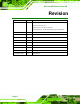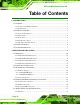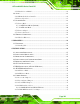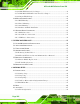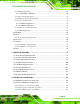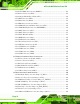AFL-xxA-N270 Series Panel PC o42AFL-xxA-N270 Series Flat Panel PC MODEL: AFL-xxA-N270 Fanless All-in-one Panel PC with 1.6 GHz Intel® Atom™ Processor TFT LCD, Wireless LAN, Touch Screen, RS-232/422/485 and IP 64 Protection User Manual Page I Rev. 2.
AFL-xxA-N270 Series Panel PC Revision Date Version Changes 6 February, 2013 2.30 Updated for R23 version: Updated audio codec spec Added Section 5: Interface Connectors Added Appendix D: ALC892 Digital Microphone Configuration 22 February, 2012 2.20 Updated for R22 version (optional Bluetooth support) 14 February, 2012 2.11 Modified Section 2.7.3: Power Connector 13 July, 2011 2.10 Updated for R21 version 3 September, 2010 2.00 Updated for R20 version 17 March, 2010 1.
AFL-xxA-N270 Series Panel PC Copyright COPYRIGHT NOTICE The information in this document is subject to change without prior notice in order to improve reliability, design and function and does not represent a commitment on the part of the manufacturer. In no event will the manufacturer be liable for direct, indirect, special, incidental, or consequential damages arising out of the use or inability to use the product or documentation, even if advised of the possibility of such damages.
AFL-xxA-N270 Series Panel PC WARNING: This equipment has been tested and found to comply with the limits for a Class A and Class B digital device, pursuant to part 15 of the FCC Rules. These limits are designed to provide reasonable protection against harmful interference in a residential installation. This equipment generates, uses and can radiate radio frequency energy and, if not installed and used in accordance with the instructions, may cause harmful interference to radio communications.
AFL-xxA-N270 Series Panel PC Packing List NOTE: If any of the components listed in the checklist below are missing, please do not proceed with the installation. Contact the IEI reseller or vendor you purchased the AFOLUX AFL-xxA-N270 series from or contact an IEI sales representative directly. To contact an IEI sales representative, please send an email to sales@iei.com.tw. The items listed below should all be included in the AFOLUX AFL-xxA-N270 series package.
AFL-xxA-N270 Series Panel PC Table of Contents 1 INTRODUCTION.......................................................................................................... 1 1.1 OVERVIEW.................................................................................................................. 2 1.1.1 Features and Model Variations.......................................................................... 2 1.1.2 Applications .................................................................................
AFL-xxA-N270 Series Panel PC 2.5.2 Touch-Screen Module....................................................................................... 18 2.6 AUDIO ...................................................................................................................... 18 2.6.1 HD Audio Codec Controller ............................................................................ 18 2.6.2 Stereo Speakers ................................................................................................
AFL-xxA-N270 Series Panel PC 4.9.6 COM3 TX Function Select Jumper .................................................................. 38 4.9.7 COM3 RS-232/422/485 Serial Port Select Jumper ......................................... 39 4.9.8 CompactFlash® Setup ..................................................................................... 40 4.10 MOUNTING THE SYSTEM ........................................................................................ 41 4.10.1 Wall Mounting...........................
AFL-xxA-N270 Series Panel PC 6.3.2 IDE Configuration ........................................................................................... 69 6.3.2.1 IDE Master, IDE Slave ............................................................................. 70 6.3.3 Super IO Configuration ................................................................................... 74 6.3.4 Hardware Health Configuration...................................................................... 76 6.3.5 Power Configuration...
AFL-xxA-N270 Series Panel PC 8.2.4 Audio DMIC-in Connector (DMIC1)............................................................. 129 8.2.5 Battery Connector (BT1)................................................................................ 129 8.2.6 CompactFlash® Type II Slot (CF1)............................................................... 130 8.2.7 CRT Connector (CN4) ................................................................................... 131 8.2.8 DIO Connector (DIO1)....................
AFL-xxA-N270 Series Panel PC A SYSTEM SPECIFICATIONS.................................................................................. 143 A.1 MOTHERBOARD SPECIFICATIONS ........................................................................... 144 A.2 PROCESSOR SPECIFICATIONS ................................................................................. 144 A.3 SCREEN SPECIFICATIONS ....................................................................................... 145 A.
AFL-xxA-N270 Series Panel PC List of Figures Figure 1-1: AFOLUX AFL-xxA-N270 Flat Panel PC......................................................................2 Figure 1-2: AFL-xxA-N270 Front View ..........................................................................................4 Figure 1-3: AFL-xxA-N270 Rear View ...........................................................................................4 Figure 1-4: AFL-xxA-N270 I/O Interface Connector Panel.......................................
AFL-xxA-N270 Series Panel PC Figure 4-13: Wall-mounting Bracket ...........................................................................................42 Figure 4-14: Chassis Support Screws ........................................................................................44 Figure 4-15: Secure the Panel PC ...............................................................................................44 Figure 4-16: AFL-07A-N270 Panel Opening ........................................................
AFL-xxA-N270 Series Panel PC Figure 7-15: LAN Driver Welcome Screen .............................................................................. 109 Figure 7-16: LAN Driver Welcome Screen .............................................................................. 110 Figure 7-17: LAN Driver Installation ........................................................................................ 110 Figure 7-18: LAN Driver Installation Complete................................................................
AFL-xxA-N270 Series Panel PC List of Tables Table 1-1: Model Variations ...........................................................................................................3 Table 1-2: AFL-xxA-N270 Series System Specifications ............................................................8 Table 4-1: Jumpers .......................................................................................................................34 Table 4-2: Preconfigured Jumpers .........................................
AFL-xxA-N270 Series Panel PC Table 8-18: Touch Panel Connector (TS1) Pinouts ................................................................ 135 Table 8-19: TTL Panel Connector (CN7) Pinouts.................................................................... 136 Table 8-20: JUSB Connector (JUSB1) Pinouts....................................................................... 136 Table 8-21: USB Connector (USB1) Pinouts...........................................................................
AFL-xxA-N270 Series Panel PC Chapter 1 1 Introduction Page 1
AFL-xxA-N270 Series Panel PC 1.1 Overview Figure 1-1: AFOLUX AFL-xxA-N270 Flat Panel PC The AFL-xxA-N270 series is Intel® Atom™ powered flat panel PCs with a rich variety of functions and peripherals. All AFL-xxA-N270 models are designed for easy and simplified integration in to kiosk and point-of-sales (POS) applications. An Intel® 945GSE graphics memory controller hub (GMCH) coupled with an Intel® ICH7-M input/output controller hub ensures optimal memory, graphics, and peripheral I/O support.
AFL-xxA-N270 Series Panel PC 802.11 b/g/n wireless module Two USB 2.0 ports Watchdog timer that triggers a system reset if the system hangs for some reason IP 64 compliant front panel AT or ATX power mode Touch screen RoHS compliance There are four kinds of panel size of the AFL-xxA-N270 series. The model numbers and model variations are listed below. Model Size Brightness Resolution HSUPA AFL-07A-N270/R/1G-R22 7” 400 cd/m2 800 x 480 No AFL-08AH-N270/R/1G-R22 8.
AFL-xxA-N270 Series Panel PC AFL-xxA-N270 provides access to external interface connectors that include LAN, USB 2.0, serial port, reset button, power connector and power switch. 1.2.2 Front Panel The front side of the AFOLUX AFL-xxA-N270 series is a flat panel TFT LCD screen with LED backlight surrounded by an ABS/PC plastic frame. The top of the front panel has a power LED. Figure 1-2: AFL-xxA-N270 Front View 1.2.
AFL-xxA-N270 Series Panel PC 1.2.4 I/O Interface Panel The I/O interface panel located on the bottom of the AFL-xxA-N270 has the following I/O interface connectors: 1 x Audio line-out connector 1 x 12 V DC In connector 1 x External SATA connector 1 x RS-232 connector 1 x RS-232/422/485 connector 2 x LAN connectors 2 x USB 2.0 connectors 1 x Power switch 1 x Reset button The external I/O interface connector panel is shown in Figure 1-4.
AFL-xxA-N270 Series Panel PC 1.2.5 Top Panel and Side Panels The top panel and side panels of AFOLUX AFL-xxA-N270 series provides access to slots that support panel mount and rack mount (Figure 1-5). Figure 1-5: AFL-xxA-N270 Top View Figure 1-6: AFL-10A-N270 Side View 1.3 Internal Overview The AFOLUX AFL-xxA-N270 has the following components installed internally: Page 6 1 x Motherboard 1 x 1.
AFL-xxA-N270 Series Panel PC 1.4 System Specifications The technical specifications for the AFOLUX AFL-xxA-N270 series systems are listed in Table 1-2. Specification AFL-07A-N270 AFL-08AH-N270 AFL-10A-N270 AFL-12A-N270 LCD Size 7” 8.4” 10.4” 12.1” Max. Resolution 800 x 480 800 x 600 800 x 600 1024 x 768 Contrast Ratio 400:1 600:1 700:1 700:1 Brightness (cd/m2) 400 450 400 500 LCD Color 262K 262K 262K 262K Pixel Pitch (H x V) 0.0635 x 0.1905 0.213 x 0.213 0.264 x 0.264 0.
AFL-xxA-N270 Series Panel PC Operation Temperature -10ºC ~ 50ºC with CF card -10ºC ~ 50ºC with CF card 0ºC ~ 40ºC with HDD Storage Temperature -20ºC ~ 60ºC Net weight 0.6 kg IP level (front panel) IP 64 EMC CE, FCC and CCC Safety CB Touch Screen Resistive Type 4-wire Resistive Type 5-wire (touch controller is on board) (touch controller is on board) 36 W 50 W Power Adapter 0.8 kg 1.4 kg 1.
AFL-xxA-N270 Series Panel PC Chapter 2 2 Detailed Specifications Page 9
AFL-xxA-N270 Series Panel PC 2.1 Dimensions The following sections provide detailed schematics and information on the dimensions of the AFL-xxA-N270 series. 2.1.1 AFL-07A-N270 Dimensions The AFL-07A-N270 dimensions are shown in Figure 2-1 and listed below. Width: 226.00 mm Height: 140.00 mm Depth: 40.
AFL-xxA-N270 Series Panel PC 2.1.2 AFL-08AH-N270 Dimensions The AFL-08AH-N270 dimensions are shown in Figure 2-2 and listed below. Width: 233.86 mm Height: 183.86 mm Depth: 41.
AFL-xxA-N270 Series Panel PC 2.1.3 AFL-10A-N270 Dimensions The AFL-10A-N270 dimensions are shown in Figure 2-3 and listed below. Width: 276.0 mm Height: 222.0 mm Depth: 51.
AFL-xxA-N270 Series Panel PC 2.1.4 AFL-12A-N270 Dimensions The AFL-12A-N270 dimensions are shown in Figure 2-3 and listed below. Width: 304.0 mm Height: 246.0 mm Depth: 49.
AFL-xxA-N270 Series Panel PC 2.2 Intel® Atom™ Processor A 45nm N270 Intel® Atom™ processor is installed in the system. The processor has a CPU speed of 1.6 GHz and a 533 MHz front side bus (FSB). The processor also comes with a 512 KB L2 cache and a 1.6 GHz L2 cache speed.
AFL-xxA-N270 Series Panel PC Figure 2-5: Preinstalled DDR2 SO-DIMM 2.3.1.2 Additional Memory The Intel® 945GSE is capable of supporting one 200-pin 2.0 GB (max.) 533 MHz or 400 MHz DDR2 SDRAM SO-DIMM. If additional memory is required, please contact an IEI sales representative and discuss the necessary system requirement. 2.3.2 Storage Capacity The AFL-xxA-N270 series supports an easily installed CompactFlash® Type II (CF Type II) memory disk.
AFL-xxA-N270 Series Panel PC a 5 V or 12 V power supply. Enabling COM devices to be powered through the COM port eliminates unnecessary and messy cabling. Figure 2-6: COM Ports 2.4.2 LAN Connectivity The AFL-xxA-N270 has two RJ-45 LAN connectors on the bottom panel. Figure 2-7: RJ-45 Ethernet Connectors The PCIe lane from the Intel® ICH7 chipset of the AFL-xxA-N270 is interfaced to the Realtek RTL8111CP PCIe gigabit Ethernet (GbE) controllers.
AFL-xxA-N270 Series Panel PC Supports IEEE 802.1Q VLAN tagging Serial EEPROM Transmit/Receive on-chip buffer support 64-pin QFN package (Green package) 2.4.3 External USB Connectors There are two USB 2.0 connectors on the bottom panel of the AFL-xxA-N270. Both USB 2.0 connectors are interfaced directly to the USB controllers on the ICH7-M southbridge. These USB connectors are fully compliant with USB specification Revision 2.0 and USB specification Revision 1.
AFL-xxA-N270 Series Panel PC Figure 2-9: LCD Screen 2.5.2 Touch-Screen Module A controller for the 4-wire/5-wire resistive touch screen is installed on the motherboard. The sensitive touch screen is accurate, reliable and durable. 2.6 Audio 2.6.1 HD Audio Codec Controller The integrated HD Audio compliant audio controller on the Intel® ICH7M Southbridge is integrated to a RealTek ALC892 audio codec.
AFL-xxA-N270 Series Panel PC 2.6.2 Stereo Speakers Two internal 1.5 W stereo speakers on the sides of the AFL-xxA-N270 are interfaced to the system through a Philips TDA1517p integrated class-B dual output amplifier. Figure 2-11: Stereo Speakers 2.7 System Power 2.7.1 Power Mode The system can be run in the AT power mode or the ATX power mode. Both these power modes are described below. 2.7.1.
AFL-xxA-N270 Series Panel PC 2.7.1.2 AT Power Mode With the AT mode selected, the power is controlled by a central power unit rather than a power switch. The AFOLUX AFL-xxA-N270 panel PC turns on automatically when the power is connected. The AT mode benefits a production line to control multiple panel PCs from a central management center and other applications including: ATM Self-service kiosk Plant environment monitoring system Factory automation platform Manufacturing shop flow 2.7.
AFL-xxA-N270 Series Panel PC 2.8 Wireless Connections The following section describes the wireless modules on the circuit. 2.8.1 Wireless Ethernet An integrate PIFA antenna on the AFOLUX AFL-xxA-N270 ensures an uninterrupted wireless connection. PIFA antennas can receive high-quality, uniform signals in any location from all directions without any signal degradation or impedance and are the most efficient antennas on the market.
AFL-xxA-N270 Series Panel PC Chapter 3 3 Unpacking Page 22
AFL-xxA-N270 Series Panel PC 3.1 Unpacking To unpack the flat panel PC, follow the steps below: WARNING! The front side LCD screen has a protective plastic cover stuck to the screen. Only remove the plastic cover after the flat panel PC has been properly installed. This ensures the screen is protected during the installation process. Step 1: Use box cutters, a knife or a sharp pair of scissors that seals the top side of the external (second) box. Step 2: Open the external (second) box.
AFL-xxA-N270 Series Panel PC 3.1.
AFL-xxA-N270 Series Panel PC Wall mounting kit (P/N: AFLWK-12) Stand (P/N:STAND-A12) Stand (P/N:STAND-100-RS) Arm (P/N: ARM-11-RS) Arm (P/N: ARM-31-RS) VSTAND: (P/N: VSTAND-A10) If any of these items are missing or damaged, contact the distributor or sales representative immediately.
AFL-xxA-N270 Series Panel PC Chapter 4 4 Page 26 Installation
AFL-xxA-N270 Series Panel PC 4.1 Anti-static Precautions WARNING: Failure to take ESD precautions during the maintenance of the AFL-xxA-N270 may result in permanent damage to the AFL-xxA-N270 and severe injury to the user. Electrostatic discharge (ESD) can cause serious damage to electronic components, including the AFL-xxA-N270. Dry climates are especially susceptible to ESD.
AFL-xxA-N270 Series Panel PC Anti-static Discharge: If a user open the rear panel of the flat panel PC, to configure the jumpers or plug in added peripheral devices, ground themselves first and wear and anti-static wristband. 4.3 Preinstalled Components The following components are all preinstalled. Motherboard TFT LCD screen 1.
AFL-xxA-N270 Series Panel PC 4.5 Removing the Back Cover WARNING: Over-tightening back cover screws will crack the plastic frame. Maximum torque for cover screws is 5 kg-cm (0.36 lb-ft/0.49 Nm). To access the AFL-xxA-N270 internally the back cover must be removed. To remove the back cover, please follow the steps below. Step 1: Remove the retention screws (Figure 4-1) and lift the cover off the flat panel PC.
AFL-xxA-N270 Series Panel PC 4.6 CF Card Installation The AFL-xxA-N270 series has one CF Type II slot inside the rear panel. To install the CF card, follow the instructions below. Step 1: Locate the CF slot. Insert a CF card into the slot (Figure 4-3). Figure 4-3: CF Card Location Step 2: Replace the plastic back cover. For AFL-08AH-N270, more strength is required when pushing the bottom part of the cover down to the chassis (Figure 4-4).
AFL-xxA-N270 Series Panel PC 4.7 HDD Installation (AF-12A-N270 Only) To install the HDD into the AF-12A-N270, please follow the steps below: Step 1: Remove the plastic back cover. See Section 4.5 above. Step 2: Remove the aluminum cover. See Section 5.4.2. Step 3: Remove the four HDD bracket retention screws and lift the HDD bracket off the panel PC. Step 4: Attach the HDD brackets to the HDD.
AFL-xxA-N270 Series Panel PC WARNING: Over-tightening back cover screws will crack the plastic frame. Maximum torque for cover screws is 5 kg-cm (0.36 lb-ft/0.49 Nm). 4.8 AT/ATX Mode Selection AT and ATX power modes can both be used on the AFL-xxA-N270 series. The selection is made through an AT/ATX switch on the aluminum chassis inside the plastic back cover (Figure 4-6). To select AT mode or ATX mode, follow the steps below. Step 1: Remove the plastic back cover. See Section 4.5 above.
AFL-xxA-N270 Series Panel PC ATM Self-service kiosk Plant environment monitoring system Factory automation platform Manufacturing shop flow 4.8.2 ATX Power Mode With the ATX mode selected, the AFL-xxA-N270 panel PC goes in a standby mode when it is turned off. The panel PC can be easily turned on via network or a power switch in standby mode.
AFL-xxA-N270 Series Panel PC Description Label Type Clear CMOS J_COMS1 2-pin header COM1 Pin 9 setting JP8 10-pin header COM3 Pin 9 setting JP10 6-pin header COM3 RX RS-232/422/485 select JP9 8-pin header COM3 TX RS-422/485 select JP11 6-pin header COM3 RS-232/422/485 select JP6 12-pin header CompactFlash® setup JCF1 2-pin header Table 4-1: Jumpers 4.9.1 Access the Jumpers To access the jumpers, remove the back cover. To remove the back cover, please refer to Section 4.
AFL-xxA-N270 Series Panel PC Panel type and resolution J_LCD_TYPE1 10-pin header Touchscreen selection J1 4-pin header USB2 and USB4 power selection JP15 6-pin header Table 4-2: Preconfigured Jumpers 4.9.3 Clear CMOS Jumper Jumper Label: J_CMOS1 Jumper Type: 2-pin header Jumper Settings: See Table 4-3 Jumper Location: See Figure 4-7 7 7 If the AFL-xxA-N270 fails to boot due to improper BIOS settings, the clear CMOS jumper clears the CMOS data and resets the system BIOS information.
AFL-xxA-N270 Series Panel PC Figure 4-7: Clear CMOS Jumper 4.9.4 COM Port Pin 9 Select Jumper Label: JP8 and JP10 Jumper Settings: See Table 4-4 Jumper Location: See Figure 4-8 7 7 Two jumpers (JP8 and JP10) configure pin 9 on COM1 and COM3 DB-9 connectors. Pin 9 on the COM1 and the COM3 DB-9 connectors can be set as the ring (RI) signal, +5 V or +12 V. The COM1 and COM3 Pin 9 Setting jumper selection options are shown in Table 7 4-4.
AFL-xxA-N270 Series Panel PC Figure 4-8: COM1 and COM3 Pin 9 Setting Jumper Locations 4.9.4.1 COM3 RS-422 and RS-485 Pinouts The pinouts for RS-422 and RS-485 operation of external serial port COM 3 are detailed below. COM 3 RS-422 Description Pin 1 TX- Pin 2 TX+ Pin 6 RX- Pin 7 RX+ Table 4-6: RS-422 Pinouts COM 3 RS-485 Description Pin 1 Data- Pin 2 Data+ Table 4-7: RS-485 Pinouts 4.9.
AFL-xxA-N270 Series Panel PC The COM3 RX Function Select jumper sets the communication protocol used by the RX serial communications port COM3 as RS-232, RS-422 or RS-485. The COM3 RX Function Select jumper settings are shown in Table 4-8. 7 COM3 RX Function Select Description Short 1-2 DET BIOS RS-232/422/485 Short 3-4 RS-232 Short 5-6 RS-422 Short 7-8 RS-485 Default Table 4-8: COM3 RX Function Select Jumper Settings The COM3 RX Function Select jumper location is shown in Figure 4-9.
AFL-xxA-N270 Series Panel PC The COM3 TX Function Select jumper configures the TX pin on COM3 serial port connector as RS-422 as an RS-485. The COM3 TX Function Select jumper selection options are shown in Table 4-9. 7 COM3 TX Function Select Description Short 1 – 3 RS-422 TX- Short 2 – 4 RS-422 TX+ Short 3 – 5 RS-485 D- Short 4 – 6 RS-485 D+ Table 4-9: COM3 TX Function Select Jumper Settings The COM3 TX Function Select jumper location is shown in Figure 4-10 below.
AFL-xxA-N270 Series Panel PC The COM3 RS-232/422/485 Serial Port Select jumper sets the communication protocol used by the second serial communications port (COM3) as RS-232, RS-422 or RS-485. The COM3 RS-232/422/485 Serial Port Select settings are shown in Table 4-10.
AFL-xxA-N270 Series Panel PC Jumper Settings: See Table 4-11 Jumper Location: See Figure 4-12 The CompactFlash® slot is connected through an IDE connection. This jumper sets the CompactFlash® card as the master or slave IDE device. Setting Description Open Master (Default) Short Slave Table 4-11: CompactFlash® Setup Jumper Settings Figure 4-12: CompactFlash® Setup Jumper Location 4.
AFL-xxA-N270 Series Panel PC The four mounting methods are described below. 4.10.1 Wall Mounting To mount the flat panel PC onto the wall, please follow the steps below. Step 1: Select the location on the wall for the wall-mounting bracket. Step 2: Carefully mark the locations of the four screw holes in the bracket on the wall. Step 3: Drill four pilot holes at the marked locations on the wall for the bracket retention screws. Step 4: Align the wall-mounting bracket screw holes with the pilot holes.
AFL-xxA-N270 Series Panel PC Step 6: Insert the four monitor mounting screws provided in the wall mount kit into the four screw holes on the real panel of the flat panel PC and tighten until the screw shank is secured against the rear panel (Figure 4-14). WARNING: Please use the M4 screws provided in the wall mount kit for the rear panel. If the screw is missing, the thread depth of the replacement screw should be not more than 4 mm.
AFL-xxA-N270 Series Panel PC Figure 4-14: Chassis Support Screws Step 9: Secure the panel PC by fastening the retention screw of the wall-mounting bracket. (Figure 4-15).
AFL-xxA-N270 Series Panel PC 4.10.2 Panel Mounting To mount the AFOLUX AFL-xxA-N270 series flat panel PC into a panel, please follow the steps below. Step 1: Select the position on the panel to mount the flat panel PC. Step 2: Cut out a section from the panel that corresponds to the rear panel dimensions of the flat panel PC.
AFL-xxA-N270 Series Panel PC Figure 4-18: AFL-10A-N270 Panel Opening Figure 4-19: AFL-12A-N270 Panel Opening Step 3: Slide the flat panel PC through the hole until the frame is flush against the panel. Step 4: Insert the panel mounting clamps into the pre-formed holes along the edges of the chassis, behind the frame. Step 5: Tighten the screws that pass through the panel mounting clamps until the plastic caps at the front of all the screws are firmly secured to the panel (Figure 4-20).
AFL-xxA-N270 Series Panel PC Figure 4-20: Tighten the Panel Mounting Clamp Screws 4.10.3 Arm Mounting The AFL-xxA-N270 series is VESA (Video Electronics Standards Association) compliant and can be mounted on an arm with a 75mm or 100mm interface pad. To mount the AFL-xxA-N270 series on an arm, please follow the steps below. Step 1: The arm is a separately purchased item. Please correctly mount the arm onto the surface it uses as a base.
AFL-xxA-N270 Series Panel PC Step 2: Once the mounting arm has been firmly attached to the surface, lift the flat panel PC onto the interface pad of the mounting arm. Step 3: Align the retention screw holes on the mounting arm interface with those in the flat panel PC. The AFL-07A-N270/ AFL-08AH-N270 arm mount retention screw holes are shown in Figure 4-21 and the AFL-10A-N270 /AFL-12A-N270 are shown in Figure 4-22.
AFL-xxA-N270 Series Panel PC Step 4: Secure the flat panel PC to the interface pad by inserting four retention screws through the bottom of the mounting arm interface pad and into the flat panel PC. Step 0: 4.10.4 Cabinet and Rack Installation The AFL-xxA-N270 series flat panel PC can be installed into a cabinet or rack. The installation procedures are similar to the panel mounting installation.
AFL-xxA-N270 Series Panel PC mounting clamps for AFL-07A-N270/ AFL-08AH-N270 and 6 rack mounting clamps for AFL-10A-N270/AFL-12A-N270. Step 3: Tighten the screws that pass through the rack mounting clamps until the plastic caps at the front of all the screws are firmly secured to the bracket (Figure 4-24). Figure 4-24: Secure the Rack/Cabinet Bracket (AFL-10A-N270/AFL-12A-N270) Step 4: Slide the flat panel PC with the attached rack/cabinet bracket into a rack or cabinet (Figure 4-25).
AFL-xxA-N270 Series Panel PC Figure 4-25: Install into a Rack/Cabinet Step 5: Once the flat panel PC with the attached rack/cabinet bracket has been properly inserted into the rack or cabinet, secure the front of the rack/cabinet bracket to the front of the rack or cabinet (Figure 4-25). 4.11 Bottom Panel Connectors 4.11.1 LAN Connection There are two external RJ-45 LAN connectors. The RJ-45 connector enables connection to an external network.
AFL-xxA-N270 Series Panel PC Figure 4-26: LAN Connection Step 3: Insert the LAN cable RJ-45 connector. Once aligned, gently insert the LAN cable RJ-45 connector into the onboard RJ-45 connector. Step 0: 4.11.2 Serial Device Connection The AFOLUX AFL-xxA-N270 Series has two male DB-9 connectors on the bottom panel for serial devices to be connected. Follow the steps below to connect a serial device to the AFOLUX AFL-xxA-N270 Series panel PC. Step 1: Locate the DB-9 connector.
AFL-xxA-N270 Series Panel PC Figure 4-27: Serial Device Connector Step 3: Secure the connector. Secure the serial device connector to the external interface by tightening the two retention screws on either side of the connector.
AFL-xxA-N270 Series Panel PC 4.11.3 USB Device Connection There are two external USB 2.0 connectors. To connect a USB 2.0 or USB 1.1 device, please follow the instructions below. Step 1: Located the USB connectors. The locations of the USB connectors are shown in Chapter 2. Step 2: Align the connectors. Align the USB device connector with one of the connectors on the bottom panel. See Figure 4-28. Figure 4-28: USB Device Connection Step 3: Insert the device connector.
AFL-xxA-N270 Series Panel PC Chapter 5 5 System Maintenance Page 55
AFL-xxA-N270 Series Panel PC 5.1 System Maintenance Introduction If the components of the AFOLUX AFL-xxA-N270 series fail they must be replaced. Components that can be replaced include: CF Module Wireless LAN module SO-DIMM module Please contact the system reseller or vendor to purchase the replacement parts. Back cover removal instructions for the AFOLUX AFL-xxA-N270 series are described below. 5.
AFL-xxA-N270 Series Panel PC Only handle the edges of the PCB: - When handling the PCB, hold the PCB by the edges. 5.3 Turn off the Power WARNING: Failing to turn off the system before opening it can cause permanent damage to the system and serious or fatal injury to the user. Before any maintenance procedures are carried out on the system, make sure the system is turned off. 5.4 Opening the System 5.4.1 Removing the Back Cover WARNING: Over-tightening back cover screws will crack the plastic frame.
AFL-xxA-N270 Series Panel PC Figure 5-1: Back Cover Retention Screws Step 4: Lift the cover off and pull down the cover a bit to make it possible to lift the cover further more after removing the retention screws (Figure 4-2). More strength is required to separate the cover from the chassis. Figure 5-2: AFL-xxA-N270 Plastic Back Cover Removal 5.4.2 AFL-xxA-N270 Series Internal Aluminum Cover Removal To remove the internal aluminum cover, follow the steps below.
AFL-xxA-N270 Series Panel PC Figure 5-3: AFL-10A-N270 Aluminum Back Cover Retention Screws Step 2: Lift the aluminum cover off the AFL-xxA-N270 series. Step 0: 5.5 Replacing Components 5.5.1 Memory Module Replacement The flat panel PC is preinstalled with a 1 GB DDR2 memory module. If the memory module is fail, follow the instructions below to replace the memory module. Step 1: Remove the back cover. See Section 5.4.1 above. Step 2: Remove the internal aluminum back cover. See Section 5.4.2 above.
AFL-xxA-N270 Series Panel PC Step 4: Remove the DDR memory module by pulling both the spring retainer clips outward from the socket. Step 5: Grasp the DDR memory module by the edges and carefully pull it out of the socket. Step 6: Install the new DDR memory module by pushing it into the socket at an angle (Figure 5-5). Step 7: Gently pull the spring retainer clips of the SO-DIMM socket out and push the rear of the DDR memory module down (Figure 5-5).
AFL-xxA-N270 Series Panel PC 5.6 Reinstalling the Covers WARNING: Failing to reinstall the covers may result in permanent damage to the system. Please make sure all coverings are properly installed.
AFL-xxA-N270 Series Panel PC Chapter 6 6 AMI BIOS Setup Page 62
AFL-xxA-N270 Series Panel PC Page 63
AFL-xxA-N270 Series Panel PC 6.1 Introduction A licensed copy of AMI BIOS is preprogrammed into the ROM BIOS. The BIOS setup program allows users to modify the basic system configuration. This chapter describes how to access the BIOS setup program and the configuration options that may be changed. 6.1.1 Starting Setup The AMI BIOS is activated when the computer is turned on. The setup program can be activated in one of two ways. 1. Press the DELETE key as soon as the system is turned on or 2.
AFL-xxA-N270 Series Panel PC F1 key General help, only for Status Page Setup Menu and Option Page Setup Menu F2 /F3 key Change color from total 16 colors. F2 to select color forward. F10 key Save all the CMOS changes, only for Main Menu Table 6-1: BIOS Navigation Keys 6.1.3 Getting Help When F1 is pressed a small help window describing the appropriate keys to use and the possible selections for the highlighted item appears. To exit the Help Window press ESC or the F1 key again. 6.1.
AFL-xxA-N270 Series Panel PC 6.2 Main The Main menu gives an overview of the basic system information. Main Advanced PCIPNP BIOS SETUP UTILITY Boot Security Chipset Exit System Overview ⎯⎯⎯⎯⎯⎯⎯⎯⎯⎯⎯⎯⎯⎯⎯⎯⎯⎯⎯⎯⎯⎯⎯⎯⎯⎯⎯⎯⎯⎯⎯ AMIBIOS Version :08.00.15 Build Date :10/22/09 ID: :H367MR11 Processor Intel® Atom CPU N270 @ 1.
AFL-xxA-N270 Series Panel PC The System Overview field also has two user configurable fields: Î System Time [xx:xx:xx] Use the System Time option to set the system time. Manually enter the hours, minutes and seconds. Î System Date [xx/xx/xx] Use the System Date option to set the system date. Manually enter the day, month and year. 6.
AFL-xxA-N270 Series Panel PC Main Advanced PCIPNP BIOS SETUP UTILITY Boot Security Chipset Exit Advanced Settings ⎯⎯⎯⎯⎯⎯⎯⎯⎯⎯⎯⎯⎯⎯⎯⎯⎯⎯⎯⎯⎯⎯⎯⎯⎯⎯⎯⎯⎯⎯⎯ WARNING: Setting wrong values in below sections may cause system to malfunction > > > > > > > CPU Configuration IDE Configuration SuperIO Configuration Hardware Health Configuration Power Configuration Remote Access Configuration USB Configuration ÅÆ ↑ ↓ Enter F1 F10 ESC Select Screen Select Item Go to SubScreen General Help Save and Exit Exit v02.
AFL-xxA-N270 Series Panel PC Brand String: Lists the brand name of the CPU being used Frequency: Lists the CPU processing speed FSB Speed: Lists the FSB speed Cache L1: Lists the CPU L1 cache size Cache L2: Lists the CPU L2 cache size Ratio Actual Value: the clock multiplier 6.3.2 IDE Configuration Use the IDE Configuration menu to change and/or set the configuration of the IDE devices installed in the system.
AFL-xxA-N270 Series Panel PC Î Configures the on-board ATA/IDE controller to be in Enhanced Enhanced mode. In this mode, IDE channels and SATA channels are separated. This mode supports up to 6 storage devices. Some legacy OS do not support this mode. Î Legacy IDE Channels [SATA Pri, PATA Sec] Î SATA Only Î SATA Pri, PATA Sec Only the SATA drives are enabled.
AFL-xxA-N270 Series Panel PC Main Advanced PCIPNP BIOS SETUP UTILITY Boot Security Chipset Exit Primary IDE Master ⎯⎯⎯⎯⎯⎯⎯⎯⎯⎯⎯⎯⎯⎯⎯⎯⎯⎯⎯⎯⎯⎯⎯⎯⎯⎯⎯⎯⎯⎯⎯ Device :Not Detected Type LBA/Large Mode Block (Multi-Sector Transfer) PIO Mode DMA Mode S.M.A.R.T. 32Bit Data Transfer [Auto] [Auto] [Auto] [Auto] [Auto] [Auto] [Enabled] ÅÆ ↑ ↓ Enter F1 F10 ESC Select Screen Select Item Go to SubScreen General Help Save and Exit Exit v02.61 ©Copyright 1985-2006, American Megatrends, Inc.
AFL-xxA-N270 Series Panel PC Î Type [Auto] Use the Type BIOS option select the type of device the AMIBIOS attempts to boot from after the Power-On Self-Test (POST) is complete. Î BIOS is prevented from searching for an IDE disk Not Installed drive on the specified channel. Î Auto DEFAULT The BIOS auto detects the IDE disk drive type attached to the specified channel. This setting should be used if an IDE hard disk drive is attached to the specified channel.
AFL-xxA-N270 Series Panel PC Î BIOS is prevented from using Multi-Sector Transfer on the Disabled specified channel. The data to and from the device occurs one sector at a time. Î Auto DEFAULT BIOS auto detects Multi-Sector Transfer support on the drive on the specified channel. If supported the data transfer to and from the device occurs multiple sectors at a time.
AFL-xxA-N270 Series Panel PC Î S.M.A.R.T [Auto] Use the S.M.A.R.T option to auto-detect, disable or enable Self-Monitoring Analysis and Reporting Technology (SMART) on the drive on the specified channel. S.M.A.R.T predicts impending drive failures. The S.M.A.R.T BIOS option enables or disables this function. Î Î Auto Î Disabled Prevents BIOS from using the HDD SMART feature. Î Enabled Allows BIOS to use the HDD SMART feature BIOS auto detects HDD SMART support.
AFL-xxA-N270 Series Panel PC Î Serial Port 1 Address [3F8/IRQ4] Sets the port address and IRQ of serial port 1. Î Disabled 3F8/IRQ4 2F8/IRQ3 3E8/IRQ4 2E8/IRQ3 DEFAULT Serial Port 3 Address [3E8] Sets the port address of serial port 3. Î Disabled 3E8 2E8 2F0 2E0 DEFAULT Serial Port 3 IRQ [IRQ4] Sets the interrupt address of serial port 3. Î 10 11 DEFAULT Select RS232 or RS422/RS485 [RS232] Sets the communications protocol for serial port 3.
AFL-xxA-N270 Series Panel PC 6.3.4 Hardware Health Configuration The Hardware Health Configuration menu shows the operating temperature, fan speeds and system voltages. Main Advanced PCIPNP BIOS SETUP UTILITY Boot Security Chipset Exit Hardware Health Event Monitoring ⎯⎯⎯⎯⎯⎯⎯⎯⎯⎯⎯⎯⎯⎯⎯⎯⎯⎯⎯⎯⎯⎯⎯⎯⎯⎯⎯⎯⎯⎯⎯ CPU Temperature :43ºC/109ºF System Temperature :40ºC/104ºF CPU Core +1.05V +3.30V +5.00V +12.0V +1.50V +1.80V 5VSB VBAT :1.088 V :1.024 V :3.312 V :5.026 V :12.160V :1.504 V :1.776 V :5.026 V :3.
AFL-xxA-N270 Series Panel PC Main Advanced PCIPNP BIOS SETUP UTILITY Boot Security Auto Power Button Status Chipset Exit [Disabled] > ACPI Configuration > APM Configuration ÅÆ ↑ ↓ Enter F1 F10 ESC Select Screen Select Item Go to SubScreen General Help Save and Exit Exit v02.61 ©Copyright 1985-2006, American Megatrends, Inc. BIOS Menu 8: Power Configuration 6.3.5.1 ACPI Configuration Use the ACPI Configuration menu (BIOS Menu 9) to select the ACPI state when the 8 system is suspended.
AFL-xxA-N270 Series Panel PC Î Suspend Mode [S1(POS)] Use the Suspend Mode option to specify the sleep state the system enters when it is not being used. Î S1 (POS) System appears off. The CPU is stopped. RAM is DEFAULT refreshed. Î System appears off. The CPU has no power. RAM in slow S3 (STR) refresh. Power supply in reduced power mode. 6.3.5.2 APM Configuration The APM Configuration menu allows the advanced power management options to be configured.
AFL-xxA-N270 Series Panel PC Î Last State The system returns to its previous state. If it was on, it DEFAULT turns itself on. If it was off, it remains off. Î Power Button Mode [On/Off] Use the Power Button Mode BIOS to specify how the power button functions.
AFL-xxA-N270 Series Panel PC Î If selected, the following appears with values that Enabled can be selected: RTC Alarm Date (Days) System Time After setting the alarm, the computer turns itself on from a suspend state when the alarm goes off. 6.3.6 Remote Access Configuration Use the Remote Access Configuration menu to configure remote access parameters. The Remote Access Configuration is an AMIBIOS feature and allows a remote host running a terminal program to display and configure the BIOS settings.
AFL-xxA-N270 Series Panel PC Î Remote access configuration options shown below Enabled appear: Serial Port Number Serial Port Mode Redirection after BIOS POST Terminal Type These configuration options are discussed below. Î Serial Port Number [COM1] Use the Serial Port Number option allows to select the serial port used for remote access.
AFL-xxA-N270 Series Panel PC NOTE: Identical baud rate setting musts be set on the host (a management computer running a terminal software) and the slave Î Redirection After BIOS POST [Always] Use the Redirection After BIOS POST option to specify when console redirection should occur.
AFL-xxA-N270 Series Panel PC Main Advanced PCIPNP BIOS SETUP UTILITY Boot Security Chipset Exit USB Configuration ⎯⎯⎯⎯⎯⎯⎯⎯⎯⎯⎯⎯⎯⎯⎯⎯⎯⎯⎯⎯⎯⎯⎯⎯⎯⎯⎯⎯⎯⎯⎯ Module Version – 2.24.0-11.4 USB Devices Enabled: None USB Functions USB 2.0 Controller Legacy USB Support USB 2.0 Controller Mode [Enabled] [Enabled] [Enabled] [HiSpeed] ÅÆ ↑ ↓ Enter F1 F10 ESC Select Screen Select Item Go to SubScreen General Help Save and Exit Exit v02.61 ©Copyright 1985-2006, American Megatrends, Inc.
AFL-xxA-N270 Series Panel PC drivers loaded. When this option is enabled, any attached USB mouse or USB keyboard can control the system even when there is no USB driver loaded onto the system. Î Disabled Î Enabled Î Auto Legacy USB support disabled DEFAULT Legacy USB support enabled Legacy USB support disabled if no USB devices are connected Î USB2.0 Controller Mode [HiSpeed] Use the USB2.0 Controller Mode option to set the speed of the USB2.0 controller.
AFL-xxA-N270 Series Panel PC Main Advanced PCIPNP BIOS SETUP UTILITY Boot Security Chipset Exit Advanced PCI/PnP Settings ⎯⎯⎯⎯⎯⎯⎯⎯⎯⎯⎯⎯⎯⎯⎯⎯⎯⎯⎯⎯⎯⎯⎯⎯⎯⎯⎯⎯⎯⎯⎯ WARNING: Setting wrong values in below sections may cause system to malfunction IRQ3 [Reserved] IRQ4 [Reserved] IRQ5 [Available] IRQ7 [Reserved] IRQ9 [Available] IRQ10 [Available] IRQ11 [Available] IRQ14 [Available] IRQ15 [Available] DMA DMA DMA DMA DMA DMA Channel Channel Channel Channel Channel Channel 0 1 3 5 6 7 [Available] [Available] [Avail
AFL-xxA-N270 Series Panel PC Î IRQ9 IRQ10 IRQ 11 IRQ 14 IRQ 15 DMA Channel# [Available] Use the DMA Channel# option to assign a specific DMA channel to a particular PCI/PnP device.
AFL-xxA-N270 Series Panel PC 6.5 Boot Use the Boot menu to configure system boot options. Main Advanced PCIPNP BIOS SETUP UTILITY Boot Security Chipset Exit Boot Settings ⎯⎯⎯⎯⎯⎯⎯⎯⎯⎯⎯⎯⎯⎯⎯⎯⎯⎯⎯⎯⎯⎯⎯⎯⎯⎯⎯⎯⎯⎯⎯ > Boot Settings Configuration ÅÆ ↑ ↓ Enter F1 F10 ESC Select Screen Select Item Go to SubScreen General Help Save and Exit Exit v02.61 ©Copyright 1985-2006, American Megatrends, Inc. BIOS Menu 14: Boot 6.5.
AFL-xxA-N270 Series Panel PC Î Quick Boot [Enabled] Use the Quick Boot BIOS option to make the computer speed up the boot process. Î Disabled Î Enabled No POST procedures are skipped DEFAULT Some POST procedures are skipped to decrease the system boot time Î Quiet Boot [Enabled] Use the Quiet Boot BIOS option to select the screen display when the system boots.
AFL-xxA-N270 Series Panel PC Î On DEFAULT Allows the Number Lock on the keyboard to be enabled automatically when the computer system boots up. This allows the immediate use of the 10-key numeric keypad located on the right side of the keyboard. To confirm this, the Number Lock LED light on the keyboard is lit. Î Boot From LAN Support [Disabled] Use the BOOT From LAN Support option to enable the system to be booted from a remote system.
AFL-xxA-N270 Series Panel PC 6.6 Security Use the Security menu to set system and user passwords. Main Advanced PCIPNP BIOS SETUP UTILITY Boot Security Chipset Exit Security Settings ⎯⎯⎯⎯⎯⎯⎯⎯⎯⎯⎯⎯⎯⎯⎯⎯⎯⎯⎯⎯⎯⎯⎯⎯⎯⎯⎯⎯⎯⎯⎯ Supervisor Password :Not Installed User Password :Not Installed Change Supervisor Password Change User Password ÅÆ ↑ ↓ Enter F1 F10 ESC Select Screen Select Item Go to SubScreen General Help Save and Exit Exit v02.61 ©Copyright 1985-2006, American Megatrends, Inc.
AFL-xxA-N270 Series Panel PC 6.7 Chipset Use the Chipset menu to access the Northbridge and Southbridge configuration menus WARNING! Setting the wrong values for the Chipset BIOS selections in the Chipset BIOS menu may cause the system to malfunction. Main Advanced PCIPNP BIOS SETUP UTILITY Boot Security Chipset Exit Advanced Chipset Settings ⎯⎯⎯⎯⎯⎯⎯⎯⎯⎯⎯⎯⎯⎯⎯⎯⎯⎯⎯⎯⎯⎯⎯⎯⎯⎯⎯⎯⎯⎯⎯ WARNING: Setting wrong values in below section may cause system to malfunction.
AFL-xxA-N270 Series Panel PC 6.7.1 North Bridge Configuration Use the North Bridge Chipset Configuration menu (BIOS Menu 18) to configure the 8 Northbridge chipset.
AFL-xxA-N270 Series Panel PC Î Î Enable, 1 MB Î Enable, 8 MB 1 MB of memory used by internal graphics device DEFAULT 8 MB of memory used by internal graphics device DVMT Mode Select [DVMT Mode] Use the DVMT Mode Select option to select the Intel Dynamic Video Memory Technology (DVMT) operating mode. Î A fixed portion of graphics memory is reserved as Fixed Mode graphics memory. Î DVMT Mode DEFAULT Graphics memory is dynamically allocated according to the system and graphics needs.
AFL-xxA-N270 Series Panel PC Î 800x600 18b 1024x768 18b 1280x1024 36b 1400x1050 36b 1440x900 36b 1600x1200 36b 1024x600 18b by H/W LFP Current Jumper Setting [1024x600 18b] Displays the resolution setting of the LFP port by the on-board jumper. 6.7.2 South Bridge Configuration The South Bridge Configuration menu the Southbridge chipset to be configured.
AFL-xxA-N270 Series Panel PC Î All Disabled The audio chip is disabled 6.8 Exit Use the Exit menu to load default BIOS values, optimal failsafe values and to save configuration changes.
AFL-xxA-N270 Series Panel PC Î Load Optimal Defaults Use the Load Optimal Defaults option to load the optimal default values for each of the parameters on the Setup menus. F9 key can be used for this operation. Î Load Failsafe Defaults Use the Load Failsafe Defaults option to load failsafe default values for each of the parameters on the Setup menus. F8 key can be used for this operation.
AFL-xxA-N270 Series Panel PC Chapter 7 7 Software Drivers Page 97
AFL-xxA-N270 Series Panel PC 7.1 Available Software Drivers NOTE: The content of the CD may vary throughout the life cycle of the product and is subject to change without prior notice. Visit the IEI website or contact technical support for the latest updates. The following drivers can be installed on the system: Chipset VGA LAN Touch screen Audio Wireless Bluetooth (optional) Installation instructions are given below. 7.
AFL-xxA-N270 Series Panel PC Figure 7-1: Drivers 7.3 Chipset Driver Installation To install the chipset driver, please do the following. Step 1: Access the driver list shown in Figure 7-1 (See Section 7.2). Click “Chipset”. Step 2: The setup files are extracted as shown in Figure 7-2.
AFL-xxA-N270 Series Panel PC Figure 7-2: Chipset Driver Screen Step 3: When the setup files are completely extracted the Welcome Screen in Figure 7-3 appears. Figure 7-3: Chipset Driver Welcome Screen Step 4: Click Next to continue.
AFL-xxA-N270 Series Panel PC Step 5: The license agreement in Figure 7-4 appears. Step 6: Read the License Agreement. Step 7: Click the Yes icon to continue. Figure 7-4: Chipset Driver License Agreement Step 8: The Read Me file in Figure 7-5 appears. Step 9: Click Next to continue.
AFL-xxA-N270 Series Panel PC Figure 7-5: Chipset Driver Read Me File Step 10: Setup Operations are performed as shown in Figure 7-6.
AFL-xxA-N270 Series Panel PC Figure 7-6: Chipset Driver Setup Operations Step 11: Once the Setup Operations are complete, click the Next icon to continue. Step 12: The Finish screen appears. Step 13: Select “Yes, I want to restart the computer now” and click the Finish icon. See Figure 7-7.
AFL-xxA-N270 Series Panel PC Figure 7-7: Chipset Driver Installation Finish Screen 7.4 VGA Driver Installation To install the VGA driver, please do the following. Step 1: Access the driver list shown in Figure 7-1 (See Section 7.2). Click “VGA”. Step 2: The VGA Read Me file in Figure 7-8 appears. Step 3: Click Next to continue.
AFL-xxA-N270 Series Panel PC Figure 7-8: VGA Driver Read Me File Step 4: The installation files are extracted. See Figure 7-9. Figure 7-9: VGA Driver Setup Files Extracted Step 5: The Welcome Screen in Figure 7-10 appears.
AFL-xxA-N270 Series Panel PC Figure 7-10: VGA Driver Welcome Screen Step 6: Click Next to continue. Step 7: The license agreement in Figure 7-11 appears. Step 8: Read the License Agreement. Step 9: Click the Yes icon to continue.
AFL-xxA-N270 Series Panel PC Figure 7-11: VGA Driver License Agreement Step 10: The Read Me file in Figure 7-12 appears. Step 11: Click Next to continue. Figure 7-12: VGA Driver Read Me File Step 12: Setup Operations are performed as shown in Figure 7-13.
AFL-xxA-N270 Series Panel PC Figure 7-13: VGA Driver Setup Operations Step 13: Once the Setup Operations are complete, click the Next icon to continue. Step 14: The Finish screen appears. Step 15: Select “Yes, I want to restart the computer now” and click the Finish icon. See Figure 7-14.
AFL-xxA-N270 Series Panel PC 7.5 LAN Driver Installation To install the LAN driver, please do the following. Step 1: Access the driver list shown in Figure 7-1 (See Section 7.2). Click “LAN”. Step 2: The Welcome screen in Figure 7-15 appears. Figure 7-15: LAN Driver Welcome Screen Step 3: Click Next to continue. Step 4: The Ready to Install screen in Figure 7-16 appears. Step 5: Click Next to proceed with the installation.
AFL-xxA-N270 Series Panel PC Figure 7-16: LAN Driver Welcome Screen Step 6: The program begins to install. Step 7: The installation progress can be monitored in the progress bar shown in Figure 7-17.
AFL-xxA-N270 Series Panel PC Step 8: When the driver installation is complete, the screen in Figure 7-18 appears. Figure 7-18: LAN Driver Installation Complete 7.6 Touch Screen Driver To install the touch panel software driver, please follow the steps below. Step 1: Access the driver list shown in Figure 7-1 (See Section 7.2). Click “Touch Screen”. Step 2: A welcome screen appears (Figure 7-19). To continue the installation process click NEXT.
AFL-xxA-N270 Series Panel PC Figure 7-19: Welcome Screen Step 3: The license agreement shown in Figure 7-20 appears. Agree to the license by selecting “I accept the terms in the license agreement”. Figure 7-20: License Agreement Step 4: Click NEXT and the Installshield Wizard is ready to install the program (Figure 7-21).
AFL-xxA-N270 Series Panel PC Figure 7-21: Ready to Install the Program Step 5: Click INSTALL to continue. The Installing PenMount DMC9000 screen appears as the program is installed (Figure 7-22). Figure 7-22: Installing PenMount DMC9000 Step 6: The user is then prompted to select to restart the computer now or later (Figure 7-23). For the settings to take effect, the computer must be restarted. Click Yes to restart the computer.
AFL-xxA-N270 Series Panel PC Figure 7-23: Reboot the Computer 7.7 Audio Driver Installation To install the audio driver, please do the following. Step 1: Access the driver list shown in Figure 7-1 (See Section 7.2). Click “Audio”. Step 2: Double click the setup file. Step 3: The InstallShield Wizard starts (Figure 7-24).
AFL-xxA-N270 Series Panel PC Step 4: The InstallShield Wizard is prepared to guide the user through the rest of the process (Figure 7-25). Figure 7-25: Preparing Setup Screen Step 5: Once initialized, the InstallShield Wizard welcome screen appears (Figure 7-26). Figure 7-26: InstallShield Wizard Welcome Screen Step 6: Click NEXT to continue the installation.
AFL-xxA-N270 Series Panel PC Step 7: InstallShield starts to install the new software as shown in Figure 7-27. Figure 7-27: Audio Driver Software Configuration Step 8: After the driver installation process is complete, a confirmation screen appears (Figure 7-28).
AFL-xxA-N270 Series Panel PC Step 9: The confirmation screen offers the option of restarting the computer now or later. For the settings to take effect, the computer must be restarted. Click FINISH to restart the computer. Step 0: 7.8 Wireless Driver To install the wireless driver, please follow the steps below. Step 1: Select Wireless from the list in Figure 7-1. Step 2: A new window opens (Figure 7-29). Select the RT3090 folder. Double click the .exe file to install the wireless LAN driver.
AFL-xxA-N270 Series Panel PC Figure 7-30: Wireless Driver License Agreement Step 4: Accept the conditions of the license agreement and click NEXT to continue. Step 5: The Configuration Tool Options screen in Figure 7-31 appears next. Figure 7-31: Wireless Driver Configuration Tool Options Step 6: Select configuration tool in Figure 7-31 and click NEXT to continue.
AFL-xxA-N270 Series Panel PC Step 7: The Wireless Mode Options window in Figure 7-32 appears. Figure 7-32: Wireless Mode Select Window Step 8: Click NEXT in Figure 7-32. Step 9: Click INSTALL in Figure 7-33 to start to install the driver.
AFL-xxA-N270 Series Panel PC Figure 7-33: Wireless Driver Installation Step 10: When the installation is finished. Click FINISH in the termination screen. Step 0: 7.9 Bluetooth Driver (Optional) To install the Bluetooth software driver, please follow the steps below. Step 1: Select Bluetooth from the list in Figure 7-1. Step 2: A welcome screen appears (Figure 7-34). To continue the installation process click NEXT.
AFL-xxA-N270 Series Panel PC Figure 7-34: Welcome Screen Step 3: The license agreement shown in Figure 7-35 appears. Agree to the license by selecting “I accept the terms in the license agreement”. Figure 7-35: License Agreement Step 4: The Custom Settins screen in Figure 7-36 appears next.
AFL-xxA-N270 Series Panel PC Figure 7-36: Bluetooth Driver Setup Options Step 5: Select the required installation configuration in Figure 7-36 and click NEXT to continue. Step 6: The Destination Folder screen in Figure 7-37 appears next. Confirm the destination folder to install the Bluetooth driver.
AFL-xxA-N270 Series Panel PC Step 7: Click NEXT and the Installshield Wizard is ready to install the program (Figure 7-38). Figure 7-38: Ready to Install the Program Step 8: Click INSTALL to continue. The Installing BlueSoleil screen appears as the program is installed (Figure 7-39). Figure 7-39: Installing BlueSoleil Step 9: When the installation process is complete, the Setup Complete screen appears. See Figure 7-40.
AFL-xxA-N270 Series Panel PC Figure 7-40: Bluetooth Driver Complete Installation Screen Step 10: To complete the chipset driver installation, click FINISH. The user is then prompted to select to restart the computer now or later (Figure 7-41). For the settings to take effect, the computer must be restarted. Click Yes to restart the computer.
AFL-xxA-N270 Series Panel PC Chapter 8 8 Interface Connectors Page 125
AFL-xxA-N270 Series Panel PC 8.1 Peripheral Interface Connectors The AFL-xxA-N270 panel PC motherboard comes with a number of peripheral interface connectors and configuration jumpers. The connector locations are shown in Figure 6-1. The Pin 1 locations of the on-board connectors are also indicated in the diagram below. The connector pinouts for these connectors are listed in the following sections.
AFL-xxA-N270 Series Panel PC Figure 8-2: Main Board Layout Diagram (Solder Side) 8.2 Internal Peripheral Connectors Internal peripheral connectors are found on the motherboard and are only accessible when the motherboard is outside of the chassis. The table below shows a list of the peripheral interface connectors on the AFL-xxA-N270 motherboard. Pinouts of these connectors can be found in the following sections.
AFL-xxA-N270 Series Panel PC Connector Type Label CRT connector 10-pin header CN4 DIO connector 10-pin header DIO1 HDD power connector 4-pin wafer CN1 LED indicator and button connector 10-pin header JP2 LVDS backlight connector 6-pin wafer INVERTER1 MCU connector 8-pin header TS2 10-pin header JP7 PCIe Mini card slot PCIe Mini card slot CN2 RFID connector 10-pin header JP8 SATA connector SATA connector SATA1 SO-DIMM connector SO-DIMM connector DIMM1 SPI Flash connector 8
AFL-xxA-N270 Series Panel PC 8.2.2 Audio Speaker-out Connector (CN3) PIN NO. DESCRIPTION 1 AMP_L+ 2 AMP_L- 3 AMP_R- 4 AMP_R+ Table 8-3: Audio Speaker-out Connector (CN3) Pinouts 8.2.3 Audio MIC-in Connector (MIC1) PIN NO. DESCRIPTION 1 MIC_IN_L 2 AGND_AMP 3 MIC_JD 4 MIC1_IN_R Table 8-4: Audio MIC-in Connector (MIC1) Pinouts 8.2.4 Audio DMIC-in Connector (DMIC1) PIN NO. DESCRIPTION 1 DMIC_CLK 2 DMIC_DATA 3 +3.3V 4 GND Table 8-5: Audio DMIC-in Connector (DMIC1) Pinouts 8.2.
AFL-xxA-N270 Series Panel PC 8.2.6 CompactFlash® Type II Slot (CF1) PIN NO. DESCRIPTION PIN NO.
AFL-xxA-N270 Series Panel PC 8.2.7 CRT Connector (CN4) PIN NO. DESCRIPTION PIN NO. DESCRIPTION 1 DACR_RED 2 SPD2 2 3 DACG_GREEN 4 SPCLK2 5 DACB_BLUE 6 V_GND y y 7 H_SYNC 8 V_GND 1 9 9 V_SYNC 10 V_GND 10 10 y y y y y y y y Table 8-8: CRT Connector (CN4) Pinouts 8.2.8 DIO Connector (DIO1) PIN NO. DESCRIPTION PIN NO.
AFL-xxA-N270 Series Panel PC 8.2.10 LED Indicator and Button Connector (JP2) PIN NO. DESCRIPTION PIN NO. DESCRIPTION 1 PW_LED +5V 2 +5V 2 3 GND 4 HD_LED 5 SUS PW LED +5V 6 RST_SW y y 7 GND 8 GND 1 9 PW_BN 10 GND 10 y y y y y y y y 9 Table 8-11: LED Indicator and Button Connector (JP2) Pinouts 8.2.11 LVDS Backlight Connector (INVERTER1) PIN NO. DESCRIPTION 1 +12V 2 +12V 3 BLON 4 BRIGHTNESS 5 GND 6 GND Table 8-12: LVDS Backlight Connector (INVERTER1) Pinouts 8.
AFL-xxA-N270 Series Panel PC 8.2.13 MCU Connector (TS2) PIN NO. DESCRIPTION 1 AUTO_DIMMING 2 LOCK_BUTTON 3 VOL+ 4 VOL- 5 BRIGHT+ 6 BRIGHT- 7 LCD_ON_OFF 8 GND Table 8-14: MCU Connector (TS2) Pinouts 8.2.14 PCIe Mini Slot (CN2) PIN NO. DESCRIPTION PIN NO. DESCRIPTION 1 PCIE_WAKE# 2 VCC3 3 RESERVED 4 GND 5 RESERVED 6 1.
AFL-xxA-N270 Series Panel PC PIN NO. DESCRIPTION PIN NO. DESCRIPTION 35 GND 36 USBD- 37 RESERVED 38 USBD+ 39 RESERVED 40 GND 41 RESERVED 42 LED_WWAN# 43 RESERVED 44 LED_WLAN# 45 RESERVED 46 LED_WPAN# 47 RESERVED 48 1.5 V 49 RESERVED 50 GND 51 RESERVED 52 VCC3 Table 8-15: PCIe Mini Card Slot (CN2) Pinouts 8.2.15 RFID Connector (JP8) PIN NO. DESCRIPTION PIN NO.
AFL-xxA-N270 Series Panel PC 8.2.17 Touch Panel Connector (TS1) PIN NO. 8-Wire 4-Wire 5-Wire 1 Right Sense N/A N/A 2 Left Sense N/A N/A 3 Bottom Sense N/A N/A 4 Top Sense N/A Sense (S) 5 Right Excite Right LR (X) 6 Left Excite Left LL (L) 7 Bottom Excite Bottom UR (Y) 8 Top Excite Top UL (Y) 9 GND GND GND Table 8-18: Touch Panel Connector (TS1) Pinouts 8.2.18 TTL Panel Connector (CN7) PIN NO. DESCRIPTION PIN NO.
AFL-xxA-N270 Series Panel PC 17 TFT_B2 37 GND 18 TFT_B1 38 DOTCLK 19 TFT_B0 39 GND 20 GND 40 GND Table 8-19: TTL Panel Connector (CN7) Pinouts 8.2.19 JUSB Connector (JUSB1) PIN NO. DESCRIPTION 1 +5Vsus 2 D6F- 3 D6F+ 4 GND Table 8-20: JUSB Connector (JUSB1) Pinouts 8.2.20 USB Connector (USB1) PIN NO. DESCRIPTION PIN NO. DESCRIPTION 1 +5Vsus 2 GND 3 D0F- 4 D0F+ 5 D0F+ 6 D0F- 7 GND 8 +5Vsus Table 8-21: USB Connector (USB1) Pinouts 8.2.
AFL-xxA-N270 Series Panel PC 8.2.22 USB Connector (USB4) PIN NO. DESCRIPTION 1 USB Power (selected by JP15) 2 D3F- 3 D3F+ 4 GND Table 8-23: USB Connector (USB4) Pinouts 8.3 External Interface Panel Connectors The table below lists the rear panel connectors on the AFL-xxA-N270 motherboard. Pinouts of these connectors can be found in the following sections.
AFL-xxA-N270 Series Panel PC 8.3.1 Ethernet Connector (LAN1, LAN2) PIN NO. DESCRIPTION PIN NO. DESCRIPTION 1 LAN1_MDI0+ 2 LAN1_MDI0- 3 LAN1_MDI1+ 4 LAN1_MDI1- 5 N/A 6 N/A 7 LAN1_MDI2+ 8 LAN1_MDI2- 9 LAN1_MDI3+ 10 LAN1_MDI3- 11 +3.3Vsus 12 ACT-1 13 LAN1_LINK1000 LAN1_LINK100 14 +3.3Vsus +3.3Vsus 15 GND 16 GND 17 N/A 18 N/A Table 8-25: Ethernet Connector (LAN1, LAN2) Pinouts 8.3.2 Power Connector (CN5) PIN NO.
AFL-xxA-N270 Series Panel PC 8.3.4 RS-422/485 Serial Port (COM3) PIN NO. RS-232 RS-422 RS-485 1 NDCDB TX- D- 2 NRXDB TX+ D+ 3 NTX3 4 NDTR3 5 GND 6 NDSRB RX- 7 NRTSB RX+ 8 NCTS3 9 COM_RI3 10 GND Table 8-28: COM3 Connector Pinouts 8.3.5 SATA Connector (SATA2) PIN NO.
AFL-xxA-N270 Series Panel PC 8.3.6 USB 2.0 Connectors (USB3) PIN NO. DESCRIPTION PIN NO. DESCRIPTION 1 +5Vsus 5 +5Vsus 2 D4F- 6 D5F- 3 D4F+ 7 D5F+ 4 GND 8 GND Table 8-30: USB 2.0 Connectors (USB3) Pinouts 8.4 Preconfigured Jumper Settings The following jumpers are preconfigured for the AFL-xxA-N270. Users should not change these jumpers (Table 8-31). It is only for reference.
AFL-xxA-N270 Series Panel PC 8.4.2 Inverter Power Selection Jumper (JP12) Pin Description Short 1-2 +12 V (Default) Short 3-4 +5 V Short 5-6 +3.3 V Table 8-33: Inverter Power Selection Jumper (JP12) Settings 8.4.3 LVDS Panel Voltage Selection Jumper (J_VLVDS1) Pin Description Short 1-2 +3.3 V (Default) Short 2-3 +5 V Table 8-34: LVDS Voltage Selection Jumper (J_VLVDS1) Settings 8.4.
AFL-xxA-N270 Series Panel PC 5 PA_DGPI2 6 GND 7 PA_DGPI3 8 GND Table 8-37: Panel Type Selection Jumper (J_LCD_TYPE1) Settings 8.4.7 Touchscreen Selection Jumper (J1) Pin Description Short 1-2 5-wire (Default) Short 3-4 4-wire Table 8-38: Touchscreen Selection Jumper (J1) Settings 8.4.8 USB2 and USB4 Power Selection Jumper (JP15) Pin Description Short 1-3 USB4 +3.3V Short 3-5 USB4 +5V (Default) Short 2-4 USB2 +3.
AFL-xxA-N270 Series Panel PC Appendix A A System Specifications Page 143
AFL-xxA-N270 Series Panel PC A.1 Motherboard Specifications The system comes with an IEI AFLMB-945GSE motherboard. The detailed specifications for the motherboard are listed below. Specification AFLMB-945GSE Northbridge Intel® 945GSE Southbridge Intel® ICH7M Processor 1.6 GHz Intel® Atom™ N270 processor FSB Speed 533 MHz Supported Memory One 200-pin 2.0 GB (max.) 533 MHz or 400 MHz DDR2 SDRAM SO-DIMM (system max. 2.
AFL-xxA-N270 Series Panel PC 32 KB instruction cache L1 Cache 24 KB write-back data cache Thermal Design Power 2.5 W Tjunction 0 to 90°C A.3 Screen Specifications The AFL-xxA-N270 comes with a TFT LCD monitor at the front of the flat panel PC. Specifications for the screens are shown below. SPECIFICATION AFL-07A-N270 AFL-08AH-N270 AFL-10A-N270 AFL-12A-N270 Size 7” 8.4” 10.4” 12.1” Resolution 800 x 480 (VGA) 800 x 600 (SVGA) 800 x 600 (SVGA) 1024 x 768 (XGA) Pixel Pitch (mm) 0.
AFL-xxA-N270 Series Panel PC A.4 Touch Screen Specifications The AFL-xxA-N270 series comes with an analog resistive type touch panel. The touch panel specifications are listed below. SPECIFICATION AFL-07A-N270 AFL-08AH-N270 AFL-10A-N270 AFL-12A-N270 Model PANJIT 1070404C PANJIT 1084403B PANJIT 1104502A PANJIT 1121505B Type Analog Resistive Type Touch Panel Wire Type 4-wire 4-wire 5-wire 5-wire Viewing Area (mm) 154.90 x 93.94 130.75 x 173.38 219.8 x 166.8 188.0 x 250.
AFL-xxA-N270 Series Panel PC Appendix B B Safety Precautions Page 147
AFL-xxA-N270 Series Panel PC WARNING: The precautions outlined in this chapter should be strictly followed. Failure to follow these precautions may result in permanent damage to the AFOLUX AFL-xxA-N270 series. B.1 Safety Precautions Please follow the safety precautions outlined in the sections that follow: B.1.1 General Safety Precautions Please ensure the following safety precautions are adhered to at all times.
AFL-xxA-N270 Series Panel PC B.1.2 Anti-static Precautions WARNING: Failure to take ESD precautions during the installation of the AFOLUX AFL-xxA-N270 series may result in permanent damage to the AFOLUX AFL-xxA-N270 series and severe injury to the user. Electrostatic discharge (ESD) can cause serious damage to electronic components, including the AFOLUX AFL-xxA-N270 series. Dry climates are especially susceptible to ESD.
AFL-xxA-N270 Series Panel PC B.1.3 Product Disposal CAUTION: Risk of explosion if battery is replaced by and incorrect type. Only certified engineers should replace the on-board battery. Dispose of used batteries according to instructions and local regulations. Outside the European Union - If you wish to dispose of used electrical and electronic products outside the European Union, please contact your local authority so as to comply with the correct disposal method.
AFL-xxA-N270 Series Panel PC Except for the LCD panel, never spray or squirt liquids directly onto any other components. To clean the LCD panel, gently wipe it with a piece of soft dry cloth or a slightly moistened cloth. The interior of the AFOLUX AFL-xxA-N270X series does not require cleaning. Keep fluids away from the AFOLUX AFL-xxA-N270 series interior. Be cautious of all small removable components when vacuuming the AFOLUX AFL-xxA-N270 series.
AFL-xxA-N270 Series Panel PC Foam swabs - Whenever possible, it is best to use lint free swabs such as foam swabs for cleaning.
AFL-xxA-N270 Series Panel PC Appendix C C BIOS Configuration Options Page 153
AFL-xxA-N270 Series Panel PC C.1 BIOS Configuration Options Below is a list of BIOS configuration options described in Chapter 6. System Overview .................................................................................................................66 System Time [xx:xx:xx] .......................................................................................................67 System Date [xx/xx/xx] ................................................................................................
AFL-xxA-N270 Series Panel PC USB 2.0 Controller [Enabled]..............................................................................................83 Legacy USB Support [Enabled]..........................................................................................83 USB2.0 Controller Mode [HiSpeed]....................................................................................84 IRQ#..................................................................................................................
AFL-xxA-N270 Series Panel PC Appendix D D ALC892 Digital Microphone Configuration Page 156
AFL-xxA-N270 Series Panel PC D.1 ALC892 Digital Microphone Configuration To enable the ALC892 digital microphone function, follow the steps below. Step 1: Make sure the Realtek ALC892 high definition audio driver has been installed on the system. If the audio driver has not been installed on the system, please refer to Section 7.7.
AFL-xxA-N270 Series Panel PC Step 4: Click the Mixer tab. Step 5: Click the Mixer ToolBox icon in the Record section (Figure D-3) Figure D-3: Mixer Screen Step 6: The following screen appears (Figure D-4). Check the Enable recording multi-streaming box, and then click OK.
AFL-xxA-N270 Series Panel PC Step 7: From the dropdown list box in the Record section, select Mic in at front panel (White) (Figure D-5). The digital microphone function is now enabled.
AFL-xxA-N270 Series Panel PC Appendix E E Watchdog Timer Page 160
AFL-xxA-N270 Series Panel PC NOTE: The following discussion applies to DOS environment. IEI support is contacted or the IEI website visited for specific drivers for more sophisticated operating systems, e.g., Windows and Linux. The Watchdog Timer is provided to ensure that standalone systems can always recover from catastrophic conditions that cause the CPU to crash. This condition may have occurred by external EMI or a software bug.
AFL-xxA-N270 Series Panel PC NOTE: When exiting a program it is necessary to disable the Watchdog Timer, otherwise the system resets.
AFL-xxA-N270 Series Panel PC Appendix F F Hazardous Materials Disclosure Page 163
AFL-xxA-N270 Series Panel PC F.1 Hazardous Material Disclosure Table for IPB Products Certified as RoHS Compliant Under 2002/95/EC Without Mercury The details provided in this appendix are to ensure that the product is compliant with the Peoples Republic of China (China) RoHS standards. The table below acknowledges the presences of small quantities of certain materials in the product, and is applicable to China RoHS only.
AFL-xxA-N270 Series Panel PC Part Name Toxic or Hazardous Substances and Elements Lead Mercury Cadmium Hexavalent Polybrominated Polybrominated (Pb) (Hg) (Cd) Chromium Biphenyls Diphenyl Ethers (CR(VI)) (PBB) (PBDE) Housing X O O O O X Display X O O O O X Printed Circuit X O O O O X Metal Fasteners X O O O O O Cable Assembly X O O O O X Fan Assembly X O O O O X Power Supply X O O O O X O O O O O O Board Assemblies Battery O: This toxi
AFL-xxA-N270 Series Panel PC 此附件旨在确保本产品符合中国 RoHS 标准。以下表格标示此产品中某有毒物质的含量符 合中国 RoHS 标准规定的限量要求。 本产品上会附有”环境友好使用期限”的标签,此期限是估算这些物质”不会有泄漏或突变”的 年限。本产品可能包含有较短的环境友好使用期限的可替换元件,像是电池或灯管,这些 元件将会单独标示出来。 部件名称 有毒有害物质或元素 铅 汞 镉 六价铬 多溴联苯 多溴二苯醚 (Pb) (Hg) (Cd) (CR(VI)) (PBB) (PBDE) 壳体 X O O O O X 显示 X O O O O X 印刷电路板 X O O O O X 金属螺帽 X O O O O O 电缆组装 X O O O O X 风扇组装 X O O O O X 电力供应组装 X O O O O X 电池 O O O O O O O: 表示该有毒有害物质在该部件所有物质材料中的含量均在 SJ/T11363-2006 标准规定的限