Owner's manual
Table Of Contents
- 42AFL-xxA-N270 Series Flat Panel PC
- 1 Introduction
- 2 Detailed Specifications
- 3 Unpacking
- 4 Installation
- 4.1 Anti-static Precautions
- 4.2 Installation Precautions
- 4.3 Preinstalled Components
- 4.4 Installation and Configuration Steps
- 4.5 Removing the Back Cover
- 4.6 CF Card Installation
- 4.7 HDD Installation (AF-12A-N270 Only)
- 4.8 AT/ATX Mode Selection
- 4.9 Jumper Settings
- 4.10 Mounting the System
- 4.11 Bottom Panel Connectors
- 5 System Maintenance
- 6 AMI BIOS Setup
- 7 Software Drivers
- A System Specifications
- B Safety Precautions
- C BIOS Configuration Options
- D Watchdog Timer
- E Hazardous Materials Disclosure
- F Index
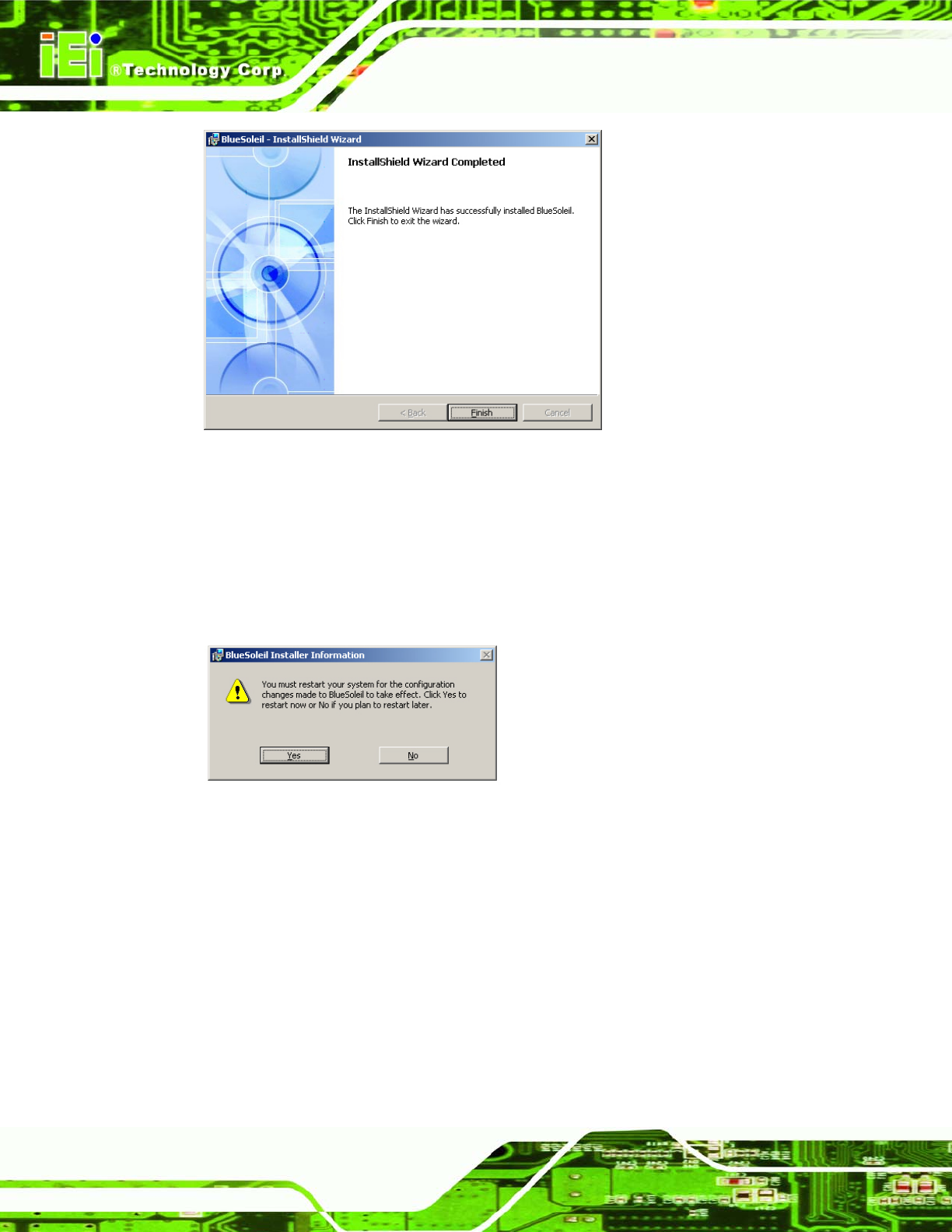
AFL-xxA-N270 Series Panel PC
Page 128
Figure 7-36: Bluetooth Driver Complete Installation Screen
Step 11: To complete the chipset driver installation, click F
INISH. The user is then
prompted to select to restart the computer now or later (
Figure 7-37). For the
settings to take effect, the computer must be restarted. Click Yes to restart the
computer. Step 0:
Figure 7-37: Reboot the Computer
7.9 Wireless Driver
To install the wireless driver, please follow the steps below.
Step 1: Select Wireless from the list in
Figure 7-1.
Step 2: A new window opens (
Figure 7-38). Select an OS folder. Double click the
Setup.exe to install the LAN driver.










