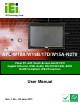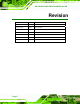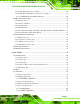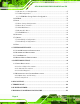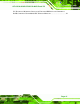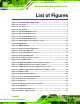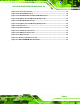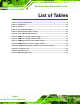AFL-W19A/W19B/17D/W15A-N270 Panel PC IEI Technology Corp. MODEL: AFL-W19A/W19B/17D/W15A-N270 Panel PC with Touch Screen Intel® CPU Gigabit Ethernet, USB, Audio, RS-232/422/485, SATA RoHS Compliant, IP64 Protection User Manual Page i Rev. 1.
AFL-W19A/W19B/17D/W15A-N270 Panel PC Revision Date Version Changes 29 June 2011 1.06 Added battery disposal warning message in Appendix A 24 June, 2010 1.05 Minor updates 19 November 2009 1.04 Updated I/O diagrams 3 November 2009 1.03 Changed jumper settings section 26 May 2009 1.02 Minor updates 8 April 2009 1.01 Added 15" 18 March 2009 1.
AFL-W19A/W19B/17D/W15A-N270 Panel PC Copyright COPYRIGHT NOTICE The information in this document is subject to change without prior notice in order to improve reliability, design and function and does not represent a commitment on the part of the manufacturer. In no event will the manufacturer be liable for direct, indirect, special, incidental, or consequential damages arising out of the use or inability to use the product or documentation, even if advised of the possibility of such damages.
AFL-W19A/W19B/17D/W15A-N270 Panel PC Table of Contents 1 INTRODUCTION........................................................................................................... 1 1.1 OVERVIEW.................................................................................................................. 2 1.2 MODEL VARIATIONS ................................................................................................... 2 1.3 FEATURES ...................................................................
AFL-W19A/W19B/17D/W15A-N270 Panel PC 2.5.7 COM3 TX Function Select Jumper .................................................................. 24 2.5.8 COM3 RS-232/422/485 Serial Port Select Jumper ......................................... 25 2.5.8.1 COM3 RS-422 and RS-485 Pinouts ......................................................... 26 2.6 MOUNTING THE SYSTEM .......................................................................................... 27 2.6.1 Monitor Stand .................................
AFL-W19A/W19B/17D/W15A-N270 Panel PC 3.3.6 Remote Access Configuration .......................................................................... 67 3.3.7 USB Configuration........................................................................................... 71 3.3.7.1 USB Mass Storage Device Configuration................................................. 73 3.4 PCI/PNP................................................................................................................... 74 3.5 BOOT.........
AFL-W19A/W19B/17D/W15A-N270 Panel PC E.1 HAZARDOUS MATERIALS DISCLOSURE TABLE FOR IPB PRODUCTS CERTIFIED AS ROHS COMPLIANT UNDER 2002/95/EC WITHOUT MERCURY ......................................
AFL-W19A/W19B/17D/W15A-N270 Panel PC List of Figures Figure 1-1: AFL-W19A/W19B/17D/W15A-N270 ............................................................................2 Figure 1-2: Front Panel ..................................................................................................................4 Figure 1-3: Rear Panel....................................................................................................................4 Figure 1-4: Bottom Panel ...................................
AFL-W19A/W19B/17D/W15A-N270 Panel PC Figure 2-23: Secure the Panel PC ...............................................................................................35 Figure 2-24: AFL-17D-N270 Cutout .............................................................................................36 Figure 2-25: AFL-W19A-N270 and AFL-W19B-N270 Cutout .....................................................36 Figure 2-26: Tighten the Panel Mounting Clamp Screws ......................................................
AFL-W19A/W19B/17D/W15A-N270 Panel PC List of Tables Table 1-1: System Specifications..................................................................................................6 Table 2-1: Packing List.................................................................................................................14 Table 2-2: Jumpers .......................................................................................................................19 Table 2-3: Preconfigured Jumpers ..............
AFL-W19A/W19B/17D/W15A-N270 Panel PC BIOS Menus BIOS Menu 1: Main .......................................................................................................................48 BIOS Menu 2: Advanced ..............................................................................................................49 BIOS Menu 3: CPU Configuration ...............................................................................................50 BIOS Menu 4: IDE Configuration.............................
AFL-W19A/W19B/17D/W15A-N270 Panel PC Chapter 1 1 Introduction Page 1
AFL-W19A/W19B/17D/W15A-N270 Panel PC 1.1 Overview Figure 1-1: AFL-W19A/W19B/17D/W15A-N270 The Afolux panel PCs are all-in-one panel PCs with all the elements of a desktop computer contained in a single, slim package, no bigger than a thick monitor. The Afolux panel PCs can be mounted on a desktop monitor stand and save a huge amount of desktop space by including all the computer components behind the screen. All models include a touch screen interface.
AFL-W19A/W19B/17D/W15A-N270 Panel PC 1.3 Features Some of the standard features of the AFL-W19A/W19B/17D/W15A-N270 flat panel PC include: Fully self-contained, only power from the external power supply required Touch screen Wireless LAN Gigabit Ethernet Bluetooth IP64 protection RoHS compliant 1.4 External Overview The AFL-W19A/W19B/17D/W15A-N270 consists of a screen and rear panel that covers the back, sides and top.
AFL-W19A/W19B/17D/W15A-N270 Panel PC Figure 1-2: Front Panel 1.4.2 Rear Panel The rear panel provides access to retention screw holes that support the wall mounting. Refer to Figure 1-3.
AFL-W19A/W19B/17D/W15A-N270 Panel PC 1.4.3 Bottom Panel The bottom panel has the following slots, buttons and switches (Figure 1-4): 2 x Gigabit LAN 1 x Line output (audio) 1 x OSD keypad 1 x Power switch 1 x Power input (12 V) 1 x Reset button 1 x RS-232 1 x RS-232/422/485 4 x USB ports 1 x VGA port Figure 1-4: Bottom Panel 1.5 Internal Overview All the components are contained under the rear panel.
AFL-W19A/W19B/17D/W15A-N270 Panel PC SPECIFICATION AFL-W15A-N270 AFL-17D-N270 AFL-W19A-N270 AFL-W19B-N270 Mainboard AFLMB2-945GSE-N270 CPU 1.6 GHz Intel® Atom LCD Panel 15.6" 17" 19" 19" Resolution 1366 x 768 1280 x 1024 1440 x 900 1440 x 900 Brightness 250 300 300 300 Contrast Ratio 500:1 800:1 850:1 850:1 LCD Colors 16.2 million 16.7 million 16.2 million 16.2 million Pixel Pitch 0.252 x 0.252 0.264 x 0.264 0.285 x 0.285 0.285 x 0.
AFL-W19A/W19B/17D/W15A-N270 Panel PC 1.7 Dimensions 1.7.
AFL-W19A/W19B/17D/W15A-N270 Panel PC 1.7.
AFL-W19A/W19B/17D/W15A-N270 Panel PC 1.7.
AFL-W19A/W19B/17D/W15A-N270 Panel PC 1.7.
AFL-W19A/W19B/17D/W15A-N270 Panel PC Chapter 2 2 Installation Page 11
AFL-W19A/W19B/17D/W15A-N270 Panel PC WARNING: When installing the AFL-W19A/W19B/17D/W15A-N270, make sure to: Turn the power off: Chance of electrocution. Turn off the monitor and unplug it from the power supply. Only let certified engineers change the hardware settings: Incorrect settings can cause irreparable damage to the product. Install the monitor with assistance: The product is very heavy and may be damaged by drops and bumps. Two or more people should install the panel PC.
AFL-W19A/W19B/17D/W15A-N270 Panel PC WARNING! Only remove the protective plastic cover stuck to the front screen after installation. The plastic layer protects the monitor surface during installation process. Step 1: Carefully cut the tape sealing the box. Only cut deep enough to break the tape. Step 2: Open the outside box. Step 3: Carefully cut the tape sealing the box. Only cut deep enough to break the tape. Step 4: Open the inside box. Step 5: Lift the monitor out of the boxes.
AFL-W19A/W19B/17D/W15A-N270 Panel PC Quantity Item Image 1 Touch screen pen 1 Utility CD Table 2-1: Packing List If any of these items are missing or damaged, contact the distributor or sales representative immediately. 2.3 Hard Drive Installation This section outlines the installation of the hard drive in the AFL-W19A/W19B/17D/W15A-N270. To install the hard drive, please follow the steps below: Step 1: Remove the plastic back cover. Step 2: Unfasten the four silver retention screws.
AFL-W19A/W19B/17D/W15A-N270 Panel PC Figure 2-1: Aluminum Back Cover Retention Screws Step 3: Slide the cover down and then lift to remove. Figure 2-2: HDD Bracket Step 4: Locate the HDD bracket. Step 5: Insert the SATA connector end of the HDD into the bracket to connect the motherboard SATA connector to the hard drive SATA connector as shown in the figure below.
AFL-W19A/W19B/17D/W15A-N270 Panel PC Figure 2–3: HDD Installation Step 6: Replace the cover and screws.Step0: 2.4 CompactFlash® Installation The installation for a CompactFlash® card is described in this section. 2.4.1 AFL-17D-N270 CompactFlash® Installation Step 1: Undo the CompactFlash® slot screw. Step 2: Slide the cover upwards to remove. Figure 2–4: Remove CompactFlash® Cover Step 3: Install the CompactFlash® in the slot inside.
AFL-W19A/W19B/17D/W15A-N270 Panel PC Figure 2–5: CompactFlash® Install Step 4: Slide the cover back on, then fasten the screw.Step0: 2.4.2 ALF-W15A-N270, AFL-W19A-N270, AFL-W19B-N270 CompactFlash® Installation Step 1: Locate the CompactFlash® slot as shown in the figure below. Figure 2–6: CompactFlash® Slot Location Step 2: Install the CompactFlash® card into the slot (see figure below).
AFL-W19A/W19B/17D/W15A-N270 Panel PC Figure 2–7: CompactFlash® Install Step 3: Replace the cover and screws.Step0: 2.5 Jumper Settings NOTE: A jumper is a metal bridge used to close an electrical circuit. It consists of two or three metal pins and a small metal clip (often protected by a plastic cover) that slides over the pins to connect them. To CLOSE/SHORT a jumper means connecting the pins of the jumper with the plastic clip and to OPEN a jumper means removing the plastic clip from a jumper.
AFL-W19A/W19B/17D/W15A-N270 Panel PC Description Label Type CF card setup JCF1 2-pin header Clear CMOS J_COMS1 3-pin header COM1 Pin 9 setting JP6 6-pin header COM3 Pin 9 setting JP7 6-pin header COM3 RX RS-232/422/485 select JP8 8-pin header COM3 TX RS-422/485 select JP11 6-pin header COM3 RS-232/422/485 select JP10 12-pin header Table 2-2: Jumpers 2.5.1 Access the Jumpers To access the jumpers, please remove the back panel and the internal aluminum chassis. 2.5.
AFL-W19A/W19B/17D/W15A-N270 Panel PC 2.5.3 CF Card Setup Jumper Label: JCF1 Jumper Type: 2-pin header Jumper Settings: See Table 2-4 Jumper Location: See Figure 2-8 The CF Card Setup jumper sets the CF Type I card or CF Type II cards as either the slave device or the master device. CF Card Setup jumper settings are shown in Table 2-4. CF Setup Description Open Slave Closed Master Table 2-4: CF Card Setup Jumper Settings The CF Card Setup jumper location is shown in Figure 2-8.
AFL-W19A/W19B/17D/W15A-N270 Panel PC Jumper Location: See Figure 2-9 If the AFL-W19A/W19B/17D/W15A-N270 fails to boot due to improper BIOS settings, the clear CMOS jumper clears the CMOS data and resets the system BIOS information. To do this, use the jumper cap to close the pins for a few seconds then remove the jumper clip. If the “CMOS Settings Wrong” message is displayed during the boot up process, the fault may be corrected by pressing the F1 to enter the CMOS Setup menu.
AFL-W19A/W19B/17D/W15A-N270 Panel PC 2.5.5 COM Port Pin 9 Select Jumper Label: JP6 and JP7 Jumper Settings: See Table 2-6 Jumper Type: 6-pin header Jumper Location: See Figure 2-10 Two jumpers (JP6 and JP7) configure pin 9 on COM1 and COM3 DB-9 connectors. Pin 9 on the COM1 and the COM3 DB-9 connectors can be set as the ring (RI) signal, +5 V or +12 V. The COM1 and COM3 Pin 9 Setting jumper selection options are shown in Table 2-6.
AFL-W19A/W19B/17D/W15A-N270 Panel PC Figure 2-10: COM1 and COM3 Pin 9 Setting Jumper Locations 2.5.6 COM3 RX Function Select Jumper Jumper Label: JP8 Jumper Type: 8-pin header Jumper Settings: See Table 2-8 Jumper Location: See Figure 2-11 The COM3 RX Function Select jumper sets the communication protocol used by the RX serial communications port COM3 as RS-232, RS-422 or RS-485. The COM3 RX Function Select jumper settings are shown in Table 2-8.
AFL-W19A/W19B/17D/W15A-N270 Panel PC Figure 2-11: COM3 RX Function Select Jumper Location 2.5.7 COM3 TX Function Select Jumper Jumper Label: JP11 Jumper Type: 6-pin header Jumper Settings: See Table 2-9 Jumper Location: See Figure 2-12 The COM3 TX Function Select jumper configures the TX pin on COM3 serial port connector as RS-422 as an RS-485. The COM3 TX Function Select jumper selection options are shown in Table 2-9.
AFL-W19A/W19B/17D/W15A-N270 Panel PC Figure 2-12: COM3 TX Function Select Jumper Pinout Locations 2.5.8 COM3 RS-232/422/485 Serial Port Select Jumper Jumper Label: JP10 Jumper Type: 12-pin header (four 3-pin headers combined) Jumper Settings: See Table 2-10 Jumper Location: See Figure 2-13 The COM3 RS-232/422/485 Serial Port Select jumper sets the communication protocol used by the second serial communications port (COM3) as RS-232, RS-422 or RS-485.
AFL-W19A/W19B/17D/W15A-N270 Panel PC Short 5-6 RS-422/485 Short 8-9 RS-422/485 Short 11-12 RS-422/485 Table 2-10: COM3 RS-232/422/485 Serial Port Select Jumper Settings The COM3 RS-232/422/485 Serial Port Select jumper location is shown in Figure 2-13. Figure 2-13: COM3 RS-232/422/485 Serial Port Select Jumper Location 2.5.8.1 COM3 RS-422 and RS-485 Pinouts The pinouts for RS-422 and RS-485 operation of external serial port COM 3 are detailed below.
AFL-W19A/W19B/17D/W15A-N270 Panel PC COM 3 RS-485 Description Pin 1 Data- Pin 2 Data+ Table 2-12: RS-485 Pinouts 2.6 Mounting the System WARNING! The panel PC is very heavy. Two or more people should mount the panel PC. Dropping or bumping the panel PC during installation can cause serious or irreparable damage to the panel PC. The following installation options are available: 2.6.1 Monitor Stand ...................................................................................... 27 2.6.
AFL-W19A/W19B/17D/W15A-N270 Panel PC Figure 2-14: Monitor Stand 2.6.2 Cabinet and Rack The AFL-W19A/W19B/17D/W15A-N270 flat panel PC can be installed into a cabinet or rack. The installation procedures are similar to the panel mounting installation.
AFL-W19A/W19B/17D/W15A-N270 Panel PC Figure 2-15: The Rack/Cabinet Bracket Step 2: Insert the rack mounting clamps into the pre-formed holes along the edges of the flat panel PC, behind the ABS/PC plastic frame. Step 3: Tighten the screws that pass through the rack mounting clamps until the plastic caps at the front of all the screws are firmly secured to the bracket (Figure 2-16).
AFL-W19A/W19B/17D/W15A-N270 Panel PC Figure 2-17: Install into a Rack/Cabinet Step 5: Once the flat panel PC with the attached rack/cabinet bracket has been properly inserted into the rack or cabinet, secure the front of the rack/cabinet bracket to the front of the rack or cabinet (Figure 2-17). 2.6.3 Arm Mounting The AFL-W19A/W19B/17D/W15A-N270 can be installed on any arm that supports the standard VESA mounting interface. An example wall arm is shown below.
AFL-W19A/W19B/17D/W15A-N270 Panel PC To install the AFL-W19A/W19B/17D/W15A-N270 on the arm, follow the directions below. NOTE: Make sure the arm supports standard VESA mounting. The AFL-W19A/W19B/17D/W15A-N270 uses a VESA mounting to attach to the arm. Step 1: The arm is purchased separately. Follow the instructions in the arm's user manual to securely attach the arm to the wall.
AFL-W19A/W19B/17D/W15A-N270 Panel PC 2.6.4 Wall Mounting To mount the flat panel PC onto the wall, please follow the steps below. Figure 2-20: Wall Mount Step 1: Select the location on the wall for the wall-mounting bracket. Step 2: Carefully mark the locations of the four brackets screw holes on the wall. Step 3: Drill four pilot holes at the marked locations on the wall for the bracket retention screws. Step 4: Align the wall-mounting bracket screw holes with the pilot holes.
AFL-W19A/W19B/17D/W15A-N270 Panel PC Figure 2-21: Wall-mounting Bracket Step 6: Insert the four monitor mounting screws provided in the wall mounting kit into the four screw holes on the real panel of the flat panel PC and tighten until the screw shank is secured against the rear panel (Figure 2-22). Step 7: Align the mounting screws on the monitor rear panel with the mounting holes on the bracket.
AFL-W19A/W19B/17D/W15A-N270 Panel PC Figure 2-22: Chassis Support Screws NOTE: In the diagram below the bracket is already installed on the wall. Step 9: Secure the panel PC by fastening the retention screw of the wall-mounting bracket. (Figure 2-23).
AFL-W19A/W19B/17D/W15A-N270 Panel PC Figure 2-23: Secure the Panel PC 2.6.5 Panel Mounting (AFL-17D-N270 / AFL-W19A-N270 / AFL-W19B-N270) To mount the panel PC into a panel, please follow the steps below. Step 1: Select the position on the panel to mount the flat panel PC. Step 2: Cut out a section corresponding to the size shown below. The size must be smaller then the outer edge. Recommended cutout sizes are shown below.
AFL-W19A/W19B/17D/W15A-N270 Panel PC Figure 2-24: AFL-17D-N270 Cutout Figure 2-25: AFL-W19A-N270 and AFL-W19B-N270 Cutout Step 3: Slide the flat panel PC through the hole until the aluminum frame is flush against the panel.
AFL-W19A/W19B/17D/W15A-N270 Panel PC Step 4: Insert the panel mounting clamps into the pre-formed holes along the edges of the chassis, behind the aluminum frame. Step 5: Tighten the screws that pass through the panel mounting clamps until the plastic caps at the front of all the screws are firmly secured to the panel (Figure 2-26). Figure 2-26: Tighten the Panel Mounting Clamp Screws 2.6.
AFL-W19A/W19B/17D/W15A-N270 Panel PC large enough for the rear panel of the flat panel PC to fit through. Recommended cutout size shown below. Figure 2-27: AFL-W15A-N270 Cutout Step 3: Slide the flat panel PC through the hole until the aluminum frame is flush against the panel. Step 4: Insert the panel mounting clamps into the pre-formed holes along the edges of the chassis, behind the aluminum frame.
AFL-W19A/W19B/17D/W15A-N270 Panel PC Figure 2-28: Tighten the Panel Mounting Clamp Screws 2.7 Bottom Panel Connectors The bottom panel connectors extend the capabilities of the panel PC but are not essential for operation (except power). Figure 2-29: Connectors 2.7.1 LAN Connection The RJ-45 connectors enable connection to an external network. To connect a LAN cable with an RJ-45 connector, please follow the instructions below.
AFL-W19A/W19B/17D/W15A-N270 Panel PC Step 1: Locate the RJ-45 connector on the bottom panel of the AFL-W19A/W19B/17D/W15A-N270. Step 2: Align the connectors. Align the RJ-45 connector on the LAN cable with one of the RJ-45 connectors on the bottom panel of the AFL-W19A/W19B/17D/W15A-N270. See Figure 2-30.. Figure 2-30: LAN Connection Step 3: Insert the LAN cable RJ-45 connector. Once aligned, gently insert the LAN cable RJ-45 connector into the onboard RJ-45 port. Step 0: 2.7.
AFL-W19A/W19B/17D/W15A-N270 Panel PC Figure 2-31: Serial Device Connector Step 3: Secure the connector. Secure the serial device connector to the external interface by tightening the two retention screws on either side of the connector. Step 0: 2.7.3 USB Device Connection To connect USB devices to the AFL-W19A/W19B/17D/W15A-N270, please follow the instructions below. Step 1: Located the USB connectors. The locations of the USB connectors are shown in Chapter 2. Step 2: Align the connectors.
AFL-W19A/W19B/17D/W15A-N270 Panel PC Figure 2-32: USB Device Connection Step 3: Insert the device connector. Once aligned, gently insert the USB device connector into the onboard connector. Step 0: 2.7.4 VGA Monitor Connection The VGA output can be connected to an external VGA monitor. To connect the VGA monitor to the AFL-W19A/W19B/17D/W15A-N270, please follow the instructions below. Step 1: Locate the female DB-15 connector. The location of the female DB-15 connector is shown in Chapter 3.
AFL-W19A/W19B/17D/W15A-N270 Panel PC Figure 2-33: VGA Connector Step 4: Secure the connector. Secure the DB-15 VGA connector from the VGA monitor to the external interface by tightening the two retention screws on either side of the connector. Step 0: 2.8 Power Connection The power cable connects the panel PC to the power supply. The power cable is required for operation of the panel PC. Step 1: Connect one end to the panel PC. Step 2: Connect the other end to the included power supply Step0: 2.
AFL-W19A/W19B/17D/W15A-N270 Panel PC Page 44 Chipset driver Graphics driver LAN driver Audio driver Touch panel driver Keypad utility driver Wireless LAN card driver Bluetooth driver
AFL-W19A/W19B/17D/W15A-N270 Panel PC Chapter 3 3 BIOS Setup Page 45
AFL-W19A/W19B/17D/W15A-N270 Panel PC 3.1 Introduction The BIOS is programmed onto the BIOS chip. The BIOS setup program allows changes to certain system settings. This chapter outlines the options that can be changed. 3.1.1 Starting Setup The AMI BIOS is activated when the computer is turned on. The setup program can be activated in one of two ways. 1. Press the DELETE key as soon as the system is turned on or 2. Press the DELETE key when the “Press Del to enter SETUP” message appears on the screen. 0.
AFL-W19A/W19B/17D/W15A-N270 Panel PC Key Function F2 /F3 key Change color from total 16 colors. F2 to select color forward. F10 key Save all the CMOS changes, only for Main Menu Table 3-1: BIOS Navigation Keys 3.1.3 Getting Help When F1 is pressed a small help window describing the appropriate keys to use and the possible selections for the highlighted item appears. To exit the Help Window press ESC or the F1 key again. 3.1.
AFL-W19A/W19B/17D/W15A-N270 Panel PC 3.2 Main The Main BIOS menu (BIOS Menu 1) appears when the BIOS Setup program is entered. The Main menu gives an overview of the basic system information. Main Advanced PCIPNP BIOS SETUP UTILITY Boot Security Chipset System Overview ⎯⎯⎯⎯⎯⎯⎯⎯⎯⎯⎯⎯⎯⎯⎯⎯⎯⎯⎯⎯⎯⎯⎯⎯⎯⎯⎯⎯⎯⎯⎯ AMIBIOS Version :08.00.15 Build Date :12/08/08 ID: :H436MR11 Power Exit Use [ENTER], [TAB] or [SHIFT-TAB] to select a field. Use [+] or [-] to configure system time.
AFL-W19A/W19B/17D/W15A-N270 Panel PC The System Overview field also has two user configurable fields: Î System Time [xx:xx:xx] Use the System Time option to set the system time. Manually enter the hours, minutes and seconds. Î System Date [xx/xx/xx] Use the System Date option to set the system date. Manually enter the day, month and year. 3.
AFL-W19A/W19B/17D/W15A-N270 Panel PC 3.3.1 CPU Configuration Use the CPU Configuration menu (BIOS Menu 3) to view detailed CPU specifications and configure the CPU. Main Advanced PCIPNP BIOS SETUP UTILITY Boot Security Chipset Configure Advanced CPU Settings Module Version:3F.12 ⎯⎯⎯⎯⎯⎯⎯⎯⎯⎯⎯⎯⎯⎯⎯⎯⎯⎯⎯⎯⎯⎯⎯⎯⎯⎯⎯⎯⎯⎯⎯ Manufacturer :Intel® Genuine Intel® CPU N270 @ 1.60 GHz Frequency :1.
AFL-W19A/W19B/17D/W15A-N270 Panel PC 3.3.2 IDE Configuration Use the IDE Configuration menu (BIOS Menu 4) to change and/or set the configuration of the IDE devices installed in the system. Main Advanced PCIPNP BIOS SETUP UTILITY Boot Security Chipset IDE Configuration ⎯⎯⎯⎯⎯⎯⎯⎯⎯⎯⎯⎯⎯⎯⎯⎯⎯⎯⎯⎯⎯⎯⎯⎯⎯⎯⎯⎯⎯⎯⎯ ATA/IDE Configuration [Compatible] Legacy IDE Channels [SATA Pri, PATA Sec] Port2 SATA AHCI Speed: GEN 1 (1.
AFL-W19A/W19B/17D/W15A-N270 Panel PC Î Only the IDE drives are enabled. SATA drives are PATA Only disabled Î Configure SATA as [IDE] Use the Configure SATA as option to configure SATA devices as normal IDE devices. Î IDE Î RAID Used when a RAID setup is installed Î AHCI Enables advanced SATA drive features DEFAULT Configures SATA devices as normal IDE device. 3.3.2.
AFL-W19A/W19B/17D/W15A-N270 Panel PC Type: Indicates the type of devices a user can manually select Vendor: Lists the device manufacturer Size: List the storage capacity of the device. LBA Mode: Indicates whether the LBA (Logical Block Addressing) is a method of addressing data on a disk drive is supported or not. Block Mode: Block mode boosts IDE drive performance by increasing the amount of data transferred.
AFL-W19A/W19B/17D/W15A-N270 Panel PC Î This option specifies an ATAPI Removable Media ARMD Device. These include, but are not limited to: ZIP LS-120 Î LBA/Large Mode [Auto] Use the LBA/Large Mode option to disable or enable BIOS to auto detects LBA (Logical Block Addressing). LBA is a method of addressing data on a disk drive. In LBA mode, the maximum drive capacity is 137 GB. Î BIOS is prevented from using the LBA mode control on Disabled the specified channel.
AFL-W19A/W19B/17D/W15A-N270 Panel PC Î Auto DEFAULT BIOS auto detects the PIO mode. Use this value if the IDE disk drive support cannot be determined. Î 0 PIO mode 0 selected with a maximum transfer rate of 3.3 MB/s Î 1 PIO mode 1 selected with a maximum transfer rate of 5.2 MB/s Î 2 PIO mode 2 selected with a maximum transfer rate of 8.3 MB/s Î 3 PIO mode 3 selected with a maximum transfer rate of 11.1 MB/s Î 4 PIO mode 4 selected with a maximum transfer rate of 16.
AFL-W19A/W19B/17D/W15A-N270 Panel PC Î Ultra DMA mode 1 selected with a maximum data transfer UDMA1 rate of 25 MB/s Î Ultra DMA mode 2 selected with a maximum data transfer UDMA2 rate of 33.3 MB/s Î Ultra DMA mode 3 selected with a maximum data transfer UDMA3 rate of 44 MB/s (To use this mode, it is required that an 80-conductor ATA cable is used.) Î Ultra DMA mode 4 selected with a maximum data transfer UDMA4 rate of 66.
AFL-W19A/W19B/17D/W15A-N270 Panel PC 3.3.3 Super IO Configuration Use the Super IO Configuration menu (BIOS Menu 6) to set or change the configurations for the FDD controllers, parallel ports and serial ports.
AFL-W19A/W19B/17D/W15A-N270 Panel PC Î Serial Port3 Address [3E8] Selects the serial port base address. Î Disabled Î 3E8 Î No base address I/O address 3E8 DEFAULT Î 2E8 I/O address 2E8 Î 2F0 I/O address 2F0 Î 2E0 I/O address 2E0 Serial Port3 IRQ [11] Selects the serial port interrupt address. Î 10 Î 11 Î IRQ address 10 DEFAULT IRQ address 11 Select RS232 or RS422/RS485 [RS/232] Select the communication method for Serial Port 3.
AFL-W19A/W19B/17D/W15A-N270 Panel PC Î 11 Î DEFAULT IRQ address 11 Serial Port5 Address [2F0] Selects the serial port base address. Î Disabled Î 2F0 Î No base address DEFAULT I/O address 2F0 Serial Port5 IRQ [10] Use the Serial Port5 IRQ option to select the interrupt address for serial port 5.
AFL-W19A/W19B/17D/W15A-N270 Panel PC 3.3.4 Hardware Health Configuration The Hardware Health Configuration menu (BIOS Menu 7) shows the operating temperature, fan speeds and system voltages. Main Advanced PCIPNP BIOS SETUP UTILITY Boot Security Chipset Power Exit Hardware Health Event Monitoring ⎯⎯⎯⎯⎯⎯⎯⎯⎯⎯⎯⎯⎯⎯⎯⎯⎯⎯⎯⎯⎯⎯⎯⎯⎯⎯⎯⎯⎯⎯⎯ CPU_FAN1 Mode Setting [Automatic Mode] CPU Temp. Limit of OFF [000] CPU Temp. Limit of Start [020] CPU_FAN1 Start PWM [070] Slope PWM 1 [0.
AFL-W19A/W19B/17D/W15A-N270 Panel PC Î Automatic mode The fan adjusts its speed using these settings: Temp. Limit of OFF Temp. Limit of Start Fan Start PWM Slope PWM 1 Î PWM Manual mode The fan spins at the speed set in: Fan PWM control Î Temp. Limit of OFF [000] WARNING: CPU failure can result if this value is set too high The fan will turn off if the temperature falls below this value. Î Minimum Value: 0°C Maximum Value: 127°C Temp.
AFL-W19A/W19B/17D/W15A-N270 Panel PC Î PWM Maximum Mode: 127 Slope PWM [1 PWM] A bigger value will increase the fan speed in big amounts. A smaller value will increase the speed more gradually. Î 0 PWM 1 PWM 2 PWM 4 PWM 8 PWM 16 PWM 32 PWM 64 PWM CPU Fan PWM Control [070] This value specifies the speed of the fan. Î PWM Minimum Mode: 0 PWM Maximum Mode: 127 Monitored Values The following system parameters and values are shown.
AFL-W19A/W19B/17D/W15A-N270 Panel PC o o o o o +3.30V +5.00V +12.0V +1.5V +1.8V 3.3.5 Power Configuration The Power Configuration menu (BIOS Menu 8) allows the advanced power management options to be configured. Main Advanced PCIPNP BIOS SETUP UTILITY Boot Security Chipset Power Exit > ACPI Configuration > APM Configuration ÅÆ ↑ ↓ Enter F1 F10 ESC Select Screen Select Item Go to SubScreen General Help Save and Exit Exit V02.61 ©Copyright 1985-2006, American Megatrends, Inc.
AFL-W19A/W19B/17D/W15A-N270 Panel PC 3.3.5.1 ACPI Settings Use the ACPI Settings menu (BIOS Menu 9) to select the ACPI state when the system is suspended. Main Advanced PCIPNP BIOS SETUP UTILITY Boot Security Chipset Power Exit ACPI Settings ⎯⎯⎯⎯⎯⎯⎯⎯⎯⎯⎯⎯⎯⎯⎯⎯⎯⎯⎯⎯⎯⎯⎯⎯⎯⎯⎯⎯⎯⎯⎯ Suspend Mode [S1 (POS)] ÅÆ ↑ ↓ Enter F1 F10 ESC Select Screen Select Item Go to SubScreen General Help Save and Exit Exit V02.61 ©Copyright 1985-2006, American Megatrends, Inc.
AFL-W19A/W19B/17D/W15A-N270 Panel PC 3.3.5.2 APM Configuration The APM Configuration menu (BIOS Menu 10) allows the advanced power management options to be configured.
AFL-W19A/W19B/17D/W15A-N270 Panel PC Î When the power button is pressed the system goes into Suspend suspend mode Î Resume on Keyboard/Mouse [Disabled] Use the Resume on Keyboard/Mouse BIOS option to enable activity on either the keyboard or mouse to rouse the system from a suspend or standby state. That is, the system is roused when the mouse is moved or a button on the keyboard is pressed.
AFL-W19A/W19B/17D/W15A-N270 Panel PC Î Disabled DEFAULT The real time clock (RTC) cannot generate a wake event Î If selected, the following appears with values that Enabled can be selected: RTC Alarm Date (Days) System Time After setting the alarm, the computer turns itself on from a suspend state when the alarm goes off. 3.3.6 Remote Access Configuration Use the Remote Access Configuration menu (BIOS Menu 11) to configure remote access parameters.
AFL-W19A/W19B/17D/W15A-N270 Panel PC Î Disabled Î Enabled DEFAULT Remote access is disabled. Remote access configuration options shown below appear: Serial Port Number Serial Port Mode Flow Control Redirection after BIOS POST Terminal Type VT-UTF8 Combo Key Support These configuration options are discussed below. Î Serial Port Number [COM1] Use the Serial Port Number option allows to select the serial port used for remote access.
AFL-W19A/W19B/17D/W15A-N270 Panel PC 19200 8,n,1 09600 8,n,1 NOTE: Identical baud rate setting musts be set on the host (a management computer running a terminal software) and the slave Î Flow Control [None] Use the Flow Control option to report the flow control method for the console redirection application.
AFL-W19A/W19B/17D/W15A-N270 Panel PC Î Î The target terminal type is VT-UTF8 VT-UTF8 VT-UTF8 Combo Key Support [Disabled] Use the VT-UFT8 Combo Key Support option to enable additional keys that are not provided by VT100 for the PC 101 keyboard. The VT100 Terminal Definition is the standard convention used to configure and conduct emergency management tasks with UNIX-based servers. VT100 does not support all keys on the standard PC 101-key layout, however.
AFL-W19A/W19B/17D/W15A-N270 Panel PC 3.3.7 USB Configuration Use the USB Configuration menu (BIOS Menu 12) to read USB configuration information and configure the USB settings. Main Advanced PCIPNP BIOS SETUP UTILITY Boot Security Chipset USB Configuration ⎯⎯⎯⎯⎯⎯⎯⎯⎯⎯⎯⎯⎯⎯⎯⎯⎯⎯⎯⎯⎯⎯⎯⎯⎯⎯⎯⎯⎯⎯⎯ Module Version – 2.24.0-11.4 Power Exit Options Disabled Enabled USB Devices Enabled: 1 Keyboard, 1 Mouse USB Function USB 2.0 Controller Legacy USB Support USB 2.
AFL-W19A/W19B/17D/W15A-N270 Panel PC Î USB 2.0 Controller [Enabled] Use the USB 2.0 Controller BIOS option to enable or disable the USB 2.0 controller Î Î Disabled Î Enabled USB 2.0 controller disabled DEFAULT USB 2.0 controller enabled Legacy USB Support [Enabled] Use the Legacy USB Support BIOS option to enable USB mouse and USB keyboard support.
AFL-W19A/W19B/17D/W15A-N270 Panel PC 3.3.7.1 USB Mass Storage Device Configuration Use the USB Mass Storage Device Configuration menu (BIOS Menu 13) to configure USB mass storage class devices. Main Advanced PCIPNP BIOS SETUP UTILITY Boot Security Chipset Power Exit USB Mass Storage Device Configuration ⎯⎯⎯⎯⎯⎯⎯⎯⎯⎯⎯⎯⎯⎯⎯⎯⎯⎯⎯⎯⎯⎯⎯⎯⎯⎯⎯⎯⎯⎯⎯ USB Mass Storage Reset Delay [20 Sec] Device #1 Emulation Type M-SysT5 Dell Memory Key 5.
AFL-W19A/W19B/17D/W15A-N270 Panel PC Î Emulation Type [Auto] Use the Emulation Type BIOS option to specify the type of emulation BIOS has to provide for the USB device. Î Auto Î Floppy DEFAULT BIOS auto-detects the current USB. The USB device will be emulated as a floppy drive. The device can be either A: or B: responding to INT13h calls that return DL = 0 or DL = 1 respectively. Î Forced FDD Allows a hard disk image to be connected as a floppy image.
AFL-W19A/W19B/17D/W15A-N270 Panel PC Main Advanced PCIPNP BIOS SETUP UTILITY Boot Security Chipset Advanced PCI/PnP Settings ⎯⎯⎯⎯⎯⎯⎯⎯⎯⎯⎯⎯⎯⎯⎯⎯⎯⎯⎯⎯⎯⎯⎯⎯⎯⎯⎯⎯⎯⎯⎯ IRQ3 [Reserved] IRQ4 [Reserved] IRQ5 [Available] IRQ7 [Available] IRQ9 [Available] IRQ10 [Reserved] IRQ11 [Reserved] IRQ14 [Available] IRQ15 [Available] DMA DMA DMA DMA DMA DMA Channel Channel Channel Channel Channel Channel 0 1 3 5 6 7 [Available] [Available] [Available] [Available] [Available] [Available] Reserved Memory Size [Disabled] Po
AFL-W19A/W19B/17D/W15A-N270 Panel PC Î IRQ 11 IRQ 14 IRQ 15 DMA Channel# [Available] Use the DMA Channel# option to assign a specific DMA channel to a particular PCI/PnP device.
AFL-W19A/W19B/17D/W15A-N270 Panel PC 3.5 Boot Use the Boot menu (BIOS Menu 15) to configure system boot options. Main Advanced PCIPNP BIOS SETUP UTILITY Boot Security Chipset Boot Settings ⎯⎯⎯⎯⎯⎯⎯⎯⎯⎯⎯⎯⎯⎯⎯⎯⎯⎯⎯⎯⎯⎯⎯⎯⎯⎯⎯⎯⎯⎯⎯ > Boot Settings Configuration > > > > Boot Device Priority Hard Disk Drives CD/DVD Drives Removable Drives Power Exit Configure settings during system boot. ÅÆ ↑ ↓ Enter F1 F10 ESC Select Screen Select Item Go to SubScreen General Help Save and Exit Exit v02.
AFL-W19A/W19B/17D/W15A-N270 Panel PC Î Quick Boot [Enabled] Use the Quick Boot BIOS option to make the computer speed up the boot process. Î Disabled Î Enabled No POST procedures are skipped DEFAULT Some POST procedures are skipped to decrease the system boot time Î Quiet Boot [Enabled] Use the Quiet Boot BIOS option to select the screen display when the system boots.
AFL-W19A/W19B/17D/W15A-N270 Panel PC Î On DEFAULT Allows the Number Lock on the keyboard to be enabled automatically when the computer system boots up. This allows the immediate use of the 10-key numeric keypad located on the right side of the keyboard. To confirm this, the Number Lock LED light on the keyboard is lit. Î Boot From LAN Support [Disabled] Use the BOOT From LAN Support option to enable the system to be booted from a remote system.
AFL-W19A/W19B/17D/W15A-N270 Panel PC 3.5.2 Boot Device Priority Use the Boot Device Priority menu (BIOS Menu 17) to specify the boot sequence from the available devices. The drive sequence also depends on the boot sequence in the individual device section.
AFL-W19A/W19B/17D/W15A-N270 Panel PC 3.5.3 Hard Disk Drives Use the Hard Disk Drives menu to specify the boot sequence of the available HDDs. Only installed hard drives are shown. Main Advanced PCIPNP BIOS SETUP UTILITY Boot Security Chipset Hard Disk Drives ⎯⎯⎯⎯⎯⎯⎯⎯⎯⎯⎯⎯⎯⎯⎯⎯⎯⎯⎯⎯⎯⎯⎯⎯⎯⎯⎯⎯⎯⎯⎯ > 1st Drive [Hard Drive 1] > 2nd Drive [Hard Drive 2] > 3rd Drive [Hard Drive 3] Power Exit Specifies the boot sequence from the available devices.
AFL-W19A/W19B/17D/W15A-N270 Panel PC 3.5.5 CD/DVD Drives Use the CD/DVD Drives menu to specify the boot sequence of the available CD/DVD drives. When the menu is opened, the CD drives and DVD drives connected to the system are listed as shown below: 1st Drive [CD/DVD: PM-(part ID)] 2nd Drive [HDD: PS-(part ID)] 3rd Drive [HDD: SM-(part ID)] 4th Drive [HDD: SM-(part ID)] NOTE: Only the drives connected to the system are shown.
AFL-W19A/W19B/17D/W15A-N270 Panel PC 3.6 Security Use the Security menu (BIOS Menu 21) to set system and user passwords. Main Advanced PCIPNP BIOS SETUP UTILITY Boot Security Chipset Power Exit Security Settings ⎯⎯⎯⎯⎯⎯⎯⎯⎯⎯⎯⎯⎯⎯⎯⎯⎯⎯⎯⎯⎯⎯⎯⎯⎯⎯⎯⎯⎯⎯⎯ Supervisor Password :Not Installed User Password :Not Installed Change Supervisor Password Change User Password ÅÆ ↑ ↓ Enter F1 F10 ESC Select Screen Select Item Go to SubScreen General Help Save and Exit Exit v02.
AFL-W19A/W19B/17D/W15A-N270 Panel PC 3.7 Chipset Use the Chipset menu (BIOS Menu 22) to access the Northbridge and Southbridge configuration menus WARNING! Setting the wrong values for the Chipset BIOS selections in the Chipset BIOS menu may cause the system to malfunction.
AFL-W19A/W19B/17D/W15A-N270 Panel PC 3.7.1 Northbridge Configuration Use the Northbridge Chipset Configuration menu (BIOS Menu 23) to configure the Northbridge chipset.
AFL-W19A/W19B/17D/W15A-N270 Panel PC Î Î Enable, 1 MB Î Enable, 8 MB Dedicates 1 MB of main memory for graphics DEFAULT Dedicated 8 MB of main memory for graphics DVMT Mode Select [DVMT Mode] Use the DVMT Mode Select option to select the Intel Dynamic Video Memory Technology (DVMT) operating mode. Î A fixed portion of graphics memory is reserved as Fixed Mode graphics memory. Î DVMT Mode DEFAULT Graphics memory is dynamically allocated according to the system and graphics needs.
AFL-W19A/W19B/17D/W15A-N270 Panel PC Î LVDS Panel Type Use the Panel Type to determine the LCD panel resolution. Configuration options are listed below: Î 1024x768 24b 1280x1024 48b 1366x768 24b 1440x900 48b BY HARDWARE DEFAULT Current Jumper Setting Shows current value of the hardware jumper setting for the LVDS resolution. This is the value used when "BY HARDWARE" is selected in the setting above. 3.7.
AFL-W19A/W19B/17D/W15A-N270 Panel PC Î Audio Controller [Auto] Use the HDA Controller option to enable or disable High Definition audio codec. Î Auto Î Azalia Enabled High Definition audio Î AC'97 Audio Only Enable AC'97 audio Î All disabled No audio DEFAULT 3.8 Exit Use the Exit menu (BIOS Menu 25) to load default BIOS values, optimal failsafe values and to save configuration changes.
AFL-W19A/W19B/17D/W15A-N270 Panel PC Î Discard Changes Use the Discard Changes option to discard the changes and remain in the BIOS configuration setup program. Î Load Optimal Defaults Use the Load Optimal Defaults option to load the optimal default values for each of the parameters on the Setup menus. F9 key can be used for this operation. Î Load Failsafe Defaults Use the Load Failsafe Defaults option to load failsafe default values for each of the parameters on the Setup menus.
AFL-W19A/W19B/17D/W15A-N270 Panel PC Chapter 4 4 System Maintenance Page 90
AFL-W19A/W19B/17D/W15A-N270 Panel PC 4.1 System Maintenance Introduction If the components of the AFL-W19A/W19B/17D/W15A-N270 fail they must be replaced, such as the wireless LAN module or the motherboard. Please contact the system reseller or vendor to purchase the replacement parts. Back cover removal instructions and jumper settings for the AFL-W19A/W19B/17D/W15A-N270 are described below. 4.
AFL-W19A/W19B/17D/W15A-N270 Panel PC Figure 4-1: Back Cover Retention Screws 4.4 Memory Module Replacement The flat panel PC has a preinstalled memory module. If the memory module fails, take the steps below to replace it. Step 1: Remove the back cover. See Section 4.3 above. Step 2: Locate the memory module on the motherboard of the flat panel PC Step 3: Remove the memory module by pulling both the spring retainer clips outward from the socket.
AFL-W19A/W19B/17D/W15A-N270 Panel PC Figure 4-2: DDR SO-DIMM Module Installation Page 93
AFL-W19A/W19B/17D/W15A-N270 Panel PC Appendix A A Safety Precautions Page 94
AFL-W19A/W19B/17D/W15A-N270 Panel PC WARNING: The precautions outlined in this chapter should be strictly followed. Failure to follow these precautions may result in permanent damage to the AFL-W19A/W19B/17D/W15A-N270. A.1 Safety Precautions Please follow the safety precautions outlined in the sections that follow: A.1.1 General Safety Precautions Please ensure the following safety precautions are adhered to at all times.
AFL-W19A/W19B/17D/W15A-N270 Panel PC o DO NOT use the AFL-W19A/W19B/17D/W15A-N270 in a site where the ambient temperature exceeds the rated temperature A.1.2 Anti-static Precautions WARNING: Failure to take ESD precautions during the installation of the AFL-W19A/W19B/17D/W15A-N270 may result in permanent damage to the AFL-W19A/W19B/17D/W15A-N270 and sever injury to the user. Electrostatic discharge (ESD) can cause serious damage to electronic components, including the AFL-W19A/W19B/17D/W15A-N270.
AFL-W19A/W19B/17D/W15A-N270 Panel PC A.1.3 Product Disposal CAUTION: Risk of explosion if battery is replaced by and incorrect type. Only certified engineers should replace the on-board battery. Dispose of used batteries according to instructions and local regulations. Outside the European Union - If you wish to dispose of used electrical and electronic products outside the European Union, please contact your local authority so as to comply with the correct disposal method.
AFL-W19A/W19B/17D/W15A-N270 Panel PC Except for the LCD panel, never spray or squirt liquids directly onto any other components. To clean the LCD panel, gently wipe it with a piece of soft dry cloth or a slightly moistened cloth. The interior does not require cleaning. Keep fluids away from the interior. Be careful not to damage the small, removable components inside. Turn off before cleaning. Never drop any objects or liquids through the openings.
AFL-W19A/W19B/17D/W15A-N270 Panel PC Appendix B B BIOS Options Page 99
AFL-W19A/W19B/17D/W15A-N270 Panel PC Below is a list of BIOS configuration options in the BIOS chapter. System Overview .................................................................................................................48 System Time [xx:xx:xx] .......................................................................................................49 System Date [xx/xx/xx] ........................................................................................................
AFL-W19A/W19B/17D/W15A-N270 Panel PC Resume on Keyboard/Mouse [Disabled] ...........................................................................66 Resume on Ring [Disabled] ................................................................................................66 Resume on PCI-Express WAKE# [Enabled]......................................................................66 Resume On RTC Alarm [Disabled].....................................................................................
AFL-W19A/W19B/17D/W15A-N270 Panel PC DVMT Mode Select [DVMT Mode].......................................................................................86 DVMT/FIXED Memory [128 MB] ..........................................................................................86 Boot Display Device [Auto].................................................................................................86 Panel Type ....................................................................................................
AFL-W19A/W19B/17D/W15A-N270 Panel PC Appendix C C Terminology Page 103
AFL-W19A/W19B/17D/W15A-N270 Panel PC AC ’97 Audio Codec 97 (AC’97) refers to a codec standard developed by Intel® in 1997. ACPI Advanced Configuration and Power Interface (ACPI) is an OS-directed configuration, power management, and thermal management interface. AHCI Advanced Host Controller Interface (AHCI) is a SATA Host controller register-level interface. ATA The Advanced Technology Attachment (ATA) interface connects storage devices including hard disks and CD-ROM drives to a computer.
AFL-W19A/W19B/17D/W15A-N270 Panel PC DMA Direct Memory Access (DMA) enables some peripheral devices to bypass the system processor and communicate directly with the system memory. DIMM Dual Inline Memory Modules are a type of RAM that offer a 64-bit data bus and have separate electrical contacts on each side of the module. DIO The digital inputs and digital outputs are general control signals that control the on/off circuit of external devices or TTL devices.
AFL-W19A/W19B/17D/W15A-N270 Panel PC LCD Liquid crystal display (LCD) is a flat, low-power display device that consists of two polarizing plates with a liquid crystal panel in between. LVDS Low-voltage differential signaling (LVDS) is a dual-wire, high-speed differential electrical signaling system commonly used to connect LCD displays to a computer. POST The Power-on Self Test (POST) is the pre-boot actions the system performs when the system is turned-on.
AFL-W19A/W19B/17D/W15A-N270 Panel PC Appendix D D Watchdog Timer Page 107
AFL-W19A/W19B/17D/W15A-N270 Panel PC NOTE: The following discussion applies to DOS environment. IEI support is contacted or the IEI website visited for specific drivers for more sophisticated operating systems, e.g., Windows and Linux. The Watchdog Timer is provided to ensure that standalone systems can always recover from catastrophic conditions that cause the CPU to crash. This condition may have occurred by external EMIs or a software bug.
AFL-W19A/W19B/17D/W15A-N270 Panel PC NOTE: When exiting a program it is necessary to disable the Watchdog Timer, otherwise the system resets.
AFL-W19A/W19B/17D/W15A-N270 Panel PC Appendix E E Hazardous Materials Disclosure Page 110
AFL-W19A/W19B/17D/W15A-N270 Panel PC E.1 Hazardous Materials Disclosure Table for IPB Products Certified as RoHS Compliant Under 2002/95/EC Without Mercury The details provided in this appendix are to ensure that the product is compliant with the Peoples Republic of China (China) RoHS standards. The table below acknowledges the presences of small quantities of certain materials in the product, and is applicable to China RoHS only.
AFL-W19A/W19B/17D/W15A-N270 Panel PC Part Name Toxic or Hazardous Substances and Elements Lead Mercury Cadmium Hexavalent Polybrominated Polybrominated (Pb) (Hg) (Cd) Chromium Biphenyls Diphenyl Ethers (CR(VI)) (PBB) (PBDE) Housing X O O O O X Display X O O O O X Printed Circuit X O O O O X Metal Fasteners X O O O O O Cable Assembly X O O O O X Fan Assembly X O O O O X Power Supply X O O O O X O O O O O O Board Assemblies Battery O: Th
AFL-W19A/W19B/17D/W15A-N270 Panel PC 此附件旨在确保本产品符合中国 RoHS 标准。以下表格标示此产品中某有毒物质的含量符 合中国 RoHS 标准规定的限量要求。 本产品上会附有”环境友好使用期限”的标签,此期限是估算这些物质”不会有泄漏或突变”的 年限。本产品可能包含有较短的环境友好使用期限的可替换元件,像是电池或灯管,这些元 件将会单独标示出来。 部件名称 有毒有害物质或元素 铅 汞 镉 六价铬 多溴联苯 多溴二苯醚 (Pb) (Hg) (Cd) (CR(VI)) (PBB) (PBDE) 壳体 X O O O O X 显示 X O O O O X 印刷电路板 X O O O O X 金属螺帽 X O O O O O 电缆组装 X O O O O X 风扇组装 X O O O O X 电力供应组装 X O O O O X 电池 O O O O O O O: 表示该有毒有害物质在该部件所有物质材料中的含量均在 SJ/T11363-20