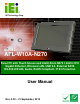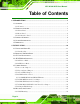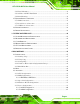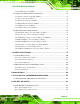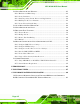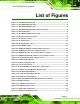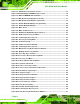AFL-W10A-N270 User Manual IEI Technology Corp. MODEL: AFL-W10A-N270 Panel PC with Touch Screen and Intel® Atom N270 1.6GHz CPU Gigabit Ethernet, Wireless LAN, USB 2.0, External SATA RS-232/422/485, Audio, RoHS Compliant, IP 64 Protection User Manual Page i Rev. 3.
AFL-W10A-N270 User Manual Revision Date Version Changes 21 September, 2012 3.20 Updated for R32 version Updated audio codec spec Added Section 5: Interface Connectors Added Appendix B: ALC892 Digital Microphone Configuration 22 February, 2012 3.10 Bluetooth function optional 28 December, 2011 2.13 Minor update to Figure 2-9: COM3 RS-232/422/485 Serial Port Select Jumper Location 20 December, 2011 2.12 Minor update to Table 2-8 COM3 RX Function Select Jumper Settings 4 October, 2011 2.
AFL-W10A-N270 User Manual Copyright COPYRIGHT NOTICE The information in this document is subject to change without prior notice in order to improve reliability, design and function and does not represent a commitment on the part of the manufacturer. In no event will the manufacturer be liable for direct, indirect, special, incidental, or consequential damages arising out of the use or inability to use the product or documentation, even if advised of the possibility of such damages.
AFL-W10A-N270 User Manual Table of Contents 1 INTRODUCTION.......................................................................................................... 1 1.1 OVERVIEW.................................................................................................................. 2 1.1.1 Features ............................................................................................................. 3 1.2 EXTERNAL OVERVIEW ..................................................................
AFL-W10A-N270 User Manual 2.6.2 Panel Mounting................................................................................................ 30 2.6.3 Cabinet and Rack Installation ......................................................................... 32 2.6.4 Arm Mounting .................................................................................................. 34 2.7 BOTTOM PANEL CONNECTORS ................................................................................. 35 2.7.
AFL-W10A-N270 User Manual 4.3.6 Remote Access Configuration .......................................................................... 63 4.3.7 USB Configuration........................................................................................... 65 4.4 PCI/PNP................................................................................................................... 67 4.5 BOOT......................................................................................................................
AFL-W10A-N270 User Manual 5.2.22 USB Connector (USB4) ................................................................................. 92 5.3 EXTERNAL INTERFACE PANEL CONNECTORS ............................................................ 92 5.3.1 Ethernet Connector (LAN1, LAN2).................................................................. 93 5.3.2 Power Connector (CN5) .................................................................................. 93 5.3.3 RS-232 Serial Ports (COM1) ...............
AFL-W10A-N270 User Manual D.2 SETUP PROCEDURE FOR WINDOWS .........................................................................115 D.2.1 Hardware and BIOS Setup .............................................................................116 D.2.2 Create Partitions............................................................................................116 D.2.3 Install Operating System, Drivers and Applications..................................... 120 D.2.4 Building the Recovery Partition............
AFL-W10A-N270 User Manual List of Figures Figure 1-1: AFL-W10A-N270 Panel PC..........................................................................................2 Figure 1-2: AFL-W10A-N270 Front View.......................................................................................4 Figure 1-3: AFL-W10A-N270 Rear View ........................................................................................5 Figure 1-4: AFL-W10A-N270 I/O Interface Connector Panel ....................................
AFL-W10A-N270 User Manual Figure 3-3: Aluminum Cover Retention Screws ........................................................................43 Figure 3-4:AFL-W10A-N270 SO-DIMM Socket Location ...........................................................44 Figure 3-5: DDR2 SO-DIMM Module Installation........................................................................45 Figure 5-1: Main Board Layout Diagram (Front Side) ...............................................................
AFL-W10A-N270 User Manual Figure D-26: Building the Auto Recovery Partition................................................................ 131 Figure D-27: Factory Default Image Confirmation ................................................................. 132 Figure D-28: Image Creation Complete ................................................................................... 132 Figure D-29: Press any key to continue ..................................................................................
AFL-W10A-N270 User Manual List of Tables Table 1-1: AFL-W10A-N270 Specifications ..................................................................................8 Table 2-1: Jumpers .......................................................................................................................20 Table 2-2: Preconfigured Jumpers .............................................................................................21 Table 2-3: Clear CMOS Jumper Settings.......................................
AFL-W10A-N270 User Manual Table 5-18: Touch Panel Connector (TS1) Pinouts ...................................................................90 Table 5-19: TTL Panel Connector (CN7) Pinouts.......................................................................91 Table 5-20: JUSB Connector (JUSB1) Pinouts..........................................................................91 Table 5-21: USB Connector (USB1) Pinouts..............................................................................
AFL-W10A-N270 User Manual BIOS Menus BIOS Menu 1: Main .......................................................................................................................49 BIOS Menu 2: Advanced ..............................................................................................................51 BIOS Menu 3: CPU Configuration ...............................................................................................51 BIOS Menu 4: IDE Configuration........................................
AFL-W10A-N270 User Manual Chapter 1 1 Introduction Page 1
AFL-W10A-N270 User Manual 1.1 Overview Figure 1-1: AFL-W10A-N270 Panel PC The Afolux AFL-W10A-N270 is an Intel® Atom N270 powered all-in-one touch screen panel PC with a rich variety of functions and peripheral connections. It is designed for easy and simplified integration into conference center, home automation, and building control applications.
AFL-W10A-N270 User Manual 1.1.1 Features The AFL-W10A-N270 features the following: Intel® Atom™ processor Intel® 945GSE chipset 1GB 533 MHz DDR2 SDRAM preinstalled 802.11 b/g/n wireless module Two USB 2.0 ports Watchdog timer that triggers a system reset if the system hangs for some reason IP 64 compliant front panel AT or ATX power mode Touch screen RoHS compliance 1.
AFL-W10A-N270 User Manual Figure 1-2: AFL-W10A-N270 Front View 1.2.2 Rear Panel The rear panel provides access to the internal components of the AFL-W10A-N270 and CF card slot. Refer to Figure 1-3 for back cover retention screw holes and VESA mount screw holes.
AFL-W10A-N270 User Manual Figure 1-3: AFL-W10A-N270 Rear View 1.2.3 I/O Interface Panel The I/O interface panel located on the bottom of the AFL-W10A-N270 has the following I/O interface connectors: 1 x 12 V DC-IN connector 1 x Audio line-out jack 1 x External SATA port 1 x Mic-in jack 1 x Power switch 1 x Reset button 2 x RJ-45 LAN connectors 1 x RS-232 serial port 1 x RS-232/422/485 serial port 2 x USB 2.
AFL-W10A-N270 User Manual Figure 1-4: AFL-W10A-N270 I/O Interface Connector Panel 1.3 Internal Overview The AFL-W10A-N270 has the following components installed internally: 1 x Motherboard 1 x 1.0 GB 533 MHz DDR2 SDRAM SO-DIMM 1 x Wireless module 2 x 1.
AFL-W10A-N270 User Manual 1.4 System Specifications The technical specifications for the AFL-W10A-N270 systems are listed below. Specifications AFL-W10A-N270 LCD Size 10.2" Max Resolution 1024 x 600 Brightness (cd/m2) 400 Contrast Ratio 400:1 LCD Color 262K Pixel Pitch (mm) 0.2175(H) x 0.2175(V) Viewing Angle (H-V) 140/120 Backlight LED backlight CPU Intel® Atom™ N270 1.
AFL-W10A-N270 User Manual Specifications AFL-W10A-N270 Audio AMP 1.5 W + 1.5 W internal speakers Digital Camera with microphone 2-megapixel digital camera on the front panel Wireless LAN Wireless LAN 802.11 b/g/n PCIe Mini card module Bluetooth V2.
AFL-W10A-N270 User Manual Height: 186 mm Depth: 49 mm Figure 1-6: AFL-W10A-N270 Dimensions (mm) Page 9
AFL-W10A-N270 User Manual Chapter 2 2 Installation Page 10
AFL-W10A-N270 User Manual WARNING: When installing the AFL-W10A-N270, make sure to: Turn the power off: Chance of electrocution. Turn off the monitor and unplug it from the power supply. Only let certified engineers change the hardware settings: Incorrect settings can cause irreparable damage to the product. Install the monitor with assistance: The product is very heavy and may be damaged by drops and bumps. Two or more people should install the panel PC.
AFL-W10A-N270 User Manual WARNING! Only remove the protective plastic cover stuck to the front screen after installation. The plastic layer protects the monitor surface during installation process. Step 1: Carefully cut the tape sealing the box. Only cut deep enough to break the tape. Step 2: Open the outside box. Step 3: Carefully cut the tape sealing the box. Only cut deep enough to break the tape. Step 4: Open the inside box. Step 5: Lift the monitor out of the boxes.
AFL-W10A-N270 User Manual 1 Power cord (P/N: 32702-000400-100-RS) 1 Power transfer cord (P/N: 32702-000300-100-RS) 4 Screw kit (M4*6) (P/N: 44403-040061-RS) 1 Touch pen (P/N: 43125-0002C0-00-RS) 1 User manual CD and driver CD 1 One Key Recovery CD Optional WIN CE 6.
AFL-W10A-N270 User Manual Wall mounting kit (P/N: AFLWK-19) Rack mounting kit (P/N: AFLRK-10) VSTAND: (P/N: VSTAND-A12) Stand (P/N:STAND-A12) Stand (P/N:STAND-100-RS) Stand (P/N: STAND-150-RS) Arm (P/N: ARM-11-RS) Page 14
AFL-W10A-N270 User Manual Arm (P/N: ARM-31-RS) Hybrid card reader (P/N: AFLP-10AMSI-U) Magnetic stripe reader (P/N: AFLP-10AMSR-U) 60 W DC/DC 9-30 VDC input vehicle power adapter: IDD-930160-KIT DC 12 V Input UPS AUPS-B10-R10 DC 9-36V Input UPS AUPS-B20-R10 Make sure all the components listed in the packing list are present. If any of these items are missing or damaged, contact the distributor or sales representative immediately. 2.
AFL-W10A-N270 User Manual Figure 2-1: Back Cover Retention Screws Step 2: Lift the cover and pull down the cover a bit to make it possible to fully remove it. More strength is required to separate the cover from the chassis. Step 0: 2.3 CF Card Installation The AFL-W10A-N270 has one CF Type II slot inside the rear panel. The slot can be access without removing the back cover. To install the CF card, follow the instructions below. Step 1: Remove the rear panel. See Section 2.2.
AFL-W10A-N270 User Manual Figure 2-2: CF card slot location Step 3: Insert a CF card into the slot (Figure 2-3). Figure 2-3: CF Card Location Step 4: Replace the CF card slot cover. Step 5: Reinsert retention screw.
AFL-W10A-N270 User Manual 2.4 AT/ATX Mode Selection AT and ATX power modes can both be used on the AFL-W10A-N270. The selection is made through an AT/ATX switch on the top edge of the inner aluminum cover (Figure 2-4). To select AT mode or ATX mode, follow the steps below. Step 1: Locate the AT/ATX switch on the top edge of the aluminum cover (Figure 2-4). Figure 2-4: AT/ATX Switch Location Step 2: Adjust the AT/ATX switch. Step 0: 2.4.
AFL-W10A-N270 User Manual Self-service kiosk Plant environment monitoring system Factory automation platform Manufacturing shop flow 2.4.2 ATX Power Mode With the ATX mode selected, the AFL-W10A-N270 panel PC goes in a standby mode when it is turned off. The panel PC can be easily turned on via network or a power switch in standby mode. Remote power control is perfect for advertising applications since the broadcasting time for each panel PC can be set individually and controlled remotely.
AFL-W10A-N270 User Manual COM3 Pin 9 setting JP10 6-pin header COM3 RX RS-232/422/485 select JP9 8-pin header COM3 TX RS-422/485 select JP11 6-pin header COM3 RS-232/422/485 select JP6 12-pin header CompactFlash® setup JCF1 2-pin header Table 2-1: Jumpers 2.5.1 Access the Jumpers To access the jumpers, remove the back cover. To remove the back cover, please refer to Section 3.3. 2.5.2 Preconfigured Jumpers WARNING: Do not change the settings on the jumpers in described here.
AFL-W10A-N270 User Manual USB2 and USB4 power selection JP15 6-pin header Table 2-2: Preconfigured Jumpers 2.5.3 Clear CMOS Jumper Jumper Label: J_CMOS1 Jumper Type: 2-pin header Jumper Settings: See Table 2-3 Jumper Location: See Figure 2-5 76 76 If the AFL-W10A-N270 fails to boot due to improper BIOS settings, the clear CMOS jumper clears the CMOS data and resets the system BIOS information. To do this, use the jumper cap to close the pins for a few seconds then remove the jumper clip.
AFL-W10A-N270 User Manual Figure 2-5: Clear CMOS Jumper 2.5.4 COM Port Pin 9 Select Jumper Label: JP8 and JP10 Jumper Settings: See Table 2-4 Jumper Location: See Figure 2-6 76 76 Two jumpers (JP8 and JP10) configure pin 9 on COM1 and COM3 DB-9 connectors. Pin 9 on the COM1 and the COM3 DB-9 connectors can be set as the ring (RI) signal, +5 V or +12 V. The COM1 and COM3 Pin 9 Setting jumper selection options are shown in Table 76 2-4.
AFL-W10A-N270 User Manual Figure 2-6: COM1 and COM3 Pin 9 Setting Jumper Locations 2.5.4.1 COM3 RS-422 and RS-485 Pinouts The pinouts for RS-422 and RS-485 operation of external serial port COM 3 are detailed below. COM 3 RS-422 Description Pin 1 TX- Pin 2 TX+ Pin 6 RX- Pin 7 RX+ Table 2-6: RS-422 Pinouts COM 3 RS-485 Description Pin 1 Data- Pin 2 Data+ Table 2-7: RS-485 Pinouts 2.5.
AFL-W10A-N270 User Manual The COM3 RX Function Select jumper sets the communication protocol used by the RX serial communications port COM3 as RS-232, RS-422 or RS-485. The COM3 RX Function Select jumper settings are shown in Table 2-8. 7 COM3 RX Function Select Description Short 1-2 DET BIOS RS-232/422/485 Short 3-4 RS-232 Short 5-6 RS-422 Short 7-8 RS-485 Default Table 2-8: COM3 RX Function Select Jumper Settings The COM3 RX Function Select jumper location is shown in Figure 2-7.
AFL-W10A-N270 User Manual The COM3 TX Function Select jumper configures the TX pin on COM3 serial port connector as RS-422 as an RS-485. The COM3 TX Function Select jumper selection options are shown in Table 2-9. 7 COM3 TX Function Select Description Short 1 – 3 RS-422 TX- Short 2 – 4 RS-422 TX+ Short 3 – 5 RS-485 D- Short 4 – 6 RS-485 D+ Table 2-9: COM3 TX Function Select Jumper Settings The COM3 TX Function Select jumper location is shown in Figure 2-8 below.
AFL-W10A-N270 User Manual The COM3 RS-232/422/485 Serial Port Select jumper sets the communication protocol used by the second serial communications port (COM3) as RS-232, RS-422 or RS-485. The COM3 RS-232/422/485 Serial Port Select settings are shown in Table 2-10.
AFL-W10A-N270 User Manual Jumper Settings: See Table 2-11 Jumper Location: See Figure 2-10 7 7 The CompactFlash® slot is connected through an IDE connection. This jumper sets the CompactFlash® card as the master or slave IDE device. Setting Description Open Master (Default) Short Slave Table 2-11: CompactFlash® Setup Jumper Settings Figure 2-10: CompactFlash® Setup Jumper Location 2.
AFL-W10A-N270 User Manual The four mounting methods are described below. 2.6.1 Wall Mounting To mount the panel PC onto the wall, please follow the steps below. Step 1: Select the location on the wall for the wall-mounting bracket. Step 2: Carefully mark the locations of the four screw holes in the bracket on the wall. Step 3: Drill four pilot holes at the marked locations on the wall for the bracket retention screws. Step 4: Align the wall-mounting bracket screw holes with the pilot holes.
AFL-W10A-N270 User Manual Step 8: Carefully insert the screws through the holes and gently pull the monitor downwards until the monitor rests securely in the slotted holes (Figure 2-12). Ensure that all four of the mounting screws fit snuggly into their respective slotted holes. NOTE: In the diagram below the bracket is already installed on the wall. Figure 2-12: Chassis Support Screws Step 9: Secure the panel PC by fastening the retention screw of the wall-mounting bracket. (Figure 2-13).
AFL-W10A-N270 User Manual Figure 2-13: Secure the Panel PC 2.6.2 Panel Mounting To mount the AFL-W10A-N270 panel PC into a panel, please follow the steps below. Step 1: Select the position on the panel to mount the panel PC. Step 2: Cut out a section from the panel that corresponds to the rear panel dimensions of the panel PC.
AFL-W10A-N270 User Manual Figure 2-14: AFL-15B-AM2 Cutout Dimensions (units in mm) Step 3: Slide the panel PC through the hole until the aluminum frame is flush against the panel. Step 4: Insert the panel mounting clamps into the pre-formed holes along the edges of the chassis, behind the aluminum frame. Step 5: Tighten the screws that pass through the panel mounting clamps until the plastic caps at the front of all the screws are firmly secured to the panel (Figure 2-15).
AFL-W10A-N270 User Manual Figure 2-15: Tighten the Panel Mounting Clamp Screws 2.6.3 Cabinet and Rack Installation The AFL-W10A-N270 panel PC can be installed into a cabinet or rack. The installation procedures are similar to the panel mounting installation. To do this, please follow the steps below: NOTE: When purchasing the cabinet/rack installation bracket, make sure it is compatible with both the AFL-W10A-N270 panel PC and the rack/cabinet into which the AFL-W10A-N270 is installed.
AFL-W10A-N270 User Manual Figure 2-16: The Rack/Cabinet Bracket Step 2: Insert the rack mounting clamps into the pre-formed holes along the edges of the panel PC, behind the ABS/PC plastic frame. Step 3: Tighten the screws that pass through the rack mounting clamps until the plastic caps at the front of all the screws are firmly secured to the bracket (Figure 2-17).
AFL-W10A-N270 User Manual Figure 2-18: Install into a Rack/Cabinet Step 5: Once the panel PC with the attached rack/cabinet bracket has been properly inserted into the rack or cabinet, secure the front of the rack/cabinet bracket to the front of the rack or cabinet (Figure 2-18). 2.6.4 Arm Mounting The AFL-W10A-N270 is VESA (Video Electronics Standards Association) compliant and can be mounted on an arm with a 100mm interface pad. To mount the panel PC on an arm, please follow the steps below.
AFL-W10A-N270 User Manual Step 2: Once the mounting arm has been firmly attached to the surface, lift the panel PC onto the interface pad of the mounting arm. Step 3: Align the retention screw holes on the mounting arm interface with those in the panel PC. The arm mount retention screw holes are shown in Figure 2-19.
AFL-W10A-N270 User Manual Step 2: Align the connector. Align the RJ-45 connector on the LAN cable with one of the RJ-45 connectors on the bottom panel of the AFL-W10A-N270. See Figure 2-20. Figure 2-20: LAN Connection Step 3: Insert the LAN cable RJ-45 connector. Once aligned, gently insert the LAN cable RJ-45 connector into the onboard RJ-45 connector. Step 0: 2.7.
AFL-W10A-N270 User Manual Figure 2-21: Serial Device Connector Step 3: Secure the connector. Secure the serial device connector to the external interface by tightening the two retention screws on either side of the connector. Step 0: 2.7.3 USB Device Connection There are four external USB 2.0 connectors. All connectors are perpendicular to the AFL-W10A-N270. To connect a USB 2.0 or USB 1.1 device, please follow the instructions below. Step 1: Located the USB connectors.
AFL-W10A-N270 User Manual Figure 2-22: USB Device Connection Step 3: Insert the device connector. Once aligned, gently insert the USB device connector into the onboard connector. Step 0: 2.8 Power Connection The power cable connects the power adapter to the power outlet. The power adapter and power cable are required for operation of the panel PC. Step 1: Connect the power adapter to the panel PC. Step 2: Connect the power cable to the included power adapter.
AFL-W10A-N270 User Manual 2.9 Driver Installation NOTE: The content of the CD may vary throughout the life cycle of the product and is subject to change without prior notice. Visit the IEI website or contact technical support for the latest updates.
AFL-W10A-N270 User Manual Chapter 3 3 System Maintenance Page 40
AFL-W10A-N270 User Manual 3.1 System Maintenance Introduction WARNING! Turn off the power before removing the back cover. Risk of electrocution. Severe damage to the product and injury to the body may occur if internal parts are touched while the power is still on. WARNING! Take antistatic precautions when working on the internal components. Some internal components are easily damaged or destroyed by electrostatic discharge. Take antistatic precautions to prevent electrostatic discharge.
AFL-W10A-N270 User Manual Figure 3-1: Replaceable Components 3.2 Motherboard Replacement In the case of motherboard failure, please contact an IEI sales representative, reseller or system vendor. The motherboard is accessible after opening the rear cover. 3.3 Cover Removal To access the AFL-W10A-N270 internally the back panel must be removed. To remove the back panel, please follow the steps below. Step 1: Follow all anti-static procedures. See Section A.1.2. Step 2: Turn off the power. See Section 3.1.
AFL-W10A-N270 User Manual Figure 3-2: Back Cover Retention Screws Step 4: Lift the cover and pull down the cover a bit to make it possible to fully remove it. More strength is required to separate the cover from the chassis. Step 5: Remove the retention screws (Figure 3-3) from the aluminum cover. Figure 3-3: Aluminum Cover Retention Screws Step 6: Lift the cover off.
AFL-W10A-N270 User Manual 3.4 Memory Module Replacement The panel PC is preinstalled with a 1 GB DDR2 memory module. If the memory module is fail, follow the instructions below to replace the memory module. Step 1: Remove the aluminum back cover. See Section 3.3 above. Step 2: Locate the DDR2 SO-DIMM on the motherboard (Figure 3-4). Figure 3-4:AFL-W10A-N270 SO-DIMM Socket Location Step 3: Remove the SO-DIMM by pulling both the spring retainer clips outward from the socket.
AFL-W10A-N270 User Manual Figure 3-5: DDR2 SO-DIMM Module Installation 3.5 CF Card Replacement The AFL-W10A-N270 has one CF Type II slot. Follow the instructions below to replace the CF card. Step 1: Follow all anti-static procedures. See Section A.1.2. Step 2: Turn off the power. See Section 3.1. Step 3: Follow the instruction listed in Section 2.3 to replace the CF card. Step 0: 3.6 Reinstalling the Covers WARNING: Failing to reinstall the covers may result in permanent damage to the system.
AFL-W10A-N270 User Manual Chapter 4 4 BIOS Options Page 46
AFL-W10A-N270 User Manual 4.1 Introduction A licensed copy of AMI BIOS is preprogrammed into the ROM BIOS. The BIOS setup program allows users to modify the basic system configuration. This chapter describes how to access the BIOS setup program and the configuration options that may be changed. 4.1.1 Starting Setup The AMI BIOS is activated when the computer is turned on. The setup program can be activated in one of two ways. 1. Press the DELETE key as soon as the system is turned on or 2.
AFL-W10A-N270 User Manual F1 key General help, only for Status Page Setup Menu and Option Page Setup Menu F2 /F3 key Change color from total 16 colors. F2 to select color forward. F10 key Save all the CMOS changes, only for Main Menu Table 4-1: BIOS Navigation Keys 4.1.3 Getting Help When F1 is pressed a small help window describing the appropriate keys to use and the possible selections for the highlighted item appears. To exit the Help Window press ESC or the F1 key again. 4.1.
AFL-W10A-N270 User Manual 4.2 Main The Main menu gives an overview of the basic system information. Main Advanced PCIPNP BIOS SETUP UTILITY Boot Security Chipset Exit System Overview ⎯⎯⎯⎯⎯⎯⎯⎯⎯⎯⎯⎯⎯⎯⎯⎯⎯⎯⎯⎯⎯⎯⎯⎯⎯⎯⎯⎯⎯⎯⎯ AMIBIOS Version :08.00.15 Build Date :10/22/09 ID: :H732MR11 Processor Intel® Atom CPU N270 @ 1.
AFL-W10A-N270 User Manual The System Overview field also has two user configurable fields: Î System Time [xx:xx:xx] Use the System Time option to set the system time. Manually enter the hours, minutes and seconds. Î System Date [xx/xx/xx] Use the System Date option to set the system date. Manually enter the day, month and year. 4.
AFL-W10A-N270 User Manual Main Advanced PCIPNP BIOS SETUP UTILITY Boot Security Chipset Exit Advanced Settings ⎯⎯⎯⎯⎯⎯⎯⎯⎯⎯⎯⎯⎯⎯⎯⎯⎯⎯⎯⎯⎯⎯⎯⎯⎯⎯⎯⎯⎯⎯⎯ WARNING: Setting wrong values in below sections may cause system to malfunction > > > > > > > CPU Configuration IDE Configuration SuperIO Configuration Hardware Health Configuration Power Configuration Remote Access Configuration USB Configuration ÅÆ ↑ ↓ Enter F1 F10 ESC Select Screen Select Item Go to SubScreen General Help Save and Exit Exit v02.
AFL-W10A-N270 User Manual Brand String: Lists the brand name of the CPU being used Frequency: Lists the CPU processing speed FSB Speed: Lists the FSB speed Cache L1: Lists the CPU L1 cache size Cache L2: Lists the CPU L2 cache size Ratio Actual Value: the clock multiplier 4.3.2 IDE Configuration Use the IDE Configuration menu to change and/or set the configuration of the IDE devices installed in the system.
AFL-W10A-N270 User Manual Î Configures the on-board ATA/IDE controller to be in Enhanced Enhanced mode. In this mode, IDE channels and SATA channels are separated. This mode supports up to 6 storage devices. Some legacy OS do not support this mode. Î Legacy IDE Channels [SATA Pri, PATA Sec] Î SATA Only Î SATA Pri, PATA Sec Only the SATA drives are enabled.
AFL-W10A-N270 User Manual Main Advanced PCIPNP BIOS SETUP UTILITY Boot Security Chipset Exit Primary IDE Master ⎯⎯⎯⎯⎯⎯⎯⎯⎯⎯⎯⎯⎯⎯⎯⎯⎯⎯⎯⎯⎯⎯⎯⎯⎯⎯⎯⎯⎯⎯⎯ Device :Not Detected Type LBA/Large Mode Block (Multi-Sector Transfer) PIO Mode DMA Mode S.M.A.R.T. 32Bit Data Transfer [Auto] [Auto] [Auto] [Auto] [Auto] [Auto] [Enabled] ÅÆ ↑ ↓ Enter F1 F10 ESC Select Screen Select Item Go to SubScreen General Help Save and Exit Exit v02.61 ©Copyright 1985-2006, American Megatrends, Inc.
AFL-W10A-N270 User Manual Î Type [Auto] Use the Type BIOS option select the type of device the AMIBIOS attempts to boot from after the Power-On Self-Test (POST) is complete. Î BIOS is prevented from searching for an IDE disk Not Installed drive on the specified channel. Î Auto DEFAULT The BIOS auto detects the IDE disk drive type attached to the specified channel. This setting should be used if an IDE hard disk drive is attached to the specified channel.
AFL-W10A-N270 User Manual Î BIOS is prevented from using Multi-Sector Transfer on the Disabled specified channel. The data to and from the device occurs one sector at a time. Î Auto DEFAULT BIOS auto detects Multi-Sector Transfer support on the drive on the specified channel. If supported the data transfer to and from the device occurs multiple sectors at a time.
AFL-W10A-N270 User Manual Î S.M.A.R.T [Auto] Use the S.M.A.R.T option to auto-detect, disable or enable Self-Monitoring Analysis and Reporting Technology (SMART) on the drive on the specified channel. S.M.A.R.T predicts impending drive failures. The S.M.A.R.T BIOS option enables or disables this function. Î Î Auto Î Disabled Prevents BIOS from using the HDD SMART feature. Î Enabled Allows BIOS to use the HDD SMART feature BIOS auto detects HDD SMART support.
AFL-W10A-N270 User Manual Î Serial Port 1 Address [3F8/IRQ4] Sets the port address and IRQ of serial port 1. Î Disabled 3F8/IRQ4 2F8/IRQ3 3E8/IRQ4 2E8/IRQ3 DEFAULT Serial Port 3 Address [3E8] Sets the port address of serial port 3. Î Disabled 3E8 2E8 2F0 2E0 DEFAULT Serial Port 3 IRQ [IRQ4] Sets the interrupt address of serial port 3. Î 10 11 DEFAULT Select RS232 or RS422/RS485 [RS232] Sets the communications protocol for serial port 3.
AFL-W10A-N270 User Manual 4.3.4 Hardware Health Configuration The Hardware Health Configuration menu shows the operating temperature, fan speeds and system voltages. Main Advanced PCIPNP BIOS SETUP UTILITY Boot Security Chipset Exit Hardware Health Event Monitoring ⎯⎯⎯⎯⎯⎯⎯⎯⎯⎯⎯⎯⎯⎯⎯⎯⎯⎯⎯⎯⎯⎯⎯⎯⎯⎯⎯⎯⎯⎯⎯ CPU Temperature :53ºC/127ºF System Temperature :42ºC/107F CPU Core +1.05V +3.30V +5.00V +12.0V +1.50V +1.80V 5VSB VBAT :1.184 V :1.040 V :3.290 V :4.972 V :12.224V :1.472 V :1.792 V :4.919 V :3.
AFL-W10A-N270 User Manual Main Advanced PCIPNP BIOS SETUP UTILITY Boot Security Auto Power Button Status Chipset Exit [Disabled] > ACPI Configuration > APM Configuration ÅÆ ↑ ↓ Enter F1 F10 ESC Select Screen Select Item Go to SubScreen General Help Save and Exit Exit v02.61 ©Copyright 1985-2006, American Megatrends, Inc. BIOS Menu 8: Power Configuration 4.3.5.1 ACPI Configuration Use the ACPI Configuration menu (BIOS Menu 9) to select the ACPI state when the 7 system is suspended.
AFL-W10A-N270 User Manual Î Suspend Mode [S1(POS)] Use the Suspend Mode option to specify the sleep state the system enters when it is not being used. Î S1 (POS) System appears off. The CPU is stopped. RAM is DEFAULT refreshed. Î System appears off. The CPU has no power. RAM in slow S3 (STR) refresh. Power supply in reduced power mode. 4.3.5.2 APM Configuration The APM Configuration menu allows the advanced power management options to be configured.
AFL-W10A-N270 User Manual Î Last State The system returns to its previous state. If it was on, it DEFAULT turns itself on. If it was off, it remains off. Î Power Button Mode [On/Off] Use the Power Button Mode BIOS to specify how the power button functions.
AFL-W10A-N270 User Manual Î If selected, the following appears with values that Enabled can be selected: RTC Alarm Date (Days) System Time After setting the alarm, the computer turns itself on from a suspend state when the alarm goes off. 4.3.6 Remote Access Configuration Use the Remote Access Configuration menu to configure remote access parameters. The Remote Access Configuration is an AMIBIOS feature and allows a remote host running a terminal program to display and configure the BIOS settings.
AFL-W10A-N270 User Manual Î Remote access configuration options shown below Enabled appear: Serial Port Number Serial Port Mode Redirection after BIOS POST Terminal Type These configuration options are discussed below. Î Serial Port Number [COM1] Use the Serial Port Number option allows to select the serial port used for remote access.
AFL-W10A-N270 User Manual NOTE: Identical baud rate setting musts be set on the host (a management computer running a terminal software) and the slave Î Redirection After BIOS POST [Always] Use the Redirection After BIOS POST option to specify when console redirection should occur.
AFL-W10A-N270 User Manual Main Advanced PCIPNP BIOS SETUP UTILITY Boot Security Chipset Exit USB Configuration ⎯⎯⎯⎯⎯⎯⎯⎯⎯⎯⎯⎯⎯⎯⎯⎯⎯⎯⎯⎯⎯⎯⎯⎯⎯⎯⎯⎯⎯⎯⎯ Module Version – 2.24.0-11.4 USB Devices Enabled: None USB Functions USB 2.0 Controller Legacy USB Support USB 2.0 Controller Mode [Enabled] [Enabled] [Enabled] [HiSpeed] ÅÆ ↑ ↓ Enter F1 F10 ESC Select Screen Select Item Go to SubScreen General Help Save and Exit Exit v02.61 ©Copyright 1985-2006, American Megatrends, Inc.
AFL-W10A-N270 User Manual drivers loaded. When this option is enabled, any attached USB mouse or USB keyboard can control the system even when there is no USB driver loaded onto the system. Î Disabled Î Enabled Î Auto Legacy USB support disabled DEFAULT Legacy USB support enabled Legacy USB support disabled if no USB devices are connected Î USB2.0 Controller Mode [HiSpeed] Use the USB2.0 Controller Mode option to set the speed of the USB2.0 controller.
AFL-W10A-N270 User Manual Main Advanced PCIPNP BIOS SETUP UTILITY Boot Security Chipset Exit Advanced PCI/PnP Settings ⎯⎯⎯⎯⎯⎯⎯⎯⎯⎯⎯⎯⎯⎯⎯⎯⎯⎯⎯⎯⎯⎯⎯⎯⎯⎯⎯⎯⎯⎯⎯ WARNING: Setting wrong values in below sections may cause system to malfunction IRQ3 [Reserved] IRQ4 [Reserved] IRQ5 [Available] IRQ7 [Available] IRQ9 [Available] IRQ10 [Reserved] IRQ11 [Reserved] IRQ14 [Available] IRQ15 [Available] DMA DMA DMA DMA DMA DMA Channel Channel Channel Channel Channel Channel 0 1 3 5 6 7 [Available] [Available] [Available
AFL-W10A-N270 User Manual Î IRQ9 IRQ10 IRQ 11 IRQ 14 IRQ 15 DMA Channel# [Available] Use the DMA Channel# option to assign a specific DMA channel to a particular PCI/PnP device.
AFL-W10A-N270 User Manual 4.5 Boot Use the Boot menu to configure system boot options. Main Advanced PCIPNP BIOS SETUP UTILITY Boot Security Chipset Exit Boot Settings ⎯⎯⎯⎯⎯⎯⎯⎯⎯⎯⎯⎯⎯⎯⎯⎯⎯⎯⎯⎯⎯⎯⎯⎯⎯⎯⎯⎯⎯⎯⎯ > Boot Settings Configuration ÅÆ ↑ ↓ Enter F1 F10 ESC Select Screen Select Item Go to SubScreen General Help Save and Exit Exit v02.61 ©Copyright 1985-2006, American Megatrends, Inc. BIOS Menu 14: Boot 4.5.
AFL-W10A-N270 User Manual Î Quick Boot [Enabled] Use the Quick Boot BIOS option to make the computer speed up the boot process. Î Disabled Î Enabled No POST procedures are skipped DEFAULT Some POST procedures are skipped to decrease the system boot time Î Quiet Boot [Enabled] Use the Quiet Boot BIOS option to select the screen display when the system boots.
AFL-W10A-N270 User Manual Î On DEFAULT Allows the Number Lock on the keyboard to be enabled automatically when the computer system boots up. This allows the immediate use of the 10-key numeric keypad located on the right side of the keyboard. To confirm this, the Number Lock LED light on the keyboard is lit. Î Boot From LAN Support [Disabled] Use the BOOT From LAN Support option to enable the system to be booted from a remote system.
AFL-W10A-N270 User Manual 4.6 Security Use the Security menu to set system and user passwords. Main Advanced PCIPNP BIOS SETUP UTILITY Boot Security Chipset Exit Security Settings ⎯⎯⎯⎯⎯⎯⎯⎯⎯⎯⎯⎯⎯⎯⎯⎯⎯⎯⎯⎯⎯⎯⎯⎯⎯⎯⎯⎯⎯⎯⎯ Supervisor Password :Not Installed User Password :Not Installed Change Supervisor Password Change User Password ÅÆ ↑ ↓ Enter F1 F10 ESC Select Screen Select Item Go to SubScreen General Help Save and Exit Exit v02.61 ©Copyright 1985-2006, American Megatrends, Inc.
AFL-W10A-N270 User Manual 4.7 Chipset Use the Chipset menu to access the Northbridge and Southbridge configuration menus WARNING! Setting the wrong values for the Chipset BIOS selections in the Chipset BIOS menu may cause the system to malfunction. Main Advanced PCIPNP BIOS SETUP UTILITY Boot Security Chipset Exit Advanced Chipset Settings ⎯⎯⎯⎯⎯⎯⎯⎯⎯⎯⎯⎯⎯⎯⎯⎯⎯⎯⎯⎯⎯⎯⎯⎯⎯⎯⎯⎯⎯⎯⎯ WARNING: Setting wrong values in below section may cause system to malfunction.
AFL-W10A-N270 User Manual 4.7.1 North Bridge Configuration Use the North Bridge Chipset Configuration menu (BIOS Menu 18) to configure the 7 Northbridge chipset.
AFL-W10A-N270 User Manual Î Î Enable, 1 MB Î Enable, 8 MB 1 MB of memory used by internal graphics device DEFAULT 8 MB of memory used by internal graphics device DVMT Mode Select [DVMT Mode] Use the DVMT Mode Select option to select the Intel Dynamic Video Memory Technology (DVMT) operating mode. Î A fixed portion of graphics memory is reserved as Fixed Mode graphics memory. Î DVMT Mode DEFAULT Graphics memory is dynamically allocated according to the system and graphics needs.
AFL-W10A-N270 User Manual Î 800x600 18b 1024x768 18b 1280x1024 36b 1400x1050 36b 1440x900 36b 1600x1200 36b 1024x600 18b by H/W LFP Current Jumper Setting [1024x600 18b] Displays the resolution setting of the LFP port by the on-board jumper. 4.7.2 South Bridge Configuration The South Bridge Configuration menu the Southbridge chipset to be configured.
AFL-W10A-N270 User Manual Î All Disabled The audio chip is disabled 4.8 Exit Use the Exit menu to load default BIOS values, optimal failsafe values and to save configuration changes.
AFL-W10A-N270 User Manual Î Load Optimal Defaults Use the Load Optimal Defaults option to load the optimal default values for each of the parameters on the Setup menus. F9 key can be used for this operation. Î Load Failsafe Defaults Use the Load Failsafe Defaults option to load failsafe default values for each of the parameters on the Setup menus. F8 key can be used for this operation.
AFL-W10A-N270 User Manual Chapter 5 5 Interface Connectors Page 80
AFL-W10A-N270 User Manual 5.1 Peripheral Interface Connectors The AFL-W10A-N270 panel PC motherboard comes with a number of peripheral interface connectors and configuration jumpers. The connector locations are shown in Figure 6-1. The Pin 1 locations of the on-board connectors are also indicated in the diagram below. The connector pinouts for these connectors are listed in the following sections.
AFL-W10A-N270 User Manual Figure 5-2: Main Board Layout Diagram (Solder Side) 5.2 Internal Peripheral Connectors Internal peripheral connectors are found on the motherboard and are only accessible when the motherboard is outside of the chassis. The table below shows a list of the peripheral interface connectors on the AFL-W10A-N270 motherboard. Pinouts of these connectors can be found in the following sections.
AFL-W10A-N270 User Manual Connector Type Label CRT connector 10-pin header CN4 DIO connector 10-pin header DIO1 HDD power connector 4-pin wafer CN1 LED indicator and button connector 10-pin header JP2 LVDS backlight connector 6-pin wafer INVERTER1 MCU connector 8-pin header TS2 10-pin header JP7 PCIe Mini card slot PCIe Mini card slot CN2 RFID connector 10-pin header JP8 SATA connector SATA connector SATA1 SO-DIMM connector SO-DIMM connector DIMM1 SPI Flash connector 8-pi
AFL-W10A-N270 User Manual 5.2.1 Audio Line-out Connector (CN8) PIN NO. DESCRIPTION 1 SPK_R 2 AMP_R 3 AMP_L 4 SPK_L Table 5-2: Audio Line-out Connector (CN8) Pinouts 5.2.2 Audio Speaker-out Connector (CN3) PIN NO. DESCRIPTION 1 AMP_L+ 2 AMP_L- 3 AMP_R- 4 AMP_R+ Table 5-3: Audio Speaker-out Connector (CN3) Pinouts 5.2.3 Audio MIC-in Connector (MIC1) PIN NO.
AFL-W10A-N270 User Manual 5.2.4 Audio DMIC-in Connector (DMIC1) PIN NO. DESCRIPTION 1 DMIC_CLK 2 DMIC_DATA 3 +3.3V 4 GND Table 5-5: Audio DMIC-in Connector (DMIC1) Pinouts 5.2.5 Battery Connector (BT1) PIN NO. DESCRIPTION 1 Battery +3.3V 2 GND Table 5-6: Battery Connector (BT1) Pinouts 5.2.6 CompactFlash® Type II Slot (CF1) PIN NO. DESCRIPTION PIN NO.
AFL-W10A-N270 User Manual PIN NO. DESCRIPTION PIN NO. DESCRIPTION 15 A5 40 VS2 16 A4 41 RESET 17 A3 42 WAIT 18 A2 43 INPACK 19 A1 44 REG 20 A0 45 BVD2 21 DATA 0 46 BVD1 22 DATA 1 47 DATA 8 23 DATA 2 48 DATA 9 24 IOCS16 49 DATA 10 25 CD2 50 GROUND2 Table 5-7: CompactFlash® Slot (CF1) Pinouts 5.2.7 CRT Connector (CN4) PIN NO. DESCRIPTION PIN NO.
AFL-W10A-N270 User Manual Table 5-9: DIO Connector (DIO1) Pinouts 5.2.9 HDD Power Connector (CN1) PIN NO. DESCRIPTION 1 +5V 2 GND 3 GND 4 +12V Table 5-10: HDD Power Connector (CN1) Pinouts 5.2.10 LED Indicator and Button Connector (JP2) PIN NO. DESCRIPTION PIN NO. DESCRIPTION 1 PW_LED +5V 2 +5V 2 3 GND 4 HD_LED 5 SUS PW LED +5V 6 RST_SW y y 7 GND 8 GND 1 9 PW_BN 10 GND 10 y y y y y y y y 9 Table 5-11: LED Indicator and Button Connector (JP2) Pinouts 5.2.
AFL-W10A-N270 User Manual 5.2.12 MCU Connector (JP7) PIN NO. DESCRIPTION PIN NO. DESCRIPTION 1 MCLR 2 +5V 2 3 +5V 4 MCU_IR 5 ICSPCLK 6 AUTO_CLK y y 7 ICSPDAT 8 AUTO_DATA 1 9 GND 10 GND 10 y y Table 5-13: MCU Connector (JP7) Pinouts 5.2.13 MCU Connector (TS2) PIN NO. DESCRIPTION 1 AUTO_DIMMING 2 LOCK_BUTTON 3 VOL+ 4 VOL- 5 BRIGHT+ 6 BRIGHT- 7 LCD_ON_OFF 8 GND Table 5-14: MCU Connector (TS2) Pinouts 5.2.14 PCIe Mini Slot (CN2) PIN NO. DESCRIPTION PIN NO.
AFL-W10A-N270 User Manual PIN NO. DESCRIPTION PIN NO. DESCRIPTION 13 REFCLK+ 14 N/C 15 GND 16 N/C 17 N/C 18 GND 19 N/C 20 N/C 21 GND 22 PERST# 23 PERn0 24 VCC3_AUX 25 PERp0 26 GND 27 GND 28 1.5 V 29 GND 30 SMBCLK 31 PETn0 32 SMBDATA 33 PETp0 34 GND 35 GND 36 USBD- 37 RESERVED 38 USBD+ 39 RESERVED 40 GND 41 RESERVED 42 LED_WWAN# 43 RESERVED 44 LED_WLAN# 45 RESERVED 46 LED_WPAN# 47 RESERVED 48 1.
AFL-W10A-N270 User Manual Table 5-16: RFID Connector (JP8) Pinouts 5.2.16 SATA Connector (SATA1) PIN NO. DESCRIPTION 1 GND 2 TX+ 3 TX- 4 GND 5 RX- 6 RX+ 7 GND Table 5-17: SATA Connector (SATA1) Pinouts 5.2.17 Touch Panel Connector (TS1) PIN NO.
AFL-W10A-N270 User Manual 2 GND 22 TFT_G4 3 TTL_VSYNC 23 TFT_G3 4 TTL_VCC3 24 GND 5 TTL_VCC3 25 TFT_G2 6 TTL_VCC3 26 TFT_G1 7 TTL_VCC3 27 TFT_G0 8 TTL_HSYNC 28 GND 9 LCD_EN 29 TFT_R5 10 GND 30 TFT_R4 11 GND 31 TFT_R3 12 GND 32 GND 13 TFT_B5 33 TFT_R2 14 TFT_B4 34 TFT_R1 15 TFT_B3 35 TFT_R0 16 GND 36 GND 17 TFT_B2 37 GND 18 TFT_B1 38 DOTCLK 19 TFT_B0 39 GND 20 GND 40 GND Table 5-19: TTL Panel Connector (CN7) Pinouts 5.2.
AFL-W10A-N270 User Manual 5.2.20 USB Connector (USB1) PIN NO. DESCRIPTION PIN NO. DESCRIPTION 1 +5Vsus 2 GND 3 D0F- 4 D0F+ 5 D0F+ 6 D0F- 7 GND 8 +5Vsus 2 y y 8 y y 1 y y y y 7 Table 5-21: USB Connector (USB1) Pinouts 5.2.21 USB Connector (USB2) PIN NO. DESCRIPTION 1 USB Power (selected by JP15) 2 D2F- 3 D2F+ 4 GND Table 5-22: USB Connector (USB2) Pinouts 5.2.22 USB Connector (USB4) PIN NO.
AFL-W10A-N270 User Manual Connector Type Label Ethernet connector RJ-45 LAN1, LAN2 Power connector DIN CN5 Reset button Push button CN6 RS-232 serial ports DB-9 COM1 RS-232/422/485 serial port DB-9 COM3 SATA connector SATA connector SATA2 USB 2.0 connectors USB 2.0 port USB3 Table 5-24: Rear Panel Connectors 5.3.1 Ethernet Connector (LAN1, LAN2) PIN NO. DESCRIPTION PIN NO.
AFL-W10A-N270 User Manual 3 VCC12_IN Table 5-26: Power Connector (CN5) Pinouts 5.3.3 RS-232 Serial Ports (COM1) PIN NO. DESCRIPTION PIN NO. DESCRIPTION 1 NDCD1 2 NRX1 3 NTX1 4 NDTR1 5 GND 6 NDSR1 7 NRTS1 8 NCTS1 9 COM_RI1 10 GND Table 5-27: RS-232 Serial Ports (COM1) Pinouts 5.3.4 RS-422/485 Serial Port (COM3) PIN NO.
AFL-W10A-N270 User Manual 5.3.5 SATA Connector (SATA2) PIN NO. DESCRIPTION 1 GND 2 STXP_0 3 STXN_0 4 GND 5 SRXN_0 6 SRXP_0 7 GND 7 GND 7 GND Table 5-29: SATA Connector (SATA2) Pinouts 5.3.6 USB 2.0 Connectors (USB3) PIN NO. DESCRIPTION PIN NO. DESCRIPTION 1 +5Vsus 5 +5Vsus 2 D4F- 6 D5F- 3 D4F+ 7 D5F+ 4 GND 8 GND Table 5-30: USB 2.0 Connectors (USB3) Pinouts 5.4 Preconfigured Jumper Settings The following jumpers are preconfigured for the AFL-W10A-N270.
AFL-W10A-N270 User Manual MCU LCD type selection JP14 4-pin header MCU PWM power selection JP13 3-pin header Panel type selection J_LCD_TYPE1 10-pin header Touchscreen selection J1 4-pin header USB2 and USB4 power selection JP15 6-pin header Table 5-31: Preconfigured Jumpers 5.4.1 Backlight Voltage Selection Jumper (J_BL1) Pin Description Short 1-2 +3.3 V (Default) Short 2-3 +5 V Table 5-32: Backlight Voltage Selection Jumper (J_BL1) Settings 5.4.
AFL-W10A-N270 User Manual 5.4.4 MCU LCD Type Selection Jumper (JP14) Pin Description Short 1-3 LCD Panel (Default) Short 2-4 LED Panel Table 5-35: MCU LCD Type Selection Jumper (JP14) Settings 5.4.5 MCU PWM Power Selection Jumper (JP13) Pin Description Short 1-2 +5V (Default) Short 2-3 +3.3V Table 5-36: MCU PWM Power Selection Jumper (JP13) Settings 5.4.
AFL-W10A-N270 User Manual 5.4.8 USB2 and USB4 Power Selection Jumper (JP15) Pin Description Short 1-3 USB4 +3.3V Short 3-5 USB4 +5V (Default) Short 2-4 USB2 +3.
AFL-W10A-N270 User Manual Appendix A A Safety Precautions Page 99
AFL-W10A-N270 User Manual WARNING: The precautions outlined in this chapter should be strictly followed. Failure to follow these precautions may result in permanent damage to the AFL-W10A-N270. A.1 Safety Precautions Please follow the safety precautions outlined in the sections that follow: A.1.1 General Safety Precautions Please ensure the following safety precautions are adhered to at all times. Follow the electrostatic precautions outlined below whenever the AFL-W10A-N270 is opened.
AFL-W10A-N270 User Manual A.1.2 Anti-static Precautions WARNING: Failure to take ESD precautions during the installation of the AFL-W10A-N270 may result in permanent damage to the AFL-W10A-N270 and sever injury to the user. Electrostatic discharge (ESD) can cause serious damage to electronic components, including the AFL-W10A-N270. Dry climates are especially susceptible to ESD.
AFL-W10A-N270 User Manual A.1.3 Product Disposal CAUTION: Risk of explosion if battery is replaced by and incorrect type. Only certified engineers should replace the on-board battery. Dispose of used batteries according to instructions and local regulations. Outside the European Union - If you wish to dispose of used electrical and electronic products outside the European Union, please contact your local authority so as to comply with the correct disposal method.
AFL-W10A-N270 User Manual Except for the LCD panel, never spray or squirt liquids directly onto any other components. To clean the LCD panel, gently wipe it with a piece of soft dry cloth or a slightly moistened cloth. The interior does not require cleaning. Keep fluids away from the interior. Be careful not to damage the small, removable components inside. Turn off before cleaning. Never drop any objects or liquids through the openings.
AFL-W10A-N270 User Manual Appendix B B BIOS Options Page 104
AFL-W10A-N270 User Manual Below is a list of BIOS configuration options in the BIOS chapter. System Overview .................................................................................................................49 System Time [xx:xx:xx] .......................................................................................................50 System Date [xx/xx/xx] ........................................................................................................
AFL-W10A-N270 User Manual USB2.0 Controller Mode [HiSpeed]....................................................................................67 IRQ#.......................................................................................................................................68 DMA Channel# [Available] ..................................................................................................69 Reserved Memory Size [Disabled] ...................................................................
AFL-W10A-N270 User Manual Appendix C C ALC892 Digital Microphone Configuration Page 107
AFL-W10A-N270 User Manual C.1 ALC892 Digital Microphone Configuration To enable the ALC892 digital microphone function, follow the steps below. Step 1: Make sure the Realtek ALC892 high definition audio driver has been installed on the system. If the audio driver has not been installed on the system, please refer to Section 2.9. 7.
AFL-W10A-N270 User Manual Step 4: Click the Mixer tab. Step 5: Click the Mixer ToolBox icon in the Record section (Figure C-3) 7 Figure C-3: Mixer Screen Step 6: The following screen appears (Figure C-4). Check the Enable recording 7 multi-streaming box, and then click OK.
AFL-W10A-N270 User Manual Step 7: From the dropdown list box in the Record section, select Mic in at front panel (White) (Figure C-5). 8 The digital microphone function is now enabled.
AFL-W10A-N270 User Manual Appendix D D One Key Recovery Page 111
AFL-W10A-N270 User Manual D.1 One Key Recovery Introduction The IEI one key recovery is an easy-to-use front end for the Norton Ghost system backup and recovery tool. This tool provides quick and easy shortcuts for creating a backup and reverting to that backup or reverting to the factory default settings.
AFL-W10A-N270 User Manual After completing the five initial setup procedures as described above, users can access the recovery tool by pressing while booting up the system. The detailed information of each function is described in Section D.5. NOTE: The initial setup procedures for Linux system are described in Section D.3. D.1.1 System Requirement NOTE: The recovery CD can only be used with IEI products. The software will fail to run and a warning message will appear when used on non-IEI hardware.
AFL-W10A-N270 User Manual partitions. Please take the following table as a reference when calculating the size of the partition. OS OS Image after Ghost Compression Ratio Windows® 7 7 GB 5 GB 70% Windows® XPE 776 MB 560 MB 70% Windows® CE 6.0 36 MB 28 MB 77% NOTE: Specialized tools are required to change the partition size if the operating system is already installed. D.1.2 Supported Operating System The recovery CD is compatible with both Microsoft Windows and Linux operating systems (OS).
AFL-W10A-N270 User Manual Linux o o o o o o o o o o o o o o Fedora Core 12 (Constantine) Fedora Core 11 (Leonidas) Fedora Core 10 (Cambridge) Fedora Core 8 (Werewolf) Fedora Core 7 (Moonshine) RedHat RHEL-5.4 RedHat 9 (Ghirke) Ubuntu 8.10 (Intrepid) Ubuntu 7.10 (Gutsy) Ubuntu 6.10 (Edgy) Debian 5.0 (Lenny) Debian 4.0 (Etch) SuSe 11.2 SuSe 10.3 NOTE: Installing unsupported OS versions may cause the recovery tool to fail. D.
AFL-W10A-N270 User Manual The detailed descriptions are described in the following sections. NOTE: The setup procedures described below are for Microsoft Windows operating system users. For Linux, most of the setup procedures are the same except for several steps described in Section D.3. D.2.1 Hardware and BIOS Setup Step 1: Make sure the system is powered off and unplugged. Step 2: Install a hard drive or SSD in the system. An unformatted and unpartitioned disk is recommended.
AFL-W10A-N270 User Manual Step 2: Boot the system from recovery CD. When prompted, press any key to boot from the recovery CD. It will take a while to launch the recovery tool. Please be patient! Figure D-2: Launching the Recovery Tool Step 3: The recovery tool setup menu is shown as below. Figure D-3: Recovery Tool Setup Menu Step 4: Press <6> then .
AFL-W10A-N270 User Manual Figure D-4: Command Prompt Step 5: The command prompt window appears. Type the following commands (marked in red) to create two partitions. One is for the OS installation; the other is for saving recovery files and images which will be an invisible partition.
AFL-W10A-N270 User Manual Figure D-5: Partition Creation Commands Page 119
AFL-W10A-N270 User Manual NOTE: Use the following commands to check if the partitions were created successfully. Step 6: Press any key to exit the recovery tool and automatically reboot the system. Please continue to the following procedure: Build the Recovery Partition.Step0: D.2.3 Install Operating System, Drivers and Applications Install the operating system onto the unlabelled partition.
AFL-W10A-N270 User Manual D.2.4 Building the Recovery Partition Step 1: Put the recover CD in the optical drive. Step 2: Start the system. Step 3: Boot the system from the recovery CD. When prompted, press any key to boot from the recovery CD. It will take a while to launch the recovery tool. Please be patient! Figure D-6: Launching the Recovery Tool Step 4: When the recovery tool setup menu appears, press <2> then .
AFL-W10A-N270 User Manual Step 5: The Symantec Ghost window appears and starts configuring the system to build a recovery partition. In this process the partition created for recovery files in Section D.2.2 is hidden and the recovery tool is saved in this partition. Figure D-8: Building the Recovery Partition Step 6: After completing the system configuration, press any key in the following window to reboot the system. Figure D-9: Press Any Key to Continue Step 7: Eject the recovery CD.
AFL-W10A-N270 User Manual D.2.5 Create Factory Default Image NOTE: Before creating the factory default image, please configure the system to a factory default environment, including driver and application installations. To create a factory default image, please follow the steps below. Step 1: Turn on the system. When the following screen displays (Figure D-10), press the key to access the recovery tool.
AFL-W10A-N270 User Manual Figure D-12: About Symantec Ghost Window Step 4: Use mouse to navigate to the option shown below (Figure D-13). Figure D-13: Symantec Ghost Path Step 5: Select the local source drive (Drive 1) as shown in Figure D-14. Then click OK.
AFL-W10A-N270 User Manual Figure D-14: Select a Local Source Drive Step 6: Select a source partition (Part 1) from basic drive as shown in Figure D-15. Then click OK. Figure D-15: Select a Source Partition from Basic Drive Step 7: Select 1.2: [Recovery] NTFS drive and enter a file name called iei (Figure D-16). Click Save. The factory default image will then be saved in the selected recovery drive and named IEI.GHO. WARNING: The file name of the factory default image must be iei.GHO.
AFL-W10A-N270 User Manual Figure D-16: File Name to Copy Image to Step 8: When the Compress Image screen in Figure D-17 prompts, click High to make the image file smaller.
AFL-W10A-N270 User Manual Step 9: The Proceed with partition image creation window appears, click Yes to continue. Figure D-18: Image Creation Confirmation Step 10: The Symantec Ghost starts to create the factory default image (Figure D-19). Figure D-19: Image Creation Complete Step 11: When the image creation completes, a screen prompts as shown in Figure D-20. Click Continue and close the Ghost window to exit the program.
AFL-W10A-N270 User Manual Step 12: The recovery tool main menu window is shown as below. Press any key to reboot the system. Step0: Figure D-21: Press Any Key to Continue D.3 Auto Recovery Setup Procedure The auto recovery function allows a system to automatically restore from the factory default image after encountering a Blue Screen of Death (BSoD) or a hang for around 10 minutes. To use the auto recovery function, follow the steps described in the following sections.
AFL-W10A-N270 User Manual Step 1: Follow the steps described in Section D.2.1 ~ Section D.2.3 to setup BIOS, create partitions and install operating system. Step 2: Install the auto recovery utility into the system by double clicking the Utility/AUTORECOVERY-SETUP.exe in the One Key Recovery CD. This utility MUST be installed in the system, otherwise, the system will automatically restore from the factory default image every ten (10) minutes.
AFL-W10A-N270 User Manual Figure D-23: Disable Automatically Restart Step 4: Reboot the system from the recovery CD. When prompted, press any key to boot from the recovery CD. It will take a while to launch the recovery tool.
AFL-W10A-N270 User Manual Step 5: When the recovery tool setup menu appears, press <4> then . Figure D-25: Auto Recovery Environment for Windows Step 6: The Symantec Ghost window appears and starts configuring the system to build an auto recovery partition. In this process the partition created for recovery files in Section D.2.2 is hidden and the auto recovery tool is saved in this partition.
AFL-W10A-N270 User Manual process (The default option is YES). It is suggested to choose YES for this option. Figure D-27: Factory Default Image Confirmation Step 8: The Symantec Ghost starts to create the factory default image (Figure D-28). Figure D-28: Image Creation Complete Step 9: After completing the system configuration, press any key in the following window to restart the system.
AFL-W10A-N270 User Manual Step 10: Eject the One Key Recovery CD and restart the system. Step 11: Press the key as soon as the system is turned on to enter the BIOS. Step 12: Enable the Auto Recovery Function option (Advanced Æ iEi Feature Æ Auto Recovery Function).
AFL-W10A-N270 User Manual NOTE: If the Linux OS is not installed with GRUB (v0.97 or earlier) and Ext3, the Symantec Ghost may not function properly. While installing Linux OS, please create two partitions: Partition 1: / Partition 2: SWAP NOTE: Please reserve enough space for partition 3 for saving recovery images. Figure D-30: Partitions for Linux Step 3: Create a recovery partition. Insert the recovery CD into the optical disk drive. Follow Step 1 ~ Step 3 described in Section D.2.2.
AFL-W10A-N270 User Manual system32>format N: /fs:ntfs /q /v:Recovery /y system32>exit Step 4: Build the recovery partition. Press any key to boot from the recovery CD. It will take a while to launch the recovery tool. Please be patient. When the recovery tool setup menu appears, type <3> and press (Figure D-31). The Symantec Ghost window appears and starts configuring the system to build a recovery partition. After completing the system configuration, press any key to reboot the system.
AFL-W10A-N270 User Manual Step 6: Modify the menu.lst as shown below. Step 7: The recovery tool menu appears. (Figure D-33) Figure D-33: Recovery Tool Menu Step 8: Create a factory default image. Follow Step 2 ~ Step 12 described in Section D.2.5 to create a factory default image. Step0: D.5 Recovery Tool Functions After completing the initial setup procedures as described above, users can access the recovery tool by pressing while booting up the system. However, if the setup procedure in Section D.
AFL-W10A-N270 User Manual Figure D-34: Recovery Tool Main Menu The recovery tool has several functions including: 1. Factory Restore: Restore the factory default image (iei.GHO) created in Section D.2.5. 2. Backup system: Create a system backup image (iei_user.GHO) which will be saved in the hidden partition. 3. Restore your last backup: Restore the last system backup image 4. Manual: Enter the Symantec Ghost window to configure manually. 5. Quit: Exit the recovery tool and restart the system.
AFL-W10A-N270 User Manual D.5.1 Factory Restore To restore the factory default image, please follow the steps below. Step 1: Type <1> and press in the main menu. Step 2: The Symantec Ghost window appears and starts to restore the factory default. A factory default image called iei.GHO is created in the hidden Recovery partition. Figure D-35: Restore Factory Default Step 3: The screen shown in Figure D-36 appears when completed. Press any key to reboot the system.
AFL-W10A-N270 User Manual D.5.2 Backup System To backup the system, please follow the steps below. Step 1: Type <2> and press in the main menu. Step 2: The Symantec Ghost window appears and starts to backup the system. A backup image called iei_user.GHO is created in the hidden Recovery partition. Figure D-37: Backup System Step 3: The screen shown in Figure D-38 appears when system backup is complete. Press any key to reboot the system.
AFL-W10A-N270 User Manual D.5.3 Restore Your Last Backup To restore the last system backup, please follow the steps below. Step 1: Type <3> and press in the main menu. Step 2: The Symantec Ghost window appears and starts to restore the last backup image (iei_user.GHO). Figure D-39: Restore Backup Step 3: The screen shown in Figure D-40 appears when backup recovery is complete. Press any key to reboot the system.
AFL-W10A-N270 User Manual D.5.4 Manual To restore the last system backup, please follow the steps below. Step 1: Type <4> and press in the main menu. Step 2: The Symantec Ghost window appears. Use the Ghost program to backup or recover the system manually. Figure D-41: Symantec Ghost Window Step 3: When backup or recovery is completed, press any key to reboot the system.
AFL-W10A-N270 User Manual D.6 Restore Systems from a Linux Server through LAN The One Key Recovery allows a client system to automatically restore to a factory default image saved in a Linux system (the server) through LAN connectivity after encountering a Blue Screen of Death (BSoD) or a hang for around 10 minutes. To be able to use this function, the client system and the Linux system MUST reside in the same domain.
AFL-W10A-N270 User Manual D.6.1 Configure DHCP Server Settings Step 1: Install the DHCP #yum install dhcp (CentOS, commands marked in red) #apt-get install dhcp3-server (Debian, commands marked in blue) Step 2: Confirm the operating system default settings: dhcpd.conf. CentOS Use the following command to show the DHCP server sample location: #vi /etc/dhcpd.conf The DHCP server sample location is shown as below: Use the following command to copy the DHCP server sample to etc/dhcpd.
AFL-W10A-N270 User Manual filename “pxelinux.0”; Step 0: D.6.2 Configure TFTP Settings Step 1: Install the tftp, httpd and syslinux. #yum install tftp-server httpd syslinux (CentOS) #apt-get install tftpd-hpa xinetd syslinux (Debian) Step 2: Enable the TFTP server by editing the “/etc/xinetd.d/tftp” file and make it use the remap file. The “-vvv” is optional but it could definitely help on getting more information while running the remap file. For example: CentOS #vi /etc/xinetd.
AFL-W10A-N270 User Manual Debian Replace the TFTP settings from “inetd” to “xinetd” and annotate the “inetd” by adding “#”. #vi /etc/inetd.conf Modify: #tftp dgram udp wait root /usr/sbin....... (as shown below) #vi /etc/xinetd.d/tftpStep 0: D.6.3 Configure One Key Recovery Server Settings Step 1: Copy the Utility/RECOVERYR10.TAR.BZ2 package from the One Key Recovery CD to the system (server side). Step 2: Extract the recovery package to /. #cp RecoveryR10.tar.bz2 / #cd / #tar –xvjf RecoveryR10.tar.
AFL-W10A-N270 User Manual D.6.4 Start the DHCP, TFTP and HTTP Start the DHCP, TFTP and HTTP. For example: CentOS #service xinetd restart #service httpd restart #service dhcpd restart Debian #/etc/init.d/xinetd reload #/etc/init.d/xinetd restart #/etc/init.d/dhcp3-server restart D.6.5 Create Shared Directory Step 1: Install the samba. #yum install samba Step 2: Create a shared directory for the factory default image. #mkdir /share #cd /share #mkdir /image #cp iei.
AFL-W10A-N270 User Manual Modify: [image] comment = One Key Recovery path = /share/image browseable = yes writable = yes public = yes create mask = 0644 directory mask = 0755 Step 4: Edit “/etc/samba/smb.conf” for your environment. For example: Step 5: Modify the hostname #vi /etc/hostname Modify: RecoveryServerStep 0: D.6.6 Setup a Client System for Auto Recovery Step 1: Disable the automatically restart function before creating the factory default image. Go to: My Computer Æ Properties Æ Advanced.
AFL-W10A-N270 User Manual Figure D-42: Disable Automatically Restart Step 2: Configure the following BIOS options of the client system. Advanced → iEi Feature → Auto Recovery Function → Enabled Advanced → iEi Feature → Recover from PXE → Enabled Boot → Launch PXE OpROM → Enabled Step 3: Continue to configure the Boot Option Priorities BIOS option of the client system: Boot Option #1 Æ remain the default setting to boot from the original OS. Boot Option #2 Æ select the boot from LAN option.
AFL-W10A-N270 User Manual MUST be installed in the system, otherwise, the system will automatically restore from the factory default image every ten (10) minutes. Step 6: Restart the client system from LAN. If the system encounters a Blue Screen of Death (BSoD) or a hang for around 10 minutes, it will automatically restore from the factory default image. The following screens will show when the system starts auto recovering.
AFL-W10A-N270 User Manual Step 0: NOTE: A firewall or a SELinux is not in use in the whole setup process described above. If there is a firewall or a SELinux protecting the system, modify the configuration information to accommodate them. D.7 Other Information D.7.1 Using AHCI Mode or ALi M5283 / VIA VT6421A Controller When the system uses AHCI mode or some specific SATA controllers such as ALi M5283 or VIA VT6421A, the SATA RAID/AHCI driver must be installed before using one key recovery.
AFL-W10A-N270 User Manual Step 5: When the following window appears, press to select “Specify Additional Device”.
AFL-W10A-N270 User Manual Step 6: In the following window, select a SATA controller mode used in the system. Then press . The user can now start using the SATA HDD. Step 7: After pressing , the system will get into the recovery tool setup menu. Continue to follow the setup procedure from Step 4 in Section D.2.2 Create Partitions to finish the whole setup process.Step0: D.7.
AFL-W10A-N270 User Manual Appendix E E Terminology Page 153
AFL-W10A-N270 User Manual AC ’97 Audio Codec 97 (AC’97) refers to a codec standard developed by Intel® in 1997. ACPI Advanced Configuration and Power Interface (ACPI) is an OS-directed configuration, power management, and thermal management interface. AHCI Advanced Host Controller Interface (AHCI) is a SATA Host controller register-level interface. ATA The Advanced Technology Attachment (ATA) interface connects storage devices including hard disks and CD-ROM drives to a computer.
AFL-W10A-N270 User Manual DMA Direct Memory Access (DMA) enables some peripheral devices to bypass the system processor and communicate directly with the system memory. DIMM Dual Inline Memory Modules are a type of RAM that offer a 64-bit data bus and have separate electrical contacts on each side of the module. DIO The digital inputs and digital outputs are general control signals that control the on/off circuit of external devices or TTL devices.
AFL-W10A-N270 User Manual LCD Liquid crystal display (LCD) is a flat, low-power display device that consists of two polarizing plates with a liquid crystal panel in between. LVDS Low-voltage differential signaling (LVDS) is a dual-wire, high-speed differential electrical signaling system commonly used to connect LCD displays to a computer. POST The Power-on Self Test (POST) is the pre-boot actions the system performs when the system is turned-on.
AFL-W10A-N270 User Manual Appendix F F Watchdog Timer Page 157
AFL-W10A-N270 User Manual NOTE: The following discussion applies to DOS environment. IEI support is contacted or the IEI website visited for specific drivers for more sophisticated operating systems, e.g., Windows and Linux. The Watchdog Timer is provided to ensure that standalone systems can always recover from catastrophic conditions that cause the CPU to crash. This condition may have occurred by external EMIs or a software bug.
AFL-W10A-N270 User Manual NOTE: When exiting a program it is necessary to disable the Watchdog Timer, otherwise the system resets.
AFL-W10A-N270 User Manual Appendix G G Hazardous Materials Disclosure Page 160
AFL-W10A-N270 User Manual G.1 Hazardous Materials Disclosure Table for IPB Products Certified as RoHS Compliant Under 2002/95/EC Without Mercury The details provided in this appendix are to ensure that the product is compliant with the Peoples Republic of China (China) RoHS standards. The table below acknowledges the presences of small quantities of certain materials in the product, and is applicable to China RoHS only.
AFL-W10A-N270 User Manual Part Name Toxic or Hazardous Substances and Elements Lead Mercury Cadmium Hexavalent Polybrominated Polybrominated (Pb) (Hg) (Cd) Chromium Biphenyls Diphenyl Ethers (CR(VI)) (PBB) (PBDE) Housing X O O O O X Display X O O O O X Printed Circuit X O O O O X Metal Fasteners X O O O O O Cable Assembly X O O O O X Fan Assembly X O O O O X Power Supply X O O O O X O O O O O O Board Assemblies Battery O: This toxic or
AFL-W10A-N270 User Manual 此附件旨在确保本产品符合中国 RoHS 标准。以下表格标示此产品中某有毒物质的含量符 合中国 RoHS 标准规定的限量要求。 本产品上会附有”环境友好使用期限”的标签,此期限是估算这些物质”不会有泄漏或突变”的 年限。本产品可能包含有较短的环境友好使用期限的可替换元件,像是电池或灯管,这些元 件将会单独标示出来。 部件名称 有毒有害物质或元素 铅 汞 镉 六价铬 多溴联苯 多溴二苯醚 (Pb) (Hg) (Cd) (CR(VI)) (PBB) (PBDE) 壳体 X O O O O X 显示 X O O O O X 印刷电路板 X O O O O X 金属螺帽 X O O O O O 电缆组装 X O O O O X 风扇组装 X O O O O X 电力供应组装 X O O O O X 电池 O O O O O O O: 表示该有毒有害物质在该部件所有物质材料中的含量均在 SJ/T11363-2006 标准规定的限量要