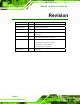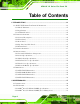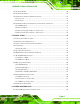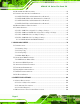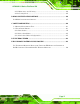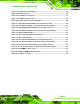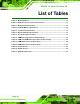AFOLUX LX Series Flat Panel PC AFOLUX LX Series Flat Panel PC IEI Technology Corp. MODEL: AFL LX Series Fanless All-in-one Panel PC with AMD LX 800 CPU, TFT LCD, Wireless LAN, Bluetooth, Touch Screen, RS-232/422/485 and IP 64 Protection User Manual Page 1 Rev. 2.
AFOLUX LX Series Flat Panel PC Revision Date Version Changes 14 February, 2012 2.01 Added Section 3.10: Power-up the System 28 October, 2010 2.00 Updated for R20 version 30 September, 2009 1.21 Added screw torque warning 13 April, 2009 1.20 Added AFL-xxA-LX-R12 and AFL-xxA-LX24V-R11 models information October, 2007 1.11 Added new model (AFL-10A-LX) information August, 2007 1.
AFOLUX LX Series Flat Panel PC Copyright COPYRIGHT NOTICE The information in this document is subject to change without prior notice in order to improve reliability, design and function and does not represent a commitment on the part of the manufacturer. In no event will the manufacturer be liable for direct, indirect, special, incidental, or consequential damages arising out of the use or inability to use the product or documentation, even if advised of the possibility of such damages.
AFOLUX LX Series Flat Panel PC Table of Contents 1 INTRODUCTION.........................................................................................................11 1.1 AFOLUX LX SERIES FLAT PANEL PC OVERVIEW ................................................... 12 1.1.1 Model Variations .............................................................................................. 12 1.1.2 Applications .....................................................................................................
AFOLUX LX Series Flat Panel PC 2.3 SYSTEM CHIPSET...................................................................................................... 29 2.4 GRAPHICS SUPPORT.................................................................................................. 30 2.5 ETHERNET CONTROLLER SPECIFICATIONS................................................................ 32 2.5.1 Overview .......................................................................................................... 32 2.5.
AFOLUX LX Series Flat Panel PC 4.2 MOTHERBOARD REPLACEMENT ............................................................................... 59 4.3 INTERNAL ALUMINUM COVER REMOVAL ................................................................. 59 4.3.1 AFL-07A-LX Internal Aluminum Cover Removal............................................ 60 4.3.2 AFL-08AH-LX Internal Aluminum Cover Removal......................................... 61 4.3.3 AFL-10A-LX Internal Aluminum Cover Removal...........................
AFOLUX LX Series Flat Panel PC A.2.1 Maintenance and Cleaning............................................................................ 104 A.2.2 Cleaning Tools ............................................................................................... 105 B BIOS CONFIGURATION OPTIONS..................................................................... 106 B.1 BIOS CONFIGURATION OPTIONS ........................................................................... 107 C SOFTWARE DRIVERS .................
AFOLUX LX Series Flat Panel PC List of Figures Figure 1-1: Front View ..................................................................................................................15 Figure 1-2: AFL-07A-LX/AFL-08AH-LX Rear View .....................................................................15 Figure 1-3: AFL-08AH-LX Top View ............................................................................................16 Figure 1-4: AFL-08AH-LX Side View .............................................
AFOLUX LX Series Flat Panel PC Figure 3-22: Install into a Rack/Cabinet .....................................................................................54 Figure 3-23: LAN Connection ......................................................................................................54 Figure 3-24: Serial Device Connector.........................................................................................55 Figure 3-25: USB Device Connection ........................................................
AFOLUX LX Series Flat Panel PC List of Tables Table 1-1: Model Variations .........................................................................................................13 Table 1-2: AFOLUX LX Series System Specifications ..............................................................19 Table 1-3: Motherboard Specifications ......................................................................................20 Table 1-4: TFT LCD Monitor Specifications .............................................
AFOLUX LX Series Flat Panel PC Chapter 1 1 Introduction Page 11
AFOLUX LX Series Flat Panel PC 1.1 AFOLUX LX Series Flat Panel PC Overview The AFOLUX LX series flat panel PC is a flexible, multi-functional and fanless flat panel PC that can be applied in diverse operational environments and implemented in multi-faceted applications. The AFOLUX LX series comes fully kitted with a high-performance motherboard and a host of other peripheral interface connectors. The integrated wireless LAN module and Bluetooth module ensure an uninterrupted wireless connection.
AFOLUX LX Series Flat Panel PC AFL-12A Brightness LCD Memory Power Input HSUPA -LX/R/256-R20 2 500cd/m 12.1” 256MB DDR 12 V DC No -LX/RH/256-R20 500cd/m2 12.1” 256MB DDR 12 V DC Yes -LX/R/512-R20 500cd/m2 12.1” 512MB DDR 12 V DC No -LX/RH/512-R20 2 500cd/m 12.1” 512MB DDR 12 V DC Yes -LX24V/R/256-R20 500cd/m2 12.1” 256MB DDR 18~30 V DC No -LX24V/RH/256-R20 500cd/m2 12.1” 256MB DDR 18~30 V DC Yes -LX24V/R/512-R20 2 500cd/m 12.
AFOLUX LX Series Flat Panel PC o Ticket vending machine for transportation use 1.1.
AFOLUX LX Series Flat Panel PC Figure 1-1: Front View 1.2.3 Rear Panel The rear panel provides access to retention screw holes that support the wall mounting. Refer to Figure 1-2. 4 Figure 1-2: AFL-07A-LX/AFL-08AH-LX Rear View 1.2.4 Top Panel and Side Panels The top panel and side panels of AFOLUX LX series provides access to slots that support panel mount and rack mount (Figure 1-3 and Figure 1-4).
AFOLUX LX Series Flat Panel PC Figure 1-3: AFL-08AH-LX Top View Figure 1-4: AFL-08AH-LX Side View 1.2.5 Bottom Panel The bottom panel of the AFOLUX LX series has the following I/O interfaces (Figure 1-5): 4 1 x Audio jack 1 x RS-232 serial port connector 1 x RS-232 or RS-422/485 serial port connector (selected by a jumper) 1 x Power connector 2 x RJ-45 10/100Mbps Ethernet connectors 2 x USB 2.
AFOLUX LX Series Flat Panel PC Figure 1-5: AFOLUX LX Series Bottom View 1.3 Internal Overview The AFOLUX LX series internal components are protected in a plastic back cover. An AT/ATX switch is in the left side of the aluminum chassis inside the plastic cover. Other internal components, the motherboard, wireless LAN module and DDR memory module, are installed in the aluminum chassis on a metal sheet that protects the rear of the TFT LCD screen.
AFOLUX LX Series Flat Panel PC The technical specifications for some of these components and the system are shown in the sections below. 1.4.2 System Specifications The technical specifications for the AFOLUX LX series systems are listed in Table 1-2. 4 SPECIFICATION AFL-07A-LX AFL-08AH-LX AFL-10A-LX AFL-12A-LX Front Panel ABS/PC plastic front panel Chassis Aluminum chassis LCD Panel 7” 8.4” 10.4” 12.
AFOLUX LX Series Flat Panel PC SPECIFICATION AFL-07A-LX Mounting Feature Panel, Rack, Wall, Arm, Stand Operating Temperature 0ºC ~ 50ºC AFL-08AH-LX 0ºC ~ 50ºC AFL-10A-LX AFL-12A-LX 0ºC ~ 50ºC 0ºC-50ºC 0ºC-40ºC (using HDD) Relative Humidity 5% ~ 80% RH, non-condensing Vibration 5 - 17Hz, 0.1” double amplitude displacement. 17 - 640Hz, 1.5G acceleration, peak to peak. Shock 10G Acceleration, peak to peak (11ms) Dimension (W x H x D) 226 x 140 x 41 234 x 184 x 42 276 x 227 x 50.
AFOLUX LX Series Flat Panel PC 1 x RS-232 or RS-422/485 serial port IDE One 44-pin IDE connects to two IDE devices Touch Screen Controller DMC9000 Power Supply DC 12V In Dimensions 102mm x 186mm Table 1-3: Motherboard Specifications 1.4.4 Flat Panel Screen Specifications The AFOLUX LX series come with a TFT LCD monitor with LED backlight. The specifications for the LCD monitor are shown in Table 1-4 below. 4 Specification AFL-07A-LX AFL-08AH-LX AFL-10A-LX AFL-12A-LX Size 7” 8.4” 10.
AFOLUX LX Series Flat Panel PC 1.4.5 Touch Screen Specifications The AFOLUX LX series come with an analog resistive type touch panel. Table 1-5 lists the 4 touch panel specifications. Specification AFL-07A-LX AFL-08AH-LX AFL-10A-LX AFL-12A-LX Model PANJIT 1070404C PANJIT 1084403B PANJIT 1104502A PANJIT 1121505B Type Analog Resistive Type Touch Panel Wire Type 4-wire 4-wire 5-wire 5-wire Viewing Area (mm) 154.90 x 93.94 130.75 x 173.38 219.8 x 166.8 188.0 x 250.
AFOLUX LX Series Flat Panel PC The technical specifications of the Bluetooth module are listed in Table 1-6. 4 Specification Bluetooth Module Standard Bluetooth v2.0 Frequency Band 2.402GHz~2.480GHz unlicensed ISM band Modulation Method GFSK for 1Mbps π/4-DQPSK for 2Mbps 8-DPSK for 3Mbps Spread Spectrum FHSS (Frequency Hopping Spread Spectrum) RF Output Power Class 2 (under 4dBm) Antenna Terminal 50 Ohms DC Power DC 3.3V or DC 5V I/O Interface USB 2.
AFOLUX LX Series Flat Panel PC 1.5 Dimensions 1.5.1 AFL-07A-LX Dimensions The dimensions of the AFL-07A-LX flat panel PC are shown in Figure 1-6 below.
AFOLUX LX Series Flat Panel PC 1.5.2 AFL-08AH-LX Dimensions The dimensions of the AFL-08AH-LX flat panel PC are shown in Figure 1-7 below.
AFOLUX LX Series Flat Panel PC 1.5.3 AFL-10A-LX Dimensions The dimensions of the AFL-10A-LX flat panel PC are shown in Figure 1-7 below.
AFOLUX LX Series Flat Panel PC 1.5.4 AFL-12A-LX Dimensions The dimensions of the AFL-12A-LX flat panel PC are shown in Figure 1-7 below.
AFOLUX LX Series Flat Panel PC Chapter 2 2 Motherboard Page 27
AFOLUX LX Series Flat Panel PC 2.1 Introduction The AFOLUX LX series flat screen PC contains the AFLMB-LX800 motherboard. The motherboard is the heart of any computer and is responsible for transmitting, receiving and processing data as well as driving the different onboard devices. This chapter gives a brief introduction to the AFLMB-LX800 motherboard. 2.2 CPU Support The AFLMB-LX800 motherboard comes with a preinstalled AMD® Geode™ LX 800 500MHz CPU. 2.2.
AFOLUX LX Series Flat Panel PC 2.2.2 AMD® Geode™ LX 800 500MHz Power Management The power management for the 500MHz AMD® Geode™ LX 800 is listed below: 1.8W Typical (3.9W TDP) @ 500MHz GeodeLink active hardware power management Hardware support for standard ACPI software power management I/O companion SUSP#/SUSPA# power controls Lower power I/O Wakeup on SMI/INTR 2.3 System Chipset The AFLMB-LX800 motherboardl has a preinstalled AMD® Geode™ CS5536 system chipset.
AFOLUX LX Series Flat Panel PC Audio Codec 97 (AC97) Controller o AC97 specification v2.3 compliant interface to multiple audio codecs: Serial In, Serial Out, Sync Out, Bit Clock In o Legacy “PC Beep” support Diverse Device o o o o o o o o o 82xx Legacy Devices IR Communication Port System Management Bus (SMB) Controller LPC (Low Pin Count) Port General Purpose I/Os (GPIOs) 8 Multi-Function General Purpose Timers (MFGPTs) Real-Time Clock (RTC) with CMOS RAM Power Management Controller ACPI v2.
AFOLUX LX Series Flat Panel PC Feature AMD Geode™ LX Processor Color Depth 8, 16, 32 bpp (A) RGB 4 and 8-bit indexed ROPs 256 (2-src, dest and pattern) BLT Buffers FIFOs in Graphics Processor BLT Splitting Managed by hardware Video Synchronized BLT/Vector Throttle by VBLANK Bresenham Lines Yes Patterned (stippled) Lines Yes Screen to Screen BLT Yes Screen to Screen BLT with mono expansion Yes Memory to Screen BLT Yes (throttled rep movs writes) Accelerated Text No Pattern Size (Mono)
AFOLUX LX Series Flat Panel PC 2.5 Ethernet Controller Specifications 2.5.1 Overview The Realtek RTL8100C(L) is a highly integrated and cost-effective single-chip Fast Ethernet controller. It is enhanced with an ACPI (Advanced Configuration Power Interface) management function for PCI in order to provide efficient power management for advanced operating systems with OSPM (Operating System Directed Power Management).
AFOLUX LX Series Flat Panel PC 2.5/3.3V power supply with 5V tolerant I/Os 2.6 Peripheral Device Interfaces, Connectors, and Slots The peripheral device connectors, interfaces and slots on the WAFER-LX motherboard are listed in the sections below. 2.6.1 OEM Options Many of the peripheral device connectors listed below are not connected to any devices. These connectors are reserved for OEM customizations. For a customized option, please contact the vendor, reseller or IEI sales representative. 2.6.
AFOLUX LX Series Flat Panel PC Figure 2-1: AFLMB-LX800 Connector Overview 2.6.4 External Peripheral Device Connectors The peripheral device connectors listed below are located on the rear panel of the AFLMB-LX800 motherboard.
AFOLUX LX Series Flat Panel PC Chapter 3 3 Installation Page 35
AFOLUX LX Series Flat Panel PC 3.1 Installation Precautions When installing the flat panel PC, please follow the precautions listed below: Power turned off: When installing the flat panel PC, make sure the power is off. Failing to turn off the power may cause severe injury to the body and/or damage to the system. Certified Engineers: Only certified engineers should install and modify onboard functionalities. Mounting: The flat panel PC is a heavy device.
AFOLUX LX Series Flat Panel PC 3.3 Installation and Configuration Steps The following installation steps must be followed. Step 1: Unpack the flat panel PC Step 2: Install CF card Step 3: Install HDD (AFL-12A-LX model only) Step 4: Mount the flat panel PC Step 5: Connect peripheral devices to the bottom panel of the flat panel PC Step 6: Configure the systemStep 0: 3.
AFOLUX LX Series Flat Panel PC Step 6: Pull the plastic cover off the flat panel PC. Step 7: Make sure all the components listed in the packing list are present. Step 0: 3.4.
AFOLUX LX Series Flat Panel PC 1 128MB CompactFlash® card with Windows CE 5.0 pre-installed and SDK 1 1GB CompactFlash® card with Windows XPE pre-installed Step 2: If any of these items are missing or damaged, contact the distributor or sales representative immediately. 3.5 CF Card Installation WARNING: Over-tightening back cover screws will crack the plastic frame. Maximum torque for cover screws is 5 kg-cm (0.36 lb-ft/0.49 Nm). The AFOLUX LX series has one CF Type II slot inside the rear panel.
AFOLUX LX Series Flat Panel PC (Figure 3-2). Push the power switch while lifting the back cover. More strength is 4 required to separate the cover from the chassis. Figure 3-2: AFL-08AH-LX Plastic Back Cover Removal Step 3: Locate the CF slot. Insert a CF card into the slot (Figure 3-3). 4 Figure 3-3: CF Card Location Step 4: Replace the plastic back cover. For AFL-08AH-LX, more strength is required when pushing the bottom part of the cover down to the chassis (Figure 3-4).
AFOLUX LX Series Flat Panel PC 3.6 HDD Installation (AF-12A-LX Only) WARNING: Over-tightening back cover screws will crack the plastic frame. Maximum torque for cover screws is 5 kg-cm (0.36 lb-ft/0.49 Nm). To install the HDD into the AF-12A-LX, please follow the steps below: Step 1: Remove the plastic back cover. See Section 3.5 above. 4 Step 2: Remove the eight retention screws securing the internal aluminum cover (Figure 3-5).
AFOLUX LX Series Flat Panel PC Step 5: Disconnect the power switch cable from the motherboard and remove the aluminum cover. Step 6: Remove the four HDD bracket retention screws (Figure 3-7) and lift the HDD 4 bracket off the panel PC. Figure 3-7: AFL-12A-LX HDD Bracket Retention Screws Step 7: Attach the HDD brackets to the HDD. To do this, align the four retention screw holes in the both sides of the HDD bracket with the retention screw holes on the sides of the HDD.
AFOLUX LX Series Flat Panel PC Step 10: Re-connect the power switch cable to the motherboard. Step 11: Replace the aluminum back cover to the chassis. Step 12: Replace the plastic back cover. Step 0: 3.7 AT/ATX Mode Selection AT and ATX power modes can both be used on the AFOLUX LX series. The selection is made through an AT/ATX switch on the aluminum chassis inside the plastic back cover (Figure 3-9). To select AT mode or ATX mode, follow the steps below. 4 Step 1: Remove the plastic back cover.
AFOLUX LX Series Flat Panel PC Manufacturing shop flow 3.7.2 ATX Power Mode With the ATX mode selected, the AFOLUX LX panel PC goes in a standby mode when it is turned off. The panel PC can be easily turned on via network or a power switch in standby mode. Remote power control is perfect for advertising applications since the broadcasting time for each panel PC can be set individually and controlled remotely.
AFOLUX LX Series Flat Panel PC Step 1: Select the location on the wall for the wall-mounting bracket. Step 2: Carefully mark the locations of the four brackets screw holes on the wall. Step 3: Drill four pilot holes at the marked locations on the wall for the bracket retention screws. Step 4: Align the wall-mounting bracket screw holes with the pilot holes. Step 5: Secure the mounting-bracket to the wall by inserting the retention screws into the four pilot holes and tightening them (Figure 3-10).
AFOLUX LX Series Flat Panel PC Figure 3-11: Chassis Support Screws NOTE: In the diagram below the bracket is already installed on the wall. Step 9: Secure the panel PC by fastening the retention screw of the wall-mounting bracket. (Figure 3-12).
AFOLUX LX Series Flat Panel PC Figure 3-12: Secure the Panel PC 3.8.2 Panel Mounting To mount the AFOLUX LX series flat panel PC into a panel, please follow the steps below. Step 1: Select the position on the panel to mount the flat panel PC. Step 2: Cut out a section from the panel that corresponds to the rear panel dimensions of the flat panel PC.
AFOLUX LX Series Flat Panel PC Figure 3-13: AFL-07A-LX Panel Opening Figure 3-14: AFL-08AH-LX Panel Opening Figure 3-15: AFL-10A-LX Panel Opening Page 48
AFOLUX LX Series Flat Panel PC Figure 3-16: AFL-12A-LX Panel Opening Step 3: Slide the flat panel PC through the hole until the aluminum frame is flush against the panel. Step 4: Insert the panel mounting clamps into the pre-formed holes along the edges of the chassis, behind the aluminum frame. There are a total of 4 panel mounting clamps for AFL-07A-LX/ AFL-08AH-LX and 6 panel mounting clamps for AFL-10A-LX/AFL-12A-LX.
AFOLUX LX Series Flat Panel PC Figure 3-17: Tighten the Panel Mounting Clamp Screws (AFL-10A/12A-LX) 3.8.3 Arm Mounting The AFOLUX LX series is VESA (Video Electronics Standards Association) compliant and can be mounted on an arm with a 75mm or 100mm interface pad. To mount the AFOLUX LX series on an arm, please follow the steps below. Step 1: The arm is a separately purchased item. Please correctly mount the arm onto the surface it uses as a base.
AFOLUX LX Series Flat Panel PC Step 2: Once the mounting arm has been firmly attached to the surface, lift the flat panel PC onto the interface pad of the mounting arm. Step 3: Align the retention screw holes on the mounting arm interface with those in the flat panel PC. The AFL-07A-LX/ AFL-07A-LX arm mount retention screw holes are shown in Figure 3-18 and the AFL-10A-LX/AFL-12A-LX are shown in 4 Figure 3-19.
AFOLUX LX Series Flat Panel PC Step 4: Secure the flat panel PC to the interface pad by inserting four retention screws through the bottom of the mounting arm interface pad and into the flat panel PC. Step 0: 3.8.4 Cabinet and Rack Installation The AFL LX series flat panel PC can be installed into a cabinet or rack. The installation procedures are similar to the panel mounting installation.
AFOLUX LX Series Flat Panel PC mounting clamps for AFL-07A-LX/ AFL-08AH-LX and 6 rack mounting clamps for AFL-10A-LX/AFL-12A-LX. Step 3: Tighten the screws that pass through the rack mounting clamps until the plastic caps at the front of all the screws are firmly secured to the bracket (Figure 3-21). 4 Figure 3-21: Secure the Rack/Cabinet Bracket (AFL-10A-LX/AFL-12A-LX) Step 4: Slide the flat panel PC with the attached rack/cabinet bracket into a rack or cabinet (Figure 3-22).
AFOLUX LX Series Flat Panel PC Figure 3-22: Install into a Rack/Cabinet Step 5: Once the flat panel PC with the attached rack/cabinet bracket has been properly inserted into the rack or cabinet, secure the front of the rack/cabinet bracket to the front of the rack or cabinet (Figure 3-22). 4 3.9 Bottom Panel Connectors 3.9.1 LAN Connection There are two external RJ-45 LAN connectors. The RJ-45 connectors enable connection to an external network.
AFOLUX LX Series Flat Panel PC Step 3: Insert the LAN cable RJ-45 connector. Once aligned, gently insert the LAN cable RJ-45 connector into the onboard RJ-45 connector. Step 0: 3.9.2 Serial Device Connection The AFOLUX LX Series has two single female DB-9 connectors on the bottom panel for a serial device. Follow the steps below to connect a serial device to the AFOLUX LX Series panel PC. Step 1: Locate the DB-9 connector. The location of the DB-9 connector is shown in Chapter 2.
AFOLUX LX Series Flat Panel PC 3.9.3 USB Device Connection There are two external USB 2.0 connectors. To connect a USB 2.0 or USB 1.1 device, please follow the instructions below. Step 1: Located the USB connectors. The locations of the USB connectors are shown in Chapter 2. Step 2: Align the connectors. Align the USB device connector with one of the connectors on the bottom panel. See Figure 3-25. 4 Figure 3-25: USB Device Connection Step 3: Insert the device connector.
AFOLUX LX Series Flat Panel PC 3.10 Power-up the System WARNING: Make sure a power supply with the correct input voltage is being fed into the system. Incorrect voltages applied to the system may cause damage to the internal electronic components and may also cause injury to the user. To power-on the AFL LX Series please follow the steps below: Step 1: Connect the power adapter to the power connector. Then, connect the power adapter to the power source. Step 2: Push the power button.
AFOLUX LX Series Flat Panel PC Chapter 4 4 System Maintenance Page 58
AFOLUX LX Series Flat Panel PC 4.1 System Maintenance Introduction If the components of the AFOLUX LX series fail they must be replaced, such as the wireless LAN module or the motherboard. Please contact the system reseller or vendor to purchase the replacement parts. Back cover removal instructions and jumper settings for the AFOLUX LX series are described below. 4.2 Motherboard Replacement A user cannot replace a motherboard. If the motherboard fails it must be shipped back to IEI to be replaced.
AFOLUX LX Series Flat Panel PC Motherboard DDR memory module Wireless LAN module Inverter The internal aluminum back cover of the AFOLUX LX series must be removed. To remove the aluminum back cover, please follow the steps below. 4.3.1 AFL-07A-LX Internal Aluminum Cover Removal Step 1: Remove the two retention screws securing the internal aluminum cover (Figure 4 4-1). Figure 4-1: AFL-07A-LX Aluminum Back Cover Retention Screws Step 2: Remove the four hexagonal pillars on the bottom panel (Figure 4-2).
AFOLUX LX Series Flat Panel PC 4.3.2 AFL-08AH-LX Internal Aluminum Cover Removal Step 1: Remove the four retention screws (Figure 4-3). 4 Figure 4-3: AFL-08AH-LX Aluminum Back Cover Retention Screws Step 2: Remove the four hexagonal pillars on the bottom panel (Figure 4-4). 4 Figure 4-4: Four Hexagonal Pillars on the Bottom Panel (AFL-08AH-LX) Step 3: Detach the tapes securing the wireless module cables on the chassis (Figure 4 4-5).
AFOLUX LX Series Flat Panel PC Figure 4-5: Wireless Module Cables Step 5: Push the external interface connector apart from the aluminum cover and lift the cover (Figure 4-6). 4 Figure 4-6: The Internal Aluminum Cover Removal Step 6: Disconnect the power switch cable (Figure 4-7) from the motherboard and 4 remove the aluminum cover. Figure 4-7: Power Switch Cable 4.3.3 AFL-10A-LX Internal Aluminum Cover Removal Step 1: Remove the eight retention screws securing the internal aluminum cover (Figure 4-10).
AFOLUX LX Series Flat Panel PC Figure 4-8: AFL-10A-LX Aluminum Back Cover Retention Screws Step 2: Remove the four hexagonal pillars on the bottom panel (Figure 4-11). 4 Figure 4-9: Four Hexagonal Pillars on the Bottom Panel (AFL-10A-LX) Step 3: Push the external interface connector apart from the aluminum cover and lift the aluminum cover off the AFL-10A-LX. Step 4: Disconnect the power switch cable from the motherboard and remove the aluminum cover. Step 0: 4.3.
AFOLUX LX Series Flat Panel PC Figure 4-10: AFL-12A-LX Aluminum Back Cover Retention Screws Step 2: Remove the four hexagonal pillars on the bottom panel (Figure 4-11). 4 Figure 4-11: Four Hexagonal Pillars on the Bottom Panel (AFL-12A-LX) Step 3: Push the external interface connector apart from the aluminum cover and lift the aluminum cover off the AFL-12A-LX. Step 4: Disconnect the power switch cable from the motherboard and remove the aluminum cover. Step 0: 4.
AFOLUX LX Series Flat Panel PC Figure 4-12: SO-DIMM Socket Location Step 4: Remove the DDR memory module by pulling both the spring retainer clips outward from the socket. Step 5: Grasp the DDR memory module by the edges and carefully pull it out of the socket. Step 6: Install the new DDR memory module by pushing it into the socket at an angle (Figure 4-13). 4 Step 7: Gently pull the spring retainer clips of the SO-DIMM socket out and push the rear of the DDR memory module down (Figure 4-13).
AFOLUX LX Series Flat Panel PC 4.5 Jumper Settings NOTE: A jumper is a metal bridge that is used to close an electrical circuit. It consists of two metal pins and a small metal clip (often protected by a plastic cover) that slides over the pins to connect them. To CLOSE/SHORT a jumper means connecting the pins of the jumper with the plastic clip and to OPEN a jumper means removing the plastic clip from a Jumper jumper. The motherboard comes with two jumpers. They are listed below.
AFOLUX LX Series Flat Panel PC Figure 4-14: Jumper Locations 4.5.1 JP3: COM3 Pin-9 Signal Select Jumper Settings The COM3 pin-9 signal can be selected as 12V, 5V or Ring.
AFOLUX LX Series Flat Panel PC 4.5.2 JP4: COM1 and COM2 Pin-9 Signal Select Jumper Settings The COM1 and COM2 pin-9 signal can be selected as 12V, 5V or Ring.
AFOLUX LX Series Flat Panel PC 4.5.4 JP6: COM2 Mode Select Jumper Settings The COM2 can be selected as RS-232 or RS-485. JP6 Description Short 1-2 RS-232 Short 2-3 RS-485 Short 4-5 RS-232 Short 5-6 RS-485 Short 7-8 RS-232 Short 8-9 RS-485 Short 10-11 RS-232 Short 11-12 RS-485 Default Default Default Default Table 4-4: COM2 Mode Select Jumper Settings 4.5.4.1 COM2 RS-422 and RS-485 Pinouts The pinouts for RS-422 and RS-485 operation of external serial port COM 2 are detailed below.
AFOLUX LX Series Flat Panel PC Chapter 5 5 Award BIOS Setup Page 70
AFOLUX LX Series Flat Panel PC 5.1 Introduction A licensed copy of Phoenix Award BIOS is preprogrammed into the ROM BIOS. The BIOS setup program allows users to modify the basic system configuration. This chapter describes how to access the BIOS setup program and the configuration options that may be changed. 5.1.1 Starting Setup The Phoenix Award BIOS is activated when the computer is turned on. The setup program can be activated in one of two ways. 1.
AFOLUX LX Series Flat Panel PC F5 Previous values for the page menu items F6 Fail-safe defaults for the current page menu items F7 Optimized defaults for the current page menu items F9 Menu in BIOS F10 Save changes and Exit BIOS Table 5-1: BIOS Navigation Keys 5.1.3 Getting Help When F1 is pressed a small help window describing the appropriate keys to use and the possible selections for the highlighted item appears. To exit the Help Window press ESC or the F1 key again. 5.1.
AFOLUX LX Series Flat Panel PC The following sections will completely describe the menus listed below and the configuration options available to users. The following menu options are seen in BIOS Menu 1. 4 Standard CMOS Features: Changes the basic system configuration. Advanced BIOS Features: Changes the advanced system settings. Advanced Chipset Features: Changes the chipset configuration features. Integrated Peripherals: Changes the settings for integrated peripherals.
AFOLUX LX Series Flat Panel PC Set User Password Use the Set User Password option to set the user password. By default no user password is set. To install a user password, select this field and enter the password. After this option is selected, a red dialogue box appears with “Enter Password: ”. Type the password and press ENTER. Retype the original password into the “Confirm Password: ” dialogue box and press ENTER.
AFOLUX LX Series Flat Panel PC BIOS Menu 2: Standard CMOS Features Date [Day mm:dd:yyyy] Use the Date option to set the system date. Time [hh/mm/ss] Use the Time option to set the system time. IDE Master and IDE Slave When entering setup, BIOS auto detects the presence of IDE devices. The Standard CMOS Features menu shows the status of the auto detected IDE devices.
AFOLUX LX Series Flat Panel PC IDE device configurations are changed or set in the IDE Configuration menu. If an IDE device is detected, and one of the above listed two BIOS configuration options is selected, the IDE configuration options shown in Section 5.2.1 appear. 4 Halt On [All, But Keyboard] Use the Halt On option to specify what errors detected during the power up process stop the system. Whenever BIOS detects a non-fatal error the All Errors system is stopped and the user prompted.
AFOLUX LX Series Flat Panel PC 5.2.1 IDE Primary Master/Slave Use the IDE Primary Master/Slave menu to set or change the master/slave IDE configurations. IDE HDD Auto-Detection [Press Enter] Use the IDE HDD Auto-Detection option to enable BIOS to automatically detect the IDE settings. Select IDE HDD Auto-Detection and press ENTER. BIOS automatically detects the HDD type. Do not set this option manually.
AFOLUX LX Series Flat Panel PC Select this mode if the HDD capacity is less than CHS 504MB. Select this mode if the HDD capacity is more than LBA 8.4GB. This mode is an extended ECHS mode and while it Large supports HDDs larger than 504MB, it is not recommended. Auto (Default) If you are unsure of what access mode to set, select this option. Capacity The Capacity specification indicates the storage capacity of the HDD installed in the system.
AFOLUX LX Series Flat Panel PC Sector The Sector specification indicates how many logical sectors the HDD has been divided into. 5.3 Advanced BIOS Features Use the Advanced BIOS Features menu (BIOS Menu 3) to configure the CPU and 4 peripheral device configuration options.
AFOLUX LX Series Flat Panel PC appear when the program attempts to access the boot sector table. If you are running such a program, it is recommended that the virus protection function be disabled beforehand. Use the Virus Warning option to enable BIOS to monitor the boot sector and partition table of the HDD for any attempted modification. If a modification attempt is made, the BIOS halts the system and an error message appears.
AFOLUX LX Series Flat Panel PC Boot Device Use the Boot Device options to select the order of the devices the system boots from. There are three boot device configuration options: First Boot Device [Default: HDD-0] Second Boot Device [Default: HDD-1] Third Boot Device [Default: CDROM] Using the default values, the system first looks for the first HDD to boot from. If it cannot find the first HDD, it boots from a second HDD. If both the HDD are unavailable, the system boots from a CD-ROM.
AFOLUX LX Series Flat Panel PC Enabled (Default) The system looks for second and third boot devices if the first one is not found. Boot Up Numlock Status [On] Use the Boot Up Numlock Status option to specify the default state of the numeric keypad. The keys on the keypad are not activated. Off On (Default) Activates the keys on the keypad. Gate A20 Option [Fast] Use the Gate A20 Option to set if the keyboard controller or the chipset controls the Gate A20 switching.
AFOLUX LX Series Flat Panel PC 8 8 characters per second 10 10 characters per second 12 12 characters per second 15 15 characters per second 20 20 characters per second 24 24 characters per second 30 30 characters per second Typematic Delay (Msec) [250] The Typematic Rate option can only be configured if the Typematic Rate Setting is enabled. Use the Typematic Delay option to specify the delay time between when a key is first pressed and when the acceleration begins.
AFOLUX LX Series Flat Panel PC asked to enter a password, don’t type anything, press ENTER and the security is disabled. Once the security is disabled, the system boots and Setup can be accessed. OS Select For DRAM > 64MB [Non-OS2] Use the OS Select For DRAM > 64MB option to specify the operating system. Non-OS2 (Default) Select this option when not using the OS/2 operating system. Specifies the operating system used as OS/2.
AFOLUX LX Series Flat Panel PC BIOS Menu 4: Advanced Chipset Features CPU Frequency [500MHz] Use the CPU Frequency option to set the CPU frequency. The CPU Frequency options are: Auto 200MHz 333MHz 400MHz 433MHz 500MHz (Default) Memory Frequency [Auto] Use the Memory Frequency option to set the frequency of the installed DRAM modules.
AFOLUX LX Series Flat Panel PC Auto (Default) 100MHz 133MHz 166MHz 200MHz Video Memory Size [32M] Use the Video Memory Size option to determine how much memory is allocated to the video graphics device. The Video Memory Size options are: None 8M 16M 32M (Default) 64M 128M 254M OnBoard Audio [Enabled] Use the OnBoard Audio option to enable or disable the onboard codec. The onboard codec is disabled. Disabled Enabled (Default) The onboard codec is detected and enabled. 5.
AFOLUX LX Series Flat Panel PC BIOS Menu 5: Integrated Peripherals On-Chip IDE Channel 1 [Enabled] Use the On-Chip IDE Channel 1 option to specify if the system uses the integrated primary IDE channel or not. The primary IDE channel is not used. Disabled Enabled (Default) The primary IDE channel is used.
AFOLUX LX Series Flat Panel PC Master Drive PIO Mode Slave Drive PIO Mode (Default) Auto The computer selects the correct mode. Mode 0 PIO mode 0 selected with a maximum transfer rate of 3.3MBps. Mode 1 PIO mode 1 selected with a maximum transfer rate of 5.2MBps. Mode 2 PIO mode 2 selected with a maximum transfer rate of 8.3MBps. Mode 3 PIO mode 3 selected with a maximum transfer rate of 11.1MBps. Mode 4 PIO mode 4 selected with a maximum transfer rate of 16.6MBps.
AFOLUX LX Series Flat Panel PC the system IDE drive can support. Block mode is also called block transfer, multiple commands, or multiple sector read/write. Block mode is not supported. Disabled Enabled (Default) Block mode is supported. Onboard Serial Port 1 [3F8/IRQ4] Use the Onboard Serial Port 1 option to select the I/O address and IRQ for the onboard serial port 1. The serial port can be disabled or the I/O address and the IRQ can be automatically selected by the BIOS.
AFOLUX LX Series Flat Panel PC Disabled 3F8 2F8 3E8 2E8 (Default) Touch controller Use IRQ [IRQ7] Use the Touch controller Use IRQ option to select the IRQ for the onboard touch panel controller port. The touch panel controller port can be disabled or the IRQ can be automatically selected by the BIOS. The Touch controller Use IRQ options are: IRQ5 IRQ7 (Default) 5.6 Power Management Setup Use the Power Management Setup menu (BIOS Menu 6) to set the BIOS power 4 management and saving features.
AFOLUX LX Series Flat Panel PC BIOS Menu 6: Power Management Setup ACPI Function [Enabled] Use the ACPI Function to enable the ACPI (Advanced Configuration and Power Interface) function. ACPI function disabled. Disabled Enabled (Default) ACPI function enabled.
AFOLUX LX Series Flat Panel PC ACPI Suspend Type [S1(POS)] Use the ACPI Suspend Type BIOS option to specify the sleep state the system enters when not being used. S1 (POS) (Default) System appears off. The CPU is stopped; RAM is refreshed; the system is running in a low power mode. System appears off. The CPU has no power; RAM is in S3 (STR) slow refresh; the power supply is in a reduced power mode.
AFOLUX LX Series Flat Panel PC 10 Sec 15 Sec 30 Sec 45 Sec 1 Min 5 Min 10 Min 15 Min 30 Min 45 Min 60 Min 90 Min 120 Min x Suspend Mode [Disabled] The Suspend Mode option can only be selected if the Power Management option is set to Legacy. The Suspend Mode specifies the amount of time the system can be inactive before the system enters suspend mode.
AFOLUX LX Series Flat Panel PC Modem Use of IRQ Use the Modem Use of IRQ to select the IRQ address for the system modem. The following IRQ addresses are available. N/A 3 (Default) 4 5 7 9 10 11 Wake-on Lan Control [Disabled] Use the Wake-on Lan Control option to enable activity on the LAN to rouse the system from a suspend or doze state. Disabled (Default) Wake event not generated by LAN activity. Wake event generated by LAN activity.
AFOLUX LX Series Flat Panel PC Disabled (Default) The real time clock (RTC) cannot generate a wake event If selected, the following appears with values that Enabled can be selected: Time (hh:mm:ss) Alarm After setting the alarm, the computer will turn itself on from a suspend state when the alarm goes off. IRQ Wakeup Events [Press Enter] To view the IRQ Wakeup Events options press ENTER.
AFOLUX LX Series Flat Panel PC IRQ4 (COM 1) OFF IRQ5 (LPT 2) OFF IRQ6 (Floppy Disk) OFF IRQ7 (LPT 1) OFF IRQ8 (RTC Alarm) OFF IRQ9 (IRQ2 Redir) OFF IRQ10 (Reserved) OFF IRQ11 (Reserved) OFF IRQ12 (PS/2 Mouse) OFF IRQ13 (Coprocessor) OFF IRQ14 (Hard Disk) OFF IRQ15 (Reserved) OFF 5.7 PnP/PCI Configurations Use the PnP/PCI Configurations menu (BIOS Menu 8) to set the plug and play, and PCI 4 options.
AFOLUX LX Series Flat Panel PC PNP OS Installed [No] The PNP OS Installed option determines whether the Plug and Play devices connected to the system are configured by the operating system or the BIOS. No (Default) If the operating system does not meet the Plug and Play specifications, BIOS configures all the devices in the system. Yes Set this option if the system is running Plug and Play aware operating systems. The operating system changes the interrupt, I/O, and DMA settings.
AFOLUX LX Series Flat Panel PC well as boot devices. Manually configure the plug and play devices and any Manual other boot devices. x IRQ Resources [Press Enter] The IRQ Resources option can only be selected if the Resources Controlled By option is set to Manual. The IRQ Resources menu has the following options: IRQ-3 assigned to IRQ-4 assigned to IRQ-10 assigned to IRQ-11 assigned to The above options all have the following default options.
AFOLUX LX Series Flat Panel PC PCI/VGA Palette Snoop [Disabled] Use the PCI/VGA Palette Snoop option to enable the system to determine whether or not some special VGA cards, high-end hardware MPEG decoders and other similar devices are allowed to look at the VGA palette on the video card so these devices can determine what colors are in use. This option is needed very rarely and should be left "Disabled" unless a video device specifically requires the setting to be enabled upon installation.
AFOLUX LX Series Flat Panel PC Voltages The following voltages are monitored: Vcore VccMem +3.
AFOLUX LX Series Flat Panel PC Appendix A A Safety Precautions Page 101
AFOLUX LX Series Flat Panel PC WARNING: The precautions outlined in this chapter should be strictly followed. Failure to follow these precautions may result in permanent damage to the AFOLUX LX series. A.1 Safety Precautions Please follow the safety precautions outlined in the sections that follow: A.1.1 General Safety Precautions Please ensure the following safety precautions are adhered to at all times. Follow the electrostatic precautions outlined below whenever the AFOLUX LX series is opened.
AFOLUX LX Series Flat Panel PC A.1.2 Anti-static Precautions WARNING: Failure to take ESD precautions during the installation of the AFOLUX LX series may result in permanent damage to the AFOLUX LX series and severe injury to the user. Electrostatic discharge (ESD) can cause serious damage to electronic components, including the AFOLUX LX series. Dry climates are especially susceptible to ESD.
AFOLUX LX Series Flat Panel PC A.1.3 Product Disposal CAUTION: Risk of explosion if battery is replaced by and incorrect type. Only certified engineers should replace the on-board battery. Dispose of used batteries according to instructions and local regulations. Outside the European Union - If you wish to dispose of used electrical and electronic products outside the European Union, please contact your local authority so as to comply with the correct disposal method.
AFOLUX LX Series Flat Panel PC Except for the LCD panel, never spray or squirt liquids directly onto any other components. To clean the LCD panel, gently wipe it with a piece of soft dry cloth or a slightly moistened cloth. The interior of the AFOLUX LX series does not require cleaning. Keep fluids away from the AFOLUX LX series interior. Be cautious of all small removable components when vacuuming the AFOLUX LX series. Turn the AFOLUX LX series off before cleaning the AFOLUX LX series.
AFOLUX LX Series Flat Panel PC Appendix B B BIOS Configuration Options Page 106
AFOLUX LX Series Flat Panel PC B.1 BIOS Configuration Options Below is a list of BIOS configuration options described in Chapter 5. 4 BIOS Menu 1: Award BIOS CMOS Setup Utility ........................................................................72 Load Fail-Safe Defaults .......................................................................................................73 Load Optimized Defaults.....................................................................................................
AFOLUX LX Series Flat Panel PC Gate A20 Option [Fast] ........................................................................................................82 Typematic Rate Setting [Disabled].....................................................................................82 Typematic Rate (Chars/sec) [6] ..........................................................................................82 Typematic Delay (Msec) [250]..............................................................................
AFOLUX LX Series Flat Panel PC BIOS Menu 8: PnP/PCI Configurations.......................................................................................96 PNP OS Installed [No]..........................................................................................................97 Init Display First [Onboard].................................................................................................97 Reset Configuration Data [Disabled] ..............................................................
AFOLUX LX Series Flat Panel PC Appendix C C Software Drivers Page 110
AFOLUX LX Series Flat Panel PC C.1 Remote Management Tool IEI provides optional pre-installed Windows XP Embedded or Windows CE 5.0 turnkey solutions tailored for the AFOLUX series. For information about configuring the operating system, adding remote management tools or additional software and drivers, refer to the software user manuals on IEI AFOLUX series Utility CD that came with the AFOLUX series flat panel PC. C.2 Touch Panel Driver C.2.
AFOLUX LX Series Flat Panel PC C.2.2 Driver Installation To install the touch panel software driver, please follow the steps below. Step 1: Insert the driver CD that came with the AFOLUX series into the CD drive. Step 2: Once the CD drive is installed, the screen in Figure C-1 appears. Figure C-1: Driver CD Pop Up Screen Step 3: Select the operating system installed on the system from the menu on the screen. NOTE: The following description is for driver installation using a Windows 2000 OS.
AFOLUX LX Series Flat Panel PC Step 4: Once the OS system is selected, a welcome screen appears (Figure C-2). To continue the installation process click NEXT. Figure C-2: Welcome Screen Step 5: The license agreement shown in Figure C-3 appears. Agree to the license by selecting “I accept the terms in the license agreement”. Figure C-3: License Agreement Step 6: Click NEXT and the Installshield Wizard is ready to install the program (Figure C-4).
AFOLUX LX Series Flat Panel PC Figure C-4: Ready to Install the Program Step 7: Click INSTALL to continue. The Installing PenMount DMC9000 screen appears as the program is installed (Figure C-5). Figure C-5: Installing PenMount DMC9000 Step 8: The user is then prompted to select to restart the computer now or later (Figure C-6). For the settings to take effect, the computer must be restarted. Click Yes to restart the computer.
AFOLUX LX Series Flat Panel PC Figure C-6: Reboot the Computer C.2.3 Touch Panel Driver Configuration To configure the touch panel driver options, refer to the PenMount user manual located on the driver installation CD.
AFOLUX LX Series Flat Panel PC Appendix D D Watchdog Timer Page 116
AFOLUX LX Series Flat Panel PC NOTE: The following discussion applies to DOS environment. IEI support is contacted or the IEI website visited for specific drivers for more sophisticated operating systems, e.g., Windows and Linux. The Watchdog Timer is provided to ensure that standalone systems can always recover from catastrophic conditions that cause the CPU to crash. This condition may have occurred by external EMI or a software bug.
AFOLUX LX Series Flat Panel PC NOTE: When exiting a program it is necessary to disable the Watchdog Timer, otherwise the system resets.
AFOLUX LX Series Flat Panel PC Appendix E E Hazardous Materials Disclosure Page 119
AFOLUX LX Series Flat Panel PC E.1 Hazardous Material Disclosure Table for IPB Products Certified as RoHS Compliant Under 2002/95/EC Without Mercury The details provided in this appendix are to ensure that the product is compliant with the Peoples Republic of China (China) RoHS standards. The table below acknowledges the presences of small quantities of certain materials in the product, and is applicable to China RoHS only.
AFOLUX LX Series Flat Panel PC Part Name Toxic or Hazardous Substances and Elements Lead Mercury Cadmium Hexavalent Polybrominated Polybrominated (Pb) (Hg) (Cd) Chromium Biphenyls Diphenyl Ethers (CR(VI)) (PBB) (PBDE) Housing X O O O O X Display X O O O O X Printed Circuit X O O O O X Metal Fasteners X O O O O O Cable Assembly X O O O O X Fan Assembly X O O O O X Power Supply X O O O O X O O O O O Board Assemblies Battery O O: This to
AFOLUX LX Series Flat Panel PC 此附件旨在确保本产品符合中国 RoHS 标准。以下表格标示此产品中某有毒物质的含量符 合中国 RoHS 标准规定的限量要求。 本产品上会附有”环境友好使用期限”的标签,此期限是估算这些物质”不会有泄漏或突变”的 年限。本产品可能包含有较短的环境友好使用期限的可替换元件,像是电池或灯管,这些 元件将会单独标示出来。 部件名称 有毒有害物质或元素 铅 汞 镉 六价铬 多溴联苯 多溴二苯醚 (Pb) (Hg) (Cd) (CR(VI)) (PBB) (PBDE) 壳体 X O O O O X 显示 X O O O O X 印刷电路板 X O O O O X 金属螺帽 X O O O O O 电缆组装 X O O O O X 风扇组装 X O O O O X 电力供应组装 X O O O O X 电池 O O O O O O O: 表示该有毒有害物质在该部件所有物质材料中的含量均在 SJ/T11363-2006 标准规定