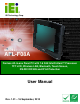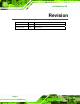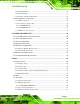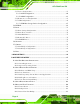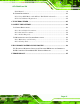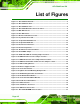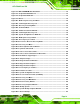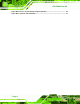AFL-F08A Panel PC IEI Technology Corp. MODEL: AFL-F08A Fanless All-in-one Panel PC with 1.6 GHz Intel® Atom™ Processor TFT LCD, Wireless LAN, Bluetooth, Touch Screen, RS-232/422/485 and IP 64 Protection User Manual Page i Rev. 1.
AFL-F08A Panel PC Revision Date Version Changes 16 September, 2010 1.01 Added Appendix D Safety Precautions 11 August, 2010 1.
AFL-F08A Panel PC Copyright COPYRIGHT NOTICE The information in this document is subject to change without prior notice in order to improve reliability, design and function and does not represent a commitment on the part of the manufacturer. In no event will the manufacturer be liable for direct, indirect, special, incidental, or consequential damages arising out of the use or inability to use the product or documentation, even if advised of the possibility of such damages.
AFL-F08A Panel PC Table of Contents 1 INTRODUCTION.......................................................................................................... 1 1.1 OVERVIEW.................................................................................................................. 2 1.2 FEATURES ................................................................................................................... 3 1.3 FRONT PANEL ............................................................................
AFL-F08A Panel PC 3.8.2 Panel Mounting................................................................................................ 30 3.8.3 Arm Mounting .................................................................................................. 31 3.8.4 Cabinet and Rack Installation ......................................................................... 32 3.9 BOTTOM PANEL CONNECTORS ................................................................................. 34 3.9.1 LAN Connection.......
AFL-F08A Panel PC 5.3.5 Power Configuration........................................................................................ 59 5.3.5.1 ACPI Configuration .................................................................................. 60 5.3.5.2 APM Configuration................................................................................... 61 5.3.6 Remote Access Configuration .......................................................................... 63 5.3.7 USB Configuration.................
AFL-F08A Panel PC B.4.4 Manual............................................................................................................ 111 B.5 OTHER INFORMATION .............................................................................................112 B.5.1 Using AHCI Mode or ALi M5283 / VIA VT6421A Controller........................112 B.5.2 System Memory Requirement .........................................................................114 C WATCHDOG TIMER .....................................
AFL-F08A Panel PC List of Figures Figure 1-1: AFL-F08A Flat Panel PC .............................................................................................2 Figure 1-2: AFL-F08A Front View..................................................................................................3 Figure 1-3: AFL-F08A Rear View ...................................................................................................4 Figure 1-4: AFL-F08A I/O Interface Connector Panel..................................
AFL-F08A Panel PC Figure 4-2: DDR SO-DIMM Module Installation..........................................................................42 Figure 4-3: CompactFlash® Card Cover ....................................................................................43 Figure 4-4: CompactFlash® Install .............................................................................................43 Figure 4-5: Drivers ....................................................................................................
AFL-F08A Panel PC Figure B-32: Restore System Backup Complete Window ..................................................... 110 Figure B-33: Symantec Ghost Window ...................................................................................
AFL-F08A Panel PC List of Tables Table 1-1: AFL-F08A System Specifications ...............................................................................6 Table 2-1: Packing List.................................................................................................................11 Table 2-2: Optional Items.............................................................................................................12 Table 3-1: Jumpers ............................................................
AFL-F08A Panel PC BIOS Menus BIOS Menu 1: Main .......................................................................................................................48 BIOS Menu 2: Advanced ..............................................................................................................50 BIOS Menu 3: CPU Configuration ...............................................................................................50 BIOS Menu 4: IDE Configuration................................................
AFL-F08A Panel PC Chapter 1 1 Introduction Page 1
AFL-F08A Panel PC 1.1 Overview Figure 1-1: AFL-F08A Flat Panel PC The AFL-F08A is an 8" panel PC with a frameless front panel, designed to fit in any office, business or home and featuring all the inputs and outputs for full integration. The version with multitouch screen allows complex onscreen activities to be performed by simply using both fingers to indicate movements and actions. At the heart of the system is the 1.6 GHz Intel® Atom™ N270 processor, offering low power in a powerful package.
AFL-F08A Panel PC 1.2 Features There are four models in the AFL-F08A. Both models feature the following: 1.6 GHz Intel® Atom™ N270 processor Intel® 945GSE Northbridge ICH7M Southbridge Up to 2 GB One 1.0 GB 533 MHz DDR2 SDRAM SO-DIMM pre-installed (supports up to 2.0 GB 533/400 MHz DDR2 SDRAM) 802.11 b/g wireless module Two USB 2.0 ports IP 64 compliant front panel Touch screen (multitouch or standard) Bluetooth RoHS compliance 1.
AFL-F08A Panel PC 1.4 Rear Panel The rear panel provides access to retention screw holes that support the wall mounting. Refer to Figure 1-3. Figure 1-3: AFL-F08A Rear View 1.5 I/O Interface Panel The I/O interface panel located on the bottom of the AFL-F08A has the following I/O interface connectors: 1 x Audio connector 1 x 12 V DC In connector 1 x External SATA connector 1 x RS-232 connector 1 x RS-232/422/485 connector 2 x LAN connectors 2 x USB 2.
AFL-F08A Panel PC Figure 1-4: AFL-F08A I/O Interface Connector Panel 1.6 Internal Overview The AFL-F08A has the following components installed internally: 1 x Motherboard 1 x 1.0 GB 533 MHz DDR2 SDRAM SO-DIMM 1 x Wireless module 1 x Bluetooth module 1.7 System Specifications The technical specifications for the AFL-F08A systems are listed in Table 1-1. Specification Description LCD Size 8" Max.
AFL-F08A Panel PC Specification Description SSD CF Type II slot Watchdog Timer Software Programmable supports 1 sec. ~ 255 sec. system reset Audio AMP 1.5 W + AMP 1.5 W (built-in stereo speakers) Camera 300 K pixel webcam Expansion 1 x PCIe mini card (wireless LAN 802.11 b/g module) 1 x Bluetooth module (USB interface, Bluetooth v 2.
AFL-F08A Panel PC 1.8 Dimensions The dimensions are shown below.
AFL-F08A Panel PC Figure 1-6: Rear Dimensions Page 8
AFL-F08A Panel PC Chapter 2 2 Unpacking Page 9
AFL-F08A Panel PC To unpack the flat panel PC, follow the steps below: WARNING! The front side LCD screen has a protective plastic cover stuck to the screen. Only remove the plastic cover after the system has been properly installed. This ensures the screen is protected during the installation process. Step 1: Use box cutters, a knife or a sharp pair of scissors that seals the top side of the external (second) box. Step 2: Open the external (second) box.
AFL-F08A Panel PC Quantity Item 1 Power adapter 1 Power cord 1 Screw kit 1 User manual CD and driver CD 1 Touch pen (AFL-F08A-N270/R model only) Image Table 2-1: Packing List Item Image Panel mounting kit (P/N: AFLPK-08) Wall mounting kit (P/N: AFLWK-08) Page 11
AFL-F08A Panel PC Item Image Stand (P/N:STAND-A08) Arm (P/N: ARM-11-RS) Arm (P/N: ARM-31-RS) Table 2-2: Optional Items If any of these items are missing or damaged, contact the distributor or sales representative immediately.
AFL-F08A Panel PC Chapter 3 3 Installation Page 13
AFL-F08A Panel PC 3.1 Anti-static Precautions WARNING: Failure to take ESD precautions during the maintenance of the AFL-F08A may result in permanent damage to the AFL-F08A and severe injury to the user. Electrostatic discharge (ESD) can cause serious damage to electronic components, including the AFL-F08A. Dry climates are especially susceptible to ESD.
AFL-F08A Panel PC 3.3 Installation and Configuration Steps The following installation steps must be followed. Step 1: Unpack the system Step 2: Install a CF card Step 3: Configure the system Step 4: Connect peripheral devices Step 5: Mount the system Step 0: 3.4 Removing the Back Cover WARNING: Over-tightening back cover screws will crack the plastic frame. Maximum torque for cover screws is 5 kg-cm (0.36 lb-ft/0.49 Nm). To access the AFL-F08A internally the back cover must be removed.
AFL-F08A Panel PC Step 1: Remove the retention screws and lift the cover off the flat panel PC. Figure 3-1: Back Cover Retention Screws Step 2: Use a screwdriver to gently pry the edges of the system loose. Figure 3-2: Pry The Rear Cover Off Step 3: The cover will come off easily. Slide down slightly to clear the serial port connectors. Step 0: 3.5 CF Card Installation To install the CompactFlash® card, the cover plate must be removed.
AFL-F08A Panel PC Step 1: Undo the CompactFlash® cover fastening screw. Figure 3-3: CompactFlash® Card Cover Step 2: Slide the CompactFlash® card into the slot under the cover. Figure 3-4: CompactFlash® Install Step 3: Once installed, replace the cover and screw. Step 0: 3.6 Internal Cover Removal To change jumper settings and to access most internal parts, the internal aluminum cover needs to be removed. To remove this cover, please follow the steps below.
AFL-F08A Panel PC Step 1: Undo the fastening screws indicated by the arrows and circles below. Figure 3-5: Internal Cover Removal Step 2: The internal parts will all be viewable. Figure 3-6: Internal Components Step 3: To reinstall the cover, just replace it and fasten the screws.
AFL-F08A Panel PC 3.7 Jumper Settings NOTE: A jumper is a metal bridge used to close an electrical circuit. It consists of two or three metal pins and a small metal clip (often protected by a plastic cover) that slides over the pins to connect them. To CLOSE/SHORT a jumper means connecting the pins of the jumper with the plastic clip and to OPEN a jumper means removing the plastic clip from a jumper. The following jumpers and switches can be changed after removing the rear cover.
AFL-F08A Panel PC 3.7.2 Preconfigured Jumpers WARNING: Do not change the settings on the jumpers in described here. Doing so may disable or damage the system. The following jumpers are preconfigured for the AFL-F08A. Users should no change these jumpers (Table 3-2). Jumper Name Label Type LVDS voltage selection J_VLVDS1 3-pin header Touch Screen Select J1 4-pin header Panel Type and Resolution J_LCD_TYPE1 10-pin header Table 3-2: Preconfigured Jumpers 3.7.
AFL-F08A Panel PC Figure 3-7: AT/ATX Power Selection Switch 3.7.4 Clear CMOS Jumper Jumper Label: J_CMOS1 Jumper Type: 2-pin header Jumper Settings: See Table 3-3 Jumper Location: See Figure 3-8 If the AFL-F08A fails to boot due to improper BIOS settings, the clear CMOS jumper clears the CMOS data and resets the system BIOS information. To do this, use the jumper cap to close the pins for a few seconds then remove the jumper clip.
AFL-F08A Panel PC Clear CMOS Description Short 1 - 2 Keep CMOS Setup Short 2 - 3 Clear CMOS Setup Default Table 3-3: Clear CMOS Jumper Settings The location of the clear CMOS jumper is shown in Figure 3-8 below. Figure 3-8: Clear CMOS Jumper 3.7.5 COM Port Pin 9 Select Jumper Label: JP8 and JP10 Jumper Settings: See Table 3-4 Jumper Location: See Figure 3-9 Two jumpers (JP8 and JP10) configure pin 9 on COM1 and COM3 DB-9 connectors.
AFL-F08A Panel PC JP10 Description Short 1-2 COM3 RI Pin use +12 V Short 3-4 COM3 RI Pin use RI Short 5-6 COM3 RI Pin use +5 V Default Table 3-5: COM3 Pin 9 Setting Jumper Settings The COM1 and COM3 Pin 9 Setting jumper locations are shown in Figure 3-9 below. Figure 3-9: COM1 and COM3 Pin 9 Setting Jumper Locations 3.7.5.1 COM3 RS-422 and RS-485 Pinouts The pinouts for RS-422 and RS-485 operation of external serial port COM 3 are detailed below.
AFL-F08A Panel PC Pin 2 Data+ Table 3-7: RS-485 Pinouts 3.7.6 COM3 RX Function Select Jumper Jumper Label: JP9 Jumper Type: 8-pin header Jumper Settings: See Table 3-8 Jumper Location: See Figure 3-10 The COM3 RX Function Select jumper sets the communication protocol used by the RX serial communications port COM3 as RS-232, RS-422 or RS-485. The COM3 RX Function Select jumper settings are shown in Table 3-8.
AFL-F08A Panel PC 3.7.7 COM3 TX Function Select Jumper Jumper Label: JP11 Jumper Type: 6-pin header Jumper Settings: See Table 3-9 Jumper Location: See Figure 3-11 The COM3 TX Function Select jumper configures the TX pin on COM3 serial port connector as RS-422 as an RS-485. The COM3 TX Function Select jumper selection options are shown in Table 3-9.
AFL-F08A Panel PC 3.7.8 COM3 RS-232/422/485 Serial Port Select Jumper Jumper Label: JP6 Jumper Type: 12-pin header (four 3-pin headers combined) Jumper Settings: See Table 3-10 Jumper Location: See Figure 3-12 The COM3 RS-232/422/485 Serial Port Select jumper sets the communication protocol used by the second serial communications port (COM3) as RS-232, RS-422 or RS-485. The COM3 RS-232/422/485 Serial Port Select settings are shown in Table 3-10.
AFL-F08A Panel PC Figure 3-12: COM3 RS-232/422/485 Serial Port Select Jumper Location 3.8 Mounting the System WARNING! When mounting the system onto an arm, onto the wall or onto a panel, it is better to have more than one person to help with the installation to make sure the panel PC does not fall down and get damaged. Available mounting methods are listed in the subsections below. 3.8.1 Wall Mounting To mount the system onto the wall, please follow the steps below.
AFL-F08A Panel PC Step 5: Secure the mounting-bracket to the wall by inserting the retention screws into the four pilot holes and tightening them (Figure 3-13). Figure 3-13: Wall-mounting Bracket Step 6: Insert the four monitor mounting screws provided in the wall mount kit into the four screw holes on the real panel and tighten until the screw shank is secured against the rear panel (Figure 3-14). WARNING: Please use the M4 screws provided in the wall mount kit for the rear panel.
AFL-F08A Panel PC Step 7: Align the mounting screws on the monitor rear panel with the mounting holes on the bracket. Step 8: Carefully insert the screws through the holes and gently pull the monitor downwards until the monitor rests securely in the slotted holes (Figure 3-14). Ensure that all four of the mounting screws fit snuggly into their respective slotted holes. NOTE: In the diagram below the bracket is already installed on the wall.
AFL-F08A Panel PC Figure 3-15: Secure the Panel PC 3.8.2 Panel Mounting To mount the AFL-F08A into a panel, please follow the steps below. Step 10: Select the position on the panel to mount the flat panel PC. Step 11: Cut out a section from the panel that corresponds to the rear panel dimensions of the flat panel PC. Take care that the panel section that is cut out is smaller than the overall size of the frame but larger than the rear part of the system body.
AFL-F08A Panel PC Figure 3-16: Tighten the Panel Mounting Clamp Screws 3.8.3 Arm Mounting The AFL-F08A is VESA (Video Electronics Standards Association) compliant and can be mounted on an arm with a 75mm interface pad. To mount the AFL-F08A on an arm, please follow the steps below. Step 1: The arm is a separately purchased item. Please correctly mount the arm onto the surface it uses as a base. To do this, refer to the installation documentation that came with the mounting arm.
AFL-F08A Panel PC Step 3: Align the retention screw holes on the mounting arm interface with those in the flat panel PC. Figure 3-17: Arm Mounting Retention Screw Holes Step 4: Secure the system to the interface pad by inserting four retention screws through the bottom of the mounting arm interface pad and into the flat panel PC. Step 0: 3.8.4 Cabinet and Rack Installation The AFL-F08A can be installed into a cabinet or rack. The installation procedures are similar to the panel mounting installation.
AFL-F08A Panel PC Figure 3-18: The Rack/Cabinet Bracket Step 2: Insert the rack mounting clamps into the pre-formed holes along the edges of the flat panel PC, behind the ABS/PC plastic frame. Step 3: Tighten the screws that pass through the rack mounting clamps until the plastic caps at the front of all the screws are firmly secured to the bracket (Figure 3-19).
AFL-F08A Panel PC Figure 3-20: Install into a Rack/Cabinet Step 5: Once the AFL-F08A with the attached rack/cabinet bracket has been properly inserted into the rack or cabinet, secure the front of the rack/cabinet bracket to the front of the rack or cabinet (Figure 3-20).Step 5: 3.9 Bottom Panel Connectors This section provides and overview of the connectors on the bottom panel. 3.9.1 LAN Connection There are two external RJ-45 LAN connectors.
AFL-F08A Panel PC Figure 3-21: LAN Connection Step 8: Insert the LAN cable RJ-45 connector. Once aligned, gently insert the LAN cable RJ-45 connector into the onboard RJ-45 connector. Step 0: 3.9.2 Serial Device Connection The AFL-F08A has two male DB-9 connectors on the bottom panel for serial devices to be connected. Follow the steps below to connect a serial device to the AFL-F08A. Step 1: Locate the DB-9 connector. The location of the DB-9 connector is shown in Chapter 2.
AFL-F08A Panel PC Figure 3-22: Serial Device Connector Step 3: Secure the connector. Secure the serial device connector to the external interface by tightening the two retention screws on either side of the connector. 3.9.2.1 COM1 Pinouts The pinouts for COM1 are listed in the table below.
AFL-F08A Panel PC 3.9.2.2 COM3 Pinouts The pinouts for COM3 are listed in the table below. Pin RS-232 RS-422 RS-485 1 NDCDB TX- D- 2 NRXDB TX+ D+ 3 NTX3 4 NDTR3 5 GND 6 NDSRB RX- 7 NRTSB RX+ 8 NCTS3 9 COM_RI3 10 GND Table 3-12: COM3 Connector Pinouts 3.9.3 USB Device Connection There are two external USB connectors. All connectors are perpendicular to the AFL-F08A. To connect a USB device, please follow the instructions below. Step 1: Located the USB connectors.
AFL-F08A Panel PC Step 2: Align the connectors. Align the USB device connector with one of the connectors on the bottom panel. Figure 3-23: USB Device Connection Step 3: Insert the device connector. Once aligned, gently insert the USB device connector into the onboard connector.
AFL-F08A Panel PC Chapter 4 4 System Maintenance Page 39
AFL-F08A Panel PC 4.1 System Maintenance Introduction If the components of the AFL-F08A fail they must be replaced. Components that can be replaced include: CF Module Bluetooth module Wireless LAN module SO-DIMM module Please contact the system reseller or vendor to purchase the replacement parts. Back cover removal instructions for the AFL-F08A are described below. 4.
AFL-F08A Panel PC 4.3 Turn off the Power WARNING: Failing to turn off the system before opening can cause permanent damage to the system and serious or fatal injury to the user. Before any maintenance procedures are carried out on the system, make sure the system is turned off. 4.4 Opening the System Remove the rear cover as shown in Chapter 3.4. Remove the internal cover as shown in Chapter 3.6. 4.5 Replacing Components 4.5.
AFL-F08A Panel PC Step 2: Remove the DDR memory module by pulling both the spring retainer clips outward from the socket. Step 3: Grasp the DDR memory module by the edges and carefully pull it out of the socket. Step 4: Install the new DDR memory module by pushing it into the socket at an angle (Figure 4-2). Step 5: Gently pull the spring retainer clips of the SO-DIMM socket out and push the rear of the DDR memory module down (Figure 4-2). Step 6: Release the spring retainer clips on the SO-DIMM socket.
AFL-F08A Panel PC Step 1: Undo the CompactFlash® cover fastening screw. Figure 4-3: CompactFlash® Card Cover Step 2: Slide the CompactFlash® card into the slot under the cover. Figure 4-4: CompactFlash® Install Step 3: Once installed, replace the cover and screw. Step 4: Install the drivers as required.
AFL-F08A Panel PC 4.6 Reinstalling the Covers Replacement is opposite to removal. First replace the aluminum cover, then the plastic cover. 4.7 Software Driver Installation NOTE: The content of the CD may vary throughout the life cycle of the product and is subject to change without prior notice. Visit the IEI website or contact technical support for the latest updates. Installation instructions are given below.
AFL-F08A Panel PC Chapter 5 5 BIOS Page 45
AFL-F08A Panel PC 5.1 Introduction The BIOS is programmed onto the BIOS chip. The BIOS setup program allows changes to certain system settings. This chapter outlines the options that can be changed. 5.1.1 Starting Setup The AMI BIOS is activated when the computer is turned on. The setup program can be activated in one of two ways. 1. Press the DELETE key as soon as the system is turned on or 2. Press the DELETE key when the “Press Del to enter SETUP” message appears on the screen. 0.
AFL-F08A Panel PC Key Function F10 key Save all the CMOS changes, only for Main Menu Table 5-1: BIOS Navigation Keys 5.1.3 Getting Help When F1 is pressed a small help window describing the appropriate keys to use and the possible selections for the highlighted item appears. To exit the Help Window press ESC or the F1 key again. 5.1.4 Unable to Reboot After Configuration Changes If the computer cannot boot after changes to the system configuration is made, CMOS defaults.
AFL-F08A Panel PC 5.2 Main The Main menu gives an overview of the basic system information. Main Advanced PCIPNP BIOS SETUP UTILITY Boot Security Chipset Exit System Overview ⎯⎯⎯⎯⎯⎯⎯⎯⎯⎯⎯⎯⎯⎯⎯⎯⎯⎯⎯⎯⎯⎯⎯⎯⎯⎯⎯⎯⎯⎯⎯ AMIBIOS Version :08.00.15 Build Date :10/22/09 ID: :H517MR10 Processor Intel® Atom CPU N270 @ 1.
AFL-F08A Panel PC The System Overview field also has two user configurable fields: Î System Time [xx:xx:xx] Use the System Time option to set the system time. Manually enter the hours, minutes and seconds. Î System Date [xx/xx/xx] Use the System Date option to set the system date. Manually enter the day, month and year. 5.
AFL-F08A Panel PC Main Advanced PCIPNP BIOS SETUP UTILITY Boot Security Chipset Exit Advanced Settings ⎯⎯⎯⎯⎯⎯⎯⎯⎯⎯⎯⎯⎯⎯⎯⎯⎯⎯⎯⎯⎯⎯⎯⎯⎯⎯⎯⎯⎯⎯⎯ WARNING: Setting wrong values in below sections may cause system to malfunction > > > > > > > CPU Configuration IDE Configuration SuperIO Configuration Hardware Health Configuration Power Configuration Remote Access Configuration USB Configuration ÅÆ ↑ ↓ Enter F1 F10 ESC Select Screen Select Item Go to SubScreen General Help Save and Exit Exit v02.
AFL-F08A Panel PC Frequency: Lists the CPU processing speed FSB Speed: Lists the FSB speed Cache L1: Lists the CPU L1 cache size Cache L2: Lists the CPU L2 cache size Ratio Actual Value: the clock multiplier 5.3.2 IDE Configuration Use the IDE Configuration menu to change and/or set the configuration of the IDE devices installed in the system.
AFL-F08A Panel PC Î Enhanced Configures the on-board ATA/IDE controller to be in DEFAULT Enhanced mode. In this mode, IDE channels and SATA channels are separated. This mode supports up to 6 storage devices. Some legacy OS do not support this mode. Î Legacy IDE Channels [SATA Pri, PATA Sec] Î SATA Only Î SATA Pri, PATA Sec Only the SATA drives are enabled.
AFL-F08A Panel PC Main Advanced PCIPNP BIOS SETUP UTILITY Boot Security Chipset Exit Primary IDE Master ⎯⎯⎯⎯⎯⎯⎯⎯⎯⎯⎯⎯⎯⎯⎯⎯⎯⎯⎯⎯⎯⎯⎯⎯⎯⎯⎯⎯⎯⎯⎯ Device :Not Detected Type LBA/Large Mode Block (Multi-Sector Transfer) PIO Mode DMA Mode S.M.A.R.T. 32Bit Data Transfer [Auto] [Auto] [Auto] [Auto] [Auto] [Auto] [Enabled] ÅÆ ↑ ↓ Enter F1 F10 ESC Select Screen Select Item Go to SubScreen General Help Save and Exit Exit v02.61 ©Copyright 1985-2006, American Megatrends, Inc.
AFL-F08A Panel PC Î 32Bit Data Transfer: Enables 32-bit data transfer. Type [Auto] Use the Type BIOS option select the type of device the AMIBIOS attempts to boot from after the Power-On Self-Test (POST) is complete. Î BIOS is prevented from searching for an IDE disk Not Installed drive on the specified channel. Î Auto DEFAULT The BIOS auto detects the IDE disk drive type attached to the specified channel.
AFL-F08A Panel PC Î Block (Multi Sector Transfer) [Auto] Use the Block (Multi Sector Transfer) to disable or enable BIOS to auto detect if the device supports multi-sector transfers. Î BIOS is prevented from using Multi-Sector Transfer on the Disabled specified channel. The data to and from the device occurs one sector at a time. Î Auto DEFAULT BIOS auto detects Multi-Sector Transfer support on the drive on the specified channel.
AFL-F08A Panel PC Î Auto DEFAULT BIOS auto detects the DMA mode. Use this value if the IDE disk drive support cannot be determined. Î SWDMA0 Single Word DMA mode 0 selected with a maximum data transfer rate of 2.1 MB/s Î SWDMA1 Single Word DMA mode 1 selected with a maximum data transfer rate of 4.2 MB/s Î SWDMA2 Single Word DMA mode 2 selected with a maximum data transfer rate of 8.3 MB/s Î MWDMA0 Multi Word DMA mode 0 selected with a maximum data transfer rate of 4.
AFL-F08A Panel PC Î S.M.A.R.T [Auto] Use the S.M.A.R.T option to auto-detect, disable or enable Self-Monitoring Analysis and Reporting Technology (SMART) on the drive on the specified channel. S.M.A.R.T predicts impending drive failures. The S.M.A.R.T BIOS option enables or disables this function. Î Î Auto Î Disabled Prevents BIOS from using the HDD SMART feature. Î Enabled Allows BIOS to use the HDD SMART feature BIOS auto detects HDD SMART support.
AFL-F08A Panel PC Î Serial Port 1 Address [3F8] Sets the port address and IRQ of serial port 1. Î Disabled 3F8/IRQ4 2F8/IRQ3 3E8/IRQ4 2E8/IRQ3 DEFAULT Serial Port 1 Mode [Normal] Sets the communications method of serial port 1. Î Normal IrDA ASK IR DEFAULT Serial Port 3 Address [3E8] Sets the port address of serial port 3. Î Disabled 3E8 2E8 2F0 2E0 DEFAULT Serial Port 3 IRQ [IRQ4] Sets the interrupt address of serial port 3.
AFL-F08A Panel PC Î RS232 RS422/RS485 DEFAULT Serial Port 4 Address [2E8] Sets the port address of serial port 4. Î Disabled 2E8 DEFAULT Serial Port 4 IRQ [IRQ3] Sets the interrupt address of serial port 4. 10 DEFAULT 5.3.4 Hardware Health Configuration The Hardware Health Configuration menu shows the operating temperature, fan speeds and system voltages.
AFL-F08A Panel PC Main Advanced PCIPNP BIOS SETUP UTILITY Boot Security Current Jumper Setting Chipset Exit [ATX] > ACPI Configuration > APM Configuration ÅÆ ↑ ↓ Enter F1 F10 ESC Select Screen Select Item Go to SubScreen General Help Save and Exit Exit v02.61 ©Copyright 1985-2006, American Megatrends, Inc. BIOS Menu 8: Power Configuration Î Current jumper settings [ATX] Shows the current jumper setting of the AT/ATX selection jumper. AT ATX DEFAULT 5.3.5.
AFL-F08A Panel PC Main Advanced PCIPNP BIOS SETUP UTILITY Boot Security Chipset Exit ACPI Settings ⎯⎯⎯⎯⎯⎯⎯⎯⎯⎯⎯⎯⎯⎯⎯⎯⎯⎯⎯⎯⎯⎯⎯⎯⎯⎯⎯⎯⎯⎯⎯ Suspend mode [S1 (POS)] ÅÆ ↑ ↓ Enter F1 F10 ESC Select Screen Select Item Go to SubScreen General Help Save and Exit Exit v02.61 ©Copyright 1985-2006, American Megatrends, Inc. BIOS Menu 9: General ACPI Configuration Î Suspend Mode [S1(POS)] Use the Suspend Mode option to specify the sleep state the system enters when it is not being used.
AFL-F08A Panel PC Main Advanced PCIPNP BIOS SETUP UTILITY Boot Security Chipset Exit APM Configuration ⎯⎯⎯⎯⎯⎯⎯⎯⎯⎯⎯⎯⎯⎯⎯⎯⎯⎯⎯⎯⎯⎯⎯⎯⎯⎯⎯⎯⎯⎯⎯ Restore on AC Power Loss [Last State] Power Button Mode [On/Off] Advanced Resume Resume Resume Resume Event Controls On Ring on PCI-Express WAKE# on RTC Alarm [Disabled] [Disabled] [Disabled] ÅÆ ↑ ↓ Enter F1 F10 ESC Select Screen Select Item Go to SubScreen General Help Save and Exit Exit v02.61 ©Copyright 1985-2006, American Megatrends, Inc.
AFL-F08A Panel PC Î Resume on Ring [Disabled] Use the Resume on Ring BIOS option to enable activity on the RI (ring in) modem line to rouse the system from a suspend or standby state. That is, the system will be roused by an incoming call on a modem.
AFL-F08A Panel PC Main Advanced PCIPNP BIOS SETUP UTILITY Boot Security Chipset Exit Configure Remote Access type and parameters ⎯⎯⎯⎯⎯⎯⎯⎯⎯⎯⎯⎯⎯⎯⎯⎯⎯⎯⎯⎯⎯⎯⎯⎯⎯⎯⎯⎯⎯⎯⎯ Remote Access [Disabled] ÅÆ ↑ ↓ Enter F1 F10 ESC Select Screen Select Item Go to SubScreen General Help Save and Exit Exit v02.61 ©Copyright 1985-2006, American Megatrends, Inc.
AFL-F08A Panel PC NOTE: Make sure the selected COM port is enabled through the Super I/O configuration menu. Î Base Address, IRQ [2F8h,3] The Base Address, IRQ option cannot be configured and only shows the interrupt address of the serial port listed above. Î Serial Port Mode [115200 8,n,1] Use the Serial Port Mode option to select baud rate through which the console redirection is made.
AFL-F08A Panel PC Î Terminal Type [ANSI] Use the Terminal Type BIOS option to specify the remote terminal type. Î ANSI Î VT100 The target terminal type is VT100 Î VT-UTF8 The target terminal type is VT-UTF8 DEFAULT The target terminal type is ANSI 5.3.7 USB Configuration Use the USB Configuration menu to read USB configuration information and configure the USB settings.
AFL-F08A Panel PC Î Î Disabled Î Enabled USB 2.0 controller disabled DEFAULT USB 2.0 controller enabled Legacy USB Support [Enabled] Use the Legacy USB Support BIOS option to enable USB mouse and USB keyboard support. Normally if this option is not enabled, any attached USB mouse or USB keyboard does not become available until a USB compatible operating system is fully booted with all USB drivers loaded.
AFL-F08A Panel PC Main Advanced PCIPNP BIOS SETUP UTILITY Boot Security Chipset Exit USB Mass Storage Device Configuration ⎯⎯⎯⎯⎯⎯⎯⎯⎯⎯⎯⎯⎯⎯⎯⎯⎯⎯⎯⎯⎯⎯⎯⎯⎯⎯⎯⎯⎯⎯⎯ USB Mass Storage Reset Delay [20 Sec] Device #1 Emulation Type M-SysT5 Dell Memory Key 5.04 [Auto] ÅÆ ↑ ↓ Enter F1 F10 ESC Select Screen Select Item Go to SubScreen General Help Save and Exit Exit v02.61 ©Copyright 1985-2006, American Megatrends, Inc.
AFL-F08A Panel PC Î Auto Î Floppy DEFAULT BIOS auto-detects the current USB. The USB device will be emulated as a floppy drive. The device can be either A: or B: responding to INT13h calls that return DL = 0 or DL = 1 respectively. Î Forced FDD Allows a hard disk image to be connected as a floppy image. This option works only for drives formatted with FAT12, FAT16 or FAT32.
AFL-F08A Panel PC Main Advanced PCIPNP BIOS SETUP UTILITY Boot Security Chipset Exit Advanced PCI/PnP Settings ⎯⎯⎯⎯⎯⎯⎯⎯⎯⎯⎯⎯⎯⎯⎯⎯⎯⎯⎯⎯⎯⎯⎯⎯⎯⎯⎯⎯⎯⎯⎯ WARNING: Setting wrong values in below sections may cause system to malfunction IRQ3 [Reserved] IRQ4 [Reserved] IRQ5 [Reserved] IRQ7 [Available] IRQ9 [Available] IRQ10 [Reserved] IRQ11 [Reserved] IRQ14 [Available] IRQ15 [Available] DMA DMA DMA DMA DMA DMA Channel Channel Channel Channel Channel Channel 0 1 3 5 6 7 [Available] [Available] [Available] [Availa
AFL-F08A Panel PC Î IRQ9 IRQ10 IRQ 11 IRQ 14 IRQ 15 Reserved Memory Size [Disabled] Use the Reserved Memory Size BIOS option to specify the amount of memory that should be reserved for legacy ISA devices. Î Disabled Î 16K 16 KB reserved for legacy ISA devices Î 32K 32 KB reserved for legacy ISA devices Î 64K 54 KB reserved for legacy ISA devices DEFAULT No memory block reserved for legacy ISA devices 5.5 Boot Use the Boot menu to configure system boot options.
AFL-F08A Panel PC 5.5.1 Boot Settings Configuration Use the Boot Settings Configuration menu (BIOS Menu 16) to configure advanced system boot options.
AFL-F08A Panel PC Î AddOn ROM Display Mode [Force BIOS] Use the AddOn ROM Display Mode option to allow add-on ROM (read-only memory) messages to be displayed. Î Force BIOS DEFAULT The system forces third party BIOS to display during system boot. Î The system displays normal information during Keep Current system boot. Î Bootup Num-Lock [On] Use the Bootup Num-Lock BIOS option to specify if the number lock setting must be modified during boot up.
AFL-F08A Panel PC Î Spread Spectrum Function [Disabled] The Spread Spectrum Function option can help to improve CPU EMI issues. Î Disabled Î Enabled DEFAULT The spread spectrum mode is disabled The spread spectrum mode is enabled 5.5.2 Boot Device Priority Use the Boot Device Priority menu to specify the boot sequence from the available devices. The drive sequence also depends on the boot sequence in the individual device section.
AFL-F08A Panel PC 5.5.3 Hard Disk Drives Use the Hard Disk Drives menu to specify the boot sequence of the available HDDs. Only installed hard drives are shown. Main Advanced PCIPNP BIOS SETUP UTILITY Boot Security Chipset Exit Hard Disk Drives ⎯⎯⎯⎯⎯⎯⎯⎯⎯⎯⎯⎯⎯⎯⎯⎯⎯⎯⎯⎯⎯⎯⎯⎯⎯⎯⎯⎯⎯⎯⎯ > 1st Drive [Hard Drive 1] > 2nd Drive [Hard Drive 2] > 3rd Drive [Hard Drive 3] ÅÆ ↑ ↓ Enter F1 F10 ESC Select Screen Select Item Go to SubScreen General Help Save and Exit Exit v02.
AFL-F08A Panel PC 5.5.4 Removable Drives Use the Removable Drives menu (BIOS Menu 19) to specify the boot sequence of the removable drives. Only connected drives are shown. Main Advanced PCIPNP BIOS SETUP UTILITY Boot Security Chipset Exit Hard Disk Drives ⎯⎯⎯⎯⎯⎯⎯⎯⎯⎯⎯⎯⎯⎯⎯⎯⎯⎯⎯⎯⎯⎯⎯⎯⎯⎯⎯⎯⎯⎯⎯ > 1st Drive [Removable Drive 1] > 2nd Drive [Removable Drive 2] > 3rd Drive [Removable Drive 3] ÅÆ ↑ ↓ Enter F1 F10 ESC Select Screen Select Item Go to SubScreen General Help Save and Exit Exit v02.
AFL-F08A Panel PC The boot sequence from the available devices is selected. If the “1st Drive” option is selected a list of available CD/DVD drives is shown. Select the first CD/DVD drive the system boots from. If the “1st Drive” is not used for booting this option may be disabled.
AFL-F08A Panel PC Î Change Supervisor Password Use the Change Supervisor Password to set or change a supervisor password. The default for this option is Not Installed. If a supervisor password must be installed, select this field and enter the password. After the password has been added, Install appears next to Change Supervisor Password. Î Change User Password Use the Change User Password to set or change a user password. The default for this option is Not Installed.
AFL-F08A Panel PC Main Advanced PCIPNP BIOS SETUP UTILITY Boot Security Chipset Exit Advanced Chipset Settings ⎯⎯⎯⎯⎯⎯⎯⎯⎯⎯⎯⎯⎯⎯⎯⎯⎯⎯⎯⎯⎯⎯⎯⎯⎯⎯⎯⎯⎯⎯⎯ WARNING: Setting wrong values in below section may cause system to malfunction. > Northbridge Configuration > Southbridge Configuration ÅÆ ↑ ↓ Enter F1 F10 ESC Select Screen Select Item Go to SubScreen General Help Save and Exit Exit v02.61 ©Copyright 1985-2006, American Megatrends, Inc. BIOS Menu 22: Chipset 5.7.
AFL-F08A Panel PC Î Memory Hole [Disabled] Use the Memory Hole option to reserve memory space between 15 MB and 16 MB for ISA expansion cards that require a specified area of memory to work properly. If an older ISA expansion card is used, please refer to the documentation that came with the card to see if it is necessary to reserve the space.
AFL-F08A Panel PC Î DVMT Mode DEFAULT Graphics memory is dynamically allocated according to the system and graphics needs. Î A fixed portion of graphics memory is reserved as Combo Mode graphics memory. If more memory is needed, graphics memory is dynamically allocated according to the system and graphics needs. Î DVMT/FIXED Memory [128 MB] Use the DVMT/FIXED Memory option to specify the maximum amount of memory that can be allocated as graphics memory.
AFL-F08A Panel PC 5.7.2 Southbridge Configuration The Southbridge Configuration menu the Southbridge chipset to be configured. Main Advanced PCIPNP BIOS SETUP UTILITY Boot Security Chipset Exit Southbridge Configuration ⎯⎯⎯⎯⎯⎯⎯⎯⎯⎯⎯⎯⎯⎯⎯⎯⎯⎯⎯⎯⎯⎯⎯⎯⎯⎯⎯⎯⎯⎯⎯ Audio Controller [Auto] ÅÆ ↑ ↓ Enter F1 F10 ESC Select Screen Select Item Go to SubScreen General Help Save and Exit Exit v02.61 ©Copyright 1985-2006, American Megatrends, Inc.
AFL-F08A Panel PC Main Advanced PCIPNP BIOS SETUP UTILITY Boot Security Chipset Exit Exit Options ⎯⎯⎯⎯⎯⎯⎯⎯⎯⎯⎯⎯⎯⎯⎯⎯⎯⎯⎯⎯⎯⎯⎯⎯⎯⎯⎯⎯⎯⎯⎯ Save Changes and Exit Discard Changes and Exit Discard Changes Load Optimal Defaults Load Failsafe Defaults ÅÆ ↑ ↓ Enter F1 F10 ESC Select Screen Select Item Go to SubScreen General Help Save and Exit Exit v02.61 ©Copyright 1985-2006, American Megatrends, Inc.
AFL-F08A Panel PC Appendix A A BIOS Options Page 84
AFL-F08A Panel PC Below is a list of BIOS configuration options in the BIOS chapter. System Overview .................................................................................................................48 System Time [xx:xx:xx] .......................................................................................................49 System Date [xx/xx/xx] ........................................................................................................49 ATA/IDE Configurations [Compatible].
AFL-F08A Panel PC Terminal Type [ANSI]...........................................................................................................66 USB Function [Enabled]......................................................................................................66 USB 2.0 Controller [Enabled]..............................................................................................66 Legacy USB Support [Enabled]....................................................................................
AFL-F08A Panel PC Appendix B B One Key Recovery Page 87
AFL-F08A Panel PC B.1 One Key Recovery Introduction The IEI one key recovery is an easy-to-use front end for the Norton Ghost system backup and recovery tool. The one key recovery provides quick and easy shortcuts for creating a backup and reverting to that backup or for reverting to the factory default settings. The IEI One Key Recovery tool menu is shown below.
AFL-F08A Panel PC B.1.1 System Requirement NOTE: The recovery CD can only be used with IEI products. The software will fail to run and a warning message will appear when used on non-IEI hardware. To create the system backup, the main storage device must be split into two partitions (three partitions for Linux). The first partition will be for the operating system, while the second partition will be invisible to the operating system and contain the backup made by the one key recovery software.
AFL-F08A Panel PC NOTE: Specialized tools are required to change the partition size if the operating system is already installed. B.1.2 Supported Operating System The recovery CD is compatible with both Microsoft Windows and Linux operating system (OS). The supported OS versions are listed below. Microsoft Windows o o o o o o Windows Vista Windows 7 Windows CE 5.0 Windows CE 6.
AFL-F08A Panel PC NOTE: Installing unsupported OS versions may cause the recovery tool to fail. B.2 Setup Procedure for Windows Prior to using the recovery tool to backup or restore Windows system, a few setup procedures are required. Step 1: Hardware and BIOS setup (see Section B.2.1) Step 2: Create partitions (see Section B.2.2) Step 3: Install operating system, drivers and system applications (see Section B.2.3) Step 4: Build-up recovery partition (see Section B.2.
AFL-F08A Panel PC Step 4: Turn on the system. Step 5: Press the key as soon as the system is turned on to enter the BIOS. Step 6: Select the connected optical disk drive as the 1st boot device. (Boot Æ Boot Device Priority Æ 1st Boot Device). Step 7: Save changes and restart the computer. Continue to the next section for instructions on partitioning the internal storage.Step0: B.2.
AFL-F08A Panel PC Step 3: The recovery tool setup menu is shown as below. Figure B-3: Recovery Tool Setup Menu Step 4: Press <5> then . Figure B-4: Command Mode Step 5: The command prompt window appears. Type the following commands (marked in red) to create two partitions. One is for the OS installation; the other is for saving recovery files and images which will be an invisible partition.
AFL-F08A Panel PC system32>format F: /fs:ntfs /q /v:Recovery /y system32>exit Figure B-5: Partition Creation Commands Page 94
AFL-F08A Panel PC NOTE: Use the following commands to check if the partitions were created successfully. Step 6: Press any key to exit the recovery tool and automatically reboot the system. Please continue to the following procedure: Build-up Recovery Partition.Step0: B.2.3 Install Operating System, Drivers and Applications Install the operating system onto the unlabelled partition.
AFL-F08A Panel PC B.2.4 Build-up Recovery Partition Step 1: Put the recover CD in the optical drive. Step 2: Start the system. Step 3: Boot the system from recovery CD. When prompted, press any key to boot from the recovery CD. It will take a while to launch the recovery tool. Please be patient! Figure B-6: Launching the Recovery Tool Step 4: When the recovery tool setup menu appears, press <2> then .
AFL-F08A Panel PC recovery files in Section B.2.2 is hidden and the recovery tool is saved in this partition. Figure B-8: Build-up Recovery Partition Step 6: After completing the system configuration, press any key in the following window to reboot the system. Figure B-9: Press any key to continue Step 7: Eject the recovery CD.
AFL-F08A Panel PC B.2.5 Create Factory Default Image NOTE: Before creating the factory default image, please configure the system to a factory default environment, including driver and application installations. To create a factory default image, please follow the steps below. Step 1: Turn on the system. When the following screen displays (Figure B-10), press the key to access the recovery tool.
AFL-F08A Panel PC Figure B-12: About Symantec Ghost Window Step 4: Use mouse to navigate to the option shown below (Figure B-13). Figure B-13: Symantec Ghost Path Step 5: Select the local source drive (Drive 1) as shown in Figure B-14. Then click OK.
AFL-F08A Panel PC Figure B-14: Select a Local Source Drive Step 6: Select a source partition (Part 1) from basic drive as shown in Figure B-15. Then click OK. Figure B-15: Select a Source Partition from Basic Drive Step 7: Select 1.2: [Recovery] NTFS drive and enter a file name called iei (Figure B-16). Click Save. The factory default image will then be saved in the selected recovery drive and named IEI.GHO. WARNING: The file name of the factory default image must be iei.GHO.
AFL-F08A Panel PC Figure B-16: File Name to Copy Image to Step 8: When the Compress Image screen in Figure B-17 prompts, click High to make the image file smaller.
AFL-F08A Panel PC Step 9: The Proceed with partition image creation window appears, click Yes to continue. Figure B-18: Image Creation Confirmation Step 10: The Symantec Ghost starts to create the factory default image (Figure B-19). Figure B-19: Image Creation Complete Step 11: When the image creation completes, a screen prompts as shown in Figure B-20. Click Continue and close the Ghost window to exit the program.
AFL-F08A Panel PC Step 12: The recovery tool main menu window is shown as below. Press any key to reboot the system. Step0: Figure B-21: Press Any Key to Continue B.3 Setup Procedure for Linux The initial setup procedures for Linux system are mostly the same with the procedure for Microsoft Windows. Please follow the steps below to setup recovery tool for Linux OS. Step 1: Hardware and BIOS setup. Refer to Section B.2.1. Step 2: Install Linux operating system. Make sure to install GRUB (v0.
AFL-F08A Panel PC NOTE: Please reserve enough space for partition 3 for saving recovery images. Figure B-22: Partitions for Linux Step 3: Create a recovery partition. Insert the recovery CD into the optical disk drive. Follow Step 1 ~ Step 3 described in Section B.2.2. Then type the following commands (marked in red) to create a partition for recovery images.
AFL-F08A Panel PC Figure B-23: System Configuration for Linux Step 5: Access the recovery tool main menu by modifying the “menu.lst”. To first access the recovery tool main menu, the menu.lst must be modified. In Linux system, enter Administrator (root). When prompt appears, type: cd /boot/grub vi menu.lst Figure B-24: Access menu.lst in Linux (Text Mode) Step 6: Modify the menu.lst as shown below.
AFL-F08A Panel PC Step 7: The recovery tool menu appears. (Figure B-25) Figure B-25: Recovery Tool Menu Step 8: Create a factory default image. Follow Step 2 ~ Step 12 described in Section B.2.5 to create a factory default image. Step8: B.4 Recovery Tool Functions After completing the initial setup procedures as described above, users can access the recovery tool by pressing while booting up the system. The main menu of the recovery tool is shown below.
AFL-F08A Panel PC Figure B-26: Recovery Tool Main Menu The recovery tool has several functions including: 6. Factory Restore: Restore the factory default image (iei.GHO) created in Section B.2.5. 7. Backup system: Create a system backup image (iei_user.GHO) which will be saved in the hidden partition. 8. Restore your last backup: Restore the last system backup image 9. Manual: Enter the Symantec Ghost window to configure manually. 10. Quit: Exit the recovery tool and restart the system.
AFL-F08A Panel PC B.4.1 Factory Restore To restore the factory default image, please follow the steps below. Step 9: Type <1> and press in the main menu. Step 10: The Symantec Ghost window appears and starts to restore the factory default. A factory default image called iei.GHO is created in the hidden Recovery partition. Figure B-27: Restore Factory Default Step 11: The screen is shown as in Figure B-28 when completed. Press any key to reboot the system.
AFL-F08A Panel PC B.4.2 Backup System To backup the system, please follow the steps below. Step 12: Type <2> and press in the main menu. Step 13: The Symantec Ghost window appears and starts to backup the system. A backup image called iei_user.GHO is created in the hidden Recovery partition. Figure B-29: Backup System Step 14: The screen is shown as in Figure B-30 when system backup is completed. Press any key to reboot the system.
AFL-F08A Panel PC B.4.3 Restore Your Last Backup To restore the last system backup, please follow the steps below. Step 15: Type <3> and press in the main menu. Step 16: The Symantec Ghost window appears and starts to restore the last backup image (iei_user.GHO). Figure B-31: Restore Backup Step 17: The screen is shown as in Figure B-32 when backup recovery is completed. Press any key to reboot the system.
AFL-F08A Panel PC B.4.4 Manual To restore the last system backup, please follow the steps below. Step 18: Type <4> and press in the main menu. Step 19: The Symantec Ghost window appears. Use the Ghost program to backup or recover the system manually. Figure B-33: Symantec Ghost Window Step 20: When backup or recovery is completed, press any key to reboot the system.
AFL-F08A Panel PC B.5 Other Information B.5.1 Using AHCI Mode or ALi M5283 / VIA VT6421A Controller When the system uses AHCI mode or some specific SATA controllers such as ALi M5283 or VIA VT6421A, the SATA RAID/AHCI driver must be installed before using one key recovery. Please follow the steps below to install the SATA RAID/AHCI driver. Step 1: Copy the SATA RAID/AHCI driver to a floppy disk and insert the floppy disk into a USB floppy disk drive.
AFL-F08A Panel PC Step 5: When the following window appears, press to select “Specify Additional Device”. Step 6: In the following window, select a SATA controller mode used in the system. Then press . The user can now start using the SATA HDD.
AFL-F08A Panel PC Step 7: After pressing , the system will get into the recovery tool setup menu. Continue to follow the setup procedure from Step 4 in Section B.2.2 Create Partitions to finish the whole setup process.Step0: B.5.2 System Memory Requirement To be able to access the recovery tool by pressing while booting up the system, please make sure to have enough system memory. The minimum memory requirement is listed below.
AFL-F08A Panel PC Appendix C C Watchdog Timer Page 115
AFL-F08A Panel PC NOTE: The following discussion applies to DOS. Contact IEI support or visit the IEI website for drivers for other operating systems. The Watchdog Timer is a hardware-based timer that attempts to restart the system when it stops working. The system may stop working because of external EMI or software bugs. The Watchdog Timer ensures that standalone systems like ATMs will automatically attempt to restart in the case of system problems.
AFL-F08A Panel PC NOTE: The Watchdog Timer is activated through software. The software application that activates the Watchdog Timer must also deactivate it when closed. If the Watchdog Timer is not deactivated, the system will automatically restart after the Timer has finished its countdown.
AFL-F08A Panel PC Appendix D D Safety Precautions Page 118
AFL-F08A Panel PC WARNING: The precautions outlined in this chapter should be strictly followed. Failure to follow these precautions may result in permanent damage to the AFL-F08A. D.1 Safety Precautions Please follow the safety precautions outlined in the sections that follow: D.1.1 General Safety Precautions Please ensure the following safety precautions are adhered to at all times. Follow the electrostatic precautions outlined below whenever the AFL-F08A is opened.
AFL-F08A Panel PC D.1.2 Anti-static Precautions WARNING: Failure to take ESD precautions during the installation of the AFL-F08A may result in permanent damage to the AFL-F08A and severe injury to the user. Electrostatic discharge (ESD) can cause serious damage to electronic components, including the AFL-F08A. Dry climates are especially susceptible to ESD.
AFL-F08A Panel PC Outside the European Union - If you wish to dispose of used electrical and electronic products outside the European Union, please contact your local authority so as to comply with the correct disposal method. Within the European Union: EU-wide legislation, as implemented in each Member State, requires that waste electrical and electronic products carrying the mark (left) must be disposed of separately from normal household waste.
AFL-F08A Panel PC D.2.2 Cleaning Tools Some components in the AFL-F08A may only be cleaned using a product specifically designed for the purpose. In such case, the product will be explicitly mentioned in the cleaning tips. Below is a list of items to use when cleaning the AFL-F08A. Cloth – Although paper towels or tissues can be used, a soft, clean piece of cloth is recommended when cleaning the AFL-F08A.
AFL-F08A Panel PC Appendix E E Hazardous Materials Disclosure Page 123
AFL-F08A Panel PC E.1 Hazardous Materials Disclosure Table for IPB Products Certified as RoHS Compliant Under 2002/95/EC Without Mercury The details provided in this appendix are to ensure that the product is compliant with the Peoples Republic of China (China) RoHS standards. The table below acknowledges the presences of small quantities of certain materials in the product, and is applicable to China RoHS only.
AFL-F08A Panel PC Part Name Toxic or Hazardous Substances and Elements Lead Mercury Cadmium Hexavalent Polybrominated Polybrominated (Pb) (Hg) (Cd) Chromium Biphenyls Diphenyl (CR(VI)) (PBB) Ethers (PBDE) Housing X O O O O X Display X O O O O X Printed Circuit X O O O O X X O O O O O X O O O O X Fan Assembly X O O O O X Power Supply X O O O O X O O O O O O Board Metal Fasteners Cable Assembly Assemblies Battery O: This toxic or hazardous
AFL-F08A Panel PC 此附件旨在确保本产品符合中国 RoHS 标准。以下表格标示此产品中某有毒物质的含量符 合中国 RoHS 标准规定的限量要求。 本产品上会附有”环境友好使用期限”的标签,此期限是估算这些物质”不会有泄漏或突变”的 年限。本产品可能包含有较短的环境友好使用期限的可替换元件,像是电池或灯管,这些元 件将会单独标示出来。 部件名称 有毒有害物质或元素 铅 汞 镉 六价铬 多溴联苯 多溴二苯 (Pb) (Hg) (Cd) (CR(VI)) (PBB) 醚 (PBDE) 壳体 X O O O O X 显示 X O O O O X 印刷电路板 X O O O O X 金属螺帽 X O O O O O 电缆组装 X O O O O X 风扇组装 X O O O O X 电力供应组装 X O O O O X 电池 O O O O O O O: 表示该有毒有害物质在该部件所有物质材料中的含量均在 SJ/T11363-2006 标准规定的限量要求以下。 X:
AFL-F08A Panel PC Appendix F F Terminology Page 127
AFL-F08A Panel PC AC ’97 Audio Codec 97 (AC’97) refers to a codec standard developed by Intel® in 1997. ACPI Advanced Configuration and Power Interface (ACPI) is an OS-directed configuration, power management, and thermal management interface. AHCI Advanced Host Controller Interface (AHCI) is a SATA Host controller register-level interface. ATA The Advanced Technology Attachment (ATA) interface connects storage devices including hard disks and CD-ROM drives to a computer.
AFL-F08A Panel PC DMA Direct Memory Access (DMA) enables some peripheral devices to bypass the system processor and communicate directly with the system memory. DIMM Dual Inline Memory Modules are a type of RAM that offer a 64-bit data bus and have separate electrical contacts on each side of the module. DIO The digital inputs and digital outputs are general control signals that control the on/off circuit of external devices or TTL devices.
AFL-F08A Panel PC LCD Liquid crystal display (LCD) is a flat, low-power display device that consists of two polarizing plates with a liquid crystal panel in between. LVDS Low-voltage differential signaling (LVDS) is a dual-wire, high-speed differential electrical signaling system commonly used to connect LCD displays to a computer. POST The Power-on Self Test (POST) is the pre-boot actions the system performs when the system is turned-on.