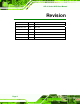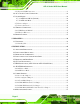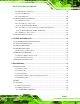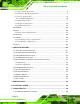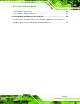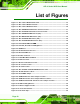AFL-4 Series-N270 User Manual AFL-4xxx Series ATOM MODEL: AFL-4 Series-N270 In-wall Panel PC with Touch Screen and Intel® Atom™ CPU Gigabit Ethernet, Five USB, Audio, RS-232/422/485, RoHS Compliant, IP64 Protection User Manual Page 1 Rev. 1.
AFL-4 Series-N270 User Manual Revision Date Version Changes 16 November, 2009 1.05 Minor edit 30 September, 2009 1.04 Minor edit 3 June, 2009 1.03 Minor edit 23 March, 2009 1.02 Model names updated 4 March, 2009 1.01 Additional models added 18 February, 2009 1.
AFL-4 Series-N270 User Manual Copyright COPYRIGHT NOTICE The information in this document is subject to change without prior notice in order to improve reliability, design and function and does not represent a commitment on the part of the manufacturer. In no event will the manufacturer be liable for direct, indirect, special, incidental, or consequential damages arising out of the use or inability to use the product or documentation, even if advised of the possibility of such damages.
AFL-4 Series-N270 User Manual Packing List NOTE: If any of the components listed in the checklist below are missing, please do not proceed with the installation. Contact the IEI reseller or vendor you purchased the AFL-4 Series-N270 from or contact an IEI sales representative directly. To contact an IEI sales representative, please send an email to sales@iei.com.tw. The items listed below should all be included in the AFL-4 Series-N270 package.
AFL-4 Series-N270 User Manual Table of Contents 1 INTRODUCTION........................................................................................................ 16 AFL-4 SERIES-N270 FLAT PANEL PC OVERVIEW .......................................................... 17 1.1.1 Features ........................................................................................................... 17 1.1.2 Applications .............................................................................................
AFL-4 Series-N270 User Manual 2.5.3 External USB Connectors ................................................................................ 33 2.6 AC’97 AUDIO CODEC CONTROLLER ........................................................................ 34 2.7 SYSTEM POWER ....................................................................................................... 34 2.7.1.1 ATX Power Mode (Default)...................................................................... 34 2.7.1.2 AT Power Mode .......
AFL-4 Series-N270 User Manual 4.10.1 Wall Surface Mounting................................................................................... 58 4.10.2 In-wall Mounting ........................................................................................... 60 4.10.3 Arm Mounting ................................................................................................ 64 4.11 BOTTOM PANEL CONNECTORS ................................................................................ 65 4.11.
AFL-4 Series-N270 User Manual 6.3.3 Super I/O Configuration .................................................................................. 90 6.3.4 Hardware Health Configuration...................................................................... 92 6.3.5 Power Configuration........................................................................................ 96 6.3.5.1 ACPI configuration ................................................................................... 96 6.3.6 APM Configuration...
AFL-4 Series-N270 User Manual C.2 COMPATIBLE PROCESSORS ..................................................................................... 160 C.3 COMPATIBLE MEMORY MODULES.......................................................................... 161 D HAZARDOUS MATERIALS DISCLOSURE ....................................................... 162 D.1 HAZARDOUS MATERIALS DISCLOSURE TABLE FOR IPB PRODUCTS CERTIFIED AS ROHS COMPLIANT UNDER 2002/95/EC WITHOUT MERCURY .....................................
AFL-4 Series-N270 User Manual List of Figures Figure 1-1: AFL-4 Series-N270 Flat Panel PC ............................................................................17 Figure 1-2: AFL-4 Series-N270 Front View .................................................................................19 Figure 1-3: AFL-4 Series-N270 Rear View ..................................................................................20 Figure 1-4: AFL-408A/B-N270 I/O Interface Connector Panel ..................................
AFL-4 Series-N270 User Manual Figure 4-14: Attach Foam Tape ...................................................................................................61 Figure 4-15: Foam Tape Installed................................................................................................61 Figure 4-16: AFL-408A/B-N270 In-wall Panel Opening .............................................................62 Figure 4-17: AFL-W410A-N270 In-wall Opening ............................................................
AFL-4 Series-N270 User Manual Figure 7-19: InstallShield Wizard Welcome Screen ............................................................... 130 Figure 7-20: Audio Driver Software Configuration................................................................. 130 Figure 7-21: Installation Wizard Updates the System............................................................ 131 Figure 7-22: Restart the Computer ..........................................................................................
AFL-4 Series-N270 User Manual Figure 7-54: Ready to Install Window...................................................................................... 149 Figure 7-55: Installation Wizard Updates the System............................................................ 150 Figure 7-56: Software Installation Alert................................................................................... 150 Figure 7-57: Installation Complete.............................................................................
AFL-4 Series-N270 User Manual List of Tables Table 1-1: AFL-4 Series-N270 Specifications ............................................................................24 Table 4-1: Jumpers .......................................................................................................................51 Table 4-2: Preconfigured Jumpers .............................................................................................52 Table 4-3: Clear CMOS Jumper Settings....................................
AFL-4 Series-N270 User Manual BIOS Menus Menu 1: Main .................................................................................................................................81 Menu 2: Advanced ........................................................................................................................83 Menu 3: CPU Configuration.........................................................................................................83 Menu 4: IDE Configuration...........................
AFL-4 Series-N270 User Manual Chapter 1 1 Introduction Page 16
AFL-4 Series-N270 User Manual AFL-4 Series-N270 Flat Panel PC Overview Figure 1-1: AFL-4 Series-N270 Flat Panel PC The AFL-4 Series-N270 models are Intel® Atom™ powered flat panel PCs with a rich variety of functions and peripherals. All AFL-4 Series-N270 models are designed for easy and simplified integration into conference center, home automation, and building control applications.
AFL-4 Series-N270 User Manual Intel® Atom™ processor Intel® 945GSE chipset 1GB 533 MHz DDR2 SDRAM preinstalled 802.11 b/g wireless module Five USB 2.0 ports Watchdog timer that triggers a system reset if the system hangs for some reason IP 64 compliant front panel AT or ATX power mode Touch screen Bluetooth (not available on the AFL-408B and AFL-W410A) RoHS compliance 1.1.
AFL-4 Series-N270 User Manual Figure 1-2: AFL-4 Series-N270 Front View 1.2.2 Rear Panel The rear panel provides access to the internal components of the AFL-4 Series-N270 and CF card slot. Refer to Figure 1-3 for back cover retention screw, VESA mount screw holes and CompactFlash® slot locations.
AFL-4 Series-N270 User Manual Figure 1-3: AFL-4 Series-N270 Rear View 1.2.3 I/O Interface Panel The I/O interface panel located on the bottom of the AFL-4 Series-N270 has the following I/O interface connectors: 1 x 12 V DC-IN connector 1 x Audio connector 1 x DC-IN terminal block 1 x LAN connectors 1 x Power switch 1 x Reset button 1 x RJ-12 (12 V DC) for cash drawer 1 x RS-232 connector by RJ-45 1 x RS-232/422/485 connector by RJ-45 1 x VGA port 4 x USB 2.
AFL-4 Series-N270 User Manual The external I/O interface connector panel is shown in Figure 1-5. Figure 1-4: AFL-408A/B-N270 I/O Interface Connector Panel Figure 1-5: AFL-412A-N270 I/O Interface Connector Panel 1.3 Internal Overview The AFL-4 Series-N270 has the following components installed internally: 1 x Motherboard 1 x 1.0 GB 533 MHz DDR2 SDRAM SO-DIMM 1 x Wireless module 1 x Bluetooth module (not available on the AFL-408B and AFL-W410A) 1.
AFL-4 Series-N270 User Manual 8.0" 10.2" Max Resolution 800 x 600 800 x 600 1024 x 600 400 300 Contrast Ratio 400:1 LCD Color AFL-415AE-N270 8.4" AFL-415A-N270 LCD Size AFL-412A-N270 AFL-W410A-N270 AFL-408B-N270 AFL-408A-N270 Specifications 12.1" 15" 15" 1024 x 1024 x 1024 x 768 768 768 400 400 350 250 400:1 400:1 500:1 700:1 600:1 262K 262K 262K 262K 262K 262K 0.213(H) x 0.0675(H) 0.240(H) x 0.297(H) x 0.213(V) x 02025(V) 0.240(V) 0.
AFL-4 Series-N270 User Manual SSD CF Type II Watchdog Timer Software programmable supports 1~255 sec. System reset Audio AMP 1.5W + 1.5W internal speakers AFL-415AE-N270 AFL-415A-N270 AFL-412A-N270 AFL-W410A-N270 AFL-408B-N270 AFL-408A-N270 Specifications Digital Camera (300K pixel) with Yes N/A N/A Yes Yes Yes N/A Yes Yes Yes microphone Wireless LAN Wireless LAN 802.11 b/g Bluetooth V2.
AFL-4 Series-N270 User Manual AFL-415AE-N270 Touch Screen AFL-415A-N270 Safety AFL-412A-N270 EMC AFL-W410A-N270 IP Level AFL-408B-N270 AFL-408A-N270 Specifications IP64 IP64 IP64 IP64 IP64 IP64 CE, FCC, CE, FCC, CE, FCC, CE, FCC, CE, FCC, CE, FCC, CCC CCC CCC CCC CCC CCC CB CB CB CB CB CB Resistive 4-Wire Resistive 5-Wire 48W Power Power Adapter 40W Power Adapter 90VAC~264VAC, 50/60Hz, 12VDC Adapter 60W Power Adapter 90VAC~ 90VAC~264VAC, 264VAC, 50/60Hz, 12VDC 50
AFL-4 Series-N270 User Manual Chapter 2 2 Detailed Specifications Page 25
AFL-4 Series-N270 User Manual 2.1 Dimensions The following sections provide detailed schematics and information on the dimensions of the AFL-4 Series-N270. 2.1.1 AFL-408A/B-N270 Dimensions The AFL-408A/B-N270 dimensions are shown in Figure 2-1 and listed below. Width: 263.20 mm Height: 221.20 mm Depth: 54.
AFL-4 Series-N270 User Manual 2.1.2 AFL-W410A-N270 Dimensions The AFL-W410A-N270 dimensions are shown in Figure 2-1 and listed below. Width: 313.83 mm Height: 222..13 mm Depth: 52.50 mm Figure 2-2: AFL-W410A-N270 Dimensions (mm) 2.1.3 AFL-412A-N270 Dimensions The AFL-412A-N270 dimensions are shown in and listed below. Width: 339.0 mm Height: 276.0 mm Depth: 51.
AFL-4 Series-N270 User Manual Figure 2-3: AFL-412A-N270 Dimensions (mm) 2.1.4 AFL-415A/AE-N270 Dimensions The AFL-415A/AE-N270 dimensions are shown in Figure 2-1 and listed below. Page 28 Width: 385.70 mm Height: 330.70 mm Depth: 55.
AFL-4 Series-N270 User Manual Figure 2-4: AFL-415A/AE-N270 Dimensions (mm) 2.2 Intel® Atom™ Processor A 45nm N270 Intel® Atom™ processor is installed in the system. The processor has a CPU speed of 1.6 GHz and a 533 MHz front side bus (FSB). The processor also comes with a 512 KB L2 cache and a 1.6 GHz L2 cache speed.
AFL-4 Series-N270 User Manual Supports C0/C1(e)/C2(e)/C4(e) L2 Dynamic Cache Sizing Advanced power management features including Enhanced Intel SpeedStep® Technology Execute Disable Bit support for enhanced security 2.3 Motherboard Components The following sections describe some of the features on the motherboard. 2.3.1 Memory Support One 200-pin 1.0 GB 533 MHz DDR2 SDRAM SO-DIMM is installed in the AFL-4 Series-N270 and controlled by the Intel® 945GSE GMCH installed on the internal motherboard.
AFL-4 Series-N270 User Manual 2.3.2 Storage Capacity The AFL-4 Series-N270 supports an easily installed CompactFlash® Type II (CF Type II) memory disk. The AFL-412A, AFL-415A, and AFL-415AE-N270 models can also support either an internal 2.5” SATA hard disk drive or a HSDPA module. 2.4 AFL-4 Series-N270 Front Side 2.4.1 Monitor An LCD screen is installed on the front of the AFL-4 Series-N270. Please see the following table for LCD size, resolution, and brightness. 8.0" 10.
AFL-4 Series-N270 User Manual 2.4.4 Stereo Speakers Two 1.5 W stereo speakers on the front side of the AFL-4 Series-N270 are interfaced to the system through a class-B dual output amplifier. 2.4.5 USB 2.0 Port One USB 2.0 port is located on the front side of the AFL-4 Series-N270. 2.5 External Peripheral Interface Connectors The following section describes the external peripheral interface connectors on the bottom panel of the subsystem. 2.5.
AFL-4 Series-N270 User Manual Figure 2-8: RJ-45 Ethernet Connectors The PCIe lane from the Intel® ICH7 chipset of the AFL-4 Series-N270 is interfaced to the Realtek RTL8111CP PCIe gigabit Ethernet (GbE) controllers. The RTL8111CP controllers are connected directly to the RJ-45 connectors on the bottom panel and provide external GbE connectivity. Some of the RTL8111CP controller features are listed below: Integrated 10/100/1000 transceiver Supports PCI Express™ 1.1 Fully compliant with IEEE 802.
AFL-4 Series-N270 User Manual 2.6 AC’97 Audio Codec Controller The integrated AC’97 Audio compliant audio controller on the Intel® ICH7M Southbridge is integrated to a Realtek ALC888 audio codec. The Realtek ALC888 is connected to an amplifier which powers the two 1.5 Watt speakers. 2.7 System Power The system can be run in the AT power mode or the ATX power mode. Both these power modes are described below. 2.7.1.
AFL-4 Series-N270 User Manual 2.7.2 Power Adapter The AFL-4 Series-N270 is shipped with a 90 V to 264 V AC power adapter. The adapters shipped with the AFL-408A/B and AFL-W410 has a maximum power output of 40 W. The AFL-412A power adapter has a maximum output of 48 W. The AFL-415A/AE power adapters have a maximum of 60 W. The power adapter has a 12 V DC output connector. 2.7.
AFL-4 Series-N270 User Manual The technical specifications of the Bluetooth module are listed in the Appendix. 2.8.2 Wireless Ethernet An integrated 802.11 b/g wireless LAN module and PIFA antenna on the AFL-4 Series-N270 ensure an uninterrupted wireless connection. The wireless LAN module is preinstalled in the Mini-PCIe slot.
AFL-4 Series-N270 User Manual 2.9 Remote Control The AFL-4 Series-N270 is shipped with a remote control which controls system on/off, LCD on/off, Ambient Light Sensor on/off, speaker volume, and LCD brightness.
AFL-4 Series-N270 User Manual Chapter 3 3 Unpacking Page 38
AFL-4 Series-N270 User Manual 3.1 Unpacking To unpack the flat panel PC, follow the steps below: WARNING! The front side LCD screen has a protective plastic cover stuck to the screen. Only remove the plastic cover after the flat panel PC has been properly installed. This ensures the screen is protected during the installation process. Step 1: Use box cutters, a knife or a sharp pair of scissors that seals the top side of the external (second) box. Step 2: Open the external (second) box.
AFL-4 Series-N270 User Manual Quantity Item 1 AFL-4 Series-N270 1 Power adapter 1 Power cord 1 Screw kit 4 Adhesive foam tape strips 1 User manual CD and driver CD Page 40 1 Touch pen 1 Remote control Image
AFL-4 Series-N270 User Manual l Optional AFL-408A Faceplate: AFLFP-408A-W-R10(White) AFLFP-408A-B-R10 (Black) AFLFP-408A-G-R10 (Gray) AFL-408B Faceplate: AFLFP-408B-W-R10(White) AFLFP-408B-B-R10 (Black) AFLFP-408B-G-R10 (Gray) AFL-W410A Faceplate: AFLFP- W410A -W-R10(White) AFLFP- W410A -B-R10 (Black) AFLFP- W410A -G-R10 (Gray) AFL-412A Faceplate: AFLFP-412A-W-R10(White) AFLFP-412A-B-R10 (Black) AFLFP-412A-G-R10 (Gray) AFL-415A/AE Faceplate: AFLFP-415A-W-R10(White) AFLFP-415A-B-R10 (Black) AFLFP-415A-G-R10
AFL-4 Series-N270 User Manual Stand (P/N:STAND-A08) for AFL-408A (P/N:STAND-A12) for AFL-412A Stand (P/N:STAND-100-RS) Stand (P/N: STAND-150-RS) Arm (P/N: ARM-11-RS) Arm (P/N: ARM-31-RS) 60 W DC/DC 9-30 VDC input vehicle power adapter: IDD-930160-KIT DC 12 V Input UPS AUPS-A10-R10 DC 9-36V Input UPS AUPS-A20-R10 Page 42
AFL-4 Series-N270 User Manual Chapter 4 4 Installation Page 43
AFL-4 Series-N270 User Manual 4.1 Anti-static Precautions WARNING: Failure to take ESD precautions during the maintenance of the AFL-4 Series-N270 may result in permanent damage to the AFL-4 Series-N270 and severe injury to the user. Electrostatic discharge (ESD) can cause serious damage to electronic components, including the AFL-4 Series-N270. Dry climates are especially susceptible to ESD.
AFL-4 Series-N270 User Manual Anti-static Discharge: If a user open the rear panel of the flat panel PC, to configure the jumpers or plug in added peripheral devices, ground themselves first and wear and anti-static wristband. 4.3 Preinstalled Components The following components are all preinstalled. Motherboard TFT LCD screen 1.0 GB DDR2 memory module Resistive type touch screen Wireless LAN module Bluetooth module AT/ATX power switch Preinstalled customizations may include the following.
AFL-4 Series-N270 User Manual 4.5 Removing the Rear Panel To access the AFL-4 Series-N270 internally the rear panel must be removed. To remove the rear panel, please follow the steps below. Step 1: Place the AFL-4 Series-N270 face down on a flat surface. Step 2: Remove the retention screws (Figure 4-1). Figure 4-1: Back Cover Retention Screws Step 3: Lift the cover off and pull down the cover a bit to make it possible to lift the cover further more after removing the retention screws.
AFL-4 Series-N270 User Manual Step 1: Locate the CF slot cover. Remove the retention screw and cover (Figure 4-2). Figure 4-2: CF card slot location Step 2: Insert a CF card into the slot (Figure 4-3).
AFL-4 Series-N270 User Manual Figure 4-3: CF Card Location Step 3: Replace the CF card slot cover. Step 4: Reinsert retention screw.Step 0: 4.7 HDD Installation (AFL-412A and AFL-415A/AE Only) To install the HDD into the AFL-412A/AFL-415A/AE, please follow the steps below: Step 1: Remove the aluminum cover.. Step 2: Remove the four HDD bracket retention screws and lift the HDD bracket off the panel PC. Step 3: Attach the HDD brackets to the HDD.
AFL-4 Series-N270 User Manual Figure 4-4: AFL-412A/AFL-415A/AE HDD Retention Screws Step 4: Connect the SATA cable to the rear of HDD and the SATA connector on the motherboard. Step 5: Install the HDD into the AFL-412A/AFL-415A/AE by aligning the retention screw holes in the HDD brackets with the retention screw holes on the chassis. Insert the four retention screws. Step 6: Replace the aluminum back cover to the chassis. Step 7: Replace the plastic back cover. Step 0: 4.
AFL-4 Series-N270 User Manual 4.8.1 AT Power Mode With the AT mode selected, the power is controlled by a central power unit rather than a power switch. The AFL-4 Series-N270 panel PC turns on automatically when the power is connected. The AT mode benefits a production line to control multiple panel PCs from a central management center and other applications including: ATM Self-service kiosk Plant environment monitoring system Factory automation platform Manufacturing shop flow 4.8.
AFL-4 Series-N270 User Manual 4.9 Jumper Settings NOTE: A jumper is a metal bridge used to close an electrical circuit. It consists of two or three metal pins and a small metal clip (often protected by a plastic cover) that slides over the pins to connect them. To CLOSE/SHORT a jumper means connecting the pins of the jumper with the plastic clip and to OPEN a jumper means removing the plastic clip from a jumper. The following jumpers can be found on the motherboard installed in the AFL-4 Series-N270.
AFL-4 Series-N270 User Manual Do not change the settings on the jumpers in described here. Doing so may disable or damage the system. The following jumpers are preconfigured for the AFL-4 Series-N270. Users should not change these jumpers (Table 4-2). Jumper Name Label Type LVDS voltage selection J_VLVDS1 3-pin header Touch Screen Select J1 4-pin header Panel Type and Resolution J_LCD_TYPE1 10-pin header Table 4-2: Preconfigured Jumpers 4.9.
AFL-4 Series-N270 User Manual Clear CMOS Description Short 1 - 2 Keep CMOS Setup Short 2 - 3 Clear CMOS Setup Default Table 4-3: Clear CMOS Jumper Settings The location of the clear CMOS jumper is shown in Figure 4-6 below. Figure 4-6: Clear CMOS Jumper 4.9.
AFL-4 Series-N270 User Manual COM3 RX Function Select Description Short 3-4 RS-232 Short 1-2, 5-6 RS-422 Short 1-2, 7-8 RS-485 Default Table 4-4: COM3 RX Function Select Jumper Settings The COM3 RX Function Select jumper location is shown in Figure 4-7. Figure 4-7: COM3 RX Function Select Jumper Location 4.9.
AFL-4 Series-N270 User Manual The COM3 TX Function Select jumper configures the TX pin on COM3 serial port connector as RS-422 as an RS-485. The COM3 TX Function Select jumper selection options are shown in Table 4-5. COM3 TX Function Select Description Short 1 – 3 RS-422 Default Short 2 – 4 RS-422 Default Short 3 – 5 RS-485 Short 4 – 6 RS-485 Table 4-5: COM3 TX Function Select Jumper Settings The COM3 TX Function Select jumper location is shown in Figure 4-8 below.
AFL-4 Series-N270 User Manual Jumper Location: See Figure 4-9 The COM3 RS-232/422/485 Serial Port Select jumper sets the communication protocol used by the second serial communications port (COM3) as RS-232, RS-422 or RS-485. The COM3 RS-232/422/485 Serial Port Select settings are shown in Table 4-6.
AFL-4 Series-N270 User Manual Figure 4-9: COM3 RS-232/422/485 Serial Port Select Jumper Location 4.10 Mounting the System WARNING! When mounting the flat panel PC onto an arm, onto the wall or into a wall, it is better to have more than one person to help with the installation to make sure the panel PC does not fall down and get damaged. The methods of mounting the AFL-4 Series-N270 are listed below. Wall mounting Arm mounting Rack mounting The mounting methods are described in the following sections.
AFL-4 Series-N270 User Manual 4.10.1 Wall Surface Mounting To mount the flat panel PC onto the wall, please follow the steps below. Step 1: Select the location on the wall for the wall-mounting bracket. Step 2: Carefully mark the locations of the four screw holes in the bracket on the wall. Step 3: Drill four pilot holes at the marked locations on the wall for the bracket retention screws. Step 4: Align the wall-mounting bracket screw holes with the pilot holes.
AFL-4 Series-N270 User Manual Step 8: Carefully insert the screws through the holes and gently pull the monitor downwards until the monitor rests securely in the slotted holes (Figure 4-11). Ensure that all four of the mounting screws fit snuggly into their respective slotted holes. NOTE: In the diagram below the bracket is already installed on the wall. Figure 4-11: Chassis Support Screws Step 9: Secure the panel PC by fastening the retention screw of the wall-mounting bracket. (Figure 4-12).
AFL-4 Series-N270 User Manual Figure 4-12: Secure the Panel PC 4.10.2 In-wall Mounting Before installing into a wall mounting, attach the adhesive strips to the sides as shown below: Step 1: Place the AFL-4 Series-N270 face down on a flat surface. Figure 4-13: Cut Foam Tape Step 2: Cut the adhesive foam tape as shown above.
AFL-4 Series-N270 User Manual Figure 4-14: Attach Foam Tape Step 3: Attach the adhesive foam tape to the edge of rear panel of the AFL-4 Series-N270 (see Figure 4-14). Make sure the adhesive tape does not cover the screw holes as shown below. Step 0: Figure 4-15: Foam Tape Installed To mount the AFL-4 Series-N270 panel PC into a wall, please follow the steps below. Step 1: Select the position on the wall to mount the flat panel PC.
AFL-4 Series-N270 User Manual Figure 4-16: AFL-408A/B-N270 In-wall Panel Opening Figure 4-17: AFL-W410A-N270 In-wall Opening Page 62
AFL-4 Series-N270 User Manual Figure 4-18: AFL-412A-N270 In-wall Opening Figure 4-19: AFL-415A/AE-N270 In-wall Opening Step 3: Slide the flat panel PC through the hole until the frame is flush against the wall. Step 4: Tighten the screws that pass through the wall mounting screw holes in the AFL-4 Series-N270 until the screws are firmly secured to the wall (Figure 4-20).
AFL-4 Series-N270 User Manual Figure 4-20: Tighten the In-wall Mounting Screws 4.10.3 Arm Mounting The AFL-4 Series-N270 is VESA (Video Electronics Standards Association) compliant and can be mounted on an arm with a 75mm or 100mm interface pad. To mount the AFL-4 Series-N270 on an arm, please follow the steps below. Step 1: The arm is a separately purchased item. Please correctly mount the arm onto the surface it uses as a base.
AFL-4 Series-N270 User Manual Step 3: Align the retention screw holes on the mounting arm interface with those in the flat panel PC. The arm mount retention screw holes are shown in Figure 4-21. Figure 4-21: AFL-412A-N270 Arm Mounting Retention Screw Holes Step 4: Secure the flat panel PC to the interface pad by inserting four retention screws through the bottom of the mounting arm interface pad and into the flat panel PC. Step 0: 4.11 Bottom Panel Connectors 4.11.
AFL-4 Series-N270 User Manual Step 2: Align the connector. Align the RJ-45 connector on the LAN cable with one of the RJ-45 connectors on the bottom panel of the AFL-4 Series-N270. See Figure 4-22. Figure 4-22: LAN Connection Step 3: Insert the LAN cable RJ-45 connector. Once aligned, gently insert the LAN cable RJ-45 connector into the onboard RJ-45 connector. Step 0: 4.11.
AFL-4 Series-N270 User Manual Figure 4-23: Serial Device Connector Step 3: Insert the connector. Once aligned, gently insert the LAN cable RJ-45 connector into the onboard RJ-45 connector. Step 0: 4.11.2.1 RJ-45 Serial Port Pinouts The pinouts for RS-232, RS-422 and RS-485 communication are shown below. The COM1 serial port is RS-232 only. PIN NO.
AFL-4 Series-N270 User Manual 4.11.3 Serial Device Connection Using a RJ-45 to DB-9 Cable Follow the steps in the section above to connect a RJ-45 to DB-9 cable to the RJ-45 serial port on the AFL-4 Series-N270 panel PC. Then follow the steps below to connect a serial device to the cable. Step 1: Insert the serial connector. Insert the DB-9 connector of a serial device into the DB-9 connector end of the RJ-45 to DB-9 cable. See Figure 4-23. Figure 4-24: Serial Device Connector Step 2: Secure the connector.
AFL-4 Series-N270 User Manual PIN NO. RS-232 RS-422 RS-485 1 DCD TX- D- 2 RX TX+ D+ 3 TX 4 DTR 5 GND 6 DSR RX- 7 RTS RX+ 8 CTS 9 RI Table 4-8: RS-232/422/485 Pinouts Figure 4-25: Serial Port Pinouts 4.11.4 USB Device Connection There are four external USB 2.0 connectors. All connectors are perpendicular to the AFL-4 Series-N270. To connect a USB 2.0 or USB 1.1 device, please follow the instructions below. Step 1: Located the USB connectors.
AFL-4 Series-N270 User Manual Figure 4-26: USB Device Connection Step 3: Insert the device connector. Once aligned, gently insert the USB device connector into the onboard connector. Step 0: 4.12 Faceplate Installation An optional faceplate in a variety of colors is available for mounting onto the AFL-4 Series-N270 frame. Step 1: Install the faceplate. Snap faceplate onto the AFL-4 Series-N270 frame. See Figure 4-27.
AFL-4 Series-N270 User Manual Figure 4-27: Faceplate Installation Page 71
AFL-4 Series-N270 User Manual Chapter 5 5 System Maintenance Page 72
AFL-4 Series-N270 User Manual 5.1 System Maintenance Introduction If the components of the AFL-4 Series-N270 fail they must be replaced. Components that can be replaced include: CF Module Bluetooth module Wireless LAN module SO-DIMM module Please contact the system reseller or vendor to purchase the replacement parts. Back cover removal instructions for the AFL-4 Series-N270 are described below. 5.
AFL-4 Series-N270 User Manual Only handle the edges of the PCB: - When handling the PCB, hold the PCB by the edges. 5.3 Turn off the Power WARNING: Failing to turn off the system before opening it can cause permanent damage to the system and serious or fatal injury to the user. Before any maintenance procedures are carried out on the system, make sure the system is turned off. 5.4 Opening the System 5.4.1 Removing the Back Panel To access the AFL-4 Series-N270 internally the back panel must be removed.
AFL-4 Series-N270 User Manual Figure 5-1: Back Cover Retention Screws Step 5: Lift the cover off and pull down the cover a bit to make it possible to lift the cover further more after removing the retention screws. More strength is required to separate the cover from the chassis. Step 0: 5.5 Replacing Components 5.5.1 Memory Module Replacement The flat panel PC is preinstalled with a 1 GB DDR2 memory module. If the memory module is fail, follow the instructions below to replace the memory module.
AFL-4 Series-N270 User Manual Figure 5-2: AFL-412A-N270 SO-DIMM Socket Location Step 3: Remove the DDR memory module by pulling both the spring retainer clips outward from the socket. Step 4: Grasp the DDR memory module by the edges and carefully pull it out of the socket. Step 5: Install the new DDR memory module by pushing it into the socket at an angle (Figure 5-3). Step 6: Gently pull the spring retainer clips of the SO-DIMM socket out and push the rear of the DDR memory module down (Figure 5-3).
AFL-4 Series-N270 User Manual Figure 5-3: DDR SO-DIMM Module Installation 5.5.2 CF Card Replacement The AFL-4 Series-N270 has one CF Type II slot. Follow the instructions below to replace the CF card. Step 1: Follow all anti-static procedures. See Section 5.2. Step 2: Turn off the power. See Section 5.3. Step 3: Follow the instruction listed in Section 4.6 to replace the CF card. Step 0: 5.6 Reinstalling the Covers WARNING: Failing to reinstall the covers may result in permanent damage to the system.
AFL-4 Series-N270 User Manual Chapter 6 6 BIOS Options Page 78
AFL-4 Series-N270 User Manual 6.1 Introduction A licensed copy of AMI BIOS is preprogrammed into the ROM BIOS. The BIOS setup program allows users to modify the basic system configuration. This chapter describes how to access the BIOS setup program and the configuration options that may be changed. 6.1.1 Starting Setup The AMI BIOS is activated when the computer is turned on. The setup program can be activated in one of two ways. 1. Press the DELETE key as soon as the system is turned on or 2.
AFL-4 Series-N270 User Manual F1 key General help, only for Status Page Setup Menu and Option Page Setup Menu F2 /F3 key Change color from total 16 colors. F2 to select color forward. F10 key Save all the CMOS changes, only for Main Menu Table 6-1: BIOS Navigation Keys 6.1.3 Getting Help When F1 is pressed a small help window describing the appropriate keys to use and the possible selections for the highlighted item appears. To exit the Help Window press ESC or the F1 key again. 6.1.
AFL-4 Series-N270 User Manual 6.2 Main The Main BIOS menu (BIOS Menu 1) appears when the BIOS Setup program is entered. 5 The Main menu gives an overview of the basic system information. BIOS Menu 1: Main System Overview The System Overview lists a brief summary of different system components. The fields in System Overview cannot be changed.
AFL-4 Series-N270 User Manual The System Overview field also has two user configurable fields: System Time [xx:xx:xx] Use the System Time option to set the system time. Manually enter the hours, minutes and seconds. System Date [xx/xx/xx] Use the System Date option to set the system date. Manually enter the day, month and year. 6.
AFL-4 Series-N270 User Manual BIOS Menu 2: Advanced 6.3.1 CPU Configuration Use the CPU Configuration menu (BIOS Menu 3) to view detailed CPU specifications 6 and configure the CPU.
AFL-4 Series-N270 User Manual Frequency: Lists the CPU processing speed FSB Speed: Lists the FSB speed Cache L1: Lists the CPU L1 cache size Cache L2: Lists the CPU L2 cache size 6.3.2 IDE Configuration Use the IDE Configuration menu (BIOS Menu 4) to change and/or set the configuration 6 of the IDE devices installed in the system. BIOS Menu 4: IDE Configuration ATA/IDE Configurations [Compatible] Use the ATA/IDE Configurations option to configure the ATA/IDE controller.
AFL-4 Series-N270 User Manual storage devices. Some legacy OS do not support this mode. Legacy IDE Channels [PATA Pri, SATA Sec] Only the SATA drives are enabled. SATA Only SATA Pri, PATA Sec DEFAULT The IDE drives are enabled on the Primary IDE channel. The SATA drives are enabled on the Secondary IDE channel. The IDE drives are enabled on the primary PATA Only and secondary IDE channels. SATA drives are disabled.
AFL-4 Series-N270 User Manual BIOS Menu 5: IDE Master and IDE Slave Configuration Auto-Detected Drive Parameters The “grayed-out” items in the left frame are IDE disk drive parameters automatically detected from the firmware of the selected IDE disk drive. The drive parameters are listed as follows: Device: Lists the device type (e.g. hard disk, CD-ROM etc.) Type: Indicates the type of devices a user can manually select Vendor: Lists the device manufacturer Size: List the storage capacity of the device.
AFL-4 Series-N270 User Manual 32Bit Data Transfer: Enables 32-bit data transfer. Type [Auto] Use the Type BIOS option select the type of device the AMIBIOS attempts to boot from after the Power-On Self-Test (POST) is complete. BIOS is prevented from searching for an IDE disk Not Installed drive on the specified channel. Auto DEFAULT The BIOS auto detects the IDE disk drive type attached to the specified channel. This setting should be used if an IDE hard disk drive is attached to the specified channel.
AFL-4 Series-N270 User Manual Block (Multi Sector Transfer) [Auto] Use the Block (Multi Sector Transfer) to disable or enable BIOS to auto detect if the device supports multi-sector transfers. BIOS is prevented from using Multi-Sector Transfer on the Disabled specified channel. The data to and from the device occurs one sector at a time. Auto DEFAULT BIOS auto detects Multi-Sector Transfer support on the drive on the specified channel.
AFL-4 Series-N270 User Manual Auto DEFAULT BIOS auto detects the DMA mode. Use this value if the IDE disk drive support cannot be determined. SWDMA0 Single Word DMA mode 0 selected with a maximum data transfer rate of 2.1MBps SWDMA1 Single Word DMA mode 1 selected with a maximum data transfer rate of 4.2MBps SWDMA2 Single Word DMA mode 2 selected with a maximum data transfer rate of 8.3MBps MWDMA0 Multi Word DMA mode 0 selected with a maximum data transfer rate of 4.
AFL-4 Series-N270 User Manual S.M.A.R.T [Auto] Use the S.M.A.R.T option to auto-detect, disable or enable Self-Monitoring Analysis and Reporting Technology (SMART) on the drive on the specified channel. S.M.A.R.T predicts impending drive failures. The S.M.A.R.T BIOS option enables or disables this function. Auto DEFAULT BIOS auto detects HDD SMART support. Disabled Prevents BIOS from using the HDD SMART feature.
AFL-4 Series-N270 User Manual Serial Port1 Address [3F8/IRQ4] Use the Serial Port1 Address option to select the Serial Port 1 base address.
AFL-4 Series-N270 User Manual Serial Port3 IRQ [11] Use the Serial Port3 IRQ option to select the interrupt address for serial port 3. Serial port 3 IRQ address is 10 10 11 DEFAULT Serial port 3 IRQ address is 11 Serial Port4 Address [2E8] Use the Serial Port4 IRQ option to select the interrupt address for serial port 4.
AFL-4 Series-N270 User Manual BIOS Menu 7: Hardware Health Configuration CPU FAN Mode Setting [Full On Mode] Use the CPU FAN Mode Setting option to configure the second fan. Full On Mode DEFAULT Automatic mode Fan is on all the time Fan is off when the temperature is low enough. Parameters must be set by the user. PWM Manual mode Pulse width modulation set manually When the CPU FAN Mode Setting option is in the Automatic Mode, the following parameters can be set. CPU Temp. Limit of OFF CPU Temp.
AFL-4 Series-N270 User Manual CPU Temp. Limit of OFF [000] WARNING: Setting this value too high may cause the fan to stop when the CPU is at a high temperature and therefore cause the system to be damaged. The CPU Temp Limit of OFF option can only be set if the CPU FAN Mode Setting option is set to Automatic Mode. Use the CPU Temp. Limit of OFF option to select the CPU temperature at which the cooling fan should automatically turn off. To select a value, select the CPU Temp.
AFL-4 Series-N270 User Manual CPU Fan Start PWM [070] The Fan 3 Start PWM option can only be set if the CPU FAN Mode Setting option is set to Automatic Mode. Use the Fan 3 Start PWM option to select the PWM mode the fan starts to rotate with after the temperature specified in the Temperature 3 Limit of Start is exceeded. The Super I/O chipset supports 128 PWM modes. To select a value, select the Fan 3 Start PWM option and enter a decimal number between 000 and 127. The temperature range is specified below.
AFL-4 Series-N270 User Manual o o o o o o o o o CPU Core +1.05V +3.30V +5.00V +12.0 V +1.5V +1.8V 5VSB VBAT 6.3.5 Power Configuration The Power Configuration menu (BIOS Menu 8) configures the Advanced Configuration 6 and Power Interface (ACPI) and Power Management (APM) options. BIOS Menu 8: Power Configuration 6.3.5.1 ACPI configuration The ACPI Configuration menu (BIOS Menu 9) configures the Advanced Configuration 6 and Power Interface (ACPI).
AFL-4 Series-N270 User Manual BIOS Menu 9: ACPI Configuration Suspend Mode [S1(POS)] Use the Suspend Mode BIOS option to specify the sleep state the system enters when it is not being used. S1 (POS) DEFAULT System appears off. The CPU is stopped; RAM is refreshed; the system is running in a low power mode. S3 (STR) System appears off. The CPU has no power; RAM is in slow refresh; the power supply is in a reduced power mode. 6.3.
AFL-4 Series-N270 User Manual BIOS Menu 10: Advanced Power Management Configuration Restore on AC Power Loss [Last State] Use the Restore on AC Power Loss BIOS option to specify what state the system returns to if there is a sudden loss of power to the system. Power Off The system remains turned off Power On The system turns on Last State DEFAULT The system returns to its previous state. If it was on, it turns itself on. If it was off, it remains off.
AFL-4 Series-N270 User Manual Resume on Keyboard/Mouse [Disabled] Use the Resume on Keyboard/Mouse BIOS option to enable activity on either the keyboard or mouse to rouse the system from a suspend or standby state. That is, the system is roused when the mouse is moved or a button on the keyboard is pressed.
AFL-4 Series-N270 User Manual Resume On RTC Alarm [Disabled] Use the Resume On RTC Alarm option to specify the time the system should be roused from a suspended state. Disabled DEFAULT The real time clock (RTC) cannot generate a wake event Enabled If selected, the following appears with values that can be selected: RTC Alarm Date (Days) System Time After setting the alarm, the computer turns itself on from a suspend state when the alarm goes off. 6.3.
AFL-4 Series-N270 User Manual Remote Access [Disabled] Use the Remote Access option to enable or disable access to the remote functionalities of the system. Disabled DEFAULT Remote access is disabled. Remote access configuration options shown below Enabled appear: Serial Port Number Serial Port Mode Redirection after BIOS POST Terminal Type These configuration options are discussed below. Serial Port Number [COM1] Use the Serial Port Number option to select the serial port used for remote access.
AFL-4 Series-N270 User Manual Serial Port Mode [115200 8,n,1] Use the Serial Port Mode option to select baud rate through which the console redirection is made.
AFL-4 Series-N270 User Manual 6.3.8 USB Configuration Use the USB Configuration menu (BIOS Menu 12) to read USB configuration 6 information and configure the USB settings. BIOS Menu 12: USB Configuration USB Functions [Enabled] Use the USB Function option to enable or disable the USB controllers. USB controllers are enabled Disabled Enabled DEFAULT USB controllers are disabled USB 2.0 Controller [Enabled] The USB 2.0 Controller BIOS option enables or disables the USB 2.
AFL-4 Series-N270 User Manual Normally if this option is not enabled, any attached USB mouse or USB keyboard does not become available until a USB compatible operating system is fully booted with all USB drivers loaded. When this option is enabled, any attached USB mouse or USB keyboard can control the system even when there is no USB driver loaded onto the system.
AFL-4 Series-N270 User Manual BIOS Menu 13: PCI/PnP Configuration IRQ# [Available] Use the IRQ# address to specify what IRQs can be assigned to a particular peripheral device.
AFL-4 Series-N270 User Manual DMA Channel# [Available] Use the DMA Channel# option to assign a specific DMA channel to a particular PCI/PnP device.
AFL-4 Series-N270 User Manual BIOS Menu 14: Boot 6.5.1 Boot Settings Configuration Use the Boot Settings Configuration menu (BIOS Menu 15) to configure advanced system 6 boot options. BIOS Menu 15: Boot Settings Configuration Quick Boot [Enabled] Use the Quick Boot BIOS option to make the computer speed up the boot process.
AFL-4 Series-N270 User Manual No POST procedures are skipped Disabled Enabled DEFAULT Some POST procedures are skipped to decrease the system boot time Quiet Boot [Disabled] Use the Quiet Boot BIOS option to select the screen display when the system boots. Disabled DEFAULT Normal POST messages displayed OEM Logo displayed instead of POST messages Enabled AddOn ROM Display Mode [Force BIOS] The AddOn ROM Display Mode option allows add-on ROM (read-only memory) messages to be displayed.
AFL-4 Series-N270 User Manual Lock LED light on the keyboard is lit. Boot From LAN Support [Disabled] The BOOT From LAN Support option enables the system to be booted from a remote system. Can be booted from a remote system through the Enabled LAN Disabled DEFAULT Cannot be booted from a remote system through the LAN 6.6 Security Use the Security menu (BIOS Menu 16) to set system and user passwords.
AFL-4 Series-N270 User Manual Change User Password Use the Change User Password to set or change a user password. The default for this option is Not Installed. If a user password must be installed, select this field and enter the password. After the password has been added, Install appears next to Change User Password. 6.
AFL-4 Series-N270 User Manual BIOS Menu 18:Northbridge Chipset Configuration Memory Hole [Disabled] The Memory Hole reserves the memory space between 15MB and 16MB for ISA expansion cards that require a specified area of memory to work properly. If an older ISA expansion card is used, please refer to the documentation that came with the card to see if it is necessary to reserve the space.
AFL-4 Series-N270 User Manual DVMT Mode Select [DVMT Mode] Use the DVMT Mode Select option to select the Intel Dynamic Video Memory Technology (DVMT) operating mode. A fixed portion of graphics memory is reserved as Fixed Mode graphics memory. DVMT Mode DEFAULT Graphics memory is dynamically allocated according to the system and graphics needs. A fixed portion of graphics memory is reserved as Combo Mode graphics memory.
AFL-4 Series-N270 User Manual Sec. Display Device [CRT] Use the Sec. Display Device option to select the second display device used by the system. Configuration options are listed below. Disabled CRT DEFAULT LFP Panel Type [by H/W] Use the LFP Panel Type option to select the type of flat panel connected to the system. Configuration options are listed below. 640x480 18b 800x480 18b 800x600 18b 1024x768 18b 1280x1024 36b 1400x1050 36b 1440x900 36b 1600x1200 36b by H/W DEFAULT 6.7.
AFL-4 Series-N270 User Manual BIOS Menu 19: Southbridge Chipset Configuration Cashdraw Control [Disabled] The Cashdraw Control enables or disables the cashdraw control. Disabled DEFAULT The cashdraw control is disabled. The cashdraw control is enabled. Enabled Audio Controller [AC’97 Audio Only] The Audio Controller option enables or disables the audio controller. Azalia The Azalia HD audio controller is enabled AC’97 Audio Only The on-board AC’97 audio controller is enabled.
AFL-4 Series-N270 User Manual BIOS Menu 20:Exit Save Changes and Exit Use the Save Changes and Exit option to save the changes made to the BIOS options and to exit the BIOS configuration setup program. Discard Changes and Exit Use the Discard Changes and Exit option to exit the BIOS configuration setup program without saving the changes made to the system. Discard Changes Use the Discard Changes option to discard the changes and remain in the BIOS configuration setup program.
AFL-4 Series-N270 User Manual Chapter 7 7 Software Drivers Page 116
AFL-4 Series-N270 User Manual 7.1 Available Software Drivers NOTE: The content of the CD may vary throughout the life cycle of the product and is subject to change without prior notice. Visit the IEI website or contact technical support for the latest updates. The following drivers can be installed on the system: Chipset VGA Audio LAN Touch screen Bluetooth Wireless KeypadAP PC Camera Installation instructions are given below. 7.
AFL-4 Series-N270 User Manual Figure 7-1: Start Up Screen Step 3: Select the AFL-4 Series-N270 model. Step 4: The list of drivers in Figure 7-2 appears.
AFL-4 Series-N270 User Manual 7.3 Chipset Driver Installation To install the chipset driver, please do the following. Step 1: Access the driver list shown in Figure 7-2. (See Section 7.2) Step 2: Click “NB” and double click “Setup.exe”. Step 3: The setup files are extracted as shown in Figure 7-3. Figure 7-3: Chipset Driver Screen Step 4: When the setup files are completely extracted the Welcome Screen in Figure 7-4 appears.
AFL-4 Series-N270 User Manual Figure 7-4: Chipset Driver Welcome Screen Step 5: Click NEXT to continue. Step 6: The license agreement in Figure 7-5 appears. Figure 7-5: Chipset Driver License Agreement Step 7: Read the License Agreement.
AFL-4 Series-N270 User Manual Step 8: Click the YES button to accept the license agreement and continue. Step 9: The Read Me file in Figure 7-6 appears. Figure 7-6: Chipset Driver Read Me File Step 10: Click NEXT to continue. Step 11: Setup Operations are performed as shown in Figure 7-7.
AFL-4 Series-N270 User Manual Figure 7-7: Chipset Driver Setup Operations Step 12: Once the Setup Operations are complete, click the NEXT icon to continue. Step 13: The Finish screen appears. Figure 7-8: Chipset Driver Installation Finish Screen Select “Yes, I want to restart the computer now” and click the Finish icon.
AFL-4 Series-N270 User Manual 7-9. Figure 7-9: Chipset Driver Installation Finish Screen 7.4 VGA Driver Installation To install the VGA driver, please do the following. Step 1: Access the driver list shown in Figure 7-2. (See Section 7.2) Step 2: Click “VGA” and double click the “Setup.exe” file. Step 3: The VGA Read Me file in Figure 7-10 appears.
AFL-4 Series-N270 User Manual Figure 7-10: VGA Driver Read Me File Step 4: Click NEXT to continue. Step 5: The installation files are extracted. See Figure 7-11. Figure 7-11: VGA Driver Setup Files Extracted Step 6: The Welcome Screen in Figure 7-12 appears.
AFL-4 Series-N270 User Manual Figure 7-12: VGA Driver Welcome Screen Step 7: Click NEXT to continue. Step 8: The license agreement in Figure 7-13 appears. Figure 7-13: VGA Driver License Agreement Step 9: Read the License Agreement.
AFL-4 Series-N270 User Manual Step 10: Click YES to accept the license agreement and continue. Step 11: The Readme file in Figure 7-14 appears. Figure 7-14: VGA Driver Read Me File Step 12: Click NEXT to continue. Step 13: Setup Operations are performed as shown in Figure 7-15. NOTE: The “Found New Hardware Wizard” will appear and then disappear during this step. Do not adjust any settings in the “Found New Hardware Wizard” window.
AFL-4 Series-N270 User Manual Figure 7-15: VGA Driver Setup Operations Step 14: Once the Setup Operations are complete, click NEXT to continue. Step 15: The Finish screen appears.
AFL-4 Series-N270 User Manual Step 16: Select “Yes, I want to restart the computer now” and click FINISH . See Figure 7-16.Step 0: 7.5 Realtek HD Audio Driver (ALC883) Installation To install the Realtek High Definition (HD) Audio driver, please follow the steps below. 7.5.1 BIOS Setup Step 1: Enter the BIOS setup. To do this, reboot the system and press DEL during POST. Step 2: Go to the Southbridge Configuration menu. Set the Audio Controller option to [Azalia].
AFL-4 Series-N270 User Manual Figure 7-17: Locate the Setup Program Icon Step 3: The InstallShield Wizard is prepared to guide the user through the rest of the process (Figure 7-18). Figure 7-18: Preparing Setup Screen Step 4: Once initialized, the InstallShield Wizard welcome screen appears (Figure 7-19).
AFL-4 Series-N270 User Manual Figure 7-19: InstallShield Wizard Welcome Screen Step 5: Click NEXT to continue the installation. Step 6: InstallShield starts to install the new software as shown in Figure 7-20. Figure 7-20: Audio Driver Software Configuration Step 7: The Installation Wizard updates the system as shown in Figure 7-21.
AFL-4 Series-N270 User Manual Figure 7-21: Installation Wizard Updates the System Step 8: After the driver installation process is complete, a confirmation screen appears (Figure 7-22). Figure 7-22: Restart the Computer Step 9: The confirmation screen offers the option of restarting the computer now or later. For the settings to take effect, the computer must be restarted. Click FINISH to restart the computer.
AFL-4 Series-N270 User Manual 7.6 LAN Driver Installation To install the LAN driver, please do the following. Step 1: Access the driver list shown in Figure 7-2. (See Section 7.2) Step 2: Click “LAN” and locate the setup.exe. Double click the setup.exe file to start installing the LAN driver. Step 3: The Welcome screen in Figure 7-23 appears. Figure 7-23: LAN Driver Welcome Screen Step 4: Click Next to continue. Step 5: The Ready to Install screen in Figure 7-24 appears.
AFL-4 Series-N270 User Manual Figure 7-24: LAN Driver Welcome Screen Step 7: The program begins to install. Step 8: The installation progress can be monitored in the progress bar shown in Figure 7-25.
AFL-4 Series-N270 User Manual Step 9: When the driver installation is complete, the screen in Figure 7-26 appears. Step 0: Figure 7-26: LAN Driver Installation Complete 7.7 Touch Screen Driver To install the touch panel software driver, please follow the steps below. Step 1: Access the driver list shown in Figure 7-2. (See Section 7.2) Step 2: Click “Touch Screen”. Double click the “Setup.exe” installation file. Step 3: A welcome screen appears (Figure 7-27).
AFL-4 Series-N270 User Manual Figure 7-27: Welcome Screen Step 4: The license agreement shown in Figure 7-28 appears. Agree to the license by selecting “I accept the terms in the license agreement”. Figure 7-28: License Agreement Step 5: Click NEXT and the Installshield Wizard is ready to install the program (Figure 7-29).
AFL-4 Series-N270 User Manual Figure 7-29: Ready to Install the Program Step 6: Click INSTALL to continue. The Installing PenMount screen appears as the program is installed (Figure 7-30). Figure 7-30: Installing PenMount DMC9000 Step 7: The user is then prompted to select to restart the computer now or later (Figure 7-31). For the settings to take effect, the computer must be restarted. Click Yes to restart the computer.
AFL-4 Series-N270 User Manual Figure 7-31: Reboot the Computer 7.8 Bluetooth Driver To install the Bluetooth software driver, please follow the steps below. Step 1: Select Bluetooth from the list in Figure 7-2. Step 2: A new window opens (Figure 7-32). Click the Setup.exe to install the Bluetooth driver.
AFL-4 Series-N270 User Manual Step 3: A welcome screen appears (Figure 7-33). To continue the installation process click NEXT. Figure 7-33: Welcome Screen Step 4: The license agreement shown in Figure 7-34 appears. Agree to the license by selecting “I accept the terms in the license agreement”. Figure 7-34: License Agreement Step 5: The Custom Settings screen in Figure 7-35 appears next.
AFL-4 Series-N270 User Manual Figure 7-35: Bluetooth Driver Setup Options Step 6: Select the required installation configuration in Figure 7-35 and click NEXT to continue. Step 7: The Destination Folder screen in Figure 7-36 appears next. Confirm the destination folder to install the Bluetooth driver.
AFL-4 Series-N270 User Manual Step 8: Click NEXT and the Installshield Wizard is ready to install the program (Figure 7-37). Figure 7-37: Ready to Install the Program Step 9: Click INSTALL to continue. The Installing BlueSoleil screen appears as the program is installed (Figure 7-38). Figure 7-38: Installing BlueSoleil Step 10: When the installation process is complete, the Setup Complete screen appears. See Figure 7-39.
AFL-4 Series-N270 User Manual Figure 7-39: Bluetooth Driver Complete Installation Screen Step 11: To complete the chipset driver installation, click FINISH. The user is then prompted to select to restart the computer now or later (Figure 7-40). For the settings to take effect, the computer must be restarted. Click Yes to restart the computer. Step 0: Figure 7-40: Reboot the Computer 7.9 Wireless Driver To install the wireless driver, please follow the steps below.
AFL-4 Series-N270 User Manual . Figure 7-41: Wireless Driver Folder Step 3: The license agreement in Figure 7-42 appears. Figure 7-42: Wireless Driver License Agreement Step 4: Accept the conditions of the license agreement and click NEXT to continue. Step 5: The Configuration Tool Options screen in Figure 7-43 appears next.
AFL-4 Series-N270 User Manual Figure 7-43: Wireless Driver Configuration Tool Options Step 6: Select configuration tool in Figure 7-43 and click NEXT to continue. Step 7: The Wireless Mode Options window in Figure 7-44 appears. Figure 7-44: Wireless Mode Select Window Step 8: Click NEXT in Figure 7-44.
AFL-4 Series-N270 User Manual Step 9: Click INSTALL in Figure 7-45 to start to install the driver. Figure 7-45: Wireless Driver Installation Step 10: When the installation is finished. Click FINISH in the termination screen. Step 0: 7.10 KeypadAP Driver To install the KeypadAP software driver, please follow the steps below. Step 1: Select KEYPADAP from the list in Figure 7-2. Step 2: A new window opens (Figure 7-46). Double click the KeypadAP v1.5.msi to install the KeypadAP driver.
AFL-4 Series-N270 User Manual Figure 7-46: Bluetooth Driver Icon Step 3: A welcome screen appears (Figure 7-47). To continue the installation process click NEXT. Figure 7-47: Welcome Screen Step 4: Install wizard is ready to install the program (Figure 7-48). Click next to begin installation.
AFL-4 Series-N270 User Manual Figure 7-48: Ready to Install the Program Step 5: The Installing KeypadAP screen appears as the program is installed (Figure 7-49). Figure 7-49: Installing KeypadAP Step 6: When the installation process is complete, the Setup Complete screen appears. See Figure 7-50.
AFL-4 Series-N270 User Manual Figure 7-50: KeypadAP Driver Complete Installation Screen Step 7: To complete the driver installation, click Close. Step 0: 7.11 PC Camera To install the PC camera driver, please do the following. Step 1: Access the driver list shown in Figure 7-2. (See Section 7.2) Step 2: Click “WEBCOM” and double click the “Setup.exe” file. Step 3: The InstallShield Wizard is prepared to guide the user through the rest of the process (Figure 7-51).
AFL-4 Series-N270 User Manual Figure 7-51: Preparing Setup Screen Step 4: Once initialized, the InstallShield Wizard welcome screen appears (Figure 7-52). Figure 7-52: InstallShield Wizard Welcome Screen Step 5: Click NEXT to continue the installation. Step 6: The following Installation options screen appears as shown in Figure 7-53. Select the installation type and click continue.
AFL-4 Series-N270 User Manual Figure 7-53: Installation Selection Type Step 7: The following Ready to Install window appears in Figure 7-54. Click Install. Figure 7-54: Ready to Install Window Step 8: The Installation Wizard updates the system as shown in Figure 7-55.
AFL-4 Series-N270 User Manual Figure 7-55: Installation Wizard Updates the System Step 9: The follow screen may appear, click continue anyway. Figure 7-56: Software Installation Alert Step 10: After the driver installation process is complete, a confirmation screen appears (Figure 7-57).
AFL-4 Series-N270 User Manual Figure 7-57: Installation Complete Step 11: Click FINISH to complete installation.
AFL-4 Series-N270 User Manual Appendix A A Terminology Page 152
AFL-4 Series-N270 User Manual AC ’97 Audio Codec 97 (AC’97) refers to a codec standard developed by Intel® in 1997. ACPI Advanced Configuration and Power Interface (ACPI) is an OS-directed configuration, power management, and thermal management interface. AHCI Advanced Host Controller Interface (AHCI) is a SATA Host controller register-level interface. ATA The Advanced Technology Attachment (ATA) interface connects storage devices including hard disks and CD-ROM drives to a computer.
AFL-4 Series-N270 User Manual DIMM Dual Inline Memory Modules are a type of RAM that offer a 64-bit data bus and have separate electrical contacts on each side of the module. EIST Enhanced Intel® SpeedStep Technology (EIST) allows users to modify the power consumption levels and processor performance through application software. The application software changes the bus-to-core frequency ratio and the processor core voltage.
AFL-4 Series-N270 User Manual SATA Serial ATA (SATA) is a serial communications bus designed for data transfers between storage devices and the computer chipsets. The SATA bus has transfer speeds up to 1.5 Gbps and the SATA II bus has data transfer speeds of up to 3.0 Gbps. S.M.A.R.T Self Monitoring Analysis and Reporting Technology (S.M.A.R.T) refers to automatic status checking technology implemented on hard disk drives.
AFL-4 Series-N270 User Manual Appendix B B Watchdog Timer Page 156
AFL-4 Series-N270 User Manual NOTE: The following discussion applies to DOS environment. IEI support is contacted or the IEI website visited for specific drivers for more sophisticated operating systems, e.g., Windows and Linux. The Watchdog Timer is provided to ensure that standalone systems can always recover from catastrophic conditions that cause the CPU to crash. This condition may have occurred by external EMIs or a software bug.
AFL-4 Series-N270 User Manual NOTE: When exiting a program it is necessary to disable the Watchdog Timer, otherwise the system resets.
AFL-4 Series-N270 User Manual Appendix C C Compatibility Page 159
AFL-4 Series-N270 User Manual NOTE: The compatible items described here have been tested by the IEI R&D team and found to be compatible with the AFL-4 Series-N270 C.1 Compatible Operating Systems The following operating systems have been successfully run on the AFL-4 Series-N270. MS-DOS 6.22 Microsoft Windows XP (32-bit) Microsoft Windows 2000 Red Hat 9.0 C.
AFL-4 Series-N270 User Manual C.3 Compatible Memory Modules NOTE: The memory modules listed below have been tested on the AFL-4 Series-N270 other memory modules that comply with the specifications may also work on the AFL-4 Series-N270 but have not been tested. The following memory modules have been successfully tested on the AFL-4 Series-N270. Manufacturer Kingston Model No.
AFL-4 Series-N270 User Manual Appendix D D Hazardous Materials Disclosure Page 162
AFL-4 Series-N270 User Manual D.1 Hazardous Materials Disclosure Table for IPB Products Certified as RoHS Compliant Under 2002/95/EC Without Mercury The details provided in this appendix are to ensure that the product is compliant with the Peoples Republic of China (China) RoHS standards. The table below acknowledges the presences of small quantities of certain materials in the product, and is applicable to China RoHS only.
AFL-4 Series-N270 User Manual Part Name Toxic or Hazardous Substances and Elements Lead Mercury Cadmium Hexavalent Polybrominated Polybrominated (Pb) (Hg) (Cd) Chromium Biphenyls Diphenyl (CR(VI)) (PBB) Ethers (PBDE) Housing X O O O O X Display X O O O O X Printed Circuit X O O O O X X O O O O O X O O O O X Fan Assembly X O O O O X Power Supply X O O O O X O O O O O O Board Metal Fasteners Cable Assembly Assemblies Battery O: This toxic
AFL-4 Series-N270 User Manual 此附件旨在确保本产品符合中国 RoHS 标准。以下表格标示此产品中某有毒物质的含量符 合中国 RoHS 标准规定的限量要求。 本产品上会附有”环境友好使用期限”的标签,此期限是估算这些物质”不会有泄漏或突变”的 年限。本产品可能包含有较短的环境友好使用期限的可替换元件,像是电池或灯管,这些元 件将会单独标示出来。 部件名称 有毒有害物质或元素 铅 汞 镉 六价铬 多溴联苯 多溴二苯 (Pb) (Hg) (Cd) (CR(VI)) (PBB) 醚 (PBDE) 壳体 X O O O O X 显示 X O O O O X 印刷电路板 X O O O O X 金属螺帽 X O O O O O 电缆组装 X O O O O X 风扇组装 X O O O O X 电力供应组装 X O O O O X 电池 O O O O O O O: 表示该有毒有害物质在该部件所有物质材料中的含量均在 SJ/T11363-2006 标准规