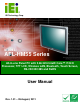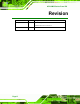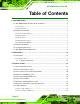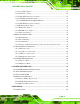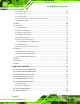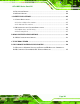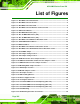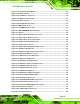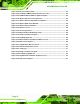AFL-HM55 Series Panel PC AFL-HM55 Series Flat Panel PC IEI Technology Corp. MODEL: AFL-HM55 Series All-in-one Panel PC with 2.66 GHz Intel® Core™ i7/i5/i3 Processor, TFT LCD, Wireless LAN, Bluetooth, Touch Screen, RS-232/422/485 and RoHS User Manual Page I Rev. 1.
AFL-HM55 Series Panel PC Revision Date Version Changes 26 August, 2011 1.01 Updated KeypadAP driver to version 2.2 Updated driver CD to version 1.1 21 June, 2011 Page II 1.
AFL-HM55 Series Panel PC Copyright COPYRIGHT NOTICE The information in this document is subject to change without prior notice in order to improve reliability, design and function and does not represent a commitment on the part of the manufacturer. In no event will the manufacturer be liable for direct, indirect, special, incidental, or consequential damages arising out of the use or inability to use the product or documentation, even if advised of the possibility of such damages.
AFL-HM55 Series Panel PC Table of Contents 1 INTRODUCTION.......................................................................................................... 1 1.1 AFL-HM55 SERIES FLAT PANEL PC OVERVIEW ........................................................ 2 1.1.1 Features ............................................................................................................. 3 1.1.2 Applications .................................................................................................
AFL-HM55 Series Panel PC 3.9.3 Clear CMOS Jumper........................................................................................ 27 3.9.4 COM1 Pin 9 Setting ......................................................................................... 28 3.9.5 COM3 TX Function Select Jumper .................................................................. 30 3.9.6 COM3 RS-232/422/485 Jumper....................................................................... 31 3.9.6.1 COM3 RS-422 and RS-485 Pinouts .
AFL-HM55 Series Panel PC 5.1.1 Starting Setup................................................................................................... 58 5.1.2 Using Setup ...................................................................................................... 58 5.1.3 Getting Help..................................................................................................... 59 5.1.4 Unable to Reboot After Configuration Changes.............................................. 59 5.1.
AFL-HM55 Series Panel PC 6.9 BLUETOOTH DRIVER .............................................................................................. 105 6.10 KEYPAD DRIVER .................................................................................................. 109 A SAFETY PRECAUTIONS ........................................................................................114 A.1 SAFETY PRECAUTIONS ...........................................................................................115 A.1.
AFL-HM55 Series Panel PC List of Figures Figure 1-1: AFL-HM55 Series Flat Panel PC ................................................................................2 Figure 1-2: AFL-HM55 Series Front View .....................................................................................4 Figure 1-3: AFL-HM55 Series Rear View ......................................................................................5 Figure 1-4: AFL-HM55 Series I/O Interface Connector Panel.....................................
AFL-HM55 Series Panel PC Figure 3-24: The Rack/Cabinet Bracket......................................................................................45 Figure 3-25: LAN Connection ......................................................................................................46 Figure 3-26: Serial Device Connector.........................................................................................47 Figure 3-27: USB Device Connection .................................................................
AFL-HM55 Series Panel PC Figure 6-27: Choose Install Location....................................................................................... 101 Figure 6-28: Installing PenMount Universal Driver V2.1.0.263.............................................. 102 Figure 6-29: PenMount Universal Driver Update Complete .................................................. 102 Figure 6-30: Wireless Driver License Agreement...................................................................
AFL-HM55 Series Panel PC List of Tables Table 1-1: AFL-HM55 Series System Specifications...................................................................8 Table 3-1: Jumpers .......................................................................................................................26 Table 3-2: Preconfigured Jumpers .............................................................................................27 Table 3-3: Clear CMOS Jumper Settings...............................................
AFL-HM55 Series Panel PC Chapter 1 1 Introduction Page I
AFL-HM55 Series Panel PC 1.1 AFL-HM55 Series Flat Panel PC Overview Figure 1-1: AFL-HM55 Series Flat Panel PC The AFL-HM55 Series is an Intel® Core™ powered flat panel PC with a rich variety of functions and peripherals. All AFL-HM55 Series models are designed for easy and simplified integration into kiosk and point-of-sales (POS) applications. An Intel® Core™ i7/i5/i3 processor coupled with the Intel® HM55 chipset delivers optimal memory, graphics, and peripheral I/O support. The system comes with 2.
AFL-HM55 Series Panel PC 1.1.1 Features The AFL-HM55 Series features the following: Intel® Core™ i7/i5/i3 processor Intel® HM55 chipset 2.0 GB 800/1066 MHz DDR3 dual-channel SO-DIMMs preinstalled 802.11 b/g/n wireless module Four USB 2.0 ports Watchdog timer that triggers a system reset if the system hangs for some reason IP 64 compliant front panel AT or ATX power mode Touch screen Bluetooth Optional HSDPA module support RoHS compliance 1.1.
AFL-HM55 Series Panel PC 1.2.2 Front Panel The front side of the AFL-HM55 Series is a flat panel TFT LCD screen surrounded by an ABS/PC plastic frame. The power LED is located at the top center of the front panel (Figure 1-2).
AFL-HM55 Series Panel PC 1.2.3 Rear Panel The rear panel provides access to retention screw holes that support the wall mounting. Refer to Figure 1-3. Figure 1-3: AFL-HM55 Series Rear View 1.2.
AFL-HM55 Series Panel PC The external I/O interface connector panel is shown in Figure 1-4. Figure 1-4: AFL-HM55 Series I/O Interface Connector Panel 1.2.5 OSD Control Buttons The AFL-HM55 Series has seven OSD control buttons as shown below.
AFL-HM55 Series Panel PC 1.3 Internal Overview The AFL-HM55 Series has the following components installed internally: 1 x Mainboard 1 x 2.0 GB 800/1066 MHz DDR3 dual-channel SO-DIMM 1 x Wireless module 1 x Bluetooth module 1.4 System Specifications The technical specifications for the AFL-HM55 Series systems are listed in Table 1-1. Specification 15i 15iE 17i 19i LCD Size 15” 15” 17” 19” Max.
AFL-HM55 Series Panel PC Specification 15i 15iE HDD Drive Bay 1 x 2.5” SATA HDD bay Construction Material ABS + PC plastic front frame Mounting Panel 17i 19i Wall Rack Stand Arm (VESA 75 mm x 75 mm or 100 mm x 100 mm) Front Panel Color Sliver (877U) & Gray (ABSA2037) Dimensions (mm) (W x H x D) 394 x 309 x 75 Operation Temperature 0ºC ~ 50ºC Storage Temperature -20ºC ~ 60ºC Net weight 3.
AFL-HM55 Series Panel PC 1.5 AFL-HM55 Series Dimensions The AFL-HM55 dimensions are shown in Figure 1-6 and listed below. Width: 393.1 mm Height: 308.
AFL-HM55 Series Panel PC The AFL-17i-HM55 dimensions are shown in Figure 1-7 and listed below. Width: 428 mm Height: 250.
AFL-HM55 Series Panel PC The AFL-19i-HM55 dimensions are shown in Figure 1-8 and listed below. Width: 469.9 mm Height: 382.
AFL-HM55 Series Panel PC Chapter 2 2 Unpacking Page 12
AFL-HM55 Series Panel PC 2.1 Unpacking To unpack the flat panel PC, follow the steps below: WARNING! The front side LCD screen has a protective plastic cover stuck to the screen. Only remove the plastic cover after the flat panel PC has been properly installed. This ensures the screen is protected during the installation process. Use box cutters, a knife or a sharp pair of scissors that seals the top side of the external (second) box. Open the external (second) box.
AFL-HM55 Series Panel PC Quantity Item Standard 1 AFL-HM55 Series 1 Power adapter (P/N: 63000-FSP096AHB-RS) 1 Power cord (round plug) (P/N: 32000-000002-RS) 1 Screw kit (P/N: 44013-030041-RS) 1 Remote Controller (P/N: 7Z000-8T00320ICP05G-RS) 1 Touch pen (P/N: 43125-0002C0-00-RS) 1 User manual CD and driver CD (P/N: 7B000-000087-RS) Page 14 Image
AFL-HM55 Series Panel PC 2.1.1.
AFL-HM55 Series Panel PC Stand (P/N: STAND-B19) Stand (P/N: STAND-C19) Stand (P/N: STAND-210-R11) Hybrid Card Reader (P/N: AFLP-19AMSI-U) Magnetic Stripe Reader (P/N: AFLP-19AMSR-U) DC 12 V Input UPS (P/N: AUPS-B10-R10) DC 9~36 V Input UPS (P/N: AUPS-B20-R10) Page 16
AFL-HM55 Series Panel PC OS: Win XPE N/A (P/N: AFLSD-15-HM55-2G-XPE) (P/N: AFLSD-17-HM55-2G-XPE) (P/N: AFLSD-19-HM55-2G-XPE) OS: Win N/A (P/N: AFLSD-15-HM55-4G-WES7E-R10) (P/N: AFLSD-17-HM55-4G- WES7E-R10) (P/N: AFLSD-19-HM55-4G- WES7E-R10) OS Windows Embedded Standard 7 N/A Page 17
AFL-HM55 Series Panel PC Chapter 3 3 Page 18 Installation
AFL-HM55 Series Panel PC 3.1 Anti-static Precautions WARNING: Failure to take ESD precautions during the maintenance of the device may result in permanent damage to the device and severe injury to the user. Electrostatic discharge (ESD) can cause serious damage to electronic components, including the AFL-HM55. Dry climates are especially susceptible to ESD.
AFL-HM55 Series Panel PC 3.3 Installation and Configuration Steps The following installation steps must be followed. Remove the HDD cover Install a SATA DOM card Install an HDD Remove the rear panel cover Remove the internal aluminum cover Configure the system jumpers Connect peripheral devices to the bottom panel of the flat panel PC Mount the flat panel PC 3.4 Removing the HDD Cover Remove one (1) retention screw on the cover. See Figure 3-1.
AFL-HM55 Series Panel PC Figure 3-1: AFL-HM55 Series HDD Cover Retention Screw Lift the cover off to expose the HDD slot and SATA DOM card slot. 3.5 Installing a SATA DOM Card The AFL-HM55 Series has one SATA DOM card slot inside the rear panel. To install a SATA DOM card, follow the instructions below. Remove the HDD cover (See Section3.4). Locate the SATA DOM card slot and insert the card into the slot. (Figure 3-2).
AFL-HM55 Series Panel PC Figure 3-2: SATA DOM Card Installation Replace the HDD cover and secure using one (1) retention screw. 3.6 Installing an HDD To install an HDD, please follow the steps below: Remove the HDD cover (See Section3.4). Line up the HDD with the SATA connector. Insert the HDD into SATA connector until it is securely in place (Figure 3-3).
AFL-HM55 Series Panel PC Figure 3-3: HDD Installation Replace the HDD cover and secure using one (1) retention screw. 3.7 Removing the Rear Panel Cover WARNING: Over-tightening rear cover screws will crack the plastic frame. Maximum torque for cover screws is 5 kg-cm (0.36 lb-ft/0.49 Nm). To access the AFL-HM55 internally, the rear panel cover must first be removed. To remove the rear panel cover, please follow the steps below. Remove twenty-one (21) retention screws from the rear panel cover.
AFL-HM55 Series Panel PC Figure 3-4: AFL-HM55 Series Back Cover Retention Screws Lift the cover off the AFL-HM55 Series panel PC. 3.8 Removing the Internal Aluminum Cover WARNING: Over-tightening rear cover screws will crack the plastic frame. Maximum torque for cover screws is 5 kg-cm (0.36 lb-ft/0.49 Nm). To remove the internal aluminum cover, follow the steps below. Remove sixteen (16) retention screws securing the internal aluminum cover.
AFL-HM55 Series Panel PC Figure 3-5: AFL-HM55 Series Aluminum Back Cover Retention Screws Lift the aluminum cover away to expose the mainboard jumpers. 3.9 Jumper Settings NOTE: A jumper is a metal bridge used to close an electrical circuit. It consists of two or three metal pins and a small metal clip (often protected by a plastic cover) that slides over the pins to connect them.
AFL-HM55 Series Panel PC The following jumpers can be found on the motherboard installed in the AFL-HM55 Series. Before the AFL-HM55 Series is installed, the jumpers must be set in accordance with the desired configuration. The jumpers on the AFL-HM55 Series motherboard are listed in Table 3-1.
AFL-HM55 Series Panel PC The following jumpers are preconfigured for the AFL-HM55 Series. Users should not change these jumpers (Table 3-2). Jumper Name Label Type MCU Detect LCD Type JP3 4-pin header MCU PWM Power JP4 3-pin header LCD Power Select J_VLVDS1 6-pin header Table 3-2: Preconfigured Jumpers 3.9.
AFL-HM55 Series Panel PC Short 2 - 3 Clear CMOS Setup Table 3-3: Clear CMOS Jumper Settings The location of the clear CMOS jumper is shown in Figure 3-6 below. Figure 3-6: Clear CMOS Jumper 3.9.4 COM1 Pin 9 Setting Jumper Label: JP7 and JP8 Jumper Type: 6-pin header Jumper Settings: See Table 3-4 and Table 3-5 Jumper Location: See Figure 3-7 and Figure 3-8 Two jumpers (JP7 and JP8) configure pin 9 on COM1 and COM3 DB-9 connectors.
AFL-HM55 Series Panel PC JP7 Description Short 1-2 COM1 RI +12 V Short 3-4 COM1 RI Normal Short 5-6 COM1 RI Pin +5 V Table 3-4: COM1 Pin 9 Setting Jumper Settings The JP7 jumper location is shown below. Figure 3-7: JP7 Jumper Setting Location JP8 Description Short 1-2 COM3 RI +12 V Short 3-4 COM3 RI Normal Short 5-6 COM3 RI +5 V Table 3-5: COM3 Pin 9 Setting Jumper Settings The JP8 jumper location is shown below.
AFL-HM55 Series Panel PC Figure 3-8: JP8 Jumper Setting Location 3.9.5 COM3 TX Function Select Jumper Jumper Label: JP9 Jumper Type: 6-pin header Jumper Settings: See Table 3-6 Jumper Location: See Figure 3-9 The COM3 TX Function Select jumper configures the TX pin on COM3 serial port connector as RS-422 or RS-485. The COM3 TX Function Select jumper selection options are shown in Table 3-6.
AFL-HM55 Series Panel PC Table 3-6: COM3 TX Function Select Jumper Settings The COM3 TX Function Select jumper location is shown in Figure 3-9 below. Figure 3-9: COM3 TX Function Select Jumper Location 3.9.
AFL-HM55 Series Panel PC Short 4-5 RS-232 Short 7-8 RS-232 Short 10-11 RS-232 Short 2-3 RS-422/485 Short 5-6 RS-422/485 Short 8-9 RS-422/485 Short 11-12 RS-422/485 Table 3-7: COM3 RS-232/422/485 Serial Port Select Jumper Settings The COM3 RS-232/422/485 Serial Port Select jumper location is shown in Figure 3-10. Figure 3-10: COM3 RS-232/422/485 Serial Port Select Jumper Location 3.9.6.
AFL-HM55 Series Panel PC Pin 2 TX+ Pin 6 RX- Pin 7 RX+ Table 3-8: RS-422 Pinouts COM 3 RS-485 Description Pin 1 Data- Pin 2 Data+ Table 3-9: RS-485 Pinouts 3.9.7 COM3 RS Function Select Jumper Jumper Label: JP11 Jumper Type: 8-pin header Jumper Settings: See Table 3-10 Jumper Location: See Figure 3-11 The COM3 RX Function Select jumper sets the communication protocol used by the RX serial communications port COM3 as RS-232, RS-422 or RS-485.
AFL-HM55 Series Panel PC Figure 3-11: COM3 RX Function Select Jumper Location 3.9.8 ME Debug Mode Jumper Jumper Label: JP12 Jumper Type: 2-pin header Jumper Settings: See Table 3-11 Jumper Location: See Figure 3-12 The ME Debug Mode jumper allows ME firmware overwrite protection. The ME Debug Mode jumper settings are shown in Table 3-11. ME Debug Mode Description Open Disabled Closed Enabled Table 3-11: ME Debug Mode Jumper Settings The ME Debug Mode jumper location is shown in Figure 3-12.
AFL-HM55 Series Panel PC Figure 3-12: ME Debug Mode Jumper Location 3.9.9 iTPM Setting Jumper Jumper Label: J_ITPM1 Jumper Type: 3-pin header Jumper Settings: See Table 3-12 Jumper Location: See Figure 3-13 The iTPM jumper settings are shown in Table 3-12. iTPM setting Description Short 1-2 Disable iTPM Short 2-3 Enable iTPM Table 3-12: iTPM Jumper Settings The iTPM jumper location is shown in Figure 3-13.
AFL-HM55 Series Panel PC Figure 3-13: iTPM Jumper Location 3.9.10 ME RTC Select Jumper Jumper Label: ME_RTC1 Jumper Type: 3-pin header Jumper Settings: See Table 3-13 Jumper Location: See Figure 3-14 The ME RTC select jumper settings are shown in Table 3-13. ME RTC select Description Short 1-2 Keep ME RTC Short 2-3 Clear ME RTC Table 3-13: ME RTC Jumper Settings The ME RTC jumper location is shown in Figure 3-14.
AFL-HM55 Series Panel PC Figure 3-14: ME RTC Jumper Location 3.9.11 SPI Setting Jumper Jumper Label: J_SPI Jumper Type: 3-pin header Jumper Settings: See Table 3-14 Jumper Location: See Figure 3-15 The SPI jumper settings are shown in Table 3-14. SPI setting Description Short 1-2 Program SP10 Short 2-3 Program SPI1 Table 3-14: SPI Jumper Settings The SPI jumper location is shown in Figure 3-15.
AFL-HM55 Series Panel PC Figure 3-15: SPI Jumper Location 3.10 Mounting the System WARNING! When mounting the flat panel PC onto an arm, onto the wall or onto a panel, it is better to have more than one person to help with the installation to make sure the panel PC does not fall down and get damaged. The four methods of mounting the AFL-HM55 Series are listed below. Wall mounting Panel mounting Arm mounting Rack mounting The four mounting methods are described below. 3.10.
AFL-HM55 Series Panel PC Carefully mark the locations of the four screw holes in the bracket on the wall. Drill four pilot holes at the marked locations on the wall for the bracket retention screws. Align the wall-mounting bracket screw holes with the pilot holes. Secure the mounting-bracket to the wall by inserting the retention screws into the four pilot holes and tightening them (Figure 3-16).
AFL-HM55 Series Panel PC NOTE: In the diagram below the bracket is already installed on the wall. Figure 3-17: Chassis Support Screws Secure the panel PC by fastening the retention screw of the wall-mounting bracket. (Figure 3-18).
AFL-HM55 Series Panel PC Figure 3-18: Securing the Panel PC 3.10.2 Panel Mounting To mount the AFL-HM55 Series flat panel PC into a panel, please follow the steps below. Select the position on the panel to mount the flat panel PC. Cut out a section from the panel that corresponds to the rear panel dimensions of the flat panel PC.
AFL-HM55 Series Panel PC Figure 3-19: 15-inch AFL-HM55 Series Panel Opening (Unit: mm) Figure 3-20: 17-inch AFL-HM55 Series Panel Opening (Unit: mm) Figure 3-21: 19-inch AFL-HM55 Series Panel Opening (Unit: mm) Slide the flat panel PC through the hole until the frame is flush against the panel.
AFL-HM55 Series Panel PC Align the panel mounting bracket screw holes with the VESA mounting holes on the rear of the panel PC. Secure the two panel mounting brackets to the rear of the panel PC by inserting the four retention screws into the VESA mounting holes (Figure 3-22 ). Insert the panel mounting clamps into the pre-formed holes along the two edges of the panel mounting brackets (Figure 3-22 ). There are a total of 4 panel mounting clamps for AFL-HM55 Series.
AFL-HM55 Series Panel PC 3.10.3 Arm Mounting The AFL-HM55 Series is VESA (Video Electronics Standards Association) compliant and can be mounted on an arm with a 75mm or 100mm interface pad. To mount the AFL-HM55 Series on an arm, please follow the steps below. The arm is a separately purchased item. Please correctly mount the arm onto the surface it uses as a base. To do this, refer to the installation documentation that came with the mounting arm.
AFL-HM55 Series Panel PC Secure the flat panel PC to the interface pad by inserting four retention screws through the bottom of the mounting arm interface pad and into the flat panel PC. 3.10.4 Cabinet and Rack Installation (15-inch and 17-inch models only) The AFL-HM55 Series flat panel PC can be installed into a cabinet or rack. The installation procedures are similar to the panel mounting installation.
AFL-HM55 Series Panel PC 3.11 Bottom Panel Connectors 3.11.1 LAN Connection There are two external RJ-45 LAN connectors. The RJ-45 connector enables connection to an external network. To connect a LAN cable with an RJ-45 connector, please follow the instructions below. Locate the RJ-45 connectors on the bottom panel of the AFL-HM55 Series. Align the connectors. Align the RJ-45 connector on the LAN cable with one of the RJ-45 connectors on the bottom panel of the AFL-HM55 Series. See Figure 3-25.
AFL-HM55 Series Panel PC Locate the DB-9 connector. The location of the DB-9 connector is shown in Chapter 2. Insert the serial connector. Insert the DB-9 connector of a serial device into the DB-9 connector on the bottom panel. See Figure 3-26. Figure 3-26: Serial Device Connector Secure the connector. Secure the serial device connector to the external interface by tightening the two retention screws on either side of the connector. 3.11.3 USB Device Connection There are four external USB 2.0 connectors.
AFL-HM55 Series Panel PC Figure 3-27: USB Device Connection Insert the device connector. Once aligned, gently insert the USB device connector into the onboard connector. 3.11.4 VGA Monitor Connection The AFL-HM55 Series has a single female DB-15 connector on the external peripheral interface panel. The DB-15 connector is connected to a CRT or VGA monitor. To connect a monitor to the AFL-HM55 Series, please follow the instructions below. Step 1: Locate the female DB-15 connector.
AFL-HM55 Series Panel PC Step 3: Insert the VGA connector. Once the connectors are properly aligned with the insert the male connector from the VGA screen into the female connector on the AFL-HM55 Series. See Figure 3-28. Figure 3-28: VGA Connector Step 4: Secure the connector. Secure the DB-15 VGA connector from the VGA monitor to the external interface by tightening the two retention screws on either side of the connector. Step 0: 3.
AFL-HM55 Series Panel PC Figure 3-29: AT/ATX Switch Location Adjust the switch according to the preferred setting. 3.12.1 AT Power Mode With the AT mode selected, the power is controlled by a central power unit rather than a power switch. The AFL-HM55 Series panel PC turns on automatically when the power is connected.
AFL-HM55 Series Panel PC Chapter 4 4 System Maintenance Page 51
AFL-HM55 Series Panel PC 4.1 System Maintenance Introduction If the components of the AFL-HM55 Series fail they must be replaced. Components that can be replaced include: SO-DIMM module SATA DOM module HDD drive Please contact the system reseller or vendor to purchase replacement parts. 4.2 Anti-static Precautions WARNING: Failure to take ESD precautions during the maintenance of the AFL-HM55 Series may result in permanent damage to the AFL-HM55 Series and severe injury to the user.
AFL-HM55 Series Panel PC 4.3 Turn off the Power WARNING: Failing to turn off the system before opening it can cause permanent damage to the system and serious or fatal injury to the user. Before any maintenance procedures are carried out on the system, make sure the system is turned off. 4.4 Replacing Components 4.4.1 Memory Module Replacement The flat panel PC features two DDR3 dual-channel SO-DIMM sockets supporting a system max of 8GB.
AFL-HM55 Series Panel PC Figureٛ 4-1: HDD Bracket Screws Lift the HDD bracket away to expose the DIMM connectors. See (Figure 4-2).
AFL-HM55 Series Panel PC Figure 4-2: SO-DIMM Socket Location Remove the DDR memory module by pulling both the spring retainer clips outward from the socket. Grasp the DDR memory module by the edges and carefully pull it out of the socket. Install the new DDR memory module by pushing it into the socket at an angle (Figure 4-3). Gently pull the spring retainer clips of the SO-DIMM socket out and push the rear of the DDR memory module down (Figure 4-3). Release the spring retainer clips on the SO-DIMM socket.
AFL-HM55 Series Panel PC Figure 4-3: DDR SO-DIMM Module Installation 4.4.2 SATA DOM Card Replacement The AFL-HM55 Series has one SATA DOM card slot. To replace the SATA DOM card, follow the instructions below. Follow all anti-static procedures. See Section 4.2. Turn off the power. See Section 4.3. Remove the HDD Cover. See Section 3.4. Follow the instructions listed in Section 3.5 to replace the SATA DOM card. 4.4.3 HDD Card Replacement The AFL-HM55 Series has one HDD slot.
AFL-HM55 Series Panel PC Chapter 5 5 BIOS Setup Page 57
AFL-HM55 Series Panel PC 5.1 Introduction A licensed copy of the BIOS is preprogrammed into the ROM BIOS. The BIOS setup program allows users to modify the basic system configuration. This chapter describes how to access the BIOS setup program and the configuration options that may be changed. 5.1.1 Starting Setup The UEFI BIOS is activated when the computer is turned on. The setup program can be activated in one of two ways. 1. Press the F2 key as soon as the system is turned on or 2.
AFL-HM55 Series Panel PC Esc key Main Menu – Quit and do not save changes into CMOS Status Page Setup Menu and Option Page Setup Menu -Exit current page and return to Main Menu F1 key General help, only for Status Page Setup Menu and Option Page Setup Menu F9 key Load optimized defaults F10 key Save changes and Exit BIOS Table 5-1: BIOS Navigation Keys 5.1.
AFL-HM55 Series Panel PC 5.2 Main The Main BIOS menu (BIOS Menu 1) appears when the BIOS Setup program is entered. 5 The Main menu gives an overview of the basic system information. Aptio Setup Utility – Copyright (C) 2010 American Megatrends, Inc. Main Advanced Chipset Boot Security Save & Exit BIOS Information BIOS Vendor Core Version Project Version Build Date American Megatrends 4.6.3.7 0.16 H615AR10.ROM 10/12/2010 15:39:09 Set the Date. Use Tab to switch between Date elements.
AFL-HM55 Series Panel PC The System Overview field also has two user configurable fields: System Date [xx/xx/xx] Use the System Date option to set the system date. Manually enter the day, month and year. System Time [xx:xx:xx] Use the System Time option to set the system time. Manually enter the hours, minutes and seconds. 5.
AFL-HM55 Series Panel PC Aptio Setup Utility – Copyright (C) 2010 American Megatrends, Inc. Main Advanced Chipset Boot Security Save & Exit > > > > > > > > ACPI Settings Trusted Computing CPU Configuration SATA Configuration USB Configuration Super IO Configuration H/M Monitor Serial Port Console Redirection System ACPI Parameters ---------------------- : Select Screen : Select Item Enter Select +/-: Change Opt.
AFL-HM55 Series Panel PC ACPI Sleep State [S3 (CPU Stop Clock)] Use the ACPI Sleep State option to specify the sleep state the system enters when it is not being used. S1 (CPU Stop DEFAULT The system enters S1 (POS) sleep state. The system appears off. The CPU is stopped; RAM is Clock) refreshed; the system is running in a low power mode. S3 (Suspend The caches are flushed and the CPU is powered to off. Power to the RAM is maintained.
AFL-HM55 Series Panel PC TPM Support [Disable] Use the TPM Support option to configure support for the TPM. Disable DEFAULT TPM support is disabled. Enable TPM support is enabled. 5.3.3 CPU Configuration Use the CPU Configuration menu (BIOS Menu 5) to view detailed CPU specifications and configure the CPU. Aptio Setup Utility – Copyright (C) 2010 American Megatrends, Inc.
AFL-HM55 Series Panel PC 5.3.4 SATA Configuration Use the SATA Configuration menu (BIOS Menu 6) to change and/or set the configuration of the SATA devices installed in the system. Aptio Setup Utility – Copyright (C) 2010 American Megatrends, Inc. Advanced SATA Configuration (1) IDE Mode. (2) AHCI Mode. SATA Port0 SATA Port1 SATA Port2 Not Present Not Present Not Present --------------------- : Select Screen : Select Item Enter Select +/-: Change Opt.
AFL-HM55 Series Panel PC Compatible DEFAULT Configures the on-board SATA controller to be in compatible mode. In this mode, a SATA channel will replace one of the IDE channels. This mode supports up to 6 storage devices. 5.3.5 USB Configuration Use the USB Configuration menu (BIOS Menu 7) to read USB configuration information and configure the USB settings. Aptio Setup Utility – Copyright (C) 2010 American Megatrends, Inc.
AFL-HM55 Series Panel PC Legacy USB Support [Enabled] Use the Legacy USB Support BIOS option to enable USB mouse and USB keyboard support. Normally if this option is not enabled, any attached USB mouse or USB keyboard does not become available until a USB compatible operating system is fully booted with all USB drivers loaded. When this option is enabled, any attached USB mouse or USB keyboard can control the system even when there is no USB driver loaded onto the system.
AFL-HM55 Series Panel PC 5.3.6.1 Serial Port n Configuration Use the Serial Port n Configuration menu (BIOS Menu 9) to configure the serial port n. Aptio Setup Utility – Copyright (C) 2010 American Megatrends, Inc. Advanced Serial Port 0 Configuration Serial Port Device Settings Enable or Disable Serial Port (COM) [Enabled] IO=3F8h; IRQ=4 --------------------: Select Screen : Select Item Enter Select +/-: Change Opt.
AFL-HM55 Series Panel PC IO=3F8h; Serial Port I/O port address is 3F8h and the interrupt IRQ=3, 4 address is IRQ3, 4 IO=2F8h; Serial Port I/O port address is 2F8h and the interrupt IRQ=3, 4 address is IRQ3, 4 IO=2C0h; Serial Port I/O port address is 2C0h and the interrupt IRQ=3, 4 address is IRQ3, 4 IO=2C8h; Serial Port I/O port address is 2C8h and the interrupt IRQ=3, 4 address is IRQ3, 4 5.3.6.1.
AFL-HM55 Series Panel PC IO=2C8h; Serial Port I/O port address is 2C8h and the interrupt IRQ=3, 4 address is IRQ3, 4 5.3.6.1.3 Serial Port 2 Configuration Serial Port [Enabled] Use the Serial Port option to enable or disable the serial port. Disabled Enabled Disable the serial port DEFAULT Enable the serial port Change Settings [Auto] Use the Change Settings option to change the serial port IO port address and interrupt address.
AFL-HM55 Series Panel PC 5.3.6.1.4 Parallel Port Configuration Parallel Port [Enabled] Use the Parallel Port option to enable or disable the parallel port. Disabled Enabled Disable the parallel port DEFAULT Enable the parallel port Change Settings [Auto] Use the Change Settings option to change the parallel port IO port address and interrupt address. Auto DEFAULT The parallel port IO port address and interrupt address are automatically detected.
AFL-HM55 Series Panel PC Printer mode EPP-1.7 and SPP Mode ECP and EPP 1.7 Mode 5.3.7 H/W Monitor The H/W Monitor menu (BIOS Menu 10) shows the operating temperature, fan speeds and system voltages. Aptio Setup Utility – Copyright (C) 2010 American Megatrends, Inc. Advanced PC Health Status CPU Temperature SYS Temperature CPU FAN Speed SYS FAN Speed VCC3C V_core +5V +12V +1.5V VSB3V VBAT :+91 C :+58 C :4702 RPM :3722 RPM :+3.360 V :+1.192 V :+5.045 V :+12.056 V :+1.520 V :+3.360 V :+3.
AFL-HM55 Series Panel PC o o o o o o o VCC3V Vcore +5V +12 V +1.5V VSB3V VBAT 5.3.8 Serial Port Console Redirection The Serial Port Console Redirection menu (BIOS Menu 11) allows the console redirection options to be configured. Console redirection allows users to maintain a system remotely by re-directing keyboard input and text output through the serial port. Aptio Setup Utility – Copyright (C) 2010 American Megatrends, Inc.
AFL-HM55 Series Panel PC 5.4 Chipset Use the Chipset menu (BIOS Menu 12) to access the Northbridge and Southbridge configuration menus WARNING! Setting the wrong values for the Chipset BIOS selections in the Chipset BIOS menu may cause the system to malfunction. Aptio Setup Utility – Copyright (C) 2010 American Megatrends, Inc.
AFL-HM55 Series Panel PC 5.4.1 Northbridge Configuration Use the Northbridge Chipset Configuration menu (BIOS Menu 13) to configure the Northbridge chipset. Aptio Setup Utility – Copyright (C) 2010 American Megatrends, Inc.
AFL-HM55 Series Panel PC 5.4.2 Southbridge Configuration Use the Southbridge Configuration menu (BIOS Menu 14) to configure the Southbridge chipset. Aptio Setup Utility – Copyright (C) 2010 American Megatrends, Inc. Chipset Auto Power Button Restore AC Power Loss [Disabled] [Power Off] Audio Configuration Azalia HD Audio Set Spread Spectrum [Enabled] [Disabled] When Auto Power Button Function select Enabled the AC power loss will always power on.
AFL-HM55 Series Panel PC Enabled DEFAULT The onboard High Definition Audio controller automatically detected and enabled Set Spread Spectrum [Disabled] Use the Set Spread Spectrum option to enable or disable the Set Spread Spectrum function. Disabled Enabled DEFAULT Set Spread Spectrum is disabled Set Spread Spectrum is enabled 5.4.3 Intel IGD SWSCI OpRegion Use the Intel IGD SWSCI OpRegion menu (BIOS Menu 15) to configure the video device connected to the system.
AFL-HM55 Series Panel PC 256 MB Maximum Default Active LFP [Enable LVDS] Use the Active LFP option to enable or disable LVDS. Disable DEFAULT LVDS is disabled LVDS LVDS is enabled Enable LVDS LCD Panel Type [Select by Panel ID] Use the LCD Panel Type option to select the type of flat panel connected to the system. Configuration options are listed below.
AFL-HM55 Series Panel PC 5.5 Boot Use the Boot menu (BIOS Menu 16) to configure system boot options. Aptio Setup Utility – Copyright (C) 2010 American Megatrends, Inc. Main Advanced Chipset Boot Security Save & Exit Boot Configuration Quiet Boot Bootup NumLock State Realtek 8111E PXE OpROM [Enabled] [On] [Disabled] Enables/Disables Quiet Boot option --------------------: Select Screen : Select Item Enter Select +/-: Change Opt.
AFL-HM55 Series Panel PC Does not enable the keyboard Number Lock Off automatically. To use the 10-keys on the keyboard, press the Number Lock key located on the upper left-hand corner of the 10-key pad. The Number Lock LED on the keyboard lights up when the Number Lock is engaged. Realtek 8111E PXE OpROM [Disabled] Use the Realtek 8111E PXE OpROM BIOS option to enable or disable Boot Option for Legacy Network Devices.
AFL-HM55 Series Panel PC Administrator Password Use the Administrator Password field to set or change a administrator password. User Password Use the User Password field to set or change a user password. Set User Password Use the Set User Password field to set or change an HDD user password. NOTE: It is recommended that the system be reset after setting a new HDD password. 5.
AFL-HM55 Series Panel PC Aptio Setup Utility – Copyright (C) 2010 American Megatrends, Inc. Main Advanced Chipset Boot Security Save & Exit Save Changes and Reset Discard Changes and Reset Reset the system after saving the changes. Restore Defaults Save as User Defaults Restore User Defaults --------------------: Select Screen : Select Item Enter Select +/-: Change Opt. F1: General Help F2: Previous Values F3: Optimized Defaults F4: Save & Exit ESC: Exit Version 2.02.1205.
AFL-HM55 Series Panel PC Chapter 6 6 Software Drivers Page 83
AFL-HM55 Series Panel PC 6.1 Available Software Drivers NOTE: The content of the CD may vary throughout the life cycle of the product and is subject to change without prior notice. Visit the IEI website or contact technical support for the latest updates. The following drivers can be installed on the system: Chipset VGA LAN Audio Touch screen Wireless Bluetooth Keypad function Installation instructions are given below. 6.
AFL-HM55 Series Panel PC Figure 6-1: Drivers 6.3 Chipset Driver Installation To install the chipset driver, please do the following. Access the driver list shown in Figure 6-1. (See Section 6.2) Click Chipset and locate the install icon “infinst_autol_9_1_1_1024.exe”. Double click the install icon. The setup files are extracted as shown in Figure 6-2.
AFL-HM55 Series Panel PC Figure 6-2: Chipset Driver File Extraction Screen When the setup files are completely extracted the Welcome Screen in Figure 6-3 appears. Click NEXT to continue.
AFL-HM55 Series Panel PC The license agreement in Figure 6-4 appears. Read the License Agreement and click YES to continue. Figure 6-4: Chipset Driver License Agreement The Readme File Information screen in Figure 6-5 appears. Click NEXT to continue.
AFL-HM55 Series Panel PC Figure 6-5: Readme File Information Screen Setup operations are performed as shown in Figure 6-6. Once the setup operations are complete, click NEXT to continue. Figure 6-6: Setup Progress Screen The Setup Is Complete screen appears.
AFL-HM55 Series Panel PC Select “Yes, I want to restart the computer now” and click Finish (Figure 6-7). Figure 6-7: Chipset Driver Installation Finish Screen 6.4 VGA Driver Installation To install the VGA driver, please do the following. Access the driver list shown in Figure 6-1. (See Section 6.2) Click VGA and double click on the folder which corresponds to your operating system. Double click on the install icon. The VGA Readme File in Figure 6-8 appears. Click NEXT to continue.
AFL-HM55 Series Panel PC Figure 6-8: VGA Driver Readme File The installation files are extracted as shown in Figure 6-9. Click NEXT to continue. Figure 6-9: VGA Driver Setup File Extraction Screen The Welcome Screen in Figure 6-10 appears.
AFL-HM55 Series Panel PC Click NEXT to continue. Figure 6-10: VGA Driver Welcome Screen The License Agreement in Figure 6-11 appears. Click YES to accept and continue.
AFL-HM55 Series Panel PC The Readme File in Figure 6-12 appears. Click NEXT to continue. Figure 6-12: VGA Driver Readme File Setup operations are performed as shown in Figure 6-13. Once the setup operations are complete, click NEXT to continue.
AFL-HM55 Series Panel PC The Setup Is Complete screen appears. Select “Yes, I want to restart the computer now” and click FINISH. See Figure 6-14. Figure 6-14: VGA Driver Setup Is Complete Screen 6.5 LAN Driver Installation To install the LAN driver, please do the following. Access the driver list shown in Figure 6-1. (See Section 6.2) Locate the installation icon setup.exe and double click on it. The Welcome screen in Figure 6-15 appears. Click NEXT to continue.
AFL-HM55 Series Panel PC Figure 6-15: LAN Driver Welcome Screen The Ready to Install screen in Figure 6-16 appears. Click INSTALL to proceed with the installation. Figure 6-16: LAN Driver Welcome Screen The program begins to install. The installation progress can be monitored in the progress bar shown in Figure 6-17.
AFL-HM55 Series Panel PC Figure 6-17: LAN Driver Installation When the driver installation is complete, the screen in Figure 6-18 appears. Click FINISH to exit setup.
AFL-HM55 Series Panel PC 6.6 Audio Driver Installation To install the Realtek High Definition (HD) Audio driver, please follow the steps below. 6.6.1 BIOS Setup Enter the BIOS setup. To do this, reboot the system and press F2 during POST. Go to the Southbridge Configuration menu. Set the Audio Controller option to [Azalia]. Press F10 to save the changes and exit the BIOS setup. The system reboots. 6.6.2 Driver Installation To install the audio driver, please do the following.
AFL-HM55 Series Panel PC Figure 6-20: Preparing Setup Screen Once initialized, the InstallShield Wizard welcome screen appears (Figure 6-21). Click NEXT to continue the installation. Figure 6-21: InstallShield Wizard Welcome Screen InstallShield starts to install the new software as shown in Figure 6-22.
AFL-HM55 Series Panel PC Figure 6-22: Audio Driver Progress Screen The Installation Wizard updates the system as shown in Figure 6-23. Figure 6-23: Installation Wizard Updates the System After the driver installation process is complete, a confirmation screen appears (Figure 6-24). The confirmation screen offers the option of restarting the computer now or later. For the settings to take effect, the computer must be restarted.
AFL-HM55 Series Panel PC Click FINISH to restart the computer. Figure 6-24: Restart the Computer 6.7 Touch Screen Driver To install the touch panel software driver, please follow the steps below. Access the driver list shown in Figure 6-1. (See Section 6.2) Click Touch Screen. Open the x:\5. Touch Screen\PenMount Windows Universal Driver V2.1.0.263 directory and locate the installation icon setup.exe. Double click on the icon. The Welcome Screen appears (Figure 6-25).
AFL-HM55 Series Panel PC Figure 6-25: PenMount Welcome Screen The License Agreement shown in Figure 6-26 appears. Click I AGREE to accept and continue.
AFL-HM55 Series Panel PC Browse for an install location or use the one suggested then click INSTALL to continue (Figure 6-27). Figure 6-27: Choose Install Location The Install screen appears and displays the progress of the installation (Figure 6-28). Click NEXT to continue.
AFL-HM55 Series Panel PC Figure 6-28: Installing PenMount Universal Driver V2.1.0.263 When the installation is complete, click FINISH to exit setup (Figure 6-29). Figure 6-29: PenMount Universal Driver Update Complete 6.8 Wireless Driver To install the wireless driver, please follow the steps below. Select Wireless from the list in Figure 6-1. (See Section 6.2) Select an OS folder then double click the installation icon setup.exe. The license agreement in Figure 6-30 appears.
AFL-HM55 Series Panel PC Figure 6-30: Wireless Driver License Agreement Accept the conditions of the license agreement and click NEXT to continue. The Configuration Tool Options screen in Figure 6-31 appears next. Select the configuration tool in and click NEXT to continue.
AFL-HM55 Series Panel PC The Wireless Mode Options window in Figure 6-32 appears. Click NEXT in Figure 6-32. Figure 6-32: Wireless Mode Select Window Click INSTALL in Figure 6-33 to start to install the driver.
AFL-HM55 Series Panel PC Figure 6-33: Wireless Driver Installation After the installation is complete, click FINISH to exit setup. 6.9 Bluetooth Driver To install the Bluetooth software driver, please follow the steps below. Select Bluetooth from the list in Figure 6-1. (See Section 6.2) A Locate the installation icon setup.exe and double click on it. The Welcome Screen appears (Figure 6-34). Click NEXT to continue the installation process.
AFL-HM55 Series Panel PC Figure 6-34: Welcome Screen The License Agreement appears as shown in Figure 6-35. Agree to the license by selecting “I accept the terms in the license agreement” and click NEXT.
AFL-HM55 Series Panel PC Browse for an install location or use the one suggested (Figure 6-36) and click NEXT. Figure 6-36: Bluetooth Driver Destination Folder The Installshield Wizard is ready to install the program. Click INSTALL to continue (Figure 6-37).
AFL-HM55 Series Panel PC The installation screen appears and displays the progress of the installation (Figure 6-38). Figure 6-38: Installing BlueSoleil When the installation process is complete, click FINISH. See Figure 6-39.
AFL-HM55 Series Panel PC The user is then prompted to select to restart the computer now or later (Figure 6-40). For the settings to take effect, the computer must be restarted. Click YES to restart the computer. Figure 6-40: Reboot the Computer 6.10 Keypad Driver To install the Keypad software driver, please follow the steps below. Select Keypad from the list in Figure 6-1. (See Section 6.2) Locate the installation icon “KeypadAP_v2.2.msi” and double click on it. The Welcome Screen appears (Figure 6-41).
AFL-HM55 Series Panel PC Figure 6-41: Keypad Driver Welcome Screen The Customer Information appears as shown in Figure 6-42. Enter user and organization name in the fields provided then click NEXT. Figure 6-42: Customer Information Screen Select a setup type (Figure 6-43) and click NEXT.
AFL-HM55 Series Panel PC Figure 6-43: Setup Type The InstallShield Wizard is ready to install the program. Click INSTALL to continue (Figure 6-44). Figure 6-44: Ready to Install the Program The installation screen appears and displays the progress of the installation (Figure 6-45).
AFL-HM55 Series Panel PC Click NEXT to continue. Figure 6-45: Installing KeypadAP v2.2 When the installation process is complete, click FINISH. See Figure 6-46.
AFL-HM55 Series Panel PC The user is then prompted to select to restart the computer now or later (Figure 6-47). For the settings to take effect, the computer must be restarted. Click Yes to restart the computer.
AFL-HM55 Series Panel PC Appendix A A Safety Precautions Page 114
AFL-HM55 Series Panel PC WARNING: The precautions outlined in this chapter should be strictly followed. Failure to follow these precautions may result in permanent damage to the AFL-HM55 Series. A.1 Safety Precautions Please follow the safety precautions outlined in the sections that follow: A.1.1 General Safety Precautions Please ensure the following safety precautions are adhered to at all times. Follow the electrostatic precautions outlined below whenever the AFL-HM55 Series is opened.
AFL-HM55 Series Panel PC A.1.2 Anti-static Precautions WARNING: Failure to take ESD precautions during the installation of the AFL-HM55 Series may result in permanent damage to the AFL-HM55 Series and severe injury to the user. Electrostatic discharge (ESD) can cause serious damage to electronic components, including the AFL-HM55 Series. Dry climates are especially susceptible to ESD.
AFL-HM55 Series Panel PC Except for the LCD panel, never spray or squirt liquids directly onto any other components. To clean the LCD panel, gently wipe it with a piece of soft dry cloth or a slightly moistened cloth. The interior of the AFL-HM55 Series does not require cleaning. Keep fluids away from the AFL-HM55 Series interior. Be cautious of all small removable components when vacuuming the AFL-HM55 Series. Turn the AFL-HM55 Series off before cleaning the AFL-HM55 Series.
AFL-HM55 Series Panel PC Appendix C B BIOS Configuration Options Page 118
AFL-HM55 Series Panel PC B.1 BIOS Configuration Options Below is a list of BIOS configuration options described in Chapter 5. System Overview .................................................................................................................60 Memory Information ............................................................................................................60 System Date [xx/xx/xx] ...................................................................................................
AFL-HM55 Series Panel PC Realtek 8111E PXE OpROM [Disabled]..............................................................................80 Administrator Password .....................................................................................................81 User Password .....................................................................................................................81 Set User Password .............................................................................................
AFL-HM55 Series Panel PC Appendix D C Watchdog Timer Page 121
AFL-HM55 Series Panel PC NOTE: The following discussion applies to DOS environment. IEI support is contacted or the IEI website visited for specific drivers for more sophisticated operating systems, e.g., Windows and Linux. The Watchdog Timer is provided to ensure that standalone systems can always recover from catastrophic conditions that cause the CPU to crash. This condition may have occurred by external EMI or a software bug.
AFL-HM55 Series Panel PC NOTE: When exiting a program it is necessary to disable the Watchdog Timer, otherwise the system resets.
AFL-HM55 Series Panel PC Appendix E D Hazardous Materials Disclosure Page 124
AFL-HM55 Series Panel PC D.1 Hazardous Material Disclosure Table for IPB Products Certified as RoHS Compliant Under 2002/95/EC Without Mercury The details provided in this appendix are to ensure that the product is compliant with the Peoples Republic of China (China) RoHS standards. The table below acknowledges the presences of small quantities of certain materials in the product, and is applicable to China RoHS only.
AFL-HM55 Series Panel PC Part Name Toxic or Hazardous Substances and Elements Lead Mercury Cadmium Hexavalent Polybrominated Polybrominated (Pb) (Hg) (Cd) Chromium Biphenyls Diphenyl Ethers (CR(VI)) (PBB) (PBDE) Housing X O O O O X Display X O O O O X Printed Circuit X O O O O X Metal Fasteners X O O O O O Cable Assembly X O O O O X Fan Assembly X O O O O X Power Supply X O O O O X O O O O O O Board Assemblies Battery O: This toxic or
AFL-HM55 Series Panel PC 此附件旨在确保本产品符合中国 RoHS 标准。以下表格标示此产品中某有毒物质的含量符 合中国 RoHS 标准规定的限量要求。 本产品上会附有”环境友好使用期限”的标签,此期限是估算这些物质”不会有泄漏或突变”的 年限。本产品可能包含有较短的环境友好使用期限的可替换元件,像是电池或灯管,这些 元件将会单独标示出来。 部件名称 有毒有害物质或元素 铅 汞 镉 六价铬 多溴联苯 多溴二苯醚 (Pb) (Hg) (Cd) (CR(VI)) (PBB) (PBDE) 壳体 X O O O O X 显示 X O O O O X 印刷电路板 X O O O O X 金属螺帽 X O O O O O 电缆组装 X O O O O X 风扇组装 X O O O O X 电力供应组装 X O O O O X 电池 O O O O O O O: 表示该有毒有害物质在该部件所有物质材料中的含量均在 SJ/T11363-2006 标准规定的限量要求以