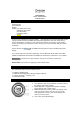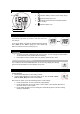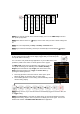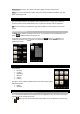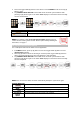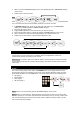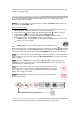User's Manual
UPDATE SYSTEM
You could update the watch to an advanced system that Oregon Scientific offers in the future
through the application, if applicable. The information should be directed to our website at
www.oregonscientific.com.
1. In CONNECT mode, press top (1) button to enter and toggle middle (2) button to enter
update system display.
2. Toggle top (1) button to enter below screens in order. The current watch system will be
erased after your confirmation.
NOTE If the system updating fails, Failed displays, and the screen goes back to start system
update for your next trial.
SENSOR SETUP
With different sensor devices paired with the watch, the watch can be maximized to the
highest performance for your exercise target, including chest belt and bike pod (purchased
separately). You can add a sensor before or after downloading exercise profiles.
IMPORTANT To ensure accurate calculations with your exercise, we highly recommend you
to pair the watch with Oregon Scientific Bluetooth Smart Fabric Chest Belt (model SZ999). To
order an accessory, visit our website www.oregonscientific.com or contact your local retailer.
ADD A SENSOR DEVICE
Please prepare your sensor without packaging and locate it close to the watch.
For the first time use, there is no sensor added, following the steps below.
1. In SENSOR setup mode, press top (1) button to enter, add sensor displays on the
screen.
2. Press top (1) button again to start pairing sensor. flash during pairing and only the
icon of the paired sensor displays on the screen once the pairing is complete.
3. After 3 seconds, add sensor displays again on the watch.
If the watch has added chest belt sensor, following the steps below.
1. In SENSOR setup mode, press top (1) button to enter, paired sensor icon displays on
the screen.
2. After 3 seconds, add sensor displays on the screen.
3. Follow step 2 in the above section.
If the watch has added bike pod sensor, following the steps below.
1. In SENSOR setup mode, press top (1) button to enter, paired sensor icon displays on
the screen.