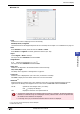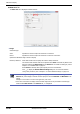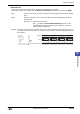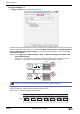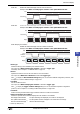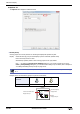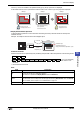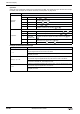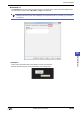Manual
WindO/I-NV2 User’s Manual 10-139
9 Numerical Display
10
Data Displays
● Format Ta b
■ Font
Selects the font used for displaying text from the following.
Standard, Stroke, 7-Segment
The characters that can be displayed depend on the font. For details, refer to Chapter 2 “1.3 Available Text” on page 2-6.
■ Size
When Standard is selected, selects the text size as 8x16 or 16x16.
When Stroke or 7-Segment is selected, specifies the text size (8 to 128).
■ Style
Selects Regular or Bold for text style.
Can only be set when Standard is selected for Font.
■ Magnification
Can only be set when Standard is selected for Font.
■ Align Text
Selects the text alignment in the horizontal direction from the following.
Left, Center, Right
For details, refer to Appendix “5 Text Alignment” on page A-5.
■ Text Color
Selects the color of displayed text (color: 256 colors, monochrome: 16 shades).
Click Color to display the Color Palette. Select a color from the Color Palette.
■ With Unit
*2
Select this check box to display units or other characters at the end of a number. Displayed characters must be
registered in Text Manager. The displayed text color will be as set for Text Color under the Format tab.
*1 5 to 7 are only for the HG2G-S/-5S/-5F and HG3G/4G.
*2 Advanced mode only
W, H :
Selects text magnification (0.5, 1 to 8
*1
).
Text ID: Specifies the Text Manager ID No. (1 to 32000).
Click to display Text Manager.
Text: Displays the characters of the specified Text ID.
• The maximum number that can be displayed with this function is 4 characters. The fifth and subsequent
characters of a character string are not displayed. However, if Windows Font is set for the specified Text
ID characters all the characters are displayed.
• If a carriage return (CR) is included the characters after the CR are not displayed.