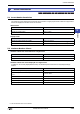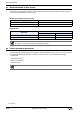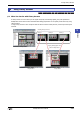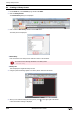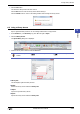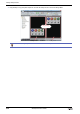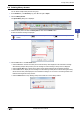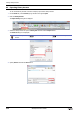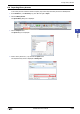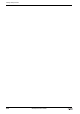Manual
WindO/I-NV2 User’s Manual 5-35
6 Using Library Screens
5
Screen
6.4 Deleting Library Screens
You can delete multiple Library Screens as a group.
1 On the Home tab, in the Screens group, click ▼ to the right of Open.
2 Click the Library Screen.
The Open Library dialog box is displayed.
3 Select the Library Screen to delete in Library List and then click the Delete button.
A delete confirmation message is displayed.
4 Click the Yes button or the Yes To All button.
•Click the Yes button to delete the Library Screen with the library name displayed in the confirmation message.
When deleting multiple Library Screens, the next message to confirm deleting a Library Screen is displayed.
•Click the Yes To All button to delete all the Library Screens without displaying the confirmation message.
•Click the No button to display the next message to confirm deleting a Library Screen without deleting the Library
Screen with the library name displayed in the confirmation message. You will return to the editing window when
finished confirming all the Library Screens.
•Click the Cancel button to stop deleting Library Screens and return to the editing window.
To select multiple screens, key + click the specific screens or key + click the specific
screens.