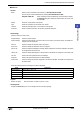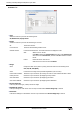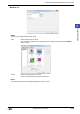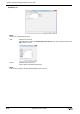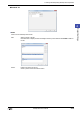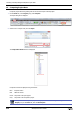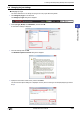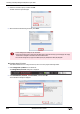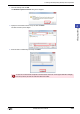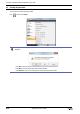Manual
WindO/I-NV2 User’s Manual 4-15
1 Creating and Manipulating WindO/I-NV2 Project Data
4
Project Settings
● Print Tab
■ Printer
■ Print Range
Select the items you wish to print.
When the following items are selected, their tabs are displayed.
■ Copies
■ Printing Font
Displays the Font dialog box. You can change the font used when printing.
Name: Select a printer connected to the computer or Save As RTF file on disk.
You can output an RTF-formatted file by selecting Save As RTF file on disk.
Set path of RTF file: When outputting an RTF-formatted file, click this button to display
the Save As dialog box. Specify the saved location, file name, and
then click OK.
Status: Shows the current status of the printer.
Type: Shows the manufacturer and model of the printer.
Location: Shows the destination port or the location to save the file.
Comment: Shows a comment entered in the printer's properties dialog box.
Project Settings: Prints the project settings.
Screen Settings: Prints the screen settings, a list of the parts on the screen, and a screen image. The details are
configured on the Screen tab.
Part List: Prints the settings for all parts used in the project.
Device List: Prints the settings for all devices used in the project.
Picture List: Prints the images and settings for drawing objects registered in the Picture Manager. The details
are configured on the Picture tab.
Library List: Prints the settings and images for Library Screens. The details are configured on the Library tab.
Text List: Prints all the text registered in the Text Manager.
Script List Prints all the scripts registered in the Script Manager.
Protocol List: Prints the settings for protocols registered in the Protocol Manager. The details are configured on
the Protocol tab.
Item Reference
Screen Settings “Screen Tab” on page 4-16
Picture List “Picture Tab” on page 4-17
Library List “Library Tab” on page 4-18
Protocol List “Protocol Tab” on page 4-19
Number of copies: Enter the number of copies to print (1 to 100).