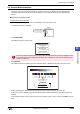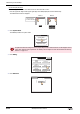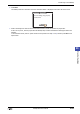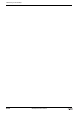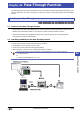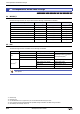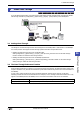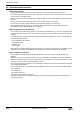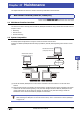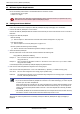Manual
WindO/I-NV2 User's Manual 25-25
2 Monitoring on the MICRO/I
25
Monitor Function
2.3 External Device Simulation
Simulation mode is a mode that simulates values of external devices on the MICRO/I alone for debugging. By
possessing virtualized external devices inside the MICRO/I, you can efficiently debug using the Device Monitor
function.
●
Switching to Simulation Mode
For the HG2G-S/-5S/-5F, HG3G/4G
1 Press the upper-left corner of the screen on the MICRO/I for three seconds or more.
The Maintenance Screen is displayed.
2 Press System Mode.
The MICRO/I switches to system mode.
3 Press Simulate.
The MICRO/I switches to simulation mode and “Simulation Mode” is displayed at the bottom left of the screen.
4 Monitor and change the values of devices with Device Monitor to check the operation of project data.
If there are any errors, edit the project data with WindO/I-NV2, and then download the edited project data to the
MICRO/I.
To exit simulation mode, switch to system mode with the operations in steps
1 and 2, and then press Run on the Top
Page.
Press and hold 3
or more seconds
MICRO/I
Maintenance
System Mode
Device Monitor
Adjust Brightness
If a password has been configured for the project data, the Enter Password screen will be displayed. Select
a user name and then enter a password. For details, refer to Chapter 23 “User Accounts and the Security
Function” on page 23-1.
Run Simulate Offline
<< >>
BRIGHTNESS 31
MAC Address 00:03:7B:F0:12:A8
2010/OCT/14/THU 14:56:44
IDEC HG G SERIES
SYSTEM MODE TOP PAGE
ENG/JPN