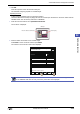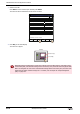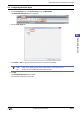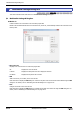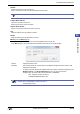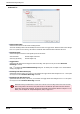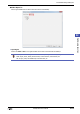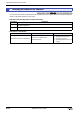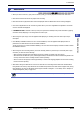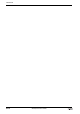Manual
WindO/I-NV2 User’s Manual 22-9
2 Multimedia Function Configuration Procedure
22
Multimedia Function
11
Click OK.
Close the Properties of Goto Screen Button dialog box.
This concludes configuring playback of recorded images.
Operating Procedure
To play sound, the MICRO/I must be connected to speakers.
This section describes the example of playing the movie file “123000.mp4” located in the “20110313” folder under the
“RECORD” folder when the memory card folder is “HGDATA01”.
1 Press the Goto Screen Button set to Open Movie File Screen.
The File Screen is displayed.
2 Select the folder with the date of the recorded images.
Press Down to select “20110313” and then press Select.
The contents of the “20110313” folder will be displayed.
Restore
RepeatON
RepeatOFF
Full
REW FF
NextBack
Stop Play
Pause
MICRO/I
Video DisplayPress the Goto Screen Button
Modified Date: 2011/3/13 13:00:30
Page No.: 1
File Screen
DRIVE: SD Card
\HGDATA01\RECORD
Update Up Down
Page Up Page Down
Select
File name
Size
Folder20110312
Folder20110313
Folder20110314
Folder20110315
Folder Up
1 2
Once the File Screen is opened, the “RECORD” folder in the Memory Card Folder will be displayed.
If the “RECORD” folder does not exist, the Memory Card Folder will be displayed.