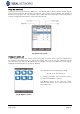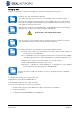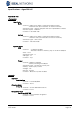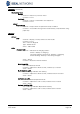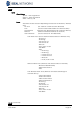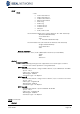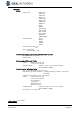Operation Manual
SignalTEK NT 156875 Iss 2
User Guide Page 32
Managing Jobs
Select one of the icons from the Job Options screen to manage Jobs as follows:
Create a new Job. Data entry fields are:
Job. Enter the title of the new Job. For example, your customer’s name.
8 Information fields that can be used to record details about the Job. When a
new Job is created it automatically inherits the details from the previous new
Job and becomes the Active Job.
Delete all Jobs and all associated Results. When DELETE ALL is selected, the
dialogue ‘Are you sure you want to delete?’ will appear.
ONCE DELETED, JOBS CANNOT BE RESTORED
Selects the Job to be currently active. All test results are saved to the active
Job. Full details of this function are described on page 31.
Provides settings for user preferences for the generated reports:
• Format - PDF (useful for presentation to clients) and/or CSV (useful for
incorporation into databases).
• Size – SUMMARY (a list showing test results with one line per test), BRIEF
(a single page per test) or FULL (full details on multiple pages per test.
• Results – ALL results, only PASS results or only FAIL results.
• SSID – Default IDEALS-XXXXX is set for user
• Password –
required for downloading to a smartphone. (The default
password following Factory Reset is ideal001606).
Exports all Jobs to USB. Information on how to generate reports is detailed
below.
To rename an existing test in a particular Job
Highlight the test and press RENAME (F1)
Press ENTER to edit the test name, then OK
To insert your own logo at the top of the reports
• Create a file logo.png (max dimensions 768 x 512 pixels) on a USB key
• Insert the USB key
• In SETUP/SYSTEM/OWNER, press LOGO (F1)