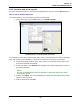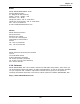Operation Manual
Chapter 11
LanTEK Firmware Upgrade
104
5. Select Upgrade and follow the instructions until the upgrade is finished.
NOTE:
Upgrade only newer firmware with higher end numbers.
During the upgrade, the connection to the adapter must not be interrupted.
6. Repeat with the remote handset (RH).
or
7. Supply the Remote handset (RH) with power by using the adapter.
8. Connect the Display (DH) and the Remote (RH) handset with a patch cord by using
the test adapters.
9. Press Autotest. The Display Handset (DH) reports the version difference.
10. Open Calibration menu.
11. Enable firmware upgrade with .
12. Confirm update with .
13. Wait until upgrade is finished and normal operating status is displayed on Remote
handset (RH).
11.1.2. Firmware Upgrade with USB Removable Storage
1. Save the firmware upgrade on an empty USB removable storage.
2. Supply the Display handset (DH) with power by using the adapter.
3. Insert the USB removable storage into the USB port of the powered off Display
handset (DH).
4. Power the display handset (DH) on, wait approx. 1-2 seconds, then press and hold
the Escape button until an hourglass appears on the TFT display. Release the
escape button when the hour glass appears.
5. Wait until the upgrade is finished and the main menu appears on the Display
handset.
NOTE:
During the upgrade, the connection to the adapter must not be interrupted.
6. Supply the Remote handset (RH) with power by using the adapter.
7. Connect the Display (DH) and the Remote (RH) handset with a patch cord by using
the test adapters.
8. Press Autotest. The Display Handset (DH) reports the version difference.
9. Open Calibration menu.
10. Enable firmware upgrade with .
11. Confirm update with .
12. Wait until upgrade is finished and normal operating status is displayed on Remote
handset (RH).