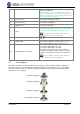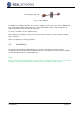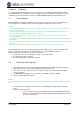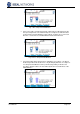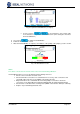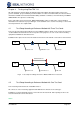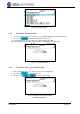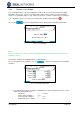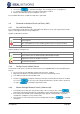Operation Manual
FiberTEK III Document 164802 Iss 3
User Manual Page 20
2. Use soft key to calculate the budget. The result appears in Loss Budget box.
3. To confirm, press Enter in this box and press Enter in the next box.
4. Return to the Main Menu by pressing Enter once more.
The new limits will now be used when an Autotest is performed.
4.4 Evaluation of Autotest Results for Fibers (LWL)
4.4.1 Passed/Failed Rating
The overall Autotest result appears in the upper right of the Autotest screen. The single Autotest results
appear on the right beside the corresponding tests.
Symbols for Overall Test Result
Symbol
Overall Autotest Result
The overall Autotest was completed without errors if all single tests received a
passing grade.
The overall Autotest receives a failing grade if at least one single test failed.
Autotest Symbols for Single Tests
Symbol
Single Autotest Results
Passed: All results are within the limits, with adequate margins.
Implied Pass when the budget is set to zero.
Failed: At least one result has exceeded the limit by more than the accuracy
specified for the device.
4.4.2 Saving Current Autotest Results
The Autotest results can be saved in the internal memory of LanTEK®II Cable Tester immediately after
the test.
The test results are automatically saved if Autosave Pref is enabled.
Only Autotests with the overall evaluation Passed can be automatically saved.
Tests with fail result must be manually saved.
A name is automatically assigned to finished tests if Auto Increment function has been enabled.
Use soft key to save the result using the default name. If another name is preferred,
use option to manually assign another name.
4.4.3 Manual Saving of Autotest Results (Autosave off)
1. To manually save an Autotest, at the bottom edge of the screen press the soft key
Now a brief acknowledgement appears, indicating the name under which the test will be saved.
2. If the current name already exists a warning message appears, asking whether you want to
overwrite the existing file or enter another name.
3. Press Escape to cancel and return to previous display without saving or to overwrite
existing file.