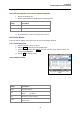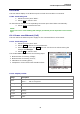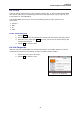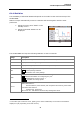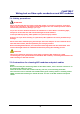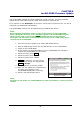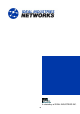User manual
Chapter 6
Test Description and Procedure
55
6.15. WiFi
With this test the LanXPLORER can test wireless networks within reception range. An
overview the tests available is given in Table CHAPTER 4.
1. Select the menu "Ports" "WiFi".
2. Select Scan to start recognition of the networks.
6.15.1. Connecting to a network
3. Select a network with which you want make
a connection.
4. Select Join in order to connect with the
network selected.
5. Confirm the screen message with OK if you
want to configure the network.
The device detects and sets the coding type
automatically.
6. Select the menu point Code.
7. Enter the network code with the
alphanumeric keys.
8. Save the entry made with OK. You can exit
the menu without saving the changes with Cancel or Escape.
9. Save the entry made with Apply. You can exit the menu without saving the
changes with Escape.
10. In the option Code type, set ASCII or HEX.
NOTE:
The information required for setting the network has to be requested from your system
administrator.
If a Default Accesspoint has been saved in the LanXPLORER, when activated, the device
connects to the WiFi function automatically using this Accesspoint.
11. Select Apply in order to take over the settings.
12. Select Join in order to connect with the network.
13. Confirm the screen message with OK.
The SSID of the network with which you are connected will be displayed in bold and
underlined.
14. Select Save to store all test results in the current job.
15. Select Details to view further information on individual networks.
6.15.2. Performing tests
The name of the IP address and of the network is shown on the standby screen with which
the device has been connected.
1. Select the menu point "Tests" on the standby screen.
6. Select the desired individual test.
7. Perform the test.
The result is stored in the short-term memory and displayed in the test summary.
53