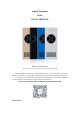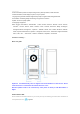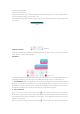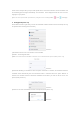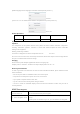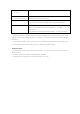Installation Instructions
Connecting with Bluetooth:
1.Power on the translator
2.Open the translation app on the smart phone,it will automatically pop up a column address,click to
enter the translation interface.(check picture 1-1)
3.On translate interface,slide from left to right to enter setting,and choose Bluetooth to initiate connection
to the phone.
Picture 1-1
Language selection:
Translation software interface,there are language options at the bottom of the screen with national flag
icons. Click the icons to select languages.
Translation:
Picture 1-2
In the lower left corner and the lower right corner of the main interface of the translation software,there is
a keyboard and two flags,,two voice signs in the middle,and two-way arrows.(check picture 1-2)
1. Text translation:Click on the keyboard icon to enter the language of the selected country ,After the
message is sent,it will be translated into the target language which is selected.The voice will be
broadcasted in real time. Both of source language and translation result are displayed on the screen.
Click the bar of displayed text can play the voice track of corresponding languages.
2. Voice translation:
①Press and hold the button of the translation button on the translator, you can hear a tone from the
device and it’s ready to take your input. After speak out the content for translation, release the button and
the translating process begins immediately. The translated text is displayed under the texts of source
language on your phone.
②Press and hold the button of the translation button on the translator, you can hear a tone from the