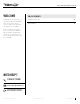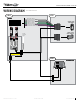Owner's Manual
Table Of Contents
- DSP Harnesses with Software Installation Instructions
- Install Guide (Using DSR-1)
- Install Guide (Using Maestro AR)
- ADS-AR-AS-DFO2 (harness version 1.2)
- Ford Cmax With dFO2 (version 1.2) 2013-2018
- Ford Edge With dFO2 (version 1.2) 2011-2019
- Ford Escape With dFO2 (version 1.2) 2013-2019
- Ford Expedition With dFO2 (version 1.2) 2015-2020
- Ford Explorer With dFO2 (version 1.2) 2011-2019
- Ford F Super Duty With dFO2 (version 1.2) 2017-2020
- Ford F150 With dFO2 (version 1.2) 2013-2020
- Ford Focus With dFO2 (version 1.2) 2012-2018
- Ford Fusion With dFO2 (version 1.2) 2013-2019
- Ford Mustang With dFO2 (version 1.2) 2015-2020
- Ford Taurus With dFO2 (version 1.2) 2013-2019
- Ford Transit Connect With dFO2 (version 1.2) 2014-2019
- Ford Transit With dFO2 (version 1.2) 2015-2019
- ADS-AR-AS-DFO2 (harness version 2.0)
- Ford Cmax With dFO2 (version 2.0) 2013-2018
- Ford Edge With dFO2 (version 2.0) 2011-2019
- Ford Escape With dFO2 (version 2.0) 2013-2019
- Ford Expedition With dFO2 (version 2.0) 2015-2020
- Ford Explorer With dFO2 (version 2.0) 2011-2019
- Ford F Super Duty With dFO2 (version 2.0) 2017-2020
- Ford F150 With dFO2 (version 2.0) 2013-2020
- Ford Focus With dFO2 (version 2.0) 2012-2018
- Ford Fusion With dFO2 (version 2.0) 2013-2019
- Ford Mustang With dFO2 (version 2.0) 2015-2020
- Ford Taurus With dFO2 (version 2.0) 2013-2019
- Ford Transit Connect With dFO2 (version 2.0) 2014-2019
- Ford Transit With dFO2 (version 2.0) 2015-2019
- ADS-AR-AS-DFO2 (harness version 1.2)
ADS-AR-AS-DFO2-IG-EN maestro.idatalink.com
FORD F150 WITH DFO2 (VERSION 1.2) 20132020
Automotive Data Solutions Inc. © 2021
3
INSTALLATION INSTRUCTIONS
Required :
dFO2 t-harness (version 1.2)
ACC-RCA1
STEP 1
• Remove the factory radio and plug the dFO2 T-harness in
line with the radio plug.
STEP 2
• Connect the wires from the dFO2 T-harness to the
aftermarket amplifi er.
Note 1:
If you are running your own speaker wires from the
amplifi er to the speakers, this step is not necessary.
• Plug the RCA1 harness into the dFO2 T-Harness.
• Connect the RCA1 Output 1 to the front inputs of the
amplifi er.
• Connect the RCA1 Output 3 to the rear inputs of the
amplifi er.
Note: The RCA1 Output 2 is not used.
• Connect the Amp Turn On wire from the dFO2 harness to
the remote turn on input of the amplifi er.
• Plug the Data cable into the RCA1 harness and the other
end into the Maestro AR.
STEP 3
• Connect all the harnesses to the Maestro AR module.
STEP 4
Program the OEM radio to “amplifi ed mode”.
• Close vehicle doors.
• Turn ignition ON-OFF-ON.
• Wait for radio to be completely booted.
• Set the audio source to OFF.
• Cycle the parking brake ON–OFF–ON.
• Push and hold Volume+ button on the steering wheel. The
radio screen will change to FM and will show volume 0.
Release the button. (You may also turn the volume knob
clockwise instead of using the Volume + button.)
• Screen will show Volume 10 – 20 - 30.
The Maestro AR is now locked to this particular vehicle by
VIN number.
Note: If you need to return the radio to its factory non-
amplifi ed mode, do this programming procedure and
press and hold VOL– button on the steering wheel instead.
The radio screen will change to FM and will show volume
0. Release the button. (You may also turn the volume knob
counter-clockwise instead of using the Volume - button.)
The radio screen will show Volume (30 – 20 - 0). The de-
programming sequence is complete.
The AR is now unlocked from the vehicle.
Note 2:
The aftermarket amplifi er will not turn OFF with the key, it
will shut down when the vehicle goes to sleep.
Chime adjustment
Front chime
Set Audio source to OFF.
Activate front chime (Ex: door chime).
Adjust using the radio’s volume knob.
Rear chime
Set Audio source to OFF
Activate Rear chime (Ex: Rear parking assist)
Adjust using the radio’s volume knob
TROUBLESHOOTING TIPS:
• To reset the module back its factory settings, turn the key
to the OFF position then disconnect all connectors from
the module. Press and hold the module’s programming
button and connect all the connectors back to the module.
Wait, the module’s LED will fl ash RED rapidly (this may
take up to 10 seconds). Release the programming button.
Wait, the LED will turn solid GREEN for 2 seconds.
For technical assistance :
Call : 1-866-427-2999
E-mail : maestro.support@idatalink.com
Visit us at : maestro.idatalink.com/support and
www.12voltdata.com/forum/
1