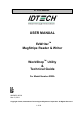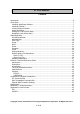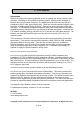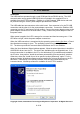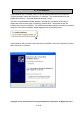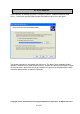ID TECH EzWriter USER MANUAL TM EzWriter MagStripe Reader & Writer TM WorkShop Utility & Technical Guide For Model Number IDWA UL 80058501-002-H Mar 10, 2011 Copyright © 2010, International Technologies & Systems Corporation.
ID TECH EzWriter FCC WARNING STATEMENT This equipment has been tested and found to comply with the limits for a Class A digital device, pursuant to Part 15 of FCC Rules. These limits are designed to provide reasonable protection against harmful interference when the equipment is operated in a commercial environment.
ID TECH EzWriter LIMITED WARRANTY ID TECH warrants to the original purchaser for a period of 12 months from the date of invoice that this product is in good working order and free from defects in material and workmanship under normal use and service.
ID TECH EzWriter Contents Introduction ........................................................................................................................... 6 Quick Start ............................................................................................................................ 7 Installing WorkShop Software ........................................................................................... 7 Installing EzWriter .................................................................
ID TECH EzWriter EzWriter MagStripe Reader Writer Copyright © 2010, International Technologies & Systems Corporation.
ID TECH EzWriter Introduction EzWriter is a personal computer peripheral device for reading and writing magnetic stripe card data. WorkShop is the companion software product, which provides operation of EzWriter through a Personal Computer. The MagStripe cards must meet the ISO 7811 standards for an ID1 card (typical credit card). Cards are manually swiped through the slot to perform a reading and/or writing operation. Data can be written and read verified with one swipe.
ID TECH EzWriter Quick Start This Quick Start section covers EzWriter installation and WorkShop software installation. A simple example is given to introduce WorkShop & EzWriter operation. The example guides an operator through the process of writing a few characters onto a magnetic stripe card and then through the process of reading the card to see the written data.
ID TECH EzWriter USB-RS232 The USB interface operates though a serial COM port like an RS232 device. The USB communication uses a special USB-RS232 driver included in the supplied CD or is available from the ID TECH website. EzWriter is a “Self-Powered” USB device and must be powered using the 24VDC power adaptor provided with EzWriter. The USB cable has two connectors at the cable’s end. One connector is for the PC USB connection and the other is for the power adaptor connection.
ID TECH EzWriter If the Workshop CD is installed or the PC has an internet connection, then select the “(Recommended)” button and Click Next > to continue. The wizard searches for and installs the first driver. Close the Wizard by clicking “Finish”. The New Found Hardware Wizard appears a second time to install a second driver. Repeat the same process again to install the second driver. When both drivers are installed, the process is complete.
ID TECH EzWriter Select “Browse” & establish the path “C:\Program Files\IDT EzWriter Workshop\USB Driver”. Select next and the Wizard locates and loads the driver from the folder. The wizard searches for and installs the first driver. The New Found Hardware Wizard appears a second time to install a second driver. Repeat the same process again to install the second driver. When both drivers are installed, the process is complete and the USB communication interface is ready for operation.
ID TECH EzWriter Using WorkShop In the “Programs” tab of the Windows START button, double click the “IDT Reader/Writer WorkShop” to RUN the application. The Password Dialog Box appears the first time the installed application is RUN. Select a password, confirm it, and click OK. Each subsequent time WorkShop is RUN, a dialog box (shown below) opens to request the password. The password is required each time the WorkShop is launched. The default password is “idtech”.
ID TECH EzWriter Notice: The “Connecting the unit. Please wait…” notice may appear several times as Workshop establishes communication with EzWriter. There is a delay period between the “Connecting” notice closing and the “Workshop” window appearing. The initial WorkShop Window is shown above with the firmware version shown in the Message text box. The latest version may not match the version in the screen above. Copyright © 2010, International Technologies & Systems Corporation.
ID TECH EzWriter Writing on a Card (Quick Start) The WorkShop window has a separate text box for each magnetic stripe track: Track 1, Track 2, & Track 3. Above each box, a label shows the track number and the encoding format. Characters that are to be written on the magnetic stripe are entered into the text boxes. In this example, the card is written with the ISO standard format. The chart below shows the number of characters that can be written on each track of an ISO formatted card.
ID TECH EzWriter The WorkShop default setting is for Lo-Co magnetic stripe cards. For Hi-Co magnetic stripe cards, click the “Setup” button in the lower right corner of the WorkShop window. Then click the High Coercivity check box. See the example with the Hi-Co box checked. Do not change any other selection. Click OK to return to the WorkShop window. There are two sample cards provided with the EzWriter. One is a Lo-Co type and the other is a Hi-Co type. Either one or the other can be used.
ID TECH EzWriter Click the Write button. The “Write Card” window appears as shown on the previous page. Caution: When the “Please Swipe a Card” window has a yellow background color and when a card is swiped through the slot, the EzWriter changes data on the magnetic stripe. When there is no data in a Track text box, then that specific track is not written and any data already on that track is not changed or erased. Copyright © 2010, International Technologies & Systems Corporation.
ID TECH EzWriter Swipe a card at a moderate rate through the card slot. A moderate rate is equivalent to moving a card from the entrance to the exit in about 1/2 second. When swiping a card, the magnetic stripe must be in contact with the magnetic heads. The heads are on the side with the logo labels. The card must be held so the stripe is down and facing toward the logo when swiped through the slot from right to left.
ID TECH EzWriter WorkShop Utility The EzWriter and WorkShop software together provide the card reading & writing functions most often needed for magnetic stripe use. These functions & operations are available from a single WorkShop window.
ID TECH EzWriter IDTECH protocol mode; see the asterisks items in the Functions List above. Using the IDTECH protocol is recommended. WorkShop Window WorkShop operates from this window. There are several areas (boxes) within the window. Above each box is a descriptive label. Starting from the top left, the Message box provides a “result” of the last operation.
ID TECH EzWriter Message Box The Message Box always displays the result of the last action. Mostly, it indicates a successful read or a successful write operation after swiping a card through the slot. When the operation can be performed on more than one card, the result message provides a count of successful card operations. Card Type This provides a selection of reading and writing track formats.
ID TECH EzWriter User - The User format allows data to be written in a non-standard format. The data density and bits per character are defined in the Setup Window. The bits per character include a parity bit. See Setup section for additional information. The SS & ES characters, density, parity, and BPC are selectable in the Setup Window for the User Card type.
ID TECH EzWriter There are “default” buttons in each tab window; these default buttons force the format settings in the window to be reset to the standardized ISO settings. See Appendix B for additional technical information. Note: Always use the Default Setup settings unless there is a known, specific, and understood reason for not using the default settings. Format Tab View Copyright © 2010, International Technologies & Systems Corporation.
ID TECH EzWriter User Tab View The Format tab view provides settings for card types: ISO, AAMVA, USER, & RAW. Data Density: The data is encoded on the magnetic stripe as a string of binary bits. The physical length of each bit on the stripe is the data density specified in Bits per Inch (BPI). There are two data densities for magnetic stripe cards: 210 BPI or 75 BPI. Leading Zeros: This is the number of zero value binary bits preceding the Start Sentinel (SS).
ID TECH EzWriter End Sentinel Characters: This character marks the end of the track data field. There is a Longitudinal Redundancy Check character (LRC) following the end sentinel. The LRC is used for error checking the data bits. The LRC is calculated by WorkShop and added automatically when writing to a card. There are trailing zeros following the LRC. Bits per Character: The bits per character can be selected from 4 BPC to 7 BPC.
ID TECH EzWriter Caution: When a magnetic stripe track is written, the original data on the track, if any, is replace by the new data. An individual track can be changed without effecting data on the other tracks. However, if the Track text box is empty, WorkShop does not erase the original data, if any, in that track. Read This function reads data from the magnetic stripe on a card , including SS & ES, when it is swiped through the slot. The read data is shown in the track text boxes.
ID TECH EzWriter Sequential Write This function allows creation of a special sequential number “field” in the Track text boxes. The sequential field can be one or more number characters. The sequential number field can be the only characters written in the track or the sequential number can share the track with other “fixed” data (numbers and/or alpha characters) in the track. Any fixed data in the Track text boxes can be entered before or after the sequential number field is entered.
ID TECH EzWriter Read & Writing File Operations The Read & Write File operations provide a means to read cards, saving the read track data to a file and using the same file to write the same information to a new set of cards. The cards read are a data source for the opened file. One card or a sequence of cards can be read. Each card read creates a separate record within the file. The records are added to the file in the sequence they are read.
ID TECH EzWriter Database Application WorkShop does not provide direct access to industry standard data base applications. The word “database” is used here for the convenience of describing the WorkShop function & operation, which emulates a database process. The WorkShop Database Application provides a method for writing on cards using data from two files. The two files are the Database file, which is a csv type file and the Usage file, which is a txt type file.
ID TECH EzWriter The Usage file in this example was created using Notepad. The Usage file has two functions: it may contain the Card Type and card Setup format rules “[SETTING]”; it must contain a data definition “[DATA]”. The Card Type and card format SETTING parameters are the same Card Types as in the WorkShop window and the same formatting parameters found in the WorkShop Setup tabs. The SETTING rules, if used, are used for all cards written.
ID TECH EzWriter The data written on the first card is shown.
ID TECH EzWriter ///////////////////////////////////////////////////////////////////// // ID TECH Sample database Usage file // The "//" at the beginning of a line specifies the line is a comment and line content // is NOT used for database functions or operations. [SETTING] // This is the SETTING section. In this example, all the lines begin with "//", so the // content here is for your reference & NOT used by the database.
ID TECH EzWriter The Excel csv Sample file has the following variable data fields: This same file can be opened from Notepad, as shown below: The filename extension, .csv, means a comma separated values file. As seen in Notepad above (and like in the Excel example), each row is one record of variable information written on one card. Commas separate each row into columns. Each row must have the same number of columns. Most text editors can create, view, or edit a CSV file.
ID TECH EzWriter EzWriter Technical Reference Guide Introduction This section of the User Guide pertains to the information for communication directly with the EzWriter. This information is intended to support the development of application specific software that directly operates with the EzWriter. This information is not need when using the ID TECH supplied WorkShop Utility. Description The Reader/Writer reads and writes magnetic stripe cards when the cards are swiped through a card slot.
ID TECH EzWriter Terms & Related documents AAMVA Lo-Co card Hi-Co card ASCII BPI BAUD Coercivity CDL EzWriter Host IPS ISO Hex LED LRC MSR PC PCA RS232 Slot Swipe USB WorkShop American Association or Motor Vehicle Administrators low coercivity magnetic stripe card.
ID TECH EzWriter Specifications Environmental This product is to be used in an indoor environment. Operating temperature: 0ºC to 50ºC, 5 to 95% relative humidity, non-Condensing Shipping: -40ºC to 70ºC, 5 to 95% relative humidity, non-Condensing Storage: -10ºC to 60ºC, 5 to 95% relative humidity, non-Condensing Electrical Supply Voltage: Power Consummation: Power Adaptor: Interface & Cable +24VDC ±10% < 2 Amps, Triple track reading & writing High Coercivity External switched power 24V/2.5 Amp regulated, 2.
ID TECH EzWriter Interface The communication parameters (port settings) are fixed for both USB & RS232 operation. The parameters are: Baud rate: Data bits: Parity: Stop bit: 9600 8 None 1 RS-232: A 6.0’ cable with DB-9 female connector with a 2.1 mm, center-positive power Jack molded into the DB-9 housing.
ID TECH EzWriter USB-RS232: The USB interface uses PC compatible communication drivers, which emulate an RS232 COM port operation through a USB serial connection. This approach allows the application to use the more available USB connections through a virtual COM port. A 6.0’ cable with a Serial A Plug and a 2.1 mm, center-positive power Jack molded into a pigtail of the cable.
ID TECH EzWriter Command & Response Introduction The ID TECH EzWriter is designed to industry norms. There are two command sets to allow backward compatibility to past versions of hand swipe Reader/Writers. One Command set is compatible with the model IDT-3840 Reader/Writer product and is labeled as the IDT Command Set. IDT Command Set There is no protocol envelope. The commands are sent and responses received.
ID TECH EzWriter Command: WRITE Passbook (supported in firmware v2.7 or later version) Command code: W [raw data block] Hex code: 1B 57 [raw data block] Response: [status bytes]: status = 30 or 35 + 1B 3x Description: This command processing is similar to raw data writing but responses are different. If first write/verify passes, it responses 1B 30. If first write/verify fail, it responses 1B 35, waiting for second swipe to verify; After second swipe, it send verify result out as 1B 3x.
ID TECH EzWriter Hex code: 1B 83 Response: none Description: This command is used to turn on the Green LED. Command: Yellow LED on Command code: <84> Hex code: 1B 84 Response: none Description: This command is used to turn on the Yellow LED. Command: Red LED on Command code: <85> Hex code: 1B 85 Response: none Description: This command is used to turn on the Red LED.
ID TECH EzWriter Command: Ram Test Command code: <87> Hex code: 1B 87 Response: 0 [1B] [30] ram test ok A [1B] [41] ram test fail Description: This command is used to request The EzWriter to perform a test on its on board RAM.
ID TECH EzWriter Command: Select Track 2 BPI Command code: b [Density] Hex code: 1B 62 [D2 or 4B] Response: 0 [1B] [30] select ok A [1B] [41] select fail Description: This command is used to select the density of TK 2. [D2]: TK2 BPI=210 [4B]: TK2 BPI=75 Command: Select Track 1 BPI Command code: f [Density] Hex code: 1B 66 [D2 or 4B] Response: 0 [1B] [30] select ok A [1B] [41] select fail Description: This command is used to select the density of TK 1.
ID TECH EzWriter Command: Get Firmware Version Command code: u Hex code: 1B 75 Response: [version] Description: This command can get the firmware version of the EzWriter * [Version String] is an 8-byte version number with format: “ID TECH MagStripe Reader/Writer V1.0” Command: Get IDT3840 Compatible Firmware Version Command code: v Hex code: 1B 76 Response: [version] Description: This command gets the original IDT3840 compatible firmware version.
ID TECH EzWriter Command: Shift to AMC protocol Command code: AMC Hex code: 1B 41 4D 43 Response: 0 : Description: This command is used to shift the protocol to AMC and perform a reset in AMC protocol.
ID TECH EzWriter For example, when reading a card (encoded data on track 2 only) on dual track model, data is transmitted like: 1B 73 1B 0100 1B 02 [L2] [string] 3F 1C Initialization HOST Command code: a HEX code: 1B, 61 Command code: e HEX code: 1B, 65 Direction EzWriter (Reset) (Serial port test) Command test ACK:y HEX code: 1B, 79 (Reset) Command code a HEX code: 1B, 61 WRITE DATA Example HOST Command code: ws 01,01 02,23 03,45? HEX code: 1B, 77, 1B
ID TECH EzWriter READ DATA Example HOST Command code:r HEX code: 1B, 72 Direction (read command) (status ACK) Reader/Writer (Wait until swipe card) Command ACK: s 01,%01? 02, 23? 03, 45?? HEX code: 1B, 73, 1B, 01, 25, 30, 31, 3F, 1B, 02, 3B, 32, 33, 3F, 1B, 03, 3B, 34, 35, 3F, 3F, 1C, 1B, status Status= 30, No Error Status= 31, Track 1 Read Error Status= 32, Track 2 Read Error Status= 33, Track 1, 2 Read Error Status= 34, Track 3 Read Error Status= 35, Track 1,
ID TECH EzWriter AMC Compatible Command Set This command set provides EzWriter compatibility for existing software applications and product replacements. Workshop can operate with the AMC command set; however, this command set has some limitations not found in the IDT command set. Using Workshop with the IDT command set is recommended. USI Protocols The AMC USI protocol is used for information exchange. The user may select from 2 different variations for communicating with the unit.
ID TECH EzWriter AMC Commands and Responses The following sections describe the commands that the host can send to the reader, this is followed by a section describing the reader responses to the host. There are three groups of commands, which can be sent to the reader. The first is used to manipulate the reader (LED’s, status, etc.). The second is used to read and process magnetic stripe data. The third group is used to write magnetic stripe data.
ID TECH EzWriter (11H) ACTION Resume transmission of data by the unit. (13H) ACTION % Resume Reader Transmission Pause Reader Transmission Stops transmission of data by the unit. (25H) Retransmit ACTION Retransmits the last message sent by the reader. Use this command when you detect a communication error in a message received from the reader. The reader re-transmits the last response it transmitted before this request. The host may request retransmissions as many times as needed.
ID TECH EzWriter Reader Responses on page 60 for details. This is the command version of power cycling the reader. Note This command byte is not recognized as a command within data strings.
ID TECH EzWriter ACTION The unit performs the following operations: Turn green/red LED colors ON or OFF, as specified. Transmits an acknowledge response “^” (5EH). A bicolor LED is used. If both red and green are ON, the LED appears amber/yellow. ( ) (28H) Green LED flash (29H) Red LED flash ACTION The unit performs the following operations: Begin flashing the specified LED color ON and OFF. Transmits an acknowledge response “^” (5EH). The LED flashes approximately .25 seconds ON and .25 seconds OFF.
ID TECH EzWriter Magstripe Card Read Commands Table 3 – Magstripe® Card Read Command Summary ASCII HEX Name Use Length * P 50 Arm to Read Clear buffers, wait for card read 1 p 70 51 R 52 S 53 q 71 r 72 s 73 I 49 Same as P but send “(“ at start of Magstripe data and “)” at end.
ID TECH EzWriter P (50H, uppercase) Arm to Read ACTION The unit performs the following sequence: Clear the read data buffers for all tracks. Transmit command acknowledge (“^” 5EH). Wait for card swipe. Transmit read acknowledge (“^” 5EH) after card swipe. After an “Arm to Read” command is received and acknowledged. The only valid commands that are accepted for execution are: “Abort” , “Warm Reset” , “Status” “$”, and LED control commands.
ID TECH EzWriter I (49H) Transmit “Error Data” ACTION The unit performs the following sequence: If the previous read command resulted in an error (response was '*', e.g. no end sentinel, parity or LRC error), transmit the data regardless of the error(s). If there was no error, transmit '+'. The “I” command allows you to recover data even if the reader detects data errors. This command does not work for a no start sentinel '+' response.
ID TECH EzWriter Magstripe Card Write Commands Table 4 – MagStripe Card Write Command Summary ASCII HEX Name Use A 41 Load ISO Standard Data for writing Track 1 Load ISO Standard Data for writing Track 2 Load ISO Standard Data for writing Track 3 Load ISO Data for writing Track 1 Load ISO Data for writing Track 2 Load ISO Data for writing Track 3 Load passbook data for writing tracks 2 and 3.
ID TECH EzWriter Load Data Commands Use these commands to load data into the unit‘s encode storage. A B C (41H) Load ANSI/ISO standard data for encoding track 1 (42H) Load ANSI/ISO standard data for encoding track 2 (43H) Load ANSI/ISO standard data for encoding track 3 ACTION The unit performs the following sequence: Clear the Encode Data storage for the specified track. Transmit Command acknowledge (“^” 5EH). Wait for download of the encode data in ASCII, terminated by the ASCII EOT character (04H).
ID TECH EzWriter E F G (45H) Load Custom data for encoding track 1 (46H) Load Custom data for encoding track 2 (47H) Load Custom data for encoding track 3 FORMAT These commands may be either 2 or 3 bytes long. 2 byte command – Used to load custom data with no internal null characters allowed. The command character is followed by an ASCII number (3,4,5,6 or 7) which specifies the number of bits per custom character. 3 byte command – Used to load custom data with internal null characters.
ID TECH EzWriter O o N n (4FH) (6FH) (4EH) (6EH) Set Write Density to 210bpi on tracks 1 and 3 Set Write Density to 75bpi on tracks 1 and 3 Set Write Density to 210bpi on track 2 Set Write Density to 75bpi on track 2 ACTION The unit performs the following sequence: Set density for the specified track(s). Transmit Command acknowledge (“^” 5EH). These commands were retained to preserve compatibility with the older AMC 712 command set.
ID TECH EzWriter < (3CH) Set Temporary Write Current FORMAT 4-byte command – Command character ([), is followed by three ASCII number characters (0 thru 9) representing the write current used for encoding. ACTION The unit performs the following sequence: Change the write current setting RAM to the specified value. Valid values are 000 to 255 only. Any other values outside this range gets a “*” reply from the unit. If not a VC unit, then a “~” reply is sent from the unit.
ID TECH EzWriter Z (5AH) Arm to Write, no RAW verification ACTION The unit performs the following sequence: Check that valid write data exists in Encode Data storage buffer. Send “*” error if not. Else, Clear read buffers; Transmit Command acknowledge (“^” 5EH); Wait for card swipe. Transmit acknowledge (“^” 5EH) after card swipe. After a “Arm to Write” command is received and acknowledged the only valid commands that are accepted for execution are: “Abort” and “Warm Reset” commands.
ID TECH EzWriter Reader Responses There are two types of responses that the unit, solicited and unsolicited. The unit produces a solicited response after receiving a command from the host. This includes command acknowledgements, card data, etc. The unit produces an unsolicited response normally due to a user’s action or a power on situation.
ID TECH EzWriter References for AMC protocol design 1. “MSR206-7HL Magnetic Stripe Card Reader/Writer (High & Low Coercivity) Programmer’s Manual Revision C - 26 Dec. 2003” ; From UIC 2. “Model 722VC/722LC Magstripe Swipe Reader/Writer Intelligent Series USER GUIDE & SPECIFICATIONS; Revision 50”; From AMC 3. “Writing raw data to magnetic card” (MSR206_7HL-Writing raw data to magnetic card1A.doc) – From UIC; Difference between AMC R/W and EzWriter Functions not supported: 1.
ID TECH EzWriter The IDT internal engineering program MSRW-7-O.exe program can be used to perform the settings. 1. Launch MSRW-7-O.exe program 2. Click “Port” and select proper port to open 3. Select “Keyboard” on the upper-writer corner from the program window. 4. Type in each command followed by “Enter” key.
ID TECH EzWriter Maintenance The EzWriter requires cleaning of the card slot on a regular interval. The interval is approximate and should be after every 50,000 card swipes. Regular cleaning insures oils and debris do not accumulate on the operating components. Over time, operation can cause a film to collect on the heads and other surfaces. This film should be removed using “cleaning cards”. These are available from magnetic stripe cleaning card sources.
ID TECH EzWriter Appendix A Outline drawings Copyright © 2010, International Technologies & Systems Corporation.
ID TECH EzWriter Appendix B: Card Formats ISO Table 7 – ISO Card Format Trac k Densit y (bpi) Total Characters ** 79 Character Set Start Sentinel End Sentinel 210 Bits/ Char * 7 Alphanumeric % ? Field Separat or ^ 1 2 75 5 40 Numeric only ; ? = 3 210 5 107 Numeric only ; ? = * Includes ODD parity bit ** Includes Start Sentinel, End Sentinel, and LRC characters Track 1 allowed characters Table 1 – Alphanumeric Character Set b6 b5 b4 b3 b2 b1 COL ROW 0 0 0 0 0 0 0 0 1 1 1 1
ID TECH EzWriter Track 2 and 3 allowed characters Table 2 – Numeric Character Set P 1 0 0 1 0 1 1 0 0 1 1 0 1 0 0 1 (1) (2) (3) (4) b4 0 0 0 0 0 0 0 0 1 1 1 1 1 1 1 1 Bits b3 0 0 0 0 1 1 1 1 0 0 0 0 1 1 1 1 b2 0 0 1 1 0 0 1 1 0 0 1 1 0 0 1 1 b1 0 1 0 1 0 1 0 1 0 1 0 1 0 1 0 1 Row 0 1 2 3 4 5 6 7 8 9 10 11 12 13 14 15 Character 0 1 2 3 4 5 6 7 8 9 : (1) ; (2) < (1) = (3) > (1) ? (4) These characters are for hardware control purposes only.