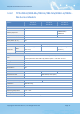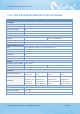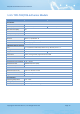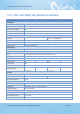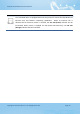Owners manual
TPD/VPD Series HMI Device User Manual
Copyright © 2015 ICP DAS Co., Ltd. All Rights Reserved. Page: 18
For TPD-280U/283U:
0. Run: This mode is used to run the application. (There is only one application on a
TouchPAD device.)
1. Update OS: This mode is used to update operating system of TouchPAD device.
9. Update AP: This mode is used to download an application to TouchPAD device. (There
is only one application on a TouchPAD device.)
For TPD-283/283-H/283U-H:
0. Run & Update: This is a special run mode which is used in the development stage. The
TouchPAD device can be updated by a PC from the remote side through Ethernet.
1. Force Update: While the application run on the TouchPAD device seriously crashes,
use this mode to update a new application to the TouchPAD device.
2. Run Only: Simply run, a TouchPAD device cannot be updated in this mode.
4.
USB Port (for TPD-280U/283U only)
The USB Port is used to downloading application programs.
5.
PoE and Ethernet RJ-45 Jack (for TPD-TPD-283/283U/283-H/283U-H only)
The TouchPAD device is equipped with an RJ-45 jack that is used as the 10/100 Base-TX
Ethernet port and features networking capabilities. When an Ethernet link is detected
and an Ethernet packet is received, the Act LED (Green) indicator will be illuminated.
When power is supplied via PoE (Power-over-Ethernet), the PoE LED (Orange) indicator
will be illuminated.
6.
Cover Removal Slit
Use a flat-head screwdriver in this slit to remove the top cover on the TouchPAD device.
7.
Reset Button
Use a flat-head screwdriver to press this button to reset the TouchPAD device. Note: The reset
button does not behave as a reboot to the whole system, only resets the microcontroller and this is
not enough to make the program downloading successful. Always cut the power then turn it on
before downloading programs.