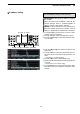Operation Manual
16-4
■ Firmware update— CF memory card
When updating the firmware using with the CF mem-
ory card, no IP address as well as subnet mask set-
tings are necessary.
q Copy the downloaded firmware data into the CF
memory card (“IC-7800” folder).
• The CF memory card must be formatted by the IC-7800.
w Insert the CF memory card into the CF card slot.
e Push [EXIT/SET] several times to close a multi-
function screen, if necessary.
r Push [F-7•SET] to select set mode menu screen.
t Push [F-7•CF CARD] to select CF card set menu.
y Push [F-3•FIRM UP] for 1 sec.
u Read the displayed precaution carefully.
• Push [F-1•Y] or [F-2•Z] to scroll the indication.
• Push [F-7•CANCEL] to cancel the firmware updating.
i After you read and agree to all of the precautions,
push [F-6•OK].
• [F-6•OK] appears only when the end of the precaution
is displayed.
• Push [F-7•CANCEL] to cancel the firmware updating.
o Push [F-2•Y] or [F-3•Z] to select the firmware file,
then push [F-4•FIRM UP].
!0 Read the displayed precaution carefully.
!1 If you agree, push [F-6•OK] for 1 sec. to start the
firmware update.
• Push [F-7•CANCEL] to cancel the firmware updating.
!2 While loading the firmware from the CF memory
card, the dialog as at left is displayed.
[F-1•Y]/[F-1•DIR/FILE]
[F-3•FIRM UP]/[F-3•Z]
[F-6•OK]
[F-7•SET]/[F-7•CF CARD]
/[F-7•CANCEL]
[F-2•Z]/[F-2•Y] [F-4•FIRM UP]
[EXIT/SET]
16
UPDATING THE FIRMWARE