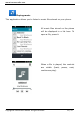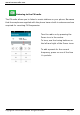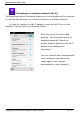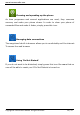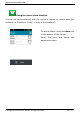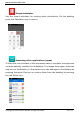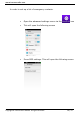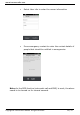Operation Manual
www.icarusreader.com
Copyright © 2014 ICARUS Reader. All rights reserved. 30 / 33
Adjusting advanced settings
Although the easyphone has a very simple User Interface to make using it as
easy as possible, it does contain all advanced features of a full features
smartphone.
To access advanced settings, press the Settings icon on the desktop. This
will open the advanced settings menu, in which you can adjust all typical
Android settings, among others:
Mobile data settings
GPS settings (if you install a suitable third party app like for instance
TomTom, you can use this phone for point-to-point navigation). Be
aware that GPS consumes a lot of energy.
Bluetooth settings: you can turn on bluetooth to connect to
compatible devices, for instance Bluetooth receivers, carkits
etcetera.
Display settings. Available settings:
o Lock screen wallpaper
o Automatically rotate the screen between portrait and
landscape mode (based on the g-Sensor of the phone)
o Screen brightness
o Font size
o Sleep time (#minutes of inactivity after which the screen
goes black and the phone goes into sleep mode)
More settings
o Airplane mode: in airplane mode all connections like Wi-Fi,
bluetooth and the phone connection are disabled.
o Mobile networks: here settings for your mobile phone
provider (e.g. Vodafone, T-Mobile etc. can be managed)
o Audio profiles: here you can set the audio behaviour of the
phone (if the phone should ring, vibrate, be silent etc. when
you are called)