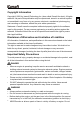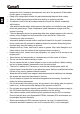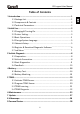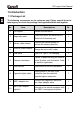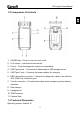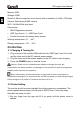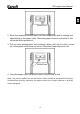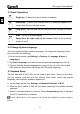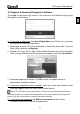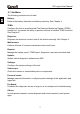Users Manual Part 1
CR Legend User Manual
5
2.3 Basic Operations
Single-tap: To select an item or launch a program.
Double-tap: To zoom in so that the text on a webpage appears in a
column that fits your device’s screen.
Long press: Tap and hold on the desired vehicle software to delete
it.
Slide: To jump to different pages.
Swipe from the right edge of the screen: Back to the previous
screen or exits.
2.4 Change System Language
The tool supports multiple system languages. To change the language of the
tool, please do the following:
1. On the home screen, tap Settings -> System -> Language & input ->
Languages.
2. Tap Add a language, and then choose the desired language from the list.
3. Tap and hold the desired language and drag it to the top of the screen and
then release it, the system will change into the target language.
2.5 Network Setup
The tool has built-in Wi-Fi that can be used to get online. Once you’re online,
you can register your tool, surf the Internet, send email, launch the remote
diagnosis, and check for software updates etc.
5. On the home screen, tap Settings -> Network & Internet -> Wi-Fi.
6. Slide the Wi-Fi switch to ON, the tool starts searching for available wireless
networks.
7. Select a wireless network to connect. When Connected appears, it indicates
the Wi-Fi connection is complete.
Note: When Wi-Fi is not required, this should be disabled to conserve battery
power.