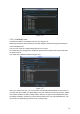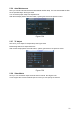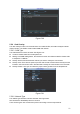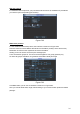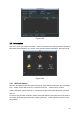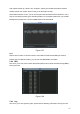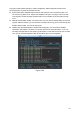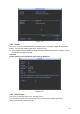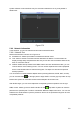Instruction Manual
95
Figure 5-64
5.5.10 Config Backup
The configuration file backup interface is shown as below. See Figure 5-65.
This function allows you to import/export system configuration. You can use this function when
there are several devices need the same setup.
z Export: Please connect the peripheral device first and then go to the following interface.
Click Export button, you can see there is a corresponding “Config_Time” folder. Double click
the folder, you can view some backup files.
z Import: Here you can import the configuration files from the peripheral device to current
device. You need to select a folder first. You can see a dialogue box asking you to select a
folder if you are selecting a file. System pops up a dialogue box if there is no configuration
file under current folder. After successfully import, system needs to reboot to activate new
setup.
z Format: Click Format button, system pops up a dialogue box for you to confirm current
operation. System begins format process after you click the OK button.
Note:
z System can not open config backup interface again if there is backup operation in the
process.
z System refreshes device when you go to the config backup every time and set current
directory as the root directory of the peripheral device.
z If you go to the configuration backup interface first and then insert the peripheral device,
please click Refresh button to see the newly added device.