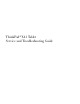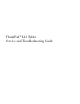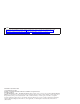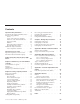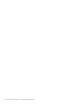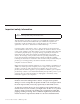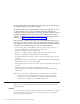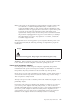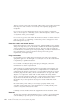ThinkPad®X41 Tablet Service and Troubleshooting Guide
ThinkPad®X41 Tablet Service and Troubleshooting Guide
Note Before using this information and the product it supports, be sure to read the general information under “Important safety information” on page v, Appendix A, “Wireless related information,” on page 45, Appendix B, “Warranty information,” on page 47, and Appendix D, “Notices,” on page 75. First Edition (November 2005) © Copyright Lenovo 2005. Portions © Copyright International Business Machines Corporation 2005. All rights reserved. U.S.
Contents Important safety information . . . . . . v Conditions that require immediate action . . v General safety guidelines . . . . . . . . vi Service . . . . . . . . . . . . . vi Power cords and power adapters . . . . vii Extension cords and related devices . . . viii Plugs and outlets . . . . . . . . . viii Batteries . . . . . . . . . . . . viii Heat and product ventilation . . . . . ix CD and DVD drive safety . . . . . . . x Additional safety information . . . . . . x Laser compliance statement . . . .
iv ThinkPad®X41 Tablet Service and Troubleshooting Guide
Important safety information Note Please read important safety information first. This information can help you safely use your ThinkPad computer. Follow and retain all information included with your ThinkPad computer. The information in this document does not alter the terms of your purchase agreement or the Lenovo Statement of Limited Warranty. Customer safety is important to Lenovo. Our products are developed to be safe and effective. However, personal computers are electronic devices.
Or, they might indicate a potential safety issue. However, do not take risks or attempt to diagnose the situation yourself. Frequently inspect your computer and its components for damage or wear or signs of danger. If you have any question about the condition of a component, do not use the product. Contact the Customer Support Center or the product manufacturer for instructions on how to inspect the product and have it repaired, if necessary.
Note: Some parts can be upgraded or replaced by the customer. These parts are referred to as Customer Replaceable Units, or CRUs. Lenovo expressly identifies CRUs as such, and provides documentation with instructions when it is appropriate for customers to replace those parts. You must closely follow all instructions when performing such replacements. Always make sure that the power is turned off and that the product is unplugged from any power source before you attempt the replacement.
Always connect power cords and signal cables in the correct order and ensure that all power cord connectors are securely and completely plugged into receptacles. Do not use any power adapter that shows corrosion at the ac input pins and/or shows signs of overheating (such as deformed plastic) at the ac input or anywhere on the power adapter.
mobile products such as ThinkPad notebook PCs utilize a rechargeable battery pack to provide system power when in portable mode. Batteries supplied by Lenovo for use with your product have been tested for compatibility and should only be replaced with approved parts. Never attempt to open or service any battery. Do not crush, puncture, or incinerate batteries or short circuit the metal contacts. Do not expose the battery to water or other liquids.
Always turn off and unplug the computer before opening the cover. If possible, avoid operating your computer within 2 feet of high-traffic areas. If you must operate your computer in or near a high-traffic area, you should inspect and, if necessary, clean your computer more frequently. For your safety and to maintain optimum computer performance, always follow these basic precautions with your desktop computer: v Keep the cover closed whenever the computer is plugged in.
To Connect To Disconnect Turn everything OFF. Turn everything OFF. First, attach all cables to devices. First, remove the power cord from the outlet. Remove signal cables from receptacles. Attach the signal cables to receptacles. Remove all cables from devices. Attach the power cord to an outlet. Turn the device ON.
DANGER Reduce the risk of fire and electric shock by always following basic safety precautions, including the following: v Do not use your computer in or near water. v During electrical storms: – Do not use your computer with the telephone cable connection. – Do not connect the cable to or disconnect it from the telephone outlet on the wall. DANGER The battery pack should be stored at room temperature, charged to approx. 30 to 50% of capacity.
DANGER If the backup battery is incorrectly replaced, there is danger of explosion. The lithium battery contains lithium and can explode if it is not properly handled or disposed of. Replace only with a battery of the same type. To avoid possible injury or death, do not: (1) throw or immerse the battery into water, (2) allow it to heat to more than 100 °C (212 °F), or (3) attempt to repair or disassemble it. Dispose of it as required by local ordinances or regulations and your company’s safety standards.
DANGER To reduce the risk of fire, electrical shock, or injury when using telephone equipment, always follow basic safety precautions, such as: v Never install telephone wiring during an electrical storm. v Never install telephone jacks in wet locations unless the jack is specifically designed for wet locations. v Never touch uninsulated telephone wires or terminals unless the telephone line has been disconnected at the network interface. v Use caution when installing or modifying telephone lines.
DANGER Do not open the optical storage drive unit; no user adjustments or serviceable parts are inside. Use of controls, adjustments, or the performance of procedures other than those specified might result in hazardous radiation exposure. Class 1 laser products are not considered hazardous. The design of the laser system and the optical storage drive ensures that there is no exposure to laser radiation above a Class 1 level during normal operation, user maintenance, or servicing.
DANGER Safety Notice for users in Australia Don’t connect phone line while using tablet mode. Save these instructions.
Important notice for users Important regulatory notice for users The ThinkPad X41 Tablet computer complies with the radio frequency and safety standards of any country or region in which it has been approved for wireless use. You are requested to install and use your ThinkPad computer in strict accordance with the local RF regulations.
xviii ThinkPad®X41 Tablet Service and Troubleshooting Guide
Finding information with the Access IBM button Access IBM The blue Access IBM button can help you in many situations when your computer is working normally, and even when it is not. At your desktop, press the Access IBM button to open ThinkVantage™ Productivity Center. ThinkVantage Productivity Center is your on-board computer help center that brings you informative illustrations and easy-to-follow instructions for getting started and staying productive.
and rewind the video clip. Note: If a bootable device is attached to the computer, and the boot priority of that device is higher than IDE HDD, the computer boots from that device.
Chapter 1. Overview of your new ThinkPad computer Your ThinkPad at a glance Features . . . . . . . . . . . . . . . © Lenovo 2005. Portions © IBM Corp. 2005. . . . . . 2 . 4 Specifications . . . . . . . . . Caring for your ThinkPad computer . . . . . . 5 .
Your ThinkPad at a glance Your ThinkPad at a glance Front view System-status indicators Computer display Power button Access IBM button Fingerprint reader TrackPoint Security keyhole Modem connector Ethernet connector USB connector Infrared port PC Card slot SD Card slot Microphone jack 2 ThinkPad®X41 Tablet Service and Troubleshooting Guide Stereo headphone jack
Your ThinkPad at a glance Rear view Tablet Digitizer Pen Powered USB 2.0 connector Monitor connector Power jack Chapter 1.
Features Features Processor v Intel® Pentium® M processor Memory v PC2-4200 double data rate II (DDR2) synchronous dynamic random access memory (DRAM) Storage device v 1.8-inch hard disk drive Display The color display uses TFT technology: v Size: 12.
Specifications Specifications Size v Width: 274 mm (10.8 in.) v Depth: – 246 mm (9.7 in.) with 4 Cell battery pack installed – 269 mm (10.6 in.) with 8 Cell battery pack installed v Height: 29 mm – 32 mm (1.14 in. – 1.26 in.
Caring for your ThinkPad computer Caring for your ThinkPad computer Though your computer is designed to function reliably in normal work environments, you need to use common sense in handling it. By following these important tips, you will get the most use and enjoyment out of your computer.
Caring for your ThinkPad computer v Use a quality carrying case that provides adequate cushion and protection. Do not pack your computer in a tightly packed suitcase or bag. Handle storage media and drives properly v Avoid inserting diskettes at an angle and attaching multiple or loose diskette labels, as these can lodge in the drive. v If your computer comes with an optical drive such as CD, DVD, or CD-RW/DVD drive, do not touch the surface of a disc or the lens on the tray.
Caring for your ThinkPad computer Only this pen is designed for use with the ThinkPad X41 Tablet computer. Any other pen might stick in the penholder or cause other problems. v The Tablet Digitizer Pen is not waterproof. Take care not to soak or dip the pen in water. Other important tips v Your computer modem might use only an analog telephone network, or public-switched telephone network (PSTN).
Caring for your ThinkPad computer – Mini-PCI Card – Communication Daughter Card Cleaning the cover of your computer Occasionally clean your computer as follows: 1. Prepare a mixture of a gentle kitchen-use detergent (one that does not contain abrasive powder or strong chemicals such as acid or alkaline). Use 5 parts water to 1 part detergent. 2. Absorb the diluted detergent into a sponge. 3. Squeeze excess liquid from the sponge. 4.
Caring for your ThinkPad computer 5. Wipe the display again; do not let any liquid drip into the computer. 6. Be sure to dry the display before closing it. Care for the fingerprint reader The following actions could damage the fingerprint reader or cause it not to work properly: v Scratching the surface of the reader with a hard, pointed object. v Scraping the surface of the reader with your nail or anything hard. v Using or touching the reader with a dirty finger.
Chapter 2. Solving computer problems Diagnosing problems . . . . . . Troubleshooting . . . . . . . . Error messages . . . . . . . Errors without messages . . . . A password problem . . . . . A power switch problem . . . . Keyboard problems . . . . . TrackPoint problems . . . . . Standby and hibernation problems Computer screen problems . . . . . . . . . . . . . © Lenovo 2005. Portions © IBM Corp. 2005. . . . . . . . . . . . . . . . . . . . . 12 12 12 17 19 19 19 20 21 24 Battery problems . . . . . .
Solving computer problems Diagnosing problems If you have a problem with your computer, you can test it by using PC-Doctor for Windows. To run PC-Doctor for Windows, do as follows: 1. Click Start. 2. Move the pointer to All Programs and then to PC-Doctor for Windows. 3. Click PC-Doctor. 4. Choose one of the tests, from either Device Categories or Test Scripts. Attention Running any tests may take up to several minutes or longer.
Solving computer problems Message Solution 0177: Bad SVP data, stop Checksum of the supervisor password in the EEPROM is not correct. The POST task. Checksum of system board should be replaced. Have the computer serviced. the supervisor password in the EEPROM is not correct. 0182: Bad CRC2. Enter BIOS Setup and load Setup defaults. Checksum of the CRC2 setting in the EEPROM is not correct. Press F1 to go to BIOS Setup Utility. Press F9 and then Enter to load the default setting.
Solving computer problems Message Solution 0200: Hard disk error The hard disk is not working. Make sure that the hard disk drive is attached firmly. Run the BIOS Setup Utility; then make sure the hard disk drive is not disabled in the Startup menu. 021x: Keyboard error Make sure that there are no objects placed on the keyboard, or if you have one, the external keyboard. Turn off the computer, and turn off all attached devices. Turn on the computer first; then turn on the attached devices.
Solving computer problems Message Solution 0280: Previous boot incomplete Your computer was previously unable to complete the boot process. Turn the computer off; then turn it on to start the BIOS Setup Utility. Verify the configuration and then restart the computer either by choosing the Exit Saving Changes option under the Restart item or by pressing F10. If you still see the same error code, have the computer serviced. 02D0: System cache error The cache is disabled. Have the computer serviced.
Solving computer problems Message Solution 1810: Hard disk partition A problem in recognizing the layout of the partition on the hard disk has layout error halted computer startup. Either the Predesktop Area has been deleted, or the hard disk contains corrupt data. To try to restart your computer, complete one of the following: v If the Predesktop Area has been deleted 1. Press F1 to open the BIOS Setup Utility. 2. Select Security->Predesktop Area-> Access Predesktop Area. 3. Set this item to Disabled. 4.
Solving computer problems Message Solution Operating system not found. Verify the following: v The hard disk drive is correctly installed. v A startable diskette is in the diskette drive If you still see the same error message, check the boot sequence, using the BIOS Setup Utility. Fan error The cooling fan has failed. Have the computer serviced. EMM386 Not Installed — Unable to Set Page Frame Base Address. Edit C:\CONFIG.SYS and change a line from device=C:\WINDOWS\EMM386.
Solving computer problems v The ac adapter is connected to the computer and the power cord is plugged into a working electrical outlet. v The computer power is on. (Turn on the power switch again for confirmation.) If these items are properly set, and the screen remains blank, have the computer serviced. Problem: When I turn on the machine, nothing appears on the screen, but I hear two or more beeps. Solution: Make sure that the memory card is installed correctly.
Solving computer problems A password problem Problem: I forgot my password. Solution: If you forgot your power-on password, you must take your computer to a Lenovo authorized servicer or marketing representative to have the password canceled. If you forgot your hard disk password, Lenovo authorized servicer will not reset your password or recover data from the hard disk. You must take your computer to a Lenovo authorized servicer or a marketing representative to have the hard disk drive replaced.
Solving computer problems Problem: A number appears when you type a letter. Solution The numeric lock function is on. To disable it, press and hold Shift; then press NumLk. Problem: All or some of the keys on the external numeric keypad do not work. Solution: Make sure that the external numeric keypad is correctly connected to the computer. Problem: All or some keys on the external PS/2 keyboard do not work.
Solving computer problems Solution: Make sure that the TrackPoint is set to Automatic in the ThinkPad Configuration Program. Then detach the mouse or the pointing device, and try using the TrackPoint. If the TrackPoint works, the error might be due to the mouse or the pointing device. Make sure that the cable for the mouse or the pointing device is securely connected to the X4 Dock. If your mouse is incompatible with the PS/2 mouse, disable the TrackPoint, using the ThinkPad Configuration Program.
Solving computer problems v The operating temperature is within the acceptable range. Refer to “Specifications” on page 5. If these items are correct, have the computer serviced. Problem: The critical low-battery error message is displayed, and the computer immediately turns off. Solution: The battery power is getting low. Connect the ac adapter to the computer, or replace the battery with a fully charged one. Problem: When you take action to return from standby mode, the computer display remains blank.
Solving computer problems Problem: Your computer does not enter standby or hibernation mode. Solution: Check whether any option has been selected that would disable your computer from entering standby or hibernation mode. Problem: The system does not wake up at the time set on the timer, if the computer is not connected to an ac power source, –or– The system does not enter hibernation mode from suspend mode if the computer is not connected to an ac power source.
Solving computer problems v If you are using one of the communication PC Cards. To enter hibernation mode, stop the communication program, and then remove the PC Card or disable the PC Card slot. Click the Safely Remove Hardware icon in the taskbar. v If the hibernation mode is not enabled. To enable it, do as follows: 1. Start the ThinkPad Configuration Program. 2. Click Power Management. 3. Click the Hibernate tab. 4. Select the hibernate support checkbox. 5. Click OK.
Solving computer problems 5. Make sure ″Mobile Intel(R) 915GM/GMS,910GML Express Chipset Family″ is shown in the adapter information window. 6. Click the Properties button. Check the ″Device status″ box and make sure the device is working properly. If not, click the Troubleshooter button. 7. Click the Monitor tab. 8. Make sure the information is correct. 9. Click the Properties button. Check the ″Device status″ box and make sure the device is working properly. If not, click the Troubleshooter button.
Solving computer problems Problem: The operating time for a fully charged battery is short. Solution: Discharge and recharge the battery. If your battery’s operating time is still short, use a new battery. Problem: The computer does not operate with a fully charged battery. Solution: The surge protector in the battery might be active. Turn off the computer for one minute to reset the protector; then turn on the computer again. Problem The battery does not charge.
Solving computer problems To open Rescue and Recovery, do the following: 1. Turn off your PC, then turn it on again. 2. Watch the screen carefully while your PC starts. When “To interrupt normal startup, press the blue Access IBM button” message is displayed at the lower left of the screen, press the blue Access IBM button. The Rescue and Recovery workspace opens. A window such as this will appear: 3.
Solving computer problems Warranty Status enables you to see when your warranty expires, the terms of service for your computer, or a list of replacement parts. Help provides information about the various pages in the Rescue and Recovery workspace. Restart closes the Rescue and Recovery workspace, and resumes the startup sequence that was interrupted.
Solving computer problems Also make sure that the device from which the computer starts is enabled. In the startup menu in the BIOS Setup Utility, make sure that the device is included in the ″Boot priority order″ list. If it is included in the ″Excluded from boot order″ list, it is disabled. Select the entry for it in the list and press the x key. This moves the entry to the ″Boot priority order″ list. Problem: The computer does not respond. Solution: IRQs for the PCI are all set as 11.
Solving computer problems If an error message appears while you are using the application program, refer to the manuals supplied with the application. On some models, the following application programs may not run correctly. Download the latest version from the Web site listed below: v ThinkPad 2.5 inch Hard Disk Drive Firmware Update Utility (version released before January 24, 2005): The latest version is available at http://www.lenovo.com/think/support/ v Drive Fitness Test (v3.
Solving computer problems 5. Click Yes. The computer restarts, and BIOS Setup Utility screen appears. If you have set a supervisor password, the BIOS Setup Utility menu appears after you enter the password. You can start the utility by pressing Enter instead of entering the supervisor password; however, you cannot change the parameters that are protected by the supervisor password. For more information, refer to the on-board help. 6. Using the cursor keys, move to an item you want to change.
Solving computer problems Notes: 1. If the optical drive is not attached to your ThinkPad computer during recovery, DVD software and CD-recording software will not be installed. To ensure that they will be installed correctly, attach your ThinkPad computer to the X4 Dock and install the optical drive in the Ultrabay Slim before performing a recovery operation. 2. The recovery process might take up to 2 hours.
Upgrading the hard disk drive Attention Handling a hard disk drive v Do not drop the drive or subject it to physical shocks. Put the drive on a material, such as soft cloth, that absorbs the physical shock. v Do not apply pressure to the cover of the drive. v Do not touch the connector. The drive is very sensitive. Incorrect handling can cause damage and permanent loss of data on the hard disk.
Upgrading the hard disk drive 6. Open the computer display; then stand the computer on its side and remove the hard disk drive by pulling the cover away from the computer. 7. Detach the cover from the hard disk drive. 8. Attach the cover to a new hard disk drive. 9. Insert the hard disk drive and its cover into the hard disk drive bay; then firmly install them. 10. Close the computer display and turn the computer over so that its bottom side is up. 11. Reinstall the screw. 12.
Replacing the battery Replacing the battery 1. Turn off the computer, or enter hibernation mode. Then disconnect the ac adapter and all cables from the computer. Note: If you are using a PC Card or Secure Digital Card, the computer might not be able to enter hibernation mode. If this happens, turn off the computer. 2. Close the computer display, and turn the computer over. 3. Slide the battery lock to the unlock position. 4. Slide and hold the battery latch 1 ; then remove the battery 2 . Chapter 2.
Replacing the battery 5. Align the front of a fully charged spare battery with the front side of the battery space in the computer; then gently push the battery into the space. 6. Slide the battery lock to the lock position. 7. Turn the computer over again. Connect the ac adapter and the cables to the computer. Using the Extended Life Battery You can attach a ThinkPad X40 Series Extended Life Battery to the docking connector of your computer.
Using the Extended Life Battery 4. Attach the snap-on bracket to the Extended Life Battery as shown in the drawing below. 5. Align the guides of the Extended Life Battery with the holes of the computer. 6. Gently push the battery into place until you hear a click. The battery is attached to the docking connector of the computer. Chapter 2.
Using the Extended Life Battery 7. Slide the latch as the arrow shows. 8. Turn the computer over again. Connect the ac adapter and the cables to the computer. To remove the battery from the computer, do the following: 1. Check the state of the main battery. If it is not attached, or if it is attached and is almost discharged, turn off your computer, or enter hibernation mode. If the main battery is attached and has enough power, enter standby mode.
Using the Extended Life Battery 5. Push the eject latch of the battery 1 until the battery lifts up; then remove it 2 . Chapter 2.
Using the Extended Life Battery 40 ThinkPad®X41 Tablet Service and Troubleshooting Guide
Chapter 3. Getting help and service Getting help and service . Getting help on the Web . . . . . . . . . . . © Lenovo 2005. Portions © IBM Corp. 2005. . . . 42 . 42 Calling the Customer Support Center Getting help around the world . . . . . . . . 42 .
Getting help and service Getting help and service If you need help, service, technical assistance, or just want more information about ThinkPad computers, you will find a wide variety of sources available from Lenovo to assist you. This section contains information about where to go for additional information about ThinkPad computers, what to do if you experience a problem with your computer, and whom to call for service should it be necessary.
Getting help and service The following items are not covered: v Replacement or use of parts not manufactured for or by Lenovo or nonwarranted parts v v v v v Note: All warranted parts contain a 7-character identification in the format FRU XXXXXXX Identification of software problem sources Configuration of BIOS as part of an installation or upgrade Changes, modifications, or upgrades to device drivers Installation and maintenance of network operating systems (NOS) Installation and maintenance of applicatio
Getting help and service Getting help around the world If you travel with your computer or relocate it to a country where your ThinkPad machine type is sold, your computer might be eligible for International Warranty Service, which automatically entitles you to obtain warranty service throughout the warranty period. Service will be performed by service providers authorized to perform warranty service. Service methods and procedures vary by country, and some services might not be available in all countries.
Appendix A. Wireless related information Wireless interoperability Wireless LAN Mini-PCI Adapter is designed to be interoperable with any wireless LAN product that is based on Direct Sequence Spread Spectrum (DSSS) and/or Orthogonal Frequency Division Multiplexing (OFDM) radio technology, and is compliant to: v The IEEE 802.11a/b/g Standard on Wireless LANs, as defined and approved by the Institute of Electrical and Electronics Engineers.
Because Wireless LAN Mini-PCI Adapter and Bluetooth Daughter Card operates within the guidelines found in radio frequency safety standards and recommendations, Lenovo believes the integrated wireless cards are safe for use by consumers. These standards and recommendations reflect the consensus of the scientific community and result from deliberations of panels and committees of scientists who continually review and interpret the extensive research literature.
Appendix B. Warranty information Lenovo Statement of Limited Warranty LSOLW-00 05/2005 Part 1 - General Terms This Statement of Limited Warranty includes Part 1 - General Terms, Part 2 Country-unique Terms, and Part 3 - Warranty Information. The terms of Part 2 replace or modify those of Part 1. The warranties provided by Lenovo Group Limited or one of its subsidiaries (called ″Lenovo″) in this Statement of Limited Warranty apply only to Machines you purchase for your use, and not for resale.
What this Warranty Does not Cover This warranty does not cover the following: v any software programs, whether pre-loaded or shipped with the Machine, or installed subsequently; v failure resulting from misuse, accident, modification, unsuitable physical or operating environment, or improper maintenance by you; v failure caused by a product for which Lenovo is not responsible; and v any non-Lenovo products, including those that Lenovo may procure and provide with or integrate into a Lenovo Machine at your r
If your problem can be resolved with a Customer Replaceable Unit (“CRU”) (e.g., keyboard, mouse, speaker, memory, hard disk drive), your Service Provider will ship the CRU to you for you to install.
other service locations around the world), and (c) ensure that such processing complies with any laws applicable to such Personal Data. Limitation of Liability Lenovo is responsible for loss of, or damage to, your Machine only while it is 1) in your Service Provider’s possession or 2) in transit in those cases where Lenovo is responsible for the transportation charges.
and Lenovo’s rights, duties, and obligations arising from, or relating in any manner to, the subject matter of this Statement of Limited Warranty, without regard to conflict of law principles. THESE WARRANTIES GIVE YOU SPECIFIC LEGAL RIGHTS AND YOU MAY ALSO HAVE OTHER RIGHTS WHICH VARY FROM STATE TO STATE OR JURISDICTION TO JURISDICTION. Jurisdiction All of our rights, duties, and obligations are subject to the courts of the country in which you acquired the Machine.
MEXICO Jurisdiction: The following is added after the first sentence: Any litigation arising from this Statement of Limited Warranty will be settled exclusively by the Federal Courts of Mexico City, Federal District. PARAGUAY Jurisdiction: The following is added after the first sentence: Any litigation arising from this Statement of Limited Warranty will be settled exclusively by the courts of the city of Asuncion.
UNITED STATES Governing Law: The following replaces "laws of the country in which you acquired the Machine" in the first sentence: laws of the State of New York. ASIA PACIFIC AUSTRALIA What this Warranty Covers: The following paragraph is added to this section: The warranties specified in this Section are in addition to any rights you may have under the Trade Practices Act 1974 or other similar legislation and are only limited to the extent permitted by the applicable legislation.
Other vacancies shall be filled by the respective nominating party. Proceedings shall continue from the stage they were at when the vacancy occurred. If one of the parties refuses or otherwise fails to appoint an arbitrator within 30 days of the date the other party appoints its, the first appointed arbitrator shall be the sole arbitrator, provided that the arbitrator was validly and properly appointed.
If one of the parties refuses or otherwise fails to appoint an arbitrator within 30 days of the date the other party appoints its, the first appointed arbitrator shall be the sole arbitrator, provided that the arbitrator was validly and properly appointed. All proceedings shall be conducted, including all documents presented in such proceedings, in the English language. The English language version of this Statement of Limited Warranty prevails over any other language version.
Warranty shall be finally settled by arbitration which shall be held in Metro Manila, Philippines in accordance with the laws of the Philippines then in effect. The arbitration award shall be final and binding for the parties without appeal and shall be in writing and set forth the findings of fact and the conclusions of law. The number of arbitrators shall be three, with each side to the dispute being entitled to appoint one arbitrator.
If you purchase a Machine in one of the Western European countries, as defined above, you may obtain warranty service for that Machine in any of those countries from a Service Provider, provided the Machine has been announced and made available by Lenovo in the country in which you wish to obtain service.
Jurisdiction: The following exceptions are added to this section: 1) In Austria the choice of jurisdiction for all disputes arising out of this Statement of Limited Warranty and relating thereto, including its existence, will be the competent court of law in Vienna, Austria (Inner-City); 2) in Angola, Bahrain, Botswana, Burundi, Egypt, Eritrea, Ethiopia, Ghana, Jordan, Kenya, Kuwait, Liberia, Malawi, Malta, Mozambique, Nigeria, Oman, Pakistan, Qatar, Rwanda, Sao Tome, Saudi Arabia, Sierra Leone, Somalia, Ta
termination or nullity will be finally settled under the Rules of Arbitration and Conciliation of the International Arbitral Center of the Federal Economic Chamber in Vienna (Vienna Rules) by three arbitrators appointed in accordance with these rules. The arbitration will be held in Vienna, Austria, and the official language of the proceedings will be English. The decision of the arbitrators will be final and binding upon both parties.
1.
THE FOLLOWING TERMS APPLY TO THE COUNTRY SPECIFIED: AUSTRIA The provisions of this Statement of Limited Warranty replace any applicable statutory warranties. What this Warranty Covers: The following replaces the first sentence of the first paragraph of this section: The warranty for a Lenovo Machine covers the functionality of the Machine for its normal use and the Machine’s conformity to its Specifications.
In such instances, regardless of the basis on which you are entitled to claim damages from Lenovo, Lenovo is liable for no more than: (items 1 and 2 unchanged). GERMANY What this Warranty Covers: The following replaces the first sentence of the first paragraph of this section: The warranty for a Lenovo Machine covers the functionality of the Machine for its normal use and the Machine’s conformity to its Specifications.
Except as expressly provided in these terms and conditions, all statutory conditions, including all warranties implied, but without prejudice to the generality of the foregoing all warranties implied by the Sale of Goods Act 1893 or the Sale of Goods and Supply of Services Act 1980 are hereby excluded.
involving nonperformance by Lenovo in respect of the subject matter of this Statement of Warranty will be limited to the charge paid by you for the individual Machine that is the subject of your claim from Lenovo.
Part 3 - Warranty Information This Part 3 provides information regarding the warranty applicable to your Machine, including the warranty period and type of warranty service Lenovo provides. Warranty Period The warranty period may vary by country or region and is specified in the table below. NOTE: ″Region″ means either Hong Kong or Macau Special Administrative Region of China. A warranty period of 3 years on parts and 1 year on labor means that Lenovo provides warranty service without charge for: a.
Types of Warranty Service Machine Type Country or Region of Purchase Warranty period 1869 US Parts and Labor - 3 years 6 Battery pack and Tablet Digitizer Pen - 1 year 1 Note: Your ThinkPad X41 Tablet computer is shipped with five replacement tips for the X41 Tablet Digitizer Pen. Be sure to store the pen tips in a secure place for future use. The pen tips will not be covered under the digitizer pen or computer warranty.
You will disconnect the failing Machine for collection arranged by your Service Provider. A shipping container will be provided to you for you to return your Machine to a designated service center. A courier will pick up your Machine and deliver it to the designated service center. Following its repair or exchange, the service center will arrange the return delivery of the Machine to your location. You are responsible for its installation and verification. 4.
Country or Region Telephone Number Africa Africa: +44 (0)1475 555 055 South Africa: +27 11 3028888 and 0800110756 Central Africa: Contact the nearest IBM Business Partner Argentina 0800-666-0011 (Spanish) Australia 131-426 (English) Austria 01-24592-5901 (30 day up and running support) 01-211-454-610 (Warranty service and support) (German) Belgium 02-210-9820 02-225-3611 (Dutch) 02-210-9800 02-225-3611 (French) (30 day up and running support) (Warranty service and support) (30 day up and running
Country or Region Telephone Number El Salvador 250-5696 (Spanish) Estonia +386-61-1796-699 Finland 09-459-6960 (30 day up and running support) +358-800-1-4260 (Warranty service and support) (Finnish) France 0238-557-450 (30 day up and running support) Hardware: 0810-631-213 (Warranty service and support) Software: 0810-631-020 (Warranty service and support) (French) Germany 07032-15-49201 (30 day up and running support) 01805-25-35-58 (Warranty service and support) (German) Greece +30-210-680-1
Country or Region Telephone Number Japan Desktop: Toll free: 0120-887-870 For International: +81-46-266-4724 ThinkPad: Toll free: 0120-887-874 For International: +81-46-266-4724 Both of the above numbers will be answered with a Japanese language voice prompt. For telephone support in English, please wait for the Japanese voice prompt to end, and an operator will answer. Please ask for ″English support please,″ and your call will be transferred to an English speaking operator.
Country or Region Telephone Number Russian Federation +7-095-940-2000 (Russian) Singapore 1800-3172-888 (English, Bahasa Melayu) Slovakia +421-2-4954-1217 Slovenia +386-1-4796-699 Spain 91-714-7983 91-397-6503 (Spanish) Sri Lanka +94-11-2448-442 (English) Sweden 08-477-4420 (30 day up and running support) 077-117-1040 (Warranty service and support) (Swedish) Switzerland 058-333-0900 (30 day up and running support) 0800-55-54-54 (Warranty service and support) (German, French, Italian) Taiwa
is not responsible for the information in such software programs and/or any additional software programs installed by you or installed after purchase of the product. Services not chargeable to the guarantee shall be charged to the final user, prior an authorization. In the event that warranty repair is required please call the Customer Support Center at 001-866-434-2080, where you will be directed to the nearest Authorized Service Center.
Appendix C. Customer replacement units (CRUs) Customer replaceable units (CRUs) For your ThinkPad computer, the following parts are designated Customer Replaceable Unit (CRU) parts. Listed below are the CRUs and the documentation where removal/replacement instructions are located.
v The Online Hardware Maintenance Manual and Online Videos available on the Support Web site http://www.lenovo.com/think/support/site.wss/document.do? lndocid=part-video v The Customer Support Center. For the telephone number of the Support Center for your country or region, see “Worldwide telephone list” on page 67.
Appendix D. Notices Notices Lenovo may not offer the products, services, or features discussed in this document in all countries. Consult your local Lenovo representative for information on the products and services currently available in your area. Any reference to a Lenovo product, program, or service is not intended to state or imply that only that Lenovo product, program, or service may be used.
indemnity under the intellectual property rights of Lenovo or third parties. All information contained in this document was obtained in specific environments and is presented as an illustration. The result obtained in other operating environments may vary. Lenovo may use or distribute any of the information you supply in any way it believes appropriate without incurring any obligation to you.
However, there is no guarantee the interference will not occur in a particular installation. If this equipment does cause harmful interference to radio or television reception, which can be determined by turning the equipment off and on, the user is encouraged to try to correct the interference by one or more of the following measures: v Reorient or relocate the receiving antenna. v Increase the separation between the equipment and receiver.
Standard EN 55022. The limits for Class B equipment were derived for typical residential environments to provide reasonable protection against interference with licensed communication devices. Environmental notices for Japan If you are a company employee and need to dispose of a ThinkPad computer that is the property of the company, you must do so in accordance with the Law for Promotion of Effective Utilization of Resources. The computer is categorized as industrial waste.
service, or marketing, and follow that person’s instructions. You can also see the instructions at www.ibm.com/jp/pc/recycle/battery If you use a ThinkPad computer at home and need to dispose of a battery pack, you must comply with local ordinances and regulations. IBM Lotus Software Offer About the offer: As a qualifying ThinkPad computer customer, you are receiving a single, limited license for the Lotus Notes “standalone” client.
terms of this Offer and the IPLA. For further information regarding the IBM IPLA, visit http://www.ibm.com/software/sla/sladb.nsf. These programs are not for resale. Proof of Entitlement: The proof of purchase for your qualifying ThinkPad computer, as well as this Offer document, should be retained as your proof of entitlement. Purchasing Upgrades, Additional Licenses and Technical Support Software upgrades and technical support are available for a fee through IBM’s Passport Advantage Program.
eFulfillment Solution Center 750 Chai Chee Road #03-10/14, Technopark at Chai Chee, Singapore 469000 Fax: +65 6448 5830 To inquire about an order, contact: Smartsuiteapac@modusmedia.
82 ThinkPad®X41 Tablet Service and Troubleshooting Guide
Index A K A startup problem keyboard problems 19 26 B L battery Extended Life Battery problems 25 replacing 35 BIOS Setup Utility 30 locations 36 C carrying the computer 6 cleaning the computer 10 computer screen 24 configuration setup 30 Customer replaceable unit (CRU) 73 parts list 73 D diagnosing problems 12 E environment 6 error messages 12 errors without messages 17 F features 4 fingerprint reader authentication problems 28 care 10 front view 2 H hard disk problems 26 upgrading 32 help an
84 ThinkPad®X41 Tablet Service and Troubleshooting Guide
Part Number: 39T9259 Printed in China (1P) P/N: 39T9259