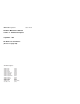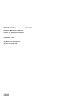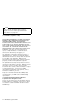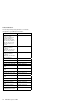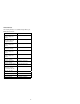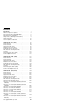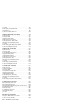IBM Mobile Systems Hardware Maintenance Manual Volume 4: ThinkPad Computers September 1997 We Want Your Comments! (Please see page 697) This Manual Supports: ThinkPad 380 ThinkPad 385 ThinkPad 560 ThinkPad 560E ThinkPad 760C/CD ThinkPad 760E/ED ThinkPad 760L/LD ThinkPad 760EL/ELD ThinkPad 760XL ThinkPad 760XD ThinkPad 765D ThinkPad 765L ThinkPad 770 SelectaDock III (2635) (2635) (2640) (2640) (9546) (9546) (9546) (9547) (9546) (9547) (9546) (9547) (9548, 9549) (3547) S05L-1270-01
IBM Mobile Systems Hardware Maintenance Manual Volume 4: ThinkPad Computers September 1997 We Want Your Comments! (Please see page 697) IBM S05L-1270-01
Note Before using this information and the product it supports, be sure to read the general information under “Notices” on page 702.
About This Manual This manual contains service and reference information for IBM ThinkPad 380, 385, 560, 760, 765, 770, and SelectaDock III products. Use this manual along with the advanced diagnostic tests to troubleshoot problems effectively. The manual is divided into sections as follows: The Introduction section provides general information, guidelines, and safety information required to service computers.
Related Publications The following mobile product publications are available through IBM or your IBM Authorized Dealer.
Related Diskettes The following diskettes are available through IBM or your IBM Authorized Dealer.
vi IBM Mobile Systems HMM
Contents Introduction . . . . . . . . . . . . . Mobile Computer Descriptions . . . . . Drive and Diskette Compatibility Matrix . Important Service Information . . . . . Safety Notices (Multi-lingual Translations) Safety Information . . . . . . . . . . Laser Compliance Statement . . . . . . . . . . . . . . . . . . . . . . . . . . . . . . . . . . . . . . . . 1 . 2 . 5 . 6 . 8 . 15 . 20 ThinkPad 380, 385 (2635) . . . Read This First . . . . . . . . . Checkout Guide . . . . . . . . Symptom-to-FRU Index .
Locations . . . . . . . . . . . . . . Parts Listing 760 (9546, 9547) . . . LCD Parts List . . . . . . . . . . . Common or Option Parts List . . . . . . . . . . . . . . . . . . . . . . . . . . . . 341 346 382 402 ThinkPad 765D (9546), 765L (9547) . Read This First . . . . . . . . . . . Checkout Guide . . . . . . . . . . Symptom-to-FRU Index . . . . . . . Related Service Procedures . . . . . Product Overview (765D, 765L) . . . FRU Removals and Replacements . . Locations . . . . . . . . . . . . . .
Do You Need Technical References? . . Problem Determination Tips . . . . . . . Phone Numbers, U.S. and Canada . . . . Notices . . . . . . . . . . . . . . . . . . . . . . . . . . . . . . . . .
x IBM Mobile Systems HMM
Introduction Mobile Computer Descriptions . . . . . . . . . . . Drive and Diskette Compatibility Matrix . . . . . . . Important Service Information . . . . . . . . . . . How to Use Error Messages . . . . . . . . . . How to Read POST Error Messages . . . . . . Safety Notices (Multi-lingual Translations) . . . . . Safety Information . . . . . . . . . . . . . . . . General Safety . . . . . . . . . . . . . . . . Electrical Safety . . . . . . . . . . . . . . . . Safety Inspection Guide . . . . . . . . . . . .
Mobile Computer Descriptions Models N51, CL57, and P70/75 and Thinkpads 700x and 720x are Micro Channel systems. All others are AT/ISA bus systems.
Model Type Processor ThinkPad 380 2635 2635 2635 2635 2635 2635 2635 2635 2635 2603-081 2603-171 2630 2630 2630 2630 2630 2630 2640 2640 2640 2640 2640 2640 9552-300 9552-301 9552-30B 2630 2630 2630 2630 2630 2630 2630 2630 2523-09Y 2523-302 2523-303 9552-307 9552-308 9552-30J 2524 2524 9545-006 9545-008 9545-306 9545-308 9545 9545 9545 9545-40C 9545-40E 9545 9545 9545 9545 9545 9545 9545 9545 9545 9545 9545 9545 9545 Pentium-150 16M/48M Pentium-150 16M/48M Pentium-150 16M/48M Pentium MMX-150 16M/48M P
Model Type Processor ThinkPad 755Cs Memory Hrd Dsk ThinkPad ThinkPad ThinkPad ThinkPad 9545 486DX4-50/25 9545 486DX4-50/25 9545 486DX4-50/25 9545 486DX4-75/25 9545 486DX4-75/25 9545 486DX4-75/25 755Cse 9545 486DX4-100/33 9545 486DX4-100/33 9545 486DX4-100/33 755CV 9545 486DX4-100/33 9545 486DX4-100/33 755CV 9545 486DX4-100/33 9545 486DX4-100/33 760C/CD 9546 Pentium-90 9546 Pentium-120 9546 Pentium-90 9546 Pentium-120 760E/ED 9546 Pentium-120 9546 Pentium-133 9546 Pentium-150 9546 Pentium-166 9546 Pen
Drive and Diskette Compatibility Matrix The following table provides identification information for 3.5-inch drives. Diskette Drive Identifying Mark 3.5-Inch - 1.44MB 3.5-Inch - 2.88MB 1.44 on the eject button 2.88 on the eject button The following table provides compatibility information for 3.5-inch diskettes and 3.5-inch diskette drives. Diskette Capacity 1.44MB Drive 2.88MB Drive 1.0MB 2.0MB 4.
Important Service Information Important Diskette fixes are customer installable. The diskette fixes are located on the PC Company Bulletin Board Service (BBS). The direct phone line for modem connection is 919-557-0001 or tieline 255-0001. Advise customers to contact the PC Company HelpCenter at 800-772-2227 if they need assistance in obtaining or installing any diskette fixes. Customers in Canada should call IBM HelpPC at 800-565-3344 for assistance or down-load information.
The advanced diagnostic tests are intended to test only IBM products. Non-IBM products or modified options can give false errors and invalid responses. Hard Disk Drive Replacement Strategy: Always try to run a low-level format before replacing a hard disk drive. Attention The drive startup sequence in the computer you are servicing might have been changed. Be extremely careful during write operations such as copying, saving, or formatting.
Safety Notices (Multi-lingual Translations) In this manual, safety notices appear in English with a page number reference to the appropriate multi-lingual, translated safety notice found in this section. The following safety notices are provided in English, French, German, Italian, and Spanish languages. Safety Notice 1 Before the computer is powered-on after FRU replacement, make sure all screws, springs, or other small parts are in place and are not left loose inside the computer.
Safety Notice 2 Some standby batteries contain a small amount of nickel and cadmium. Do not disassemble it, recharge it, throw it into fire or water, or short-circuit it. Dispose of the battery as required by local ordinances or regulations. Use only the battery in the appropriate parts listing. Use of an incorrect battery can result in ignition or explosion of the battery. Certaines batteries de secours contiennent du nickel et du cadmium.
Safety Notice 3 The battery pack contains small amounts of nickel. Do not disassemble it, throw it into fire or water, or short-circuit it. Dispose of the battery pack as required by local ordinances or regulations. Use only the battery in the appropriate parts listing when replacing the battery pack. Use of an incorrect battery can result in ignition or explosion of the battery. La batterie contient du nickel. Ne la démontez pas, ne l'exposez ni au feu ni à l'eau. Ne la mettez pas en court-circuit.
Safety Notice 4 The lithium battery can cause a fire, explosion, or severe burn. Do not recharge it, remove its polarized connector, disassemble it, heat it above 100°C (212°F), incinerate it, or expose its cell contents to water. Dispose of the battery as required by local ordinances or regulations. Use only the battery in the appropriate parts listing. Use of an incorrect battery can result in ignition or explosion of the battery. La pile de sauvegarde contient du lithium.
Safety Notice 5 If the LCD breaks and the fluid from inside the LCD gets into your eyes or on your hands, immediately wash the affected areas with water for at least 15 minutes. Seek medical care if any symptoms from the fluid are present after washing. Si le panneau d'affichage à cristaux liquides se brise et que vous recevez dans les yeux ou sur les mains une partie du fluide, rincez-les abondamment pendant au moins quinze minutes. Consultez un médecin si des symptômes persistent après le lavage.
Safety Notice 6 To avoid shock, do not remove the plastic cover that surrounds the lower portion of the inverter card. Afin d'éviter tout risque de choc électrique, ne retirez pas le cache en plastique protégeant la partie inférieure de la carte d'alimentation. Aus Sicherheitsgründen die Kunststoffabdeckung, die den unteren Teil der Spannungswandlerplatine umgibt, nicht entfernen. Per evitare scosse elettriche, non rimuovere la copertura in plastica che avvolge la parte inferiore della scheda invertitore.
Safety Notice 8 Before removing any FRU, power-off the computer, unplug all power cords from electrical outlets, remove the battery pack, then disconnect any interconnecting cables. Avant de retirer une unité remplaçable en clientèle, mettez le système hors tension, débranchez tous les cordons d'alimentation des socles de prise de courant, retirez la batterie et déconnectez tous les cordons d'interface.
Safety Information The following section contains the safety information that you need to be familiar with before servicing an IBM mobile computer. General Safety Follow these rules to ensure general safety: Observe good housekeeping in the area of the machines during and after maintenance. When lifting any heavy object: 1. Ensure you can stand safely without slipping. 2. Distribute the weight of the object equally between your feet. 3. Use a slow lifting force.
Electrical Safety Observe the following rules when working on electrical equipment. Important Use only approved tools and test equipment. Some hand tools have handles covered with a soft material that does not insulate you when working with live electrical currents. Many customers have, near their equipment, rubber floor mats that contain small conductive fibers to decrease electrostatic discharges. Do not use this type of mat to protect yourself from electrical shock.
Regularly inspect and maintain your electrical hand tools for safe operational condition. Do not use worn or broken tools and testers. Never assume that power has been disconnected from a circuit. First, check that it has been powered-off. Always look carefully for possible hazards in your work area. Examples of these hazards are moist floors, nongrounded power extension cables, power surges, and missing safety grounds.
The guide consists of a series of steps presented in a checklist. Begin the checks with the power off, and the power cord disconnected. Checklist: 1. Check exterior covers for damage (loose, broken, or sharp edges). 2. Power-off the computer. Disconnect the power cord. 3. Check the power cord for: a. A third-wire ground connector in good condition. Use a meter to measure third-wire ground continuity for 0.1 ohm or less between the external ground pin and frame ground. b.
Handling Electrostatic Discharge-Sensitive Devices Any computer part containing transistors or integrated circuits (ICs) should be considered sensitive to electrostatic discharge (ESD). ESD damage can occur when there is a difference in charge between objects. Protect against ESD damage by equalizing the charge so that the machine, the part, the work mat, and the person handling the part are all at the same charge. Notes 1. Use product-specific ESD procedures when they exceed the requirements noted here. 2.
Laser Compliance Statement Some IBM Personal Computer models are equipped from the factory with a CD-ROM drive. CD-ROM drives are also sold separately as options. The CD-ROM drive is a laser product. The CD-ROM drive is certified in the U.S. to conform to the requirements of the Department of Health and Human Services 21 Code of Federal Regulations (DHHS 21 CFR) Subchapter J for Class 1 laser products.
puede provocar la exposición a radiaciones peligrosas. Opening the CD-ROM drive could result in exposure to hazardous laser radiation. There are no serviceable parts inside the CD-ROM drive. Do not open. Some CD-ROM drives contain an embedded Class 3A or Class 3B laser diode. Note the following. DANGER: Laser radiation when open. Do not stare into the beam, do not view directly with optical instruments, and avoid direct exposure to the beam. Radiação por raio laser ao abrir.
22 IBM Mobile Systems HMM
ThinkPad 380, 385 (2635) Read This First . . . . . . . . . . . . . . Checkout Guide . . . . . . . . . . . . . Memory Checkout . . . . . . . . . . . System Board Checkout . . . . . . . . Keyboard/Auxiliary Input Device Checkout TrackPoint III Checkout . . . . . . . . Diskette Drive Test . . . . . . . . . . Status Indicator Checkout . . . . . . . Power Systems Checkout . . . . . . . Common Device Checkout . . . . . . . Power Management Features . . . . . Symptom-to-FRU Index . . . . . . . . . .
2010 LCD Front Cover . . . . 2020 LCD Panel . . . . . . . 2030 LCD Inverter Card . . . . 2040 LCD Misc. Parts . . . . . Hinges/Latches DSTN LCD . . LCD Cable . . . . . . . . . . Locations . . . . . . . . . . . . . Front View . . . . . . . . . . Rear View . . . . . . . . . . . Bottom View . . . . . . . . . . Parts Listing 380, 385 (2635) . . . Models 380/380D/385/385D . . Models 380E/380ED/385E/385ED Models 380/380D/385/385D . . Models 380E/380ED/385E/385ED Common/Option Parts List . . . . .
Read This First Before you go to the checkout guide, be sure to read this section. Important Notes Only certified trained personnel should service the computer. Read FRU service procedures before replacing any FRUs. Be extremely careful during write operations such as copying, saving, or formatting. Drives in the computer that you are servicing might have been rearranged or the drive startup sequence might have been altered.
What to Do First: The servicer must include the following in the parts exchange form or parts return form that is attached to the returned FRU: 1. 2. 3. 4. 5. 6. 7. 8. 9.
Warranty Notes During the warranty period, the customer may be responsible for repair costs if the computer damage was caused by misuse, accident, modification, unsuitable physical or operating environment, or improper maintenance by the customer.
How to Disable the Power-On Password 1. Power off the computer. 2. Turn the computer upside down, loosen the DIMM cover screw .1/, remove the DIMM cover .2/, then power on the computer by applying a short across the power-on password jumper pads .3/. Note: xxx in the following varies by model. For models 380E and 385E: xxx = 345 For other models: xxx = 315 3. Verify that the password prompt does not appear. To reactivate the password, set the password again.
Checkout Guide Use the following procedure as a guide for computer problems. Note: The diagnostic tests are intended to test only IBM products. Non-IBM products, prototype cards, or modified options can give false errors and invalid system responses. 1. Obtain the failing symptoms in as much detail as possible. 2. Verify the symptoms by attempting to re-create the failure by running the diagnostic test or by repeating the same operation.
Memory Checkout DIMMs are available for increasing memory capacity. DIMM Displayed Value No DIMM installed 16000KB 8MB 24192KB 16MB 32384KB 32MB 48768KB Memory errors might stop system operations, show error messages on the screen, or hang the system. Use the following procedure to isolate memory problems. Note: Make sure that the DIMM is fully installed into the connector. A loose connection can cause an error. 1. Power off the computer and remove the DIMM from its slot (if installed). 2.
System Board Checkout The processing functions are performed by the system board. When a numeric code calls the system board as a FRU, use the following procedure to isolate the problem. 1. Run the system board test to verify the symptom. This test verifies the system board. If no error is detected, return to “Checkout Guide” on page 29. 2. If FRU code 10 appears, replace the system board. 3. Rerun the test to verify the fix.
If any of these devices do not work, reseat the cable connector and repeat the failing operation. If the problem does not recur, recheck the connector. If the problem is not corrected, replace the device, and then the system board. TrackPoint III Checkout If the TrackPoint III does not work, check the configuration in the ThinkPad Features program. If the configuration of the TrackPoint III is disabled, select Enable to enable it.
1. Go to the advanced diagnostic mode by pressing Ctrl+A from the diagnostic menu. 2. Select FDD-1 or FDD-2 and press the spacebar. A √ mark appears next to the selection. 3. Press Enter. 4. Insert the blank diskette when instructed. 5. Type Y (Yes) to the question on the screen. 6. Select FDD-1 or FDD-2 and press Enter to run the diskette drive test. 7. If the controller test detects an error, FRU code 10 appears. Replace the system board. 8.
Checking the AC Adapter: You are here because the computer fails only when the AC Adapter is used. If the power problem occurs only when the port replicator is used, replace the replicator. If the power-on indicator does not turn on, check the power cord of the AC Adapter for correct continuity and installation. If the operational charge does not work, go to “Checking Operational Charging.” 1.
battery pack. If the charge indicator still does not turn on, replace the battery pack. Checking the Battery Pack 1. Power off the computer. 2. Remove the battery pack and measure the voltage between battery terminals 1 (+) and 4 (−). See the following figure. Terminal Voltage (V dc) / Signal 1 +0 to +13.5 2 N/C 3 Thermal 4 Ground (−) 5 Select 6 A-Ground Note: Signal lines not used in these steps are used for communication between the system and the battery. 3.
Checking the Backup Battery 1. Power off the computer and unplug the AC Adapter from the computer. 2. Turn the computer upside down. 3. Remove the DIMM cover and backup battery (see “1010 Battery Pack” on page 59). 4. Measure the voltage of the backup battery. See the following figure. Note: Be careful not to measure the wrong side of the backup battery. Wire Voltage (V dc) Red +2.5 to +3.7 Black Ground If the voltage is correct, replace the system board.
5. Reconnect the failing device directly to the computer. (If another device is already connected to the computer, remove it first.) 6. Go to the “How to Run the Diagnostics” on page 54 and run the diagnostics. 7. If the advanced diagnostic device test does not find an error, suspect a problem with the port replicator of the system expansion bus. 8. Power off the computer and reconnect the port replicator. 9.
Note: The location of the test margin varies with the type of display. The test margin might be on the top, bottom, or one or both sides. If you do not see a test margin on the screen, replace the display. If there is a test margin on the screen, replace the system board. Power Management Features Three power management modes are provided by the computer to reduce power consumption and prolong battery power. Standby Mode: When in standby mode the following occurs: The LCD backlight turns off.
The battery condition is low. The battery power indicator blinks orange. Either the PS2 OFF or PS2 SUSpend command is set in the ThinkPad Features program. Events that cause the computer to exit or resume suspend mode: (Resume) The LCD is opened. (Resume) The real time clock alarm is signaled. (Resume) The ring indicator (RI) is signaled by a serial or PCMCIA device. (Resume) The Fn key is pressed. (Exit) Timer conditions are satisfied for entering hibernation mode.
Symptom-to-FRU Index The Symptom-to-FRU Index lists the symptoms and errors and the possible causes. The most likely cause is listed first. Note: Perform the FRU replacement or actions in the sequence shown in the “FRU/Action” columns. If a FRU did not solve the problem, put the original part back in the computer. Do not replace a nondefective FRU. This index can also be used to help you decide which FRUs to have available when servicing a computer.
Symptom / Error FRU / Action in Sequence 173 (Configuration data was lost.) 1. Select OK in the error screen; then set the time and date. 2. Backup battery 3. System board 174 (Configuration error: Perform“Checking the Installed Devices List” on page 55 before changing any FRUs.) 1. Check Device Configuration. 2. Hard disk drive 3. System board 184 (POP check sum error.) Reset the POP (power-on password) in Easy-Setup. 190 (Depleted battery pack was installed when the power was on.
Symptom / Error FRU / Action in Sequence 601, 6XX (601: Diskette drive or controller error.) 1. Go to “Diskette Drive Test” on page 32. 2. FDD assembly 3. Diskette 4. System board 602 (Diskette read error.) 1. Go to “Diskette Drive Test” on page 32. 2. Diskette 3. FDD assembly 604 (Unacceptable ID was read from the diskette drive.) 1. Go to “Diskette Drive Test” on page 32. 2. FDD assembly 3. System board 11XX 1101: Serial_A test failure. 1. Serial device 2. Communication cable 3.
Symptom / Error FRU / Action in Sequence I9990301 I9990302 I9990305 I9990301: Hard disk error. I9990302: Invalid hard disk boot record. I9990305: No bootable device. 1. Check that the operating system is installed in the HDD. If not, install the operating system. 2. Reseat the boot device. 3. Check the startup sequence for the correct boot device. 4. Check that the operating system has no failure and is installed correctly. I9990303 (Bank–2 flash ROM check sum error.
Icon Device ID Suspected Device 050 Display 054 Display 017 Hard disk drive 006 (Internal) diskette drive 066 External diskette drive or FDD Connector of the port replicator 080 PCMCIA 088 External PCMCIA 009 Parallel 011 Serial 215 CD-ROM 103 IR 153 Audio Audio FRU Codes: If an error is detected by the diagnostic tests, a four-digit FRU code is displayed. The FRU code indicates two suspected FRUs. No FRU is assigned to code 00.
FRU Code FRU 10 System board 30 Reserved 32 External keyboard 33 External mouse 40 LCD unit 45 External CRT 50 1. Reseat the diskette drive (FDD-1) 2. Diskette drive (FDD-1) 51 1. Reseat the diskette drive (FDD-2) 2. Diskette drive (FDD-2) 60 1. Reseat the hard disk drive 2. Hard disk drive 70 PCMCIA-2 (Replicator) 72 PCMCIA slot assembly 90 CD-ROM drive If the problem still remains after replacement of the FRUs, go to “Undetermined Problems” on page 51.
Beep Symptoms Symptom / Error FRU / Action in Sequence Continuous beeps. System board One beep and a blank, unreadable, or flashing LCD. 1. Reseat the LCD connector. 2. LCD unit 3. System board 4. Subcard One beep, and the message “Unable to access boot source.” 1. Boot device 2. System board One long and two short beeps, and a blank or unreadable LCD. 1. System board 2. LCD unit One long beep followed by four short beeps each time the power switch is operated.
LCD-Related Symptoms Important The LCD for the notebook computer contains over 921 000 thin-film transistors (TFTs). A small number of missing, discolored, or lighted dots (on all the time) is characteristic of TFT LCD technology, but excessive pixel problems can cause viewing concerns. The LCD should be replaced if the number of dots satisfies the following condition: The number of missing, discolored, or lighted dots in any background is 21 or more.
Symptom / Error FRU / Action in Sequence Pointer moves automatically or does not work correctly. See “TrackPoint III Checkout” on page 32. Indicator-Related Symptoms Symptom / Error FRU / Action in Sequence Indicator incorrectly remains off or on, but system runs correctly. 1. Subcard 2. System board Battery power status indicator blinks from green, yellow, to orange. 1. Check that a correct battery is installed. 2. Battery pack 3. Subcard 4.
Function/Audio-Related Symptoms Symptom / Error FRU / Action in Sequence The system does not suspend or resume when the LCD is opened or closed. 1. Go to “Suspend Mode” on page 38, and check that the computer can enter suspend mode. 2. Boot an operating system and press Fn+F4. If the computer enters suspend mode, suspect that the application program is not working properly. 3. Subcard 4. System board Battery Fuel-Gauge does not go higher than 90%.
Infrared-Related Symptoms Symptom / Error FRU / Action in Sequence Unable to communicate using the Infrared (IR) Port. 1. Make sure the setup for the IR is correct. 2. Make sure there are no fluorescent lights near the computer. The computer may receive optical noise from the fluorescent light. 3. Run the advanced diagnostic test. If an error occurs and a FRU code is displayed, replace the parts shown by the FRU code.
Undetermined Problems You are here because the diagnostic tests did not identify which adapter or device failed, installed devices are incorrect, a short circuit is suspected, or the system is inoperative. Follow the procedures below to isolate the failing FRU (do not isolate nondefective FRUs). Verify that all attached devices are supported by the computer. Verify that the power supply being used at the time of the failure is operating correctly. (See “Power Systems Checkout” on page 33.) 1.
Related Service Procedures This section provides information about the following: “Status Indicators” “How to Run the Diagnostics” on page 54 “Error Log” on page 55 “Checking the Installed Devices List” on page 55 “How to Run a Low-Level Format” on page 55 “PC Test Card LED” on page 56 “Fn Key Combinations” on page 56 “Keyboard/Auxiliary Input Device Checkout” on page 31 Status Indicators The system status indicators show the current computer status in different colors (green and orange).
Symbol Color Meaning .1/Battery Green Enough battery power remains for operation. Orange Battery pack is charging. Blinking orange Battery pack needs charging. .2/Device Access Orange Data is read from or written to the hard disk drive, FDD, or CD-ROM drive. .3/Numeric Lock Green Numeric keypad on the keyboard is enabled. .4/Caps Lock Green Caps lock mode is enabled. .5/Scroll Lock Green Arrow keys can be used as screen-scroll function key. .6/Suspend Mode Green Suspend mode .
How to Run the Diagnostics Use either the TrackPoint III or the cursor move keys to interact with the tests. Pressing the Enter key works the same as selecting the OK icon to reply OK. Note: The following tools are required: FDD: Parallel: Serial: PCMCIA: CDROM: Erasable 2HD diskette Wrap plug (P/N 72X8546) Wrap plug (P/N 72X8546) PC Test Card (P/N 35G4703) Any CD (data CD is recommended) 1. Press and hold the F1 key; then power on the computer. Hold the F1 key down until the Easy-Setup screen appears.
Error Log Diagnostic errors are printed on the printer that is attached to the parallel port when the error is detected. The error is also logged in the system memory. Do the following to display the errors: 1. End the test, if it is running. 2. Press Ctrl+A to select the advanced diagnostic mode. 3. Press Esc to exit the ThinkPad FRU Connections screen. 4. 5. 6. 7. The keyboard test screen appears. Press Ctrl+Pause to exit the keyboard test screen. Press Ctrl+E. The error log appears.
PC Test Card LED The green LED on the PC test card turns on when the PCMCIA test is running. If the LED does not turn on, check that the card is installed correctly by reseating the card. If it still does not turn on after it is reseated, try using another slot for the test. If the LED still does not turn on and the test fails, replace the FRU shown by the diagnostic error code. Fn Key Combinations The following table shows the Fn key and function key combinations and their corresponding functions.
Product Overview (380, 385) The following table shows an overview of the system features. Feature Description Processor 380/380D/385/385D Intel Pentium 150/60 MHz, 256K L2 cache Intel Pentium MMX 150 MHz, 256K L2 cache 380E/380ED/385E/385ED Intel Pentium MMX 166 MHz, 256K L2 cache Bus architecture PCI bus Memory (standard) 16MB (on system board) Memory (option) (One 144-pin DIMM slot) 8MB, 16MB, 32MB non parity DIMM (max. 48MB) CMOS RAM 242 bytes Video 12.
FRU Removals and Replacements This section contains information about removals and replacements. Do not damage any part. Only certified and trained personnel should service the computer. The arrows in the “Removals and Replacements” section show the direction of movement to remove a FRU, or to turn a screw to release the FRU. The arrows are marked in numeric order, in square callouts, to show the correct sequence of removal.
1010 Battery Pack .1/ Turn the computer upside down. Pull up the battery pack lock .2/, push it back .3/, and then pull up the battery pack .4/.
1020 DIMM Card / Backup Battery Safety Notice 4: Translation on page 11 The lithium battery can cause a fire, explosion, or severe burn. Do not recharge it, remove its polarized connector, disassemble it, heat it above 100°C (212°F), incinerate it, or expose its cell contents to water. Dispose of the battery as required by local ordinances or regulations. Use only the battery in the appropriate parts listing. Use of an incorrect battery can result in ignition or explosion of the battery. .
1030 Keyboard Unit Battery Pack (1010) Step Size (Quantity) Torque .1/ M 2.5 x 25mm, Nylon (1) 3 kgcm .2/ (a)M 2.5 x 8mm, Nylon (3) (b)M 2.5 x 6mm, Nylon (1) 3 kgcm Note: Make sure you use the correct screw and tighten the screw to the torque specified. Do not use the screw that you removed, use a new screw. .4/Turn the computer over again.
Note: Pull the keyboard assembly forward a little in step .7/. When replacing: When replacing the keyboard, put the name label on it.
1040 CD-ROM/FDD Assembly Battery Pack (1010) Keyboard Unit (1030) Note: Be careful that the computer does not fall backward when the CD-ROM/FDD assembly is removed. Models 380, 380D, 385, and 385D Step Size (Quantity) Torque .1/ M 2.5 x 6mm, Nylon (1) 4 kgcm .2/ M 2.5 x 6mm (1) 4 kgcm .4/ M 2.5 x 6mm, Special head (1) 3 kgcm .5/ M 2.5 x 8mm, Nylon (2) 3 kgcm .6/ M 2.5 x 6mm (1) 4 kgcm Note: Make sure you use the correct screw and tighten the screw to the torque specified.
Models 380E, 380ED, 385E, and 385ED Step Size (Quantity) Torque .1/ M 2.5 x 6mm, Nylon (1) 4 kgcm .2/ M 2.5 x 6mm (2) (a) 3 kgcm (b) 4 kgcm .4/ M 2.5 x 6mm, Special head (1) 3 kgcm .5/ M 2.5 x 8mm, Nylon (2) 3 kgcm .6/ M 2.5 x 6mm (1) 4 kgcm Note: Make sure you use the correct screw and tighten the screw to the torque specified. Do not use the screw that you removed, use a new screw.
1045 FDD Battery Pack (1010) Keyboard Unit (1030) CD-ROM/FDD Assembly (1040) Models 380 and 380E .1/.2/: Blank Bezel .3/.4/: FDD Bezel .3/.4/.5/.6/: FDD Step Size (Quantity) Torque .1/ M 2.6 x 4mm (1) 4 kgcm .3/ M 2.6 x 4mm (1) 4 kgcm .5/ M 2.6 x 2.8mm, Red screw (3) 4 kgcm Note: Make sure you use the correct screw and tighten the screw to the torque specified. Do not use the screw that you removed, use a new screw.
Models 380D, 380ED, 385D, and 385ED .1/.2/: FDD Bezel .1/.2/.3/.4/ .5/.6/: FDD Step Size (Quantity) Torque .1/ M 2.6 x 4mm (1) 4 kgcm Note: Make sure you use the correct screw and tighten the screw to the torque specified. Do not use the screw that you removed, use a new screw.
Step Size (Quantity) Torque .4/ M 2.6 x 2.8mm, Red screw (3) 4 kgcm Note: Make sure you use the correct screw and tighten the screw to the torque specified. Do not use the screw that you removed, use a new screw.
1046 CD-ROM Battery Pack (1010) Keyboard Unit (1030) CD-ROM/FDD Assembly (1040) 8X CD-ROM (73H9933) Step Size (Quantity) Torque .1/ M 2 x 2.4mm, Special head (4) 1.5 kgcm Note: Make sure you use the correct screw and tighten the screw to the torque specified. Do not use the screw that you removed, use a new screw.
8-20X CD-ROM (12J0115) Step Size (Quantity) Torque .1/ M 2 x 1.7mm, Special head (4) 1.5 kgcm Note: Make sure you use the correct screw and tighten the screw to the torque specified. Do not use the screw that you removed, use a new screw.
1050 Speaker / Microphone Battery Pack (1010) Keyboard Unit (1030) CD-ROM/FDD Assembly (1040) Models 380, 380D, 385, and 385D .1/.2/.3/: Speaker .4/.5/.6/: Microphone Note: To remove the microphone easily, pull up the upper shield slightly. Step Size (Quantity) Torque .5/ M 2.5 x 6, Special head (2) 4 kgcm Note: Make sure you use the correct screw and tighten the screw to the torque specified. Do not use the screw that you removed, use a new screw.
Models 380E, 380ED, 385E, and 385ED .1/.2/: Speaker .3/.4/.5/: Microphone Note: To remove the microphone easily, pull up the upper shield slightly. Step Size (Quantity) Torque .4/ M 2.5 x 6, Special head (2) 4 kgcm Note: Make sure you use the correct screw and tighten the screw to the torque specified. Do not use the screw that you removed, use a new screw.
1060 Hard Disk Drive Attention Do not drop or apply any shock to the hard disk drive. The hard disk drive is sensitive to physical shock. Incorrect handling can cause damage and permanent loss of data on the hard disk. Before removing the hard disk drive, have the user make a backup copy of all the information on the hard disk. Never remove the hard disk drive while the system is operating or is in suspend mode.
Step Size (Quantity) Torque .5/ M 3 x 3mm (4) 4 kgcm Note: Make sure you use the correct screw and tighten the screw to the torque specified. Do not use the screw that you removed, use a new screw.
When replacing: When replacing the slim-type (12.5 mm) hard disk drive, assemble the spacer as follows: 1. Place the HDD spacer on the hard disk drive. Note: Make sure that the spacer is oriented properly. 2. Install the HDD-spacer assembly into the bracket; then screw.
Model 380E, 380ED, 385E, and 385ED Battery Pack (1010) Keyboard Unit (1030) Step Size (Quantity) Torque .2/ (a) M 2.5 x 6mm, (1) (b) M 2.5 x 6mm, Nylon (2) 4 kgcm .3/ M 2.5 x 6mm (3) (a) 3 kgcm (b) 4 kgcm .5/ M 2.5 x 6mm (1) 4 kgcm Note: Make sure you use the correct screw and tighten the screw to the torque specified. Do not use the screw that you removed, use a new screw.
Note: Step .9/ is for the slim-type (12.5 mm) hard disk drive only. Attention The hard disk drive is sensitive to physical shock. When removing or replacing it, do not press the shaded area of the hard disk drive.
1070 LCD Unit Battery Pack (1010) Keyboard Unit (1030) Step Size (Quantity) Torque .2/ M 2.5 x 6mm, Nylon (5) 4 kgcm Note: Make sure you use the correct screw and tighten the screw to the torque specified. Do not use the screw that you removed, use a new screw. Models 380, 380D, 385, and 385D, go to the next page. Models 380E, 380ED, 385E, and 385ED, go to “Models 380E, 380ED, 385E, and 385ED” on page 79.
Models 380, 380D, 385, and 385D Step Size (Quantity) Torque .3/ M 2.5 x 6mm (1) 4 kgcm .5/ M 2.5 x 6mm, Special head (1) 3 kgcm Note: Make sure you use the correct screw and tighten the screw to the torque specified. Do not use the screw that you removed, use a new screw. Go to “All Models” on page 80.
Models 380E, 380ED, 385E, and 385ED Step Size (Quantity) Torque .3/ M 2.5 x 6mm (2) (a) 3 kgcm (b) 4 kgcm .5/ M 2.5 x 6mm, Special head (1) 3 kgcm Note: Make sure you use the correct screw and tighten the screw to the torque specified. Do not use the screw that you removed, use a new screw. Go to “All Models” on page 80.
All Models Step Size (Quantity) Torque .8/ M 2.5 x 6mm (3) 4 kgcm Note: Make sure you use the correct screw and tighten the screw to the torque specified. Do not use the screw that you removed, use a new screw.
1080 System Board Assembly Notes: 1. The system unit serial number must be restored when the system board is replaced. To restore the system unit serial number, select the option “Set system identification” on the maintenance diskette. The flash ROM on the system board contains the vital product data (VPD)—that is, the system unit serial number, system board system number, and other computer-unique data. 2. Do not power off the computer when restoring the VPD.
Note As the PCMCIA eject buttons are sticking out, pull the buttons out slightly and fold them to the right; then push up the system board assembly from the bottom when removing the system board assembly. Step Size (Quantity) Torque .4/ M 2.5 x 6mm, Special head (2) 4 kgcm .5/ Special screw (1) 3 kgcm Note: Make sure you use the correct screw and tighten the screw to the torque specified. Do not use the screw that you removed, use a new screw.
1090 Upper Shield Case Battery Pack (1010) DIMM Cover (1020) Keyboard Unit (1030) CD-ROM/FDD Assembly (1040) LCD Unit (1070) Hard Disk Drive (1060) System Board Assembly (1080) Step Size (Quantity) Torque .1/ M 2.5 x 6mm (2) 4 kgcm .2/ M 2.5 x 6mm, Special head (1) 4 kgcm .3/ M 2.5 x 8mm (1) 4 kgcm Note: Make sure you use the correct screw and tighten the screw to the torque specified. Do not use the screw that you removed, use a new screw.
1100 Sub Card 84 Battery Pack (1010) DIMM Cover (1020) Keyboard Unit (1030) CD-ROM/FDD Assembly (1040) LCD Unit (1070) Hard Disk Drive (1060) System Board Assembly (1080) Upper Shield Case (1090) IBM Mobile Systems HMM
1110 Lower Shield Case Battery Pack (1010) DIMM Cover (1020) Keyboard Unit (1030) CD-ROM/FDD Assembly (1040) LCD Unit (1070) Hard Disk Drive (1060) System Board Assembly (1080) Upper Shield Case (1090) Step Size (Quantity) Torque .2/ M 2.5 x 6mm (6) 4 kgcm .3/ Stud screw (6) 4 kgcm Note: Make sure you use the correct screw and tighten the screw to the torque specified. Do not use the screw that you removed, use a new screw.
Cable Routing When replacing the air duct, refer to the following artwork.
1120 PCMCIA Slot Battery Pack (1010) DIMM Cover (1020) Keyboard Unit (1030) CD-ROM/FDD Assembly (1040) LCD Unit (1070) Hard Disk Drive (1060) System Board Assembly (1080) Upper Shield Case (1090) Lower Shield Case (1110) Step Size (Quantity) Torque .1/ M 2 x 16mm (2) 2 kgcm Note: Make sure you use the correct screw and tighten the screw to the torque specified. Do not use the screw that you removed, use a new screw.
1130 Fan Battery Pack (1010) DIMM Cover (1020) Keyboard Unit (1030) CD-ROM/FDD Assembly (1040) LCD Unit (1070) Hard Disk Drive (1060) System Board Assembly (1080) Upper Shied Case (1090) Sub Card (1100) Notes: 1. Be careful not to touch the rotor and blade of the fan when assembling or disassembling. 2. Fix the fan cable on the air duct by using the cable holder when replacing. Step Size (Quantity) Torque .2/ M 2 x 6mm (2) 2.
Cable Routing When replacing the air duct, refer to the following artwork.
2010 LCD Front Cover Battery Pack (1010) DIMM Cover (1020) Keyboard Unit (1030) CD-ROM/FDD Assembly (1040) LCD Unit (1070) .1/.2/.3/: LCD Front Cover .4/: Control Knob Procedure continues on the following page.
Notes: 1. The LCD front cover has several latches. Release the latches as shown in the figure in step .3/. 2. When replacing the control knob in step .4/, make sure that it works correctly. Step Size (Quantity) Torque .2/ M 2.5 x 6mm (2) 4 kgcm Note: Make sure you use the correct screw and tighten the screw to the torque specified. Do not use the screw that you removed, use a new screw.
2020 LCD Panel Battery Pack (1010) DIMM Cover (1020) Keyboard Unit (1030) CD-ROM/FDD Assembly (1040) LCD Unit (1070) LCD Front Cover (2010) DSTN LCD Panel Note: In step .4/, lift the LCD panel a little to disconnect the flexible cable in step .5/. Step Size (Quantity) Torque .1/ M 2.5 x 6mm (4) 4 kgcm Note: Make sure you use the correct screw and tighten the screw to the torque specified. Do not use the screw that you removed, use a new screw.
TFT LCD Panel Step Size (Quantity) Torque .1/ M 2.5 x 6mm (4) 4 kgcm Note: Make sure you use the correct screw and tighten the screw to the torque specified. Do not use the screw that you removed, use a new screw.
Type 1 Type 2 94 IBM Mobile Systems HMM
2030 LCD Inverter Card Battery Pack (1010) DIMM Cover (1020) Keyboard Unit (1030) CD-ROM/FDD Assembly (1040) LCD Unit (1070) LCD Front Cover (2010) LCD Panel (2020) DSTN LCD Step Size (Quantity) Torque .1/ M 2.5 x 6mm (1) 4 kgcm Note: Make sure you use the correct screw and tighten the screw to the torque specified. Do not use the screw that you removed, use a new screw. TFT LCD (Type 2 only) Step Size (Quantity) Torque .2/ M 2.0 x 3.
2040 LCD Misc. Parts Battery Pack (1010) DIMM Cover (1020) Keyboard Unit (1030) CD-ROM/FDD Assembly (1040) LCD Unit (1070) LCD Front Cover (2010) LCD Panel (2020) LCD Inverter Card (2030) Hinges/Latches DSTN LCD .1/.2/.3/.4/: Hinges .5/.6/: Latches Step Size (Quantity) Torque .1/ (a) M 2.5 x 6mm (2) (b) M 2.5 x 6mm, Special head (1) 4 kgcm .2/ M 2.5 x 6mm (2) 4 kgcm Note: Make sure you use the correct screw and tighten the screw to the torque specified.
TFT LCD: This artwork shows the TFT type 1 LCD. For the type 2, do the same procedure. .1/.2/.3/.4/: Hinges .5/.6/: Latches Step Size (Quantity) Torque .1/ (a) M 2.5 x 6mm (2) (b) M 2.5 x 6mm, Special head (1) 4 kgcm .2/ M 2.5 x 6mm (2) 4 kgcm Note: Make sure you use the correct screw and tighten the screw to the torque specified. Do not use the screw that you removed, use a new screw.
When replacing: Replace the LCD miscellaneous parts as follows: 98 IBM Mobile Systems HMM
LCD Cable DSTN LCD ThinkPad 380, 385 (2635) 99
TFT LCD 100 IBM Mobile Systems HMM
Locations Front View .1/ LCD latch .2/ Contrast control (DSTN model) Brightness control (TFT model) .3/ Headphone jack .4/ Microphone/line-in jack .5/ Volume control .6/ Diskette drive .7/ Diskette eject button .8/ CD-ROM drive .9/ CD-ROM eject button .1ð/ CD-ROM emergency eject hole .11/ TrackPoint III .12/ Built-in speaker .13/ Palm rest .14/ Built-in microphone .15/ Fn Key .16/ Keyboard .17/ Fan louver .18/ Status indicator .
Rear View .1/ .2/ .3/ .4/ .5/ .6/ .7/ .8/ .9/ .1ð/ .11/ .
Bottom View .1/ .2/ .3/ .4/ .5/ .6/ .
Parts Listing 380, 385 (2635) Models 380/380D/385/385D 104 IBM Mobile Systems HMM
Index 1 2 3 4 5 6 7 8 9 10 11 12 13 14 15 16 17 18 19 20 21 22 23 24 25 26 27 28 29 30 31 32 System Unit LCD Assembly (see “Models 380/380D/385/385D” on page 108 ) Name Label Kit 05K4462 Keyboard Assembly (see Keyboard Section) Subcard 73H9928 HDD Bracket 73H9936 Hard Disk Drive (1.08 GB) 39H2221 Hard Disk Drive (1.4 GB) 73H6419 Hard Disk Drive (2.1 GB) 73H6427 System Board For 380/380D/385/385D, 150MHz 83H6524 For 380D/385D, 150MHz-MMX 73H9923 Audio Jack Holder (see Misc.
Models 380E/380ED/385E/385ED 106 IBM Mobile Systems HMM
Index 1 2 3 4 5 6 7 7 7 7 7 7 8 9 10 11 12 13 14 15 16 17 18 19 20 21 22 22 23 24 25 26 27 28 29 30 31 32 33 34 System Unit LCD Assembly (see “Models 380E/380ED/385E/385ED” on page 111) Name Label Kit 05K4462 Keyboard Assembly (see Keyboard Section) Subcard 73H9928 HDD Bracket, upper 12J0142 HDD Spacer 12J0143 Note: HDD spacer is for slim-type HDD (12.5mm). Order either of the below hard disk drives that match the FRU number of the drive being replaced. Hard Disk Drive (2.
Models 380/380D/385/385D LCD FRU (DSTN) 1 2 3 4 5 6 LCD LCD LCD LCD LCD LCD Cover Inverter Cable Hinge Lens (see Misc. Parts) Panel (12.1" DSTN) LCD Misc.
LCD FRU (TFT) Type 1 1 2 3 4 5 LCD LCD LCD LCD LCD LCD Cover Panel (12.1" TFT) Inverter Cable Hinge Lens (see Misc. Parts) LCD Misc.
Type 2 1 2 3 4 5 6 LCD LCD LCD LCD LCD LCD Cover Panel (12.1" TFT) Inverter Cable Hinge Lens (see Misc. Parts) LCD Misc.
Models 380E/380ED/385E/385ED LCD FRU (FRSTN) 1 2 3 4 5 6 LCD LCD LCD LCD LCD LCD Cover Inverter Cable Hinge Lens (see Misc. Parts) Panel (12.1" FRSTN) LCD Misc.
LCD FRU (TFT) Type 1 1 2 3 4 5 LCD LCD LCD LCD LCD LCD Cover Panel (12.1" TFT) Inverter Cable Hinge Lens (see Misc. Parts) LCD Misc.
Type 2 1 2 3 4 5 6 LCD LCD LCD LCD LCD LCD Cover Panel (12.1" TFT) Inverter Cable Hinge Lens (see Misc. Parts) LCD Misc.
Keyboard Arabic Belgian Canadian French Czech Danish Dutch French German Greek Hebrew Hungarian Italian Japanese Korean Latin Spanish Norwegian Poland Portuguese Russian Slovakian Slovenian Spanish Swedish / Finnish Swiss Turkish Taiwanese Thai U.K. English U.S.
Common/Option Parts List Miscellaneous Parts Misc. Parts Include the following: Support structure Air Duct Audio Jack Holder Power Switch Knob LCD GNG Holder, Lower 12J0145 Screw Kits Include the following: Hex Stud, D-Sub (6) M2 x 2.4, Pan head (4) M2 x 1.8, Pan head (4) M2 x 6, Pan head (2) M2.5 x 3, Bind head (1) M2.5 x 6, Bind head (50) M2.5 x 6, flathead (1) M2.5 x 6, (Nylon) (9) M2.5 x 6, Bind head, with washer (2) M2.5 x 6, Big head (1) M2.5 x 8, Bind head (1) M2.5 x 8, (Nylon) (5) M2.
Options Notes: 1. When you replace the AC Adapter, use the one for the country you are in even if the computer is from a different country. 2. The warranty for the system unit does not apply to all options. 380/385 Port Replicator 8X CD-ROM AC Adapter (56W) 2-pin 3-pin Cover Set for 380/385 Port Replicator 2.1 GB Hard Disk Drive Assembly 3.2 GB Hard Disk Drive Assembly 5.
Numeric Keypad Belgian Canadian French Danish Dutch French German Greek Hebrew Icelandic Italian Japanese Norwegian Spanish Swedish / Finnish Swiss / French Swiss / German Turkish U.K. English U.S. English 95F5741 95F5466 95F5467 95F5467 95F6313 95F6314 95F5467 95F5741 95F5467 95F6316 79F6401 95F5467 95F6315 95F5468 95F5711 95F5715 95F5467 95F5741 95F5741 Black Keypad French German Italian Swedish U.K. English Norwegian U.S.
Power Cords IBM power cords for a specific country are usually available only in that country: For 2-pin power cords: IBM Power Cord Part Number Used in These Countries 13H5264 Bahamas, Barbados, Bermuda, Bolivia, Canada, Cayman Islands, Colombia, Costa Rica, Dominican Republic, Ecuador, El Salvador, Guatemala, Guyana, Haiti, Honduras, Jamaica, Korea (South), Mexico, Netherlands Antilles, Nicaragua, Panama, Peru, Philippines, Saudi Arabia, Suriname, Taiwan, Thailand, Trinidad (West Indies), United S
IBM Power Cord Part Number Used in These Countries 13H5270 Austria, Belgium, Bulgaria, Chile, Czech Republic, Denmark, Egypt, Finland, France, Germany, Greece, Hungary, Iceland, Indonesia, Israel, Italy, Netherlands, Norway, Poland, Portugal, Romania, Slovakia, Spain, Sweden, Switzerland, Turkey, former Yugoslavia 13H5273 Japan 13H5276 Argentina, Australia, New Zealand, Papua New Guinea, Paraguay, Uruguay 13H5279 Bangladesh, Pakistan, South Africa, Sri Lanka For 3-pin power cords: Note The grou
IBM Power Cord Part Number Used in These Countries 76H3524 Abu Dhabi, Albania, Antigua, Bahrain, Brunei, Dubai, Fiji, Hong Kong, India, Ireland, Kenya, Kuwait, Macao, Malaysia, Nigeria, Oman, People's Republic of China, Qatar, Singapore, United Kingdom 76H3526 Japan 76H3528 Switzerland, Liechtenstein 76H3530 Chile, Italy, Ethiopia, Libya 76H3532 Israel 76H3535 Korea 120 IBM Mobile Systems HMM
ThinkPad 560, 560E (2640) Read This First . . . . . . . . . . . . . . . . Checkout Guide . . . . . . . . . . . . . . . Memory Checkout . . . . . . . . . . . . . System Board Checkout . . . . . . . . . . Keyboard or Auxiliary Input Device Checkout TrackPoint III Checkout . . . . . . . . . . Diskette Drive Checkout . . . . . . . . . . Status Indicator Checkout . . . . . . . . . Power Systems Checkout . . . . . . . . . Port Replicator Checkout . . . . . . . . . . Power Management Features . . . . . . .
Front View . . . . . . . Bottom View . . . . . . . Rear View . . . . . . . . Parts Listing 560, 560E (2640) LCD FRU (DSTN) . . . . LCD FRU (TFT) . . . . . Common and Option Parts List 122 . . . . . . . . . . . . . . . . . . . . . . . . . . IBM Mobile Systems HMM . . . . . . . . . . . . . . . . . . . . . . . . . . . . . . . . . . . . . . . . . .
Read This First Before you go to the checkout guide, be sure to read this section. Important Notes Only certified trained personnel should service the computer. Read FRU service procedures before replacing any FRUs. Be extremely careful during such write operations as copying, saving, or formatting. Drives in the computer that you are servicing might have been rearranged, or the drive startup sequence might have been altered.
What to Do First: The servicer must include the following in the parts exchange form or parts return form that is attached to the returned FRU. 1. 2. 3. 4. 5. 6. 7. 8. 9.
Warranty Notes During the warranty period, the customer may be responsible for repair costs if the computer damage was caused by misuse, accident, modification, unsuitable physical or operating environment, or improper maintenance by the customer.
How to Disable the Power-On Password 1. 2. 3. 4. Power off the computer. Remove the frame (see “1040 Frame” on page 160). Flip the keyboard over as shown in the figure. Jumper the two password jumper pads (either R364 or R39) on the system board. 5. Power on the computer to clear the password. 6. Replace the keyboard and the frame. Note: When replacing the frame, make sure the frame fits correctly. If it is not in place, the click buttons of the TrackPoint III cannot be pressed.
Checkout Guide Use the following procedure as a guide for computer problems. Note: The diagnostic tests are intended to test only IBM products. Non-IBM products, prototype cards, or modified options can give false errors and invalid system responses. 1. Obtain the failing symptoms in as much detail as possible. 2. Verify the symptoms by attempting to re-create the failure by running the diagnostic test or by repeating the same operation.
Memory Checkout DIMM cards are available for increasing memory capacity. The following figure indicates the displayed memory values. DIMM 560 560E No DIMM installed 7808KB 16000KB 8MB 16000KB 24192KB 16MB 24192KB 32384KB 32MB 40576KB 48768KB 64MB — 81536KB Memory errors might stop system operations, show error messages on the screen, or hang the system. Use the following procedure to isolate memory problems. Note: Make sure that the DIMM is fully installed into the connector.
3. Select Update system programs from the menu. System Board Checkout The processing functions are performed by the system board. When a numeric code calls the system board as a FRU, use the following procedure to isolate the problem: 1. Run the system board test to verify the symptom. This test verifies the system board. If no error is detected, return to “Checkout Guide” on page 127. 2. If FRU code 10 appears, replace the system board. 3. Rerun the test to verify the fix.
If the problem is not corrected, replace the device and then the system board. TrackPoint III Checkout If the TrackPoint III does not work, check the configuration in the ThinkPad Features program. If the configuration of the TrackPoint III is disabled, select Enable to enable it. If this does not correct the TrackPoint III problem, continue with the following. The TrackPoint III does automatic compensations to adjust the pointer sensor.
3. Press Enter. 4. Insert the blank diskette when instructed. 5. Type Y (Yes) to the question on the screen. 6. Select FDD-1 or FDD-2 and press Enter to run the diskette drive test. 7. If the controller test detects an error, FRU code 10 appears. Replace the system board. 8. If the controller test runs without errors, the drive read/write tests start automatically. 9. If the drive test detects an error, FRU code 50 for FDD-1 or 51 for FDD-2 appears.
If the power-on indicator does not turn on, check the power cord of the AC Adapter for correct continuity and installation. If the operational charge does not work, go to “Checking Operational Charging.” 1. Unplug the AC Adapter cable from the computer and measure the output voltage at the plug of the AC Adapter cable. See the following figure. (16 - 10 V) Pin Voltage (V dc) 1 +14.5 to +17.0 2 Ground Replace the DC/DC card. Replace the system board.
Checking the Battery Pack: Battery charging will not start until the Fuel-Gauge shows that less than 95% of the total power remains; with this condition the battery pack will charge to 100% of its capacity. This protects the battery pack from being overcharged or having a shortened life. Do the following: 1. Power off the computer. 2. Remove the battery pack and measure the voltage between battery terminals 1 (+) and 4 (−). See the following figure: Terminal Voltage (V dc) / Signal 1 +0 to +13.
If the resistance is not correct, replace the battery pack. If the resistance is correct, replace the DC/DC card. If the problem persists, replace the system board. Checking the Backup Battery 1. Power off the computer and unplug the AC Adapter from the computer. 2. Turn the computer upside down. 3. Remove the DIMM cover and backup battery (see “1010 Backup Battery” on page 157). 4. Measure the voltage of the backup battery. See the following figure.
6. Go to the “Running the Diagnostics” on page 151 and run the diagnostics. 7. If the advanced diagnostic device test does not find an error, suspect a problem with the port replicator of the system expansion bus. 8. Power off the computer and reconnect the port replicator. 9.
The battery condition is low. The battery power indicator blinks orange. Either the PS2 OFF or PS2 SUSpend command is set in the ThinkPad Features program. Notes Notes: 1. In the ThinkPad Features program, the computer can be set to “Will not suspend even if LCD is closed”. 2. When the computer is powered with ac power and is used with one of the communication PC Cards, the computer enters standby mode; the PC Card and application program remain active. 3.
Hibernation Mode: In hibernation mode, the following occurs: The system status, RAM, VRAM, and setup data are stored on the hard disk. The system is powered off. Note The computer cannot enter hibernation mode when the computer is powered with ac power and a communication PC Card is used. Events that initiate hibernation mode: Hibernation mode is requested by the Fn key (Fn+F12). Timer conditions are satisfied in suspend mode. A critically low battery condition occurs.
Symptom-to-FRU Index The Symptom-to-FRU Index lists the symptoms and errors and the possible causes. The most likely cause is listed first. Note: Perform the FRU replacement or actions in the sequence shown in the “FRU/Action” columns. If a FRU did not solve the problem, put the original part back in the computer. Do not replace a nondefective FRU. This index can also be used to help you decide which FRUs to have available when servicing a computer.
Symptom / Error FRU / Action in Sequence 111 (I/O parity.) 1. Go to “Memory Checkout” on page 128. 2. System board 161 (Dead battery.) 1. Go to “Checking the Backup Battery” on page 134. 2. Backup battery 3. System board 163 (Time and date was not set.) 1. Set time and date 2. System board 173 (Configuration data was lost.) 1. Select OK in the error screen; then set the time and date. 2. Backup battery 3.
Symptom / Error 2XX 201: Memory data error. 202: Memory line error 00–15. 203: Memory line error 16–23. 205: Memory test failure on on-board memory. 221: ROM to RAM remap error. FRU / Action in Sequence 1. Go to “Memory Checkout” on page 128. 2. DIMM card 3. System board 301, 303, 304, 305, 3XX (301: Keyboard error.) 1. Go to “Keyboard or Auxiliary Input Device Checkout” on page 129. 2. Keyboard 3. External numeric keypad 4. External keyboard 5. Keyboard/mouse cable 6.
Symptom / Error FRU / Action in Sequence 24XX (2401: System board video error.) 1. System board 808X 1. PCMCIA Slot Assembly 2. PCMCIA device 3. System board 8081: PCMCIA presence test failure. (PCMCIA revision number also checked.) 8082: PCMCIA register test failure. 860X (Pointing device error when TrackPoint III is disabled.) 1. External mouse 2. External keyboard 3. System board 8601: System bus error–8042 mouse interface. 8602: External mouse error. 8603: System bus error or mouse error.
Diagnostic Error Codes If an error is detected, the following appears: Large X on the left side of the device icon. Device ID (three digit) FRU code (four digit) Error code (two digit) The device ID and error code indicate the detailed portion of the FRU that caused the error. If replacing a FRU does not correct the problem, see the device ID or error code from the previous failure. If they have changed, the cause might be because the new FRU is detective or that the FRU was incorrectly installed.
Icon Device ID Suspected Device 006 External diskette drive or FDD connector of the computer 066 External diskette drive or FDD Connector of the port replicator 080 PCMCIA 009 Parallel 011, 012 Serial 103 IR 150 Audio (ESS) FRU Codes: If an error is detected by the diagnostic tests, a four-digit FRU code is displayed. The FRU code indicates two suspected FRUs.
FRU Code FRU 72 PCMCIA slot assembly If the problem still remains after replacement of the FRUs, go to “Undetermined Problems” on page 149. Beep Symptoms Symptom / Error FRU / Action in Sequence Continuous beeps. System board One beep and a blank, unreadable, or flashing LCD. 1. Reseat the LCD connector. 2. LCD assembly 3. System board One beep, and the message “Unable to access boot source.” 1. Boot device 2. System board One long and two short beeps, and a blank or unreadable LCD. 1.
Symptom / Error FRU / Action in Sequence No beep during POST but system runs correctly. 1. Turn the volume up and check the speaker. 2. Speaker 3. System board LCD-Related Symptoms Important The LCD for the notebook computer contains over 921,000 thin-film transistors (TFTs). A small number of missing, discolored, or lighted dots (on all the time) is characteristic of TFT LCD technology, but excessive pixel problems can cause viewing concerns.
Symptom / Error TrackPoint III does not work. Pointer moves automatically or does not work correctly. FRU / Action in Sequence 1. Reseat the keyboard cable on the system board. 2. Go to “TrackPoint III Checkout” on page 130. 3. Keyboard 4. System board See “TrackPoint III Checkout” on page 130. Indicator-Related Symptoms Symptom / Error FRU / Action in Sequence Indicator incorrectly remains off or on, but system runs correctly. Battery power status indicator blinks from green, yellow, to orange.
Function-Related Symptoms Symptom / Error FRU / Action in Sequence The system does not suspend or resume when the LCD is closed or opened. 1. Go to “Suspend Mode” on page 38, and check that the computer can enter suspend mode. 2. Boot an operating system and press Fn+F4. If the computer enters suspend mode, suspect that the application program is not working properly. 3. LCD assembly 4. System board Battery Fuel-Gauge does not go higher than 90%.
Infrared-Related Symptoms Symptom / Error Unable to communicate using the Infrared (IR) Port. FRU / Action in Sequence 1. Make sure the setup for the IR is correct. 2. Make sure there are no fluorescent lights near the computer. The computer may receive optical noise from the fluorescent light. 3. Run the advanced diagnostic test. If an error occurs and a FRU code is displayed, replace the parts shown by the FRU code.
Undetermined Problems You are here because the diagnostic tests did not identify which adapter or device failed, installed devices are incorrect, a short circuit is suspected, or the system is inoperative. Follow these procedures to isolate the failing FRU (do not isolate nondefective FRUs). Verify that all attached devices are supported by the computer. Verify that the power supply being used at the time of the failure is operating correctly. (See “Power Systems Checkout” on page 131.) 1.
Related Service Procedures This section provides information about the following: “Status Indicators” “Running the Diagnostics” on page 151 “Displaying the Error Log” on page 152 “Checking the Installed Devices List” on page 152 “Running a Low-Level Format” on page 153 “Checking the PC Test Card LED” on page 153 “Fn Key Combinations” on page 153 Status Indicators The system status indicators show the current computer status in different colors (green and orange).
Symbol Color Meaning .1/Battery Green Battery fully charged Orange Battery charging Blinking orange Battery needs charging .2/Hard Disk In Use Orange Data is read from or written to the hard disk drive. .3/Numeric Lock Green Numeric keypad on the keyboard is enabled. .4/Caps Lock Green Caps lock mode is enabled. .5/Scroll Lock Green Arrow keys can be used as screen-scroll function key. .6/Suspend Mode Green Suspend mode Blinking Green Entering suspend mode Green Power on .
9. 10. 11. 12. Select OK and press Enter if the selection is OK. Select a device and press Enter to start the tests. Select Test All to test all devices. Select Loop Test to run the tests in a repeated loop. A loop option menu appears in which a device loop or all-device loop can be selected. Select a device and press the Spacebar to select a device. Repeat this step to select multiple devices. Press Enter to start the diagnostic loop. If no device is selected, all device tests are looped. 13.
Running a Low-Level Format Do the following to format the hard disk. Warning: Make sure the drive address to be formatted is correct. This procedure erases all information on the disk. 1. Power off the computer. 2. Insert the ThinkPad hardware maintenance diskette Ver 1.30 or later into diskette drive A and power on the computer. 3. Select Format the hard disk from the main menu. 4. Select the drive from the menu. 5. Follow the instructions on the screen.
Product Overview (560, 560E) The following table is an overview of the system features. Feature Description Processor 560 Intel Pentium 100 MHz Intel Pentium 120 MHz Intel Pentium 133 MHz 560E Intel Pentium MMX 150 MHz, L2 cache Intel Pentium MMX 166 MHz, L2 cache Bus Architecture PCI Bus Memory (Standard) 560 8MB (on the system board) 560E Memory (Option) 16MB (on the system board) 560 8MB, 16MB, 32MB DIMM card (max. 40MB) 560E 8MB, 16MB, 32MB, 64MB DIMM card (max.
Feature Audio Infrared Transfer Description 16-bit audio Internal speaker Internal microphone Mechanical volume 560 ** 1.0 IrDA 560E PCMCIA IrDA 1.
FRU Removals and Replacements This section contains information about removals and replacements. Do not damage any parts. Only certified, trained personnel should service the computer. The arrows in the “Removals and Replacements” section show the direction of movement to remove a FRU, or to turn a screw to release the FRU. The arrows are marked in numeric order, in square callouts, to show the correct sequence of removal.
1010 Backup Battery Safety Notice 4: Translation on page 11 The lithium battery can cause a fire, explosion, or severe burn. Do not recharge it, remove its polarized connector, disassemble it, heat it above 100°C (212°F), incinerate it, or expose its cell contents to water. Dispose of the battery as required by local ordinances or regulations. Use only the battery in the appropriate parts listing. Use of an incorrect battery can result in ignition or explosion of the battery. Turn the computer upside down.
1020 DIMM (If Installed) Turn the computer upside down. Step Length (Quantity) Torque .1/ 7 mm, Nylon (1) 4.0 kgcm Note: Make sure you use the correct screw and tighten it to the torque specified. Do not use the screw that you removed, use a new screw.
1030 Battery Pack Turn the computer upside down.
1040 Frame Battery Pack (1030) Step Length (Quantity) Torque .1/ 12 mm, Nylon (2) 4.0 kgcm .2/ 7 mm, Nylon (6) 4.0 kgcm Note: Make sure you use the correct screw and tighten it to the torque specified. Do not use the screw that you removed, use a new screw.
ThinkPad 560, 560E (2640) 161
Note Be careful not to remove the Esc key when you remove the frame. If the Esc key is removed, replace it as shown. When replacing the frame, check whether the click buttons of the TrackPoint III can be pressed correctly. If the frame is not in place, the click buttons will not work.
1050 Keyboard Unit Battery Pack (1030) Step Length (Quantity) Torque .1/ 12 mm, Nylon (2) 4.0 kgcm .2/ 7 mm, Nylon (12) 4.0 kgcm Note: Make sure you use the correct screw and tighten it to the torque specified. Do not use the screw that you removed, use a new screw. When replacing:: When replacing the frame, first replace the middle four screws shown in black in the figure; then check whether the click buttons of the TrackPoint III can be pressed correctly.
164 IBM Mobile Systems HMM
Note Be careful not to remove the Esc key when you remove the frame. If the Esc key is removed, replace it as shown.
166 IBM Mobile Systems HMM
1060 LCD Assembly Battery Pack (1030) Keyboard Unit (1050) Note: For the LCD FRU removals and replacement, go to “2010 LCD Front Cover” on page 173. Step Length (Quantity) Torque .1/ 4 mm, flathead, Nylon (2) 4.0 kgcm .2/ 7 mm, Nylon (2) 4.0 kgcm .3/ 4 mm (1) 3.0 kgcm Note: Make sure you use the correct screw and tighten it to the torque specified. Do not use the screw that you removed, use a new screw.
1070 Speaker 168 Battery Pack (1030) Keyboard Unit (1050) IBM Mobile Systems HMM
1080 Hard Disk Drive Attention Do not drop or apply any shock to the hard disk drive. The hard disk drive is sensitive to physical shock. Incorrect handling can cause damage and permanent loss of data on the hard disk. Before removing the hard disk drive, have the user make a backup copy of all the information on the hard disk. Never remove the hard disk drive while the system is operating or is in suspend mode. Remove the hard disk drive exactly as shown in the figure.
1090 PCMCIA Slot Assembly Battery Pack (1030) Keyboard Unit (1050) Note: Before removing and replacing the PCMCIA slot assembly, make sure that the PCMCIA cards are removed and the eject levers are not sticking out. Step Length (Quantity) Torque .1/ 7 mm, Nylon (4) 4.0 kgcm Note: Make sure you use the correct screw and tighten it to the torque specified. Do not use the screw that you removed, use a new screw.
1100 System Board DIMM (If Installed) (1020) Battery Pack (1030) Keyboard Unit (1050) LCD Assembly (1060) Speaker (1070) Hard Disk Drive (1080) PCMCIA Slot Assembly (1090) Notes: 1. The system unit serial number must be restored when the system board is replaced. To restore the system unit serial number, select the option “Set system identification” on the maintenance diskette.
Step Length (Quantity) Torque .4/ 4 mm, Nylon (2) 4.0 kgcm Note: Make sure you use the correct screw and tighten it to the torque specified. Do not use the screw that you removed, use a new screw.
2010 LCD Front Cover Battery Pack (1030) Keyboard Unit (1050) LCD Assembly (1060) Important The LCD for the notebook computer contains over 921,000 thin-film transistors (TFTs). A small number of missing, discolored, or constantly lighted dots is characteristic of TFT LCD technology, but excessive pixel problems can cause viewing concerns. The LCD should be replaced if the number of missing, discolored, or lighted dots in any background is 21 or more. Step Size (Quantity) Torque .2/ M 2.
The LCD front cover has several latches. Release the latches as shown in step .3/. For the DSTN LCD, there are two slide knobs in step .4/. When replacing: Make sure that the slide knobs work correctly.
2020 LCD Panel Battery Pack (1030) Keyboard Unit (1050) LCD Assembly (1060) LCD Front Cover (2010) DSTN Panel Step Size (Quantity) Torque .1/ M 2.5 x 6 mm, flathead (4) 3.0 kgcm Note: Make sure you use the correct screw and tighten it to the torque specified. Do not use the screw that you removed, use a new screw.
TFT Panel TFT LCD Note For Model 560, use only the TFT 1 LCD. For Model 560E: – When replacing the entire LCD assembly, use only the TFT 2. – When replacing the an individual LCD FRU, use either the TFT 1 or the TFT 2 depending on what the other LCD FRUs in the assembling are using. To distinguish the TFT 1 panel from the TFT 2 panel, note the shape of its cable, shown by the arrow in the circle. TFT 1 (P/N 12J1600) Step Size (Quantity) Torque .1/ M 2.5 x 6 mm (4) 3.
TFT 2 (P/N 11J9626) Step Size (Quantity) Torque .1/ M 2.5 x 6 mm (4) 3.0 kgcm Note: Make sure you use the correct screw and tighten it to the torque specified. Do not use the screw that you removed, use a new screw. Attention When connecting the flexible cable to the rear of the LCD panel, do not press on the LCD glass surface. Pressing on the glass surface might damage the LCD. Press only on the connector.
When replacing: There are two types of rear covers for the Model 560E TFT LCD unit. Verify the type and follow the relevant information. 1. If there are bosses on the rear cover, put each boss into each hole of the LCD panel assembly. 2. If there are no bosses on the rear cover, assemble the panel as shown in the following figure: Note: The difference between A and B must be less than 0.4 mm.
2030 Inverter Card Battery Pack (1030) Keyboard Unit (1050) LCD Assembly (1060) LCD Front Cover (2010) LCD Panel (2020) DSTN Panel Step Size (Quantity) Torque .1/ M 2.5 x 6 mm, flathead (1) 3.0 kgcm Note: Make sure you use the correct screw and tighten it to the torque specified. Do not use the screw that you removed, use a new screw.
TFT Panel When Replacing: Ensure the LCD connector and inverter card are properly aligned. Step Size (Quantity) Torque .2/ M 2.0 x 3.7 mm, flathead (2) 3.0 kgcm Note: Make sure you use the correct screw and tighten it to the torque specified. Do not use the screw that you removed, use a new screw.
2040 LCD Cable and Hinges DIMM (If Installed) (1020) Battery Pack (1030) Keyboard Unit (1050) LCD Assembly (1060) LCD Front Cover (2010) LCD Panel (2020) Inverter Card (DSTN only)(1140) DSTN .1/.2/: LCD cable .3/.4/: Hinges When replacing: see the following figure. Step Size (Quantity) Torque .1/ M 2.5 x 6 mm, flathead (2) 3.0 kgcm .3/ M 2.5 x 6 mm (3) flathead 3.0 kgcm Note: Make sure you use the correct screw and tighten it to the torque specified.
TFT .1/.2/: LCD cable .3/.4/: Hinges When replacing: See the following figure: Step Size (Quantity) Torque .1/ M 2.5 x 6 mm, flathead (2) 3.0 kgcm .3/ M 2.5 x 6 mm (3) flathead 3.0 kgcm Note: Make sure you use the correct screw and tighten it to the torque specified. Do not use the screw that you removed, use a new screw.
Locations Front View .1/ .2/ .3/ .4/ .5/ .6/ .7/ .8/ .9/ .1ð/ .11/ .12/ .13/ .14/ .
Bottom View .1/ .2/ .3/ .4/ .
Rear View .1/ .2/ .3/ .4/ .5/ .6/ .7/ .8/ .
Parts Listing 560, 560E (2640) 186 IBM Mobile Systems HMM
Index 1 System Unit LCD Assembly (11.3 DSTN) 20H4267 (U.S.-2640, model 1xx, 3xx, 5xx) See “LCD FRU (DSTN)” on page 189 for LCD FRU. LCD Assembly (12.1 TFT 1) 12J1600 (U.S.-2640, model 2xx, Exx, Fxx) (These models may instead use TFT 2 below) See “TFT 1 (12J1600)” on page 190 for LCD FRU. LCD Assembly (560E, 12.1 TFT 2) 11J9626 (U.S.-2640, model 2xx, 4xx, Exx, Fxx, Hxx) See “TFT 2 (11J9626)” on page 191 for LCD FRU. Note for the TFT LCD: For Model 560, use only the TFT 1 LCD.
Index 2 3 4 5 6 7 8 9 10 11 12 13 14 15 16 17 18 19 20 21 21 22 23 188 System Unit Frame 46H4141 Note: This FRU includes two model labels. Verify the model and attach the correct label. Keyboard (see keyboard section) TrackPoint III 84G6536 Speaker 46H4133 EMI Bracket I/O 46H4149 System Board (100 MHz) 05K4302 (U.S.-2640, model 5xx) System Board (120 MHz) 05K4303 (U.S.-2640, model Exx) System Board (133 MHz) 05K4304 (U.S.-2640, model Fxx) System Board (133 MHz) 05K4305 (U.S.
LCD FRU (DSTN) Index 1 2 3 4 5 6 7 8 9 System Unit LCD Front Cover Control Knob LCD Panel Spacer Inverter Card Shield Sheet LCD Cable Hinges LCD Rear Cover 20H4265 46H4158 — 46H4159 46H4152 46H4157 46H4156 46H4155 20H4263 ThinkPad 560, 560E (2640) 189
LCD FRU (TFT) TFT 1 (12J1600) Index 1 2 3 4 5 6 7 8 System Unit LCD Front Cover Control Knob LCD Panel Inverter Card Shield Sheet LCD Cable Hinges LCD Rear Cover 190 IBM Mobile Systems HMM 05K4603 11J9664 — 82H5509 46H4165 12J1601 11J9663 11J9646
TFT 2 (11J9626) Index 1 2 3 4 5 6 7 8 System Unit LCD Front Cover Control Knob LCD Panel Inverter Card Shield Sheet LCD Cable Hinges LCD Rear Cover 11J9627 46H4224 — 11J9632 46H4165 11J9629 11J9628 11J9646 ThinkPad 560, 560E (2640) 191
Keyboard Arabic Belgian Canadian French Danish Dutch French German Greek Hebrew Italian Japanese Korean Latin Spanish Norwegian Portuguese Russian Spanish Swedish or Finnish Swiss Turkish U.K. English U.S.
Common and Option Parts List Miscellaneous Parts Screw Screw Screw Screw Kit Kit (M2.5 x 4 mm, nylon coating) Kit (M2.5 x 7 mm, nylon coating) Kit (M2.5 x 12 mm, nylon coating) 12J0808 97H3917 97H3918 97H3919 Options Notes: 1. When you replace the AC Adapter, use the one for the country you are in even if the computer is from a different country. 2. The warranty for the system unit does not apply to all options. Headset 810 MB Hard Disk Drive Assembly 1.08 GB Hard Disk Drive Assembly 2.
Numeric Keypad Belgian Canadian French Danish Dutch French German Greek Hebrew Icelandic Italian Japanese Norwegian Spanish Swedish or Finnish Swiss French Swiss German Turkish U.K. English U.S. English 95F5741 95F5466 95F5467 95F5467 95F6313 95F6314 95F5467 95F5741 95F5467 95F6316 79F6401 95F5467 95F6315 95F5468 95F5711 95F5715 95F5467 95F5741 95F5741 Black Keypad French German Italian Swedish U.K. English Norwegian U.S.
Power Cords IBM power cords for a specific country are usually available only in that country: For 2-pin power cords: IBM Power Cord Part Number Used in These Countries 13H5264 Bahamas, Barbados, Bermuda, Bolivia, Canada, Cayman Islands, Colombia, Costa Rica, Dominican Republic, Ecuador, El Salvador, Guatemala, Guyana, Haiti, Honduras, Jamaica, Korea (South), Mexico, Netherlands Antilles, Nicaragua, Panama, Peru, Philippines, Saudi Arabia, Suriname, Taiwan, Thailand, Trinidad (West Indies), United States
For 3-pin power cords: Note: The grounded adapter is required for full MPRII compliance.
For 3-pin slim power cords: IBM Power Cord P/N Used in These Countries 76H3514 Argentina, Australia, Papua New Guinea, New Zealand, Paraguay, Uruguay 76H3516 Bahamas, Barbados, Bermuda, Bolivia, Canada, Cayman Islands, Colombia, Costa Rica, Dominican Republic, Ecuador, El Salvador, Guatemala, Guyana, Haiti, Honduras, Jamaica, Mexico, Netherlands Antilles, Nicaragua, Panama, Peru, Philippines, Saudi Arabia, Suriname, Taiwan, Trinidad (West Indies), United States of America, Venezuela 76H3518 Austria,
198 IBM Mobile Systems HMM
ThinkPad 760 (9546, 9547) Read This First . . . . . . . . . . . . . . . . Checkout Guide . . . . . . . . . . . . . . . Memory Checkout . . . . . . . . . . . . . System Board and CPU Card Checkout . . . Keyboard and Auxiliary Input Device Checkout DSP Card Checkout . . . . . . . . . . . . Audio (ESS) Card Checkout . . . . . . . . TrackPoint III Checkout . . . . . . . . . . Fan Checkout (Models 760XL/760XD) . . . Game Port Checkout . . . . . . . . . . . . Diskette Drive Test . . . . . . . . . . . .
1030 Battery Pack . . . . . . . . . . . . . 1040 Hard Disk Drive . . . . . . . . . . . . 1050 DIMM . . . . . . . . . . . . . . . . . 1060 Top Cover . . . . . . . . . . . . . . 1070 Keyboard Unit . . . . . . . . . . . . . 1080 LCD Unit . . . . . . . . . . . . . . . 1090 Front IR . . . . . . . . . . . . . . . . 1095 Rear IR . . . . . . . . . . . . . . . . 1100 System Board Assembly . . . . . . . . 1125 Upper Shield . . . . . . . . . . . . . 1110 Video Card/Fan (Model Unique) . . . .
8010 LCD Cover . . . . . . . . . . . . . 8020 LCD Panel . . . . . . . . . . . . . 8030 Interface Cable Assembly, Hinges . . LCD Unit, 12.1 SVGA (P/N 46H5725, ASM P/N 46H5723) . . . . . . . . . . . . . . . . . . 9010 LCD Cover . . . . . . . . . . . . . 9020 LCD Panel . . . . . . . . . . . . . 9030 Interface Cable Assembly, Hinges . . Locations . . . . . . . . . . . . . . . . . . . Front View . . . . . . . . . . . . . . . . Rear View . . . . . . . . . . . . . . . . . Inside View . . . . . . . . . . . . . . .
Read This First Before you go to the checkout guide, be sure to read this section. Important Notes Only certified trained personnel should service the computer. Read FRU service procedures before replacing any FRUs. Be extremely careful during write operations such as copying, saving, or formatting. Drives in the computer that you are servicing might have been rearranged or the drive startup sequence might have been altered.
What to Do First: The servicer must include the following in the parts exchange form or part return form that is attached to the returned FRU: 1. 2. 3. 4. 5. 6. 7. 8. 9.
If the following symptoms are present, they may indicate damage caused by nonwarranted activity: Missing parts may be a symptom of unauthorized service or modification. HDD spindles can become noisy if subjected to excessive force or by being dropped. I9990303 errors can be caused by exposure to strong magnetic fields. How to Disable the Power-On Password: 1. Power-off the computer. 2. Open the keyboard, and remove the diskette drive or CD-ROM drive and the battery pack. 3.
Checkout Guide Use the following procedure as a guide for computer problems. Note: The diagnostic tests are intended to test only IBM products. Non-IBM products, prototype cards, or modified options can give false errors and invalid system responses. 1. Obtain the failing symptoms in as much detail as possible. 2. Verify the symptoms by attempting to re-create the failure by running the diagnostic test or by repeating the same operation.
Memory Checkout DIMMs are available for increasing memory capacity. Note: Models 760XL and 760XD have a dip switch on the DIMM adapter card. When a 64 MB 2bank DIMM is installed, the dip switch is located to the left as case 2, and the base memory (8 MB) on the DIMM adapter card is disabled. The 64MB 2 bank DIMM is accepted only in slot 2. If the card is installed in slot 1, the card will not be recognized as 64MB DIMM.
Models 760C/760CD/760L/760LD DIMM Displayed Value 0MB 7808KB 8MB 16000KB 12MB 20096KB 16MB 24192KB 20MB 28288KB 24MB 32384KB 28MB 36480KB 32MB 40576KB Models 760E/760ED/760EL/760ELD DIMM Base Memory 8MB Base Memory 16MB 0MB 7808KB 16000KB 8MB 16000KB 24192KB 16MB 24192KB 32384KB 24MB 32384KB 40576KB 32MB 40576KB 48768KB 40MB 48768KB 56960KB 48MB 56960KB 65152KB 64MB 73344KB 81536KB Models 760XL/760XD Dip Switch Slot 1 Slot 2 Total Memory Displayed Value Righ
Memory errors might stop system operations, show error messages on the screen, or hang the system. Use the following procedure to isolate memory problems: Note: Make sure that the DIMM adapter card is fully installed into the connector. A loose connection can cause an error. 1. Power-off the computer and remove the DIMM adapter card from its slot (if installed). 2. Press and hold the F1 key; then power-on the computer. Hold the F1 key down until the Easy-Setup screen appears. 3. Select Test and press Enter.
Note: Don't touch the keyboard and pointing device when the system board test is running. This may cause an unexpected error. 2. If FRU code 10 appears, replace the system board but do not replace the CPU card. Transfer the CPU card from the old system board to the new system board. 3. If FRU code 11 appears, reseat the CPU card. 4. Rerun the test to verify the fix. 5. If FRU code 11 remains, replace the CPU card. If this procedure does not correct the problem, go to “Undetermined Problems” on page 235.
External keyboard (with keyboard/mouse cable) If any of these devices do not work, reseat the cable connector and repeat the failing operation. If the problem does not recur, recheck the connector. If the problem is not corrected, replace the device, and then the system board. DSP Card Checkout (Models 760C/760CD/760E/760ED/760XD) 1. Go to the diagnostic menu screen by selecting Test in the Easy-Setup menu. 2. Select DSP and run the diagnostic tests. 3.
Reseat the keyboard card cables. Replace the keyboard card cables. Replace the keyboard card assembly. Replace the video card. Replace the system board. Fan Checkout (Models 760XL/760XD) The cooling fan is controlled by a thermostat on the video card. Prior to checking the fan, confirm that the 760XL or 760XD passes the diagnostics. Refer to “How to Run the Diagnostics” on page 237. Model 760XL: To check the fan, do the following: 1. Turn off the computer. 2.
Model 760XD: The fan starts when the temperature of the inside box rises over 54°C, and stops when the temperature of the inside box falls under 49°C. To check the fan, do the following: 1. Turn off the computer. 2. Do the following steps to warm the computer up so that the fan starts: a. Put the computer on a non-thermal-conductive material — for example, corrugated cardboard. b. Attach the AC adapter; then turn on the computer. c.
4. If the controller test runs without errors, the drive read/write tests start automatically. 5. If the drive test detects an error, FRU code 50 for FDD-1; or 51 for FDD-2 appears. If the diskette itself is known to be good, replace the drive. 6. If FDD-2 test detects an error, move the drive to the computer's diskette drive connector directly, if possible, and test it again as FDD-1. If no errors occur in the FDD-1 position, the drive is not defective.
4. Disconnect the AC Adapter, remove the hard disk and diskette drive, and install the charged battery pack; then check that power is supplied by the battery pack. If you suspect a power problem, see the appropriate power supply check in the following list: “Checking the AC Adapter.” “Checking Operational Charging” on page 215. “Checking the Battery Pack” on page 215. “Checking the Car-Battery Adapter” on page 216. “Checking the Backup Battery” on page 217.
Replace the DC/DC card. If the problem is not corrected, replace the system board. If the problem is still not corrected, go to “Undetermined Problems” on page 235. If the voltage is not correct, go to the next step. Unplug the AC Adapter cable from the ac power outlet and wait five minutes or longer to allow the over-voltage protection circuit to be fully discharged and initialized. Plug the AC Adapter cable into the ac power outlet. Measure the output voltage of the AC Adapter.
Terminal Voltage (V dc) / Signal 1 +0 to +13.5 2 Send 3 Thermal 4 Ground (−) 5 Select Note: Signal lines, not used in these steps, are used for communication between the system and the battery. 3. If the voltage is less than +11.0 V dc, the battery pack has been discharged. Recharge the battery pack. If the voltage is still less than +11.0 V dc after recharging, replace the battery. Note: If the voltage of the battery pack is 0 V, it is not defective. 4. If the voltage is more than +11.
a. DC/DC card b. System board If the problem is not resolved when the system board is replaced, go to “Undetermined Problems” on page 235. If the voltage is outside the normal voltage range, do one of the following: – Try these test procedures in a different car, if one is available. – Replace the Car-Battery Adapter if the computer works correctly with the AC Adapter. Note: If the output voltage from the cigarette lighter socket of the car is less than 10.5 V dc, a continuous noise may be heard.
(-) (+) Red Black Wire Voltage (V dc) Red +2.5 to +3.7 Black Ground If the voltage is correct, replace the system board. If the voltage is not correct, the backup battery has been discharged. Replace the backup battery. If the backup battery discharges quickly after replacement, replace the system board. Checking the Standby Battery 1. Power-off the computer and unplug the AC Adapter from the computer. 2.
If the voltage is less than 3.5 V dc, go to the next step. 7. Plug the AC Adapter into the computer and power-on the computer. Warning: Be careful not to cause a short circuit when measuring the voltage. 8. Measure the output voltage at the connector on the system board. (+) (-) Black Red Pin Voltage (V dc) + +4.0 − Ground If the voltage is less than +4.0 V dc, replace the DC/DC card. If the voltage is still low, replace the system board. If the voltage is more than +4.
one minute. The resume operation must start. If the resume operation does not work, switching of power from the battery pack to standby battery will not be correct. Replace the DC/DC card. If replacing the DC/DC card does not resolve the problem, replace the system board. Power Management Features Three power management modes are provided by the computer to reduce power consumption and prolong battery power. Standby Mode: When in standby mode the following occurs: The LCD backlight turns off.
The keyboard is opened. The specified time has elapsed from the last operation with the keyboard, mouse, hard disk drive, parallel connector, or diskette drive; or the AC Adapter is plugged in. The time is specified by Suspend Timer in the ThinkPad Features program. The battery condition is low. The battery power indicator blinks orange. In the ThinkPad features program, the computer can be set to “Hibernate when battery becomes low.” The default setting is suspend.
The following event causes the computer to exit hibernation mode: The power-on switch is turned on. When power is turned on, the hibernation history in the boot record on the hard disk is recognized and system status is restored from the hard disk to resume operation. Port Replicator Power Overload: If power shutdowns occur intermittently when using PCMCIA-2 devices via a port replicator, suspect a current overload.
Symptom-to-FRU Index The Symptom-to-FRU Index lists the symptoms and errors and the possible causes. The most likely cause is listed first. Note: Perform the FRU replacement or actions in the sequence shown in the “FRU/Action in Sequence” column. If a FRU did not solve the problem, put the original part back in the computer. Do not replace a nondefective FRU. This index can also be used to help you decide which FRUs to have available when servicing a computer.
Symptom / Error FRU / Action in Sequence 111 (I/O parity.) 1. Go to “Memory Checkout” on page 206. 2. Expansion Unit/Port Replicator 3. System board 158 (HDP was not set even though the supervisor password is set.) 1. Set HDPs for both hard disk drives in the HDD bay and the UltraBay. 159 (HDP is not set the same as the supervisor password.) 1. Set correct HDPs for both hard disk drives in the HDD bay and the UltraBay. 161 (Dead battery.) 1. Go to “Checking the Backup Battery” on page 217. 2.
Symptom / Error FRU / Action in Sequence 185 (The startup sequence is not valid. Suspect that power was off when the startup sequence was being updated.) 1. Reset the startup sequence in Easy-Setup. 186 1. System board 188 (EEPROM CRC #2 error.) 1. Set the system identification using the ThinkPad Hardware Maintenance Diskette. 190 (Depleted battery pack was installed when the power was on.) 1. Go to “Checking the Battery Pack” on page 215. 191XX (PM initialization error.) 1. System board 2.
Symptom / Error FRU / Action in Sequence 601, 6XX (601: Diskette drive or controller error.) 1. Go to “Diskette Drive Test” on page 212. 2. Diskette drive assembly 3. Diskette 4. System board 602 (Diskette read error.) 1. Go to “Diskette Drive Test” on page 212. 2. Diskette 3. Diskette drive assembly 604 (Unacceptable ID was read from the diskette drive.) 1. Go to “Diskette Drive Test” on page 212. 2. Diskette drive assembly 3. System board 11XX 1101: Serial_A test failure. 1. Serial device 2.
Symptom / Error FRU / Action in Sequence 861X (Pointing device error when TrackPoint III is enabled.) 8611: System bus error.–I/F between 8042 and IPDC. 8612: TrackPoint error. 8613: System board or TrackPoint error. I9990301 I9990302 I9990305 I9990301: Hard disk error. I9990302: Invalid hard disk boot record. I9990305: No bootable device. 1. Reseat the keyboard connector on the video card. 2. Reseat the keyboard TrackPoint III cable on the keyboard card. 3. Keyboard 4. External mouse 5.
FRU Code FRU/Action 32 External keyboard 33 External mouse 40 LCD assembly 42 Video card 45 External CRT 50 1. Reseat the drive (FDD-1) 2. Diskette drive (FDD-1) 51 1. Reseat the diskette drive (FDD-2) 2. Diskette drive (FDD-2) 60 1. Reseat the hard disk drive (HDD-1) 2. Hard disk drive (HDD-1) 61 1. Reseat the hard disk drive (HDD-3) 2. Hard disk drive (HDD-3) 62 1. Reseat the hard disk drive in the UltraBay (HDD-2) 2. Hard disk drive in the UltraBay (HDD-2) 63 1.
Symptom / Error FRU / Action in Sequence One long, two short beeps and a blank or unreadable LCD. 1. System board 2. Video card 3. LCD assembly One long beep followed by four short beeps each time the power switch is operated. (System cannot power-on due to low battery voltage.) Connect the AC Adapter or install a fully charged battery. One beep every second. (System is shutting down due to low battery voltage.
LCD-Related Symptoms Important The LCD for the notebook computer contains over 921, 000 thin-film transistors (TFTs). A small number of missing, discolored, or lighted dots (on all the time) is characteristic of TFT LCD technology, but excessive pixel problems can cause viewing concerns. The LCD should be replaced if the number of missing, discolored, or lighted dots in any background is 21 or more. Symptom / Error No beep, power-on indicator on, and a blank LCD during POST.
Symptom / Error FRU / Action in Sequence TrackPoint III does not work. 1. Reseat the keyboard connector on the video card. 2. Go to “TrackPoint III Checkout” on page 210. 3. Keyboard 4. Video card 5. System board Pointer moves automatically or does not work correctly. 1. See “TrackPoint III Checkout” on page 210. Indicator-Related Symptoms Symptom / Error FRU / Action in Sequence Indicator incorrectly remains off or on, but system runs correctly. 1. Reseat the LCD connector on the video card. 2.
Symptom / Error The system will not power-off. (See “Power Shutdown Switch” on page 204.) FRU / Action in Sequence 1. Press the power shutdown switch. 2. System board Function/Audio-Related Symptoms Symptom / Error FRU / Action in Sequence The system will not suspend or resume by opening or closing the keyboard. 1. Go to “Suspend Mode” on page 220 and check that the computer can enter suspend mode. 2. Boot an operating system and press Fn+F4.
DSP-Related Symptoms Symptom / Error FRU / Action in Sequence In OS/2, DOS, or Windows multimedia programs, no sound comes from the computer. (Only system beeps are heard at power-on.) 1. Reseat the DSP card. 2. Go to “DSP Card Checkout” on page 210 and check the DSP card. 3. Check that the device driver is installed correctly. In OS/2, DOS, or Windows, the modem does not work. 1. Check that the DSP Modem is active. OS/2 and Windows: Click the DSP Modem icon in the ThinkPad Feature program.
Infrared-Related Symptoms Symptom / Error Unable to communicate using the Infrared (IR) Port. FRU / Action in Sequence 1. Make sure the setup for the IR is correct. 2. Make sure there are no fluorescent lights near the computer. The computer may receive optical noise from the fluorescent light. 3. Reseat the IR unit. 4. Run the advanced diagnostic test. If an error occurs and a FRU code is displayed, replace the parts shown by the FRU code.
Undetermined Problems You are here because the diagnostic tests did not identify which adapter or device failed, installed devices are incorrect, a short circuit is suspected, or the system is inoperative. Follow the procedures below to isolate the failing FRU (do not isolate nondefective FRUs). Verify that all attached devices are supported by the computer. Verify that the power supply being used at the time of the failure is operating correctly. (See “Power Systems Checkout” on page 213.) 1.
Related Service Procedures This section provides information about the following: “Status Indicators” “How to Run the Diagnostics” on page 237 “Error Log” on page 238 “Checking the Installed Devices List” on page 238 “Password Combinations (POP, HDP, PAP)” on page 239 “How to Run a Low-Level Format” on page 239 “PC Test Card LED” on page 239 “Fn Key Combinations” on page 240 Status Indicators The system status indicators show the current computer status in different colors (green, yellow,
Icon Meaning .2/ Remaining battery .3/ Secondary battery status .4/ Main battery status .5/ Diskette drive in-use .6/ Hard disk in-use .7/ Numeric lock .8/ Caps lock .9/ Scroll lock How to Run the Diagnostics Use either the TrackPoint III or the cursor move keys to interact with the tests. The Enter key works the same as selecting the OK icon to reply OK. 1. Press and hold the F1 key; then power-on the computer. Hold the F1 key down until the Easy-Setup screen appears. 2.
8. Select a device, press the Spacebar, and install the tool. Multiple devices can be selected by repeating this step. A √ mark appears beside the selected devices. 9. Select OK and press Enter if the selection is OK. 10. Select a device and press Enter to start the tests. Note: Don't touch the keyboard and pointing device when the system board test in running. This may cause an error. 11. Select Test All to test all devices. 12. Select Loop Test to run the tests in a repeated loop.
subsystems of the system board and not the attachment of the devices. The FDD-1, HDD-1, or PCMCIA-1 icons represent the first drive in the system configuration for each type of device. Similarly, the FDD-2 or PCMCIA-2 icons represent the second drive, usually attached through a port replicator or an expansion unit. The HDD-2 icon represents the hard disk drive in the UltraBay. The HDD-3 and HDD-4 icons represent the hard disk drive, attached through an expansion unit.
Fn Key Combinations The following table shows the Fn key and function key combinations and their corresponding functions. The Fn key works independently from the operating system. The operating system obtains the status through the system management interface to control the system.
Product Overview (760) The following table shows an overview of the system features: Model 760C or 760CD Feature Processor Description Bus architecture Memory (standard) Memory (option) VGA video Hard disk drive (removable) 4MB, 8MB, 16MB, DIMM (max.
Model 760E or 760ED Feature Processor Description Bus architecture Memory (standard) Memory (option) VGA video 8MB, 16MB, 32MB, DIMM (max. 72MB or 80MB) DIMM adapter 114 bytes + 4 kilobytes Diskette drive (removable) PCI bus VESA local bus for video subsystem 8MB or 16MB (on the system board) CMOS RAM Intel Pentium 120 MHz with 256KB L2 Cache Intel Pentium 133 MHz with 256KB L2 Cache Intel Pentium 150 MHz with 256KB L2 Cache 12.
Model 760L or 760LD Feature Processor Description Bus architecture Memory (standard) Memory (option) VGA video 4MB, 8MB, 16MB, DIMM (max. 40MB) DIMM adapter 114 Bytes Diskette drive (removable) AT bus VESA local bus for video subsystem 8MB (on the system board) CMOS RAM Intel Pentium 90 MHz with 256KB L2 Cache Intel Pentium 120 MHz with 256KB L2 Cache 12.1-inch, 64K colors, 800×600 pixel TFT color LCD 10.4-inch, 64K colors, 800×600 pixel TFT color LCD 720KB, 1.2MB, 1.
Model 760EL or 760ELD Feature Processor Description Bus architecture Memory (standard) Memory (option) VGA video 8MB, 16MB, 32MB, DIMM (max. 72MB or 80MB) DIMM adapter 114 bytes + 4 kilobytes Diskette drive (removable) PCI bus VESA local bus for video subsystem 8MB or 16MB (on the system board) CMOS RAM Intel Pentium 100 MHz w/o L2 Cache Intel Pentium 120 MHz w/o L2 Cache Intel Pentium 133 MHz w/o L2 Cache 12.1-inch, 64K colors, 800×600 pixel TFT color LCD 11.
Model 760XL or 760XD Feature Description Processor 760XL/760XD – Intel MMX Pentium 166MHz with 256KB L2 Cache Bus architecture PCI bus VESA local bus for video subsystem Memory (standard) 760XL – 16MB 760XD – 32MB (16MB on the system board and 16MB as DIMM) 8 MB, 16MB, and 32MB DIMM Memory (option) CMOS RAM VGA video 114 bytes + 4 kilobytes Diskette drive (removable) Hard disk drive (removable) 760XD – 12.
FRU Removals and Replacements This section contains information about removals and replacements. Do not damage any part. Only certified and trained personnel should service the computer. The arrows in this section show the direction of movement to remove a FRU, or to turn a screw to release the FRU. The arrows are marked in numeric order, in square callouts, to show the correct sequence of removal. Any FRUs that must be removed before removing the failing FRU are listed at the top of the page.
1010 Rear Connector Door Remove the center latch .1/; then remove the rear connector door by flexing it .2/.
1020 Diskette Drive/CD-ROM Drive Diskette Drive (Model Unique) Note: If the security latch .A/ is at the left position, push and slide it to the right position (unlock).
CD-ROM Drive (Model Unique) Attention Note: Remove the CD-ROM drive exactly as shown in the figure. Do not apply any extra force to the CD-ROM drive when removing it. Note: If the security latch .A/ is at the left position, push and slide it to the right position (unlock).
1030 Battery Pack CD-ROM Drive (Model unique) (1020) Note: Be careful that the computer does not fall backward when the battery pack is removed. If there is a spacer, open the spacer before removing the battery pack.
1040 Hard Disk Drive Diskette Drive/CD-ROM Drive (1020) Battery Pack (1030) Attention Do not drop or apply any shock to the hard disk drive. The hard disk drive is sensitive to physical shock. Incorrect handling can cause damage and permanent loss of data on the hard disk. Before removing the hard disk drive, have the user make a backup copy of all the information on the hard disk. Never remove the hard disk drive while the system is operating or is in suspend mode.
1050 DIMM 760XL/760XD 252 Diskette Drive/CD-ROM Drive (1020) Battery Pack (1030) Hard Disk Drive (1040) IBM Mobile Systems HMM
Other Models 1 Turn the computer upside down.
5 5 4 254 4 IBM Mobile Systems HMM
Note: When installing the DIMM, do the following: 1. Find the notch .1/ on the side of the DIMM. 2. With the notched end of the DIMM toward the right side of the socket .2/, insert the DIMM, at an angle of approximately 20°, into the socket; then press it firmly. 3. Pivot the DIMM until it snaps into place.
1060 Top Cover Diskette Drive/CD-ROM Drive (1020) Battery Pack (760C/760L/760E/760EL) (1030) Hard Disk Drive (1040) Note: When replacing the top cover, be careful not to damage the resume switch, shown in the figure. 1 2 4 mm 8 mm, Flathead 3 5 mm, Flathead 4 mm Top Cover Resume Switch Step Size (Quantity) Torque .2/ 4mm, Nylon (2) 4 kgcm Note: Make sure you use the correct screw and tighten the screw to the torque specified. Do not use the screw that you removed, use a new screw.
1070 Keyboard Unit Top Cover (1060) When replacing the keyboard unit, connect the keyboard connector as shown in the figure; then replace the keyboard.
1080 LCD Unit Diskette Drive/CD-ROM Drive (1020) Battery Pack (1030) Hard Disk Drive (1040) Top Cover (1060) 3 6 mm 6 4 5 When replacing 1 2 Step Size (Quantity) Torque .1/ 4mm, Nylon (4) 4.5 kgcm .3/ 6mm, Nylon (2) 4.5 kgcm Note: Make sure you use the correct screw and tighten the screw to the torque specified. Do not use the screw that you removed, use a new screw.
1090 Front IR Models 760XL/760XD Diskette Drive/CD-ROM Drive (1020) Battery Pack (1030) Hard Disk Drive (1040) Top Cover (1060) Keyboard Unit (1070) LCD Unit (1080) System Board Assembly (1100) After removing the DIMM adapter card, remove the front IR.
Other Models Diskette Drive/CD-ROM Drive (1020) Battery Pack (1030) Hard Disk Drive (1040) 1 8 mm 8 mm 2 2 4 mm 3 4 Step Size (Quantity) Torque .1/ 8mm, Nylon (2) 4mm, Nylon (1) 4 kgcm Note: Make sure you use the correct screw and tighten the screw to the torque specified. Do not use the screw that you removed, use a new screw.
1095 Rear IR Diskette Drive/CD-ROM Drive (1020) Battery Pack (1030) Hard Disk Drive (1040) Top Cover (1060) LCD Unit (1080) 1 6 mm 2 Step Size (Quantity) Torque .1/ 6mm, Nylon (4) 4 kgcm Note: Make sure you use the correct screw and tighten the screw to the torque specified. Do not use the screw that you removed, use a new screw.
1100 System Board Assembly Diskette Drive/CD-ROM Drive (1020) Battery Pack (1030) Hard Disk Drive (1040) Top Cover (1060) Keyboard Unit (1070) LCD Unit (1080) Rear IR (1090) Note: In step 1, gently pushing the shaded area 1 , lift the switch cover halfway up 2 , as shown. Then pull the switch lever out to remove 3 .
Notes: 1. Step .4/ is a DSP-model-unique step. DSP models are: Models 760C/760E/760CD/760ED/760XD 2. In step .5/, gently push the levers to avoid flexing them. Step Size (Quantity) Torque .7/ 6mm, Nylon (2) 4 kgcm .8/ 8mm, Nylon (4) 4 kgcm Note: Make sure you use the correct screw and tighten the screw to the torque specified. Do not use the screw that you removed, use a new screw.
Models 760XL/760XD For Models 760XL or 760XD, raise the system board assembly slightly to disconnect the DIMM adapter card in step .12/. Be careful not to damage the IR flexible cable under the DIMM adapter card. Then remove the IR flexible cable in step .13/. When replacing: Refer to the following figure to locate the DIMM adapter card. Make sure that the connector of the DIMM adapter card is connected firmly. A loose or wrong connection can cause memory errors.
Other Models When replacing: When replacing the power switch, align the power switch and power actuator in step .2/ of the following figure. Check that the power switch operates correctly before tightening any screws.
1125 Upper Shield Diskette Drive/CD-ROM Drive (1020) Battery Pack (1030) Hard Disk Drive (1040) Top Cover (1060) Keyboard Unit (1070) LCD Unit (1080) Front IR and Rear IR (1090) System Board Assembly (1100) Step Size (Quantity) Torque .1/ 6mm, Nylon (4) 4 kgcm Note: Make sure you use the correct screw and tighten the screw to the torque specified. Do not use the screw that you removed, use a new screw.
1110 Video Card/Fan (Model Unique) Diskette Drive/CD-ROM Drive (1020) Battery Pack (1030) Hard Disk Drive (1040) Top Cover (1060) Keyboard Unit (1070) LCD Unit (1080) Front IR and Rear IR (1090) System Board Assembly (1100) Upper Shield (1125) Verify the Model There are two models of 760ED: one with a standard video card, the other with an enhanced video card. If you install the incorrect video card, the LCD will not work. Verify the 760ED model you are servicing.
760XL Note: Be careful not to touch the fan rotor when assembling or disassembling. Step Size (Quantity) Torque .3/ 4mm, Nylon (2) 4 kgcm Note: Make sure you use the correct screw and tighten the screw to the torque specified. Do not use the screw that you removed, use a new screw. When replacing: The following figure shows the microphone routing.
Enhanced Video Card Step Size (Quantity) Torque .3/ 4mm, Nylon (2) 4 kgcm Note: Make sure you use the correct screw and tighten the screw to the torque specified. Do not use the screw that you removed, use a new screw. In step .5/, turn the video card upside down to disconnect the cable in step .6/.
For Model 760XD, remove the fan as follows. Note: Be careful not to touch the fan rotor when assembling or disassembling. When replacing: The following figure shows the microphone routing.
1135 External Diskette Drive Connector Diskette Drive/CD-ROM Drive (1020) Battery Pack (1030) Hard Disk Drive (1040) Top Cover (1060) Keyboard Unit (1070) LCD Unit (1080) Front IR and Rear IR (1090) System Board Assembly (1100) Upper Shield (1125) Video Card (1110) For models 760CD/760LD/760E/760ED/760EL/760ELD/760XL/760XD ThinkPad 760 (9546, 9547) 271
1120 DC/DC Card Diskette Drive/CD-ROM Drive (1020) Battery Pack (1030) Hard Disk Drive (1040) Top Cover (1060) Keyboard Unit (1070) LCD Unit (1080) Front IR and Rear IR (1090) System Board Assembly (1100) Upper Shield (1125) Video Card (1110) 760XL/760XD .1/: DC/DC Card .
When replacing: Make sure that the microphone cable does not catch between the system board and the spacer on the DC/DC card.
1130 DSP Card/ Audio (ESS) Card Diskette Drive/CD-ROM Drive (1020) Battery Pack (1030) Hard Disk Drive (1040) Top Cover (1060) Keyboard Unit (1070) LCD Unit (1080) Front IR and Rear IR (1090) System Board Assembly (1100) Upper Shield (1125) Video Card (1110) DC/DC Card (1120) Notes: 1. There are two models for 760E, slim type and thick type. Check the screw length in step .2/ when removing the DSP card. 2. See the following table and make sure to replace the correct card.
When replacing: 1. The following figure shows the microphone cable routing. 2. When replacing the DSP card or the audio (ESS) card, make sure that the connector on the card is not loose. If the connector does not connect properly, no sound will be produced.
Thick-Type Models (Other Models and 760E) When replacing: 1. The following figure shows the microphone cable routing for models 760XL/760XD. 2. When replacing the DSP card or the audio (ESS) card, make sure that the connector on the card is not loose. If the connector does not connect properly, no sound will be produced.
1140 CPU Card Diskette Drive/CD-ROM Drive (1020) Battery Pack (1030) Hard Disk Drive (1040) Top Cover (1060) Keyboard Unit (1070) LCD Unit (1080) Front IR and Rear IR (1090) System Board Assembly (1100) Upper Shield (1125) Video Card (1110) DC/DC Card (1120) DSP Card / Audio (ESS) Card (1130) ThinkPad 760 (9546, 9547) 277
Be careful 278 Connect the CPU card using the exact procedure shown in the figures, and make sure that the two CPU card connectors are connected properly. If these connectors are not connected, you cannot power on the computer. Do not apply any extra force to the shaded area of the CPU card when connecting.
1150 System Board and PCMCIA Slot Assembly Diskette Drive/CD-ROM Drive (1020) Battery Pack (1030) Hard Disk Drive (1040) Top Cover (1060) Keyboard Unit (1070) LCD Unit (1080) Front IR and Rear IR (1090) Video Card (1110) DC/DC Card (1120) DSP Card / Audio (ESS) Card (1130) CPU Card (1140) Notes: 1. The system unit serial number must be restored when the system board is replaced.
Models 760XL/760XD 280 IBM Mobile Systems HMM
Other Models Step Size (Quantity) Torque .1/ 14mm, Nylon (2) 2.5 kgcm Note: Make sure you use the correct screw and tighten the screw to the torque specified. Do not use the screw that you removed, use a new screw.
1160 Palm Rest Top Cover (1060) Keyboard Unit (1070) .1/Turn the keyboard upside down. 5 mm, Flathead 2 4 mm 4 mm .3/Turn the keyboard right-side up.
1170 Keyboard, Information Panel Top Cover (1060) Keyboard Unit (1070) Palm Rest (1160) Note: When pulling the lever off the foot .1/, separate the lower part of the lever from the foot by inserting a pointed device through the hole in the foot.
284 IBM Mobile Systems HMM
1180 Keyboard Cable Top Cover (1060) Keyboard Unit (1070) Palm Rest (1160) Note: When pulling the lever off the foot .1/, separate the lower part of the lever from the foot by inserting a pointed device through the hole in the foot.
Notes: 1. When removing the latch from the keyboard base .6/, push both ends of the latch simultaneously. 2. When replacing the keyboard cable, place the cable correctly, as shown by the artwork in the circle.
1190 Keyboard Card Battery Pack (760C/760L/760E/760EL) (1020) Diskette Drive/CD-ROM Drive (1020) Hard Disk Drive (1040) Top Cover (1060) Keyboard Unit (1070) Palm Rest (1160) 1 4 mm 2 3 2 1 1 4 5 ThinkPad 760 (9546, 9547) 287
1200 Backup Battery, Speaker, Standby Battery Diskette Drive/CD-ROM Drive (1020) Battery Pack (1030) Safety Notice 2: Translation on page 9 Some standby batteries contain a small amount of nickel and cadmium. Do not disassemble it, recharge it, throw it into fire or water, or short-circuit it. Dispose of the battery as required by local ordinances or regulations. Use only the battery in the appropriate parts listing. Use of an incorrect battery can result in ignition or explosion of the battery.
.1/ for Backup Battery .2/ for Standby Battery .1/ .2/ for Speaker 1 2 Note: When replacing the speakers, backup battery, and standby battery, position the cables as shown.
LCD Removal and Replacement This section discusses removal and replacement procedure for the LCD unit of the ThinkPad 760x series. After removing the LCD unit, check its part number; then go to the appropriate section: P/N 29H9226 (12.1 SVGA): There are two types of LCDs with the part number 29H9226. They differ in the location of the brightness control slide knob: – ASM P/N 29H9029: Go to “LCD Unit, 12.1 SVGA (P/N 29H9226, ASM P/N 29H9029)” on page 291. – ASM P/N 73H6599: Go to “LCD Unit, 12.
LCD Unit, 12.1 SVGA (P/N 29H9226, ASM P/N 29H9029) 1010 LCD Cover Notes: 1. Be careful not to scratch the LCD cover when removing the screw covers .1/. 2. The LCD cover has several latches. Release these latches; then remove the LCD cover. Be careful not to break the latches. Step Length (Quantity) .2/ M2.5 x 8 mm (4) .3/ M2 x 4.3 mm (6) Memo Flat head Note: Make sure you use the correct screw when replacing.
292 IBM Mobile Systems HMM
1020 LCD Panel, Interface Cable Assembly LCD Cover (1010) Note Be careful not to scratch or soil the surface of the LCD panel when replacing it. The LCD panel is latched to the rear cover. Remove the LCD panel by bending the rear cover in step .6/. Too much force will break the rear cover.
294 IBM Mobile Systems HMM
1030 Hinges LCD Cover (1010) LCD Panel (1020) (with interface cable assembly) Step Length (Quantity) .1/ M2 x 4.3 mm (4) Memo Note: Make sure you use the correct screw when replacing.
LCD Unit, 12.1 SVGA (P/N 29H9226, ASM P/N 73H6599) 2010 LCD Cover Notes: 1. Be careful not to scratch the LCD cover when removing the screw covers .1/. 2. The LCD cover has several latches. Release these latches; then remove the LCD cover. Be careful not to break the latches. Step Length (Quantity) .2/ M2.5 x 9 mm (2) .3/ M2.5 x 6 mm (2) .5/ M2 x 4.3 mm (6) Memo Flat head Note: Make sure you use the correct screw when replacing.
Lift the LCD front cover a bit; then remove the microphone cable.
2020 LCD Panel LCD Cover (2010) Note Be careful not to scratch or soil the surface of the LCD panel when replacing it. Lift the LCD panel a bit and disconnect the connector for the interface cable. If there is the kapton tape on the rear of the panel, remove it. Step Length (Quantity) .1/ M2.5 x 6 mm (2) Memo Note: Make sure you use the correct screw when replacing.
When replacing Attention: 1. The inverter card is very sensitive. Connect the interface cable as shown. Flexing the inverter card with too much force seriously damages the card. 2. It is not safe to touch the inverter card connecter .A/. A loose or incorrect connection of the connector can cause a serious problem.
2030 Interface Cable Assembly, Hinges LCD Cover (2010) LCD Panel (2020) .1/: When replacing the interface cable assembly .2/, .3/: When replacing the hinges Step Length (Quantity) .2/ M2 x 4.3 mm (4) Memo Note: Make sure you use the correct screw when replacing.
When replacing Replace the kapton tape as shown below. Position the microphone cable as shown.
LCD Unit, 10.4 SVGA (P/N 29H9227) 3010 LCD Cover Notes: 1. Be careful not to scratch the LCD cover when removing the screw covers .1/. 2. The LCD cover has several latches. Release these latches; then remove the LCD cover. Be careful not to break the latches. Step Length (Quantity) .2/ M2.5 x 6 mm (2) .3/ M2 x 5 mm (2) Memo Note: Make sure you use the correct screw when replacing.
Lift the LCD front cover a bit; then remove the microphone cable. When replacing Position the microphone cable as shown.below.
3020 LCD Panel, Interface Cable Assembly LCD Cover (3010) Note Be careful not to scratch or soil the surface of the LCD panel when replacing it. Step Length (Quantity) .1/ M2.5 x 4 mm (1) .2/ M2 x 4.3 mm (2) Memo Note: Make sure you use the correct screw when replacing.
When removing the interface cable assembly, remove the kapton tape on the cable; then disconnect the three connecters as shown. When replacing Be careful not to place the core under the LCD panel. When replacing Attention: 1. The inverter card is very sensitive. Connect the interface cable as shown. Flexing the inverter card with too much force seriously damages the card. 2. It is not safe to touch the inverter card connecter .A/.
3030 Hinges LCD Cover (3010) LCD Panel (3020) (with interface cable assembly) Step Length (Quantity) .1/ M2.5 x 4 mm (2) Memo Note: Make sure you use the correct screw when replacing.
LCD Unit, 10.4 VGA (P/N 46H5355) 4010 LCD Cover Notes: 1. Be careful not to scratch the LCD cover when removing the screw covers .1/. 2. The LCD cover has several latches. Release these latches; then remove the LCD cover. Be careful not to break the latches. Step Length (Quantity) .2/ M2.5 x 6 mm (2) .3/ M2 x 5 mm (2) Memo Note: Make sure you use the correct screw when replacing.
Lift the LCD front cover a bit; then remove the microphone cable. When replacing Position the microphone cable as shown.
4020 LCD Panel LCD Cover (4010) Note Be careful not to scratch or soil the surface of the LCD panel when replacing it. Step Length (Quantity) .1/ M2 x 4.3 mm (2) Memo Note: Make sure you use the correct screw when replacing.
Lift the LCD panel slightly .2/; then disconnect the flexible cable .3/ and .4/. When replacing Attention: 1. The inverter card is very sensitive. Connect the interface cable as shown. Flexing the inverter card with too much force seriously damages the card. 2. It is not safe to touch the inverter card connecter .A/. A loose or incorrect connection of the connector can cause a serious problem.
4030 Interface Cable Assembly, Hinges LCD Cover (4010) LCD Panel (4020) .1/, .2/: When replacing the interface cable assembly .3/, .4/: When replacing the hinges Step Length (Quantity) .1/ .3/ M2.5 x 4 mm (3) Memo Note: Make sure you use the correct screw when replacing. When replacing Don't locate the core under the LCD panel.
LCD Unit, 11.3 DSTN (P/N 39H6232) 5010 LCD Cover Notes: 1. Be careful not to scratch the LCD cover when removing the screw covers .1/. 2. The LCD cover has several latches. Release these latches; then remove the LCD cover. Be careful not to break the latches. Step Length (Quantity) .2/ M2.5 x 6 mm (4) .3/ M2.5 x 9 mm (2) Memo Note: Make sure you use the correct screw when replacing.
Lift the LCD front cover a bit; then remove the microphone cable. When replacing Position the microphone cable as shown.
5020 LCD Panel LCD Cover (5010) Note Be careful not to scratch or soil the surface of the LCD panel when replacing it. Step Length (Quantity) .1/ M2.5 x 6 mm (3) Memo Note: Make sure you use the correct screw when replacing.
Lift the LCD panel slightly .3/, then disconnect the flexible cable .4/. When replacing Attention: It is not safe to touch the inverter card connecter .A/. A loose or incorrect connection of the inverter card connector .A/ can cause a serious problem. When replacing the inverter card, make sure the connector is connected correctly.
5030 Interface Cable Assembly, Hinges LCD Cover (5010) LCD Panel (5020) .1/: When replacing the interface cable assembly .
LCD Unit, 12.1 XGA P/N 46H5735, ASM P/N 46H5731 6010 LCD Cover Notes: 1. Be careful not to scratch the LCD cover when removing the screw covers .1/. 2. The LCD cover has several latches. Release these latches; then remove the LCD cover. Be careful not to break the latches. Step Length (Quantity) .2/ M2.5 x 9 mm (2) .3/ M2.5 x 6 mm (2) Memo Note: Make sure you use the correct screw when replacing. Lift the LCD front cover a bit; then remove the microphone cable.
318 IBM Mobile Systems HMM
6020 LCD Panel LCD Cover (6010) Note Be careful not to scratch or soil the surface of the LCD panel when replacing it. Step Length (Quantity) .1/ M2.5 x 6 mm (2) Memo Note: Make sure you use the correct screw when replacing.
Lift the LCD panel slightly; then disconnect the interface cable connector. When replacing Attention: 1. The inverter card is very sensitive. Connect the interface cable as shown. Flexing the inverter card with too much force seriously damages the card. 2. It is not safe to touch the inverter card connecter .A/. A loose or incorrect connection of the connector can cause a serious problem.
6030 Interface Cable Assembly, Hinges LCD Cover (6010) LCD Panel (6020) .1/: When replacing the interface cable assembly .2/, .3/: When replacing the hinges Remove the kapton tape in step .1/. Step Length (Quantity) .2/ M2.5 x 4 mm (2) Memo Note: Make sure you use the correct screw when replacing.
When replacing Replace the kapton tape as shown below. Position the microphone cable as shown.
LCD Unit, 12.1 SVGA (P/N 82H8496) 7010 LCD Cover Notes: 1. Be careful not to scratch the LCD cover when removing the screw covers .1/. 2. The LCD cover has several latches. Release these latches; then remove the LCD cover. Be careful not to break the latches. Step Length (Quantity) .2/ M2.5 x 9 mm (2) .3/ M2.5 x 6 mm (2) Memo Note: Make sure you use the correct screw when replacing.
Lift the LCD front cover a bit; then remove the microphone cable.
7030 LCD Panel LCD Cover (7010) Note Be careful not to scratch or soil the surface of the LCD panel when replacing it. Lift the LCD panel a bit and disconnect the connector for the interface cable. If there is the kapton tape on the rear of the panel, remove it. Step Length (Quantity) .1/ M2.5 x 6 mm (2) Memo Note: Make sure you use the correct screw when replacing.
When replacing Attention: 1. The inverter card is very sensitive. Connect the interface cable as shown. Flexing the inverter card with too much force seriously damages the card. 2. It is not safe to touch the inverter card connecter .A/. A loose or incorrect connection of the connector can cause a serious problem.
7040 Interface Cable Assembly, Hinges LCD Cover (7010) LCD Panel (7020) .1/: When replacing the interface cable assembly .2/, .3/: When replacing the hinges Remove the kapton tape in step .1/. Step Length (Quantity) .2/ M2.5 x 4 mm (2) Memo Note: Make sure you use the correct screw when replacing.
When replacing Replace the kapton tape as shown below. Position the microphone cable as shown below.
LCD Unit, 12.1 SVGA (P/N 11J8867, ASM P/N 11J8855) 8010 LCD Cover Notes: 1. Be careful not to scratch the LCD cover when removing the screw covers .1/. 2. The LCD cover has several latches. Release these latches; then remove the LCD cover. Be careful not to break the latches. Step Length (Quantity) .2/ M2.5 x 9 mm (2) .3/ M2.5 x 6 mm (2) .5/ M2 x 4.3 mm (6) Memo Flat head Note: Make sure you use the correct screw when replacing.
Lift the LCD front cover a bit; then remove the microphone cable.
8020 LCD Panel LCD Cover (8010) Note Be careful not to scratch or soil the surface of the LCD panel when replacing it. Lift the LCD panel a bit and disconnect the connector for the interface cable. If there is the kapton tape on the rear of the panel, remove it. Step Length (Quantity) .1/ M2.5 x 6 mm (2) Memo Note: Make sure you use the correct screw when replacing.
When replacing Attention: 1. The inverter card is very sensitive. Connect the interface cable as shown. Flexing the inverter card with too much force seriously damages the card. 2. It is not safe to touch the inverter card connecter .A/. A loose or incorrect connection of the connector can cause a serious problem.
8030 Interface Cable Assembly, Hinges LCD Cover (8010) LCD Panel (8020) .1/: When replacing the interface cable assembly .2/, .3/: When replacing the hinges Step Length (Quantity) .2/ M2 x 4.3 mm (4) Memo Note: Make sure you use the correct screw when replacing.
When replacing Position the microphone cable as shown.
LCD Unit, 12.1 SVGA (P/N 46H5725, ASM P/N 46H5723) 9010 LCD Cover Notes: 1. Be careful not to scratch the LCD cover when removing the screw covers .1/. 2. The LCD cover has several latches. Release these latches; then remove the LCD cover. Be careful not to break the latches. Note: The front cover adhere to the LCD panel. The circle in the figure shows the adhesive part. Step Length (Quantity) .2/ M2.5 x 9 mm (2) .3/ M2.5 x 6 mm (2) .5/ M2 x 4.
Lift the LCD front cover a bit; then remove the microphone cable.
9020 LCD Panel LCD Cover (9010) Note Be careful not to scratch or soil the surface of the LCD panel when replacing it. Lift the LCD panel a bit and disconnect the connector for the interface cable. If there is the kapton tape on the rear of the panel, remove it. Step Length (Quantity) .1/ M2.5 x 6 mm (2) Memo Note: Make sure you use the correct screw when replacing.
When replacing Attention: 1. The inverter card is very sensitive. Connect the interface cable as shown. Flexing the inverter card with too much force seriously damages the card. 2. It is not safe to touch the inverter card connecter .A/. A loose or incorrect connection of the connector can cause a serious problem.
9030 Interface Cable Assembly, Hinges LCD Cover (9010) LCD Panel (9020) .1/: When replacing the interface cable assembly .2/, .3/: When replacing the hinges Step Length (Quantity) .2/ M2 x 4.3 mm (4) Memo Note: Make sure you use the correct screw when replacing.
When replacing Replace the kapton tape as shown below. Position the microphone cable as shown.
Locations Front View .1/ .2/ .3/ .4/ .5/ .6/ .7/ .8/ .9/ .1ð/ .11/ .12/ .13/ .14/ .15/ .16/ .17/ .18/ .
Rear View .1/ .2/ .3/ .4/ .5/ .6/ .7/ .8/ .9/ .1ð/ .11/ .12/ .13/ .14/ .15/ .16/ .17/ .
Inside View .1/ .2/ .3/ .4/ .5/ .
Bottom View .1/ Memory Slot (Model unique) .
Power-On Password Connector .
Parts Listing 760 (9546, 9547) 346 IBM Mobile Systems HMM
Index 1 2 3 4a 4b 5a 5b 5c 5d 6 7 8 9 10a 10b 11 12 13 14a 14b 15 16a 16b 16c 17 18a 18b 18c 18d 19a 19b 20 21a 21b 22 23 24 25 26a 26b 27 Part (760C) LCD Assembly (12.1 TFT) (U.S.-9546, model U21, U27, U28, U2A) U2H, U2J) LCD Assembly (10.4 TFT) (U.S.-9546, model U22, U2B) Standby Battery LCD Indicator Assembly Cover LCD Indicator Assembly Volume Knob See Keyboard Misc. parts Keyboard Foot Keyboard FPC Bracket See Keyboard Misc.
Index 28 29 30 31 32 33 34 35 36 37 38 39a 39b 39c 39d 40 41 42 43 44 Part (760C) CPU Card (90 MHz, Pentium) (U.S.-9546, model U21, U22, U2A, U2B) CPU Card (120 MHz, Pentium) (U.S.-9546, model U27, U28, U2H, U2J) Heat Sink (Pentium 90MHz) (U.S.-9546, model U21, U22, U2A, U2B) Heat Sink (Pentium 120MHz) (U.S.-9546, model U27, U28, U2H, U2J) See Misc. Parts Internal DAA Assembly DC/DC Card See Misc.
Model 760CD ThinkPad 760 (9546, 9547) 349
Index 1 2 3 4a 4b 5a 5b 5c 5d 6 7 8 9 10a 10b 11 12a 12b 13 14a 14b 15 16a 16b 16c 17 18a 18b 18c 18d 19a 19b 20 21a 21b 22 23 24 25 26 27 350 Part (760CD) LCD Assembly (12.1 TFT) Standby Battery LCD Indicator Assembly Cover LCD Indicator Assembly Volume Knob See Keyboard Misc. Parts Keyboard Foot Keyboard FPC Bracket See Keyboard Misc.
Index 28 29 30 31 32 33 34 35 36 37 38 39a 39b 39c 39d 40 41 42 43 44 Part (760CD) CPU Card (90 MHz, Pentium) 29H9198 (U.S.-9546, model U11, U1A) CPU Card (120 MHz, Pentium) 29H9297 (U.S.-9546, model U13, U1C) Heat Sink (Pentium 90MHz) 39H7005 (U.S.-9546, model U11, U1A) Heat Sink (Pentium 120MHz) 39H7006 (U.S.-9546, model U13, U1C) See Misc. Parts Internal DAA Assembly 12J1571 DC/DC Card 83H5375 See Misc.
Keyboard Assembly Arabic Belgian Canadian French Czech Danish Dutch French German Greek Hebrew Hungary Italian Japanese New World Spanish Norwegian Portuguese Polish Russian Slovak Spanish Swedish or Finnish Swiss Turkish U.K. English U.S.
Model 760E (CD Nonupgradable Type) ThinkPad 760 (9546, 9547) 353
Check the Model There are two models of 760E: Both come with an FDD built-in, but only one model is upgradable with an internal CD-ROM drive. The nonupgradable 760E model has the FDD built-in space that is thick enough to install only an FDD. The upgradable 760E model has the FDD built-in space that is thick enough to install a CD-ROM. Verify the 760E model you are servicing before ordering FRU parts. FRUs for the CD-ROM upgradable model are listed in the 760E (CD Upgradable Type) 760ED parts list.
Index 1 2 3 4a 4b 5a 5b 5c 5d 6 7 8 9 10a 10b 11 12 13 14a 14b 15 16a 16b 16c 17 18a 18b 18c 18d 19a 19b 20 21a 21b Part (760E CD Nonupgradable Type) LCD Assembly (12.1 TFT) Standby Battery LCD Indicator Assembly Cover LCD Indicator Assembly Volume Knob See Keyboard Misc. parts Keyboard Foot Keyboard FPC Bracket See Keyboard Misc.
Index 22 23 24 25 26a 26b 27 28 29 30 31 32 33 34 35 36 37 38 39a 39b 39c 39d 40 41 42 43 44 Part (760E CD Nonupgradable Type) AV Cover Modem Cover Lock Modem Cover Blank Cover for EMEA Front IR Assembly Diskette Drive (3-mode) Diskette Drive (4-mode, for Japan) Diskette Drive Removable Strap Lower Shield CPU Card (120 MHz, Pentium) (U.S.-9546, model U4B) CPU Card (133 MHz, Pentium) (U.S.-9546, model U4A) Heat Sink See Misc. Parts Internal DAA Assembly DC/DC Card See Misc.
Model 760E (CD Upgradable Type) or 760ED ThinkPad 760 (9546, 9547) 357
Check the Model There are two models each for 760E (CD upgradable type) and 760ED. Index 1 2 3 4a 4b 5a 5b 5c 5d 6 7 8 9 10a 10b 11 12a 12b 13 358 The LCD thick model is the 760E/760ED with the thickness of 54.3 mm (2.14 inches). The LCD slim model is the 760E/760ED with the thickness of 50.7 mm (2.00 inches). 760E CD Upgradable Type or 760ED LCD Assembly (12.1 SVGA TFT thick model) (U.S.-9546, model U3A, U3B, U3L) LCD Assembly (12.1 SVGA TFT slim model) LCD Assembly (12.1 XGA TFT slim model) (U.
Index 14a 14b 15 16a 16b 16c 17 18a 18b 18c 18d 18e 19a 19b 20 21a 21b 22 23 24 25 26a 26b 27 28 760E CD Upgradable Type or 760ED PC Card Slot 46H6031 Eject Button 46H6028 Battery Pack (Li-ion) 29H9232 HDD Removable Strap 29H9236 Hard Disk Drive (810 MB) 29H9366 Hard Disk Drive (1.08 GB) 29H9367 Hard Disk Drive (1.2 GB) 29H9228 (U.S.-9546, model U3A, U3B, U3L) Hard Disk Drive (1.4 GB) 82H8884 Hard Disk Drive (2.1 GB) 82H8489 (U.S.
Index 29 30 31 32 33 34 35 36 37 38 39a 39b 39c 39d 40 41 42 43 44 760E CD Upgradable Type or 760ED Heat Sink See Misc. Parts Internal DAA Assembly DC/DC Card (U.S.-9546, model U3A, U3B, U3L, U9A) DC/DC Card for CPU Card 150 MHz, Pentium (U.S.-9546, model U9B) See Misc.
Keyboard Assembly Arabic Belgian Canadian French Danish Dutch French German Greek Hebrew Italian Japanese New World Spanish Norwegian Portuguese Russian Spanish Swedish or Finnish Swiss Turkish U.K. English U.S.
Model 760L 362 IBM Mobile Systems HMM
Index 1 2 3 4a 4b 5a 5b 5c 5d 6 7 8 9 10a 10b 11 12 13 14a 14b 15 16a 16b 16c 17 18a 18b 18c 18d 19a 19b 20 21a 21b 22 23 24 25 26a 26b 27 Part (760L) LCD Assembly (10.4 TFT) Standby Battery LCD Indicator Assembly Cover LCD Indicator Assembly Volume Knob See Keyboard Misc. parts Keyboard Foot Keyboard FPC Bracket See Keyboard Misc.
Index 28 29 30 31 32 33 34 35 36 37 38 39a 39b 39c 39d 40 41 42 43 44 Part (760L) CPU Card (90 MHz, Pentium) (U.S.-9547, model U01, U0A, U0R) CPU Card (120 MHz, Pentium) Heat Sink (Pentium 90MHz) (U.S.-9547, model U01, U0A, U0R) Heat Sink (Pentium 120MHz) See Misc. Parts Modem Bracket Assembly DC/DC Card See Misc.
Model 760LD Misc.
Index 1 2 3 4a 4b 5a 5b 5c 5d 6 7 8 9 10a 10b 11 12a 12b 13 14a 14b 15 16a 16b 16c 17 18a 18b 18c 18d 19a 19b 20 21a 21b 22 23 24 25 26 27 366 Part (760LD) LCD Assembly (10.4 TFT) Standby Battery LCD Indicator Assembly Cover LCD Indicator Assembly Volume Knob See Keyboard Misc. Parts Keyboard Foot Keyboard FPC Bracket See Keyboard Misc.
Index 28 29 30 31 32 33 34 35 36 37 38 39a 39b 39c 39d 40 41 42 43 44 Part (760LD) CPU Card (90 MHz, Pentium) (U.S.-9547, model U31, U3A, U3R) CPU Card (120 MHz, Pentium) Heat Sink (Pentium 90MHz) (U.S.-9547, model U31, U3A, U3R) Heat Sink (Pentium 120MHz) See Misc. Parts Modem Bracket Assembly DC/DC Card See Misc.
Keyboard Assembly Arabic Belgian Canadian French Czech Danish Dutch French German Greek Hebrew Hungary Italian Japanese New World Spanish Norwegian Portuguese Polish Russian Slovak Spanish Swedish or Finnish Swiss Turkish U.K. English U.S.
Model 760EL or 760ELD ThinkPad 760 (9546, 9547) 369
Index 1 2 3 4a 4b 5a 5b 5c 5d 6 7 8 9 10a 10b 11 12a 12b 13 370 Part (760EL/760ELD) LCD Assembly (760EL/760ELD, 12.1 TFT thick type) (U.S.-9547, model U3F, U48, U4F, U4H, U4R, U4S) LCD Assembly (760EL, 11.3, DSTN) (U.S.-9547, model U6F, U6G, U6H, U6R) LCD Assembly (760EL, 12.1 TFT slim type) (U.S.-9547, model U4G, U4K, U4T) Standby Battery LCD Indicator Assembly Cover LCD Indicator Assembly Volume Knob See Keyboard Misc. parts Keyboard Foot Keyboard FPC Bracket See Keyboard Misc.
Index 14a 14b 15 16a 16b 16c 17 18a 18b 18c 18d 18e 19a 19b 19b 20 21a 21b 22 23 24 25 26a 26b 27 Part (760EL/760ELD) PC Card Slot 46H6031 Eject Button 46H6028 Battery Pack (Li-ion) 29H9232 HDD Removable Strap 29H9236 Hard Disk Drive (810 MB) 29H9366 (U.S.-9547, model U3F, U6F, U6G, U6R) Hard Disk Drive (1.08 GB) 29H9367 (U.S.-9547, model U48, U4F, U4H, U4R, U4S) Hard Disk Drive (1.2 GB) 29H9228 Hard Disk Drive (1.4 GB) 82H8884 (U.S.-9547, model U6H) Hard Disk Drive (2.1 GB) 82H8489 (U.S.
Index 28 29 30 31 32 33 34 35 36 37 38 39a 39b 39c 39d 40 41 42 43 44 Part (760EL/760ELD) CPU Card (760EL/760ELD, 100 MHz, Pentium) (U.S.-9547, model U3F, U6G) CPU Card (760EL/760ELD, 120 MHz, Pentium) (U.S.-9547, model U4F, U4S, U6F, U6R) CPU Card (760EL, 133 MHz, Pentium) (U.S.-9547, model U48, U4H, U4R) CPU Card (760EL, 133 MHz, Pentium) (U.S.-9547, model U4G, U4K, U4T) CPU Card (760EL, 120 MHz, Pentium) (U.S.-9547, model U6H) Heat Sink See Misc. Parts Modem Bracket Assembly DC/DC Card See Misc.
Keyboard Assembly Arabic Belgian Canadian French Danish Dutch French German Greek Hebrew Italian Japanese New World Spanish Norwegian Portuguese Russian Slovak Spanish Swedish or Finnish Swiss Turkish U.K. English U.S.
Model 760XL 374 IBM Mobile Systems HMM
Index 1 2 3 4a 4b 5a 5b 5c 5d 6 7 8 9 9a 10a 10b 11 12a 12b 12c 13 14a 14b 15 16a 16b 16c 17 18a 18b 18c 18d 18e 19a 19b 19c 20 21a 21b Part (760XL) LCD Assembly (12.1, TFT) Standby Battery LCD Indicator Assembly Cover LCD Indicator Assembly Volume Knob See Keyboard Misc. parts Keyboard Foot Keyboard FPC Bracket See Keyboard Misc.
Index 22 23 24 25 26a 26b 27 28 29 30 31a 31b 32 33 34 35 36 37 38 39a 39b 39c 39d 40 41 42 43 44 376 Part (760XL) AV Cover 29H9190 Modem Cover Lock 39H7027 Blank Cover for EMEA 29H9188 Front IR Assembly 29H9215 Diskette Drive (3-mode) 29H9230 (U.S.-9547, model U9C, U9K) Diskette Drive (4-mode, for Japan) 29H9372 Diskette Drive Removable Strap 29H9237 Lower Shield 29H9202 CPU Card (166 MHz, Pentium) 82H8875 Heat Sink 39H7006 See Misc. Parts Fan 46H5762 Air Duct 46H5763 DC/DC Card 46H5750 See Misc.
Keyboard Assembly Arabic Belgian Canadian French Danish Dutch French German Greek Hebrew Italian Japanese New World Spanish Norwegian Portuguese Russian Spanish Swedish or Finnish Swiss Turkish U.K. English U.S.
Model 760XD 378 IBM Mobile Systems HMM
Index 1 2 3 4a 4b 5a 5b 5c 5d 6 7 8 9 9a 10a 10b 11 12a 12b 12c 13 14a 14b 15 16a 16b 16c 17 18a 18b 18c 18d 19a 19b 19c 20 Part (760XD) LCD Assembly (12.1, XGA, TFT) Standby Battery LCD Indicator Assembly Cover LCD Indicator Assembly Volume Knob See Keyboard Misc. parts Keyboard Foot Keyboard FPC Bracket See Keyboard Misc.
Index 21a 21b 22 23 24 25 26a 26b 27 28 29 30 31 31a 31b 32 33a 33b 34 35 36 37 38 39a 39b 39c 39d 40 41 42 43 44 380 Part (760XD) FDD Blank Bezel FDD Bezel Option Cover AV Cover Modem Cover Lock Modem Cover Front IR Assembly Diskette Drive (3-mode) (U.S.-9546, model U9E) Diskette Drive (4-mode) CD-ROM Drive (8x) (U.S.-9546, model U9E) Diskette Drive Removable Strap Lower Shield CPU Card (166 MHz, Pentium) Heat Sink See Misc. Parts Internal DAA Assembly Fan Air Duct DC/DC Card See Misc.
Keyboard Assembly Arabic Belgian Canadian French Danish Dutch French German Greek Hebrew Italian Japanese New World Spanish Norwegian Portuguese Russian Spanish Swedish or Finnish Swiss Turkish U.K. English U.S.
LCD Parts List LCD Unit, 12.
LCD Cover Group Note Includes the following parts: 1 Slide Knob 2 Front Cover 3 Screw Cap, Large 4 Guide (R/L) 5 Hinge Cover (R/L) 7 Rear Cover - Screw Cap - Screw - Tape Hinge Group Note Includes the following parts: 6 Hinge (R/L) - Screw Cap Interface Cable Group Note Includes the following parts: 46H5710 46H5714 46H5717 8 Interface Cable Assembly - Screw Cap ThinkPad 760 (9546, 9547) 383
LCD Unit, 12.
LCD Cover Group Note Includes the following parts: 1 Screw Cap, Large 2 Front Cover 3 Guide (R/L) 5 Hinge Cover (R/L) 7 Rear Cover 8 Slide Knob - Screw Cap - Screw - Tape Hinge Group Note Includes the following parts: 6 Hinge (R/L) - Screw Cap Interface Cable Group Note Includes the following parts: 46H5711 46H5714 46H5718 4 Interface Cable Assembly - Screw Cap ThinkPad 760 (9546, 9547) 385
LCD Unit, 10.
LCD Cover Group Note Includes the following parts: 1 Front Cover 2 Guide (R/L) 4 Hinge Cover (R/L) 6 Rear Cover 7 Slide Knob - Screw Cap - Screw - Tape Hinge Group Note Includes the following parts: 5 Hinge (R/L) - Screw Cap Interface Cable Assembly Note Includes the following parts: 46H5712 46H5715 46H5719 3 Interface Cable Assembly - Screw Cap ThinkPad 760 (9546, 9547) 387
LCD Unit, 10.
LCD Cover Group Note Includes the following parts: 1 Front Cover 2 Guide (R/L) 4 Hinge Cover (R/L) 6 Rear Cover 7 Slide Knob - Screw Cap - Screw - Tape Hinge Group Note Includes the following parts: 5 Hinge (R/L) - Screw Cap Interface Cable Group Note Includes the following parts: 46H5712 46H5715 46H5720 3 Interface Cable Assembly - Screw Cap ThinkPad 760 (9546, 9547) 389
LCD Unit, 11.
LCD Cover Group Note Includes the following parts: 1 Front Cover 2 Guide (R/L) 4 Hinge Cover (R/L) 6 Rear Cover 8 Slide Knob - Screw Cap - Screw - Tape Hinge Group Note Includes the following parts: 46H5713 46H5716 5 Hinge (R/L) - Screw Cap Interface Cable Group Note Includes the following parts: 46H5721 3 Interface Cable Assembly - Screw Cap Inverter Card Group Note Includes the following parts: 46H5722 7 Inverter Card - Screw Cap ThinkPad 760 (9546, 9547) 391
LCD Unit, 12.
LCD Cover Group Note Includes the following parts: 1 Front Cover 2 Guide (R/L) 4 Hinge Cover (R/L) 6 Rear Cover 7 Bracket Spacer 8 Slide Knob - Screw Cap - Screw - Tape Hinge Group Note Includes the following parts: 5 Hinge (R/L) - Screw Cap Interface Cable Group Note Includes the following parts: 82H8891 82H8892 82H8893 3 Interface Cable Assembly - Screw Cap ThinkPad 760 (9546, 9547) 393
LCD Unit, 12.
LCD Cover Group Note Includes the following parts: 1 Front Cover 2 Guide (R/L) 4 Hinge Cover (R/L) 6 Rear Cover 7 Bracket Spacer 8 Slide Knob - Screw Cap - Screw - Tape Hinge Group Note Includes the following parts: 5 Hinge (R/L) - Screw Cap Interface Cable Group Note Includes the following parts: 46H5736 82H8892 46H5737 3 Interface Cable Assembly - Screw Cap ThinkPad 760 (9546, 9547) 395
LCD Unit, 12.
LCD Cover Group Note Includes the following parts: 1 Front Cover 2 Guide (R/L) 4 Hinge Cover (R/L) 6 Rear Cover 7 Bracket Spacer 8 Slide Knob - Screw Cap (4) - Screw - Tape Hinge Group Note Includes the following parts: 5 Hinge (R/L) - Screw Cap Interface Cable Group Note Includes the following parts: 82H8891 82H8892 82H8894 3 Interface Cable Assembly - Screw Cap ThinkPad 760 (9546, 9547) 397
LCD Unit, 12.
LCD Cover Group Note Includes the following parts: 1 Screw Cap, Large 2 Front Cover 3 Guide (R/L) 5 Hinge Cover (R/L) 7 Rear Cover 8 Slide Knob - Screw Cap - Screw - Tape Hinge Group Note Includes the following parts: 6 Hinge (R/L) - Screw Cap Interface Cable Group Note Includes the following parts: 46H5726 46H5714 46H5738 4 Interface Cable Assembly - Screw Cap ThinkPad 760 (9546, 9547) 399
LCD Unit, 12.
LCD Cover Group Note Includes the following parts: 1 Screw Cap, Large 2 Front Cover 3 Guide (R/L) 5 Hinge Cover (R/L) 7 Rear Cover 9 Slide Knob - Screw Cap - Screw - Tape Hinge Group Note Includes the following parts: 6 Hinge (R/L) - Screw Cap Interface Cable Group Note Includes the following parts: 4 Interface Cable Assembly - Screw Cap Inverter Card (8) 11J8868 11J8869 11J8870 11J9621 ThinkPad 760 (9546, 9547) 401
Common or Option Parts List Miscellaneous Parts Security Parts Kit 29H9294 (Includes the following:) Keyboard Security Plate (760C) Keyboard Security Plate (760CD) PC Card Security Plate (760C) PC Card Security Plate (760CD) PC Card Security Stopper Keyboard Security Plate for Dock (760C) Keyboard Security Plate for Dock (760CD) Screw Kit 39H7003 (Includes the following:) M2.5 x 6 Screw (5) M2.5 x 4 Screw (10) M2.5 x 8 Screw (5) M2.5 Nut (10) Hex Stud D-Sub (5) Hex Stud Bus (5) M2.
DAA Assembly Connector for EMEA 12J1572 Austria Australia Belgium Denmark Finland France Germany Malaysia Netherlands Norway New Zealand PRC and Hong Kong Sweden Switzerland Taiwan Thailand U.K. 59G1041 59G1040 43G3414 59G1042 54F0715 4525652 77H9765 59G1066 80G3480 59G1044 80G4584 54F0693 54F0717 59G1057 59G1067 59G1064 59G1045 PSTN Cable Austria Australia Belgium Denmark Finland France Germany U.S.
Options Notes: 1. When you replace the AC Adapter or the Quick Charger, use the one for the country you are in, even if the computer is from a different country. 2. The warranty for the system unit does not apply to all options. 810MB Hard Disk Drive Assembly 1.08GB Hard Disk Drive Assembly 5.
Numeric Keypad Belgian Canadian French Danish Dutch French German Greek Hebrew Icelandic Italian Japanese Norwegian Spanish Swedish or Finnish Swiss (French) Swiss (German) Turkish U.K. English U.S. English 95F5741 95F5466 95F5467 95F5467 95F6313 95F6314 95F5467 95F5741 95F5467 95F6316 79F6401 95F5467 95F6315 95F5468 95F5711 95F5715 95F5467 95F5741 95F5741 Black Keypad French German Italian Norwegian Swedish U.K. English U.S.
Power Cords 1 6 2 7 3 8 4 9 5 10 Warning: Use the power cord certified for your country. 3-Prong 1 2 3 4 5 6 7 8 9 10 406 Colombia, U.S., Venezuela Korea Japan, 2-prong Hong Kong, Singapore, U.K.
2-Prong Slim 1 2 3 4 5 6 7 8 9 10 Colombia, U.S., Venezuela Korea Japan Hong Kong, Singapore, U.K. France, Germany, Spain Italy Australia, New Zealand Denmark Israel Bangladesh, Pakistan, Sri Lanka, South Africa Switzerland Thailand 13H5264 13H5264 13H5273 14F0033 13H5270 13H5270 13H5276 13H5270 13H5270 13H5279 13H5270 13H5264 3-Prong Slim 1 2 3 4 5 6 7 8 9 10 Colombia, U.S., Venezuela Korea Japan Hong Kong, Singapore, U.K.
408 IBM Mobile Systems HMM
ThinkPad 765D (9546), 765L (9547) Read This First . . . . . . . . . . . . . . . . Checkout Guide . . . . . . . . . . . . . . . Memory Checkout . . . . . . . . . . . . . System Board and CPU Card Checkout . . . Keyboard or Auxiliary Input Device Checkout DSP Card Checkout (Model 765D) . . . . . Audio (ESS) Card Checkout (765L) . . . . . TrackPoint III Checkout . . . . . . . . . . Game Port Checkout . . . . . . . . . . . . Diskette Drive Checkout . . . . . . . . . . LCD Information Panel Checkout . . . . . .
1060 Top Cover . . . . . . . . . . . . . . 1070 Keyboard Unit . . . . . . . . . . . . . 1080 LCD Unit . . . . . . . . . . . . . . . 1090 Front IR . . . . . . . . . . . . . . . . 1100 Rear IR . . . . . . . . . . . . . . . . 1110 System Board, DIMM Adapter Card . . . 1120 Upper Shield . . . . . . . . . . . . . 1130 External FDD Connector . . . . . . . . 1140 Video Card . . . . . . . . . . . . . . 1150 Fan and Video Cable (765D-Unique) . .
Read This First Before you go to the checkout guide, be sure to read this section. Important Notes Only certified trained personnel should service the computer. Read FRU service procedures before replacing any FRUs. Be extremely careful during write operations, copying, saving, or formatting. Drives in the computer that you are servicing might have been rearranged, or the drive startup sequence might have been altered. If you select an incorrect drive, data or programs can be written over.
What to Do First: The servicer must include the following in the parts exchange form or part return form that is attached to the returned FRU: 1. 2. 3. 4. 5. 6. 7. 8. 9.
Important Notes The following is not covered under warranty: LCD panel cracked from the application of excessive forces, shock, or from being dropped Scratched (cosmetic) parts Cracked or broken plastic parts, broken latches, broken pins, or broken connectors caused by excessive force Damage caused by liquid spilled into the system Damage caused by improper insertion of a PCMCIA Card or the installation of an incompatible card Damage caused by foreign material in the FDD or UltraBa
Supervisor and Hard Disk Passwords: The supervisor password and the hard disk password (HDP) are security features that are used to protect the system and the hard disk data from unauthorized access. No overriding capability is provided. If only a hard disk password is set, obtaining permission from the password owner to unlock the password is a prerequisite for running diagnostic tests and performing service.
Checkout Guide Use the following procedure as a guide for computer problems. Note: The diagnostic tests are intended to test only IBM products. Non-IBM products, prototype cards, or modified options can give false errors and invalid system responses. 1. Obtain the failing symptoms in as much detail as possible. 2. Verify the symptoms by attempting to re-create the failure by running the diagnostic test or by repeating the same operation.
Memory Checkout DIMMs are available for increasing memory capacity. Note: The Models 765L and 765D have a dip switch on the DIMM adapter card. If you are installing a 64-MB 2-bank DIMM, move the the dip switch to the left. The memory (8 MB) on the DIMM adapter card is disabled. You can install a 64-MB 2-bank DIMM in slot 2. If you try to install the it in slot 1, it will not be recognized as 64MB DIMM.
Note: Make sure that the DIMM adapter card is fully installed into the connector. A loose connection can cause an error. 1. Power off the computer and remove the DIMM adapter card from its slot (if installed). 2. Press and hold the F1 key; then power on the computer. Hold the F1 key down until the Easy-Setup screen appears. 3. Select Test and press Enter. 4. Select Memory and press Enter to run the memory test on base memory. If an error appears, replace the system board. 5.
2. If FRU code 10 appears, replace the system board but do not replace the CPU card. Transfer the CPU card from the old system board to the new system board. 3. If FRU code 11 appears, reseat the CPU card. 4. Rerun the test to verify the fix. 5. If FRU code 11 remains, replace the CPU card. If this procedure does not correct the problem, go to “Undetermined Problems” on page 447. Keyboard or Auxiliary Input Device Checkout Remove the external keyboard if the internal keyboard is to be tested.
If any of these devices do not work, reseat the cable connector and repeat the failing operation. If the problem does not recur, recheck the connector. If the problem is not corrected, replace the device, and then the system board. DSP Card Checkout (Model 765D) 1. Go to the diagnostic menu screen by selecting Test in the Easy-Setup menu. 2. Select DSP and run the diagnostic tests. 3. If the test detects a DSP card problem, replace the DSP card. Audio (ESS) Card Checkout (765L) 1.
Replace the video card. Replace the system board. Game Port Checkout Do the following if a joystick problem occurs: 1. 2. 3. 4. 5. Connect the joystick to the game port. Go to the Easy-Setup menu. Select an item with the joystick. Press any button of the joystick. Verify that all buttons work correctly. If either the joystick or a button does not work, replace the video card. If the problem persists, replace the system board.
If no errors occur in the FDD-1 position, the drive is not defective. Go to “Port Replicator Checkout” on page 428 to isolate the replicator problem. 10. If the drive is attached through an Expansion Unit, go to the service manual of the Expansion Unit to isolate the problem. 11. If the drive is attached through a Diskette Drive Attachment Unit, replace the unit. 12. If no error occurred when testing the formatted diskette, suspect the diskette that was used when the customer reported the problem.
5. Listen for the fan. If the fan does not run, replace it. Power Systems Checkout To verify the symptom of the problem, power on the computer using each of the power sources as follows: 1. Remove the battery pack, diskette drive, and hard disk drive. 2. Connect the AC Adapter and check that power is supplied. 3. Install the diskette drive or hard disk drive one at a time, and check that power is supplied from each power source. 4.
If the power on indicator does not turn on, check the power cord of the AC Adapter for correct continuity and installation. If the operational charge does not work, go to “Checking Operational Charging.” 1. Unplug the AC Adapter cable from the computer and measure the output voltage at the plug of the AC Adapter cable. See the following figure: Pin Voltage (V dc) 1 +15.5 to +17.0 2 Ground If the voltage is correct, make sure the connection between DC/DC card and system board is not loose.
Checking the Battery Pack: Battery charging will not start until the Fuel-Gauge shows that less than 95% of the total power remains; with this condition the battery pack will charge to 100% of its capacity. This protects the battery pack from being overcharged or having a shortened life. Do the following: 1. Power off the computer. 2. Remove the battery pack and measure the voltage between battery terminals 1 (+) and 4 (−). See the following figure: Terminal Voltage (V dc) / Signal 1 +0 to +13.
Checking the Car-Battery Adapter 1. Unplug the Car-Battery Adapter cable from the computer. 2. Plug the Car-Battery Adapter into the cigarette lighter socket. Note: If the adapter is already plugged in, reseat it. 3. Measure the output voltage of the Car-Battery Adapter cable. See the following figure: Note: The Car-Battery Adapter does not charge the battery pack when the computer is powered on. This is not a failure of the Car-Battery. Pin Voltage (V dc) 1 +19.0 to +21.
Checking the Backup Battery (Nonrechargeable) 1. Power off the computer and unplug the AC Adapter from the computer. 2. Open the keyboard, and remove the diskette drive/CD-ROM drive, the battery pack, and the hard disk drive. 3. Remove the top cover and keyboard unit. 4. Open the keyboard unit; then remove the keyboard card. 5. Remove the backup battery from the keyboard card. (Refer to “2060 Backup Battery, Speaker, Standby Battery” on page 494 to remove the battery.) 6.
Checking the Standby Battery (Rechargeable) 1. Power off the computer and unplug the AC Adapter from the computer. 2. Open the keyboard, and remove the diskette drive/CD-ROM drive, the battery pack, and the hard disk drive. 3. Remove the top cover and keyboard unit. 4. Open the keyboard unit; then remove the keyboard card. 5. Remove the standby battery from the keyboard card. (Refer to “2060 Backup Battery, Speaker, Standby Battery” on page 494 to remove the battery.
If the voltage is more than +4.0 V dc, power-off the computer, replace the standby battery, and go to the next step. Ensure that the AC Adapter is plugged into the computer; then power on the computer. Charging of the standby battery starts immediately. A depleted battery needs approximately 30 minutes to be recharged to the operational voltage of +3.5 V dc. Unplug the AC Adapter. Verify the standby battery function by removing and installing the battery pack during suspend mode. 9. 10. 11. 12.
If the problem persists after the replacement, replace the system board. 11. If power problems appear only when the replicator is used, replace the replicator. External Display Self-Test: If the display problem occurs only when using an external display, use the following instruction to correct the problem. Note: Before you replace a display, check that the 95XX systems support either 63XX, 85XX, or 95XX displays to see if it is connected correctly. If the screen is rolling, replace the external display.
Standby is requested by the Fn key (Fn+F3). There has been no activity auto-standby in the ThinkPad Configuration program. The computer exits standby mode and resumes operation when any key is pressed. Suspend Mode: In suspend mode, the following occurs, in addition to standby mode: The LCD is powered off. The hard disk is powered off. The CPU stops. Events that cause the computer to enter suspend mode: Suspend mode is requested by the Fn key (Fn+F4). The LCD is closed.
Computer also exits suspend mode when timer conditions are satisfied for entering hibernation mode. Hibernation Mode Note: Before using the hibernation mode, the hibernation file is needed. In hibernation mode, the following occurs: The system status, RAM, VRAM, and setup data are stored on the hard disk. The system is powered off. Notes: 1. In the ThinkPad Configuration program, the computer can be set to “suspend hibernate while docked.” 2.
Symptom-to-FRU Index The symptom-to-FRU Index lists the symptoms and errors and the possible causes. The most likely cause is listed first. Note: Perform the FRU replacement or actions in the sequence shown in the “FRU/Action” columns. If a FRU did not solve the problem, put the original part back in the computer. Do not replace a nondefective FRU. This index can also be used to help you decide which FRUs to have available when servicing a computer.
Symptom / Error 111 (I/O parity.) FRU / Action in Sequence 1. Go to “Memory Checkout” on page 416. 2. Expansion Unit or Port Replicator 3. System board 158 (HDP was not set even though the supervisor password is set.) Set a HDPs for the both hard disk drive in the HDD bay and the one in the UltraBay. 159 (HDP is not set the same as the supervisor password.) Set a HDPs for both the hard disk drive in the HDD bay and the one in the UltraBay. 161 (Dead battery.) 1.
Symptom / Error FRU / Action in Sequence 185 (The startup sequence is not valid. Suspect that power was off when the startup sequence was being updated.) Reset the startup sequence in Easy-Setup. 186 System board 188 (EEPROM CRC #2 error.) Set the system identification using the “ThinkPad Hardware Maintenance Diskette. Version 1.30” 190 (Depleted battery pack was installed when the power was on.) Go to “Checking the Battery Pack” on page 424. 191XX (PM initialization error.
Symptom / Error FRU / Action in Sequence 601, 6XX (601: Diskette drive or controller error.) 1. Go to “Diskette Drive Checkout” on page 420. 2. Diskette drive 3. Diskette 4. System board 602 (Diskette read error.) 1. Go to “Diskette Drive Checkout” on page 420. 2. Diskette 3. Diskette drive 604 (Unacceptable ID was read from the diskette drive.) 1. Go to “Diskette Drive Checkout” on page 420. 2. Diskette drive 3. System board 11XX 1101: Serial_A test failure. 1. Serial device 2.
Symptom / Error 861X (Pointing device error when TrackPoint III is disabled.) 8611: System bus error—I/F between 8042 and IPDC. 8612: TrackPoint error. 8613: System board or TrackPoint error. I9990301 I9990302 I9990305 I9990301: Hard disk error. I9990302: Invalid hard disk boot record. I9990305: No bootable device. FRU / Action in Sequence 1. Reseat the keyboard connector on the video card. 2. Reseat the TrackPoint III cable on the keyboard card. 3. Keyboard 4. External mouse 5. Video card 6.
Icon Device ID Suspected Device 001 System board 003 Keyboard 007 Math coprocessor 086 Pointing device 002 Memory 050 Display 053 017 Hard disk drive 151 Hard disk in UltraBay 067 First external hard disk drive 052 Second external hard disk drive 006 External diskette drive or FDD connector of the computer 066 External diskette drive or FDD connector of the port replicator 080 1. Connection of the PCMCIA slot 2.
Icon Device ID Suspected Device 103 IR 150 Audio (ESS) FRU Codes: If an error is detected by the diagnostic tests, a four-digit FRU code is displayed. The FRU code indicates two suspected FRUs. Replace the FRU that is indicated by the two leftmost digits first; then replace the FRU that indicated by the two rightmost digits. No FRU is assigned to code 00. If only one FRU is suspected, the other FRU code is filled with zeros. See the reference page before replacing the FRU.
FRU Code 63 FRU 1. Reseat the hard disk drive (HDD-4). 2. Hard disk drive (HDD-4) 70 PCMCIA-2 (replicator) 71 PCMCIA (UltraBay) 72 1. Reseat the PCMCIA flexible cable. 2. PCMCIA slot assembly 90 CD-ROM drive 91 External CD-ROM drive Note: The device ID and error codes are used to indicate the detail portion of the FRU that caused the error. If replacing a FRU does not correct the problem, see the device ID or error code from the previous failure.
Beep Symptoms Symptom / Error FRU / Action in Sequence Continuous beeps. System board One beep and a blank, unreadable, or flashing LCD. 1. Reseat the LCD connector. 2. Reseat the inverter card. 3. Inverter card 4. Video card 5. LCD assembly 6. System board 7. DC/DC card One beep, and the message “Unable to access boot source.” 1. Boot device 2. System board One long and two short beeps, and a blank or unreadable LCD. 1. System board 2. Video card 3.
Symptom / Error No beep during POST but system runs correctly. FRU / Action in Sequence 1. Turn the volume up and check the speaker. 2. Check whether the DSP card or audio (ESS) card connector is loose and reseat the connector. 3. Speaker 4. DSP card or audio (ESS) card 5. DC/DC card LCD-Related Symptoms Important The LCD for the notebook computer contains over 2,359,296 thin-film transistors (TFTs).
Keyboard or TrackPoint III Related Symptoms Symptom / Error FRU / Action in Sequence Keyboard (one or more keys) does not work. 1. Reseat the keyboard cable on the video card. 2. Reseat the three keyboard cables on the keyboard card. 3. Keyboard 4. Video card 5. System board TrackPoint III does not work. 1. Reseat the keyboard connector on the video card. 2. Go to “TrackPoint III Checkout” on page 419. 3. Keyboard 4. Video card 5. System board Pointer moves automatically or does not work correctly.
Power-Related Symptoms Symptom / Error FRU / Action in Sequence Power shuts down during operation. 1. Go to “Power Systems Checkout” on page 422. 2. Battery pack 3. Remove the battery pack and let it cool for 2 hours. 4. DC/DC card 5. Power sources The system does not power off. (See “Power Shutdown Switch” on page 414.) 1. Press the power shutdown switch. 2.
Symptom / Error FRU / Action in Sequence Memory count (size) appears different from actual size. Go to “Memory Checkout” on page 416. System configuration does not match the installed devices. Go to “Checking the Installed Devices List” on page 450. System hangs intermittently. Go to “Intermittent Problems” on page 447. DSP-Related Symptoms Symptom / Error FRU / Action in Sequence In OS/2, DOS, or Windows multimedia programs, no sound comes from the computer. (Only system beeps heard at power-on.
Symptom / Error FRU / Action in Sequence Serial or parallel port device problems. 1. Device 2. Device cable 3. System board External diskette drive does not work correctly, or internal diskette drive is not recognized. 1. Reseat the external FDD connector. Note: When reseating the external FDD connector, a. Remove the connector. b. Insert the flexible cable straight until the white line aligns with the edge of the connector. c. Replace the screws of the connector.
Infrared-Related Symptoms Symptom / Error Unable to communicate using the Infrared (IR) Port. FRU / Action in Sequence 1. Make sure the setup for the IR is correct. 2. Make sure there are no fluorescent lights near the computer. The computer may receive optical noise from the fluorescent light. 3. Reseat the IR unit. 4. Run the advanced diagnostic test. (see “Running the Diagnostics” on page 449) If an error occurs and a FRU code is displayed, replace the parts shown by the FRU code.
Intermittent Problems Intermittent system hang problems can be caused by a variety of reasons that have nothing to do with a hardware defect, such as: cosmic radiation, electrostatic discharge, or software errors. FRU replacement should be considered only when a recurring problem exists. When analyzing the intermittent problem, do the following: 1. Run the advanced diagnostic test for the system board in loop mode at least 10 times. 2. If no error is detected, do not replace any FRUs. 3.
Related Service Procedures This section provides information about the following: “Status Indicators” “LCD Information Panel” “Running the Diagnostics” on page 449 “Displaying the Error Log” on page 450 “Checking the Installed Devices List” on page 450 “Password Combinations (POP, HDP, PAP)” on page 451 “Running a Low-Level Format” on page 451 “Checking the PC Test Card LED” on page 451 “Fn Key Combinations” on page 451 Status Indicators The system status indicators show the current comp
Icon Meaning .2/ Remaining battery .3/ (left) Secondary battery status .3/ (right) Main battery status .4/ Diskette drive in-use .5/ Hard disk in-use .6/ Numeric lock .7/ Caps lock .8/ Scroll lock Running the Diagnostics Use either the TrackPoint III or the cursor move keys to interact with the tests. The Enter key works the same as selecting the OK icon to reply OK.
6. Select a device, press the Spacebar, and install the tool. You can install the multiple devices by repeating this step. A √ mark appears beside the selected devices. 7. Select OK and press Enter if the selection is OK. 8. Select a device and press Enter to start the tests. 9. Select Test All to test all devices. 10. Select Loop Test to run the tests in a repeated loop. A loop option menu appears in which a device loop or all-device loop can be selected.
through the external diskette drive connector. Similarly, the FDD-2 icon represents the second drive, usually attached through a port replicator. Password Combinations (POP, HDP, PAP) When the power-on password (POP), hard disk password (HDP), and supervisor password (PAP) are used, the following situations may occur: When the POP is the same as the HDP-1 or HDP-2 The POP prompt appears, but one of the HDP prompts does not appear.
Fn + Description F1 Reserved F2 Fuel-Gauge display on or off F3 Standby mode invocation F4 Suspend mode invocation F5 Reserved F6 Reserved F7 Switching display between LCD and CRT F8 Reserved F9 Reserved F10 Reserved F11 Switching power management mode (High Performance, Automatic, and Customized) F12 Hibernation invocation 452 IBM Mobile Systems HMM
Product Overview (765D, 765L) The following table shows an overview of the system features: Feature Description Processor Intel Pentium MMX 166/66 MHz, 256KB L2 Cache Bus architecture PCI bus Memory (standard) 32MB (8 MB on the system board, 8 MB on the DIMM adapter card, and 16 MB as DIMM) Memory (option) 8MB, 16MB, 32MB, and 64MB DIMM card (max. 104MB) CMOS RAM 114 bytes + 4 kilobytes Video 13.3-inch, 64K colors, 1024×768 pixel XGA TFT color LCD Diskette drive (removable) 720KB, 1.
FRU Removals and Replacements This section contains information about removals and replacements. Do not damage any parts. Only certified, trained personnel should service the computer. The arrows in this section show the direction of movement to remove a FRU, or to turn a screw to release the FRU. The arrows are marked in numeric order, in square callouts, to show the correct sequence of removal.
1010 Rear Connector Door Remove the center latch .1/; then remove the rear connector door by flexing it .2/.
1020 Diskette Drive or CD-ROM Drive Diskette Drive (Model 765L) Note: If the security latch .A/ is at the left position, push and slide it to the right position (unlock).
CD-ROM Drive (Model 765D) Attention Note: Remove the CD-ROM drive exactly as shown in the figure. Do not apply any extra force to the CD-ROM drive when removing it. Note: If the security latch .A/ is at the left position, push and slide it to the right position (unlock).
1030 Battery Pack CD-ROM Drive or Diskette Drive (1020) Note: Be careful that the computer does not fall backward when the battery pack is removed. If there is a spacer, open the spacer before removing the battery pack.
1040 Hard Disk Drive Diskette Drive or CD-ROM Drive (1020) Battery Pack (1030) Attention Do not drop or apply any shock to the hard disk drive. The hard disk drive is sensitive to physical shock. Incorrect handling can cause damage and permanent loss of data on the hard disk. Before removing the hard disk drive, have the user make a backup copy of all the information on the hard disk. Never remove the hard disk drive while the system is operating or is in suspend mode.
Note: After replacing the hard disk drive, latch the removal strap into the correct position.
1050 DIMM (If Installed) Diskette Drive or CD-ROM Drive (1020) Battery Pack (1030) Hard Disk Drive (1040) ThinkPad 765D (9546), 765L (9547) 461
Note: When installing the DIMM, do the following: 1. Insert the DIMM, at an angle of approximately 20°, into the socket; then press it firmly. 2. Pivot the DIMM until it snaps into place.
1060 Top Cover Diskette Drive or CD-ROM Drive (1020) Battery Pack (1030) Hard Disk Drive (1040) When replacing, be careful not to damage the resume switch shown in the figure. Step Size (quantity) Torque .2/ M2 x 6 mm, Nylon (2) 3 kgcm .3/ M2.5 x 8 mm, flathead (2) 3 kgcm .4/ M2.5 x 6 mm, Nylon (1) 3 kgcm Note: Make sure you use the correct screw and tighten the screw to the torque specified. Do not use the screw that you removed, use a new screw.
1070 Keyboard Unit Battery Pack (1030) Top Cover (1060) When replacing: Connect the keyboard connector as shown in the figure; then replace the keyboard.
1080 LCD Unit Diskette Drive or CD-ROM Drive (1020) Battery Pack (1030) Hard Disk Drive (1040) Top Cover (1060) Keyboard Unit (1070) Step Size (quantity) Torque .1/ M2.5 x 4 mm, Nylon (4) 4.5 kgcm .2/ M2.5 x 6 mm, Nylon (2) 4 kgcm Note: Make sure you use the correct screw and tighten the screw to the torque specified. Do not use the screw that you removed, use a new screw.
1090 Front IR Diskette Drive or CD-ROM Drive (1020) Battery Pack (1030) Hard Disk Drive (1040) Top Cover (1060) Keyboard Unit (1070) LCD Unit (1080) Note: In step 1, lift the switch cover halfway up ( then pull the switch lever out to remove ( 466 IBM Mobile Systems HMM ); ).
1. Step .4/ is 765D-unique. For 765L, skip this step. 2. In step .5/, push the levers gently to avoid flexing them. Step Size (quantity) Torque .6/ M2.5 x 6 mm, Nylon (3) 4 kgcm .7/ M2.5 x 8 mm, Nylon (4) 4 kgcm .9/ M2.5 x 4 mm, Nylon (2) 4 kgcm Note: Make sure you use the correct screw and tighten the screw to the torque specified. Do not use the screw that you removed, use a new screw.
.12/ Move the front IR unit in its location and make it free to disconnect the DIMM adapter card connector easily. Note: Raise the system board assembly a bit .13/ to disconnect the DIMM adapter card in step .14/; then remove the DIMM adapter card. Be careful not to damage the IR flexible cable under the DIMM adapter card. Then remove the IR flexible cable in step .15/.
1100 Rear IR Diskette Drive or CD-ROM Drive (1020) Battery Pack (1030) Hard Disk Drive (1040) Top Cover (1060) LCD Unit (1080) Step Size (quantity) Torque .1/ M2.5 x 6 mm, Nylon (1) 4 kgcm Note: Make sure you use the correct screw and tighten the screw to the torque specified. Do not use the screw that you removed, use a new screw.
1110 System Board, DIMM Adapter Card Diskette Drive or CD-ROM Drive (1020) Battery Pack (1030) Hard Disk Drive (1040) Top Cover (1060) Keyboard Unit (1070) LCD Unit (1080) Rear IR (1090) ); Note: In step 1, lift the switch cover halfway up ( then pull the switch lever out to remove ( 470 IBM Mobile Systems HMM ).
Notes: 1. Step .4/ is 765D-unique. For 765L, skip this step. 2. In step .5/, push the levers gently to avoid flexing them. Step Size (quantity) Memo .6/ M2.5 x 6 mm, Nylon (3) 4 kgcm .7/ M2.5 x 8 mm, Nylon (4) 4 kgcm .9/ M2.5 x 4 mm, Nylon (2) 4 kgcm Note: Make sure you use the correct screw and tighten the screw to the torque specified. Do not use the screw that you removed, use a new screw.
.12/ Move the front IR unit in its location and make it free to disconnect the DIMM adapter card connector easily. Note: Raise the system board assembly a bit .13/ to disconnect the DIMM adapter card in step .14/; then remove the DIMM adapter. Be careful not to damage the IR flexible cable under the DIMM adapter card. Then remove the IR flexible cable in step .15/. When replacing: Make sure that the connector of the DIMM adapter card is connected firmly. Loose or wrong connection causes the memory error.
1120 Upper Shield Diskette Drive or CD-ROM Drive (1020) Battery Pack (1030) Hard Disk Drive (1040) Top Cover (1060) Keyboard Unit (1070) LCD Unit (1080) Front IR and Rear IR (1090) System Board Assembly (1110) Step Size (quantity) Torque .1/ M2.5 x 4 mm, Nylon (2) 4 kgcm .2/ M2.5 x 4 mm, flathead (2) 4 kgcm Note: Make sure you use the correct screw and tighten the screw to the torque specified. Do not use the screw that you removed, use a new screw.
1130 External FDD Connector Diskette Drive or CD-ROM Drive (1020) Battery Pack (1030) Hard Disk Drive (1040) Top Cover (1060) Keyboard Unit (1070) LCD Unit (1080) Front IR and Rear IR (1090) System Board Assembly (1110) Upper Shield (1120) When replacing: Insert the flexible cable straight until the white line aligns with the edge of the connector. Be careful not to damage the edge of the flexible cable when inserting it into the connector. Step Size (quantity) Torque .2/ M2.
1140 Video Card Diskette Drive or CD-ROM Drive (1020) Battery Pack (1030) Hard Disk Drive (1040) Top Cover (1060) Keyboard Unit (1070) LCD Unit (1080) Front IR and Rear IR (1090) System Board Assembly (1110) Upper Shield (1120) External FDD Connector (1130) Note: Steps .4/ and .5/ are 765D-unique. Procedure continues on the following page. When replacing: Do not cover the gaskets with the video card. For the Model 765D, remove the video cable.
Step Size (quantity) Torque .3/ M2.5 x 4 mm, Nylon (2) 4 kgcm .4/ M2 x 4 mm (2) 2.5 kgcm .5/ M2.6 x 5 mm (1) 3 kgcm Note: Make sure you use the correct screw and tighten the screw to the torque specified. Do not use the screw that you removed, use a new screw.
1150 Fan and Video Cable (765D-Unique) Diskette Drive or CD-ROM Drive (1020) Battery Pack (1030) Hard Disk Drive (1040) Top Cover (1060) Keyboard Unit (1070) LCD Unit (1080) Front IR and Rear IR (1090) System Board Assembly (1110) Upper Shield (1120) External FDD Connector (1130) Video Card (1140) Note: Be careful not to touch the fan rotor when assembling or disassembling. .1/.2/.3/: Fan .4/: Video Cable (765D unique) Step Size (quantity) Torque .
1160 Modem Holder, DC/DC Card, Inverter Card Diskette Drive or CD-ROM Drive (1020) Battery Pack (1030) Hard Disk Drive (1040) Top Cover (1060) Keyboard Unit (1070) LCD Unit (1080) Front IR and Rear IR (1090) System Board Assembly (1110) Upper Shield (1120) External FDD Connector (1130) Video Card (1140) .1/.2/: Module Jack .3/.4/: DC/DC Card .5/.6/: Inverter Card Step Size (quantity) Torque .1/ M2.5 x 14 mm, Nylon (1) 4 kgcm .3/ M2.5 x 4 mm, Nylon (2) 4 kgcm .5/ M2.
When replacing: The following figure shows the microphone cable path.
1170 DSP Card or ESS Card Diskette Drive or CD-ROM Drive (1020) Battery Pack (1030) Hard Disk Drive (1040) Top Cover (1060) Keyboard Unit (1070) LCD Unit (1080) Front IR and Rear IR (1090) System Board Assembly (1110) Upper Shield (1120) External FDD Connector (1130) Video Card (1140) DC/DC Card and Module Jack (1160) Step Size (quantity) Torque .1/ M2.5 x 4 mm, Nylon (1) 4 kgcm Note: Make sure you use the correct screw and tighten the screw to the torque specified.
1180 Lower Shield Case Diskette Drive or CD-ROM Drive (1020) Battery Pack (1030) Hard Disk Drive (1040) Top Cover (1060) Keyboard Unit (1070) LCD Unit (1080) Front IR and Rear IR (1090) System Board Assembly (1110) Upper Shield (1120) External FDD Connector (1130) Video Card (1140) Module Jack (1160) Step Size (quantity) Torque .1/ M2.5 x 4 mm, Nylon (2) 4 kgcm .2/ M2.5 x 6 mm, Nylon (1) 4 kgcm .3/ 5 mm, X' (4) 5.5 kgcm .4/ 5.5 mm, X' (2) 5.5 kgcm .5/ M2.
1190 CPU Card 482 Diskette Drive or CD-ROM Drive (1020) Battery Pack (1030) Hard Disk Drive (1040) Top Cover (1060) Keyboard Unit (1070) LCD Unit (1080) Front IR and Rear IR (1090) System Board Assembly (1110) Upper Shield (1120) Video Card (1130) DC/DC Card and Module Jack (1160) DSP Card (1170) Lower Shield (1180) IBM Mobile Systems HMM
Step Size (quantity) Torque .7/ M2.5 x 5 mm, flathead (2) 3.5 kgcm Note: Make sure you use the correct screw and tighten the screw to the torque specified. Do not use the screw that you removed, use a new screw. Attention Connect the CPU card using the exact procedure shown in the figures, and make sure that the two CPU card connectors are connected properly. If these connectors are not connected, you cannot power on the computer. Do not touch the shaded area of the CPU card when connecting.
1200 PCMCIA Slot Assembly Diskette Drive or CD-ROM Drive (1020) Battery Pack (1030) Hard Disk Drive (1040) Top Cover (1060) Keyboard Unit (1070) LCD Unit (1080) Front IR and Rear IR (1090) Video Card (1120) DC/DC Card, Module Jack, and Inverter Card (1160) DSP Card (1170) Lower Shield (1180) Notes: 1. The system unit serial number must be restored when the system board is replaced.
When replacing: Move the cable lock upward to insert the cable straight. Then first insert the PCMCIA flexible cable straight and push the locks of the cable; and then replace the screws. Incorrect connection of the PCMCIA flexible cable causes the PCMCIA error. Step Size (quantity) Torque .1/ M2 x 14 mm, Nylon (1) 2.5 kgcm Note: Make sure you use the correct screw and tighten the screw to the torque specified. Do not use the screw that you removed, use a new screw.
1210 Shield Cover (Right, Left) Diskette Drive or CD-ROM Drive (1020) Battery Pack (1030) Hard Disk Drive (1040) Top Cover (1060) Keyboard Unit (1070) LCD Unit (1080) Front IR and Rear IR (1090) System Board Assembly (1110) Upper Shield (1120) Video Card (1130) External Diskette Drive Connector (1150) Module Jack (1160) Lower Shield (1180) .1/.2/: Left lower shield .3/: Right lower shield Step Size (quantity) Torque .1/ M2.5 x 6 mm (1) 3.
2010 Palm Rest Diskette Drive or CD-ROM Drive (1020) Battery Pack (1030) Hard Disk Drive (1040) Top Cover (1060) Keyboard Unit (1070) .1/Turn the keyboard upside down. Step Size (quantity) Torque .2/ M2.5 x 5 mm, flathead (4) 3 kgcm .3/ M2.5 x 4 mm (6) 3 kgcm Note: Make sure you use the correct screw and tighten the screw to the torque specified. Do not use the screw that you removed, use a new screw. .4/Turn the keyboard right-side up.
2020 Palm Rest Rear Cover 488 Diskette Drive or CD-ROM Drive (1020) Battery Pack (1030) Hard Disk Drive (1040) Top Cover (1060) Keyboard Unit (1070) Palm Rest (2010) IBM Mobile Systems HMM
2030 Keyboard Card Battery Pack (1030) Diskette Drive or CD-ROM Drive (1020) Hard Disk Drive (1040) Top Cover (1060) Keyboard Unit (1070) Palm Rest (2010) Palm Rest Rear Cover (2020) Step Size (quantity) Torque .1/ M2.5 x 4 mm (2) 3 kgcm Note: Make sure you use the correct screw and tighten the screw to the torque specified. Do not use the screw that you removed, use a new screw.
Lock the keyboard in step .4/.
2040 Keyboard and Information Panel Top Cover (1060) Keyboard Unit (1070) Keyboard Card (1170) Palm Rest (2010) Palm Rest Rear Cover (2020) Keyboard Card (2030) Note: When pulling the lever off the foot .1/, separate the lower part of the lever from the foot by inserting a pointed device through the hole in the foot.
Step Size (quantity) Torque .4/ M2.5 x 4 mm (1) 3 kgcm Note: Make sure you use the correct screw and tighten the screw to the torque specified. Do not use the screw that you removed, use a new screw.
2050 Keyboard Cable Top Cover (1060) Keyboard Unit (1070) Palm Rest (2010) Palm Rest Rear Cover (2020) Keyboard Card (2030) Keyboard (2040) Notes: 1. When pulling the lever off the foot .1/, separate the lower part of the lever from the foot by inserting a pointed device through the hole in the foot. 2. When removing the latch from the keyboard base .1/, push both ends of the latch simultaneously. 3.
2060 Backup Battery, Speaker, Standby Battery Diskette Drive or CD-ROM Drive (1020) Battery Pack (1030) Hard Disk Drive (1040) Top Cover (1060) Keyboard Unit (1070) Palm Rest (2010) Palm Rest Rear Cover (2020) Safety Notice 4: Translation on page 11 The lithium battery can cause a fire, explosion, or severe burn. Do not recharge it, remove its polarized connector, disassemble it, heat it above 100°C (212°F), incinerate it, or expose its cell contents to water.
Step Size (quantity) Torque .1/ M2.5 x 6 mm (2) 3 kgcm Note: Make sure you use the correct screw and tighten the screw to the torque specified. Do not use the screw that you removed, use a new screw.
.4/.6/: Backup Battery .5/.7/: Standby Battery .4/.5/.6/.
3010 LCD Front Cover Diskette Drive or CD-ROM Drive (1020) Battery Pack (1030) Hard Disk Drive (1040) Top Cover (1060) Keyboard Unit (1070) LCD Unit (1080) Step Size (quantity) Torque .2/ M2.5 x 6 mm (2) 3 kgcm Note: Make sure you use the correct screw and tighten the screw to the torque specified. Do not use the screw that you removed, use a new screw.
3020 LCD Misc.
3030 LCD Panel Diskette Drive or CD-ROM Drive (1020) Battery Pack (1030) Hard Disk Drive (1040) Top Cover (1060) Keyboard Unit (1070) LCD Unit (1080) LCD Front Cover (3010) ThinkPad 765D (9546), 765L (9547) 499
Step Size (quantity) Torque .1/ M2.5 x 6 mm (2) 3 kgcm Note: Make sure you use the correct screw and tighten the screw to the torque specified. Do not use the screw that you removed, use a new screw.
3040 Center Cover Assembly Diskette Drive or CD-ROM Drive (1020) Battery Pack (1030) Hard Disk Drive (1040) Top Cover (1060) Keyboard Unit (1070) LCD Unit (1080) LCD Front Cover (3010) LCD Panel (3020) ThinkPad 765D (9546), 765L (9547) 501
3050 Hinges Diskette Drive or CD-ROM Drive (1020) Battery Pack (1030) Hard Disk Drive (1040) Top Cover (1060) Keyboard Unit (1070) LCD Unit (1080) LCD Front Cover (3010) LCD Panel (3020) .1/: Hinge Cover .1/.2/.3/.4/: Hinges Step Size (quantity) Torque .2/ M2 x 4 mm (2) 3 kgcm Note: Make sure you use the correct screw and tighten the screw to the torque specified. Do not use the screw that you removed, use a new screw.
Locations Front View .1/ .2/ .3/ .4/ .5/ .6/ .7/ .8/ .9/ .1ð/ .11/ .12/ .13/ .14/ .15/ .16/ .17/ .18/ .
Rear View .1/ .2/ .3/ .4/ .5/ .6/ .7/ .8/ .9/ .1ð/ .11/ .12/ .13/ .14/ .15/ Power switch Video in/out ports (model-unique) Modem/fax port Microphone/line-in jack Headphone jack Option cover Power jack Serial connector Parallel connector External display connector Power shutdown switch System expansion connector Air duct Rear infrared port External diskette drive connector (Model-unique) .16/ MIDI/joystick port (Model-unique) .17/ Connector door .
Inside View .1/ .2/ .3/ .4/ .5/ .6/ .7/ Spacer (Model unique) Removable hard disk drive Security latch Memory slot Battery pack UltraBay Modem/fax port release latch Bottom View .
Parts Listing 765D (9546), 765L (9547) 57 1 56 2 3 55 54 53 52 51 50 49 48 47 46 45 44 4 5 6 7 8 9 10 11 43 42 12 13 14 41 40 39 15 16 38 17 37 18 36 35 34 33 19 20 32 21 31 30 22 23 24 25 26 29 506 28 27 IBM Mobile Systems HMM
Index 1 2 3 4 5 6 7 8 9 10 11 12 13 14 15 16 17 18 19 20 21 22 23 24 25 26 27 28 29 30 31 32 33 34 35 36 Part LCD Assembly (765D/765L, 13.3 XGA) 11J8133 LCD Assembly (765L, 13.3 XGA, NEC) 11J9654 See “LCD FRU” on page 509 for LCD FRU. IR Cover (See Misc. Parts) Cable Protector 11J8187 Upper Shield Case 11J8122 Fan Silencer 46H5495 External FDD Connector 11J8137 Video Card (765D) 11J8119 Simple Video Card (765L) 11J8183 Fan 46H5762 Screw for Fan 46H5766 Inverter Card (765D/765L, 13.
Index 37 38 39 40 41 42 43 44 45 46 47 48 49 50 51 52 53 54 55 56 57 Part CD-ROM Drive (8X, 765D) CD-ROM Removable Strap (765D) Diskette Drive (3-mode, 765L) (4-mode, 765L, for Japan) Diskette Drive Removable Strap CPU Card (166 MHz, Pentium-MMX) Heat Sink See Misc. Parts Rear Shield Case (left) Heat Sink-Sub Volume Connection Cable Internal DAA Assembly (765D) DC/DC Card Modem Holder (See Misc.
LCD FRU ThinkPad 765D (9546), 765L (9547) 509
13.3 XGA, 11J8133 Index 1 2 3 4 5 6 7 8 Part See LCD cover group LCD Front Cover (See LCD cover group) LCD Panel (13.3 XGA) Pinch Rubber See LCD cover group Hinges LCD Cable Assembly See LCD cover group 11J8185 11J8186 11J8135 11J8136 13.3 XGA, NEC 11J9654 Index 1 2 3 4 5 6 7 8 Part See LCD cover group LCD Front Cover (See LCD cover group) LCD Panel (13.
Keyboard FRU ThinkPad 765D (9546), 765L (9547) 511
Index 1 2 3 4 5 6 7 8 9 10 11 12 13 14 15 16 17 512 Part Palm Rest For Japan Keyboard Card Standby Battery Speaker (right) Speaker Holder (right) Volume Knob Keyboard Foot See Keyboard Keyboard EMI Plate Palm Rest Rear Cover Keyboard Base Keyboard FPC Bracket LCD Indicator Assembly LCD Indicator Assembly Cover Volume Connection Cable Backup Battery Speaker Holder (left) Speaker (left) IBM Mobile Systems HMM 11J8131 11J8130 46H5776 29H9225 29H9225 46H5777 39H7037 39H7038 11J8184 11J8132 29H9218 39H7035 2
Keyboard Arabic Belgian Canadian French Danish Dutch French German Greek Hebrew Italian Japanese Korean New World Spanish Norwegian Portuguese Russian Spanish Swedish or Finnish Swiss Turkish U.K. English U.S.
Common and Option Parts List Miscellaneous Parts Security Parts Kit 29H9294 (Includes the following:) Keyboard Security Plate (760C) Keyboard Security Plate (760CD) PC Card Security Plate (760C) PC Card Security Plate (760CD) PC Card Security Stopper Keyboard Security Plate for Dock (760C) Keyboard Security Plate for Dock (760CD) Screw Kit 39H7003 (Includes the following:) M2.5 x 6 Screw (5) M2.5 x 4 Screw (10) M2.5 x 8 Screw (5) M2.5 Nut (10) Hex Stud D-Sub (5) Hex Stud Bus (5) M2.
DAA Assembly Connector for EMEA 12J1572 Austria Australia Belgium Denmark Finland France Germany Malaysia Netherlands Norway New Zealand PRC and Hong Kong Sweden Switzerland Taiwan Thailand U.K. 59G1041 59G1040 43G3414 59G1042 54F0715 4525652 77H9765 59G1066 80G3480 59G1044 80H3465 54F0693 54F0717 59G1057 59G1067 59G1064 59G1045 PSTN Cable Austria Australia Belgium Denmark Finland France Germany U.S.
Options Notes: 1. When you replace the AC Adapter or the Quick Charger, use the one for the country you are in, even if the computer is from a different country. 2. The warranty for the system unit does not apply to all options. 720MB Hard Disk Drive Assembly 810MB Hard Disk Drive Assembly 1.08GB Hard Disk Drive Assembly 1.2GB Hard Disk Drive Assembly 1.4GB Hard Disk Drive Assembly 2.
Numeric Keypad Belgian Canadian French Danish Dutch French German Greek Hebrew Icelandic Italian Japanese Norwegian Spanish Swedish or Finnish Swiss (French) Swiss (German) Turkish U.K. English U.S. English 95F5741 95F5466 95F5467 95F5467 95F6313 95F6314 95F5467 95F5741 95F5467 95F6316 79F6401 95F5467 95F6315 95F5468 95F5711 95F5715 95F5467 95F5741 95F5741 Black Keypad French German Italian Norwegian Swedish U.K. English U.S.
Power Cords IBM power cords for a specific country are usually available only in that country: For 2-pin power cords: IBM Power Cord Part Number Used in These Countries 13H5264 Bahamas, Barbados, Bermuda, Bolivia, Canada, Cayman Islands, Colombia, Costa Rica, Dominican Republic, Ecuador, El Salvador, Guatemala, Guyana, Haiti, Honduras, Jamaica, Korea (South), Mexico, Netherlands Antilles, Nicaragua, Panama, Peru, Philippines, Saudi Arabia, Suriname, Taiwan, Thailand, Trinidad (West Indies), United S
IBM Power Cord Part Number Used in These Countries 13H5270 Austria, Belgium, Bulgaria, Chile, Czech Republic, Denmark, Egypt, Finland, France, Germany, Greece, Hungary, Iceland, Indonesia, Israel, Italy, Netherlands, Norway, Poland, Portugal, Romania, Slovakia, Spain, Sweden, Switzerland, Turkey, former Yugoslavia 13H5273 Japan 13H5276 Argentina, Australia, New Zealand, Papua New Guinea, Paraguay, Uruguay 13H5279 Bangladesh, Pakistan, South Africa, Sri Lanka For 3-pin power cords: Note: The gro
IBM Power Cord Part Number Used in These Countries 76H3528 Switzerland, Liechtenstein 76H3530 Chile, Italy, Ethiopia, Libya 76H3532 Israel 76H3535 Korea 520 IBM Mobile Systems HMM
ThinkPad 770 (9548, 9549) Read This First . . . . . . . . . . . . . . . . Checkout Guide . . . . . . . . . . . . . . . Audio Checkout . . . . . . . . . . . . . . Diskette Drive Checkout . . . . . . . . . . Fan Checkout . . . . . . . . . . . . . . . Game Port Checkout . . . . . . . . . . . . Indicator Panel Checkout . . . . . . . . . . Keyboard or Auxiliary Input Device Checkout Memory Checkout . . . . . . . . . . . . . Modem (DSP) Checkout . . . . . . . . . . Power Systems Checkout . . . . . . . . .
1030 DVD Adapter Card . . . . . . . . 1040 Hard Disk Drive . . . . . . . . . 1050 Backup Battery or DIMM . . . . . 1060 Keyboard Unit . . . . . . . . . . 1065 Keyboard, Keyboard Bezel, Indicator 1070 Center Cover and Hinge Cover . . 1080 Eject Lever and Power Switch . . 1090 LCD Unit . . . . . . . . . . . . 1100 Standby Battery . . . . . . . . . 1110 Upper Shield . . . . . . . . . . 1120 Speaker . . . . . . . . . . . . . 1130 Video Card . . . . . . . . . . . 1140 Modem Card . . . . . . . . . .
Read This First Before you go to the checkout guide, be sure to read this section. Important Notes Only certified trained personnel should service the computer. Read FRU service procedures before replacing any FRUs. Be extremely careful during write operations (copying, saving, or formatting). Drives in the computer that you are servicing might have been rearranged, or the drive startup sequence might have been altered. If you select an incorrect drive, data or programs might be overwritten.
What to Do First: Include the following in the parts exchange form or parts return form that is attached to the returned FRU: 1. 2. 3. 4. 5. 6. 7. 8. 9.
The following is not covered under warranty: LCD panel cracked from the application of excessive forces, shock, or from being dropped Scratched (cosmetic) parts Cracked or broken plastic parts, broken latches, broken pins, or broken connectors caused by excessive force Damage caused by liquid spilled into the system Damage caused by improper insertion of a PCMCIA Card or the installation of an incompatible card Damage caused by foreign material in the diskette drive or UltraBay II
How to Disable the Power-On Password: 1. Power off the computer. 2. Remove the DIMM cover. 3. Install a jumper on the power-on-password connector as shown in the figure. After shorting the CE jumper, go to the appropriate step to disable the password. If the Supervisor Password is set: 1. Power on the computer. The password icon appears on the upper left corner of the screen. 2. Enter the Supervisor Password; the Easy-Setup menu appears. 3. Select Password and Power-On. 4.
diagnostic tests and performing service. If both supervisor password and hard disk password are set, you can enter Easy-Setup by pressing the Enter key or the power-on password at the supervisor password prompt. In this case, the Password, Start up, Network, and Initialize icons cannot be selected. See “Password Combinations (POP, HDP, PAP)” on page 565 for more information about passwords. Note: The supervisor password and hard disk password cannot be replaced if they are forgotten.
Checkout Guide Use the following procedure as a guide for computer problems. Note: The diagnostic tests are intended to test only IBM products. Non-IBM products, prototype cards, or modified options can give false errors and invalid system responses. 1. Obtain the failing symptoms in as much detail as possible. 2. Verify the symptoms by attempting to re-create the failure by running the diagnostic test or by repeating the same operation.
Audio Checkout 1. Go to the diagnostic menu by selecting Test in the Easy-Setup menu. 2. Select Audio and run the diagnostic tests. 3. If the test detects a audio problem, replace the system board. Diskette Drive Checkout Do the following to isolate the problem to a controller, drive, or diskette. A write-enabled, blank, formatted 2HD diskette is required. FDD-1 represents a diskette drive in the UltraBay II.
12. If the drive is attached through a docking station, go to the service manual of the docking station to isolate the problem. 13. If the drive is attached through an external diskette drive connector and there is not a diskette drive in the UltraBay II, reseat the external diskette drive connector. If the error persists, replace the following FRUs one at a time: a. External diskette drive kit b. Video card c. System board 14.
If some of the icons do not appear, replace the indicator panel. If the problem persists, replace the DC/DC card. Keyboard or Auxiliary Input Device Checkout Remove any external keyboard before testing the built-in keyboard. If the keyboard does not work or an unexpected character appears, make sure that the flexible cable extending from the keyboard is correctly seated in the connector on the video card. If the keyboard cable connection is correct, check the video card.
If the problem does not recur, recheck the connector. If the problem is not corrected, replace the device, and then the system board. Memory Checkout DIMMs are available for increasing memory capacity. You can install a 64-MB 2-bank DIMM in slot 1. If you try to install it in slot 2, it will not be recognized as a 64-MB DIMM.
If memory problems occur intermittently, use the loop option to repeat the test. When the test detects an error, an error log is printed on the printer connected to the parallel port. See “Displaying the Error Log” on page 564 for more information. Flash Memory Update: System setup programs and diagnostic tests are stored in flash memory.
If the power-on indicator does not turn on, check the power cord of the AC Adapter for correct continuity and installation. 1. Unplug the AC Adapter cable from the computer and measure the output voltage at the plug of the AC Adapter cable. See the following figure: Pin Voltage (V dc) 1 +15.5 to +17.0 2 Ground If the voltage is correct, make sure the connection between DC/DC card and system board is not loose. Replace the DC/DC card. If the problem is not corrected, replace the system board.
Terminal Voltage (V dc) / Signal 1 +0 to +13.5 2 Send 3 Thermal 4 Ground (−) 5 Select Note: Signal lines not used in these steps are used for communication between the system and the battery. 3. If the voltage is less than +11.0 V dc, the battery pack has been discharged. Recharge the battery pack. If the voltage is still less than +11.0 V dc after recharging, replace the battery. Note: If the voltage of the battery pack is 0 V, it is defective. 4. If the voltage is more than +11.
Checking Operational Charging Note. Battery charging will not start until the Fuel-Gauge shows that less than 95% of the total power remains; with this condition the battery pack will charge to 100% of its capacity. This restriction protects the battery pack from being overcharged or from having a shortened life. To check operational charging, use a discharged battery pack or a battery pack that has less than 50% of the total power remaining when installed in the computer.
If the voltage is not correct, the backup battery has been discharged. Replace the backup battery. If the backup battery discharges quickly after replacement, replace the system board. Checking the Standby Battery (Rechargeable) 1. Power off the computer and unplug the AC Adapter from the computer. 2. Remove the battery pack and keyboard. 3. Remove the standby battery. (Refer to “1100 Standby Battery” on page 586 to remove the battery.
7. Ensure that the AC Adapter is plugged into the computer; then power on the computer. 8. Charging of the standby battery starts immediately. A depleted battery needs approximately 30 minutes to be recharged to the operational voltage of +3.5 V dc. 9. Unplug the AC Adapter. 10. Verify the standby battery function by removing and installing the battery pack during suspend mode. Note: Removing and installing the battery pack during suspend mode should be done within 1 minute.
the screen automatically for a short time. This self-acting pointer movement can occur when a slight, steady pressure is applied to the TrackPoint pointer while the computer is powered on or while the system is running, or when readjustment is required because the temperature has exceeded its normal temperature range. This symptom does not indicate a hardware problem. No service actions are necessary if the pointer movement stops in a short period of time.
Power Management Features Three power management modes are provided by the computer to reduce power consumption and prolong battery power. Standby Mode In standby mode the following occurs: The LCD backlight turns off. The hard disk motor stops. Events that cause the computer to enter standby mode: Standby is requested by the Fn key (Fn+F3). There has been no activity and auto-standby was set in the ThinkPad Configuration program.
computer cannot enter suspend mode. 5. The computer does not enter suspend mode when the eject lever of the UltraBay II pops out. Events that cause the computer to resume operation from suspend mode: The LCD is opened. The real time clock alarm is signaled. The ring indicator (RI) is signaled by a serial or PCMCIA device. The Fn key is pressed. An external keyboard key is pressed while the computer is connected to ac power.
The PS2 HIBernation command is set in the ThinkPad Configuration program. The computer exits hibernation mode and resumes operation when the power-on switch is turned on. When power is turned on, the hibernation history in the boot record on the hard disk is recognized and system status is restored from the hard disk to resume operation. Symptom-to-FRU Index The symptom-to-FRU Index lists the symptoms and errors and the possible causes. The most likely cause is listed first.
Symptom / Error FRU / Action in Sequence 110 (Planar parity.) 1. The computer is attached to the expansion unit., 2. System board 111 (I/O parity.) 1. Expansion Unit or Port Replicator 2. System board 158 (The hard-disk password was not set even though the supervisor password is set.) Set hard-disk passwords for both the hard disk drive in the HDD bay and the one in the UltraBay. 159 (HDP is not set the same as the supervisor password.
Symptom / Error FRU / Action in Sequence 186 System board 188 (EEPROM CRC #2 error.) Set the system identification using the “ThinkPad Hardware Maintenance Diskette. Version 1.40” 190 (A depleted battery pack was installed when the power was on.) Go to “Checking the Battery Pack” on page 534. 191XX (PM initialization error.) 195 (The configuration read from the hibernation area does not match the actual configuration.) 196 (A read error occurred in the hibernation area of the HDD.) 1XX 1.
Symptom / Error FRU / Action in Sequence 602 (Diskette read error.) 1. Go to “Diskette Drive Checkout” on page 529. 2. Diskette 3. Diskette drive 604 (An unacceptable ID was read from the diskette drive.) 1. Go to “Diskette Drive Checkout” on page 529. 2. Diskette drive 3. System board 11XX 1101: Serial_A test failure. 1. Serial device 2. Communication cable 3. System board 17XX 1. Hard disk drive 2. System board 1701: Hard disk controller failure. 1780, 1790: Hard disk 0 error.
Symptom / Error FRU / Action in Sequence I9990301 I9990302 I9990305 I9990301: Hard disk error. I9990302: Invalid hard disk boot record. I9990305: No bootable device. 1. Check that the operating system is installed in the HDD. If not, install the operating system. 2. Reseat the boot device. 3. Check the startup sequence for the correct boot device. 4. Check that the operating system has no failure and is installed correctly. I9990303 (Bank–2 flash ROM check sum error.
Icon Device ID Suspected Device 002 Memory 050 Display 052 053 017 Hard disk drive 151 Hard disk in UltraBay II 067 First external hard disk drive 152 Second external hard disk drive 006 FDD in the UltraBay II 066 External diskette drive or FDD connector of the port replicator 080 1. Connection of the PCMCIA slot 2.
Icon Device ID Suspected Device 103 IR 153 Audio (Crystal) 217 DVD drive in UltraBay II 218 External DVD drive 154 USB port 155 USB port of the port replicator 156 First external USB port 157 Second external USB port FRU Codes: If an error is detected by the diagnostic tests, a four-digit FRU code is displayed. The FRU code indicates two suspected FRUs. Replace the FRU that is indicated by the two leftmost digits first; then replace the FRU that indicated by the two rightmost digits.
FRU Code FRU 20 Memory (see “Memory Checkout” on page 532) 30 Reserved 32 External keyboard 33 External mouse 34 AC Adapter 35 Speaker 36 Battery in the battery bay 37 Battery in the UltraBay II 38 Fan 40 LCD unit 41 DVD Adapter Card 42 Video card 45 External CRT 50 1. Reseat the diskette drive (FDD-1). 2. Reseat the external FDD cable on the video card. 3. Diskette drive (FDD-1) 51 1. Reseat the diskette drive (FDD-2). 2. Diskette drive (FDD-2) 60 1.
might be because the new FRU is defective or that the FRU was incorrectly installed. If the problem persists after replacement of the FRUs, go to “Undetermined Problems” on page 561.
Beep Symptoms Symptom / Error FRU / Action in Sequence Continuous beeps. System board One beep and a blank, unreadable, or flashing LCD. 1. Reseat the LCD connector. 2. Reseat the inverter card. 3. Inverter card 4. Video card 5. LCD unit 6. System board 7. DC/DC card One beep, and the message “Unable to access boot source.” 1. Boot device 2. System board One long and two short beeps, and a blank or unreadable LCD. 1. System board 2. Video card 3.
Symptom / Error No beep during POST but system runs correctly. FRU / Action in Sequence 1. Turn the volume up and check the speaker. 2. Speaker 3. DC/DC card Audio-Related Symptoms Symptom / Error FRU / Action in Sequence In OS/2, DOS, or Windows multimedia programs, no sound comes from the computer. (Only system beeps are heard at power-on.) Check that the device driver is installed correctly. CD-ROM-Related Symptoms Symptom / Error You hear a noise from the CD-ROM drive when the CD-ROM is spinning.
Symptom / Error FRU / Action in Sequence The CD-ROM does not work. Make sure that: The computer power is turned on and a compact disc is in the CD-ROM drive. The CD-ROM drive connector is firmly connected to the computer. The CD-ROM drive tray is firmly closed. The device drivers are correctly installed. If the CD-ROM drive in the IBM ThinkPad Dock I does not work, do the following: 1. Click on Start. 2. Move the cursor to Programs and ThinkPad; then click on ThinkPad Configuration. 3.
Symptom / Error FRU / Action in Sequence The DVD disc or compact disc cannot be read. Make sure that: The DVD disc or compact disc is not dirty. If it is, clean it. The DVD disc is not defective. If it is, try another DVD disc. The DVD disc is placed in the tray with the label side up.
Symptom / Error FRU / Action in Sequence The DVD does not work. Make sure that: The computer power is turned on and a DVD disc or a compact disc is in the DVD drive. The DVD drive connector is firmly connected to the computer. The DVD drive tray is firmly closed. The device drivers are correctly installed. If the DVD drive in the IBM ThinkPad Dock I does not work, do the following: 1. Click on Start. 2. Move the cursor to Programs and ThinkPad; then click on ThinkPad Configuration. 3.
Symptom / Error FRU / Action in Sequence System hangs intermittently. Go to “Intermittent Symptoms” on page 560. The system does not suspend or resume when the LCD is closed or opened. 1. Go to “Suspend Mode” on page 540, and check that the computer can enter suspend mode. 2. Boot an operating system and press Fn+F4. If the computer enters suspend mode, suspect that the application program is not working properly. 3. LCD unit 4. Video card 5.
Infrared-Related Symptoms Symptom / Error FRU / Action in Sequence Unable to communicate using the Infrared (IR) Port. 1. Make sure the setup for the IR is correct. 2. Make sure there are no fluorescent lights near the computer. The computer may receive optical noise from the fluorescent light. 3. Run the advanced diagnostic test. (see “Running the Diagnostics” on page 563) If an error occurs and a FRU code is displayed, replace the parts shown by the FRU code.
LCD-Related Symptoms Important The LCD for the notebook computer contains over 2,359,296 thin-film transistors (TFTs). A small number of missing, discolored, or lighted dots (on all the time) is characteristic of TFT LCD technology, but excessive pixel problems can cause viewing concerns. The LCD should be replaced if the number of missing, discolored, or lighted dots in any background is 21 or more. Symptom / Error No beep, power-on indicator on, and a blank LCD during POST.
PC Card-Related Symptoms Symptom / Error FRU / Action in Sequence PC Card does not work either in the upper slot or the lower slot. Diagnostic error code: 1. Reseat the PCMCIA slot assembly. 2. PCMCIA slot assembly 3. System board DEV 080 ERR 33 FRU 7210 PCMCIA slot pin is damaged. PCMCIA slot assembly PC Card does not work. 1. Reseat the PC Card 2. Check the PC Card is enabled in the ThinkPad Configuration program 3. Reseat the PCMCIA slot assembly. 4. PCMCIA slot assembly 5.
Power-Related Symptoms Symptom / Error FRU / Action in Sequence Power shuts down during operation. 1. Go to “Power Systems Checkout” on page 533. 2. Battery pack 3. Remove the battery pack and let it cool for 2 hours. 4. DC/DC card 5. Power sources The system does not power off. (See “Reset Switch” on page 527.) 1. Press the power shutdown switch. 2. System board Other Symptoms Symptom / Error FRU / Action in Sequence Errors occur only when the port replicator is used.
Undetermined Problems You are here because the diagnostic tests did not identify which adapter or device failed, installed devices are incorrect, a short circuit is suspected, or the system is inoperative. Follow these procedures to isolate the failing FRU (never replace nondefective FRUs). Verify that all attached devices are supported by the computer. Verify that the power supply being used at the time of the failure is operating correctly. (See “Power Systems Checkout” on page 533.) 1.
Related Service Procedures This section provides information about the following: “Status Indicators” “Indicator Panel” “Running the Diagnostics” on page 563 “Displaying the Error Log” on page 564 “Checking the Installed Devices List” on page 564 “Password Combinations (POP, HDP, PAP)” on page 565 “Running a Low-Level Format” on page 565 “Checking the PC Test Card LED” on page 565 “Fn Key Combinations” on page 566 Status Indicators The system status indicators show the current computer s
Icon Meaning .1/ Speaker .2/ Remaining battery .3/ (left) Secondary battery status .3/ (right) Main battery status .4/ Diskette drive in-use .5/ Hard disk in-use .6/ Numeric lock .7/ Caps lock .8/ Scroll lock Running the Diagnostics Use either the TrackPoint III or the cursor-moving keys to interact with the tests. The Enter key works the same as selecting the OK icon to reply OK.
1. Press and hold the F1 key; then power on the computer. Hold the F1 key down until the Easy-Setup menu appears. 2. Select Test and press Enter. 3. Select a device and press Enter to run the test. 4. 5. 6. 7. The test progress window appears. OK appears when the test ends without any errors. Start the Advanced Diagnostic test by doing one of the following on the basic diagnostic menu screen: Press Ctrl+A. Triple-click on the icon at the bottom right corner.
the symptom remains, replace the device or the system board. If needed, adjust the contrast control to clearly distinguish the shades of the icon. If a device that is not installed appears in a dark shade (for example, FDD-2 appears in a dark shade when no second FDD is installed), do the following: 1. Replace the first device in the configuration, such as an FDD-1. 2. If the problem remains, replace the system board.
turn on and the test fails, replace the FRU shown by the diagnostic error code. Fn Key Combinations The following table shows the Fn key and function key combinations and their corresponding functions. The Fn key works independently from the operating system. The operating system obtains the status through the system management interface to control the system.
Product Overview (770) The following table shows an overview of the system features: Feature Description Processor Intel Pentium MMX 200 MHz, 512 KB L2 Cache Intel Pentium MMX 233 MHz, 512 KB L2 Cache Bus architecture PCI bus Memory (standard) 32 MB (on the system board) and 16 MB as DIMM) Memory (option) 8 MB, 16 MB, 32 MB, 64 MB, and 128 MB DIMM card (max. 256 MB) CMOS RAM 114 bytes + 4 kilobytes Video 13.3-inch, 64K colors, 1024×768 pixel XGA TFT color LCD 14.
FRU Removals and Replacements This section contains information about removals and replacements. Do not damage any parts. Only certified and trained personnel should service the computer. The arrows in this section show the direction of movement to remove a FRU, or to turn a screw to release the FRU. The arrows are marked in numeric order, in square callouts, to show the correct sequence of removal.
1010 Battery Pack Note If the customer has locked the eject lever with security screws, remove the screws first.
1020 UltraBay II Device or 2nd Battery Pack Battery Pack (1010) Note If the customer has locked the eject lever with security screws, remove the screws first.
1030 DVD Adapter Card Battery Pack (1010) 2nd Battery Pack (if installed) (1020) Step Size (Quantity) Color Torque .1/ M2.5 x 6 mm, Nylon (2) Black 4 kgcm Note: Make sure you use the correct screw and tighten the screw to the torque specified. Do not use the screw that you removed, use a new screw.
1040 Hard Disk Drive Battery Pack (1010) 2nd Battery Pack (if installed) (1020) Attention Do not drop or apply any shock to the hard disk drive. The hard disk drive is sensitive to physical shock. Incorrect handling can cause damage and permanent loss of data on the hard disk. Before removing the hard disk drive, have the user make a backup copy of all the information on the hard disk. Never remove the hard disk drive while the system is operating or is in suspend mode.
When replacing: ThinkPad 770 (9548, 9549) 573
1050 Backup Battery or DIMM Battery Pack (1010) 2nd Battery Pack (if installed) (1020) .1/.2/: DIMM cover .1/.2/.3/.4/: Backup battery .1/.2/.5/.6/.7/: DIMM Note: Only loosen the screw in step .2/. Step Size (Quantity) Color Torque .1/ Cannot be removed — 4 kgcm Note: Make sure you use the correct screw and tighten the screw to the torque specified. Do not use the screw that you removed, use a new screw.
1060 Keyboard Unit Battery Pack (1010) 2nd Battery Pack (if installed) (1020) Step Size (Quantity) Color Torque .1/ M2.5 x 8 mm, Nylon (2) Black 4 kgcm .2/ M2.5 x 6 mm, Nylon (4) Black 4 kgcm Note: Make sure you use the correct screw and tighten the screw to the torque specified. Do not use the screw that you removed, use a new screw.
Step Size (Quantity) Color Torque .5/ M2.5 x 8 mm, Nylon (3) Black 4 kgcm .6/ M2.5 x 4 mm, Nylon (1) Black 4 kgcm Note: Make sure you use the correct screw and tighten the screw to the torque specified. Do not use the screw that you removed, use a new screw.
1065 Keyboard, Keyboard Bezel, Indicator Panel Battery Pack (1010) 2nd Battery Pack (if installed) (1020) Keyboard Unit (1060) Keyboard Step Size (Quantity) Color Torque .1/ M2.5 x 4 mm, Nylon (1) Yellow 4 kgcm Note: Make sure you use the correct screw and tighten the screw to the torque specified. Do not use the screw that you removed, use a new screw.
Keyboard Bezel or Indicator Panel Step Size (Quantity) Color Torque .1/ M2.5 x 4 mm, Nylon, flathead (2) Black 4 kgcm Note: Make sure you use the correct screw and tighten the screw to the torque specified. Do not use the screw that you removed, use a new screw.
1070 Center Cover and Hinge Cover Battery Pack (1010) 2nd Battery Pack (if installed) (1020) Keyboard Unit (1060) .1/: Center Cover .2/.
580 IBM Mobile Systems HMM
1080 Eject Lever and Power Switch Battery Pack (1010) UltraBay II Device or 2nd Battery Pack (1020) Keyboard Unit (1060) Hinge Cover and Center Cover (1070) .1/: Power switch .2/.3/.
Step Size (Quantity) Color Torque .4/ M2.5 x 4 mm, Nylon (1) Yellow 4 kgcm Note: Make sure you use the correct screw and tighten the screw to the torque specified. Do not use the screw that you removed, use a new screw. When replacing: 1. Make sure the right and left eject lever and replace the correct lever.
2. Follows the procedure shown in the figure. After replacing the eject lever assembly, make sure that the lever pops out.
3. Following figure shows the speaker cable route.
1090 LCD Unit Battery Pack (1010) UltraBay II Device or 2nd Battery Pack (1020) Keyboard Unit (1060) Hinge Cover and Center Cover (1070) Pull the strap when disconnecting the connectors. Step Size (Quantity) Color Torque .3/ M2.5 x 4 mm, Nylon (1) Yellow 4 kgcm .4/ M2.5 x 6 mm, Nylon (4) Black 4 kgcm Note: Make sure you use the correct screw and tighten the screw to the torque specified. Do not use the screw that you removed, use a new screw.
1100 Standby Battery 586 Battery Pack (1010) UltraBay II Device or 2nd Battery Pack (1020) Keyboard Unit (1060) IBM Mobile Systems HMM
1110 Upper Shield Battery Pack (1010) UltraBay II Device or 2nd Battery Pack (1020) Keyboard Unit (1060) Hinge Cover and Center Cover (1070) Eject Lever and Power Switch (1080) LCD Unit (1090) Standby Battery (1100) Step Size (Quantity) Color Torque .1/ M2.5 x 6 mm, Nylon (2) Black 4 kgcm .2/ M1.6 x 4 mm, flathead (2) Black 2 kgcm Note: Make sure you use the correct screw and tighten the screw to the torque specified. Do not use the screw that you removed, use a new screw.
Step Size (Quantity) Color Torque .4/ M2.5 x 4 mm, Nylon (5) Yellow 4 kgcm .6/ M2.5 x 6 mm, Nylon (1) Black 4 kgcm Note: Make sure you use the correct screw and tighten the screw to the torque specified. Do not use the screw that you removed, use a new screw.
1120 Speaker Battery Pack (1010) UltraBay II Device or 2nd Battery Pack (1020) Keyboard Unit (1060) Hinge Cover and Center Cover (1070) Eject Lever and Power Switch (1080) LCD Unit (1090) Standby Battery (1100) Upper Shield (1110) ThinkPad 770 (9548, 9549) 589
1130 Video Card Battery Pack (1010) UltraBay II Device or 2nd Battery Pack (1020) Keyboard Unit (1060) Hinge Cover and Center Cover (1070) Eject Lever and Power Switch (1080) LCD Unit (1090) Standby Battery (1100) Upper Shield (1110) Pull the pullers on the card when removing the card in step .2/. Step Size (Quantity) Color Torque .1/ M2.5 x 3 mm, Nylon (3) Black 4 kgcm Note: Make sure you use the correct screw and tighten the screw to the torque specified.
1140 Modem Card Battery Pack (1010) UltraBay II Device or 2nd Battery Pack (1020) Keyboard Unit (1060) Hinge Cover and Center Cover (1070) Eject Lever and Power Switch (1080) LCD Unit (1090) Standby Battery (1100) Upper Shield (1110) Pull the pullers on the card when removing the card in step .2/. Step Size (Quantity) Color Torque .1/ M2.5 x 3 mm, Nylon (1) Black 4 kgcm Note: Make sure you use the correct screw and tighten the screw to the torque specified.
1150 DC/DC Card Battery Pack (1010) UltraBay II Device or 2nd Battery Pack (1020) Keyboard Unit (1060) Hinge Cover and Center Cover (1070) Eject Lever and Power Switch (1080) LCD Unit (1090) Standby Battery (1100) Upper Shield (1110) Pull the pullers on the card when removing the card in step .6/. Step Size (Quantity) Color Torque .2/ M2.5 x 6 mm, Nylon (1) Black 4 kgcm .
Step Size (Quantity) Color Torque .4/ M2.5 x 3 mm, Nylon (4) Black 4 kgcm Note: Make sure you use the correct screw and tighten the screw to the torque specified. Do not use the screw that you removed, use a new screw.
When replacing: Locate the microphone and it's cable as shown in the figure.
1160 Fan Battery Pack (1010) UltraBay II Device or 2nd Battery Pack (1020) Keyboard Unit (1060) Hinge Cover and Center Cover (1070) Eject Lever and Power Switch (1080) LCD Unit (1090) Standby Battery (1100) Upper Shield (1110) Step Size (Quantity) Color Torque .1/ M2.5 x 6 mm, Nylon (2) Black 4 kgcm Note: Make sure you use the correct screw and tighten the screw to the torque specified. Do not use the screw that you removed, use a new screw.
1170 CPU Card 596 Battery Pack (1010) UltraBay II Device or 2nd Battery Pack (1020) Keyboard Unit (1060) Hinge Cover and Center Cover (1070) Eject Lever and Power Switch (1080) LCD Unit (1090) Standby Battery (1100) Upper Shield (1110) Video Card (1130) DC/DC Card (1150) Fan (1160) IBM Mobile Systems HMM
Attention When removing, be careful not to damage the CPU card. When replacing, make sure the card is connected firmly. Press only the corners of the card, as shown. A loose connection or damage to the card causes the serious problem, such as not being able to powered on. Step Size (Quantity) Color Torque .1/ M2 x 10 mm (3) Yellow 2.5 kgcm .2/ M2.5 x 4 mm, Nylon (1) Yellow 4 kgcm Note: Make sure you use the correct screw and tighten the screw to the torque specified.
1180 PC Card Slot Battery Pack (1010) UltraBay II Device or 2nd Battery Pack (1020) Keyboard Unit (1060) Hinge Cover and Center Cover (1070) Eject Lever and Power Switch (1080) LCD Unit (1090) Standby Battery (1100) Upper Shield (1110) Video Card (1130) Modem Card (1140) Note: When removing the PC Card slot, make sure that the PC Card eject buttons do not pop out. Step Size (Quantity) Color Torque .1/ M2 x 14 mm (2) Yellow 2.5 kgcm .2/ M2.
1190 System Board Battery Pack (1010) UltraBay II Device or 2nd Battery Pack (1020) Hard Disk Drive (1040) Keyboard Unit (1060) Hinge Cover and Center Cover (1070) Eject Lever and Power Switch (1080) LCD Unit (1090) Standby Battery (1100) Upper Shield (1110) Video Card (1130) Modem Card (1140) DC/DC Card (1150) Fan (1160) CPU Card (1170) PC Card Slot (1180) Step Size (Quantity) Color Torque .1/ M2.5 x 4 mm, Nylon (3) Yellow 4 kgcm .2/ M2.
Step Size (Quantity) Color .4/ 5.5, X' (2) Self-tapping 4 kgcm screw Torque .5/ 5, X' (4) Self-tapping 4 kgcm screw Note: Make sure you use the correct screw and tighten the screw to the torque specified. Do not use the screw that you removed, use a new screw. Microphone cable route: See the following figure for the microphone cable route.
2010 LCD Front Cover Battery Pack (1010) UltraBay II Device or 2nd Battery Pack (1020) Keyboard Unit (1060) Hinge Cover and Center Cover (1070) LCD Unit (1090) Step Size (Quantity) Color Torque .2/ M2.5 x 6 mm, Nylon (3) Black 4 kgcm Note: Make sure you use the correct screw and tighten the screw to the torque specified. Do not use the screw that you removed, use a new screw.
When replacing: Align the LCD front-cover control knob and inverter-card switch to either the leftmost or the rightmost position, so that they engage easily, as shown. After replacing the LCD front cover, make sure that the control knob works correctly.
2020 LCD Panel Assembly Battery Pack (1010) UltraBay II Device or 2nd Battery Pack (1020) Keyboard Unit (1060) Hinge Cover and Center Cover (1070) LCD Unit (1090) LCD Front Cover (2010) 14.1" LCD Step Size (Quantity) Color Torque .2/ M2.5 x 6 mm, Nylon (4) Black 4 kgcm .3/ M2.5 x 4 mm, Nylon (1) Yellow 4 kgcm Note: Make sure you use the correct screw and tighten the screw to the torque specified. Do not use the screw that you removed, use a new screw.
13.3" LCD Step Size (Quantity) Color Torque .1/ M2.5 x 4 mm, Nylon (2) Black 4 kgcm .2/ M2.5 x 6 mm, Nylon (2) Black 4 kgcm .3/ M2.5 x 4 mm, Nylon (1) Yellow 4 kgcm Note: Make sure you use the correct screw and tighten the screw to the torque specified. Do not use the screw that you removed, use a new screw.
2030 Inverter Card Battery Pack (1010) UltraBay II Device or 2nd Battery Pack (1020) Keyboard Unit (1060) Hinge Cover and Center Cover (1070) LCD Unit (1090) LCD Front Cover (2010) Step Size (Quantity) Color Torque .1/ M2.5 x 4 mm, Nylon (2) Yellow 4 kgcm Note: Make sure you use the correct screw and tighten the screw to the torque specified. Do not use the screw that you removed, use a new screw.
2050 Hinge and LCD Latch Battery Pack (1010) UltraBay II Device or 2nd Battery Pack (1020) Keyboard Unit (1060) Hinge Cover and Center Cover (1070) LCD Unit (1090) LCD Front Cover (2010) Inverter Card (2030) Attention Make sure you use the correct screw when replacing. A wrong-size screw will damage the LCD panel. When replacing: Make sure the connector is not loosen. Step Size (Quantity) Color Torque .1/ M2.
Locations Front View .1/ .2/ .3/ .4/ .5/ .6/ .7/ .8/ .9/ .1ð/ .11/ .12/ .13/ .14/ .15/ .16/ .17/ .18/ .19/ .2ð/ .21/ .
Rear View .1/ .2/ .3/ .4/ .5/ .6/ .7/ .8/ .9/ .1ð/ .11/ .12/ .13/ .14/ .15/ .16/ .17/ .18/ .19/ .2ð/ .21/ .22/ .
Bottom View .1/ .2/ .3/ .4/ .5/ .
Parts Listing 770 (9548, 9549) Model 770 610 IBM Mobile Systems HMM
Index 1 2 3 4 5 6 7 8 9 10 11 12 13 14 15 16 17 18 19 20 21 22 23 24 25 26 27 28 29 Part LCD Assembly (See LCD FRU) Indicator Panel Keyboard (See Keyboard Section) Standby Battery Upper Shield Case Fan Video Card Modem Card PC Card Slots Assembly System Board FDD Assembly DIMM Cover Base Cover For 14.1" model For 13.3" model Stereo Speaker Assembly For 14.1" model Korea model For 13.3" model Korea model Backup Battery Eject Lever (See Mech.
AC Adapter (56W) For Japan Enhanced Video Cable FDD Cable Flap Bus Connector Foot HDD Door I/O Door (Left) I/O Door (Right) PC Card Lid TrackPoint Cap USB/Parallel Wrap Cable Security & Coin Screw Includes the following: Security Screw (3) Coin Screw (1) 11J8956 11J8974 85G1897 12J0432 05K4471 05K4472 05K4473 12J0419 12J0420 05K4470 84G6536 05K2580 05K4477 Logic Miscellaneous Parts Includes the following: M5 Nut Bus Connector Screw Cap 12J0406 Base Miscellaneous Parts Includes the following: Blank Cover
LCD FRU Index 1 2 3 4 5 6 7 Part LCD Front Cover For 14.1" model For 13.3" model LCD Panel For 14.1" model For 13.3" model Hinge (Right and Left) For 14.1" model For 13.3" model LCD Rear Cover For 14.1" model Korea model For 13.3" model Korea model LCD Cable Inverter For 14.1" model For 13.3" model Inverter Cable LCD Miscellaneous Parts for 14.1" Model LCD Miscellaneous Parts for 13.
Keyboard Unit Canadian French Danish Dutch French German Italian Japanese Korean Latin American Spanish Norwegian Portuguese Spanish Swedish or Finnish Swiss U.K. English U.S. English 12J2009 12J2021 12J2015 12J2013 12J2011 12J2023 12J2007 02K4315 02K4313 12J2019 12J2031 12J2025 12J2017 12J2027 12J2006 12J2005 Common and Option Parts List Miscellaneous Parts Screw Kit Includes the following: M1.6 x 4mm (2) M2.5 x 3mm, &nylon2. (8) M2.5 x 4mm, &nylon2. (23) M2.5 x 4mm, flat, Nylon (2) M2.5 x 6mm, &nylon2.
PSTN Cable Austria Australia Belgium Denmark Finland France Germany U.S., Thailand, Malaysia, Singapore, and Hong Kong Netherlands New Zealand and PRC (other than Hong Kong) Norway Sweden Switzerland U.K. 58G4386 58G4343 58G4346 58G4333 58G4334 58G4335 58G4347 43G3398 58G4340 58G4332 58G4334 58G4336 58G4348 58G4345 Options Notes: 1. When you replace the AC Adapter or the Quick Charger, use the one for the country you are in, even if the computer is from a different country. 2.
810 MB Hard Disk Drive Assembly 1.08 GB Hard Disk Drive Assembly 1.2 GB Hard Disk Drive Assembly 1.4 GB Hard Disk Drive Assembly 2.
Numeric Keypad Belgian Canadian French Danish Dutch French German Greek Hebrew Icelandic Italian Japanese Norwegian Spanish Swedish or Finnish Swiss (French) Swiss (German) Turkish U.K. English U.S. English 95F5741 95F5466 95F5467 95F5467 95F6313 95F6314 95F5467 95F5741 95F5467 95F6316 79F6401 95F5467 95F6315 95F5468 95F5711 95F5715 95F5467 95F5741 95F5741 Black Keypad French German Italian Norwegian Swedish U.K. English U.S.
Power Cords IBM power cords for a specific country are usually available only in that country: For 2-pin power cords: IBM Power Cord Part Number Used in These Countries 13H5264 Bahamas, Barbados, Bermuda, Bolivia, Canada, Cayman Islands, Colombia, Costa Rica, Dominican Republic, Ecuador, El Salvador, Guatemala, Guyana, Haiti, Honduras, Jamaica, Korea (South), Mexico, Netherlands Antilles, Nicaragua, Panama, Peru, Philippines, Saudi Arabia, Suriname, Taiwan, Thailand, Trinidad (West Indies), United St
IBM Power Cord Part Number Used in These Countries 76H3516 Bahamas, Barbados, Bermuda, Bolivia, Canada, Cayman Islands, Colombia, Costa Rica, Dominican Republic, Ecuador, El Salvador, Guatemala, Guyana, Haiti, Honduras, Jamaica, Mexico, Netherlands Antilles, Nicaragua, Panama, Peru, Philippines, Saudi Arabia, Suriname, Taiwan, Trinidad (West Indies), Thailand, United States of America, Venezuela 76H3518 Austria, Belgium, Bulgaria, Czech Republic, Egypt, Finland, France, Germany, Greece, Hungary, Icelan
620 IBM Mobile Systems HMM
SelectaDock III (3547-003) Read This First . . . . . . . . . . . . . . . . . General Preparation . . . . . . . . . . . . . . . Checkout Guide . . . . . . . . . . . . . . . . Power Supply . . . . . . . . . . . . . . . . Checking the Installed Devices List . . . . . . External Keyboard . . . . . . . . . . . . . . External Monitor . . . . . . . . . . . . . . . Printer . . . . . . . . . . . . . . . . . . . USB Device . . . . . . . . . . . . . . . . . How to Run the Diagnostics . . . . . . . . . . .
Read This First Before you go to the checkout guide, be sure to read this section. Important Notes Only certified trained personnel should service the computer. Read FRU service procedures before replacing any FRUs. Be extremely careful during write operations such as copying, saving, or formatting. Drives in the computer that you are servicing might have been rearranged; or the drive startup sequence might have been altered.
5. Failure symptoms, error codes appearing on the display, and beep symptoms. 6. Procedure index and page number in which failing FRU was detected. 7. Failing FRU name and part number. 8. Machine type, model number, and serial number. 9. Customer's name and address.
General Preparation Note: In this manual, port replicator means the SelectaDock Base Model I or SelectaBase 770. SelectaDock means the SelectaDock III and the SelectaDock Docking System means the port replicator and SelectaDock when docked together as one unit. 1. The SelectaDock III supports the ThinkPad 760E, 760ED, 760EL, 760ELD, 760XD, 760XL, 765D, 765L, and 770. When any other model is docked to the SelectaDock III, a beep sounds.
Checkout Guide Use the following procedure as a guide for computer problems. Note: The diagnostic tests are intended to test only IBM products. Non-IBM products, prototype cards, or modified options can give false errors and invalid system responses. Important When the problem determination procedure in the operation manual that is supplied with the adapter or device says “Have the system unit serviced,” this means both the computer and the SelectaDock Docking System. 1.
Symptoms (Verified) Go to Other symptoms (such as LCD indicator problems). “Symptom-to-FRU Index” on page 640, and then go to “Other Symptoms” on page 652. Symptoms cannot be re-created (intermittent problems). Use the customer reported symptoms and go to “Symptom-to-FRU Index” on page 640. Power Supply If the power-on indicator is not on and the power supply fan is not turning, check the power cord for continuity and correct installation.
problem, reinstall the original power supply, and replace the main card. Power Supply Connector .1/ and .4/ Pin V dc Red cord +5V Yellow cord + 12 V Power Supply Connector .2/ Pin Signal V dc Min. V dc Max. 1, 2 CVCC + 19 V + 21 V 3, 4 GND – – Power Supply Connector .3/ Pin Signal V dc Min. V dc Max. 1 − 12 V − 11.4 V − 13.2 V 2, 3 GND 4 −5V – − 4.53 V – − 5.
Power Supply Connector .5/ Pin Signal V dc Min. V dc Max. 1 VCC-off +2.0 V +4.5 V 2, 3 GND 4 SUB 12 V 5 GND 6, 7 +12 V 8 GND 9—11 +3.3 V 12—14 GND 15—17 +5 V 18—20 GND — +11.4 V — +11.4 V — +3.0 V — +4.75 V — — +12.6 V — +12.6 V — +3.6 V — +5.25 V — Power Supply Connector .6/ Pin Signal 1 (red) Fan off V dc Min. 0V 2 (black) GND — V dc Max. +0.
The PCMCIA-1, parallel, and serial icons are always displayed in a dark shade, because the icons represent subsystems of the system board and not the attachment of the devices. The FDD-1, the HDD-1, the PCMCIA-1, the CD ROM-1, or the DVD-1 icons represent the first drive in the system configuration for each type of device. Similarly, the HDD-3, FDD-2, or PCMCIA-2 icons represent the second drive, usually attached through a port replicator or an expansion unit.
b. Port replicator. c. System board of the computer. External Monitor If the screen is rolling, replace the external monitor. If the problem is not corrected, replace FRUs in the following order one at a time until the problem is corrected: Note: If the replaced parts did not resolve the problem, put the original parts back in the SelectaDock Docking System. Do not replace nondefective parts. If the external monitor is attached to the SelectaDock Docking System: 1. Main card.
If the external monitor is attached to the display adapter card: 1. Display adapter card. 2. Main card. 3. Riser card. 4. External monitor. Printer Test the printer by connecting it to the computer before testing it on the SelectaDock Docking System. 1. Make sure the printer is correctly connected and the power is turned on. 2. Run the printer self-test. If the printer self-test does not run correctly, the problem is in the printer. Refer to the printer service manual.
and run the advanced diagnostic tests. If the test detects an error, replace the defective part. How to Run the Diagnostics This section describes how to run the diagnostics for both the computer and the SelectaDock Docking System.
To exit the loop, keep pressing Ctrl+Pause until the test exits. A beep sounds to notify that the exit interrupt is sensed by the test program. Press Esc to exit from the loop test. 9. Press Esc to exit from the test. For ThinkPad 76x series: 1. Press and hold F1; then power on the computer. Hold F1 down until the Easy-Setup screen appears. 2. Select Test and press Enter. 3. Select a device and press Enter to run the test. The test progress window appears.
PC Test Card LED: The green LED on the PC test card (P/N35G4703) lights when the PCMCIA test is running. If the LED does not go on, check that the card is installed correctly by reseating the card. If it still does not light after reseating, try using another slot for the test. If the LED still does not go on and the test fails, replace the FRU shown in the diagnostic error code. Errors during the POST: If the POST detects an error, a 3-to-8-digit error code is displayed.
6. Select a device for testing and go to the respective section. Testing the Expansion Unit 1. The Test Selection Menu appears when you select Test Expansion Unit on the Main Menu: 2. Select an item and follow the instructions that appear on the screen.
Testing the SCSI Subsystem Note: If a SCSI adapter is installed in an PCI adapter card slot, remove it before running the SCSI diagnostic program. 1. If you select Test SCSI Subsystem on the Main Menu, the diagnostics program checks the system configuration for SCSI devices. If a SCSI controller is found, the computer goes on to initialize the SCSI devices. The following is displayed whether a SCSI controller is found or not: 2.
If the initialization ends successfully, the following appears. Select an item: 3. The SCSI Devices Test Menu appears. Select one of the devices: The device name may be any of the following: SCSI hard disk. SCSI tape drive. SCSI CD-ROM. SCSI optical drive. No device. The SCSI controller of the SelectaDock Docking System appears as ID7 on the screen.
If a SCSI device exists and a test medium is required to test the SCSI device, the following pop-up appears (in this example, a SCSI tape drive): 4. Insert the requested medium and wait approximately 30 seconds until the medium is loaded.
If the test is successful, the following appears: If the test is unsuccessful, the following appears: SelectaDock III (3547-003) 639
Symptom-to-FRU Index The Symptom-to-FRU Index lists error symptoms and possible causes. The most likely cause is listed first. Note: Replace the FRUs one at a time in the sequence shown in the FRUs of the SelectaDock Sequence of Actions column. If a replaced part did not resolve the problem, put the original part back in the SelectaDock Docking System. Do not replace nondefective parts. Always begin with “General Preparation” on page 624.
Numeric Error Codes Symptom or Error FRUs of the SelectaDock Sequence of Actions 10X, 11X 101: Interrupt failure. 102: Timer failure. 103: Timer interrupt failure. 104: Protected mode failure. 105: Last 8042 command not accepted. 107: NMI test failure. 108: Timer bus test failure. 109: Low meg-chip select test. 195 (The computer was docked to the SelectaDock Docking System while in hibernation mode.) 1. Adapter in slot (if used). 2. Riser card. 3. Main card. 1. Do the following steps: a.
Symptom or Error 6XX FRUs of the SelectaDock Sequence of Actions 1. Before changing any devices, run the diagnostic test. 2. FDD external attachment kit. 3. Diskette drive assembly. 4. Riser card. 11XX, 12XX 1. Serial devices. 2. Communication cable. 3. Riser card. 17XX 1. Hard disk drive (2.5-inch ThinkPad hard disk drive). 24XX 1. Main card. 860X 1. Mouse. 2. Main card. 2. Riser card. 2. External keyboard. 3. Riser card.
Diagnostic Error Codes A detected error is shown as in the following example: A large X to the left of the device icon Device ID (three digit) Error code (two digit) FRU code (four digit) The device ID and error code are used to indicate the detail portion of the FRU that caused the error. If replacing a FRU does not correct the problem, see the device ID or error code from the previous failure.
Icon 1 Device ID Suspected Device 006 Diskette drive 066 External diskette drive 080 PCMCIA 088 External PCMCIA 009 Parallel 011, 012 Serial 154 Universal serial bus (USB port) 155 USB port for the port replicator 156 First external USB port 157 Second external USB port 113 DSP 215 CD-ROM 216 External CD-ROM 217 DVD drive 218 External DVD drive FDD-1 2 FDD-2 1 PCMCIA-1 2 PCMCIA-2 Parallel Serial DSP 1 CDROM-1 2 CDROM-2 644 IBM Mobile Systems HMM
Icon Device ID Suspected Device 103 IR 150 Audio (ESS) 153 Audio (Crystal) Infrared Audio FRU Codes: If an error is detected by the diagnostic tests, a four-digit FRU code is displayed. The FRU code indicates two suspected FRUs. Replace the FRU that is indicated by the two leftmost digits first; then replace the FRU that indicated two rightmost digits. No FRU is assigned to code 00. If only one FRU is suspected, the other FRU code is filled with zeros.
FRU Code FRU 92 DVD drive. 93 DVD drive in the SelectaDock III. If the problem persists after replacement of the FRUs, go to “Undetermined Problems” on page 653. Adapter-Related Symptoms Symptom or Error FRUs of the SelectaDock Sequence of Actions An adapter card does not work. Check that: 1. The adapter card is designed for the docking station adapter slot. 2. The system resources are assigned correctly by its utility program, if the adapter card is a non-PnP ISA adapter bus type. 3.
Beep Symptoms Symptom or Error FRUs of the SelectaDock Sequence of Actions Beep sounds continuously. 1. Check that the ThinkPad model is correct. (See “General Preparation” on page 624.) 2. Security feature group. 3. Main card. 4. Audio card. Indicator-Related Symptoms Symptom or Error FRUs of the SelectaDock Sequence of Actions The power-on indicator does not turn on, the fan does not run, and the computer is not functional. See “Undetermined Problems” on page 653.
MIDI/Joystick-Port-Related Symptoms Symptom or Error FRUs of the SelectaDock Sequence of Actions The MIDI/joystick does not work. Check if the computer supports the MIDI device, when the problem occurs only during MIDI operation. PC Card-Related Symptoms Symptom or Error A PC Card does not work. FRUs of the SelectaDock Sequence of Actions 1. Reseat the PC card. 2. Check that: a. The PC card can be used without any problem when installed in the computer or another SelectaDock that has no problem. b.
Power-Related Symptoms Symptom or Error FRUs of the SelectaDock Sequence of Actions Although the computer is turned off, the fan of the SelectaDock III power supply is running. 1. Power supply unit. The power of SelectaDock III cannot be turned off. 1. Reseat the port replicator and the computer. 2. Power supply unit. SCSI Device-Related Symptoms Symptom or Error FRUs of the SelectaDock Sequence of Actions The external SCSI device does not work. 1. Check that the SCSI device is powered on. 2.
UltraBay II Tray-Related Symptoms Symptom or Error The HDD or FDD on the UltraBay II tray does not work correctly. FRUs of the SelectaDock Sequence of Actions 1. Reseat the drive. 2. Reseat the power cable and SCSI cable of the of the UltraBay II tray. (See “UltraBay II Tray” on page 660.) 3. Check that: a. The drive works correctly if it is installed in the UltraBay or UltraBay II of the computer. b. The IDE connector of the UltraBay II tray is connected correctly. c.
Wake Up on LAN-Related Symptoms Symptom or Error FRUs of the SelectaDock Sequence of Actions The SelectaDock Docking System does not wake up. 1. Check the connection of the wake up on LAN signal cable. 2. Make sure the network setting is correct. 3. Make sure that the computer model is 770 and that the wake up on LAN is enabled. 4. Main card. 5. Wake up on LAN signal cable. Intermittent Symptoms Symptom or Error FRUs of the SelectaDock Sequence of Actions An intermittent problem occurs.
Other Symptoms Symptom or Error FRUs of the SelectaDock Sequence of Actions The computer does not work and the power-on indicator does not turn on, but the fan runs. See “Undetermined Problems” on page 653. There is a program-load error during remote IPL from the file servicer. Network adapter card. The HDD-3 or HDD-4 is not recognized and no error codes appear on the screen. (The password of the HDD-3 or HDD-4 is still set.) 1.
Undetermined Problems Use the following procedure when the diagnostic tests do not identify the failing adapter or device. Check that all cables, wires, and connectors are connected so that they do not cause a short circuit. If any problems are found, reconnect or replace them. Check the power supply for correct operation (see “Power Supply” on page 626). If the power supply is operating correctly, return here and continue with the following procedure: 1. Turn off the computer. 2.
Product Overview (3547-003) Status Indicator Check the SelectaDock Docking System status using the following icons: Icon Meaning .1/ Power on .2/ Suspend mode .3/ Diskette drive in use .4/ Hard disk in use .
Product Overview: The following provides an overview of the system features: Feature Description PCI or ISA slot 2 shared full-size PCI/ISA slots and 1 half-size PCI slot. The maximum number of supported adapter cards is 3. Bays UltraBay II. – ThinkPad option using the UltraBay II tray. – CD-ROM, FDD, HDD, and DVD drive. Device space bay. – All available storage SCSI/IDE devices. Audio subsystem Speaker. Audio line-out. Stereo speaker. Stereo audio amplifier. Headphone.
FRU Removals and Replacements This section contains information on removals and replacements, as well as locations. The arrows in the removals and replacements show the direction of movement to remove a field replaceable unit (FRU), or to turn a screw to release the FRU. The arrows are marked in numeric order to show the correct sequence of removal. When other FRUs must be removed before the failing FRU is removed, they are listed at the top of the page.
1010 Port Replicator Make sure that the security key is set to the Unlock position .1/ and release the latch .2/; then undock the port replicator .3/.
1020 Option Card Cover and Option Card If an option card is installed, remove it.
1030 PC Card SelectaDock III (3547-003) 659
1040 UltraBay II Port Replicator (1010) The customer can install a ThinkPad option (such as an HDD, an FDD, or a CD-ROM drive) in the UltraBay II tray. Remove the device that is installed in the UltraBay II; then remove the UltraBay II tray or device tray as follows: Attention A hard disk or a diskette drive is sensitive to physical shock. Be careful not to drop or apply any shock to these devices.
1050 Device Space Bay Frame Port Replicator (1010) Step Length (Quantity) Memo .
1060 Upper Cover Port Replicator (1010) Option Card Cover and Option Card (1020) UltraBay II (1040) Device Space Bay Frame (1050) Important Make sure all power cords are unplugged before removing covers. Step Length (Quantity) .1/ M 3 x 6 mm (2) .2/ M 3 x 8 mm (1) .3/ M 3 x 4 mm (1) .4/ M 3 x 6 mm (2) .6/ M 3 x 8 mm (2) Self-tapping screw .7/ M 3 x 8 mm (2) Black .8/ M 3 x 8 mm (2) Black .
When replacing: The following figure shows the route of the micro switch cable: The cable goes through here Inside view SelectaDock III (3547-003) 663
1070 Bracket Port Replicator (1010) Option Card Cover and Option Card (1020) UltraBay II (1040) Device Space Bay Frame (1050) Upper Cover (1060) Step Length (Quantity) .
1080 Speaker Assembly Port Replicator (1010) Option Card Cover and Option Card (1020) UltraBay II (1040) Device Space Bay Frame (1050) Upper Cover (1060) Bracket (1070) 2 1 4 3 Step Length (Quantity) Memo .1/ M 3 x 8 mm (4) Self-tapping screw .
1090 Power Supply Port Replicator (1010) Option Card Cover and Option Card (1020) UltraBay II (1040) Device Space Bay Frame (1050) Upper Cover (1060) Bracket (1070) Step Length (Quantity) .
1100 Cables Port Replicator (1010) Option Card Cover and Option Card (1020) UltraBay II (1040) Device Space Bay Frame (1050) Upper Cover (1060) This step is a preparation for removing the main card assembly. Remove the IDE cables .1/, the SCSI cable .2/, the audio cable .3/, the USB cable .4/, the wake-on signal cable .5/, and the speaker cable .6/.
1110 DC-DC Card Port Replicator (1010) Option Card Cover and Option Card (1020) UltraBay II (1040) Device Space Bay Frame (1050) Upper Cover (1060) Step Length (Quantity) .
1120 USB Card Port Replicator (1010) Option Card Cover and Option Card (1020) UltraBay II (1040) Device Space Bay Frame (1050) Upper Cover (1060) Step Length (Quantity) Memo .1/ M 3 x 8 mm (2) Self-tapping screw .2/ M 3 x 6 mm (1) .
1130 Shield Cover Port Replicator (1010) Option Card Cover and Option Card (1020) UltraBay II (1040) Device Space Bay Frame (1050) Upper Cover (1060) Bracket (1070) Step Length (Quantity) .1/ M 3 x 8 mm (3) .2/ M 3 x 6 mm (5) .
1140 Main Card Assembly Port Replicator (1010) Option Card Cover and Option Card (1020) UltraBay II (1040) Device Space Bay Frame (1050) Upper Cover (1060) Bracket (1070) Cables (1100) Shield Cover (1130) Step Length (Quantity) .1/ M 3 x 6 mm (2) .3/ M 3 x 8 mm (3) .4/ M 2 x 6 mm (1) .5/ M 2.6 x 8 mm (2) .
1150 Audio Card, Main Card, and Riser Card Port Replicator (1010) Option Card Cover and Option Card (1020) UltraBay II (1040) Device Space Bay Frame (1050) Upper Cover (1060) Bracket (1070) Cables (1100) Shield Cover (1130) Main Card Assembly (1140) .1/: For removing the audio card .2/: For removing the riser card .1/, .
Locations Front View .1/ .2/ .3/ .4/ .5/ .6/ .7/ .8/ .9/ .1ð/ .11/ .
Front View (continued) .13/ .14/ .15/ .
Side View .1/ .2/ .3/ .4/ .5/ .6/ .
Rear View .1/ Power jack .2/ PCI connectors .
Parts Listing SelectaDock III (3547-003) SelectaDock III (3547-003) 677
1 2 3 4 5 6 7 8 9 10 11 12 13 14 15 16 17 Connector cover Rear cover Bezel Device space bay frame Cables Riser card Main card Audio card DC-DC card Base cover USB card Speaker assembly Shield cover Power supply Bracket Upper cover UltraBay II tray 73H7450 12J2493 (Upper cover group) 82H6729 (Cable group) 11J8831 (Main card assembly) 12J2494 12J2495 11J8828 12J2496 39H7446 (Main card assembly) (Power supply group) (Power supply group) (Upper cover group) 11J8834 Cable group (Includes the following:) SCSI
Power Cords 1 2 3 4 5 6 7 8 9 10 Warning: Use the power cord certified for your country. 1 2 3 4 5 6 7 8 9 10 Colombia, U.S., Venezuela Japan, 2-pin Japan, 3-pin Hong Kong, Singapore, U.K.
680 IBM Mobile Systems HMM
Common Devices Checkout External Diskette Drive Test . . . . . External Display Self-Test . . . . . . External Keyboard/Auxiliary Input Device Fax/Modem Checkout . . . . . . . . Printer Checkout . . . . . . . . . . Port Replicator Checkout . . . . . . TrackPoint Checkout . . . . . . . . TV Tuner . . . . . . . . . . . . . . Identifying Names and Functions . Using the Front Panel . . . . . . Troubleshooting . . . . . . . . . Copyright IBM Corp. 1997 . . . . . . . . . . Checkout . . . . . . . . . . . . . .
External Diskette Drive Test Use the following procedure to isolate the diskette problem to a controller, drive or diskette. A scratch, write-enabled 2HD diskette is required. 1. Select the icon FDD on the TEST MENU. By doing this, the controller test and the drive read/write test run. If the controller test detects an error, FRU code 10 appears. In this case, replace the system board. 2. If the controller test run without errors, follow the instructions on the screen and insert a scratch diskette. 3.
Check for the following conditions: You should be able to vary the screen intensity by adjusting the contrast and brightness controls. The screen should be white or light gray, with a black margin (test margin) on the screen. Note: The location of the test margin varies with the type of display. The test margin might be on the top, bottom, or one or both sides. If you do not see a test margin on the screen, replace the display. If there is a test margin on the screen, replace the system board.
Fax/Modem Checkout 001 – Power-off the computer. – Ensure that the modem is installed correctly. – If the modem never worked in customer mode, ensure that all drivers are loaded correctly onto the computer. – Ensure that the communication program is supported on the computer. – Ensure that the public switch telephone network (PSTN) cable and the data access arrangement (DAA) cable, if installed, are connected correctly. If you need to correct one of the above conditions, do so now; then continue.
006 (continued) – Have the customer transmit a call. WAS THE CALL TRANSMITTED SUCCESSFULLY? Yes No 007 Go to Step 011. 008 – Have the customer receive an incoming call on the modem. WAS THE INCOMING CALL RECEIVED? Yes No 009 Go to Step 014. 010 The diagnostic tests have completed successfully. If you still suspect a problem that is not software related, replace the External DAA; then replace the modem. 011 – Have the customer transmit a call at a lower speed.
(CONTINUED) 016 Have the telephone line checked. Printer Checkout 1. Make sure the printer is correctly connected and is powered-on. 2. Run the printer self-test. If the printer self-test does not run correctly, the problem is in the printer. Refer to the printer service manual. If the printer self-test runs correctly, do the following. 1. Verify the port settings in configuration. 2. Install a wrap plug on the port (indicated in configuration) and run the advanced diagnostic tests. 3.
Port Replicator Checkout Use the following procedure to isolate a port replicator problem. A port replicator attaches to the system expansion connector at the rear of the computer. 1. Power-off the computer. 2. Remove the failing devices from the replicator. 3. Unplug the AC adapter from the replicator, if attached. 4. Remove the port replicator from the computer. 5. Reconnect the failing device directly to the computer. (If another device occupies the connector, remove it first.) 6.
TrackPoint Checkout If the TrackPoint does not work, check the configuration. If the configuration of the TrackPoint is set to Disabled or Off, change it to Enable or On. If the problem remains, continue. Note: TrackPoint automatically compensates to adjust the pointer sensor. This causes the pointer to move slightly on the screen and then stop.
TV Tuner The TV Tuner Pack (hereafter called TV Tuner) is an option for watching TV programs or videos on the IBM TFT color notebook computer. The computer changes to TV reception when the removable diskette drive is replaced with the TV Tuner. The TV screen and normal computer display are easily switched by using the Hot key on the front panel of the TV Tuner. Identifying Names and Functions The following figure and table show the names and functions of each part of the TV Tuner.
Icons Functions .8/ Function Key Enters the mode to change the value of each function, such as TV channel or color contrast. (See “Using the Function Key” on page 691.) .9/ TV/EXT Switch Switches the TV mode or external video mode. .1ð/ Volume Knob Controls the speaker volume. .11/ Audio-In Jack Connects the audio-in connector of the AV cable. .12/ Video-In Jack Connects video-in connector of the AV cable. .13/ RF Connector Connects the active antenna unit or antenna cable.
Using the Function Key: Each time you press the Function key ( ), one of the following messages (called On-Screen Message) appears at the top left corner of the LCD. The changed values are automatically saved when you return to the “TV Channel” On-Screen message. The values are not saved when you power-off the TV Tuner without returning to this message. Message on LCD Parameter TV Channel à (xx) and , you can select the By using channels from 2 to 69.
Power-on the TV Tuner: Use the ThinkPad Features program or PS2.EXE. to power-on the TV Tuner; then power-on the internal device in the diskette drive compartment. If power for the internal device is turned off when the TV Tuner is set up, nothing appears on the LCD display. Turn on power for the TV Tuner again. 692 If you are using DOS, do one of the following: – Power-on the computer and type PS2 from the command prompt to start the ThinkPad Features program.
Troubleshooting The following table shows what to do to solve problems when the TV Tuner does not work correctly. Problem The TV Tuner does not operate. (No picture or sound) Probable Cause Computer is not powered on. Computer is in suspend mode. Volume control of the TV Tuner or computer is not adjusted correctly. The power for the TV Tuner is not supplied. (See “Power-on the TV Tuner” on page 692.) The wall outlet from the outdoor antenna is not active.
694 IBM Mobile Systems HMM
Miscellaneous Information Acronyms, Abbreviations and Terms Term Information ACPA/A ADP Alt ANSI ARTIC ASCII Audio Capture and Playback Adapter Automatic Data Processing Alternate American National Standards Institute A Real Time Interface Coprocessor American National Standard Code for Interface Interchange Advanced Technology (as in AT Bus) Audio Video Connection Basic Input/Output System (Controls System Resources) Bits Per Second Bytes Per Second The International Telephone and Telegraph Consultative
Term Information IPL IR ISO ISDN LAN LBA LTB LUN MAP MCGA Initial Program Load Infrared International Organization for Standardization Integrated-Services Digital Network Local Area Network Local Block Address Local Transfer Bus Logical Unit Number (as in SCSI) Maintenance Analysis Procedure Modified Color Graphics Adapter (320 x 200 x 256) Micro Channel Architecture (bus structure) Mega hertz (millions of cycles per second) Musical Instrument Digital Interface Multimedia Not Available or Not Applicable
Send Us Your Comments! We want to know your opinion about this manual (part number 05L1271). Your input will help us to improve our publications. Please photocopy this survey, complete it, and then fax it to IBM HMM Survey at 919-543-8167 (USA). Name Phone Number 1. Do you like this manual? Ø Yes Ø No 2. What would you like to see added, changed, or deleted in this manual? 3. What is your service experience level? Ø Less than five years Ø More than five years 4.
Do You Need Technical References? We have a wide range of hardware technical references that provide in-depth information about IBM personal computer products.
Problem Determination Tips Due to the variety of hardware and software combinations that can be encountered, use the following information to assist you in problem determination. If possible, have this information available when requesting assistance from Service Support and Engineering functions.
Phone Numbers, U.S.
IBM Canada Customer and Servicer Support Number Information 800-661-PSMT 905-316-5556 Business Partner Marketing Support Business Partner Marketing Support Toronto Business Partner Marketing Support French Customer Relations Customer Service Dispatch Customer Service Parts Customer Support Center (ISC) Customer Service Repair Centre Dealer Support Group (DSG) HelpClub Registration / IBM Direct HelpFax HelpFax - Toronto HelpPC IBM Certification Administrator Mail to: 50 Acadia Drive Markham, Ontario L3R 0
Notices References in this publication to IBM products, programs, or services do not imply that IBM intends to make these available in all countries in which IBM operates. Any reference to an IBM product, program, or service is not intended to state or imply that only that IBM product, program, or service may be used.
IBM Part Number: 05L1271 Printed in U.S.A.