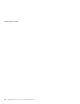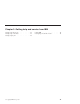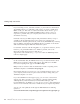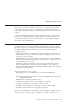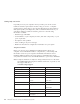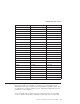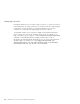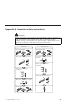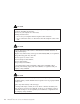User Guide
Table Of Contents
- Important Notice for Users
- Finding information with Access ThinkPad
- Contents
- Chapter 1. Overview of your new ThinkPad computer
- Chapter 2. Solving computer problems
- Diagnosing problems
- Troubleshooting
- Error codes or messages
- Errors without codes or messages
- A password problem
- A power switch problem
- Keyboard problems
- TrackPoint problems
- Infrared port problems
- Standby or hibernation problems
- Computer screen problems
- An external monitor problem
- A television problem
- Battery problems
- Hard disk drive problems
- CD-ROM, DVD-ROM, CD-RW, DVD/CD-RW drive problems
- Software problems
- Other problems
- Starting BIOS Setup Utility
- Recover pre-installed software
- Installing a new operating system and device drivers
- Backing up your system
- Replacing the hard disk drive
- Replacing the battery
- Chapter 3. Getting help and service from IBM
- Appendix A. Important safety instructions
- Appendix B. Warranty Information
- Appendix C. Notices
- Appendix D. Wireless Regulatory Information
- Index

Replacing the battery
To replace the battery, do as follows:
1. Turn off the computer, or enter hibernation mode. Then disconnect the ac
adapter and all cables from the computer.
Note: If you are using a PC Card, the computer may not be able to enter
hibernation mode. If this happens, turn off the computer.
2. Close the computer display, and turn the computer over.
3. Remove the battery.
a. Slide and hold the battery latch in the unlock position 1.
b. Insert your finger in the notch and lift up the battery 2.
c. Pull up and remove the battery 3.
1
2
3
4. Reinstall the battery.
a. Insert the end of the battery (with the rubber feet) into the battery
compartment 1.
b. Let down the other end of the battery securely into the battery
compartment 2.
c. Slide the battery latch to the lock position 3.
1
2
3
5. Turn the computer over again. Connect the ac adapter and the cables to
the computer.
Replacing the battery
Chapter 2. Solving computer problems 39