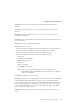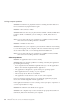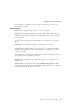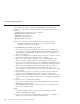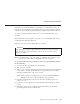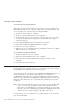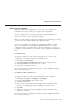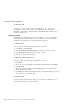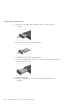User Guide
Table Of Contents
- Important Notice for Users
- Finding information with Access ThinkPad
- Contents
- Chapter 1. Overview of your new ThinkPad computer
- Chapter 2. Solving computer problems
- Diagnosing problems
- Troubleshooting
- Error codes or messages
- Errors without codes or messages
- A password problem
- A power switch problem
- Keyboard problems
- TrackPoint problems
- Infrared port problems
- Standby or hibernation problems
- Computer screen problems
- An external monitor problem
- A television problem
- Battery problems
- Hard disk drive problems
- CD-ROM, DVD-ROM, CD-RW, DVD/CD-RW drive problems
- Software problems
- Other problems
- Starting BIOS Setup Utility
- Recover pre-installed software
- Installing a new operating system and device drivers
- Backing up your system
- Replacing the hard disk drive
- Replacing the battery
- Chapter 3. Getting help and service from IBM
- Appendix A. Important safety instructions
- Appendix B. Warranty Information
- Appendix C. Notices
- Appendix D. Wireless Regulatory Information
- Index
If you still have a problem, contact your place of purchase or the service
representative for help.
Other problems
Problem: The computer locks or does not accept any input.
Solution: Your computer might lock when it enters standby mode during a
communication operation. Disable the standby timer when you are working
on the network.
To turn off the computer, press and hold the power switch for 4 seconds or
more.
Problem: The computer does not turn off with the power switch.
Solution: If the standby indicator is on and you are working under battery
power, replace the battery with a fully charged one or change your power
source to ac power.
If you still have a problem, press and hold the power switch for 4 seconds or
more; this forces the computer to turn off.
Problem: The computer does not start from a device you want, such as a
diskette drive.
Solution: Refer to the Startup menu of the IBM BIOS Setup Utility. Make
sure that the startup sequence in the IBM BIOS Setup Utility is set so that the
computer starts from the device you want.
Solving computer problems
Chapter 2. Solving computer problems 31