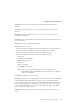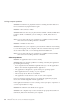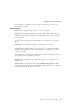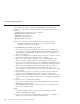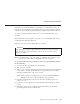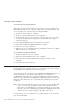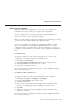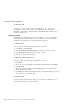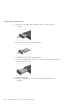User Guide
Table Of Contents
- Important Notice for Users
- Finding information with Access ThinkPad
- Contents
- Chapter 1. Overview of your new ThinkPad computer
- Chapter 2. Solving computer problems
- Diagnosing problems
- Troubleshooting
- Error codes or messages
- Errors without codes or messages
- A password problem
- A power switch problem
- Keyboard problems
- TrackPoint problems
- Infrared port problems
- Standby or hibernation problems
- Computer screen problems
- An external monitor problem
- A television problem
- Battery problems
- Hard disk drive problems
- CD-ROM, DVD-ROM, CD-RW, DVD/CD-RW drive problems
- Software problems
- Other problems
- Starting BIOS Setup Utility
- Recover pre-installed software
- Installing a new operating system and device drivers
- Backing up your system
- Replacing the hard disk drive
- Replacing the battery
- Chapter 3. Getting help and service from IBM
- Appendix A. Important safety instructions
- Appendix B. Warranty Information
- Appendix C. Notices
- Appendix D. Wireless Regulatory Information
- Index
Solution: The DVD movie playback software is reading the DVD. Wait for a
few seconds before trying the buttons again.
Problem: A CD cannot be written.
Solution: Make sure the CD you placed in the CD-RW or DVD/CD-RW drive
is either a CD-R or CD-RW. If you are writing to a CD-R, make sure it is
blank.
Note: You can write CDs if your computer has a CD-RW or DVD/CD-RW
drive and a CD recording software is installed.
Problem: A written CD has errors.
Solution: Make sure your computer is protected from vibration when writing
to a CD. Even typing on the computer will cause vibration that may result in
errors in the written CD or even a damaged and unreadable CD.
Note: You can write CDs if your computer has a CD-RW or DVD/CD-RW
drive and a CD recording software is installed.
Software problems
Problem: An application does not run correctly.
Solution: Make sure that the problem is not being caused by the application
by checking the following:
v Your computer has the minimum required memory to run the application.
Refer to the manuals supplied with the application.
v The application is designed to operate with your operating system.
v Other applications run correctly on your computer.
v The necessary device drivers are installed.
v The application works when it is run on some other computer.
If an error message appears when you are using the application program,
refer to the manuals supplied with the application.
If the application still does not run correctly, contact your place of purchase or
a service representative for help.
Problem: The Windows Safe Mode screen appears.
Solution: Your computer may not have shut down properly the last time. In
Safe Mode, shut down and restart your computer.
Solving computer problems
30
ThinkPad
®
R30 Series Service and Troubleshooting Guide